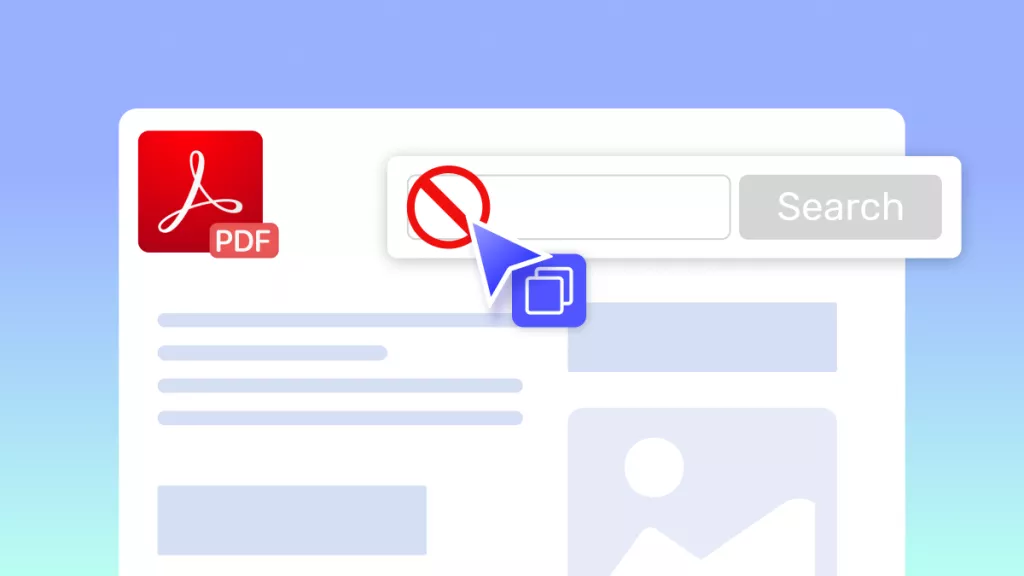Living in a world overflowing with information, it's normal to feel like you're barely keeping up. We've all been there trying to remember the key points in a lecture or just a personal thought that felt important at the time. Therefore, without a good note-taking habit, many of these valuable chunks of information may slip through our minds, leaving us with a feeling of abstraction.
That's where books like How to Take Smart Notes come in, as this isn't just about noting down but a toolkit to help you capture what matters. This book takes you through everything from simple techniques you can use daily to advanced strategies that make your notes work for you. Hence, to stop yourself from losing track of ideas, read this article to discover the best AI tool for note-taking.
Part 1. Exploring the "How to Take Smart Notes"
The AI assistant with UPDF can be a powerful partner in reading How to Take Smart Notes PDF, especially when you are looking to absorb key insights quickly. Moreover, with the help of its AI assistance, you can explore the book interactively just by asking questions. By downloading UPDF and simply uploading the book to the AI, readers can generate automatic summaries of their book's content.
Windows • macOS • iOS • Android 100% secure
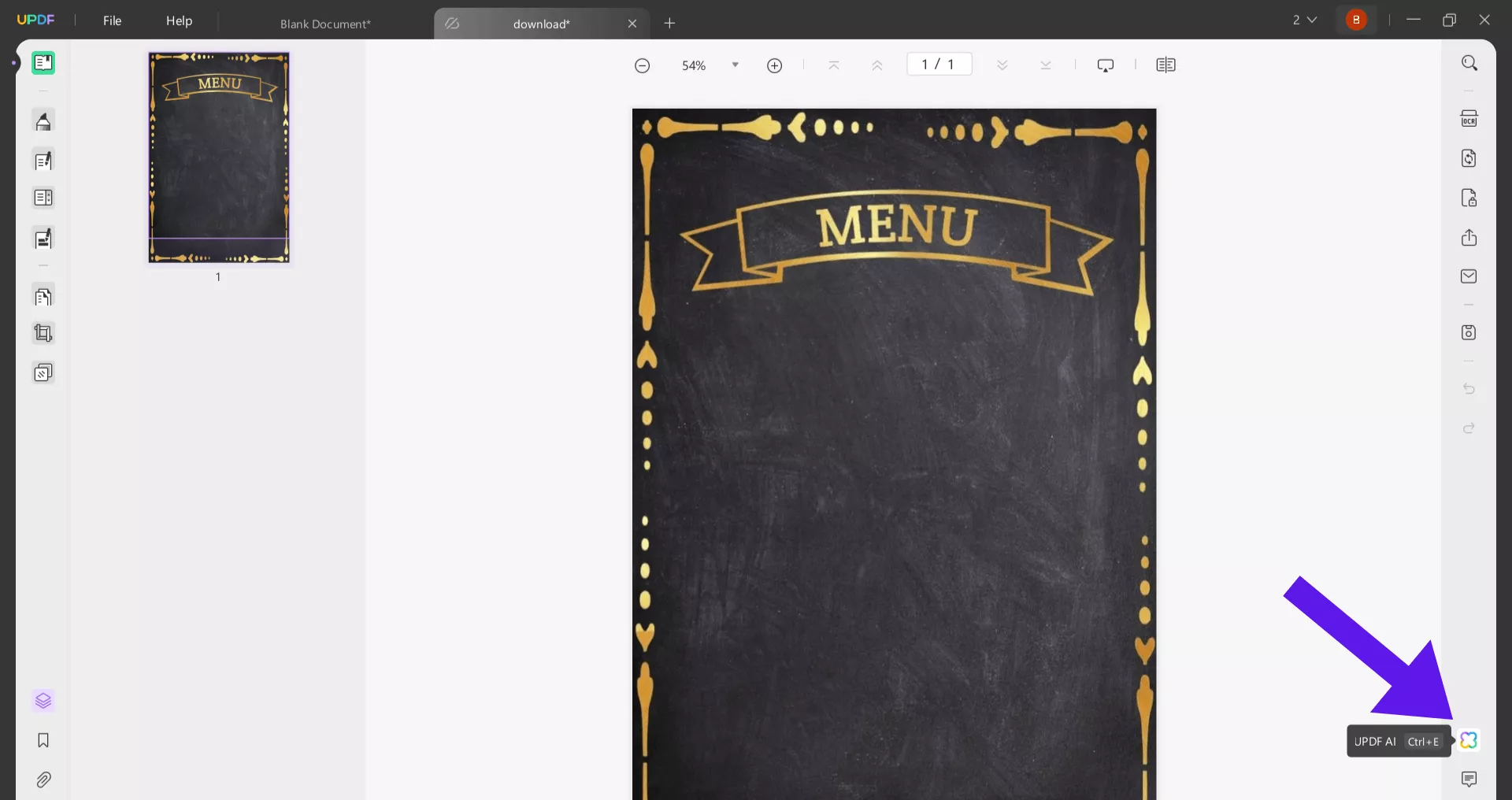
This way, you can instantly get to the book's heart, extracting all the important ideas without getting lost in the brief details. Furthermore, readers who wish to have a concise overview of their book can use its mind map feature to generate quick maps out of content. Apart from all this, its AI capability is proficient in translating content into various languages within minutes. For example, you can click on Tools and choose Edit mode to edit the mindmap.
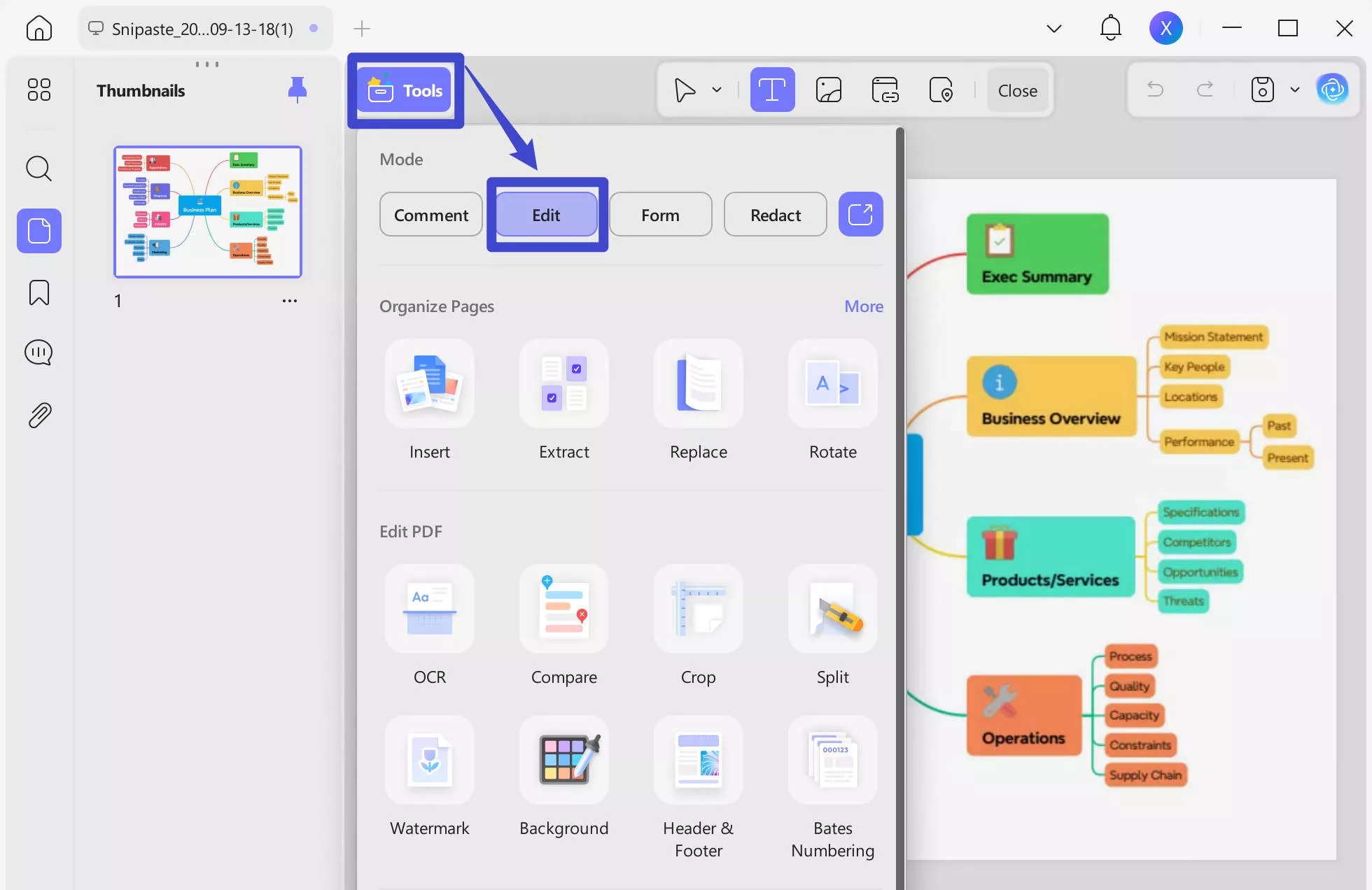
However, when you have the book in EPUB format and desire to avail yourself of the benefits of UPDF AI, it's necessary to convert your EPUB book into a PDF. As UPDF supports PDF formats, this conversion will let you breeze through the content while refining the key insights and lessons. This AI-driven tool makes capturing and visiting important information from the How to Take Smart Notes summary easier and more valuable.
Part 2. Where to Download/Buy the Book "How to Take Smart Notes"?
Through a smart note approach, readers learn innovative methods that emphasize connecting ideas for deeper learning and improved productivity. However, being a book lover, if you wish to buy or download How to Take Smart Notes by Sonke Ahrens, here are some trusted sites.
Sites to Buy How to Take Smart Notes
Sites to Download How to Take Smart Notes
Part 3. Take Smart Notes with the Best Note-taking App
Being a versatile tool, UPDF enhances how you interact with documents, make notes, and organize effortlessly. However, having the UPDF app on your mobile phone or computer enables you to highlight and annotate your documents more effectively. Apart from having a How to Take Smart Notes, you can facilitate themselves by adding notes to books while reading. UPDF is compatible with Windows, macOS, iOS, and Android, so you can download the version that suits your device.
Windows • macOS • iOS • Android 100% secure
Furthermore, having the UPDF app at your fingertips benefits you differently as it allows you to capture and organize key points. Besides all this, while reading your favorite books, readers can also underline essential points that help them in the learning process.
Key Features
- Various Kinds of Notes: With this app's help, users can highlight specific text, add sticky notes, add stickers, callouts, shapes, stamps, and more to the PDF book as annotations.
- Customize Notes: Using the UPDF app, readers can customize their notes by changing the color and style to improve their readability.
- Markup Arrows: By adding markup arrows, users can pinpoint content in their books and grab attention on specific points.
- Notes Management: The UPDF app enables you to organize, categorize, access, and export all the notes and comments in one place.
With all these highlighted points, you should try the UPDF app to make note-taking easy. While available on other platforms as well, UPDF turns out to be a versatile, cross-platform solution.
A Detailed Guide to Make Notes on the UPDF App
To harness the power of its note-taking capabilities, walk through the steps guide below and upgrade your abilities by learning how to take smart notes PDF:
Step 1. Launch the App and Access the Book
Upon launching the UPDF on your device, import the PDF format book. Now, click on Tools and tap the "Comment" icon to reveal a new set of options for note-taking.
Step 2. Add Annotation to Your Book
Moving forward, press the "Highlight" feature from the above toolbar and mark the important points from the book.
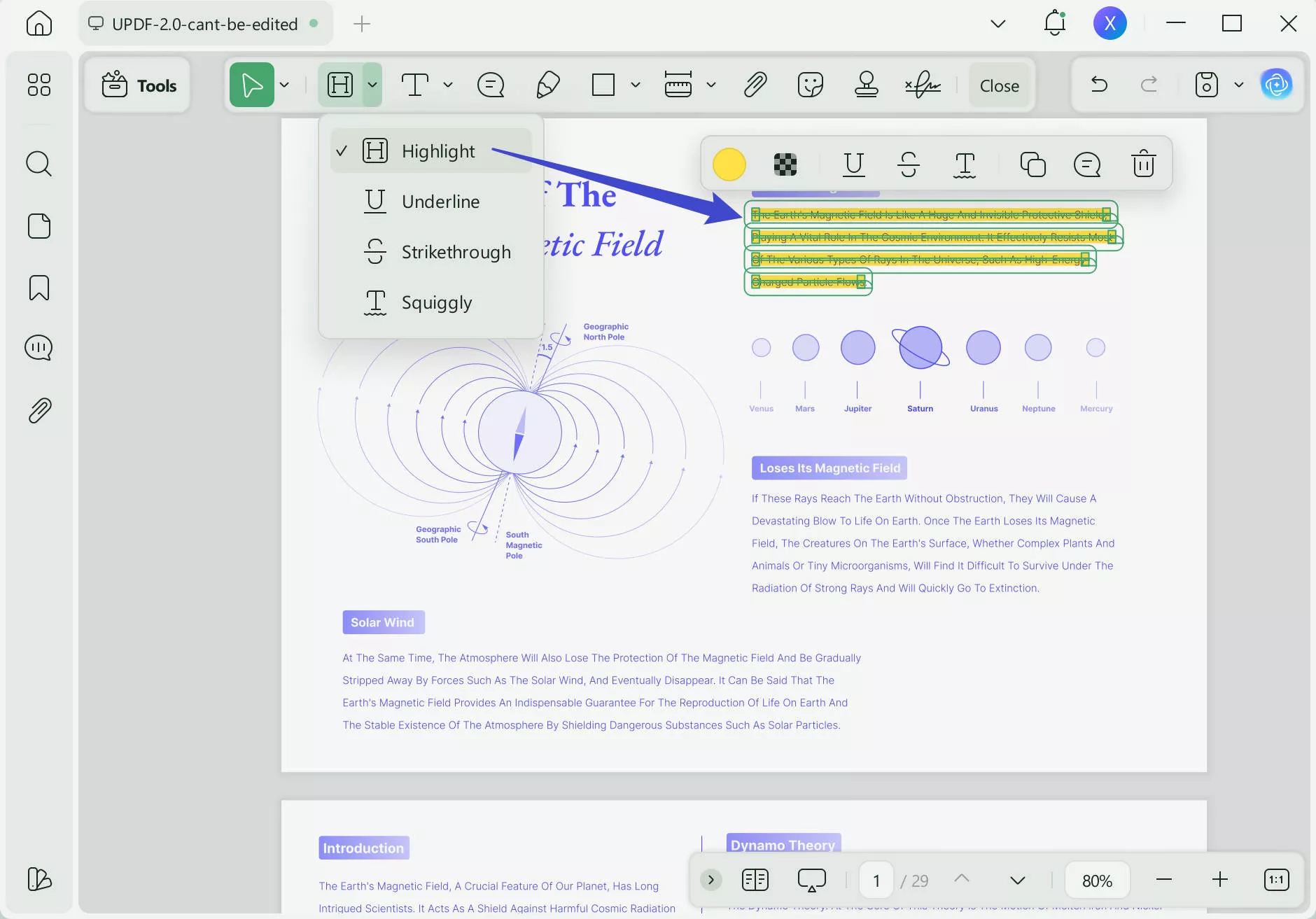
Step 3. Add Sticky Notes to Your Book
From the previous screen, click the "Sticky Notes" icon from the toolbar and click anywhere on the book. Now, type anything for future reference on the opened screen to finalize this note.
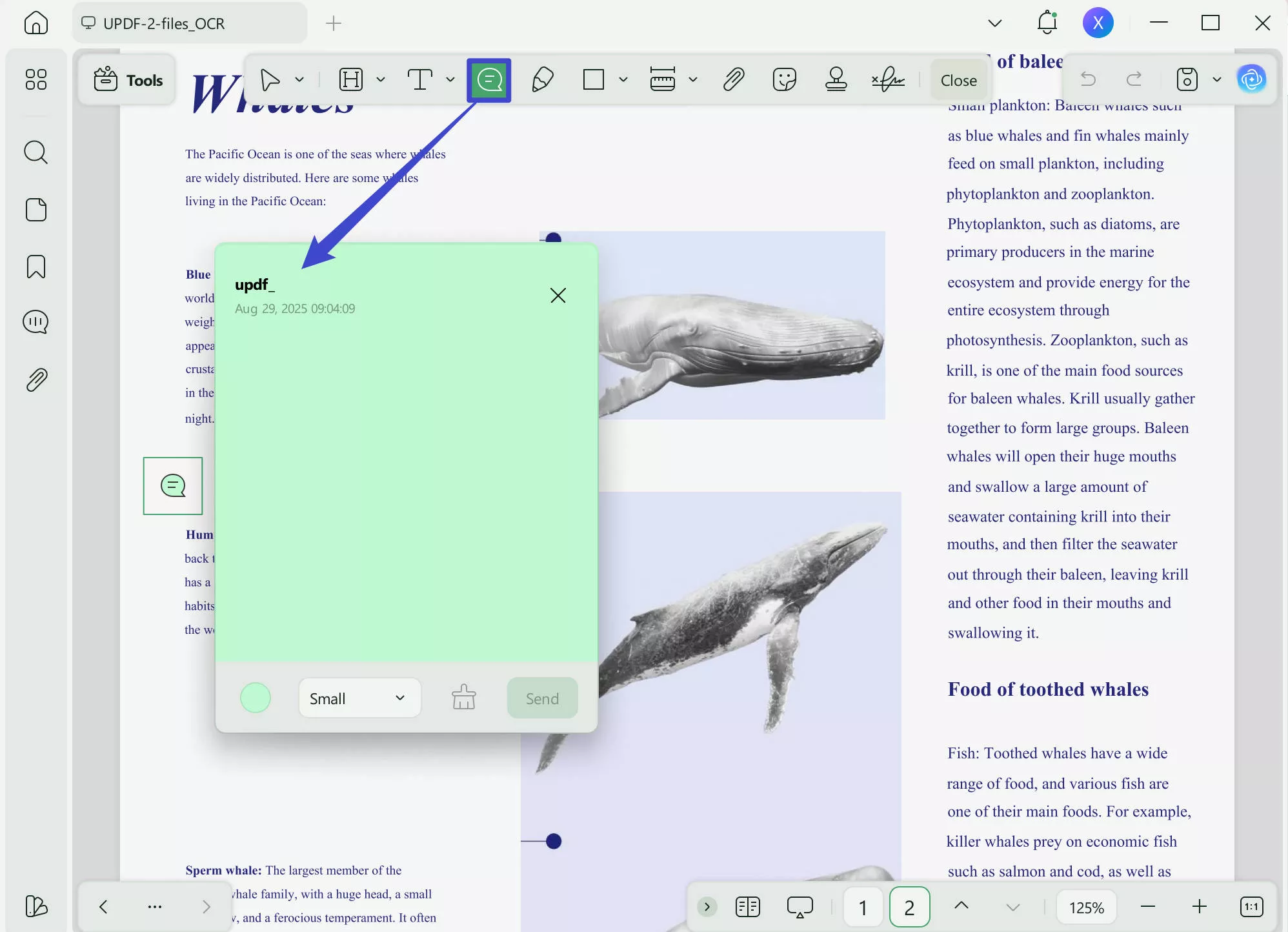
Step 4. Modify your Sticky Notes Outlook
To make your notes more visually appealing, you can customize them according to your needs. For this purpose, tap the note you added and choose a style and color.
Conclusion
In conclusion, note-taking is essential for retaining and organizing key points that you can learn through How to Take Smart Notes. To grab ideas and key information within this book, consider using UPDF AI, as it facilitates users by providing summaries and mind maps immediately.
Windows • macOS • iOS • Android 100% secure
 UPDF
UPDF
 UPDF for Windows
UPDF for Windows UPDF for Mac
UPDF for Mac UPDF for iPhone/iPad
UPDF for iPhone/iPad UPDF for Android
UPDF for Android UPDF AI Online
UPDF AI Online UPDF Sign
UPDF Sign Edit PDF
Edit PDF Annotate PDF
Annotate PDF Create PDF
Create PDF PDF Form
PDF Form Edit links
Edit links Convert PDF
Convert PDF OCR
OCR PDF to Word
PDF to Word PDF to Image
PDF to Image PDF to Excel
PDF to Excel Organize PDF
Organize PDF Merge PDF
Merge PDF Split PDF
Split PDF Crop PDF
Crop PDF Rotate PDF
Rotate PDF Protect PDF
Protect PDF Sign PDF
Sign PDF Redact PDF
Redact PDF Sanitize PDF
Sanitize PDF Remove Security
Remove Security Read PDF
Read PDF UPDF Cloud
UPDF Cloud Compress PDF
Compress PDF Print PDF
Print PDF Batch Process
Batch Process About UPDF AI
About UPDF AI UPDF AI Solutions
UPDF AI Solutions AI User Guide
AI User Guide FAQ about UPDF AI
FAQ about UPDF AI Summarize PDF
Summarize PDF Translate PDF
Translate PDF Chat with PDF
Chat with PDF Chat with AI
Chat with AI Chat with image
Chat with image PDF to Mind Map
PDF to Mind Map Explain PDF
Explain PDF Scholar Research
Scholar Research Paper Search
Paper Search AI Proofreader
AI Proofreader AI Writer
AI Writer AI Homework Helper
AI Homework Helper AI Quiz Generator
AI Quiz Generator AI Math Solver
AI Math Solver PDF to Word
PDF to Word PDF to Excel
PDF to Excel PDF to PowerPoint
PDF to PowerPoint User Guide
User Guide UPDF Tricks
UPDF Tricks FAQs
FAQs UPDF Reviews
UPDF Reviews Download Center
Download Center Blog
Blog Newsroom
Newsroom Tech Spec
Tech Spec Updates
Updates UPDF vs. Adobe Acrobat
UPDF vs. Adobe Acrobat UPDF vs. Foxit
UPDF vs. Foxit UPDF vs. PDF Expert
UPDF vs. PDF Expert







 Enid Brown
Enid Brown 


 Enola Davis
Enola Davis