Adobe PDF reader has long been among the famous PDF solutions with feature-rich technology. However, many users find Acrobat to be more of a burden than a benefit due to its unaffordable subscription fees.
Thus, figuring out how to delete Adobe Acrobat from Mac/Windows saves you from a lot of trouble to clear up valuable disk space. In this article, we’ll guide you through easy uninstallation methods on both Mac and Windows.
Plus, we will let you discover UPDF, a cost-effective, all-in-one PDF editor that replaces Acrobat without missing any quality output. Download UPDF now to take control of your digital documentation work!
Windows • macOS • iOS • Android 100% secure
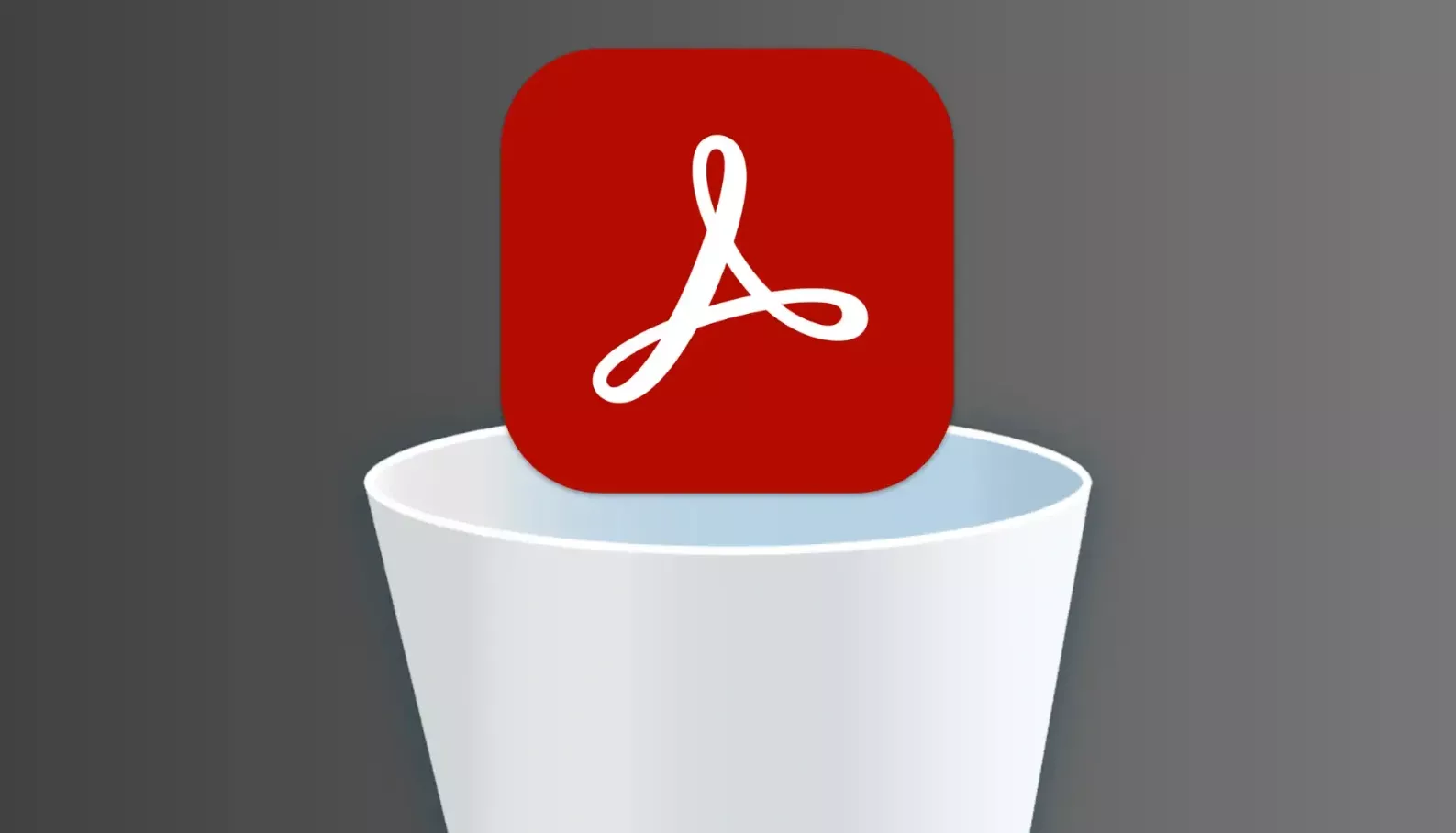
Part 1. How to Uninstall Adobe Acrobat on Mac
Those who decide Acrobat’s exceptional cost isn’t worth it can remove it completely from their Mac in just a few steps:
Step 1: Quit the Adobe Acrobat App
First of all, shutdown the Acrobat app from the running processes of your Mac. For this, right-click its icon in the Dock and choose “Quit”. You can also execute this step by pressing “Command+Q” when Acrobat is active.

Step 2: Locate Adobe Acrobat Through Finder
Next, look for the “Finder” icon in the dock, from where you can see all the installed apps. Following this, navigate to the Adobe Acrobat app that you want to remove from your system.
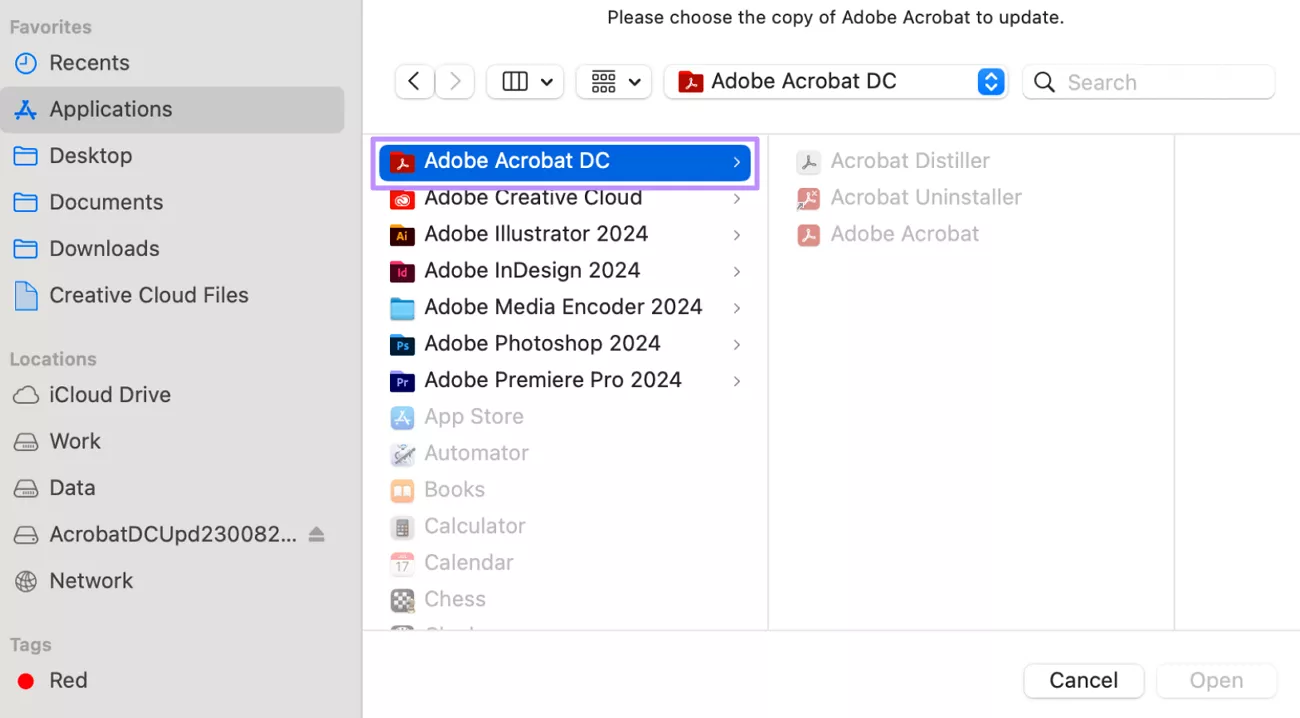
Step 3: Drag Adobe Acrobat to the Trash
Now, simply click and drag the Acrobat app to the “Trash” icon to move it out of your applications’ list. Then, right-click the Trash icon and select “Empty Trash” to permanently delete Adobe Acrobat from Mac.
Now that Acrobat is gone, let’s see how you can remove it on Windows machines.
Part 2. How to Uninstall Adobe Acrobat on Windows
You have two different approaches they can try to remove the Acrobat app from Windows OS:
Way 1: Uninstall from Windows Settings
Here’s how to uninstall Adobe Acrobat via the Settings of your operating system:
Step 1: Open Windows Settings and Access Apps
Start by opening the Settings of your Windows PC from the Start Menu. Then, look for the “Apps” option from the available list of categories and click it.
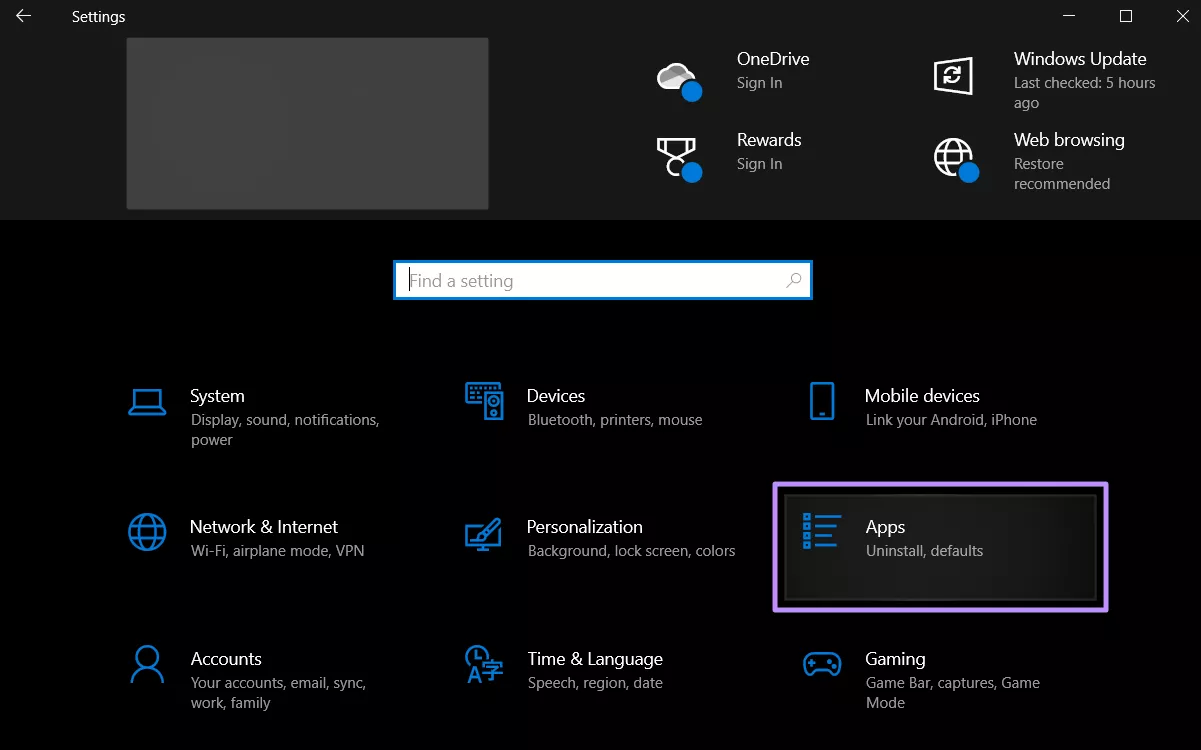
Step 2: Uninstall Adobe Acrobat from the Installed Apps
Now, you will see a whole list of installed applications in the “Apps & features” tab, from where you can locate Adobe Acrobat. Once located, click it and hit the “Uninstall” option to remove it from your Windows.
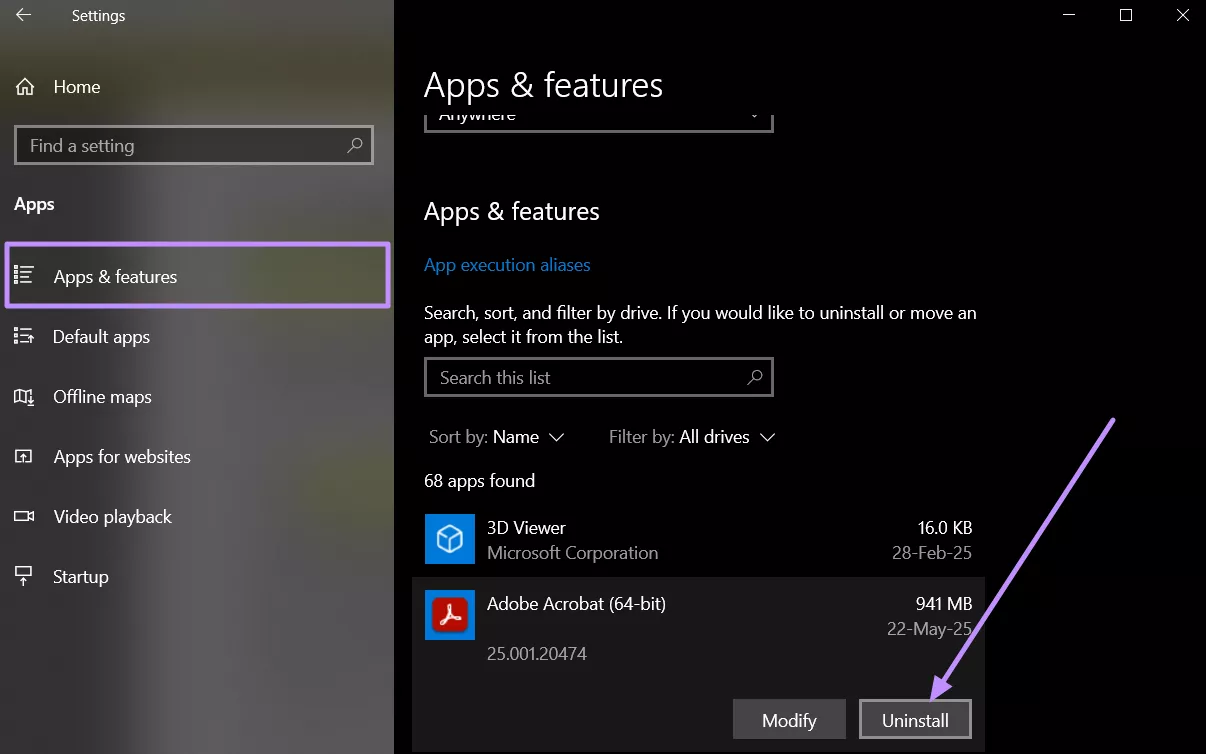
You can then follow the on-screen instructions to lead with the deleting process of Acrobat.
Way 2: Uninstall by Right Clicking
If Acrobat isn’t visible in Settings or you're troubleshooting issues, you can remove it manually via the installation folder:
Step 1: Locate the Shortcut or Executable of Adobe
On your desktop or in Start Menu, right-click the Adobe Acrobat icon, then select “Open file location”. This will take you directly to the folder where Acrobat is installed (usually inside C:\Program Files\Adobe\Acrobat).
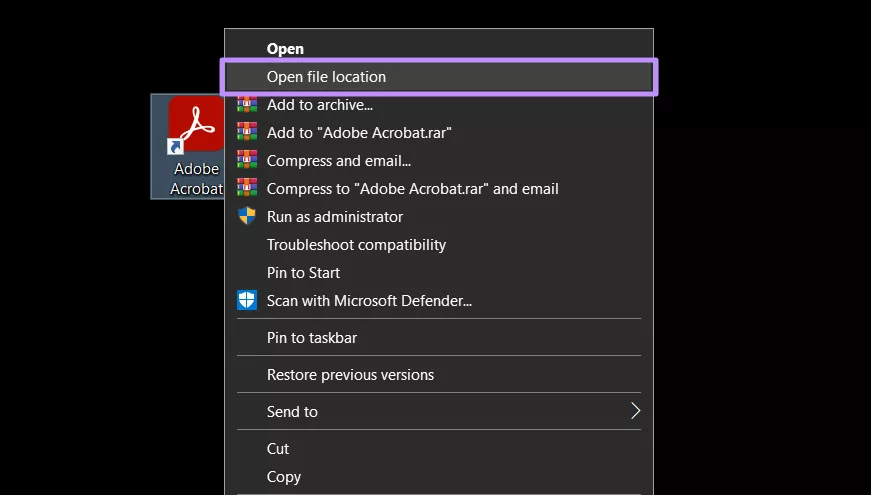
Step 2: Delete the Adobe Application Files
Following this, select all files and folders inside that directory, right-click, and choose “Delete”. After that, you can empty the Recycle Bin to completely remove Acrobat from your system.
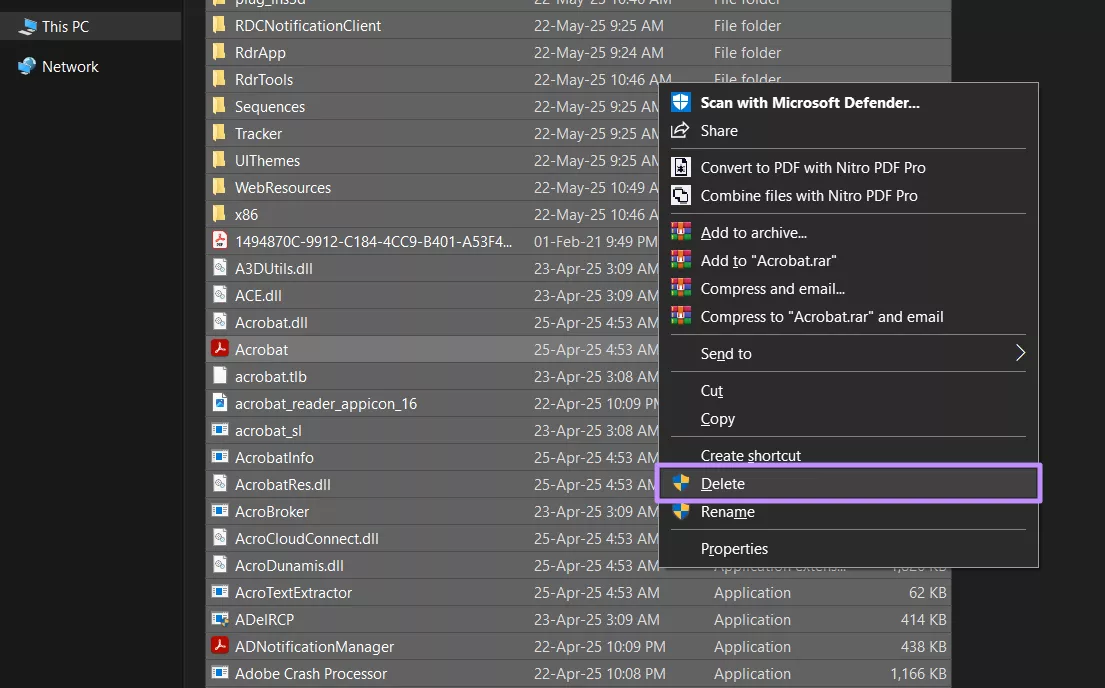
Now that you don’t have any professional software to handle documents anymore, let’s give you a bonus tip that offers a cost-friendly option.
Also Read: How to Disable New Acrobat? (Easy and Fast)
Part 3. Bonus Tip: The Best Acrobat Alternative – UPDF
After uninstalling Adobe Acrobat, you might still need a powerful tool to handle your PDF tasks, without the high subscription fees. Introduce yourself to UPDF, an all-in-one PDF editor that covers everything Acrobat does, at a much more affordable price. UPDF only costs USD39.99 per year or USD69.99 for a lifetime license. You can check its price and upgrade here.
Whether you're a student, professional, or business team, UPDF is designed to simplify your workflow without sacrificing functionality. Download UPDF and try its Pro version to see why it’s quickly becoming the go-to PDF tool for individuals and businesses alike.
Windows • macOS • iOS • Android 100% secure
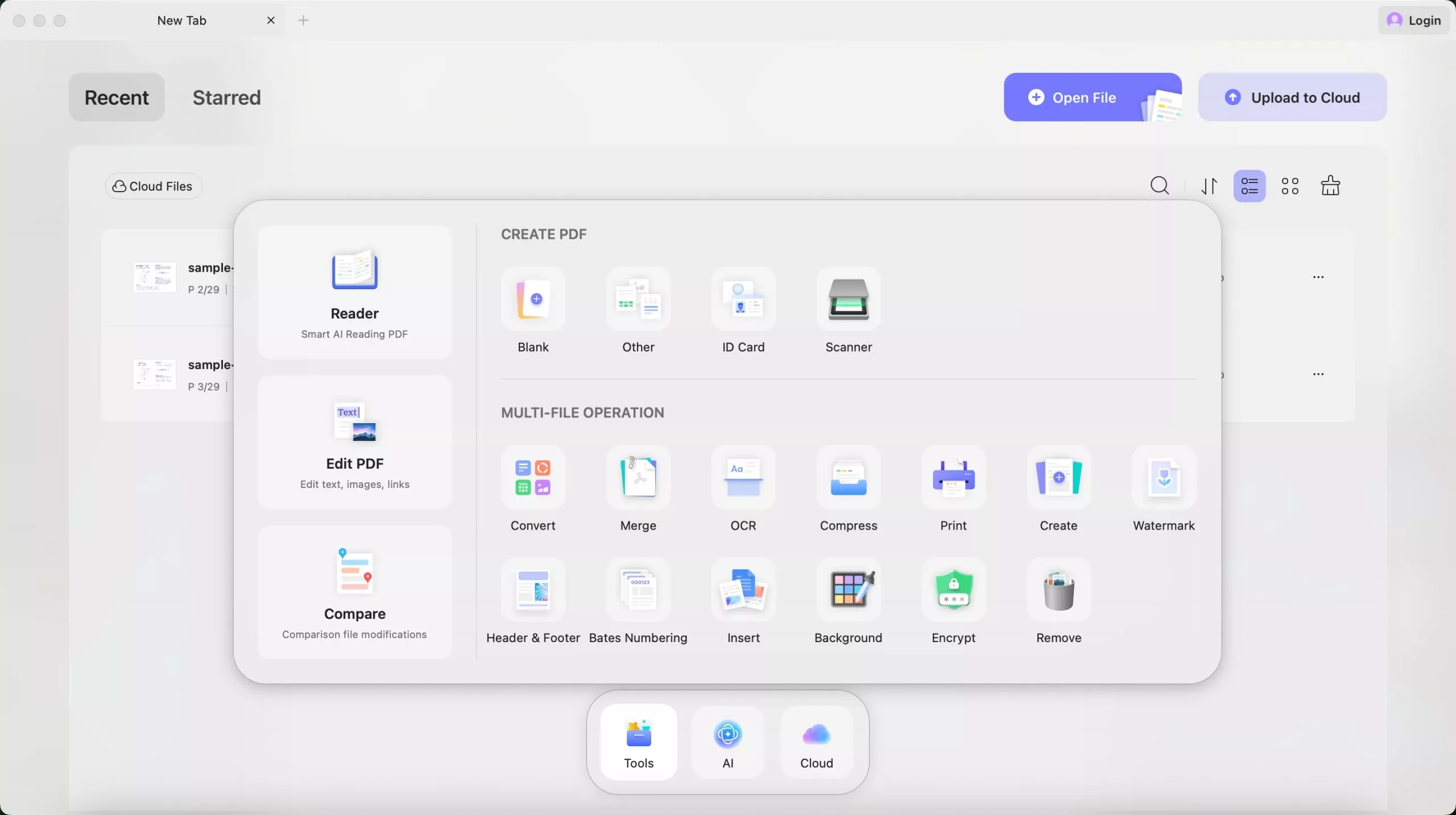
Here are some key reasons users prefer UPDF over Acrobat:
Versatile PDF Editing: You can modify text, images, links, watermarks, and even backgrounds, without layout breaks.
Convert to Multiple Formats: Users can quickly convert PDFs to Office formats, images, text, HTML, CSV, and more.
Batch Conversion & OCR: Can process multiple files at once and turn scanned PDFs into editable content using built-in OCR.
Form Filling & Digital Signing: You can fill out and sign PDF forms easily, without requiring printing or third-party apps.
AI Assistant: UPDF AI integration allows you to summarize content, rewrite emails, translate documents, and generate business-friendly text.
Affordable Pricing: One license for all devices, with no hidden fees or complicated upgrade plans.
Watch the video below or read this review article to learn more about UPDF.
To wrap up, let’s summarize what we’ve learned and why UPDF is a better fit for most users.
Final Words
In summary, the high pricing or resource-heavy performance of Adobe Acrobat triggers users to figure out how to delete Adobe Acrobat from Mac. Whether you're switching tools or cleaning up your device, this guide ensures a smooth uninstallation on both macOS and Windows.
If you're still in need of a powerful PDF editor, UPDF is the perfect replacement. It offers the same core features as Acrobat, plus built-in AI tools and a far more affordable pricing model.
Don’t waste time juggling complicated software. Download UPDF now and manage all your PDF work the smarter way.
Windows • macOS • iOS • Android 100% secure
 UPDF
UPDF
 UPDF for Windows
UPDF for Windows UPDF for Mac
UPDF for Mac UPDF for iPhone/iPad
UPDF for iPhone/iPad UPDF for Android
UPDF for Android UPDF AI Online
UPDF AI Online UPDF Sign
UPDF Sign Edit PDF
Edit PDF Annotate PDF
Annotate PDF Create PDF
Create PDF PDF Form
PDF Form Edit links
Edit links Convert PDF
Convert PDF OCR
OCR PDF to Word
PDF to Word PDF to Image
PDF to Image PDF to Excel
PDF to Excel Organize PDF
Organize PDF Merge PDF
Merge PDF Split PDF
Split PDF Crop PDF
Crop PDF Rotate PDF
Rotate PDF Protect PDF
Protect PDF Sign PDF
Sign PDF Redact PDF
Redact PDF Sanitize PDF
Sanitize PDF Remove Security
Remove Security Read PDF
Read PDF UPDF Cloud
UPDF Cloud Compress PDF
Compress PDF Print PDF
Print PDF Batch Process
Batch Process About UPDF AI
About UPDF AI UPDF AI Solutions
UPDF AI Solutions AI User Guide
AI User Guide FAQ about UPDF AI
FAQ about UPDF AI Summarize PDF
Summarize PDF Translate PDF
Translate PDF Chat with PDF
Chat with PDF Chat with AI
Chat with AI Chat with image
Chat with image PDF to Mind Map
PDF to Mind Map Explain PDF
Explain PDF Scholar Research
Scholar Research Paper Search
Paper Search AI Proofreader
AI Proofreader AI Writer
AI Writer AI Homework Helper
AI Homework Helper AI Quiz Generator
AI Quiz Generator AI Math Solver
AI Math Solver PDF to Word
PDF to Word PDF to Excel
PDF to Excel PDF to PowerPoint
PDF to PowerPoint User Guide
User Guide UPDF Tricks
UPDF Tricks FAQs
FAQs UPDF Reviews
UPDF Reviews Download Center
Download Center Blog
Blog Newsroom
Newsroom Tech Spec
Tech Spec Updates
Updates UPDF vs. Adobe Acrobat
UPDF vs. Adobe Acrobat UPDF vs. Foxit
UPDF vs. Foxit UPDF vs. PDF Expert
UPDF vs. PDF Expert

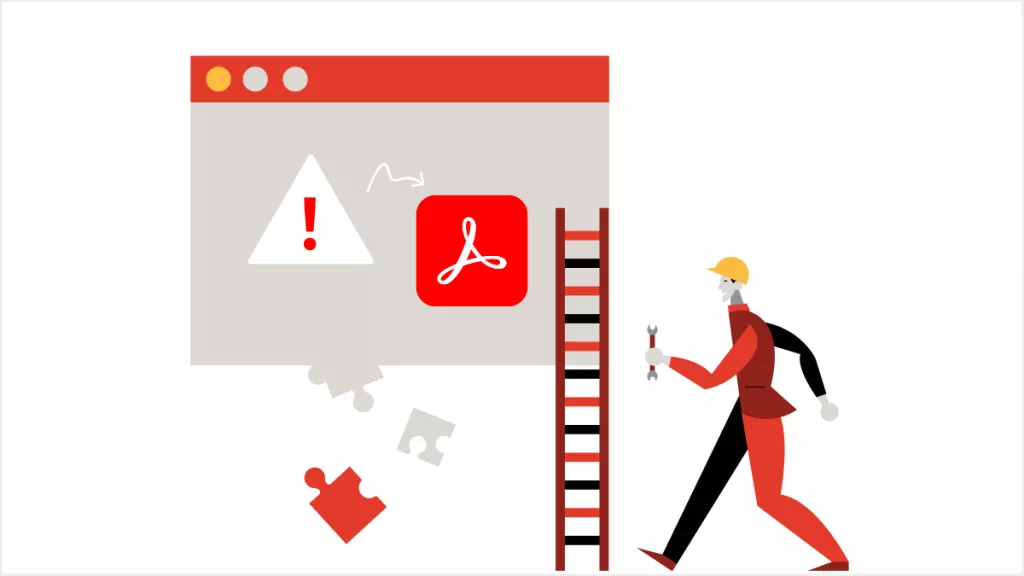

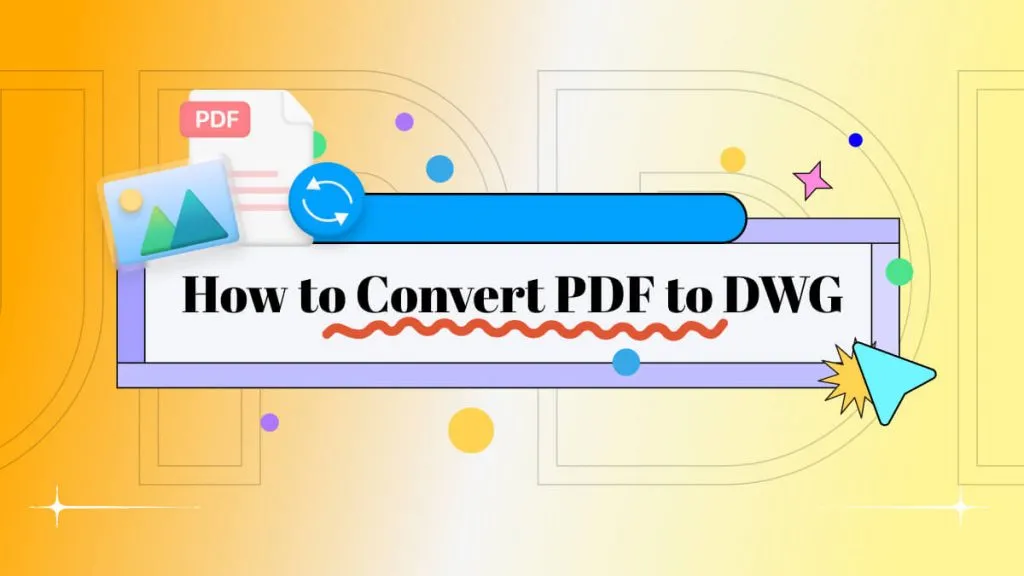





 Delia Meyer
Delia Meyer 
 Enola Davis
Enola Davis 

 Lizzy Lozano
Lizzy Lozano