Viewing a Publisher file on a Mac can be hectic due to the compatibility issues between Microsoft Publisher, a Windows-based application, and macOS. However, with the right tools and techniques, accessing these files on a Mac is possible.
In this guide, we’ll answer the frequently asked question, 'How can I open a Publisher file on a Mac?' by exploring various methods available in 2024.
Additionally, we'll also introduce UPDF, a comprehensive PDF editor for Mac, as there are often times when editing PDFs on a Mac is necessary. Interested users can click the button below to try it for free.
Windows • macOS • iOS • Android 100% secure
Part 1. A Simplified Way to Open a Publisher File on Mac - Microsoft Office
As mentioned, accessing publisher files on Mac can be a task because of compatibility issues therefore, users need to seek third-party alternatives. However, if switching to applications raises privacy concerns for you, converting your file to RTF is a dependable approach. This format enables exchanging files between different word processing programs, without having accessibility issues.
For converting files to RTF, consider an online converter like Zamzar that allows you to convert files in any format ranging from DOC to HTML. Not only that, but this tool also comes with image formats like JPG or PCX to transform files into images in real time. As far as converting Publisher files to other document formats is concerned, adhere to the given steps:
Step 1. Launch Zamzar on your system and click on the "Choose File" button to open the file to unravel the mystery of how I can open a Word publisher file on a Mac.
Step 2. Once the Publisher file is uploaded, choose the format by tapping the "Convert To" button and choose "RTF" as the standard format. Following that, press the "Convert Now" button, and the processed file will be transferred to your device.
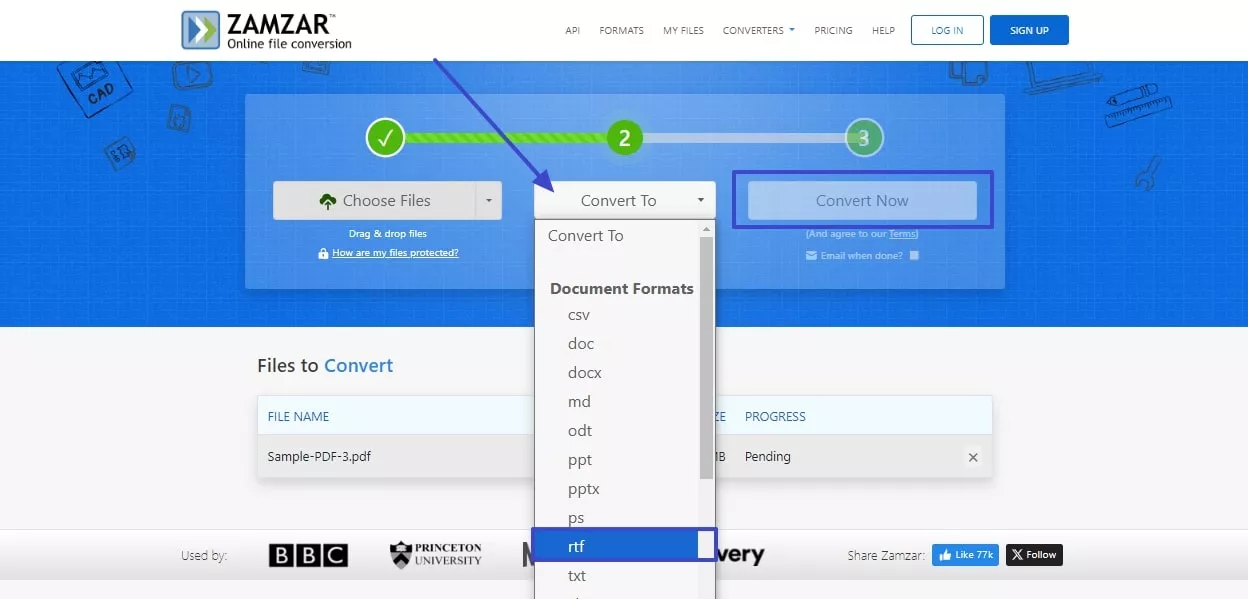
Now, whether you use MS Word or any other software like UPDF, viewing the files on Word will be child's play for you. MS Word offers seamless integration with various file formats to make data handling and reviewing efficient. Meanwhile, UPDF's AI integration provides advanced document analysis and tailored recommendations for enhanced readability. In the case of MS Word, install it on your Mac to learn how you can open files through this.
Instructions. On MS Word, choose "Open" icon and pick the source where you have to import the converted RTF file. Once you choose, hit the "Open" button on the pop-up menu and your file will be displayed on Mac that you can easily modify now.
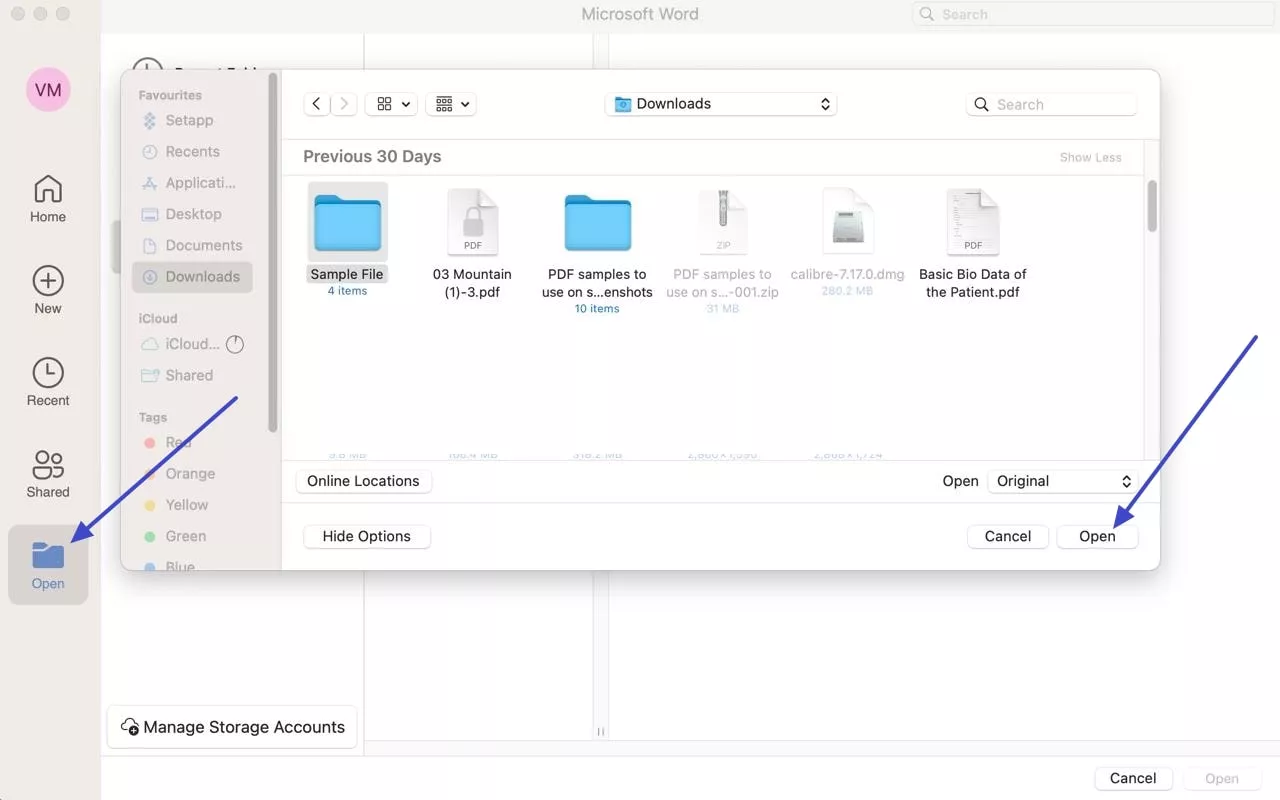
Bonus
Some people might also need to view or edit PDFs on Mac. In such a case, UPDF for Mac comes to help. It is a comprehensive AI-powered PDF editor with many practical features, including editing, annotating, converting, etc. Watch this video to learn more about it. Or simply click the button below to get a free trial.
Windows • macOS • iOS • Android 100% secure
Part 2. An Online Source to Open a Publisher File on Mac
Other than MS Word, users can also opt for online tools like PUB Viewer to open files on Mac as they take off the hassle of installing additional software. Additionally, you can save uploaded PUB files as images to easily manage and share your documents. With this tool, users can either paste the link or browse the file from MacBook, Dropbox, or OneDrive to view it by following the given steps:
Instructions. To overcome the query of "how I can open a Publisher file on a Mac," access the PUB Viewer and upload your files following any of the allowed sources. After Importing, click on the "View" button to instantly view your PUB file. After that, you have the option to read or save your PUB pages as image files for easy sharing and management.
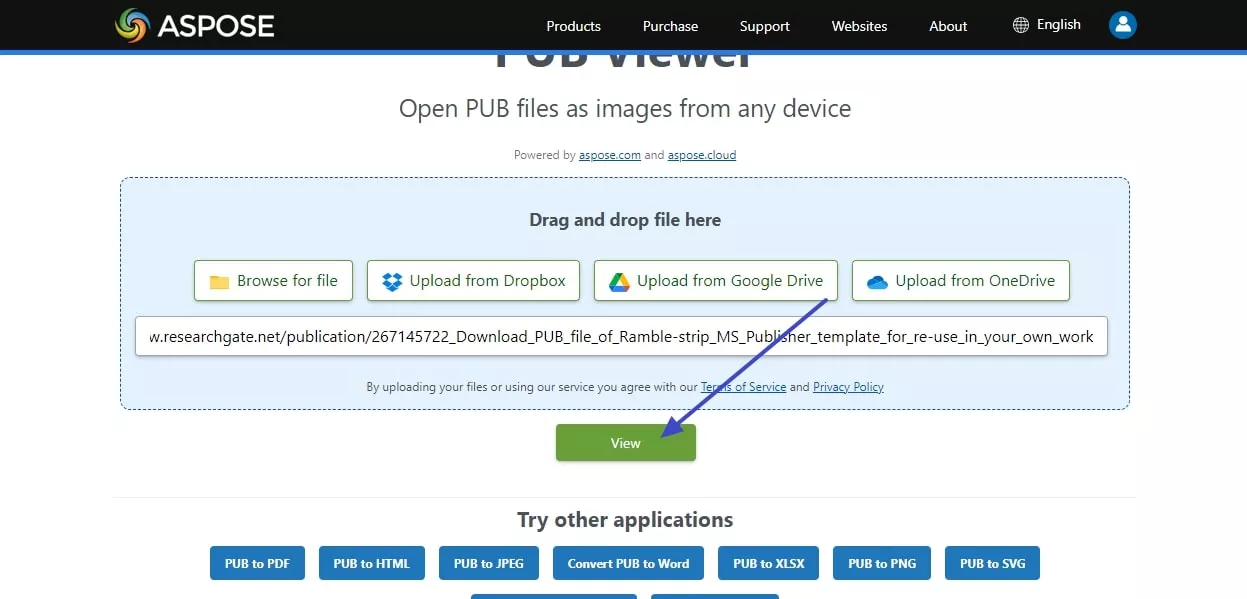
Bonus Part. How to Manage Professional Documents with Ease?
It has been discussed before that users can also be looking for solutions to edit PDFs on Mac, as it holds similarity with the topic at hand. While PDFs are readily used by people for preserving and sharing important information, the adoption of the right tool for managing them is necessary. This is where UPDF is considered the reliable platform to help you edit your PDF files to perfection.
Along with editing text, you can easily control the images used across the document. Furthermore, the tool comes with an innovative annotation system and a comprehensive PDF organizing facility. With such functions, you can make all sorts of edits that are made across word processing software. Integrated with smart AI technology, UPDF helps you communicate with PDFs and bring out the best results from your basic queries.
Windows • macOS • iOS • Android 100% secure
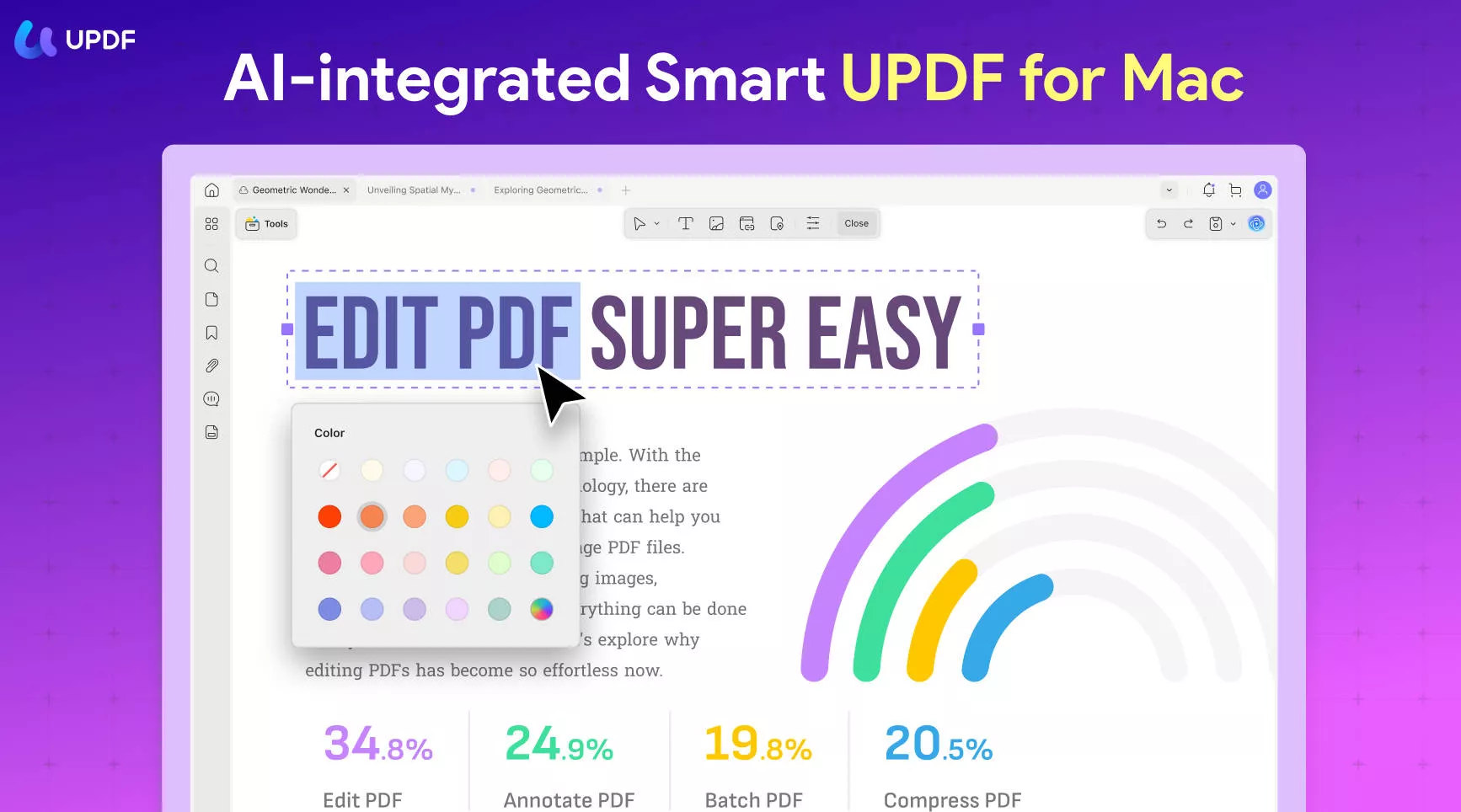
Conclusion
In conclusion, if you wonder, "How can I open a Publisher file on a Mac," know that with the right tools and techniques, it’s manageable. Utilizing specialized software or online converters can solve most compatibility issues. Hence, for a more advanced solution, consider UPDF, which offers sophisticated features and AI integration to enhance your document management experience.
 UPDF
UPDF
 UPDF for Windows
UPDF for Windows UPDF for Mac
UPDF for Mac UPDF for iPhone/iPad
UPDF for iPhone/iPad UPDF for Android
UPDF for Android UPDF AI Online
UPDF AI Online UPDF Sign
UPDF Sign Edit PDF
Edit PDF Annotate PDF
Annotate PDF Create PDF
Create PDF PDF Form
PDF Form Edit links
Edit links Convert PDF
Convert PDF OCR
OCR PDF to Word
PDF to Word PDF to Image
PDF to Image PDF to Excel
PDF to Excel Organize PDF
Organize PDF Merge PDF
Merge PDF Split PDF
Split PDF Crop PDF
Crop PDF Rotate PDF
Rotate PDF Protect PDF
Protect PDF Sign PDF
Sign PDF Redact PDF
Redact PDF Sanitize PDF
Sanitize PDF Remove Security
Remove Security Read PDF
Read PDF UPDF Cloud
UPDF Cloud Compress PDF
Compress PDF Print PDF
Print PDF Batch Process
Batch Process About UPDF AI
About UPDF AI UPDF AI Solutions
UPDF AI Solutions AI User Guide
AI User Guide FAQ about UPDF AI
FAQ about UPDF AI Summarize PDF
Summarize PDF Translate PDF
Translate PDF Chat with PDF
Chat with PDF Chat with AI
Chat with AI Chat with image
Chat with image PDF to Mind Map
PDF to Mind Map Explain PDF
Explain PDF Scholar Research
Scholar Research Paper Search
Paper Search AI Proofreader
AI Proofreader AI Writer
AI Writer AI Homework Helper
AI Homework Helper AI Quiz Generator
AI Quiz Generator AI Math Solver
AI Math Solver PDF to Word
PDF to Word PDF to Excel
PDF to Excel PDF to PowerPoint
PDF to PowerPoint User Guide
User Guide UPDF Tricks
UPDF Tricks FAQs
FAQs UPDF Reviews
UPDF Reviews Download Center
Download Center Blog
Blog Newsroom
Newsroom Tech Spec
Tech Spec Updates
Updates UPDF vs. Adobe Acrobat
UPDF vs. Adobe Acrobat UPDF vs. Foxit
UPDF vs. Foxit UPDF vs. PDF Expert
UPDF vs. PDF Expert







 Lizzy Lozano
Lizzy Lozano 

 Enya Moore
Enya Moore 
