There is no doubt that digital note-taking has become essential for enhancing productivity. It has vastly increased the importance of converting handwritten notes into digital text. To do that, GoodNotes is a popular choice that stands out for its advanced features. One notable feature is the robust handwriting recognition tool, a fan favorite for turning handwritten notes into digital text.
Today, we'll delve into how GoodNotes' handwriting-to-text feature works and its practical applications. This guide will also provide a great alternative and tips to remember when using this option.
Part 1. What Are The Different Use Cases of Handwriting to Text?
This technology has revolutionized how we interact with handwritten notes. It offers a range of applications that cater to various needs and environments. Here's a look at a few common and beneficial use cases for learning how to convert handwriting to text in GoodNotes:
1. Academic Settings
Students can convert their handwritten lecture notes into searchable text, making them easier to review and study. This feature also helps organize and categorize notes for better accessibility. Academics and researchers who prefer jotting down ideas and notes by hand can convert them into text for inclusion in research papers or articles.
2. Professional Environments
People who take handwritten notes during meetings or brainstorming sessions can convert them into digital text. This can greatly facilitate easier sharing and collaboration. Handwritten sketches, diagrams, and notes can also be converted to text for project documentation and reporting. It ensures all information is readily available in a digital format.
Also Read: Best Note-taking Apps for Students >>
3. Personal Use
Individuals who maintain handwritten journals can digitize their entries, allowing for easier search and organization of personal reflections and ideas. Handwritten to-do lists and plans can be converted into editable text, helping users track and manage tasks more effectively.
4. Creative Writing and Art
Writers who prefer drafting their stories or poems by hand can convert their handwritten drafts into text. This helps them out by making it simpler to edit and publish their work. Artists and designers who use handwritten notes or annotations can digitize these notes to incorporate them into digital projects.
Part 2. Using GoodNotes: Handwriting To Text Conversion
The process of converting your handwritten notes into plain text for a wide range of usage is relatively straightforward with GoodNotes. Moreover, it is not the only tool that can help you out in this dilemma. Before diving further, it's worth noting that UPDF AI also offers a powerful handwriting-to-text feature online through its image chatting feature. This tool provides an efficient way to convert your handwritten notes into digital text accurately. Try it for free now.
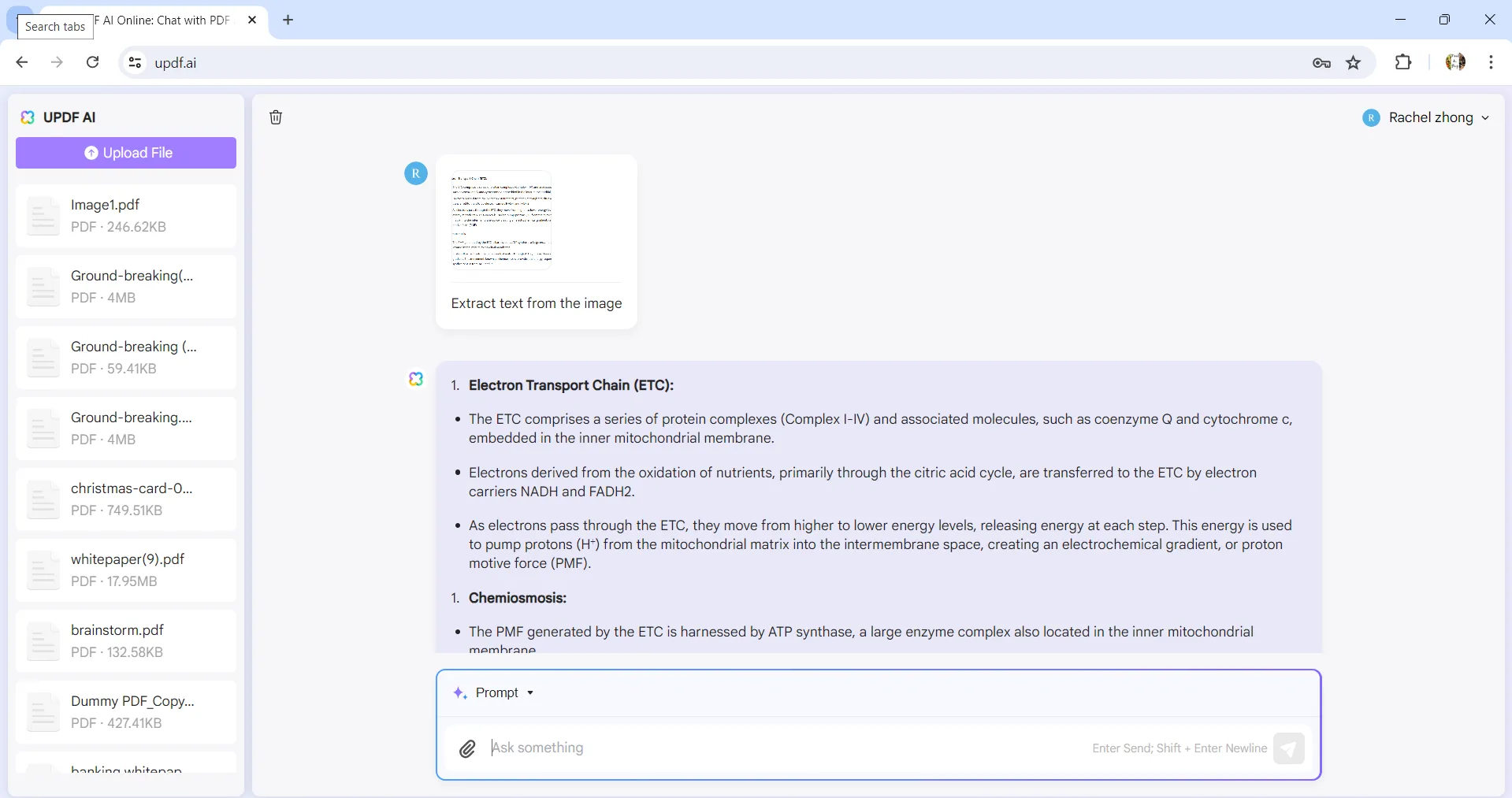
As it is fully AI-powered, you do not need to do anything manually. Simply access the tool to upload the image with handwritten text, converting it to simple text word by word.
Getting back to GoodNotes, it is a robust note-taking app that has revolutionized the art of digital notes. Available on all major platforms, it boasts powerful and advanced AI features to aid users in showcasing their hand art. When writing, on the app you get features to spellcheck and auto word completion to ensure you never have to stop.
It lets you easily convert what you have written using a stylus to plain text to share with others. Moreover, you also get a rather useful PDF editor with the app that can annotate and edit documents. If you want to know how to convert handwriting to text in GoodNotes, employ the following guidelines:
Step 1. To proceed, access the handwriting text you want to convert to plain text in the GoodNotes app. Now, choose the "Lasso Tool" option from the top toolbar and circle the handwritten text you want to convert.
Step 2. Following that, press the chosen area to bring out menu options and choose "Convert" from them. The app will now ask you to opt for either "Text" or "Math" for the conversion process to go ahead.
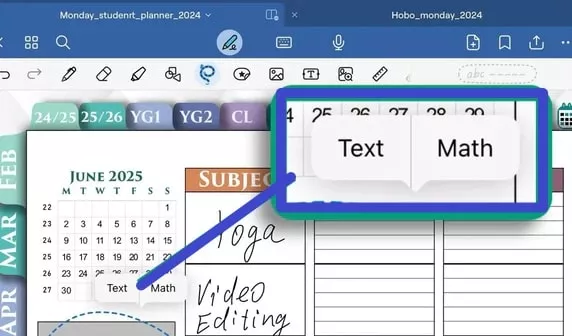
Step 3. As you make your choice, a screen with the detected text will appear on the screen. Here, correct the words that are spelled wrong and tap "Convert" to complete the process. To fully integrate the converted text into the file, utilize the "Text Tool" feature to edit and adjust it.
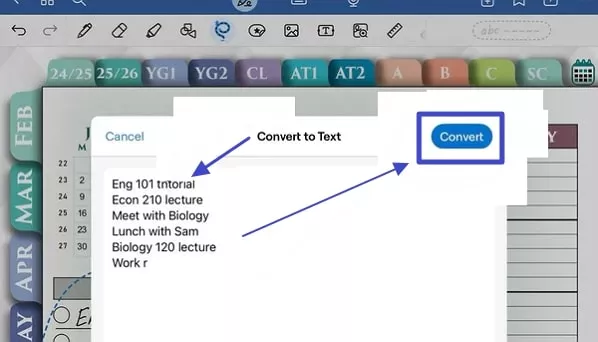
Part 3. Some Tips and Tricks To Keep in Mind When Using GoodNotes
There is no doubt that the GoodNotes handwriting-to-text tool is an excellent option. However, you can get much more from this feature by following a few simple things. To make the most out of this robust option, here are some helpful tips and tricks:
1. Write Neatly
The more legible your handwriting, the more accurately GoodNotes can convert it. Try to write neatly and avoid overlapping letters to maintain consistent spacing between words. Doing this greatly helps the app distinguish individual words and lines more effectively.
2. Utilize the Lasso Tool Efficiently
Use the lasso tool carefully to select only the handwritten text you want to convert. This minimizes errors during the conversion process. If you miss a part of your text or select too much, you can adjust your lasso selection by tapping and dragging the handles.
3. Review Converted Text
Always review the converted text for any mistakes or misinterpretations to ensure it is clean. Edit any errors directly in the app before finalizing your notes. If you notice recurring errors in conversion, adjust your handwriting style accordingly to improve future accuracy.
4. Use the Other Features
Take advantage of GoodNotes' annotation tools to highlight, underline, or add comments to your converted text. With this feature, you can enhance its clarity and usefulness to a new level. Similarly, its organizational features keep your converted notes well-organized and easy to find.
Conclusion
Ultimately, GoodNotes' handwriting-to-text feature serves as an invaluable resource for effortlessly transitioning from handwritten to digital notes. This functionality enables you to transform your handwritten content into searchable and editable text, greatly boosting your productivity. In addition, it's worth exploring other tools like UPDF AI online. This advanced tool provides a robust text extraction feature to convert handwritten notes into digital text quickly and efficiently.
 UPDF
UPDF
 UPDF for Windows
UPDF for Windows UPDF for Mac
UPDF for Mac UPDF for iPhone/iPad
UPDF for iPhone/iPad UPDF for Android
UPDF for Android UPDF AI Online
UPDF AI Online UPDF Sign
UPDF Sign Edit PDF
Edit PDF Annotate PDF
Annotate PDF Create PDF
Create PDF PDF Form
PDF Form Edit links
Edit links Convert PDF
Convert PDF OCR
OCR PDF to Word
PDF to Word PDF to Image
PDF to Image PDF to Excel
PDF to Excel Organize PDF
Organize PDF Merge PDF
Merge PDF Split PDF
Split PDF Crop PDF
Crop PDF Rotate PDF
Rotate PDF Protect PDF
Protect PDF Sign PDF
Sign PDF Redact PDF
Redact PDF Sanitize PDF
Sanitize PDF Remove Security
Remove Security Read PDF
Read PDF UPDF Cloud
UPDF Cloud Compress PDF
Compress PDF Print PDF
Print PDF Batch Process
Batch Process About UPDF AI
About UPDF AI UPDF AI Solutions
UPDF AI Solutions AI User Guide
AI User Guide FAQ about UPDF AI
FAQ about UPDF AI Summarize PDF
Summarize PDF Translate PDF
Translate PDF Chat with PDF
Chat with PDF Chat with AI
Chat with AI Chat with image
Chat with image PDF to Mind Map
PDF to Mind Map Explain PDF
Explain PDF Scholar Research
Scholar Research Paper Search
Paper Search AI Proofreader
AI Proofreader AI Writer
AI Writer AI Homework Helper
AI Homework Helper AI Quiz Generator
AI Quiz Generator AI Math Solver
AI Math Solver PDF to Word
PDF to Word PDF to Excel
PDF to Excel PDF to PowerPoint
PDF to PowerPoint User Guide
User Guide UPDF Tricks
UPDF Tricks FAQs
FAQs UPDF Reviews
UPDF Reviews Download Center
Download Center Blog
Blog Newsroom
Newsroom Tech Spec
Tech Spec Updates
Updates UPDF vs. Adobe Acrobat
UPDF vs. Adobe Acrobat UPDF vs. Foxit
UPDF vs. Foxit UPDF vs. PDF Expert
UPDF vs. PDF Expert

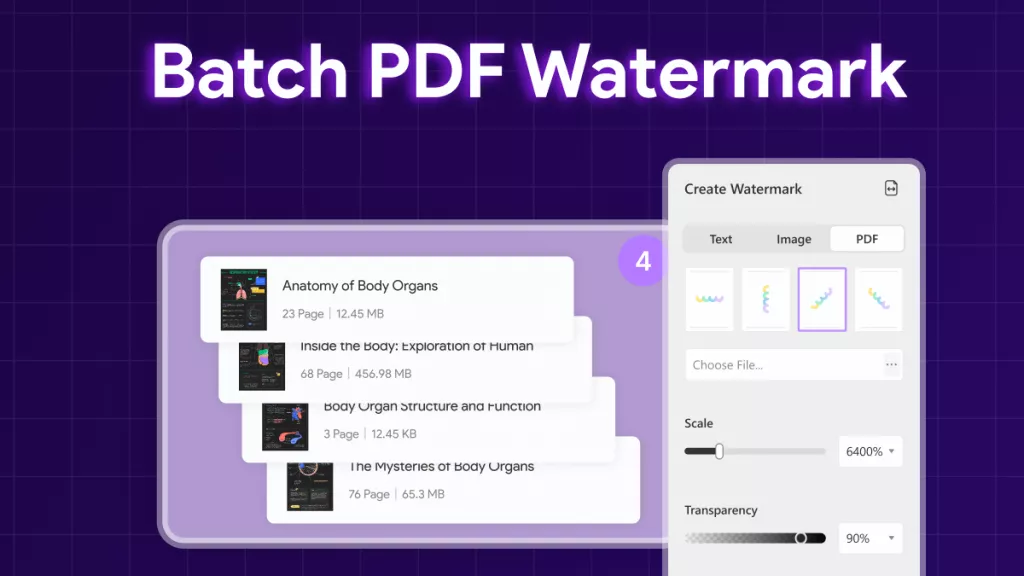






 Enola Miller
Enola Miller 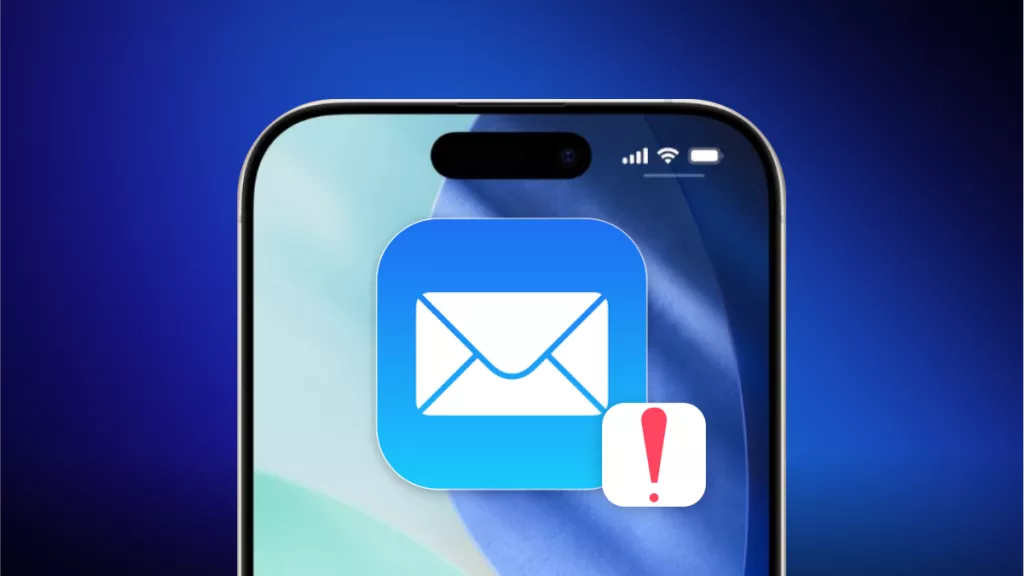
 Enya Moore
Enya Moore 
 Enrica Taylor
Enrica Taylor 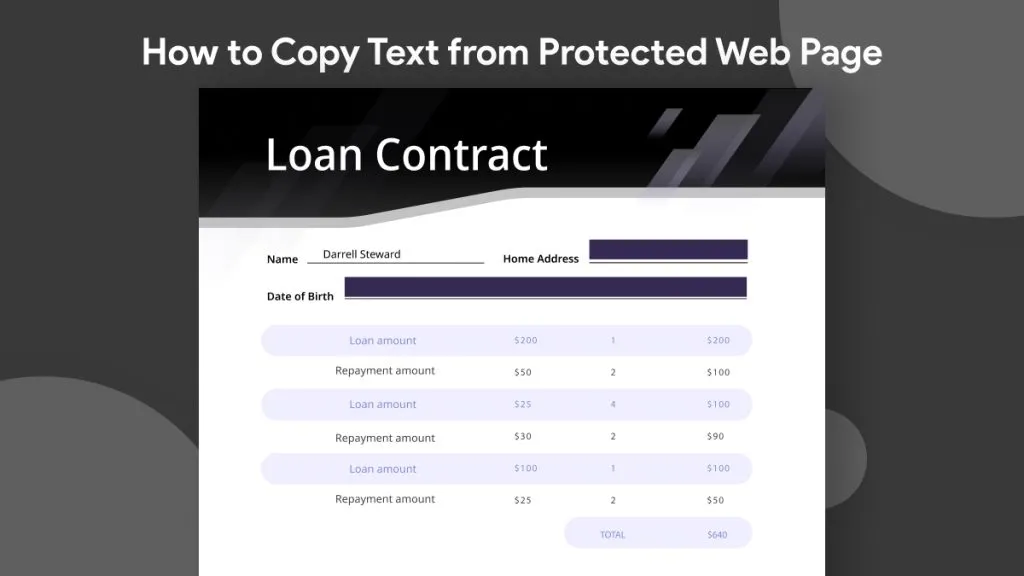
 Lizzy Lozano
Lizzy Lozano 
 Engelbert White
Engelbert White