Looking to download a Prezi as a PDF for offline access or easy sharing? Turning your Prezi into a PDF allows you to preserve its content in a static format, perfect for printing or distributing. In this article, we'll walk you through the steps to download your own or someone else's Prezi as a PDF. Plus, we'll show you how to enhance the PDF with editing tools like UPDF, giving you more control over your document. Keep reading to find out the easiest ways to get the most out of your Prezi presentations!
Part 1. Is It Possible to Download a Prezi as a PDF?
Yes, it is possible to download a Prezi presentation as a PDF. Prezi offers this feature through its export options, allowing you to convert your presentation into a PDF format. This is particularly useful when you need a static version of your dynamic presentation, making it easier to share, print, or review offline. However, while the export feature is handy, the resulting PDF might lack the flexibility and interactivity that Prezi is known for.
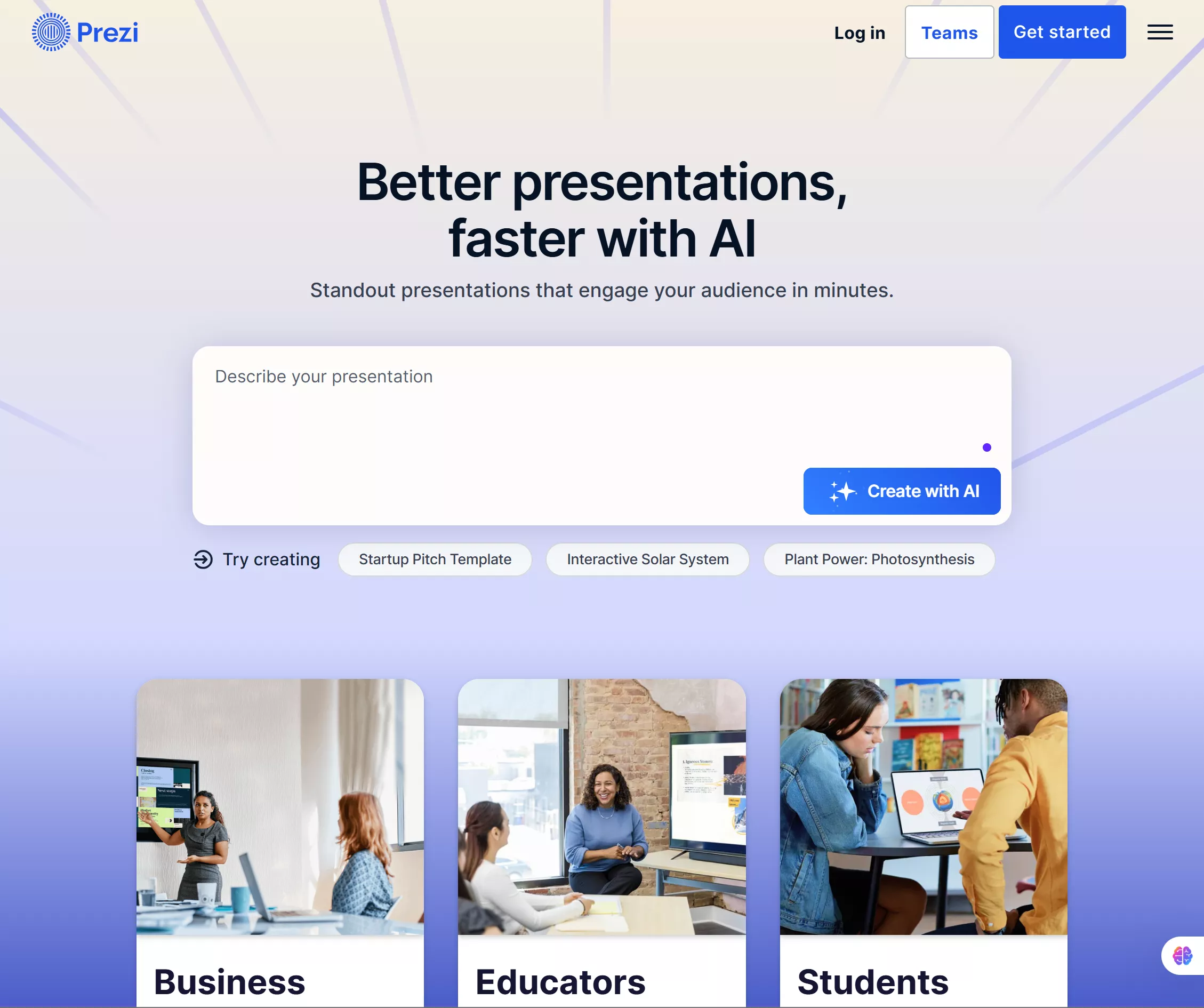
For those who want to enhance or modify their exported Prezi PDF, using a versatile tool like UPDF can make a big difference. UPDF is a powerful PDF editor that allows you to edit, annotate, and even create PDF slideshows. After downloading your Prezi as a PDF, you can use UPDF to fine-tune the document—adding notes, rearranging slides, or customizing the layout to suit your needs. UPDF also offers an intuitive interface, making it easy for anyone to manage and present PDFs in a professional way.
If you want more control over your PDF presentations or need a user-friendly editor, try UPDF today to elevate your Prezi exports and create engaging PDF slideshows!
Windows • macOS • iOS • Android 100% secure
Part 2. How to Download a Prezi as a PDF
Downloading your Prezi presentation as a PDF allows you to have a portable, shareable version of your work that can be viewed offline. Whether you're preparing for a meeting or need a print-friendly format, this feature is a convenient option for users. Here's how to download your Prezi as a PDF.
Steps to Download Your Prezi as a PDF
Before you begin, ensure you're logged into your Prezi account and have access to the presentation you want to download. Additionally, make sure your browser has a PDF viewer installed, as it's required for the export process.
Step 1. From your Prezi dashboard, locate the presentation you want to download. Click the three dots (...) located on the presentation thumbnail.
Step 2. In the dropdown menu that shows up, select "Export PDF."
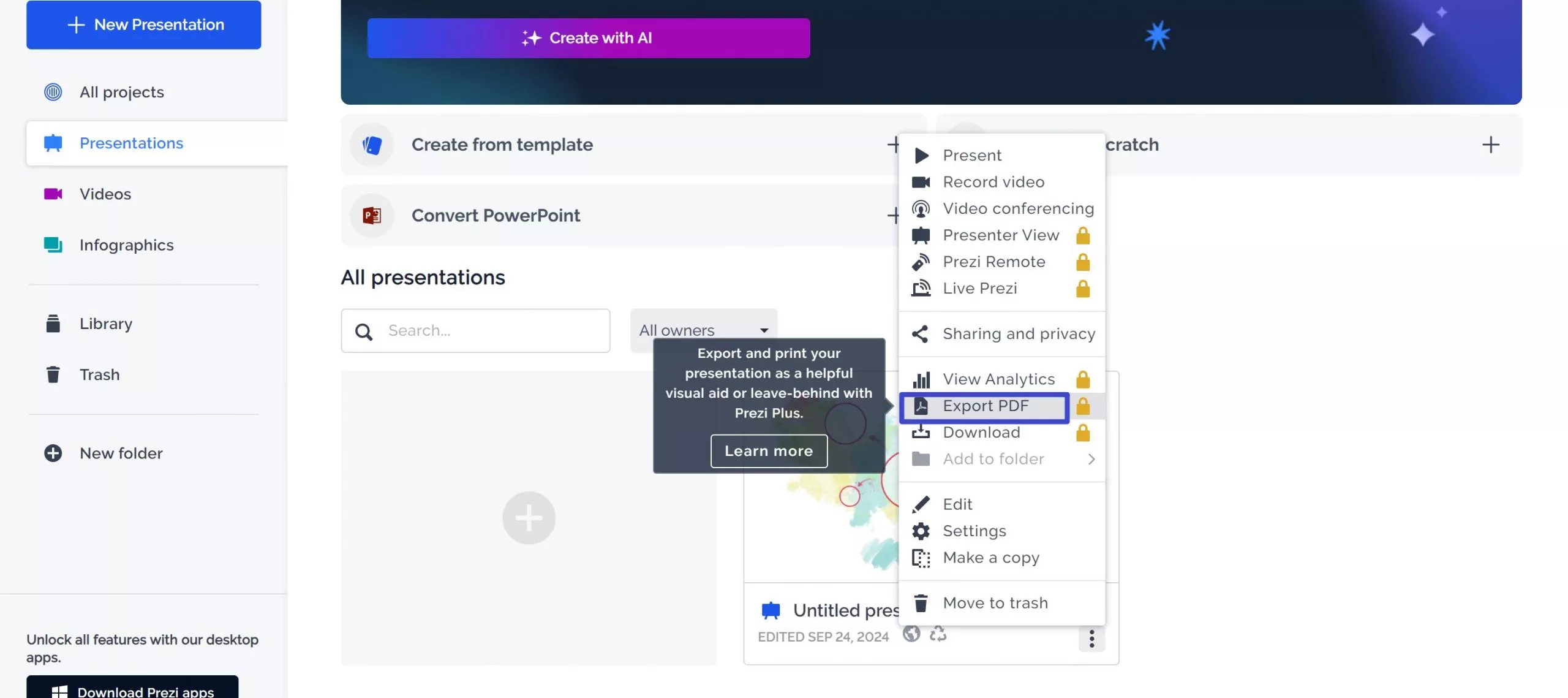
Step 3. A pop-up will appear. Click Start exporting to begin converting your presentation into a PDF format.
Step 4. Once the PDF has finished loading, click Save PDF to download and open the file. You can then review, print, or share it as needed.
This process is easy to follow and ensures that you can quickly turn your Prezi presentation into a professional PDF document.
How to Download Someone Else's Prezi as a PDF
If you want to download someone else's Prezi as a PDF, the process is slightly different from downloading your own project. Prezi allows users to share their designs, but they must enable the option for others to make copies. Before proceeding, ensure that the owner has allowed this feature.
Step 1. Navigate to the specific Prezi Design project you wish to download. This should be on the view page of the presentation.
Step 2. Go to the bottom of the web page and click Make a copy. This will make a duplicate of the project and open it in the Prezi Design editor, where you can make adjustments if needed.
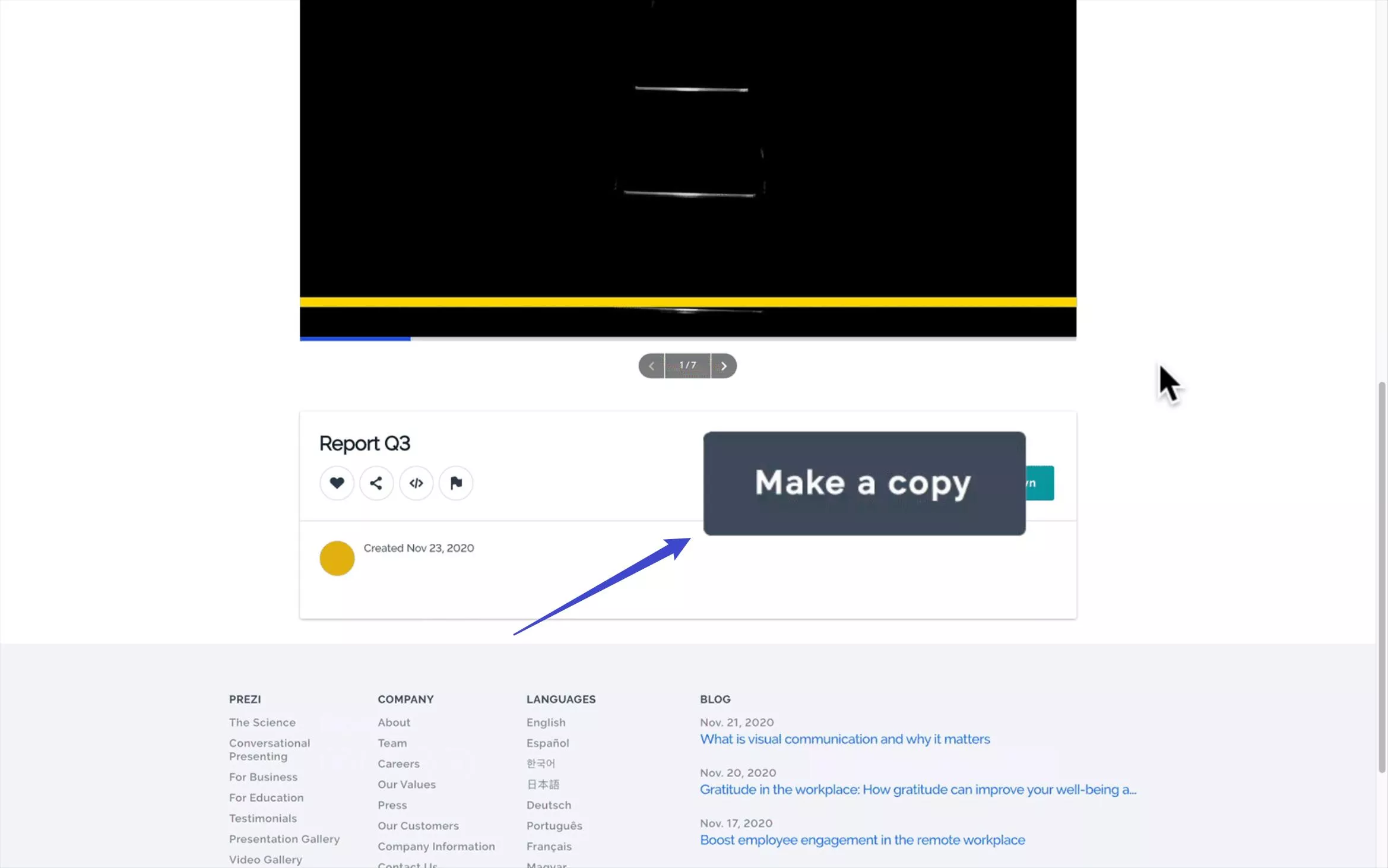
Step 3. If the option to make a copy is unavailable, the owner may have disabled it. In this case, you'll need to reach out to the presentation owner and ask them to enable the download option.
Once you've made a copy, follow the steps for exporting your Prezi as a PDF as outlined in the previous section.
Part 3: How to Reinsert Interactive Elements Using UPDF
When exporting Prezi to PDF, please note that all dynamic elements will be permanently lost during the conversion process. This includes animated transitions that create visual flow between topics, hyperlinks enabling non-linear navigation across content sections, embedded multimedia files such as background music and explanatory videos, as well as Prezi's signature interactive zoom functionality that allows audiences to explore details on demand.
However, UPDF allows you to reinsert three core types of interactive elements: hyperlinks, multimedia, and interactive buttons. You can follow the steps below:
1. Add A Link
Start UPDF on your device.
Windows • macOS • iOS • Android 100% secure
For adding a link, click on the "Edit" tab in "Tools" from the top of your screen. Select the option of "Insert & Edit Link" from the top and tap anywhere across the PDF to add a link.
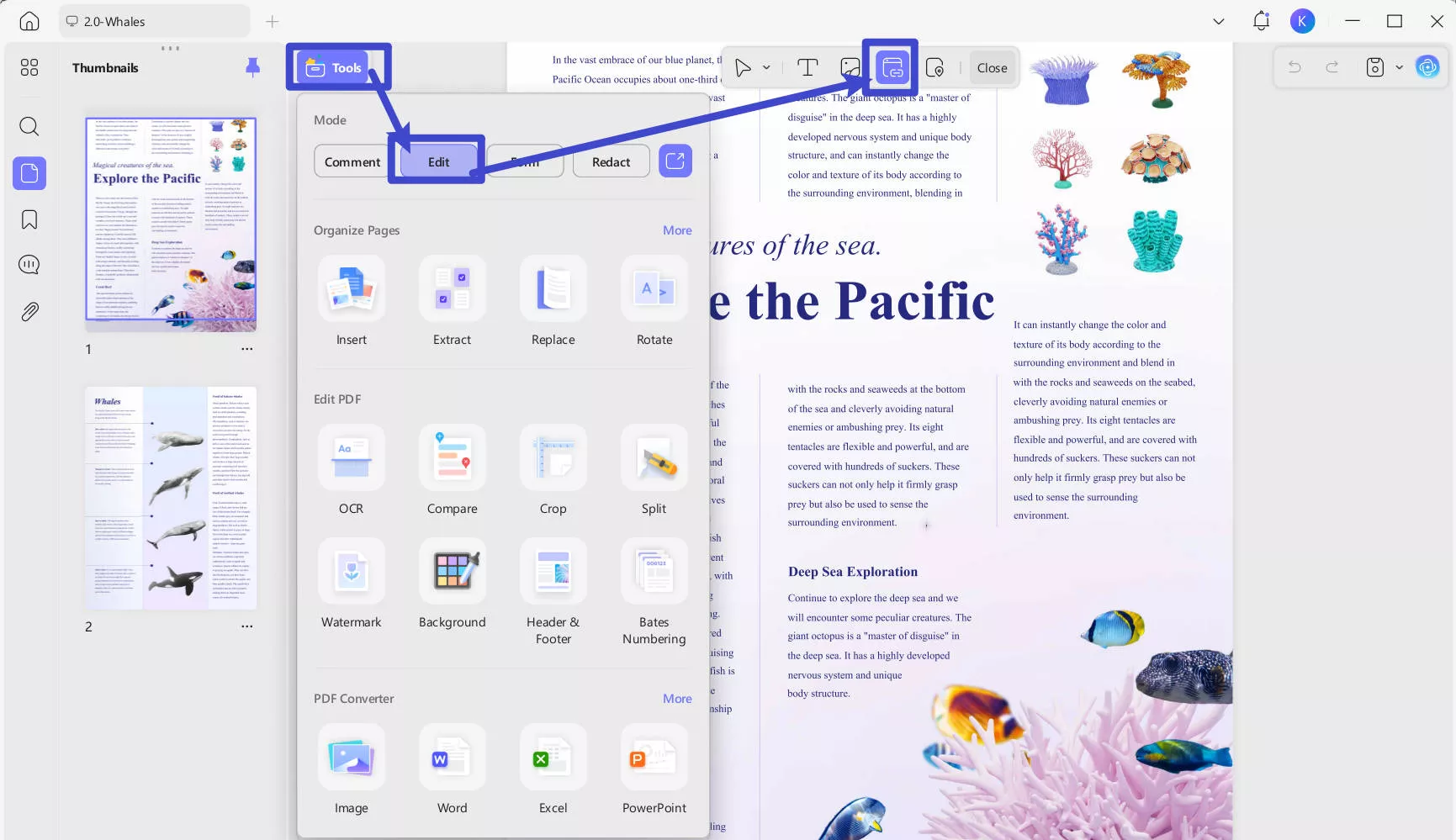
You can select the option of "Link to Web" or "Link to Page" according to your need. On specifying "Link to Web," provide the respective URL to be linked. For "Link to Page," specify the page number of the same PDF that is to be linked.
2. Embed Multimedia
Perform the steps to add an attachment to PDF on Windows:
Access the UPDF and choose the "Open File" button to import the required PDF.
Then, head to "Comment" mode in "Tools". Choose the "Attachment" button.
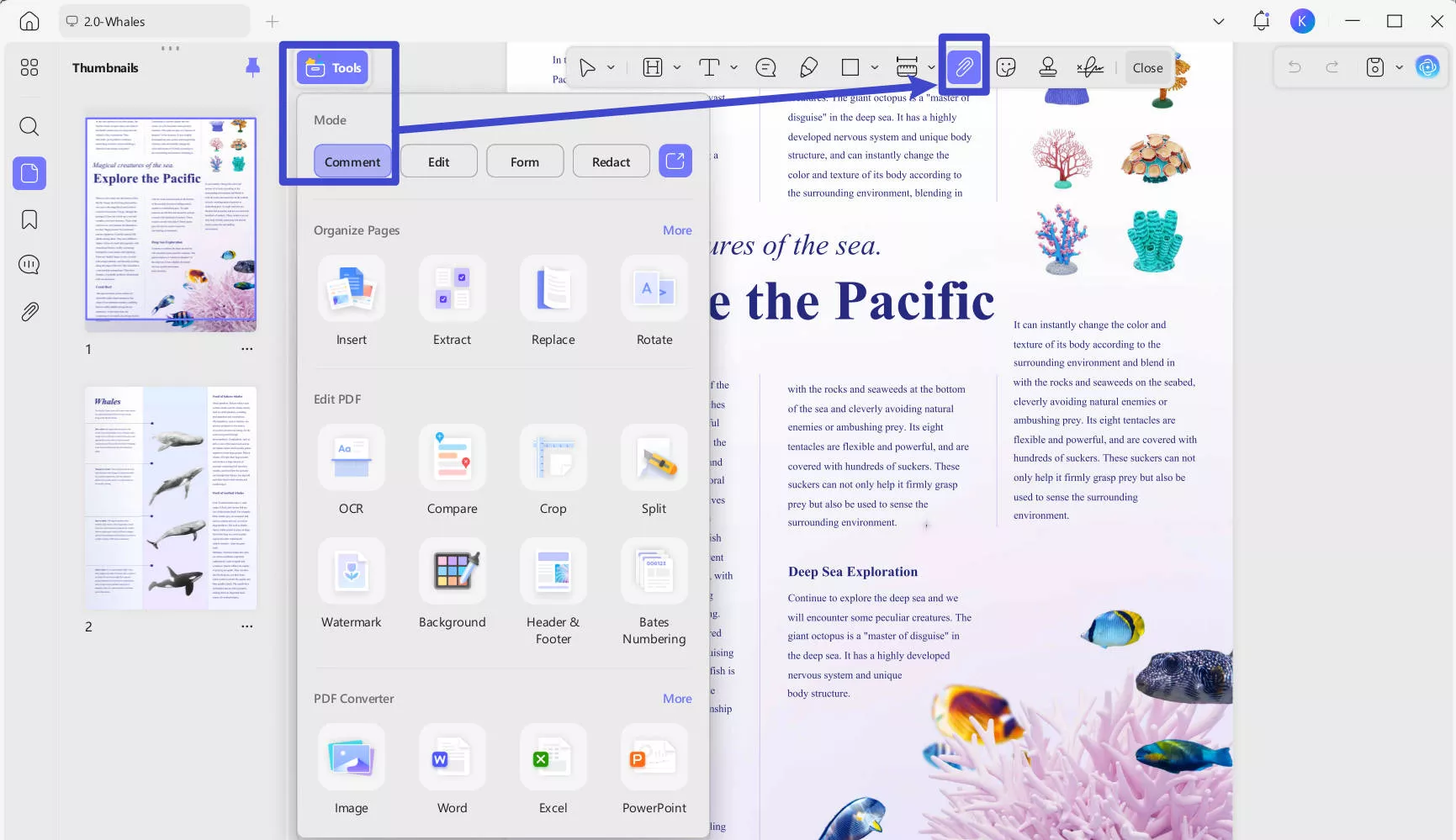
Now, as the extended options open, stay on the "Attachment" icon. Choose the "Color" and “Opacity” as per needs, and then click on the specific area on the PDF where you want to add attachment.
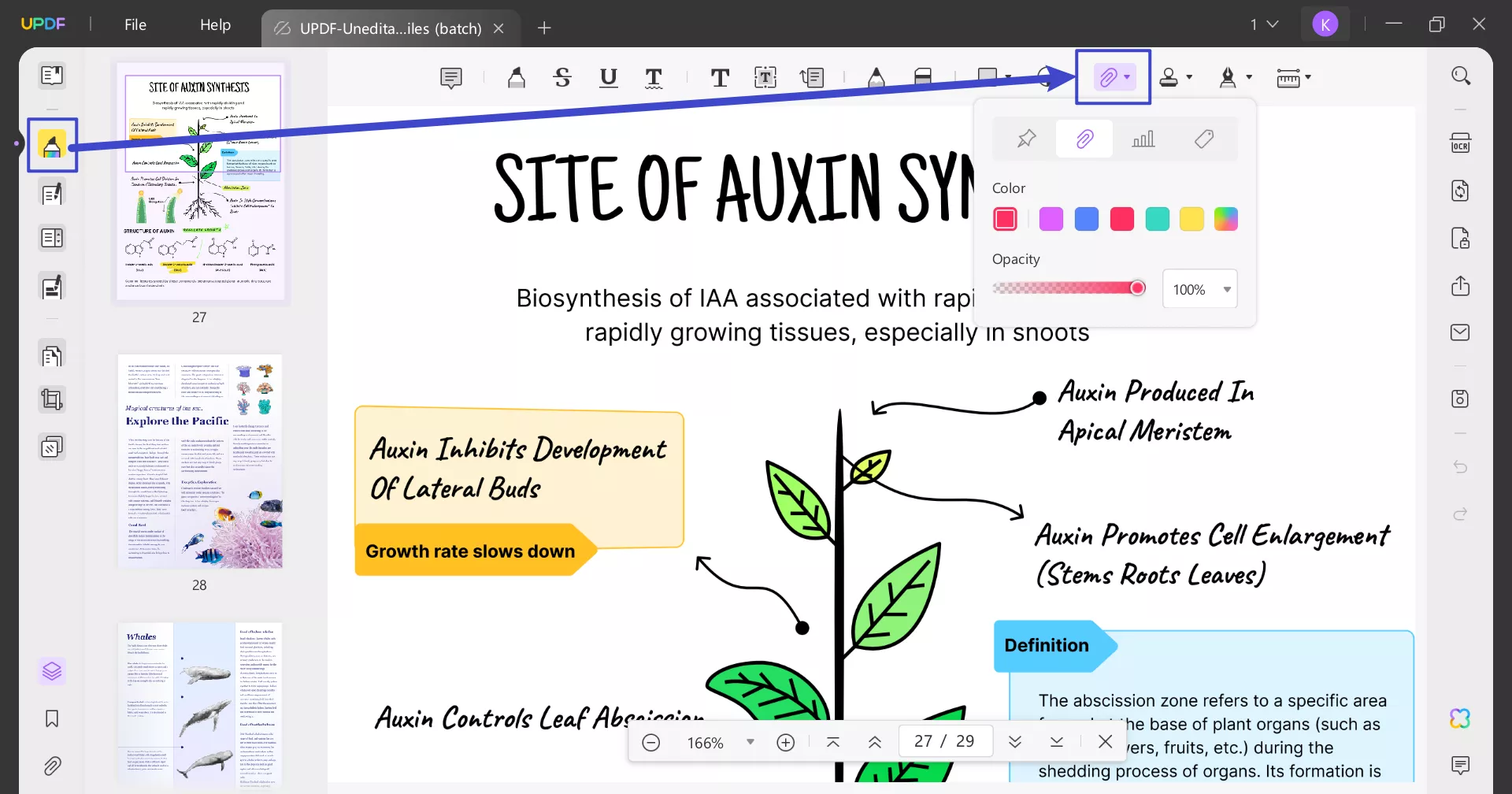
3. Add Interactive Buttons
Click "Form" button from "Tools" to go into form editing features. Select "Button" then left-click in form to add button on that location.
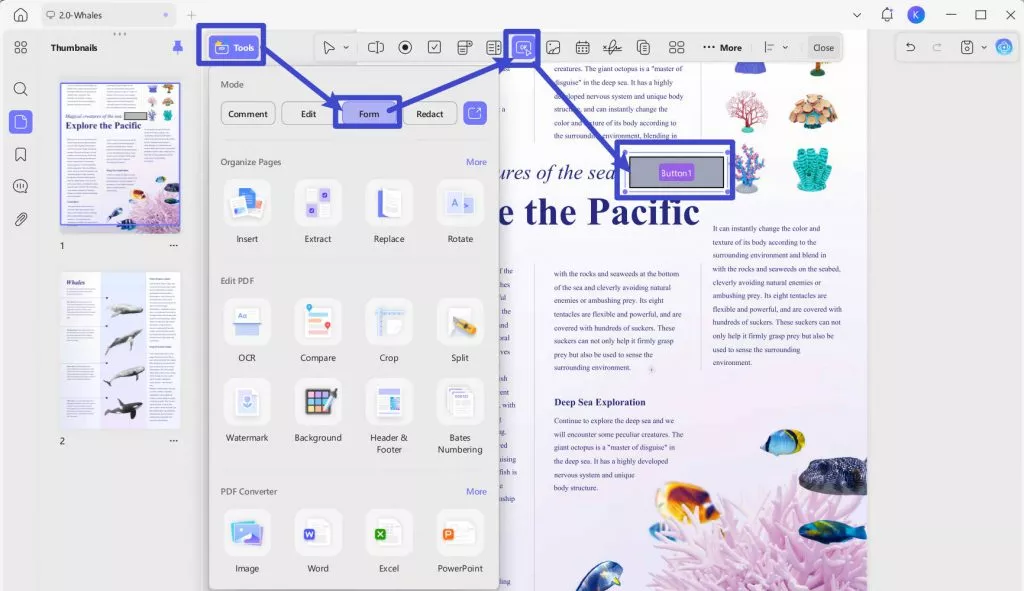
Double-clicking that button will take you to its properties. You may edit its label, style, and clicking actions from these properties.
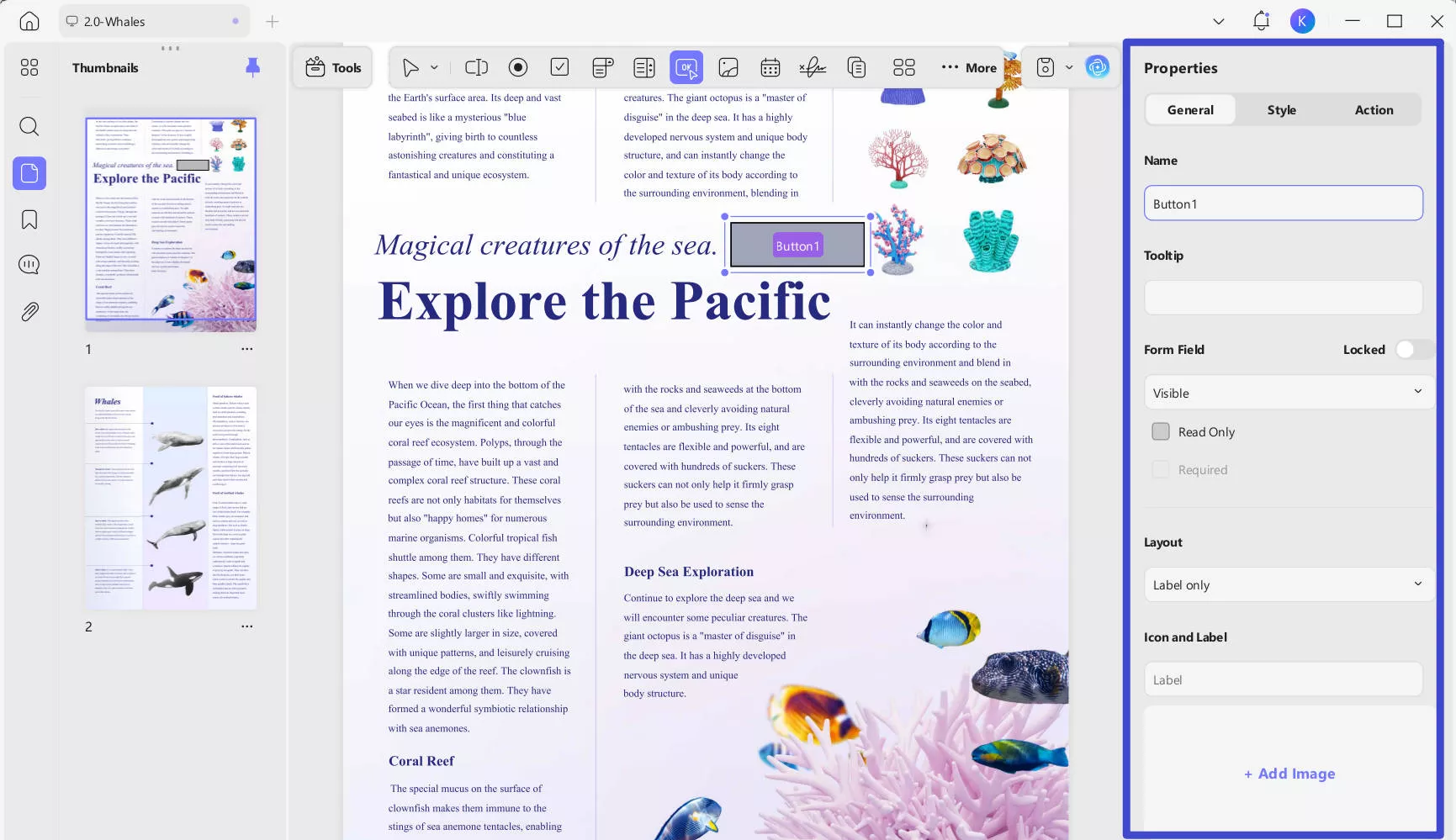
With UPDF, you can effortlessly reinsert hyperlinks, multimedia, and interactive buttons into your PDFs. The intuitive operations and streamlined steps make your documents not only complete in information, but also rich in interactivity and appeal. In this way, you enhance the functionality of your PDFs while significantly saving time, bringing greater convenience to both work and sharing.
If you want to know more about UPDF, watch the video below.
Part 4. FAQ
What is Prezi used for?
Prezi is a cloud-based presentation platform that allows users to create engaging and dynamic presentations. Unlike traditional slide-based formats like PowerPoint, Prezi uses a zooming user interface, enabling a more fluid, non-linear presentation style. This makes it ideal for storytelling, educational presentations, and business pitches, as users can navigate through their content in a more interactive and visually captivating way. Prezi is popular in various fields, including education, marketing, and corporate settings, due to its versatility and ability to hold the audience's attention.
How can I add logos to Prezi after saving it as a PDF?
After saving your Prezi as a PDF, adding a logo or watermark can be done easily using UPDF. With UPDF's watermark feature, you can personalize your PDF presentation by inserting your company's logo. Here are the steps:
Open the PDF in UPDF.
Click on the Watermark option.
Upload your logo and customize its position, size, and transparency.
Save the PDF with your added logo.
UPDF offers an intuitive interface, making the process quick and professional.
How to present Prezi after converting it to a PDF?
Once your Prezi is converted to a PDF, you can use UPDF's PDF slideshow feature to present it seamlessly, just like a live presentation. Here's how:
Open the PDF in UPDF.
Click on the Slideshow option.
Navigate through the PDF pages as slides during your presentation.
This allows for a smooth, interactive presentation experience without needing to rely on Prezi's online platform.
Conclusion
Converting a Prezi into a PDF makes it easier to share, print, or present in different formats. Once you have your Prezi as a PDF, UPDF can help you take it to the next level by adding logos, watermarks, or even turning it into a professional slideshow. UPDF offers a range of features that make PDF editing and presentation seamless and efficient. Ready to enhance your Prezi presentations? Download UPDF today and gain full control over your PDFs for a more polished, professional look.
If you want to enhance your UPDF experience and avoid paying high subscription fees for PDF software, this is the perfect time. UPDF is currently on sale for a one-time price of just $69.99, which includes lifetime updates with no extra charges for new features or upgrades. You can check its price and upgrade here.
Windows • macOS • iOS • Android 100% secure
 UPDF
UPDF
 UPDF for Windows
UPDF for Windows UPDF for Mac
UPDF for Mac UPDF for iPhone/iPad
UPDF for iPhone/iPad UPDF for Android
UPDF for Android UPDF AI Online
UPDF AI Online UPDF Sign
UPDF Sign Edit PDF
Edit PDF Annotate PDF
Annotate PDF Create PDF
Create PDF PDF Form
PDF Form Edit links
Edit links Convert PDF
Convert PDF OCR
OCR PDF to Word
PDF to Word PDF to Image
PDF to Image PDF to Excel
PDF to Excel Organize PDF
Organize PDF Merge PDF
Merge PDF Split PDF
Split PDF Crop PDF
Crop PDF Rotate PDF
Rotate PDF Protect PDF
Protect PDF Sign PDF
Sign PDF Redact PDF
Redact PDF Sanitize PDF
Sanitize PDF Remove Security
Remove Security Read PDF
Read PDF UPDF Cloud
UPDF Cloud Compress PDF
Compress PDF Print PDF
Print PDF Batch Process
Batch Process About UPDF AI
About UPDF AI UPDF AI Solutions
UPDF AI Solutions AI User Guide
AI User Guide FAQ about UPDF AI
FAQ about UPDF AI Summarize PDF
Summarize PDF Translate PDF
Translate PDF Chat with PDF
Chat with PDF Chat with AI
Chat with AI Chat with image
Chat with image PDF to Mind Map
PDF to Mind Map Explain PDF
Explain PDF Scholar Research
Scholar Research Paper Search
Paper Search AI Proofreader
AI Proofreader AI Writer
AI Writer AI Homework Helper
AI Homework Helper AI Quiz Generator
AI Quiz Generator AI Math Solver
AI Math Solver PDF to Word
PDF to Word PDF to Excel
PDF to Excel PDF to PowerPoint
PDF to PowerPoint User Guide
User Guide UPDF Tricks
UPDF Tricks FAQs
FAQs UPDF Reviews
UPDF Reviews Download Center
Download Center Blog
Blog Newsroom
Newsroom Tech Spec
Tech Spec Updates
Updates UPDF vs. Adobe Acrobat
UPDF vs. Adobe Acrobat UPDF vs. Foxit
UPDF vs. Foxit UPDF vs. PDF Expert
UPDF vs. PDF Expert







 Enya Moore
Enya Moore 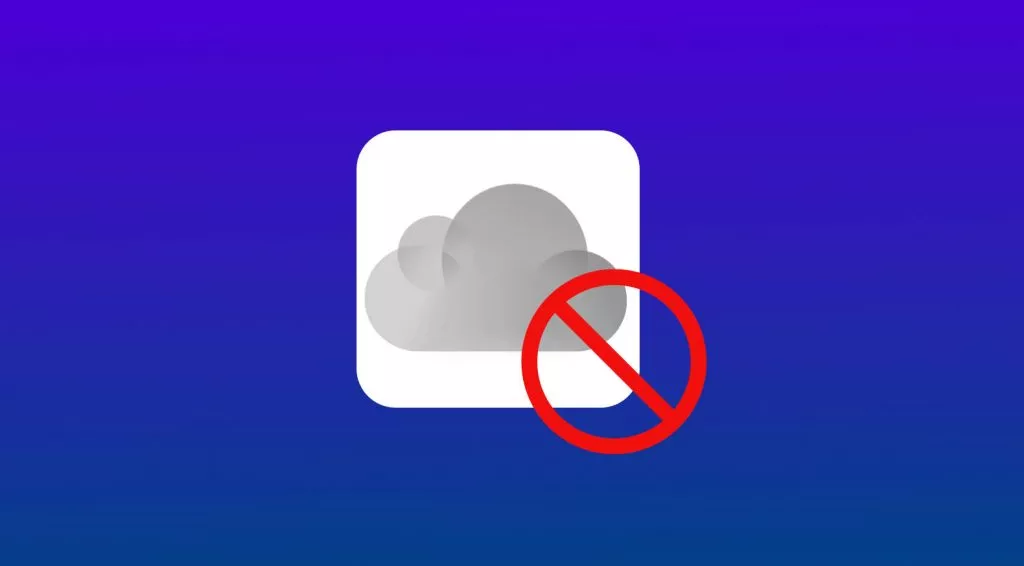
 Enola Miller
Enola Miller 
 Enola Davis
Enola Davis 
 Engelbert White
Engelbert White 
 Grace Curry
Grace Curry