Are you struggling with a number is out of range PDF error when using Adobe Acrobat? If yes, we want you to know that you're not alone.
Various users have reported this issue when trying to save, delete, merge, or simply view a PDF file. They've reported an error message reading "The document cannot be saved. A number is out of range."
If you've experienced this issue, there is good news! This article will provide 3 practical ways to fix this error for a seamless management of documents.
We will also introduce a powerful alternative to Adobe Acrobat to avoid this error altogether. We're talking about UPDF! Download it now for more efficient handling of PDF documents.
Windows • macOS • iOS • Android 100% secure
So, let's get started!
Why Adobe Says A Number is Out of Range in PDF?
According to Adobe, Acrobat shows this message when it finds some issue with the structure of your PDF file. This results in you being unable to edit the PDF, save it, and even open it at all.
PDF files are made with complex structures. Structural issues with PDF files can occur when the files are corrupted. When you try to open these files with Adobe Acrobat, you get the "PDF number out of range" error message.
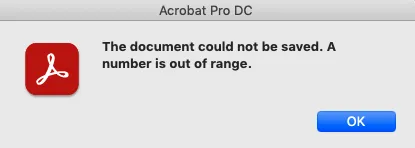
But what are the reasons for PDF files to get corrupted? Some of these include:
● Incomplete Download of PDF
PDF errors can occur if your PDF file is not downloaded completely from the browser. It could be due to the loss of internet connection, power cut-offs, etc
● Improper Installation of Acrobat
If your Adobe Acrobat software is not installed from the official sources, it could be corrupted. So make sure you've installed Acrobat from reliable platforms.
● Malware and Viruses
If your device has any hidden malware or viruses, it can corrupt your files and programs. Use an antivirus program to scan your device for possible threats.
● System Configuration Issues
Configuration issues with the Windows registry are also a possible culprit to the "a number is out of range" Adobe Acrobat error.
The good thing is that the "PDF number out of range" error can be fixed easily. According to Adobe, one way to fix it is by asking the owner of the document to send you a copy of the document. Or, you can use Adobe's guidelines for fixing this. Another way to resolve it is by using other PDF programs instead of Adobe.
So, let's get to fixing this problem. Starting first with Adobe Acrobat!
Way 1. How to Fix the A Number is Out of Range with Adobe Acrobat
According to Adobe, you can solve a number is out of range pdf error by saving a copy of your PDF file. Also, make sure that your PDF file does not have any interactive elements. These include interactive form fields and multimedia.
Once you have checked that, use our step-by-step guide to fix this error.
Step 1
Open your PDF file with Adobe Acrobat and click on "File". Select the "Export to" option and click on "PostScript". Alternatively, go to "Tools" and choose "Export PDF". Then choose "More Formats > Postscript".
Step 2
A "Save As PDF" dialogue box will open up. Enter a new name for your PDF file and click "Save".
Step 3
Now, go to the location of your saved PostScript file. Right-click on the file and click on the "Open with Adobe Acrobat Distiller" option.
Step 4
Once your file is opened, Acrobat Distiller will convert your PostScript file to a PDF file. You can find this PDF file in the same folder as the PostScript file.
Step 5
Open your PDF file with Adobe Acrobat and try to do the action you were doing when you got the error message. If this time the error does not show up, you've successfully fixed it!
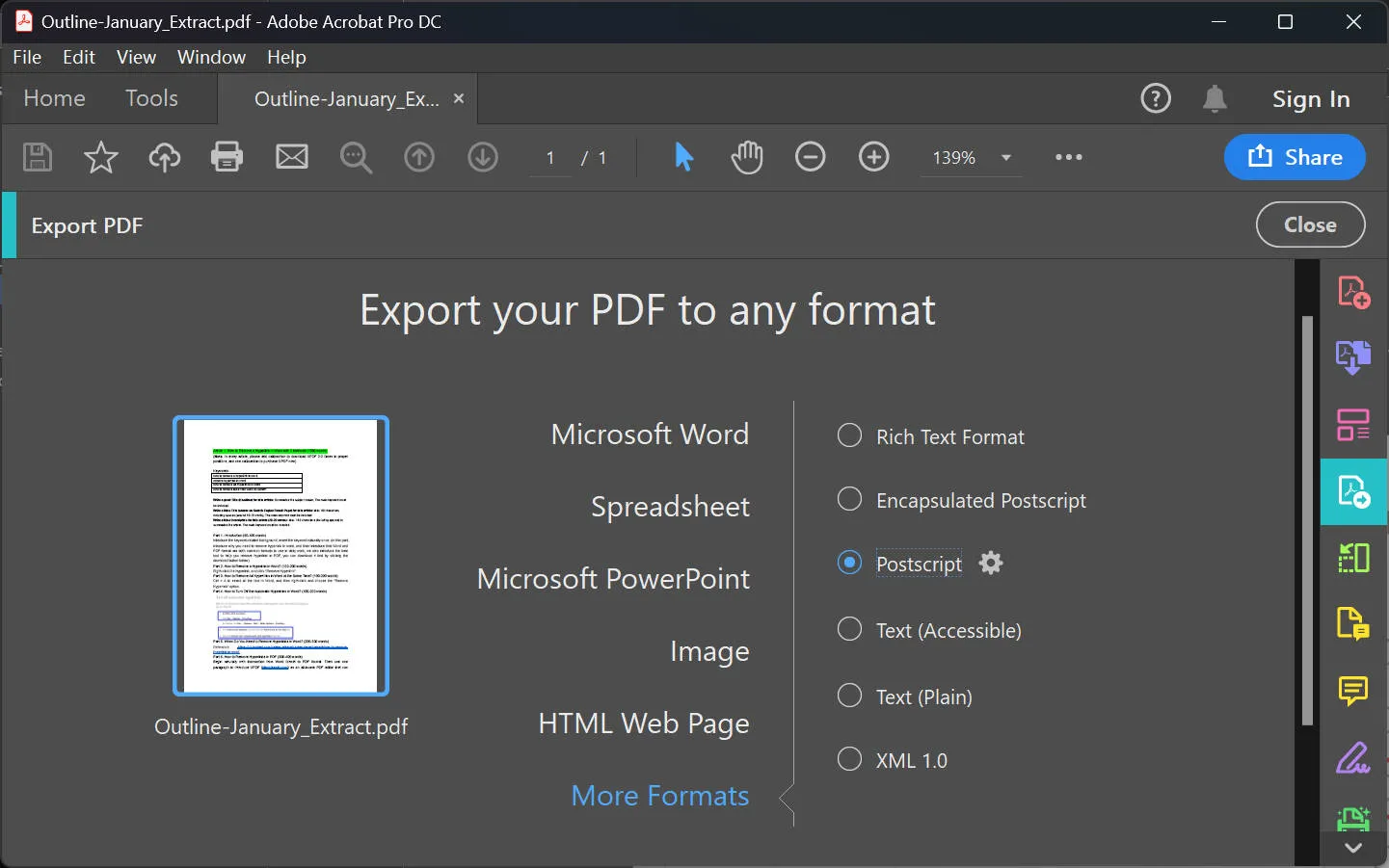
But if you are still dealing with the "A number is out of range" Acrobat error, you can try our next fix.
Way 2. How to Fix the A Number is Out of Range Online
If the previous method does not work for you, there are more ways to fix this error. One of these is repairing the corrupted PDF file using an online platform called SignHouse. It is a simple and efficient way to not only repair but also sign and manage your PDF files.
Let's find out how to repair a corrupted PDF with this platform.
Step 1
Go to the SignHouse PDF repair tool and click on "Repair PDF (Free)".
Step 2
A pop-up window will open up on your screen. Click on "Upload a document for signing" and select the damaged or corrupted PDF to upload to the platform.
Step 3
Once your PDF file is uploaded, click on the "Repair this broken document" button and proceed.
Step 4
Depending on the size of your document, repairing can take some time. Once it is done, download the repaired PDF to your device.
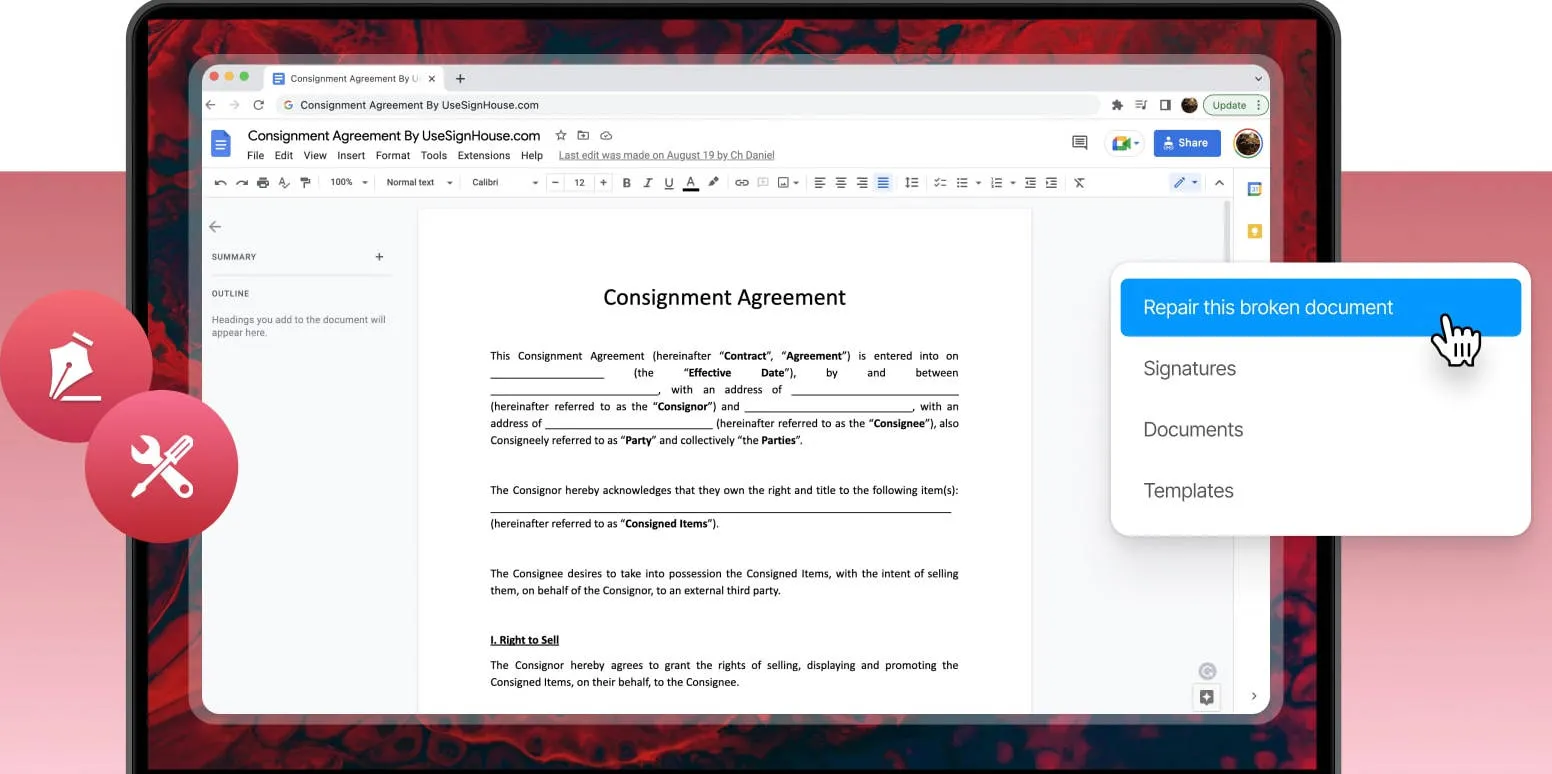
That's all about repairing a corrupted PDF file. Hopefully, this method fixed the Adobe Acrobat "a number is out of range" error for you. But if that's not the case, our next solution will surely come in handy.
Also read: how to fix the failed to load PDF document issue >
Way 3. A Better Software to Avoid the Number is Out of Range Issue
The best way to avoid Adobe Acrobat's "a number is out of range" error is to use another desktop PDF software. But, how to choose a PDF software that won't run into this error too? To make it easier for you, we have handpicked the most reliable PDF manager for all your PDF needs.
UPDF is a one-for-all solution to all of your PDF problems. Powered with cutting-edge AI technology, UPDF makes handling your documents a work of seconds. Whether you need to review PDFs to provide feedback, edit all elements of PDFs, or create a PDF from scratch, UPDF is your trusty companion. Download and try it for free.
Windows • macOS • iOS • Android 100% secure

Let's find out what key features UPDF brings to the table.
- Edit PDFs Productively: UPDF lets you edit all elements of PDFs including text, images, links, backgrounds, watermarks, headers, and footers.
- Annotate PDFs Delightfully: Upscale your PDF collaboration by adding comments, text callouts, sticky notes, highlights, stamps, stickers, and more with UPDF.
- Powerful AI Assistant: Need to understand your PDFs better? Looking for a grammar guru? No worries! UPDF AI lets you summarize, translate, explain, write, and chat with your PDFs under one roof!
- Efficient OCR Tool: Need to handle those stubborn scanned documents? UPDF's handy OCR tool will convert static documents to searchable and editable PDFs with retained formatting.
- Convert PDFs Reliably: No more compatibility issues with documents when UPDF lets you convert PDFs to Word, Excel, CSV, JPEG, GIF, HTML, XML, and even PDF/A.
- Protect PDFs Fully: UPDF lets you add watermarks, powerful encryption, download, and printing limits as well as redaction to documents.
- Sign to Authorize PDFs: Add copyrights to your documents by adding digital and electronic signatures with UPDF. You can also add handwritten signatures as well.
All these features make UPDF stand out in the world of PDF editors. UPDF's magical capabilities are also prominent when compared to Adobe Acrobat. Let's have a look.
UPDF VS. Adobe Acrobat
We will put UPDF against its competitor Adobe Acrobat in this showdown and let you decide the winner for yourself!
| Aspect | Features | Adobe Acrobat Standard DC | Adobe Acrobat Pro DC | UPDF |
| Pricing | Yearly Plan | US$155.88/yr | US$239.88/yr | US$39.99/yr |
| Perpetual Plan | US$69.99/ lifetime | |||
| AI-integration | Summarize, explain, translate, write PDFs | |||
| Ask about PDFs | ||||
| Chat about any topic | ||||
| Edit PDF | Edit text, images, links, header, footer, watermarks, backgrounds | |||
| Add rich text by drag and drop | ||||
| Read PDF | Search PDF, edit bookmarks, mult-tab viewability | |||
| PDF Slideshow Mode | ||||
| Annotate PDF | Take notes in PDF | |||
| Add highlights, underline, strikethrough, squiggly line | ||||
| Free drawing, shapes, stamps | ||||
| Add signatures | ||||
| Add stickers to PDF | ||||
| OCR Tool | Turn scanned PDFs into editable and searchable documents | |||
| Convert PDF | Convert to Word, Excel, PPT, RTF, Text, HTML, XML, PNG, JPEG, TIFF | |||
| Convert PDF to CSV, BMP, GIF, PDF/A | Only supports PDF/A | |||
| Protect PDF | Password-protect PDFs | |||
| Redact sensitive information | ||||
| Fill and Sign | Create PDF form | |||
| Fill out PDF forms |
From the above comparison, UPDF emerges victorious. UPDF takes the crown for offering advanced PDF solutions with powerful AI integration at only 12% of Acrobat's price.
The cherry on top? UPDF is offering an incredible 60% discount right now! You can use one license on up to 4 devices at once. No matter the platform you're using! Get UPDF Pro now and supercharge your PDF managing game!
Conclusion
With so many Acrobat users facing "The document cannot be saved. A number is out of range" PDF error, it becomes impertinent to address this issue. We have provided three best ways to fix this error. Whether you want to fix it using Adobe Acrobat, an online platform, or a desktop solution, we've got you covered.
But among all options, consider giving UPDF a try. It offers a wide range of powerful PDF solutions at your fingertips. Plus, it is super fast and easy to use. You don't need to worry about any PDF errors. So, don't settle for less! Download UPDF and it might be the best solution you've been looking for!
Windows • macOS • iOS • Android 100% secure
 UPDF
UPDF
 UPDF for Windows
UPDF for Windows UPDF for Mac
UPDF for Mac UPDF for iPhone/iPad
UPDF for iPhone/iPad UPDF for Android
UPDF for Android UPDF AI Online
UPDF AI Online UPDF Sign
UPDF Sign Edit PDF
Edit PDF Annotate PDF
Annotate PDF Create PDF
Create PDF PDF Form
PDF Form Edit links
Edit links Convert PDF
Convert PDF OCR
OCR PDF to Word
PDF to Word PDF to Image
PDF to Image PDF to Excel
PDF to Excel Organize PDF
Organize PDF Merge PDF
Merge PDF Split PDF
Split PDF Crop PDF
Crop PDF Rotate PDF
Rotate PDF Protect PDF
Protect PDF Sign PDF
Sign PDF Redact PDF
Redact PDF Sanitize PDF
Sanitize PDF Remove Security
Remove Security Read PDF
Read PDF UPDF Cloud
UPDF Cloud Compress PDF
Compress PDF Print PDF
Print PDF Batch Process
Batch Process About UPDF AI
About UPDF AI UPDF AI Solutions
UPDF AI Solutions AI User Guide
AI User Guide FAQ about UPDF AI
FAQ about UPDF AI Summarize PDF
Summarize PDF Translate PDF
Translate PDF Chat with PDF
Chat with PDF Chat with AI
Chat with AI Chat with image
Chat with image PDF to Mind Map
PDF to Mind Map Explain PDF
Explain PDF Scholar Research
Scholar Research Paper Search
Paper Search AI Proofreader
AI Proofreader AI Writer
AI Writer AI Homework Helper
AI Homework Helper AI Quiz Generator
AI Quiz Generator AI Math Solver
AI Math Solver PDF to Word
PDF to Word PDF to Excel
PDF to Excel PDF to PowerPoint
PDF to PowerPoint User Guide
User Guide UPDF Tricks
UPDF Tricks FAQs
FAQs UPDF Reviews
UPDF Reviews Download Center
Download Center Blog
Blog Newsroom
Newsroom Tech Spec
Tech Spec Updates
Updates UPDF vs. Adobe Acrobat
UPDF vs. Adobe Acrobat UPDF vs. Foxit
UPDF vs. Foxit UPDF vs. PDF Expert
UPDF vs. PDF Expert




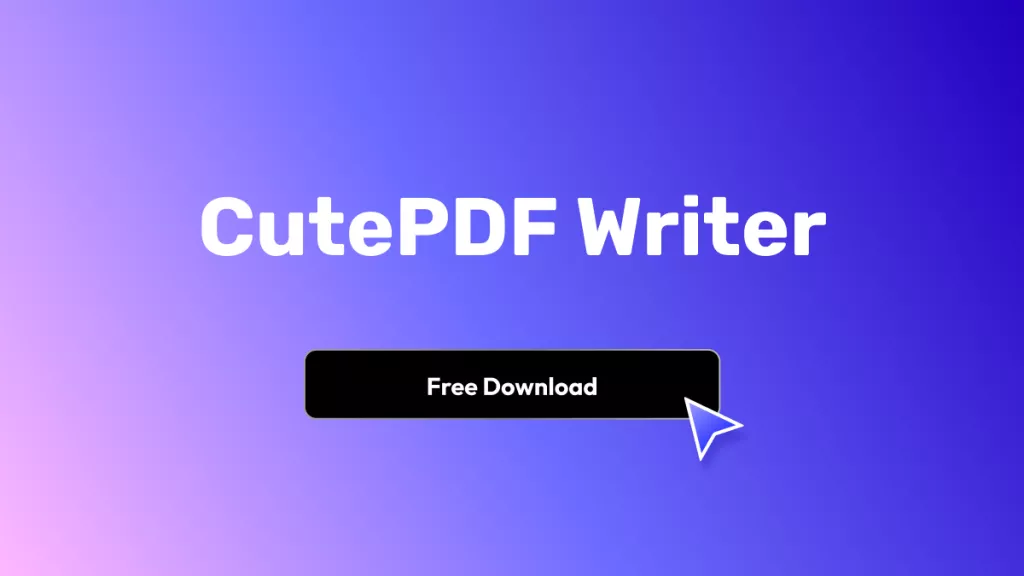

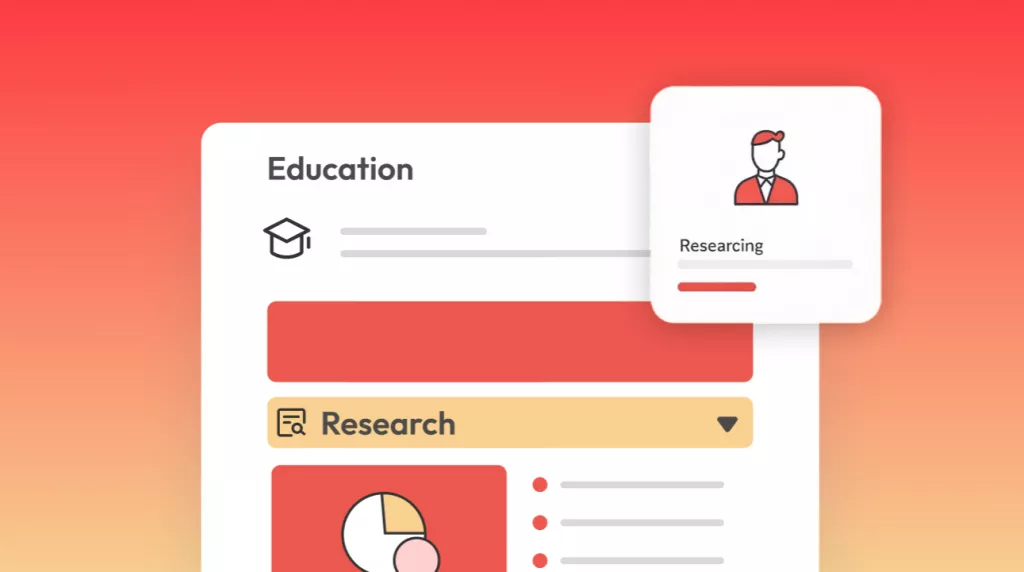



 Enola Davis
Enola Davis 
 Delia Meyer
Delia Meyer 
 Enrica Taylor
Enrica Taylor