Students either don’t take notes at all or when they do, they copy the whole content; none of these practices are beneficial. There is time when a student finishes the whole chapter, and after a while, they hardly remember any details. Even worse, when they try to revise or recall, grabbing all the important points becomes even more difficult. Knowing how to take notes from a textbook can solve this issue.
The process of taking notes is skimming the most important information from any content you study. This article covers the best way to take notes, tips for efficiency, and the common mistakes you must avoid.
Part 1. The Best Way to Take Notes from a Textbook
The most common way of taking notes is using a physical notebook; now, we can say that it is also the most inefficient. If you want an efficient way of taking notes, try UPDF since it is the best way to take notes from physical and digital textbooks. Speaking of physical textbooks, you can use the iPhone version UPDF application.
On your iPhone, you can upload photos from the camera roll to UPDF or use the UPDF built-in scanning option to convert physical textbooks into PDFs. Once you do that, you can take notes inside the iPhone app or upload that PDF to UPDF Cloud for taking notes on the Desktop version with more features.
The best part is that this digital copy of your notes will stay centralized in UPDF Cloud, and you will never need to rely on a notebook again.
Windows • macOS • iOS • Android 100% secure
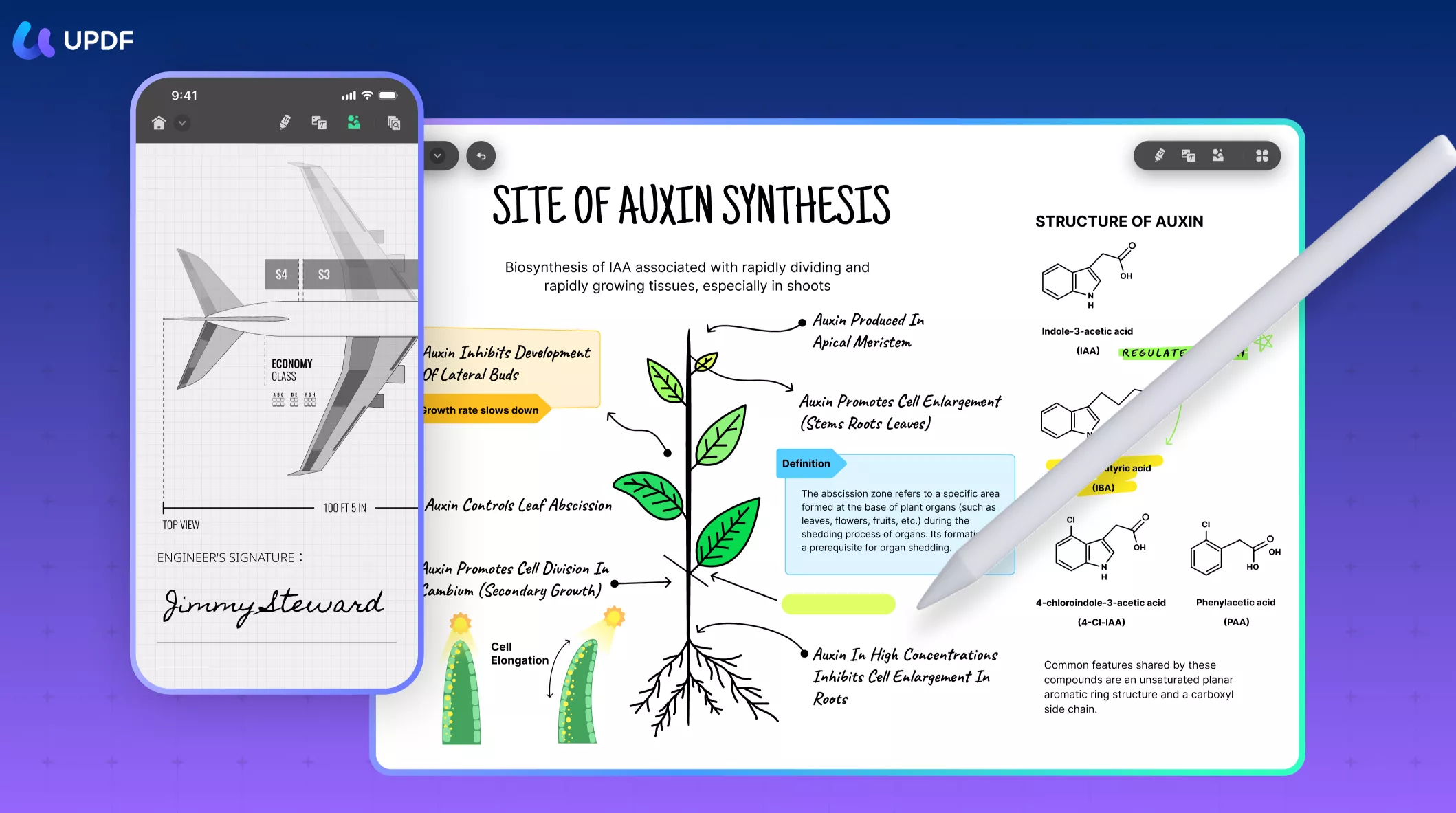
So, here is how you can take notes using UPDF:
Step 1. Scan Textbooks to PDF on iPhone/iPad
- Open AppStore on your iPhone and search for “UPDF”. There you will find the app; download it on your device.
- Open the UPDF application on your iPhone and tap the “+” icon on the bottom right. Now select the Scan feature to scan textbooks to PDF. If you have already taken pictures of your textbook, you can select them from the photos option here. Any picture you upload will be converted into PDF automatically by UPDF.
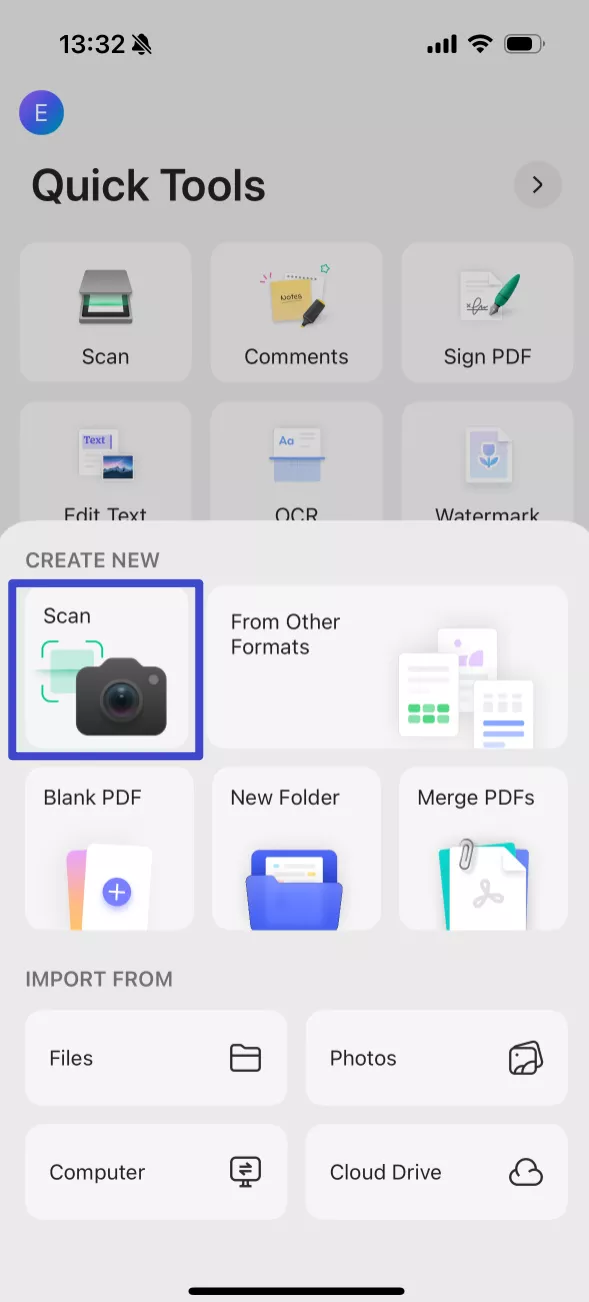
Also Read: Scan Image to PDF
Step 2. Take Notes for Scanned Textbook on iPhone
- Now you can use the comment feature to take notes in the textbook. This feature supports pencil drawing, highlighting, and even sticky notes in different colors.
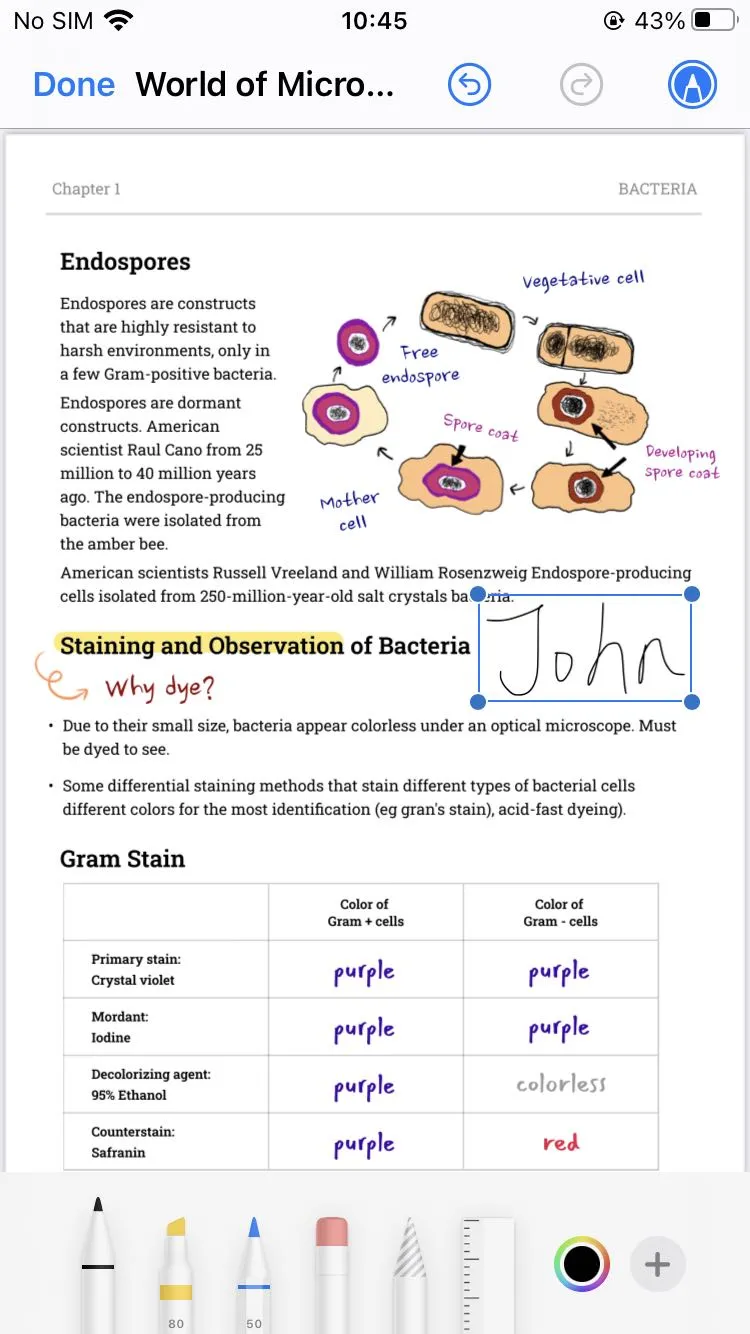
Step 3. Take Notes for Scanned Textbooks on Windows/Mac
- You can move to the desktop version if you want additional note-taking features. For that, upload the scanned/uploaded image to UPDF Cloud by tapping the 3 dots on the image widget inside the app and selecting copy to UPDF Cloud. It instantly uploads your file to the cloud.
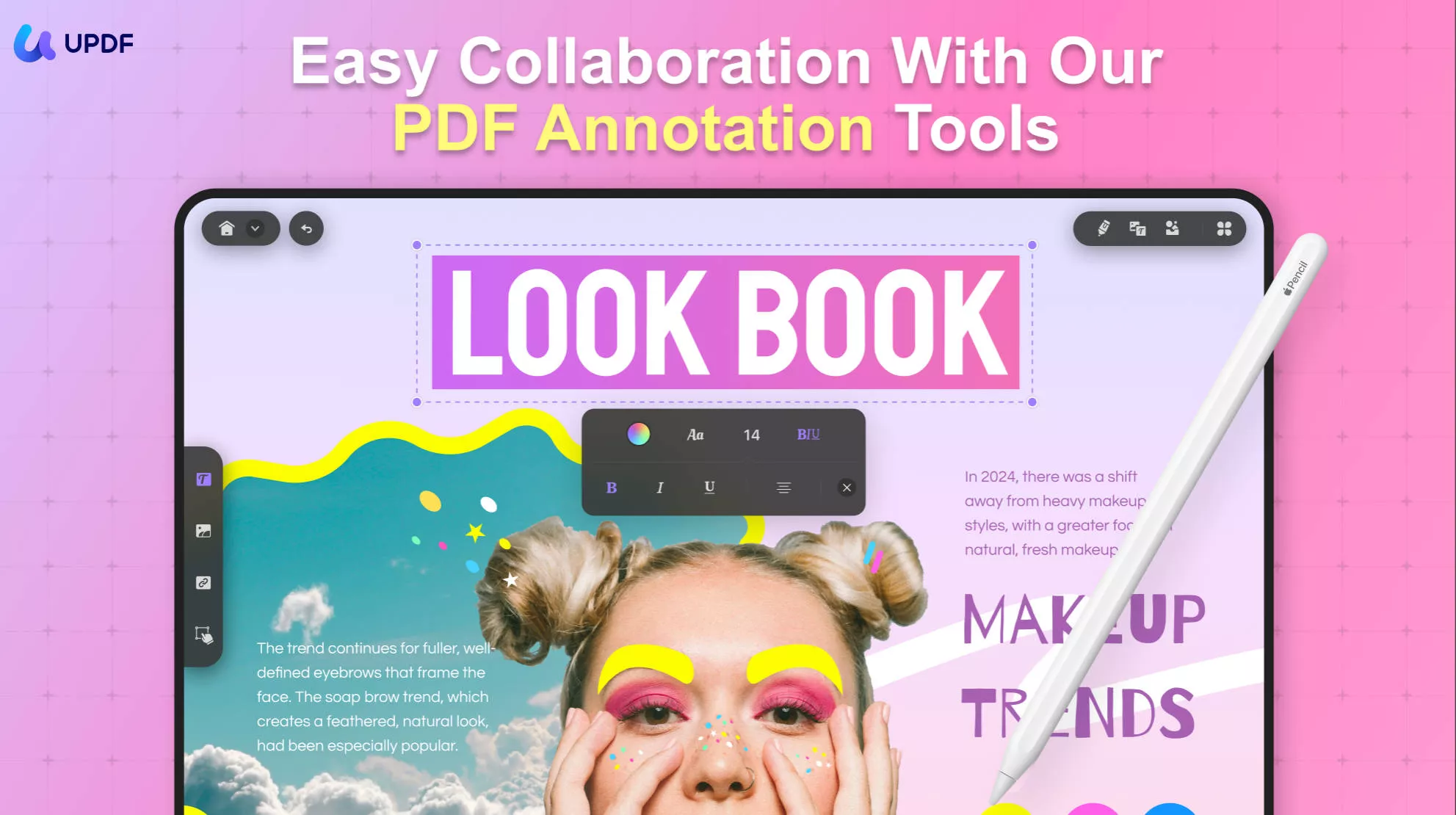
- Open the UPDF app on your computer and go to the Cloud option to see the uploaded file.
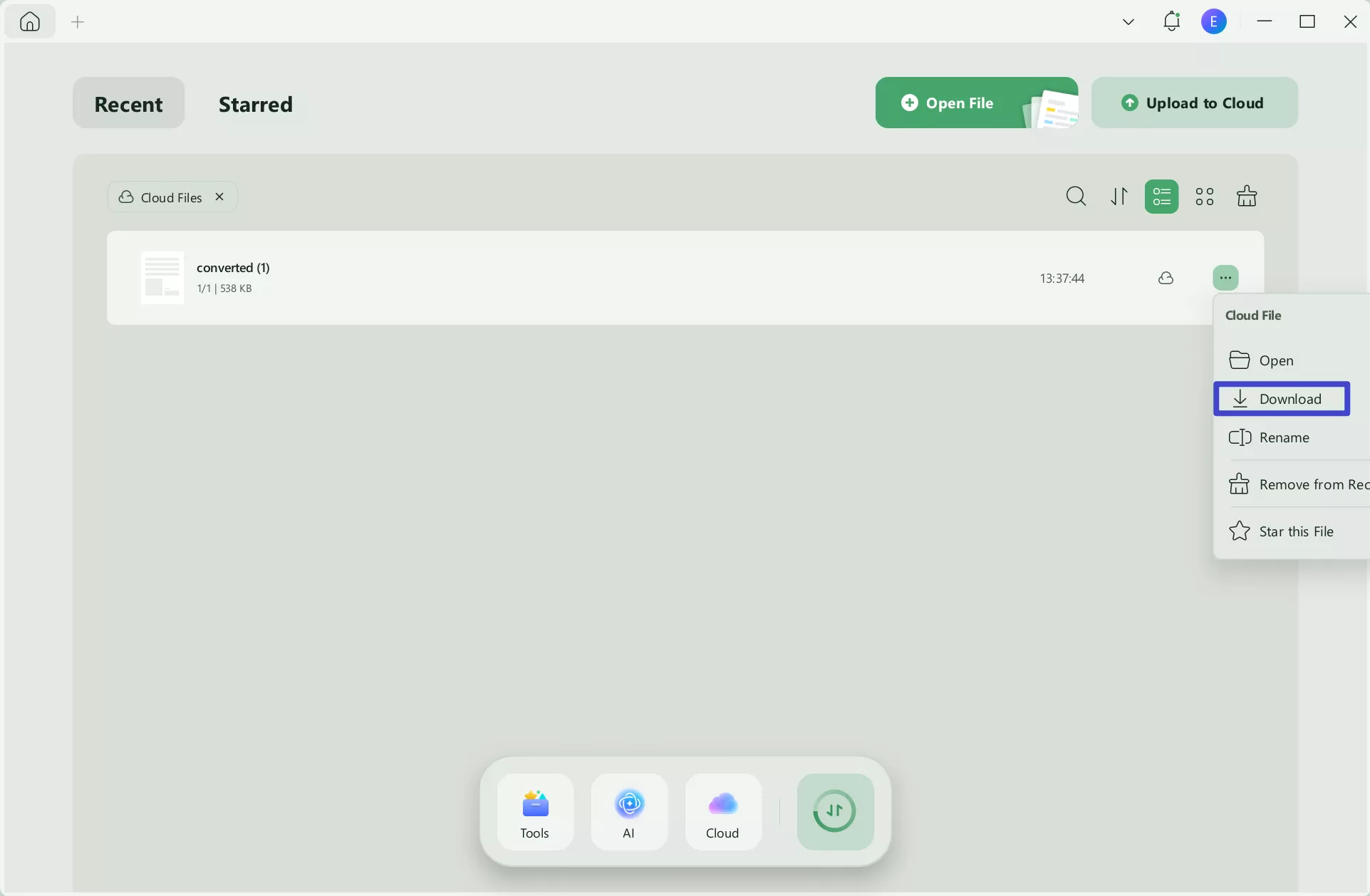
- Use the comment feature to add text comments, stickers, and shapes, or use a pencil. Once you are done, you can save the file like normal.
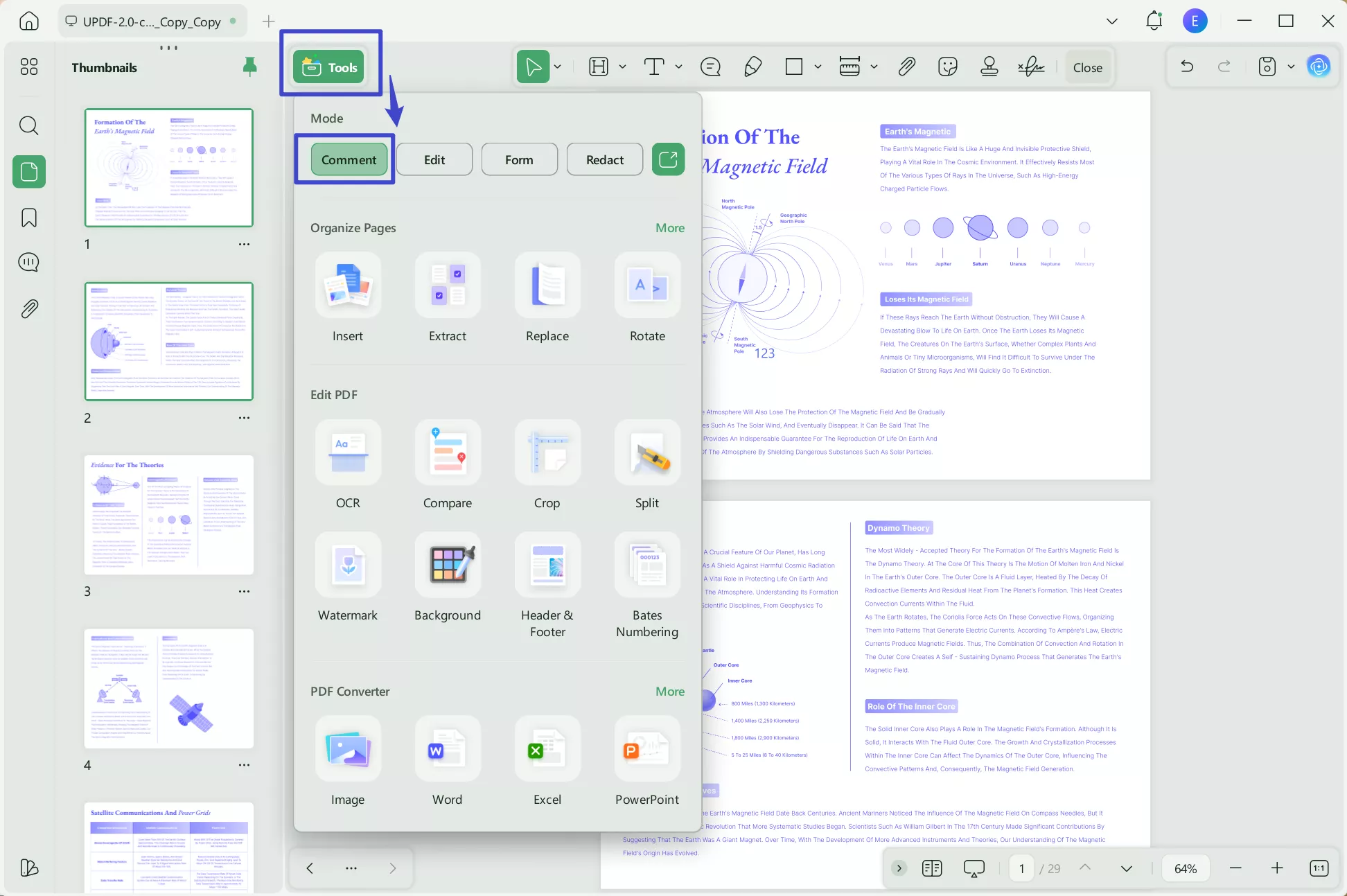
Also Read: Top 5 PDF Note-Taking App for iPad and iPhone
Windows • macOS • iOS • Android 100% secure
Part 2. What Are Common Mistakes You Will Have When Taking Notes from Textbook?
Taking notes seems simple, but some mistakes can be critical when considering your learning efficiency. The following are the top 5 mistakes you must avoid when taking notes.
1. Writing either too little or too much
A common mistake most students make is that they either write too much or write too little. The problem with writing too much is that your notes become too lengthy, and revising them is difficult. Similarly, writing too little can make revision difficult as you may not recall the whole idea. So, the best practice is to write moderately so that it is not too long but explains well.
2. Not attentively taking notes
Taking notes from your textbook gives you the crux of the whole chapter. So, it is very important to stay attentive while taking notes. Most students make the mistake of multitasking while studying, which means they don’t have all the focus on studying. So they may miss some important points in their notes. Moreover, recalling the content from such notes will be hard.
3. Copying material word-to-word
Copying the material word-to-word only applies when you note some definitions that cannot be changed. Otherwise, you don’t need to copy the material as it is. The wording of books is professional and sometimes difficult to understand at first glance. So, if you write notes this way, you are technically just taking small content snippets from the book and nothing more.
4. Not using color-coded highlighting the right way.
Students nowadays pay attention to color-coded highlighting since it is very beneficial. However, most don’t understand the right way to use it. The most common mistakes students make in this aspect are:
- Using too many colors
- Not having standards for every color
- Highlighting with a different color wherever you want
Instead of making comprehension easy, this way of taking notes will make things difficult.
5. Highlighting everything
When you study something, you may find the whole text important, but it does not mean that you highlight the whole text. Many students do this. Although it points out the main sections, it does not help with learning. Sometimes you may highlight the whole page, which is technically not beneficial.
Now that you know the common mistakes to avoid, let's learn to take notes from your textbook.
Part 3. How to Efficiently Take Notes from a Textbook?
Following all the right practices and ignoring mistakes can enhance your note-taking capabilities. So, here are the top 10 ways you need to know when taking notes from your textbook.
1. Start by getting the main idea of the chapter.
If the teacher assigns you to read a specific part of a chapter, you don’t start reading it immediately. The right way to take notes efficiently is to start with the beginning and introduction sections to look for what we are studying. Secondly, look at the chapter summary or conclusion. It will give you a perspective for what you will read, and your notes will direct learning in the right direction.
2. Take notes section-wise
Don’t keep taking notes as you keep reading. Note-taking must be done section-wise. The chapter on states of matter has 3 parts: solid, gas, and liquid. So, you first need to take all the notes from the solid section and then move to further sections. Doing so helps maintain your focus on that specific section's information.
3. Write your notes in the wording that you better understand
You may find the wording of your textbook a little too professional, and it is hard to understand sometimes. So, your notes must contain the easiest explanation in the wording that you best understand. That will make your notes much more efficient.
4. Go through the section again and add any important details
Once you are done taking notes from a section, you will have some specific points. Now you need to review the section again and look for any details you can add to those points. When studying such notes, recalling those points and everything they cover becomes easy.
5. Ensure to add a summary of your reading.
While taking section-wise notes, adding a summary of your understanding is great practice. Just like the chapter summary tells you what the whole chapter is about, this summary will quickly tell you what that section discusses. Hence, you can efficiently memorize anything.
6. Use color coding for priority note-taking.
Using a highlighter is vital when taking notes, but you also want to organize this part. Get 3 or 4 different highlighter colors, and you can set priority for each color. For example:
- Blue tells the main headings in a section
- Green is for definitions only
- Yellow marks the subheadings
- Pink is for critical terms to remember
By having such standards for colored highlighting, you will create a roadmap of learning for every section of the textbook. It will make learning and revision extremely efficient, especially when you must cover a lot of syllabi.
7. Add extra information by annotating.
Textbooks often do not provide all the information; we either get more information from the teacher or research. That information may be critical for your learning, so use the annotating option if your PDF editor adds that information. Now whenever you go through that part of the book, you will have all the information you need.
8. Don’t forget to cover the graphics.
Textbooks often use graphics, diagrams, and graphs to make comprehension easier. If the topic you are studying contains any of these, you draw them in your notes. Drawing of the graphics in your notes don’t need to be exact since relevance will help you remember the concept.
9. Make everything as concise as possible.
Once you are done creating your notes, read them again to find anything that seems extra or missing. Remove or edit anything you find confusing or incomplete. The goal of your notes is to give you an overview and understanding of the concepts in one glance, and if notes are not concise with all the information, understanding may become difficult.
10. Organize all your notes in one place.
Lastly, you need to keep all your notes safe; the best way to do that is to organize them in one place. Having notes for different chapters spread across notebooks, smartphones, and the computer will become a hurdle for learning. So, upload everything into the cloud for easier access and better reliability.
Conclusion
We hope this article has explained how to take notes from a textbook very well. With all the right practices, efficiency tools, and mistakes to avoid, nothing can go wrong with taking notes. Following these practices will make a difference in your learning, understanding, and memorization. That will also benefit your grades.
So, remember that UPDF makes note-taking much better than traditional notebooks. With the UPDF Cloud feature, you can always study no matter where you are and what device you have.
Windows • macOS • iOS • Android 100% secure
 UPDF
UPDF
 UPDF for Windows
UPDF for Windows UPDF for Mac
UPDF for Mac UPDF for iPhone/iPad
UPDF for iPhone/iPad UPDF for Android
UPDF for Android UPDF AI Online
UPDF AI Online UPDF Sign
UPDF Sign Edit PDF
Edit PDF Annotate PDF
Annotate PDF Create PDF
Create PDF PDF Form
PDF Form Edit links
Edit links Convert PDF
Convert PDF OCR
OCR PDF to Word
PDF to Word PDF to Image
PDF to Image PDF to Excel
PDF to Excel Organize PDF
Organize PDF Merge PDF
Merge PDF Split PDF
Split PDF Crop PDF
Crop PDF Rotate PDF
Rotate PDF Protect PDF
Protect PDF Sign PDF
Sign PDF Redact PDF
Redact PDF Sanitize PDF
Sanitize PDF Remove Security
Remove Security Read PDF
Read PDF UPDF Cloud
UPDF Cloud Compress PDF
Compress PDF Print PDF
Print PDF Batch Process
Batch Process About UPDF AI
About UPDF AI UPDF AI Solutions
UPDF AI Solutions AI User Guide
AI User Guide FAQ about UPDF AI
FAQ about UPDF AI Summarize PDF
Summarize PDF Translate PDF
Translate PDF Chat with PDF
Chat with PDF Chat with AI
Chat with AI Chat with image
Chat with image PDF to Mind Map
PDF to Mind Map Explain PDF
Explain PDF Scholar Research
Scholar Research Paper Search
Paper Search AI Proofreader
AI Proofreader AI Writer
AI Writer AI Homework Helper
AI Homework Helper AI Quiz Generator
AI Quiz Generator AI Math Solver
AI Math Solver PDF to Word
PDF to Word PDF to Excel
PDF to Excel PDF to PowerPoint
PDF to PowerPoint User Guide
User Guide UPDF Tricks
UPDF Tricks FAQs
FAQs UPDF Reviews
UPDF Reviews Download Center
Download Center Blog
Blog Newsroom
Newsroom Tech Spec
Tech Spec Updates
Updates UPDF vs. Adobe Acrobat
UPDF vs. Adobe Acrobat UPDF vs. Foxit
UPDF vs. Foxit UPDF vs. PDF Expert
UPDF vs. PDF Expert

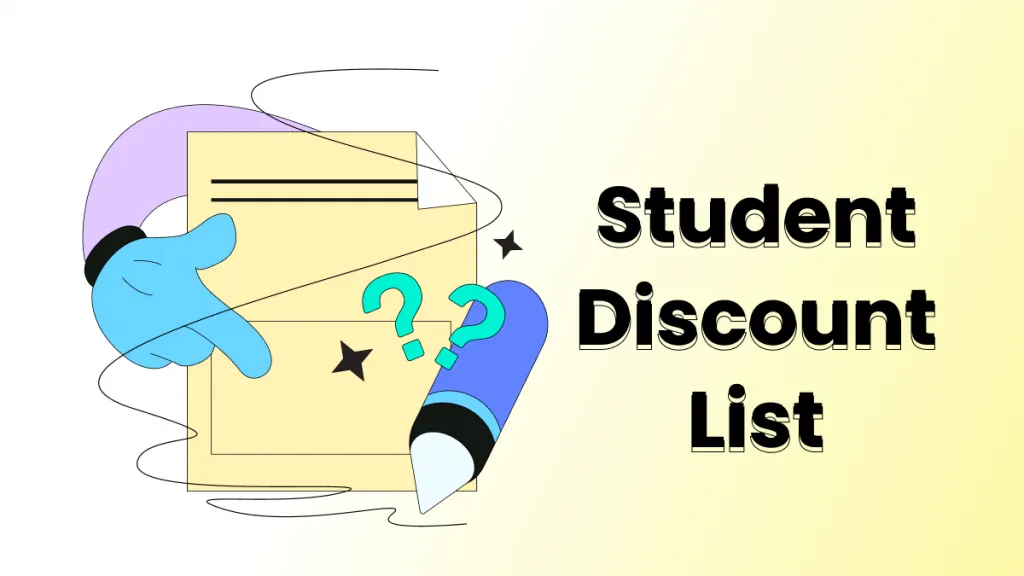






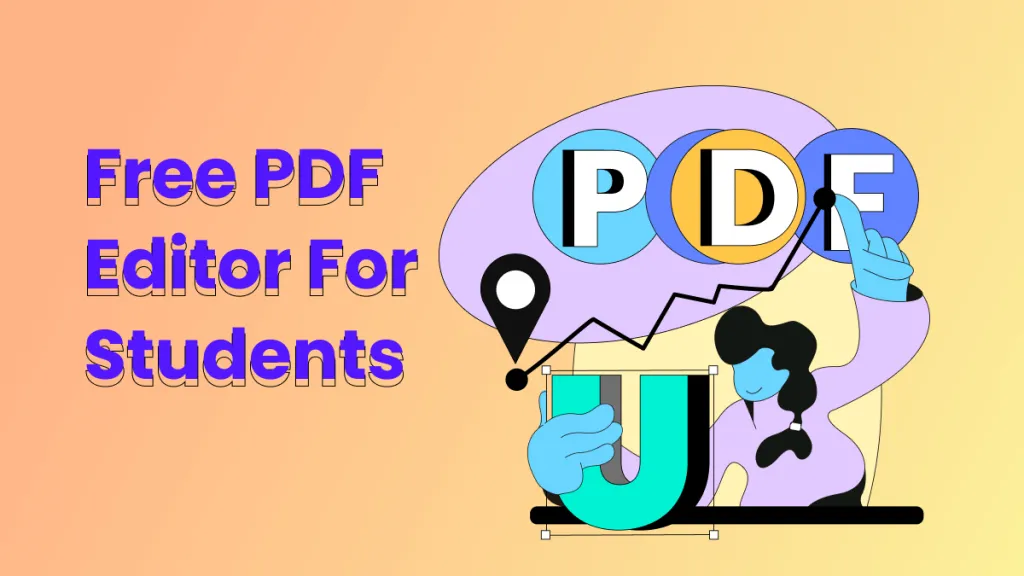

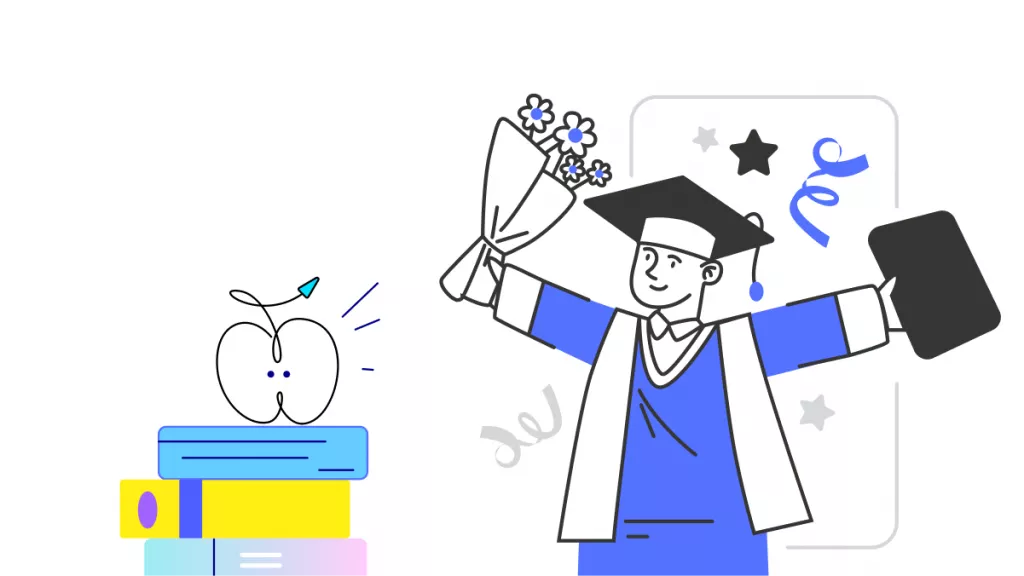
 Italo Rossi
Italo Rossi