A PDF tool is essential, with most documents shared digitally in PDF format. Multiple PDF tools have editing, managing, signing, and several other features, and Smallpdf is one of them. Since you have many options, deciding if Smallpdf is worth it or not can be slightly difficult. So, in this review, we will discuss everything about its price, features, usability, and experience. Hence, you can easily decide whether to go for it or not.
Also, if you want a better Smallpdf alternative, you can use UPDF as it offers more features and provides a lower price. Just click the below button to give it a test now.
Windows • macOS • iOS • Android 100% secure
Part 1. What is Smallpdf?
A cloud-based PDF tool called Smallpdf enables users to edit, sign, unlock, compress, and convert PDF files. Some features are free, and others need a membership. The Smallpdf app is accessible via the web, desktop, and mobile platforms.
Part 2. Is Smallpdf Editor free?
Yes, it is available as a free tool, but the free plan is limited to 21 basic features only. So, if you want more features with better functionality, going with the paid plans will be a better option.
Part 3. How Much Does Smallpdf Cost?
Smallpdf can be used as your free PDF tool, but it also has some paid plans. These paid plans have features that can change your experience and usability, which are unavailable in the free plan. On top of everything, it provides free trials for the Pro and Team plans to get a usage experience before making any commitments.
| Free | Pro | Team | Business | |
| Price | Free | $9 per month | $7 per month | Custom pricing |
| Users | 1 | 1 | 2-14 | Over 15 users |
| Tools and Features | Limited to 21 basic features | Strong compress, signatures, digital protection | All features from the Pro plan | All features from Team and Pro plan |
| Platforms | Web and Mobile | Web and Mobile | Web and Mobile | Web and Mobile |
| Desktop app | Not available | Available | Available | Available |
| Storage | Not available | File storage | Available | Available |
| Billing management | Not available | Not available | Available | Available |
| User addition | Not available | Not available | Available | Available |
| Flexible payment | Not available | Not available | Not available | Available |
| Dedicated customer manager | Not available | Not available | Not available | Available |
| Custom contracts | Not available | Not available | Not available | Available |
Part 4. Is Smallpdf Safe?
Security is a top priority for Smallpdf. It keeps your data safe using a range of security techniques, such as:
- All file transfers to and from Smallpdf's servers are secured using SSL encryption. This guarantees the safety of your data while they are being transported.
- Physical security: The servers for Smallpdf are housed in a safe data center. Only authorized staff members are permitted access to the data center.
- All Smallpdf staff members have received security best practices training.
You can use a premium account or a document storage service if you are worried about the security of your data. You may decide not to upload any private data to Smallpdf.
Part 5. Does Smallpdf Store Files?
Yes, Smallpdf offers different ways of saving your files. In terms of offline storage, you can save your documents on any device. On the other hand, it also supports saving documents to Dropbox or G Suite for cloud usage options.
It also provides an automatic saving option for free and paid accounts. Free users get automatic file storage for 1 hour, which they can export to any other storage medium. For the paid accounts, that time is extended to 14 days. After this period, the files are deleted from their servers whether you delete them manually or not.
Part 6. Does Smallpdf Delete Files?
Smallpdf does not delete the files you save on your offline or personal cloud storage. However, saving a file on its servers can be deleted after some time, depending on your account type. For example, free accounts have a 1-hour limit, while paid users get 14 days limit.
You can manually delete those files earlier if you want. Otherwise, they will be automatically deleted from the servers after reaching the time limit.
Part 7. How to Edit PDF in Smallpdf?
Editing in Smallpdf is a very straightforward experience with no complexities. You can add text, images, or freehand drawings anywhere in the PDF document with easily accessible tools. As the online version is super easy to use, so below is the step-by-step guide on how to edit PDF in Smallpdf on a desktop.
- Open Smallpdf on your computer and click the “upload" button to upload the PDF document.
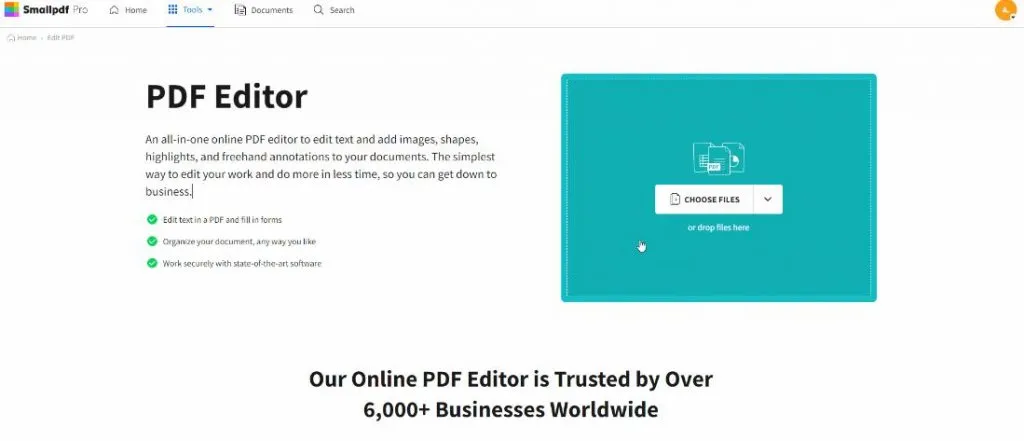
- When the file opens, use the top toolbar for "Typing," "Highlighting," or other editing features. Click "Add Text Box” in this example.
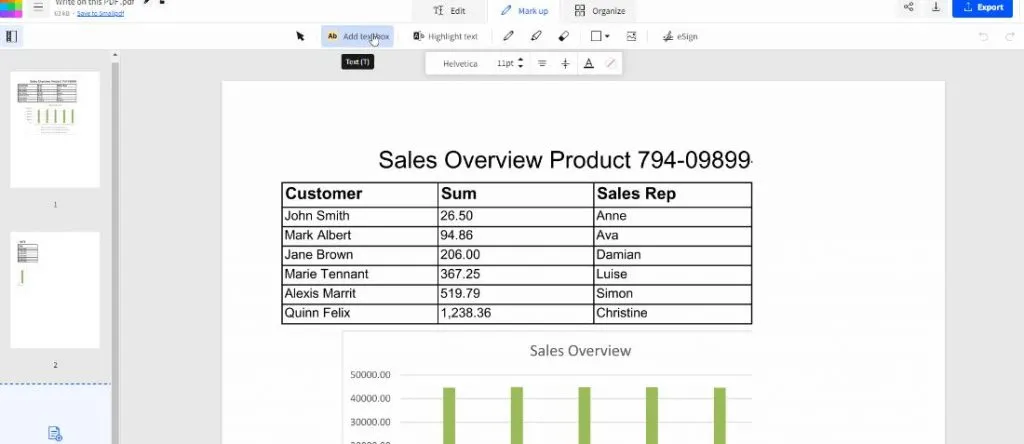
- Click anywhere on the PDF file to add text and start typing.
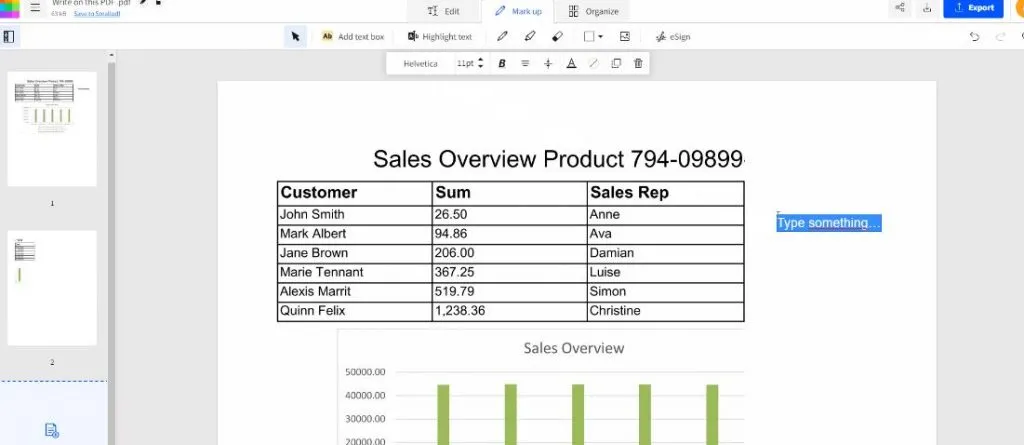
- Navigate to the “Export" button on the top right corner and save your work. Any edits you made to the PDF document will be saved in it now.
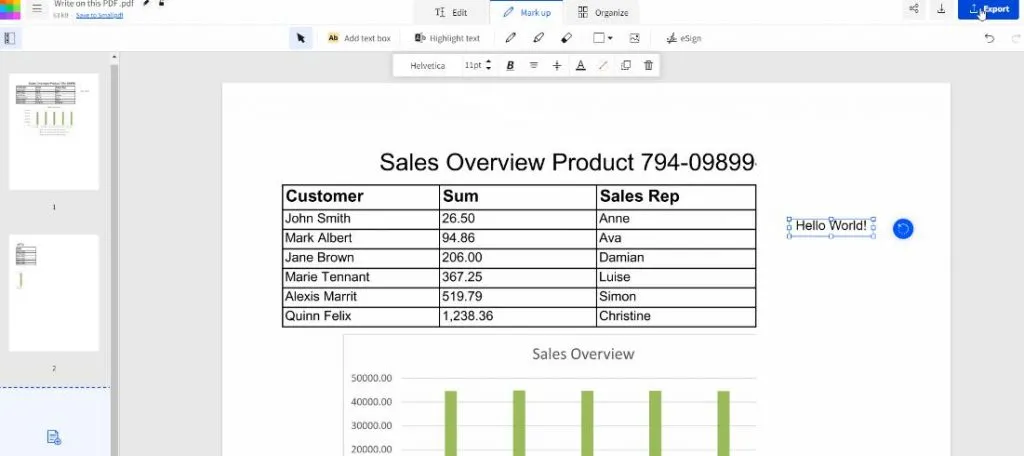
Part 8. Are There Other Programs like Smallpdf?
Yes, several other tools and programs are available that bring the same usability as Smallpdf. Some bring an even better experience and feature set than Smallpdf, and UPDF is one of them. It is a complete package for all your PDF requirements on every device since it helps manage, view, and edit your files. Here is a comparison between the value Smallpdf and UPDF bring for you and you can download UPDF via the below button to check all these features one by one.
Windows • macOS • iOS • Android 100% secure
| Smallpdf | UPDF | |
| Cloud storage | Yes | Yes |
| PDF organizing | Yes | Yes |
| Digital signature | Yes | Yes |
| PDF Conversion | Yes | Yes |
| Price | $12 per month per user, monthly billing | $3.33 per user per month, billed annually. Click here to purchase UPDF at a big discount. |
| Platform support | Web, Windows, Android, Mac, and iOS | Windows, Android, Mac, and iOS |
| Password security | Yes | Yes |
| Benefits and Pros | 1. Annotations 2. Document review and management 3. PDF Conversion 4. Collaboration | 1. One license works for all platforms 2. built-in OCR 3. Batch document processing 4. Comment 5. Slideshow 6. Create PDF documents 7. UPDF AI |
Also Read: Smallpdf vs. UPDF: Which One is Better and Cheaper
With this comparison, we can say that Smallpdf is a great tool, but UPDF brings all its features and some other significant benefits. So, if you are looking for a reliable tool with every feature you will ever need, UPDF is the right choice compared to Smallpdf. Just click the below button to download UPDF and use it now. To learn more about UPDF, you can watch the below video guide.
Windows • macOS • iOS • Android 100% secure
Part 9. FAQS About Smallpdf PDF Editor
Since it is a popular tool, people ask several questions about it. Here is the an
1. How to Cancel Smallpdf Subscription?
It is easy to cancel the existing subscription or pro trial of Smallpdf any time you want using the "Plan" section on your Account Page. Once you cancel your subscription, you can still access all other Pro features for your other billing period.
2. How Do I Remove Watermark from PDF in Smallpdf?
To remove the watermark, go to the main menu on top and, click on Tools, then select Edit PDF. Go to the editing toolbar and select a watermark and click on remove. You will get a pop-up confirmation message to remove the watermark permanently or not. Select Yes to have a watermark-free document.
3. Can Smallpdf Read PDF Files?
It is easy to manage and view PDF files online using Smallpdf using the simple drag-and-drop feature. You can easily share your PDF files from within the tool on other apps and platforms.
4. Can You Make a Fillable PDF in Smallpdf?
No, you cannot create fillable PDF forms in SmallPDF as it does not have these features.
5. How to Delete Smallpdf Account?
To delete your account, you have to cancel your subscription first. Visit the account page and select Plan. Now select change and click on cancel account and select continue. Now you have to select the reason for cancellation and click cancel the subscription.
6. How Does Smallpdf Convert a Text File to PDF?
To convert your text file to PDF, drag your file to PDF Converter. Once the file is uploaded, the conversion process will start. Once converted, you can even modify your PDF as you require. Once PDF is ready, select download to save your files.
7. How to Cancel Smallpdf Free Trial?
Go to the plan section on the account page's menu to cancel your free trial.
8. How to Disconnect Google Drive from Smallpdf?
On the account page's menu, visit the security section to disconnect your Google Drive from Smallpdf.
Final Words
Smallpdf is good for basic PDF editing, viewing, and managing tools. It is free with some feature restrictions but still completes most of your work. However, those missing features can be critical for some users, and you may need to upgrade to the paid plans. If you are planning to do that, then considering some better tool will be a good option.
UPDF makes one of its best competitors whether we consider the free plan or paid ones. The free plan brings all the features you need, and things get even better with the paid plan since it is significantly cheaper. On top of all, UPDF brings a one-license-for-all-platforms policy, according to which you can pay for one subscription, and it is on all your devices with the same account.
Windows • macOS • iOS • Android 100% secure
 UPDF
UPDF
 UPDF for Windows
UPDF for Windows UPDF for Mac
UPDF for Mac UPDF for iPhone/iPad
UPDF for iPhone/iPad UPDF for Android
UPDF for Android UPDF AI Online
UPDF AI Online UPDF Sign
UPDF Sign Edit PDF
Edit PDF Annotate PDF
Annotate PDF Create PDF
Create PDF PDF Form
PDF Form Edit links
Edit links Convert PDF
Convert PDF OCR
OCR PDF to Word
PDF to Word PDF to Image
PDF to Image PDF to Excel
PDF to Excel Organize PDF
Organize PDF Merge PDF
Merge PDF Split PDF
Split PDF Crop PDF
Crop PDF Rotate PDF
Rotate PDF Protect PDF
Protect PDF Sign PDF
Sign PDF Redact PDF
Redact PDF Sanitize PDF
Sanitize PDF Remove Security
Remove Security Read PDF
Read PDF UPDF Cloud
UPDF Cloud Compress PDF
Compress PDF Print PDF
Print PDF Batch Process
Batch Process About UPDF AI
About UPDF AI UPDF AI Solutions
UPDF AI Solutions AI User Guide
AI User Guide FAQ about UPDF AI
FAQ about UPDF AI Summarize PDF
Summarize PDF Translate PDF
Translate PDF Chat with PDF
Chat with PDF Chat with AI
Chat with AI Chat with image
Chat with image PDF to Mind Map
PDF to Mind Map Explain PDF
Explain PDF Scholar Research
Scholar Research Paper Search
Paper Search AI Proofreader
AI Proofreader AI Writer
AI Writer AI Homework Helper
AI Homework Helper AI Quiz Generator
AI Quiz Generator AI Math Solver
AI Math Solver PDF to Word
PDF to Word PDF to Excel
PDF to Excel PDF to PowerPoint
PDF to PowerPoint User Guide
User Guide UPDF Tricks
UPDF Tricks FAQs
FAQs UPDF Reviews
UPDF Reviews Download Center
Download Center Blog
Blog Newsroom
Newsroom Tech Spec
Tech Spec Updates
Updates UPDF vs. Adobe Acrobat
UPDF vs. Adobe Acrobat UPDF vs. Foxit
UPDF vs. Foxit UPDF vs. PDF Expert
UPDF vs. PDF Expert








 Enrica Taylor
Enrica Taylor 
 Engelbert White
Engelbert White 

 Enola Davis
Enola Davis 