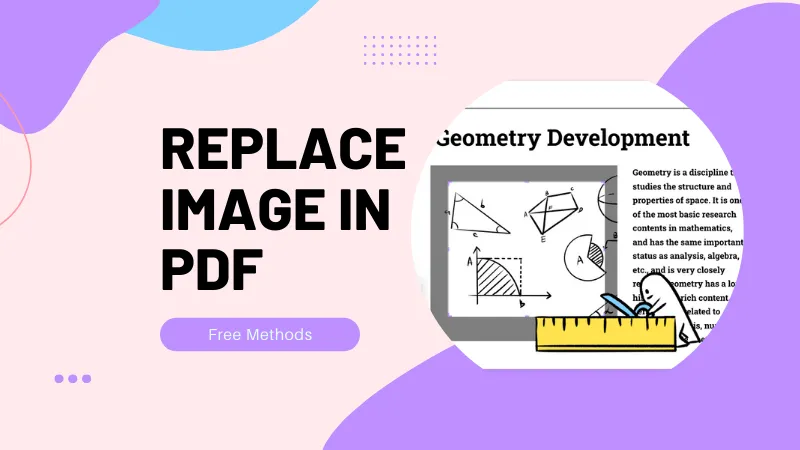Hebrew is a language of profound theological and historical significance. It plays a vital role in fields such as biblical studies, theology, and Middle Eastern research.
Despite the popularity of Hebrew, only a few PDF tools are capable of recognizing and editing Hebrew text within PDFs. Currently, only UPDF and Adobe Acrobat support Hebrew PDF editing. The purpose of this article is to provide an in-depth comparison of these two software options to help you find the best Hebrew PDF editor.
To save time, you can directly download UPDF and use a cost-effective and feature-packed PDF editor with Hebrew support.
Windows • macOS • iOS • Android 100% secure
Part 1. Best Hebrew PDF Editors: Top 2 Picks
1. UPDF – The Best Choice for Hebrew PDF Editing
UPDF is an emerging and modern PDF editor that offers AI-driven features to edit, annotate, convert, and organize PDFs. It supports smooth editing of various elements within PDFs, such as Hebrew text, images, links, and pages. It can recognize Hebrew in scanned documents and allows for form filling, e-signature, annotation, and more.
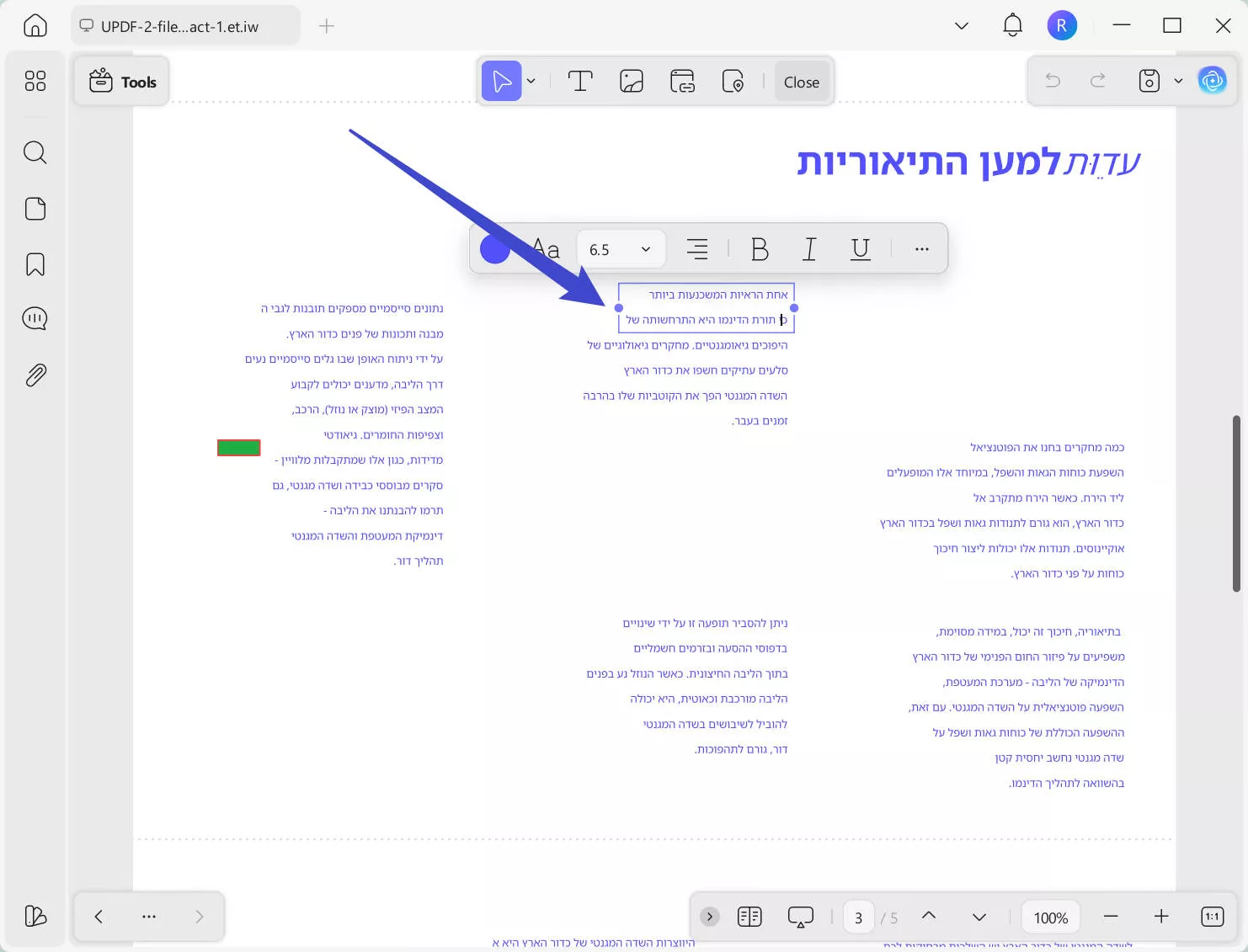
The key features of UPDF include:
- Native RTL Support: It seamlessly handles Hebrew text from right to left and maintains proper alignment, punctuation, and formatting.
- Precise Text Editing: It can edit Hebrew text, images, links, headers/footers, backgrounds, and more.
- Advanced OCR: It converts scanned Hebrew PDFs or books into editable and searchable text with an AI-backed OCR scan.
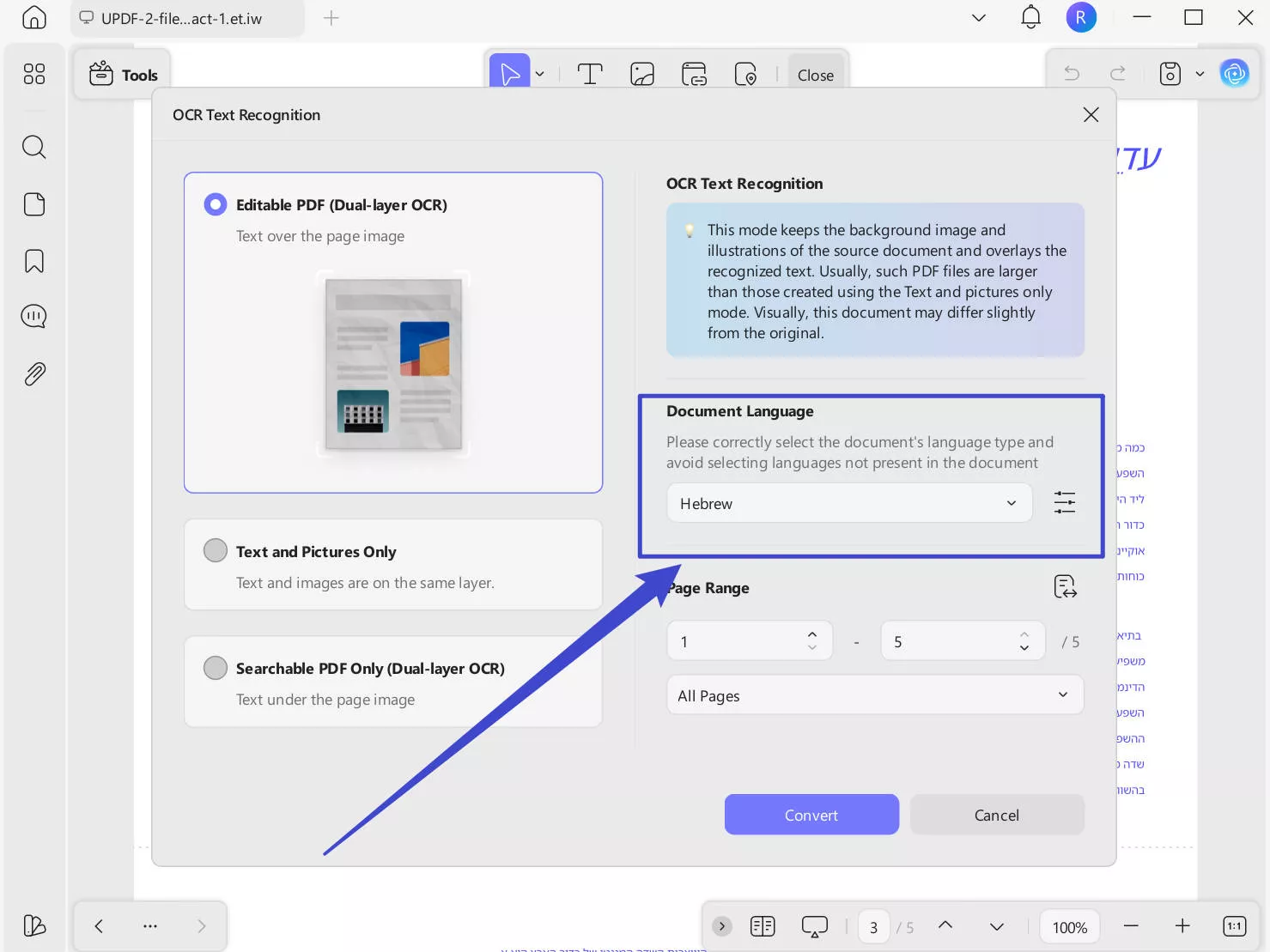
- Cross-Platform Compatibility: It is available for Windows, Mac, iOS, and Android.
- Form Filling: It provides supportive experience to fill out PDF forms in Hebrew language and add electronic or digital signatures. It also supports adding/using calculate form fields.
- Organize PDF Pages: It can add, remove, rearrange, delete, crop, rotate, split, or extract PDF pages.
- Affordable Pricing: It offers the cheapest pricing plans in the market. The UPDF Pro is accessible for just $39.99/year or $69.99/one-time. You can check its price and upgrade here.
- Other Features: It supports many more PDF-related features, including annotate, convert, compress, protect, batch process, and more.

Overall, UPDF is your complete PDF editor for Hebrew to handle all your Hebrew-centric PDF editing activities. Feel impressed? Install UPDF and begin using the modernized PDF editor for Hebrew.
Windows • macOS • iOS • Android 100% secure
2. Adobe Acrobat – Powerful but Flawed
Adobe Acrobat is the leading PDF editor used by individuals and businesses to fulfill their PDF editing and management needs. It provides an extensive range of features with support for the Hebrew language. It lets you create and fill out certain form fields, add digital signatures, and create text box markups in Hebrew.
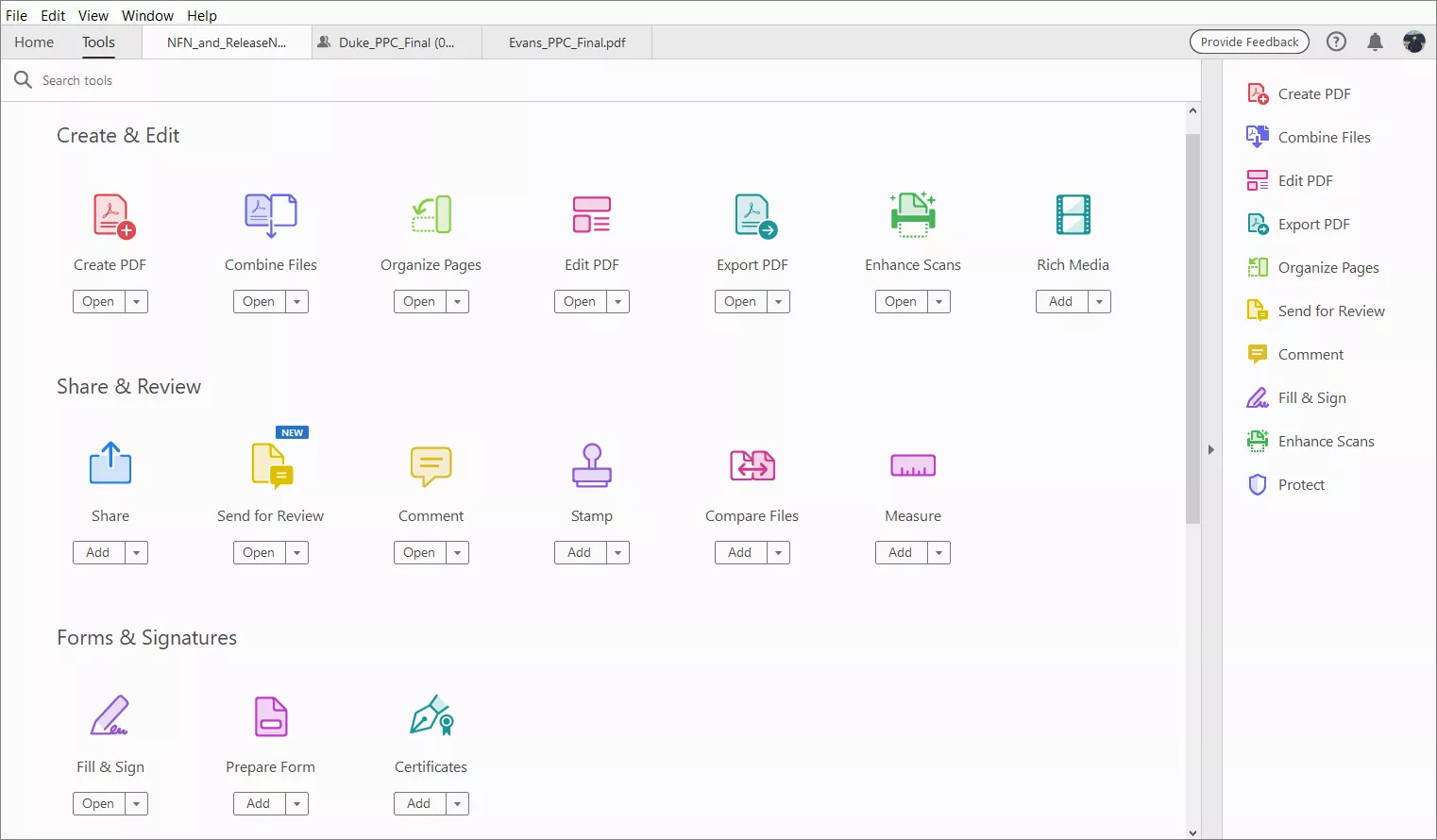
The key features of Adobe Acrobat PDF editor with Hebrew support include:
- Edit Hebrew content
- Annotate PDFs
- Fill out forms in Hebrew
- Add digital signatures to Hebrew documents
- Convert files to and from PDF, including Word, Excel, and PowerPoint
- Protect PDFs with password encryption
- Organize PDFs by merging, splitting, or reordering pages
- Use Optical Character Recognition (OCR) to extract and edit Hebrew text from scanned documents
Simply put, Adobe Acrobat is another useful PDF editor with Hebrew support.
Common Issues with Hebrew PDF Editing
Adobe Acrobat isn't always the best Hebrew PDF editor. Users have raised various flaws while editing PDFs. Some of the common reported issues include:
- Font Incompatibility: The Hebrew font turns to Gibberish after saving or mailing, or the text appears as squares or symbols.
- Formatting Errors: The added text does not align with the existing text.
- Inaccurate Conversion: Converting Hebrew PDF to PPT or other file types reverses all the text.
- Filled Form Turned to Symbols: The filled Hebrew text in form fields is saved as symbols.
- Malfunctioning Android App: The Hebrew text written in one field disappears when moved to the next field.
Real User Complaints from Adobe Community
To better understand the deeper concerns of users with Adobe's PDF editor for Hebrew, check out the questions below raised by users:
1. Editing Issues
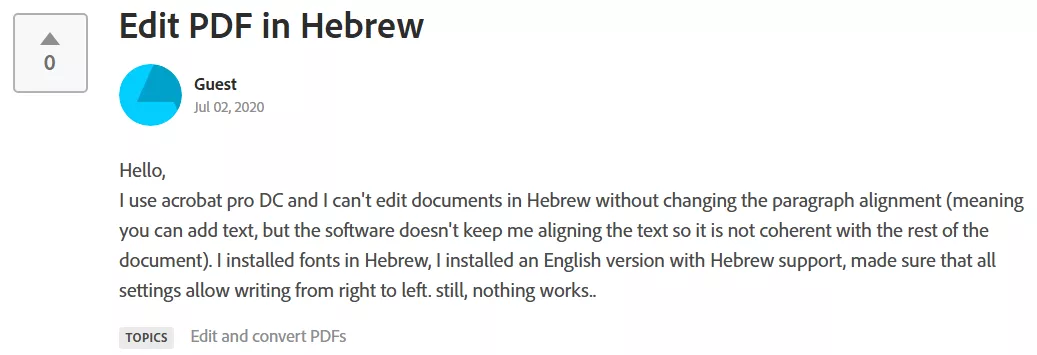
2. Form Filling Issues
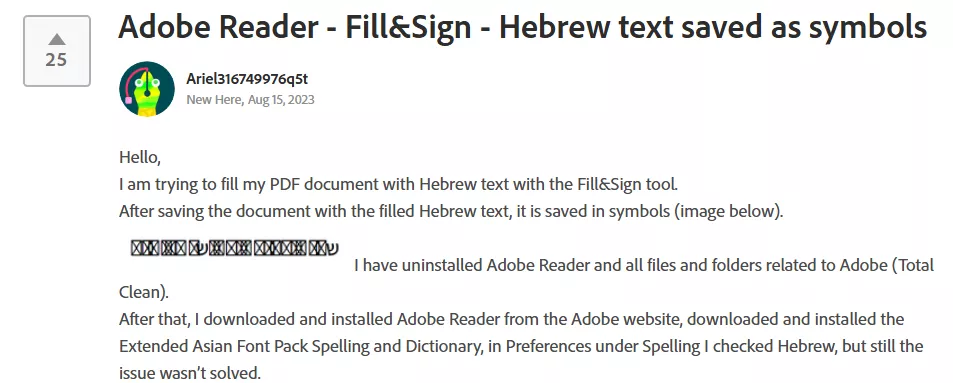
3. Font Corruption
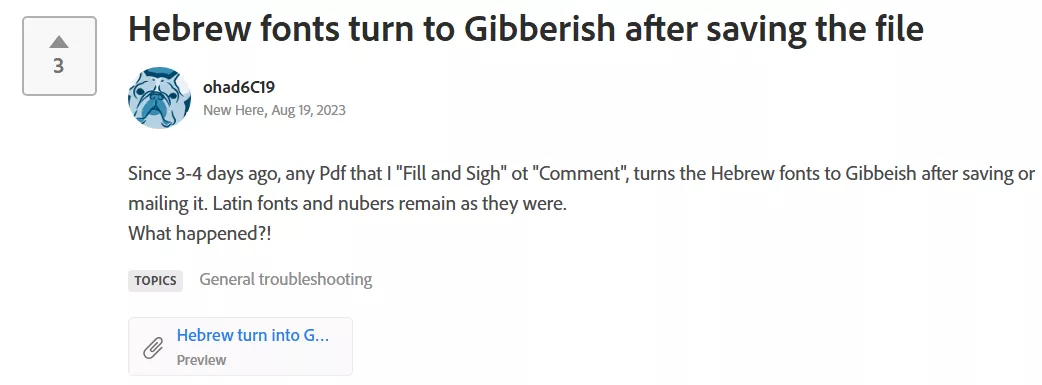
4. PDF Conversion with Reverse Text
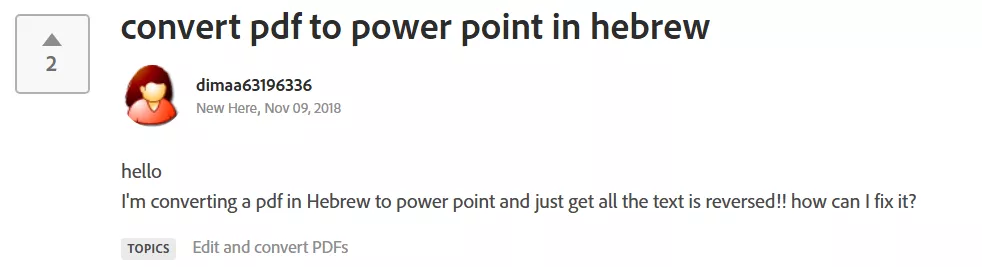
Cons of using Adobe Acrobat PDF Editor Supporting Hebrew:
- Unstable editing
- Formatting errors
- High cost (starts at $239.88/year plan)
- Complex operations. The steps to edit Hebrew documents in Adobe are quite complex. You have to set the document language as Hebrew, configure Acrobat for right-to-left languages, and then proceed with editing. For detailed steps, check the second question of the FAQ.
Part 2. How to Edit PDF in Hebrew
UPDF and Adobe Acrobat can both assist in editing PDFs in Hebrew, but the flaws in Acrobat hinder the experience. Therefore, we recommend you download UPDF and follow the steps below for a seamless PDF editing experience:
Windows • macOS • iOS • Android 100% secure
Text Editing
Launch UPDF and open the Hebrew document in PDF format. Click "Edit" after clicking on the "Tools", select the "Text" tab, and start modifying the text, font, size, and color in the original document.
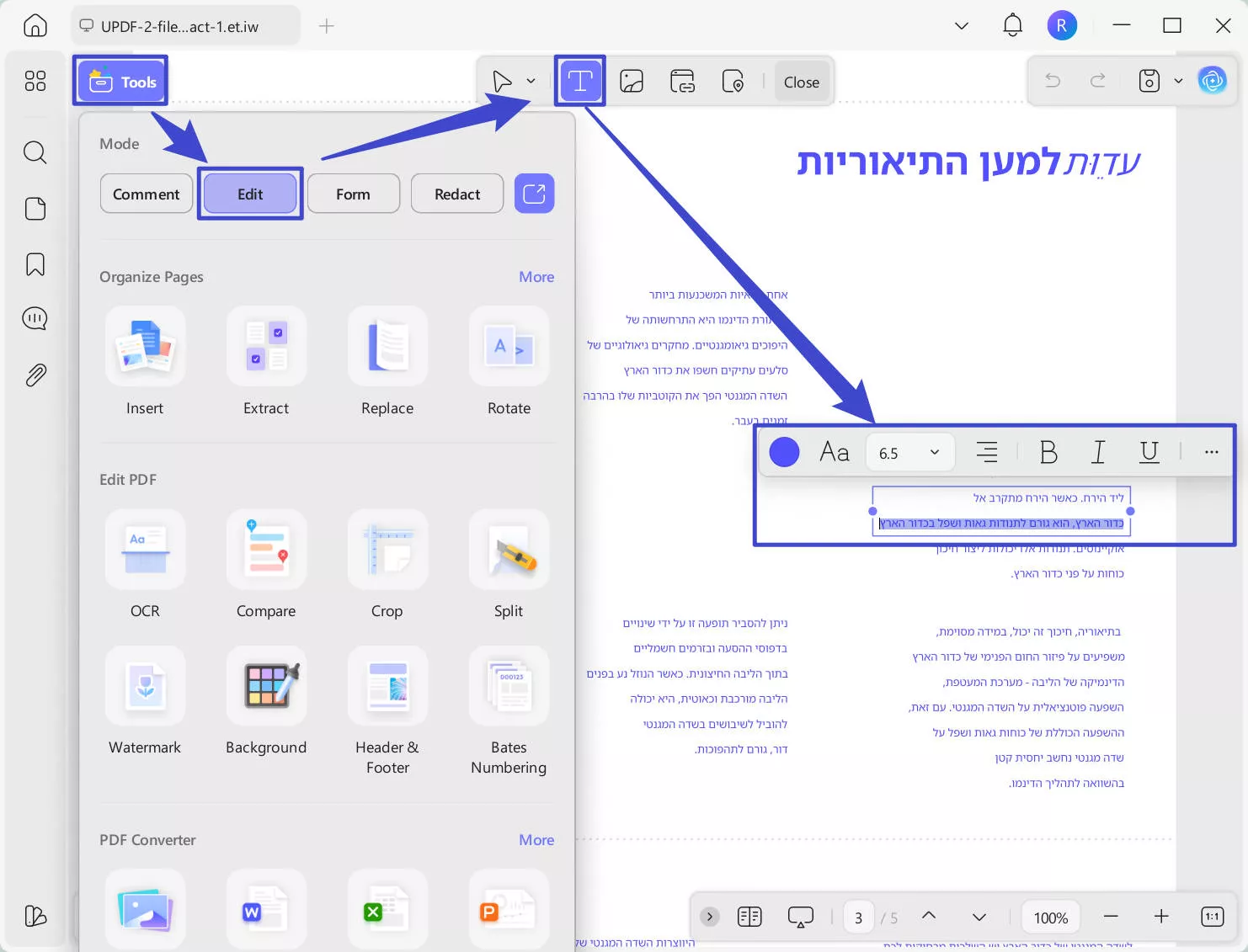
Hebrew Document Recognition
Open the scanned Hebrew document and click "Tools" > "OCR". In the OCR settings, select Editable PDF > set the document language: Hebrew > customize the page range for recognition. Lastly, click "Convert".
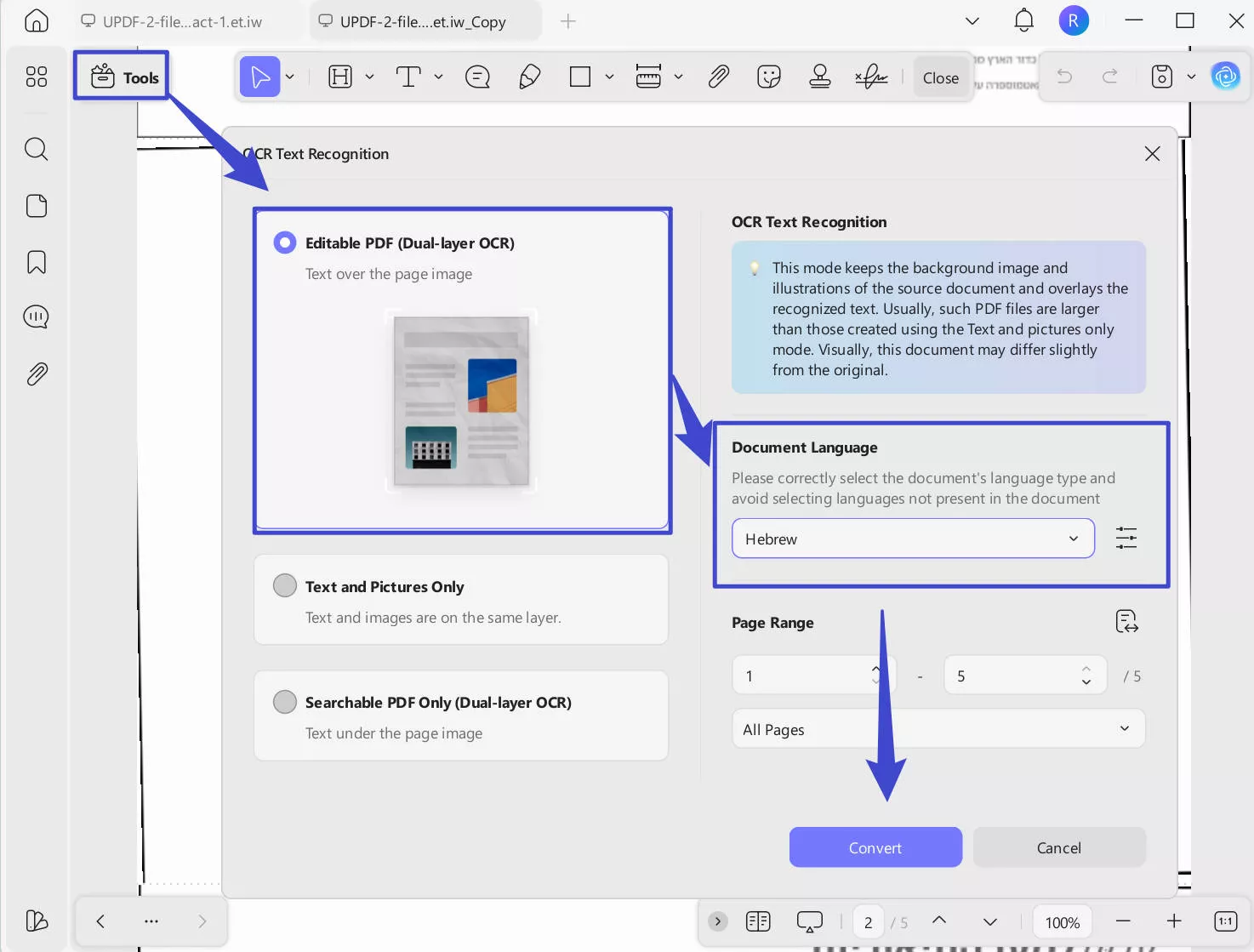
Convert Hebrew PDF to Word
Click the "Tools" option. Select "Word" > Customize the page range for conversion > click "Apply".
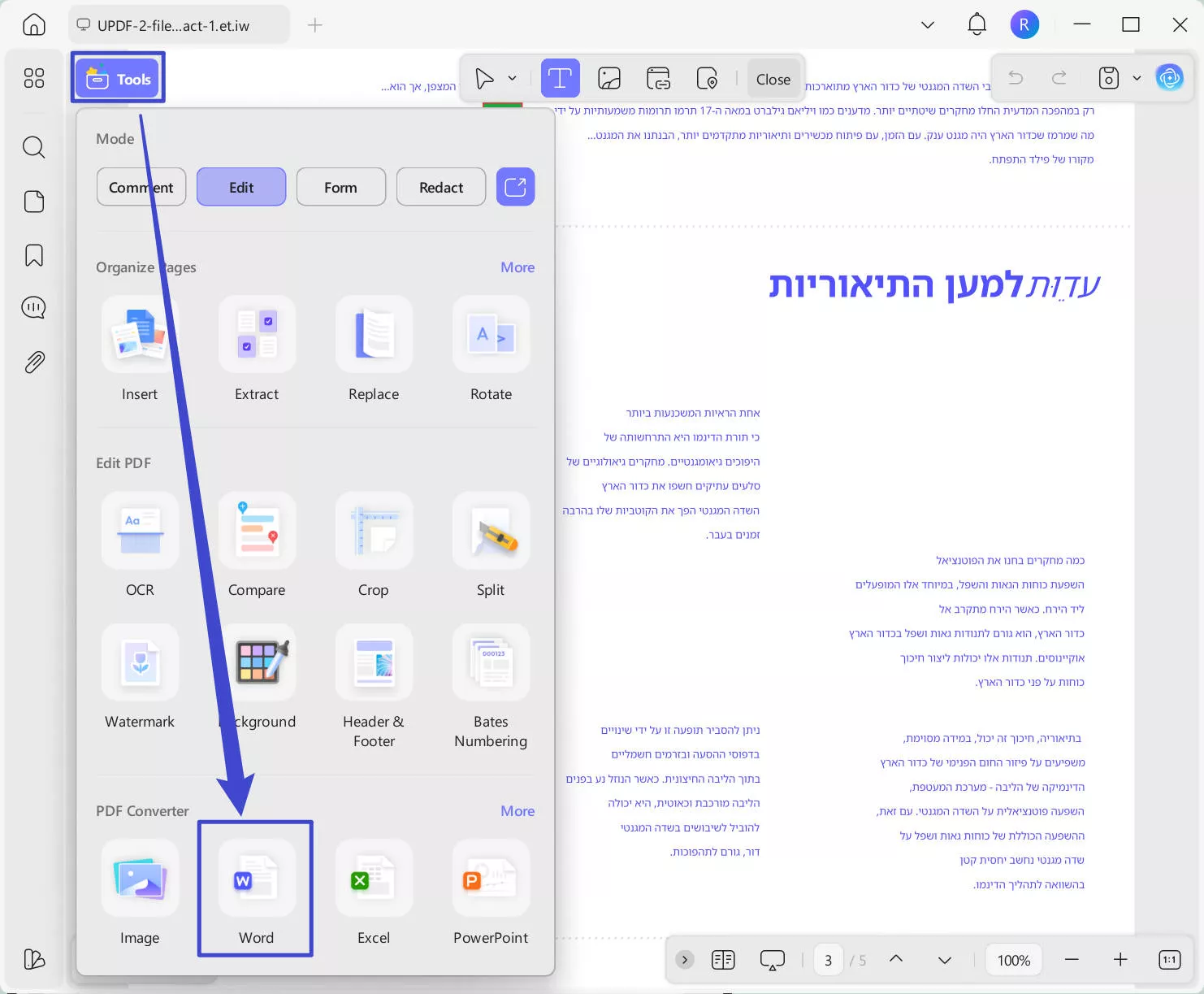
Fill in a Hebrew PDF Form
Open the Hebrew document in PDF > All the fillable fields will be highlighted > Click on the fillable field > add text or check the boxes.
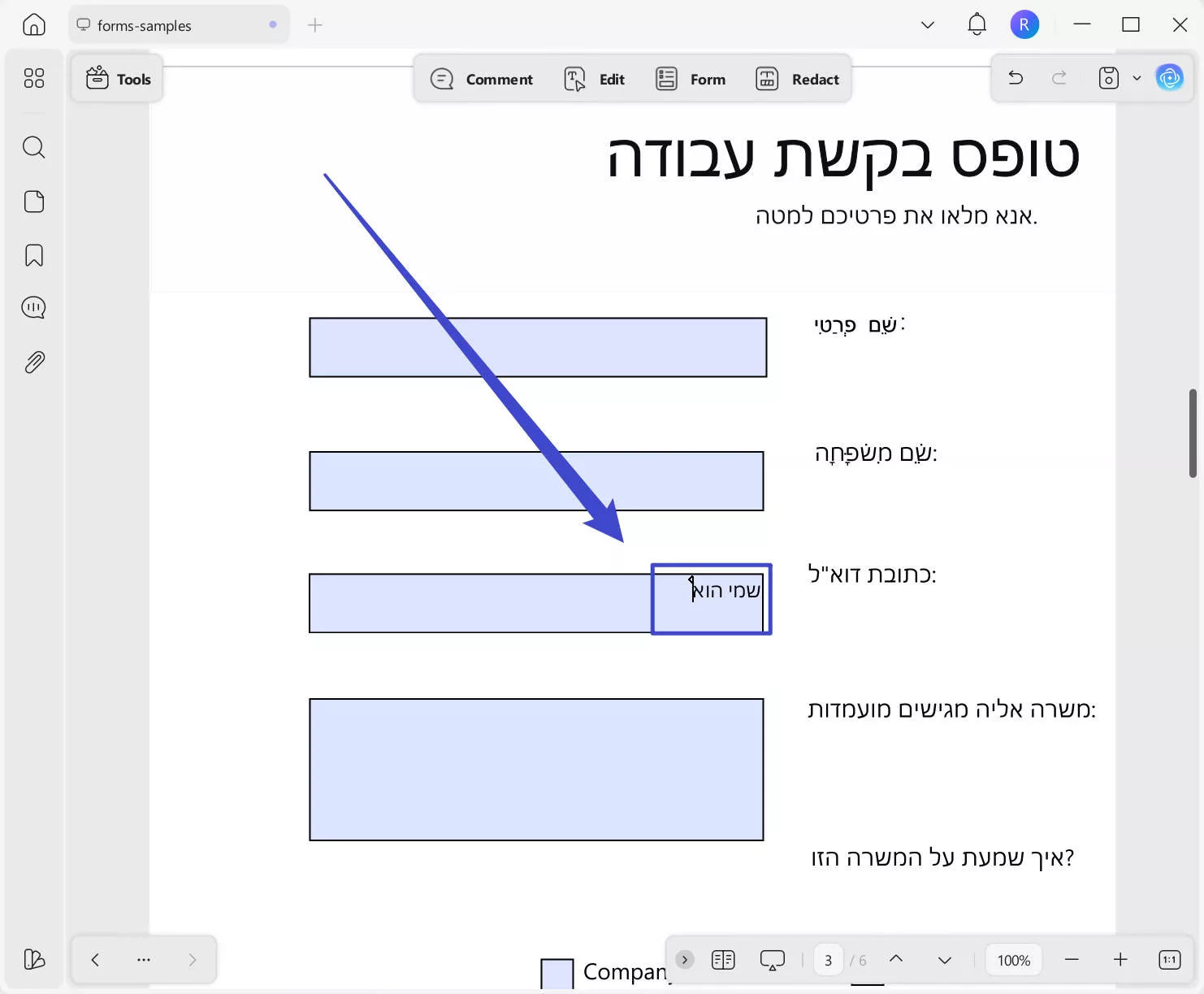
That's how straightforward it is to use UPDF as your go-to PDF editor with Hebrew support.
Part 3. FAQs about Hebrew PDF Editor
1. Are there any online PDF editors that support Hebrew?
No, online tools can only add text to Hebrew PDF files; they cannot recognize Hebrew text within the original document.
2. How to Edit PDF in Hebrew with Adobe Acrobat?
To edit PDF in Hebrew with Adobe Acrobat, open the document and go to File > Properties. In the Advanced tab, set the Reading Options language to Hebrew. Next, go to the "Edit PDF" tool and then tap Preference > Language > Right to Left. Once done, you can begin editing the PDF in Hebrew.
Conclusion
UPDF and Adobe Acrobat are the best and only Hebrew PDF editors available in the market. Both tools offer features to edit, manage, and fill PDF files in Hebrew. However, UPDF outperforms Adobe Acrobat with no misalignment, higher OCR accuracy, a simple interface, and affordable pricing. Therefore, we will wrap up by recommending you to try UPDF and have a flawless experience editing Hebrew PDFs.
Windows • macOS • iOS • Android 100% secure
 UPDF
UPDF
 UPDF for Windows
UPDF for Windows UPDF for Mac
UPDF for Mac UPDF for iPhone/iPad
UPDF for iPhone/iPad UPDF for Android
UPDF for Android UPDF AI Online
UPDF AI Online UPDF Sign
UPDF Sign Edit PDF
Edit PDF Annotate PDF
Annotate PDF Create PDF
Create PDF PDF Form
PDF Form Edit links
Edit links Convert PDF
Convert PDF OCR
OCR PDF to Word
PDF to Word PDF to Image
PDF to Image PDF to Excel
PDF to Excel Organize PDF
Organize PDF Merge PDF
Merge PDF Split PDF
Split PDF Crop PDF
Crop PDF Rotate PDF
Rotate PDF Protect PDF
Protect PDF Sign PDF
Sign PDF Redact PDF
Redact PDF Sanitize PDF
Sanitize PDF Remove Security
Remove Security Read PDF
Read PDF UPDF Cloud
UPDF Cloud Compress PDF
Compress PDF Print PDF
Print PDF Batch Process
Batch Process About UPDF AI
About UPDF AI UPDF AI Solutions
UPDF AI Solutions AI User Guide
AI User Guide FAQ about UPDF AI
FAQ about UPDF AI Summarize PDF
Summarize PDF Translate PDF
Translate PDF Chat with PDF
Chat with PDF Chat with AI
Chat with AI Chat with image
Chat with image PDF to Mind Map
PDF to Mind Map Explain PDF
Explain PDF Scholar Research
Scholar Research Paper Search
Paper Search AI Proofreader
AI Proofreader AI Writer
AI Writer AI Homework Helper
AI Homework Helper AI Quiz Generator
AI Quiz Generator AI Math Solver
AI Math Solver PDF to Word
PDF to Word PDF to Excel
PDF to Excel PDF to PowerPoint
PDF to PowerPoint User Guide
User Guide UPDF Tricks
UPDF Tricks FAQs
FAQs UPDF Reviews
UPDF Reviews Download Center
Download Center Blog
Blog Newsroom
Newsroom Tech Spec
Tech Spec Updates
Updates UPDF vs. Adobe Acrobat
UPDF vs. Adobe Acrobat UPDF vs. Foxit
UPDF vs. Foxit UPDF vs. PDF Expert
UPDF vs. PDF Expert



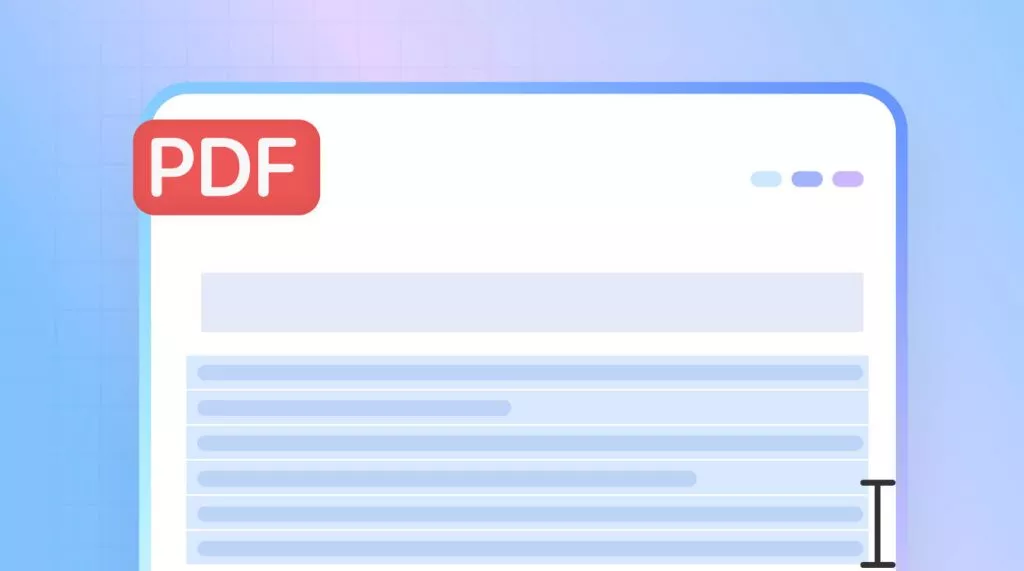




 Lizzy Lozano
Lizzy Lozano 
 Engelbert White
Engelbert White  Nls Jansen
Nls Jansen 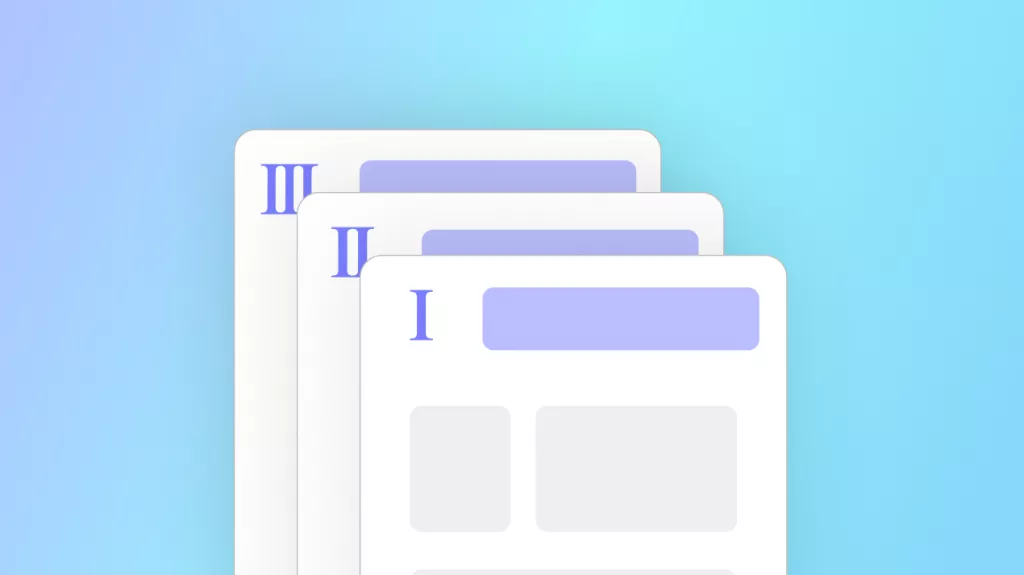
 Enola Davis
Enola Davis