If you work in graphic design, publishing, and printing, crop marks are crucial for proper alignment and trimming of the document. However, once the editing has been done, crop marks must be removed for the optimum presentation. It is difficult to edit a PDF document without access to special PDF editor tools let alone remove crop marks without losing the file aesthetics. Here we have three methods with step-by-step instructions to remove crop marks from the PDF file. The first two ways are desktop-based, and both are equally useful, but one is five times cheaper than the other one. We also have a step-by-step guide on removing crop marks from PDF online for free but it has its own pros and cons mentioned later. Let's start with our first desktop-based tool UPDF.
Part 1. How to Remove Crop Marks from PDF without Adobe?
When it comes to any kind of PDF editing, the first option everybody thinks of is Adobe Acrobat which you may want to use too to remove crop marks. But be ready to shell out a substantial chunk of money as many advanced tools are only available with a "Pro" subscription. The annual subscription for Adobe Acrobat is US$ 239.88. But don't worry. There is a much cheaper way out, UPDF. UPDF is a complete delight with so many great features to offer for PDF editing and that too at a very nominal price which is just 20% of the cost of Adobe Acrobat. So, you don't have to worry about getting expensive software to work with PDF files. Just click the below button to test this software on your own.
Also Read: Adobe Acrobat Vs UPDF: Discovering Advantages And Choosing Wisely
Windows • macOS • iOS • Android 100% secure
You can not only easily remove crop marks but also do many other things with PDF files once you start using UPDF. For instance, after removing crop marks, you may want to share the PDF file with someone. You can attach the file to an email or using UPDF, you can generate a link or the QR code which you can share with anyone to access it from anywhere.
Also, if you want to protect the file from further editing, you can password-protect the file. If you do not want to password protect but still want to protect some information like names or certain phrases, you can redact it using UPDF. Additionally, you can change the background of the page, and add a watermark, headers/footers, and stamps. You can also rearrange pages and crop pages. If you want to edit any text or images in the file, you can also do that using edit tools.
The list goes on and on. However, one of the coolest features of UPDF is the integrated AI. The integrated AI feature allows you to chat just like any other chatbot. But it also allows you to summarize the PDF, translate the PDF into several languages, or explain any part of the PDF that needs some explanation.
To get more information on UPDF, you can also watch this YouTube video to get the hang of it.
Now let's show you how to remove crop marks using UPDF. But first, if you do not have UPDF on your computer, you can click the below button to download UPDF. Here are the steps to remove crop marks using UPDF:
Windows • macOS • iOS • Android 100% secure
Step-1. If UPDF is not the default PDF reader/editor, then open UPDF, click on the "Open File" option to open the file from the saved folder. Alternatively, you can right-click on the file in the saved folder to open a submenu and from the submenu, click on "Open with" UPDF.
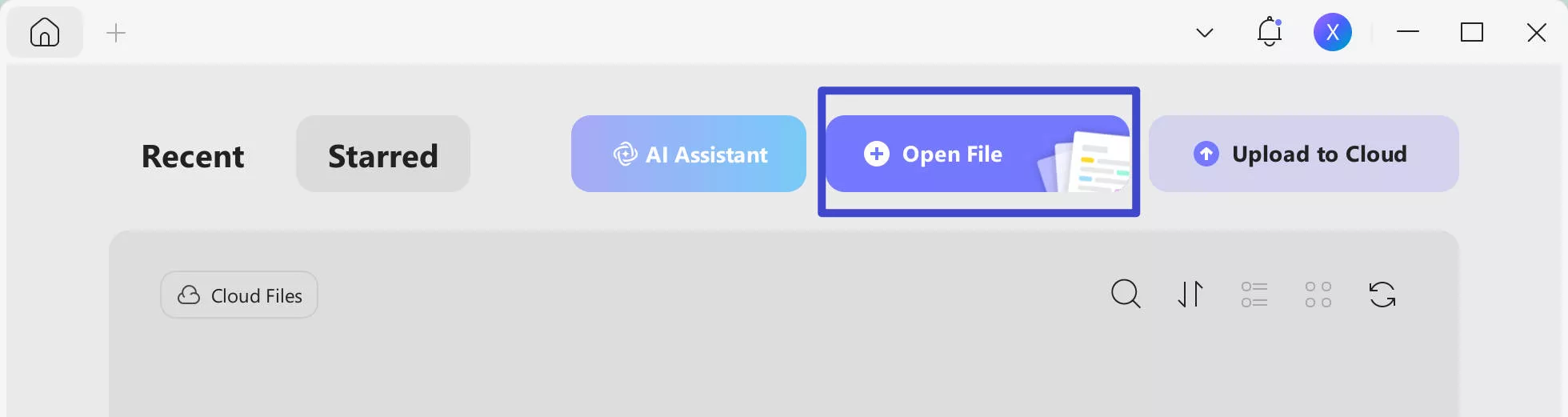
Step 2- Once the file is open, you will see a panel of tools on the left side of the screen. From that list click on "Edit" in "Tools".
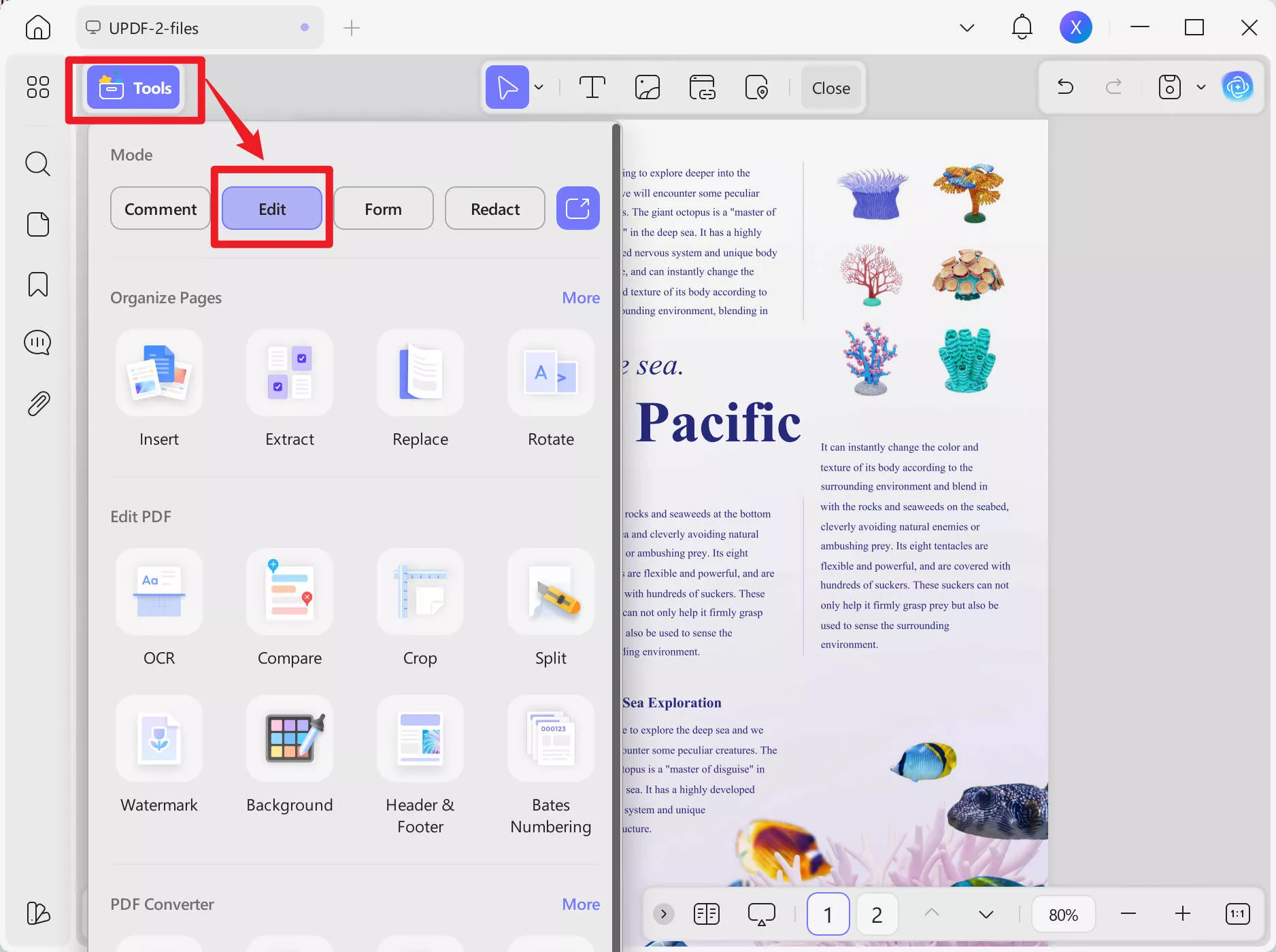
Right-click on the crop mark you want to delete, which will show the "Delete" option. Click on "Delete" to remove the crop mark.
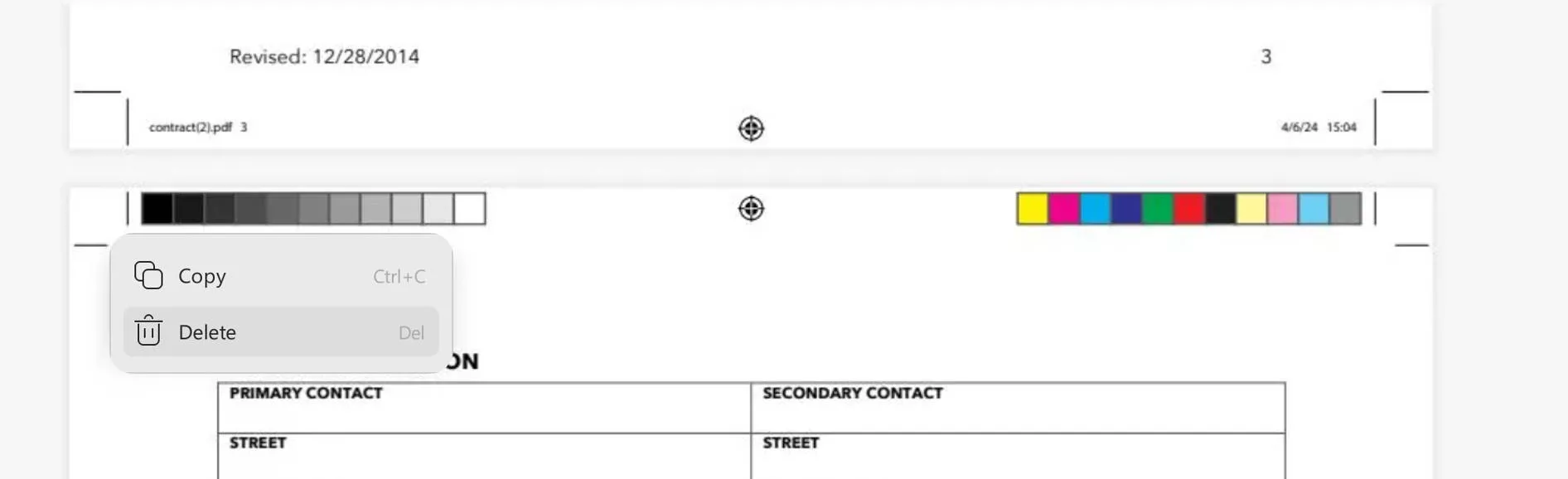
Sometimes, the crop mark does not get completely removed. In that case, repeat the same process. That is, right-click on the half-removed crop mark, and then click on delete to delete completely.
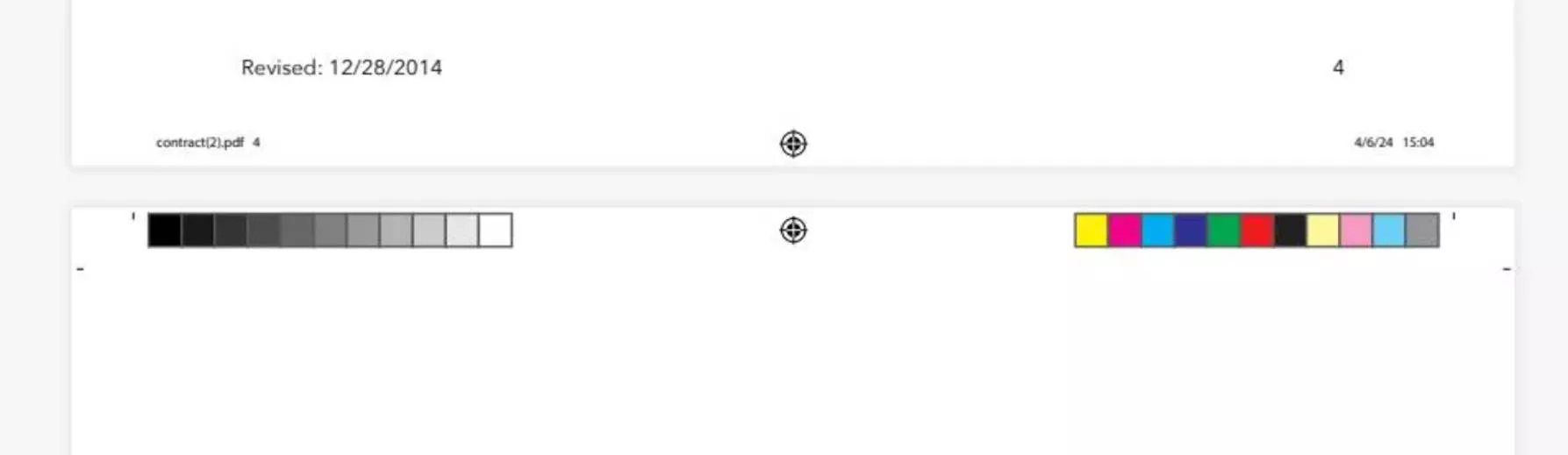
You must have realized that it was so user-friendly to work with UPDF. Anyone can do it. You can download UPDF right now and also get an annual subscription of UPDF Pro to get access to all the great features at such a great price.
Windows • macOS • iOS • Android 100% secure
Part 2. How to Remove Crop Marks from PDF in Acrobat?
If you already have Adobe Acrobat, with a "Pro" subscription then you can use it to remove the crop marks from your PDF. Here are the steps to do that-
Step-1. Open your PDF file with crop marks using Adobe Acrobat. If Adobe Acrobat is not your default PDF reader, right-click on the file and go to the "open with > Adobe Acrobat" option. You can also open Adobe Acrobat first and then open your PDF file through the "File>Open" menu option.
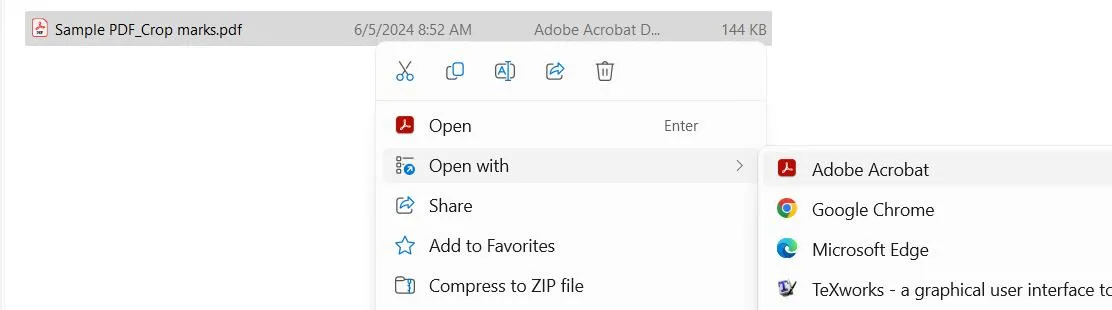
Step -2. Once you open the file click on "All tools. Then choose the "Use Print production" Option.
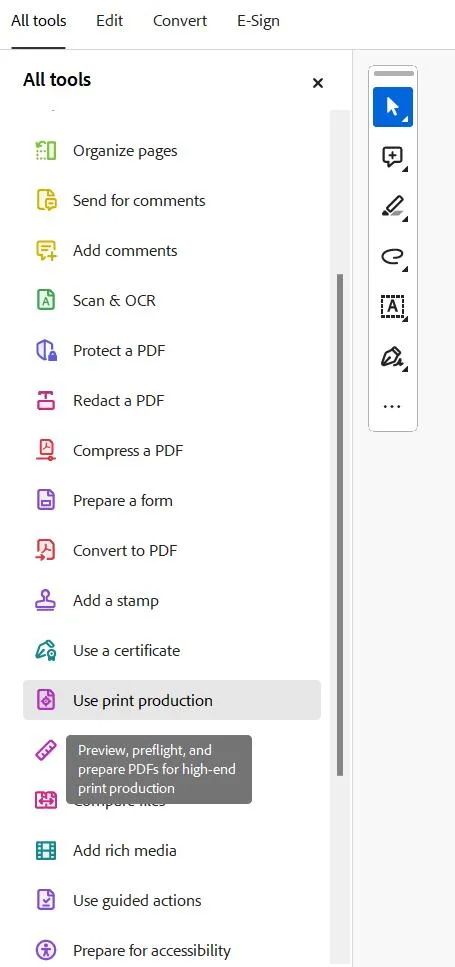
Another menu will open in place of all the tools, from which click on the "Edit object" option.
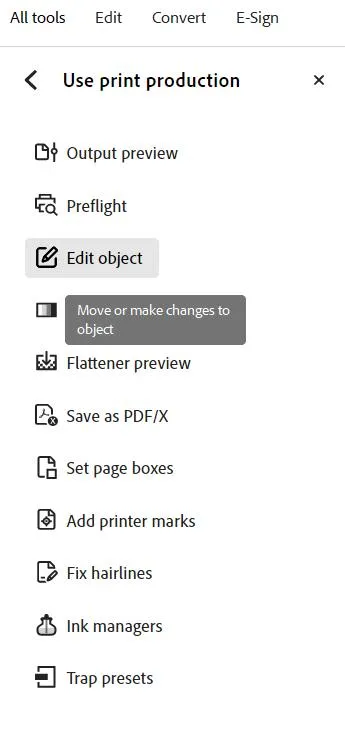
Scroll up the page so that can see the bottom of one page and the top of the next page. Then using the cursor, draw a rectangle like shown below. The page on the top will be selected this way. Make sure to not cover any text on the page while drawing the rectangle, otherwise, the text will also be selected along with the borders.
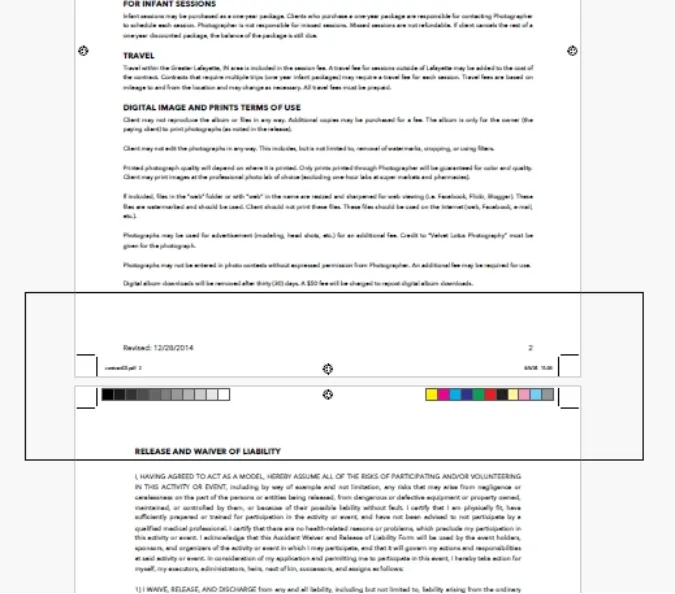
The page borders will be highlighted in blue. Right-click to open a menu bar, and then click on "Delete".
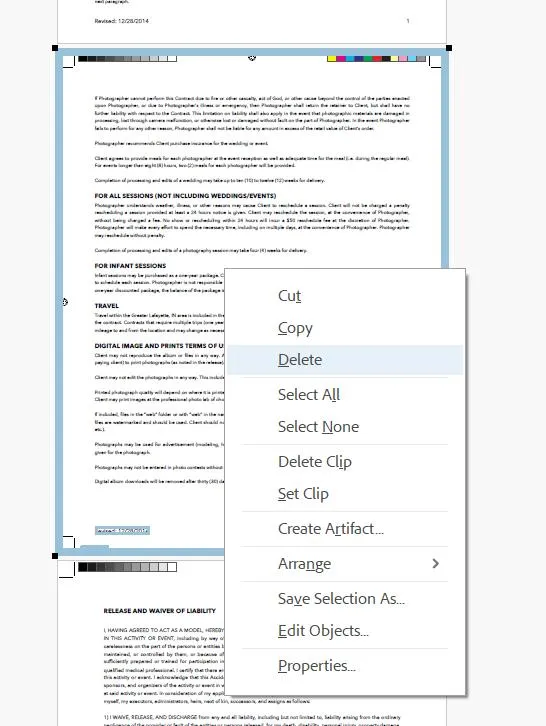
The crop markers will be removed from the page.
If by mistake you have selected the text along with the borders when drawing the rectangle, don't go further as you may end up deleting text from the page. Just click anywhere on the screen outside the page area to remove the selection. As you may have realized, this method is a bit tedious in comparison to the one we showed you using UPDF.
Part 3. How to Remove Crop Marks from PDF Online?
If you don't want to spend money on purchasing any PDF editor, you can also cut off crop marks online at Sejda. Please note that this is a cropping tool. So basically, you will shorten the length of the page. However, since it's free, you can get rid of crop marks if that's all you want.
Here are the steps to remove the crop marks online on Sejda:
Step-1. Open Sejda.com. You will see a panel of tools on the top. Click on "Crop". You will see a prompt button to "Upload PDF file". Load your PDF file.
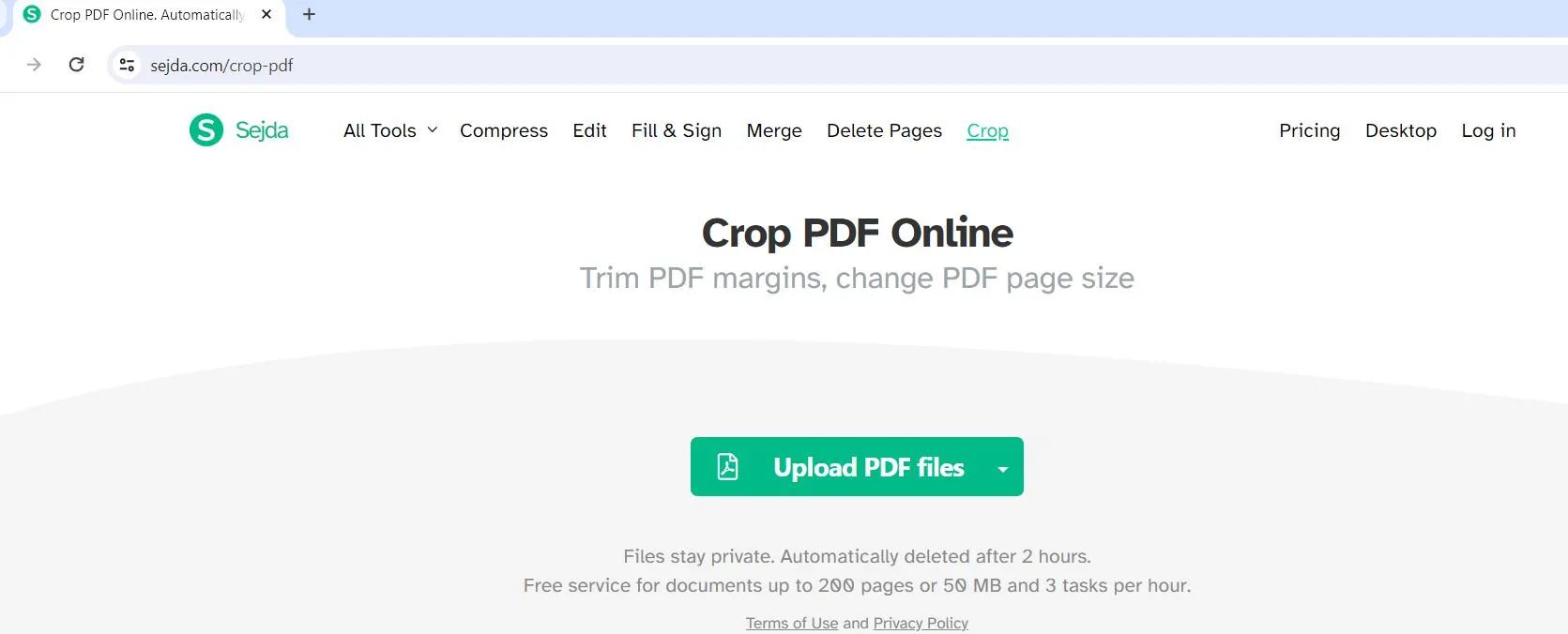
Step-2. Once you upload the file you will see three options. Pick the last option "Preview pages and select".
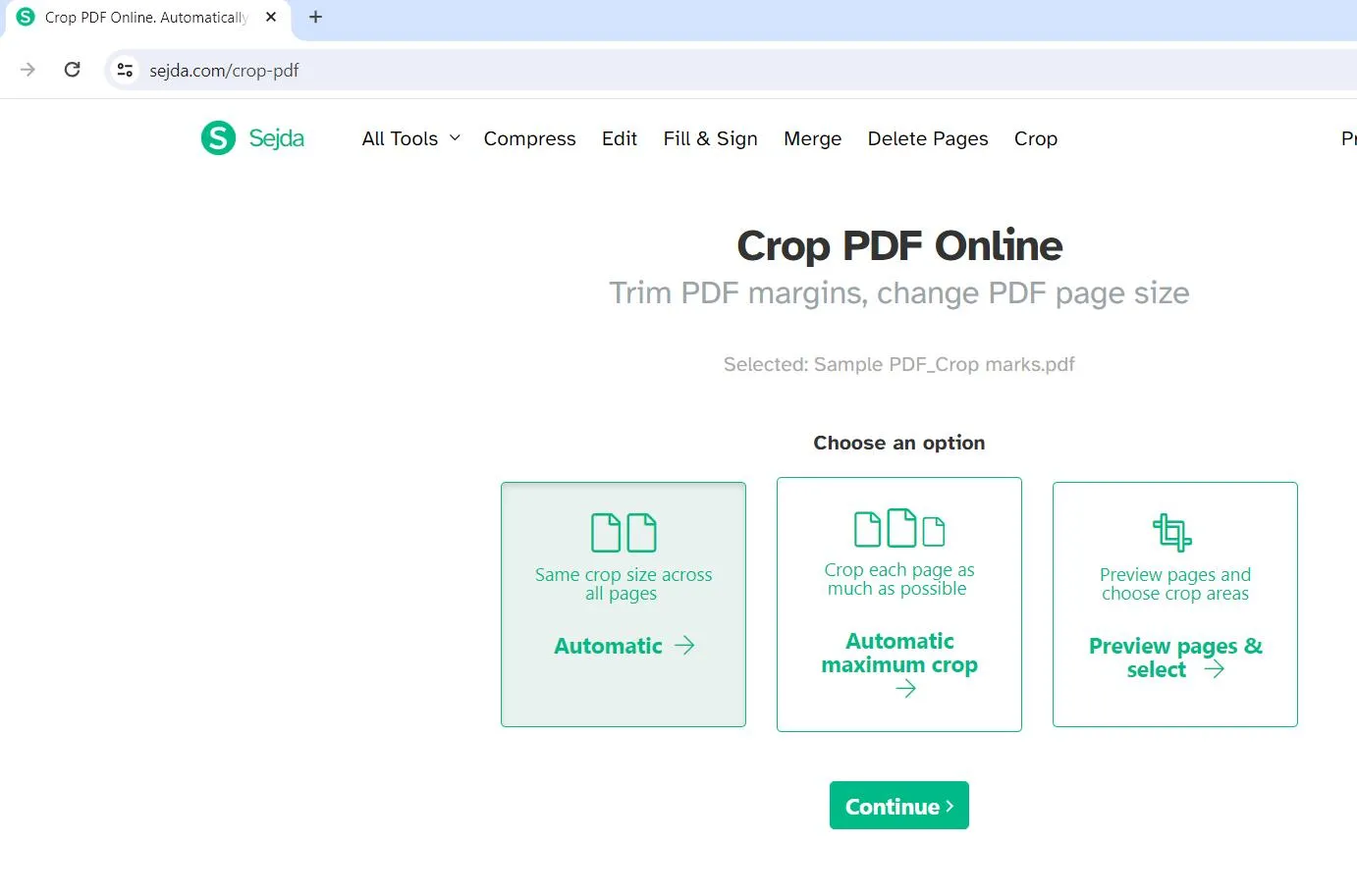
Use the cursor to drag and select the area that can be cropped out. Also, you will see three options on the top. If you want to have the same cropping dimensions throughout the document, pick the "Blended" option. Otherwise, you can go "Page by page" to specify cropping dimensions separately for each page. The third option is to have the same cropping dimensions for odd or even pages. Choose as per your liking.
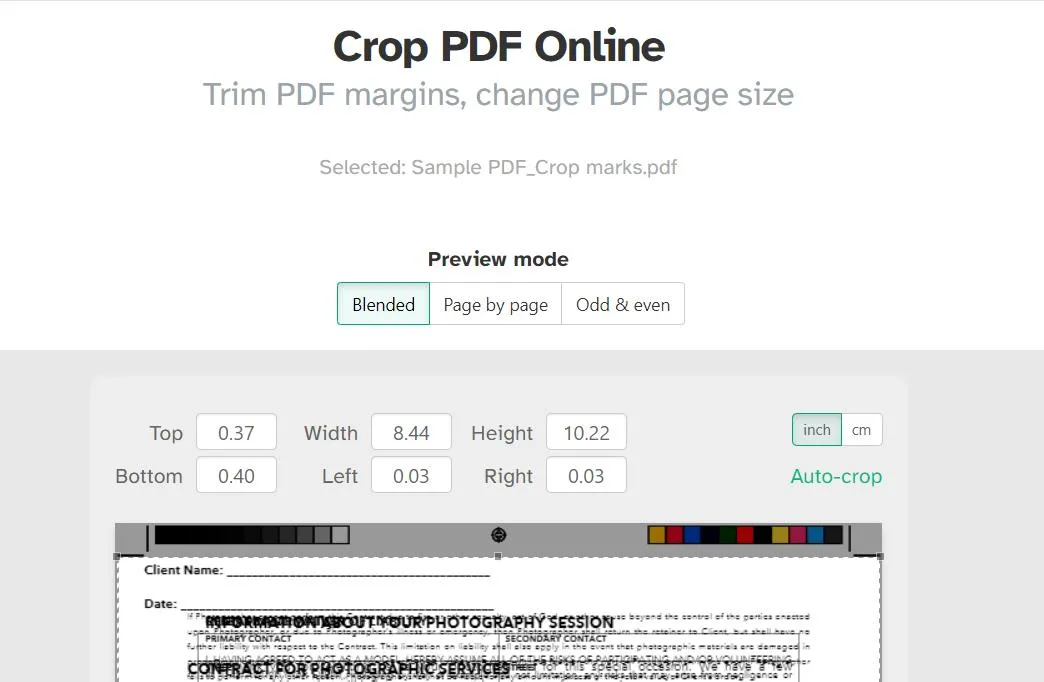
Once done with the settings, hit the "Crop PDF" button at the bottom.
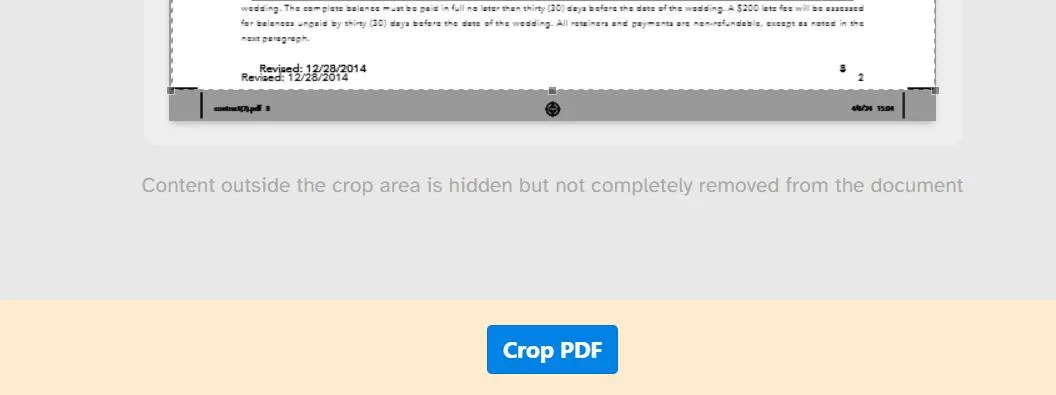
Within a few seconds, your document will be ready to be downloaded. Download and save the document in the desired folder.
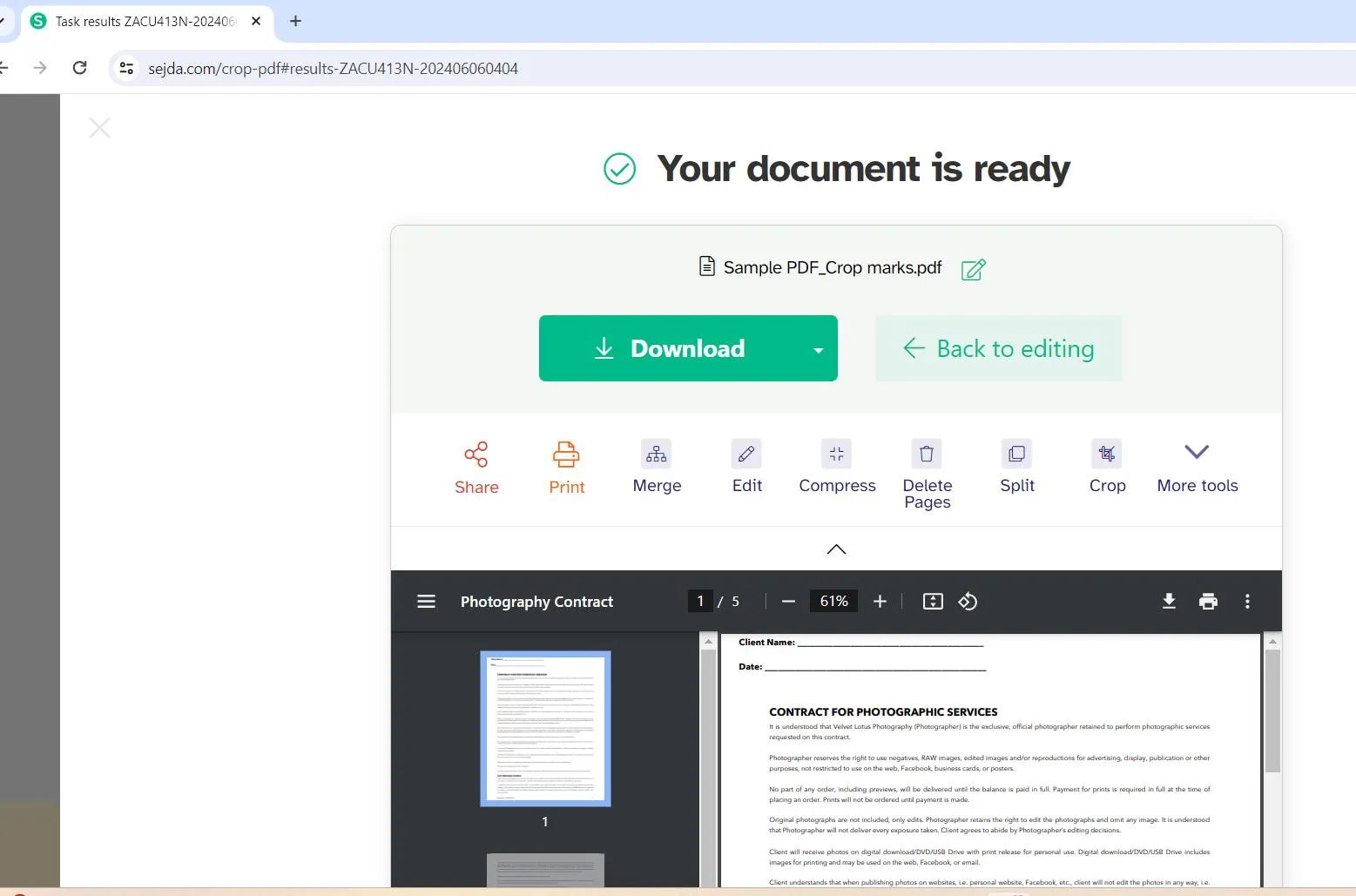
This method is great if you have only one or two files to work with. Also, as per their policy, the files are automatically deleted within two hours of upload so it is safe. However, the free services on Sejda.com are limited to documents of up to 200 pages or 50 MB and 3 tasks per hour. Also, you would need an active internet connection to work online.
Final Words
This step-by-step guide on how to remove crop marks from PDFs showed you three different tools with comparison. The two desktop-based tools, Adobe Acrobat and UPDF are both very handy but Adobe Acrobat is five times more expensive. Why pay more when you can achieve the same goal by purchasing UPDF for just 20% of the price of Adobe Acrobat? Plus, you always get more with UPDF, packed with all the editing tools along with integrated AI, this tool is unbeatable. It is a no-brainer that UPDF is a better deal for your dollars. You can download UPDF it right away and enjoy all the best features UPDF has to offer.
Windows • macOS • iOS • Android 100% secure
 UPDF
UPDF
 UPDF for Windows
UPDF for Windows UPDF for Mac
UPDF for Mac UPDF for iPhone/iPad
UPDF for iPhone/iPad UPDF for Android
UPDF for Android UPDF AI Online
UPDF AI Online UPDF Sign
UPDF Sign Edit PDF
Edit PDF Annotate PDF
Annotate PDF Create PDF
Create PDF PDF Form
PDF Form Edit links
Edit links Convert PDF
Convert PDF OCR
OCR PDF to Word
PDF to Word PDF to Image
PDF to Image PDF to Excel
PDF to Excel Organize PDF
Organize PDF Merge PDF
Merge PDF Split PDF
Split PDF Crop PDF
Crop PDF Rotate PDF
Rotate PDF Protect PDF
Protect PDF Sign PDF
Sign PDF Redact PDF
Redact PDF Sanitize PDF
Sanitize PDF Remove Security
Remove Security Read PDF
Read PDF UPDF Cloud
UPDF Cloud Compress PDF
Compress PDF Print PDF
Print PDF Batch Process
Batch Process About UPDF AI
About UPDF AI UPDF AI Solutions
UPDF AI Solutions AI User Guide
AI User Guide FAQ about UPDF AI
FAQ about UPDF AI Summarize PDF
Summarize PDF Translate PDF
Translate PDF Chat with PDF
Chat with PDF Chat with AI
Chat with AI Chat with image
Chat with image PDF to Mind Map
PDF to Mind Map Explain PDF
Explain PDF Scholar Research
Scholar Research Paper Search
Paper Search AI Proofreader
AI Proofreader AI Writer
AI Writer AI Homework Helper
AI Homework Helper AI Quiz Generator
AI Quiz Generator AI Math Solver
AI Math Solver PDF to Word
PDF to Word PDF to Excel
PDF to Excel PDF to PowerPoint
PDF to PowerPoint User Guide
User Guide UPDF Tricks
UPDF Tricks FAQs
FAQs UPDF Reviews
UPDF Reviews Download Center
Download Center Blog
Blog Newsroom
Newsroom Tech Spec
Tech Spec Updates
Updates UPDF vs. Adobe Acrobat
UPDF vs. Adobe Acrobat UPDF vs. Foxit
UPDF vs. Foxit UPDF vs. PDF Expert
UPDF vs. PDF Expert

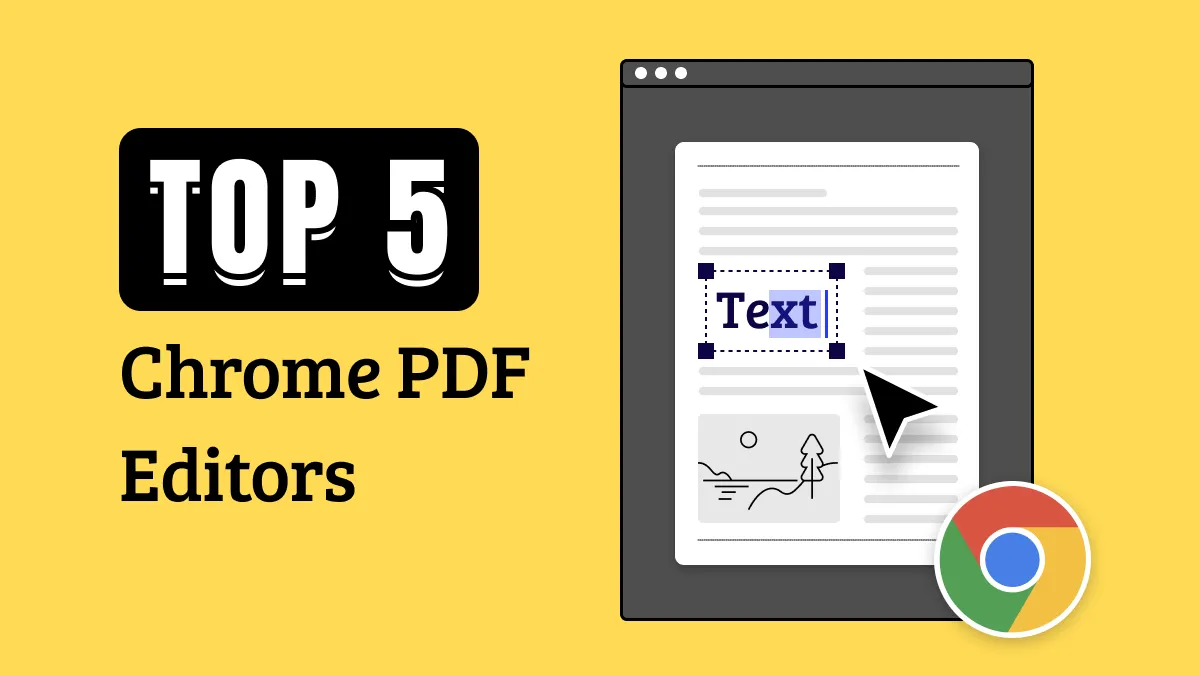

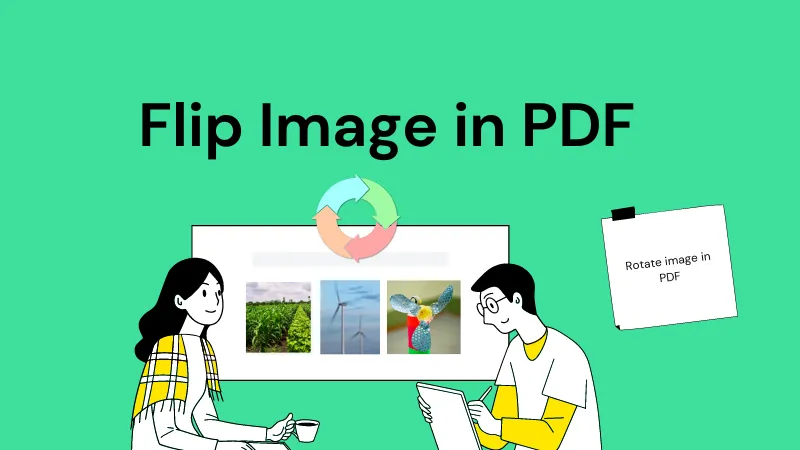





 Engelbert White
Engelbert White 

 Enid Brown
Enid Brown 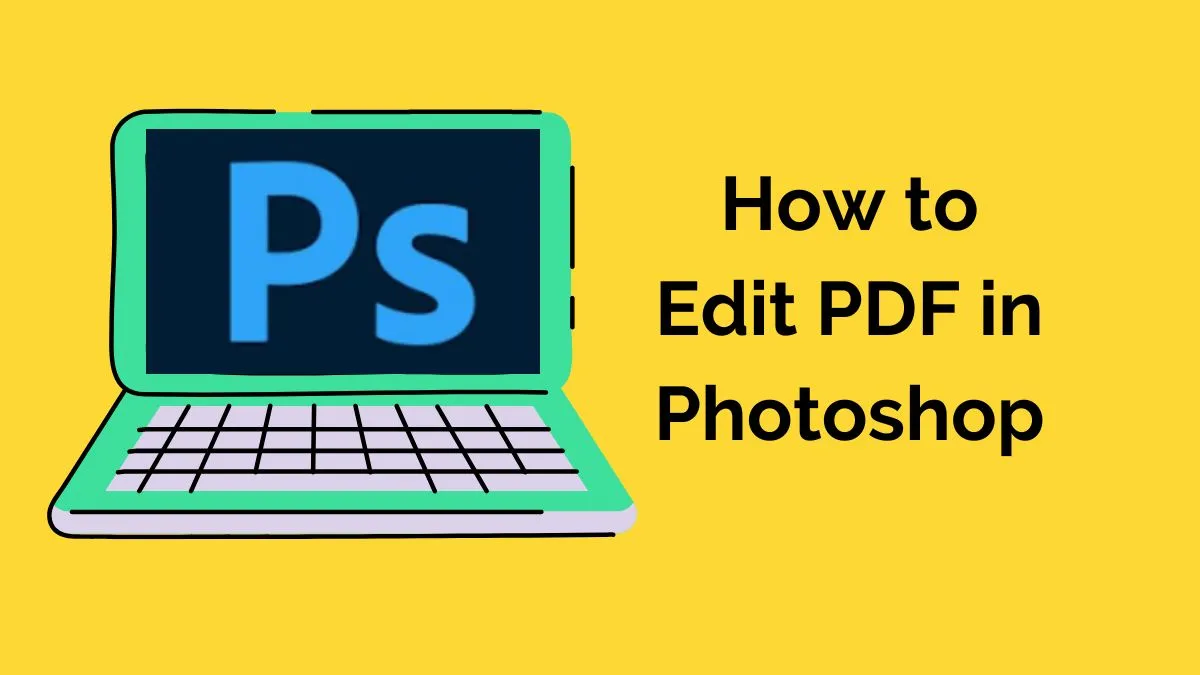
 Enrica Taylor
Enrica Taylor