Everyone connected to the grid receives their utility bills regularly. However, some may want to edit bills for various reasons, such as correcting calculation inaccuracies.
Editing helps you eliminate those errors and allows you to pay the amount that's actually due. Similarly, some people may dispute the charges levied by a service provider and want to renegotiate their total dues. Others may wish to edit bills to claim reimbursement for different issues.
Read our write-up to know whether you can change the information on your bill and learn how to edit bills.
Part 1. Can I Edit Bills Information?
Yes, changing the information and editing bills is possible, as most bills are in PDFs. The difficulty level and editing quality can vary depending on your tool. Thankfully, several programs and software features are available today to modify information on your PDF bills effortlessly. You can edit any digital bill with the help of UPDF.
If you have a paper bill, then Optical Character Recognition (OCR, also available in UPDF) comes in handy. It’s also known as text recognition, which converts the text in an image into machine-readable text, which makes editing possible.
Although most bills are in PDF, users usually need OCR technology for paper bills. Surprisingly, UPDF can edit both digital and paper bills.
Part 2. How to Edit Bill Effortlessly - More Versatile (2 Ways)
Editing your utility bills isn't an incredibly tough task, but you need the right software for it. Although you'll find many editing tools, UPDF is the most effective and popular. It is a fast method of editing bills and putting desired information on them. You can click the button below here to download the UPDF free trial version and know what features it has.
Windows • macOS • iOS • Android 100% secure
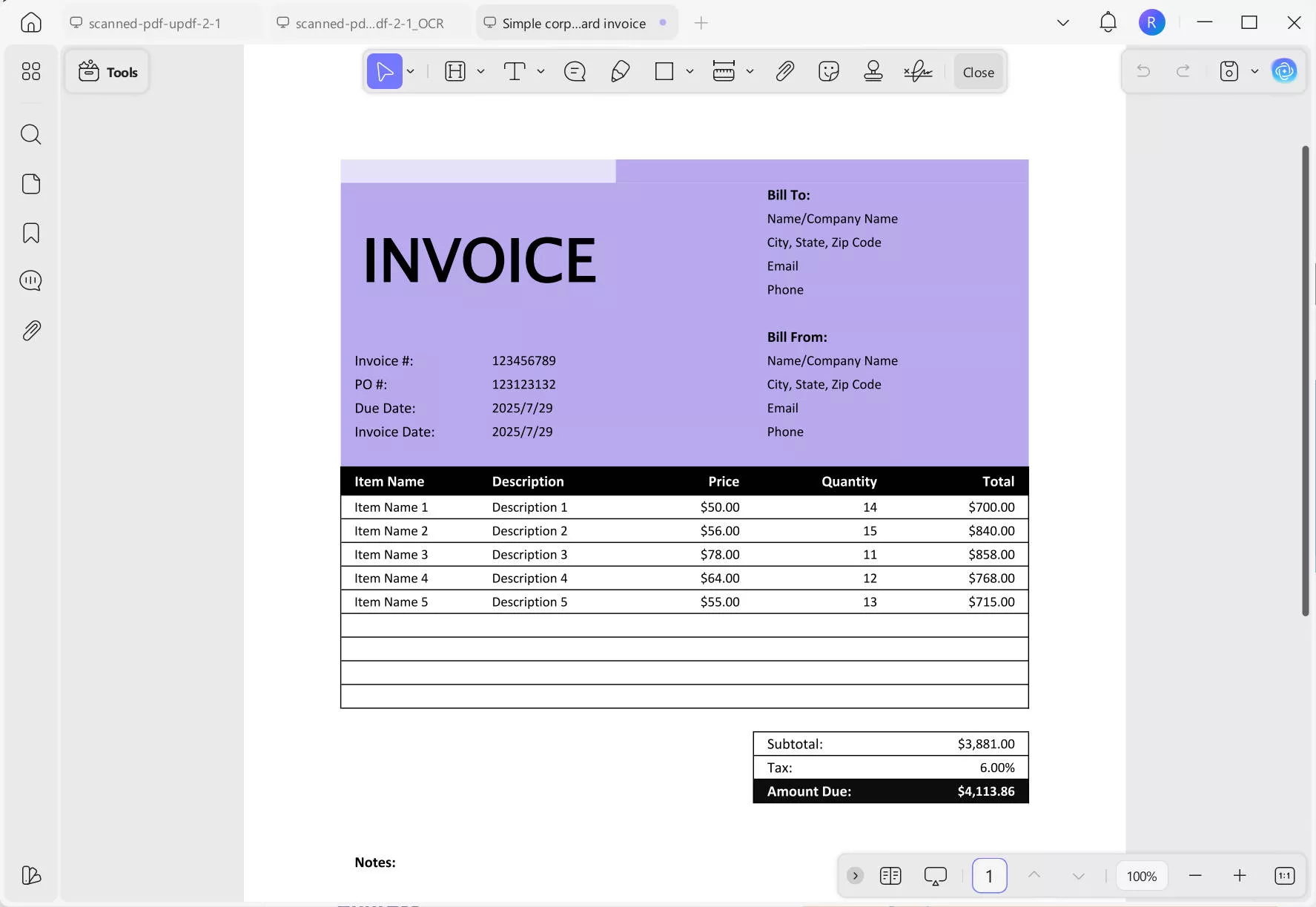
Let's discuss some of the best editing features of UPDF before we jump to the editing tutorial.
UPDF Features
UPDF brings some incredible editing features that are hard to find on other programs.
- A complete set of editing tools, including text, link, and image editing, to make your templates highly effective.
- An effective and highly accurate OCR implementation that works perfectly on your scanned or paper bills and makes them editable.
- Works on major platforms, such as iOS, Android, Windows, and macOS, so you can manage your workflow freely.
- Free cloud storage in the form of UPDF Cloud provides convenient access to your templates in one place.
- Allows you to share your templates with others via link or email.
- Robust security of your files is ensured through password protection.
To learn more about UPDF, you can watch the video below or read this review article.
#1 Steps to Edit a Bill in PDF Format
UPDF allows you to edit your bills in PDF format with a simple yet effective process, which allows you to add, remove, and replace text effortlessly. Just follow the bill-editing process below.
- Launch UPDF and click Open File to import the target bill.
- Click the "Tools" > "Edit", which opens the PDF editing bar.
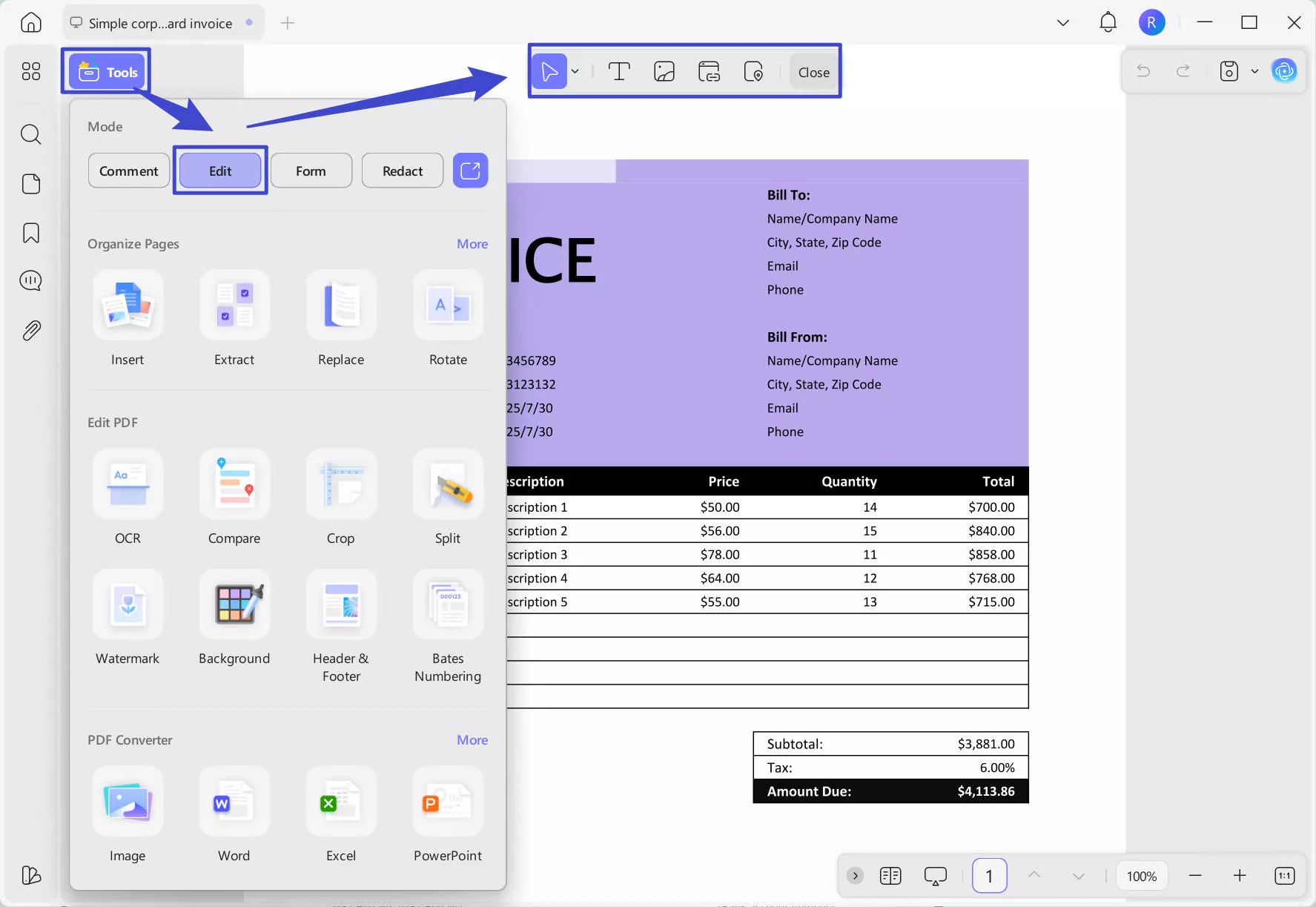
- Click on the "Insert&Edit Text" icon to make all the text editable. Select the text block for editing, and a purple boundary will appear around it.
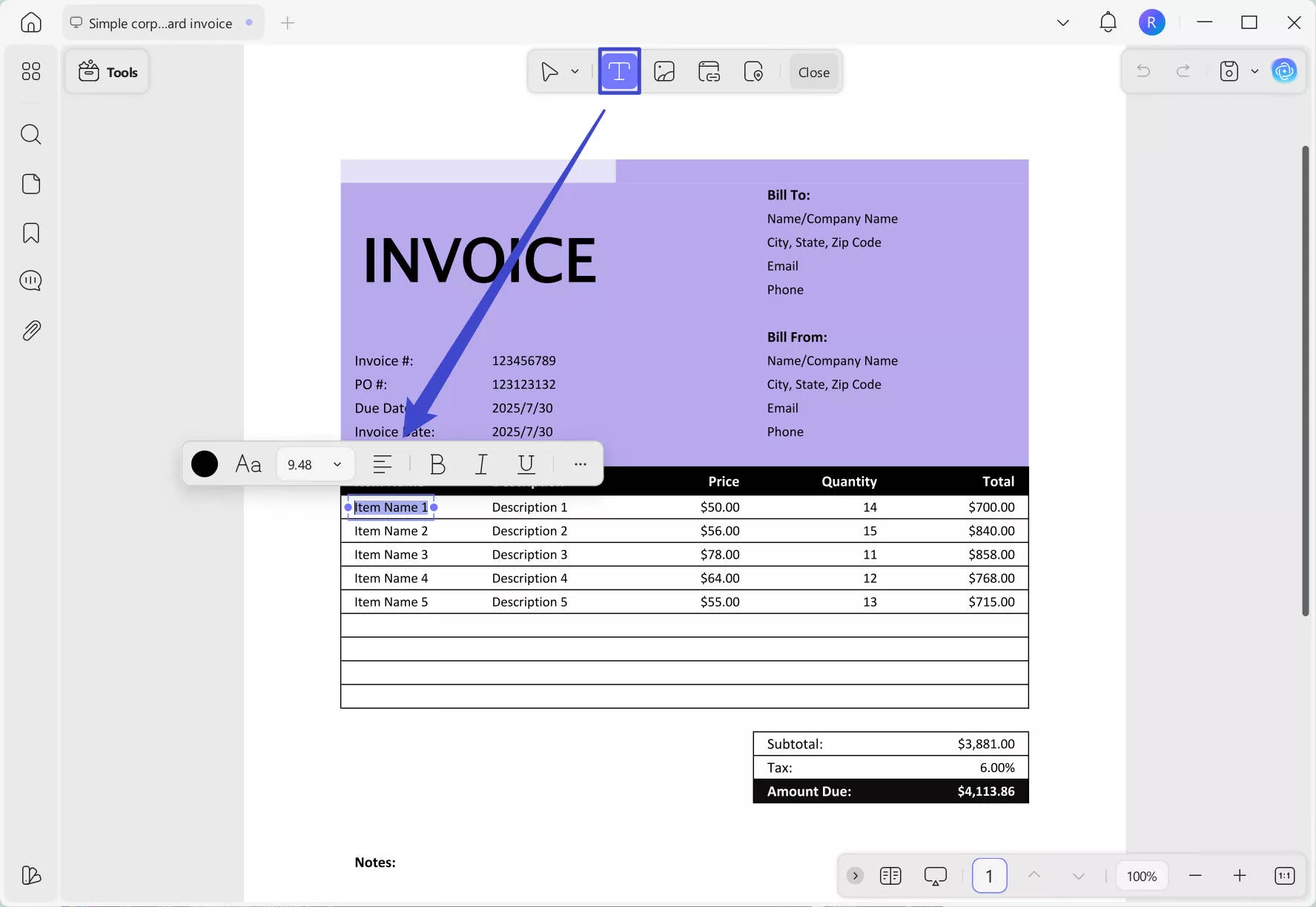
- This step allows you to enter or delete text from your bill just like in MS Word. You can also paste new text from your clipboard or change the text's font, size, or color.
Following the method mentioned above, you can edit your digital bills in PDF meticulously and change mistaken information.
#2 Steps to Edit Bill Images or Paper Bills
UPDF allows you to edit text on your paper bills and bill images with the help of the latest OCR technology. You can easily edit the content on a paper bill after OCR the PDF bill with UPDF. Follow the button below to edit bill images and paper bills.
How to Edit Billing Info With UPDF (For Image or Paper Bills)
- First of all, turn your paper or image bills into a PDF.
Scenario 1. If you have an iOS device, you can download UPDF for iOS via the App Store to scan a bill to PDF. Open UPDF on your iOS and scan it to PDF by following this guide. Then, upload the paper bill to UPDF Cloud.
Scenario 2. If you have a scanner and want to scan your paper bill to a PDF, you can use UPDF for Windows and Mac. Just download it via the button below, then use UPDF's create from scanner to turn a paper bill into a digital PDF. Here is the guide that you can follow.
Windows • macOS • iOS • Android 100% secure
Scenario 3. No iOS and scanner? No worry, you can use your phone to take a picture, use a cable or other cloud storage tools like Google Drive, Dropbox, or others to transfer your image to the computer, then use UPDF to convert the image into a PDF bill. Here is how to use UPDF to convert an image to a PDF bill. Go to "Tools" and choose "Other" in the "CREATE PDF" section. Select "PDF from image", and click on the "Select Files" to import the image bill and "Apply" to convert it to PDF.
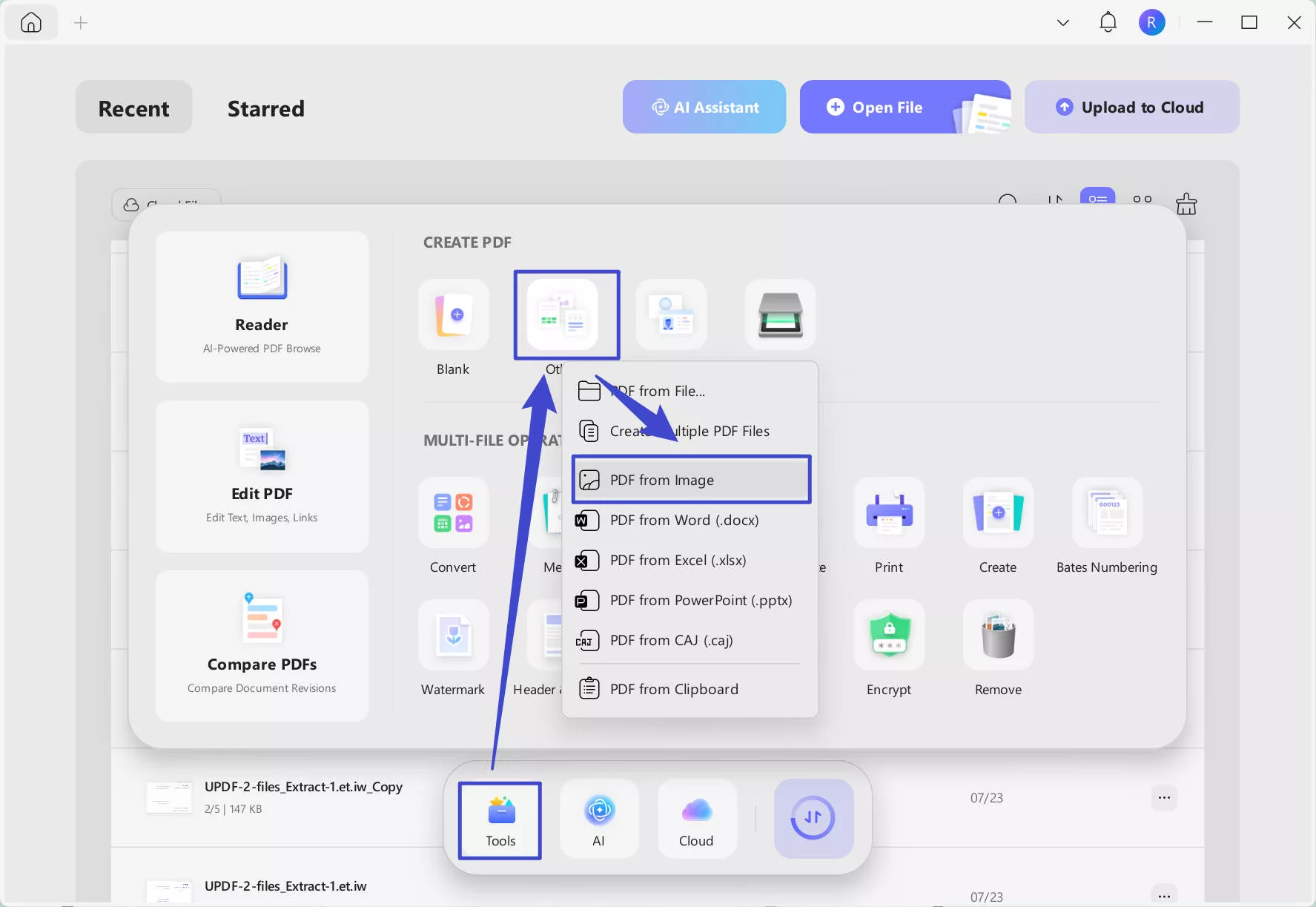
- This will import the bill into UPDF, and now you can click on the "Tools" > "OCR", and then choose Editable PDF, and choose the correct document language. Here, I need to select "English". Click on the "Convert" to save the editable bill. When the process ends, you can get the editable bill opens in the UPDF automatically.
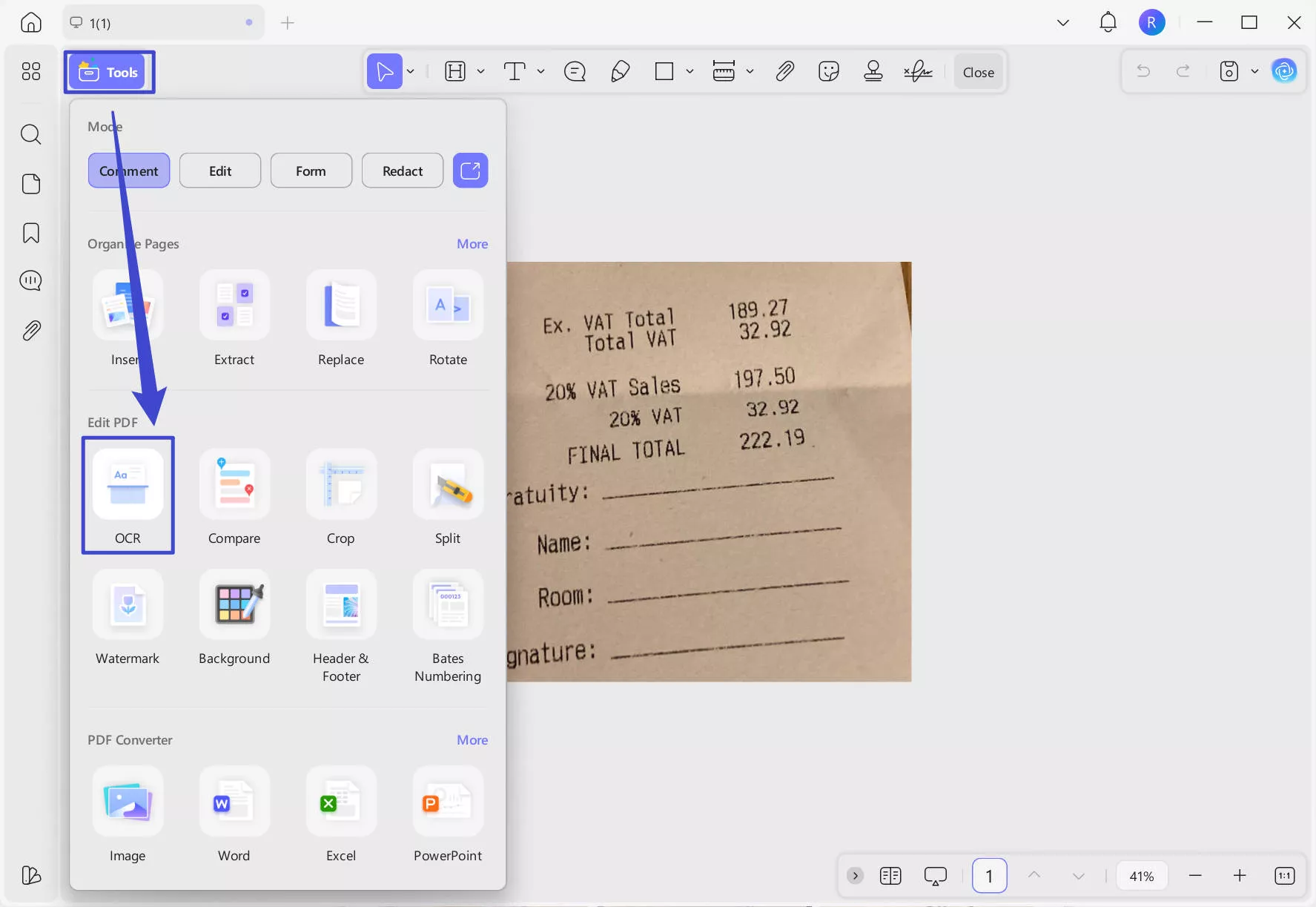
- After that, click "Tools" > "Edit" to edit the content in your bill.
Part 3. How to Edit Bill Online - Less Secure (3 Ways)
If you don't want to use UPDF and prefer online editors, we have them covered. However, they are less secure, effective, and accurate than UPDF. Let's look into some of the popular ways to edit bills online.
3.1 DocHub
DocHub is an online editor that lets you modify your billing invoices while keeping their format intact. It has a simple interface that's easy to use, even for a newbie. You can edit your invoices on DocHub with simple steps regardless of the document type.
Here are some pros and cons of DocHub to keep in mind:
Pros
- A simple interface.
- Works with several file types.
Cons
- Sometimes, output mismatches the editing you have done.
3.2 PDFFiller
PDFFiller is another popular way to edit bills online seamlessly. The program has a feature-rich PDF editing toolkit where you can edit text, search & replace it, add dates & checkmarks, make notes, and perform quick spell checks. Users love the fact PDFFiller is simple and efficient in its operations.
Let's look at some pros & cons of this program.
Pros
- Offers password protection for important files.
- Its e-signature looks quite realistic.
Cons
- Some people might find its interface a bit unintuitive.
- Its text editor doesn't always work perfectly.
Part 4. FAQs About Editing Bill
Q1. How do I edit a bill in Photoshop? Is it free?
You can edit a bill in Photoshop. But it is not free to edit. You have to buy the PhotoShop license. Here’re a few steps to edit your bill in it:
1. Open the bill in Photoshop, choose Type from the toolbar, and click the text you want to edit.
2. Highlight the text and click Format in the toolbar to change the font.
3. Click File and then tap on Save As to save the edited bill with a new name.
Q2. How can I edit a bill with my phone?
You can edit gas bills on your phone using UPDF, as it works on both iOS and Android. Just follow these steps after downloading UPDF:
1. Import the target PDF file into the app.
2. Click Edit on the top panel to open the editing tools.
3. Open Text Box, add desired text to your PDF and change the font, color & size.
Conclusion
Editing your bills is not daunting if you have the right tools, such as UPDF. Although many programs are available for this task, UPDF surpassed them with its superior features and functionality. Its clean and simple interface works perfectly for everyone, including newbies.
So, download UPDF today and edit utility bills like never before!
Windows • macOS • iOS • Android 100% secure
 UPDF
UPDF
 UPDF for Windows
UPDF for Windows UPDF for Mac
UPDF for Mac UPDF for iPhone/iPad
UPDF for iPhone/iPad UPDF for Android
UPDF for Android UPDF AI Online
UPDF AI Online UPDF Sign
UPDF Sign Edit PDF
Edit PDF Annotate PDF
Annotate PDF Create PDF
Create PDF PDF Form
PDF Form Edit links
Edit links Convert PDF
Convert PDF OCR
OCR PDF to Word
PDF to Word PDF to Image
PDF to Image PDF to Excel
PDF to Excel Organize PDF
Organize PDF Merge PDF
Merge PDF Split PDF
Split PDF Crop PDF
Crop PDF Rotate PDF
Rotate PDF Protect PDF
Protect PDF Sign PDF
Sign PDF Redact PDF
Redact PDF Sanitize PDF
Sanitize PDF Remove Security
Remove Security Read PDF
Read PDF UPDF Cloud
UPDF Cloud Compress PDF
Compress PDF Print PDF
Print PDF Batch Process
Batch Process About UPDF AI
About UPDF AI UPDF AI Solutions
UPDF AI Solutions AI User Guide
AI User Guide FAQ about UPDF AI
FAQ about UPDF AI Summarize PDF
Summarize PDF Translate PDF
Translate PDF Chat with PDF
Chat with PDF Chat with AI
Chat with AI Chat with image
Chat with image PDF to Mind Map
PDF to Mind Map Explain PDF
Explain PDF Scholar Research
Scholar Research Paper Search
Paper Search AI Proofreader
AI Proofreader AI Writer
AI Writer AI Homework Helper
AI Homework Helper AI Quiz Generator
AI Quiz Generator AI Math Solver
AI Math Solver PDF to Word
PDF to Word PDF to Excel
PDF to Excel PDF to PowerPoint
PDF to PowerPoint User Guide
User Guide UPDF Tricks
UPDF Tricks FAQs
FAQs UPDF Reviews
UPDF Reviews Download Center
Download Center Blog
Blog Newsroom
Newsroom Tech Spec
Tech Spec Updates
Updates UPDF vs. Adobe Acrobat
UPDF vs. Adobe Acrobat UPDF vs. Foxit
UPDF vs. Foxit UPDF vs. PDF Expert
UPDF vs. PDF Expert

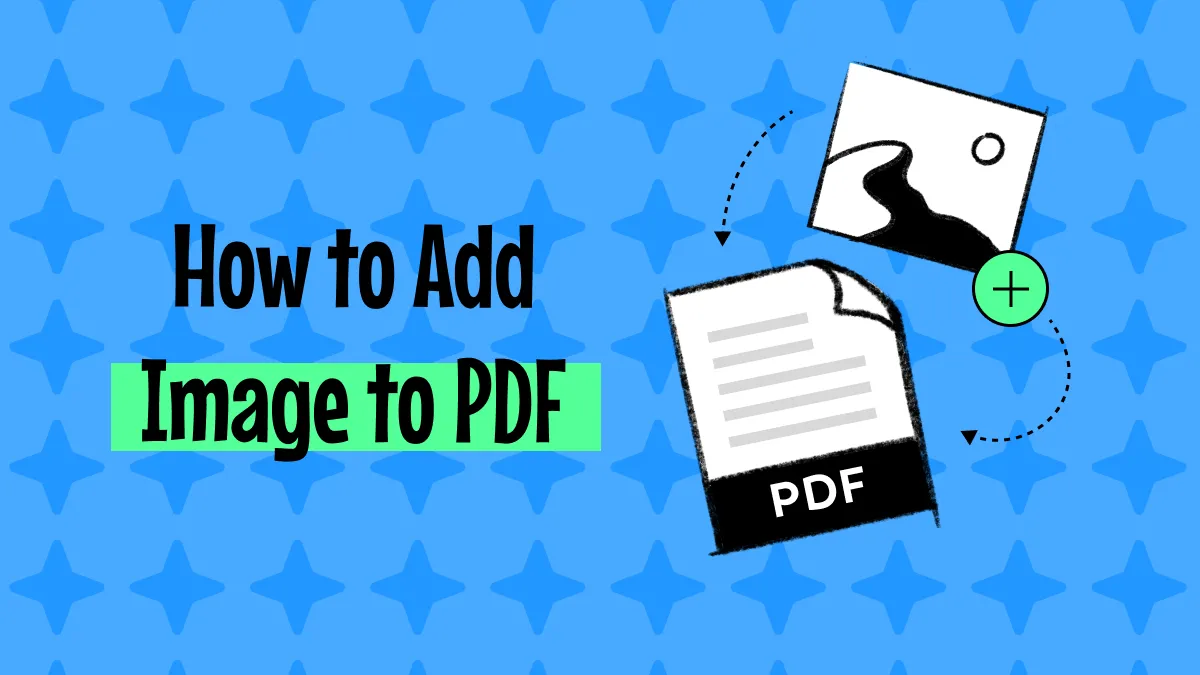

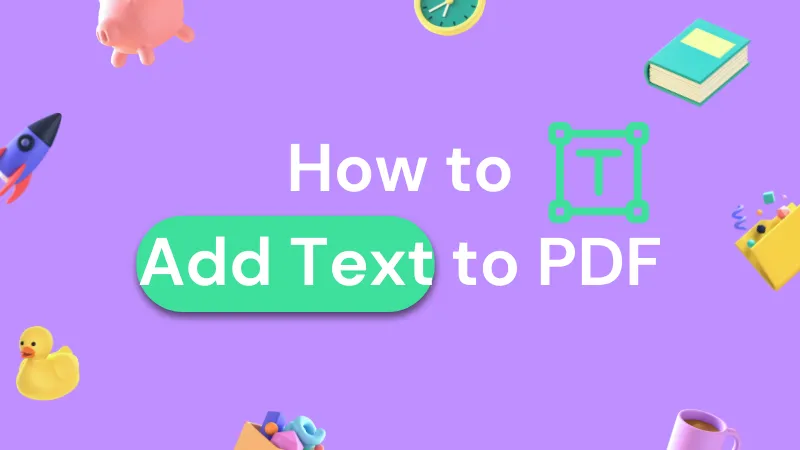




 Enola Miller
Enola Miller 
 Enrica Taylor
Enrica Taylor 
 Enid Brown
Enid Brown 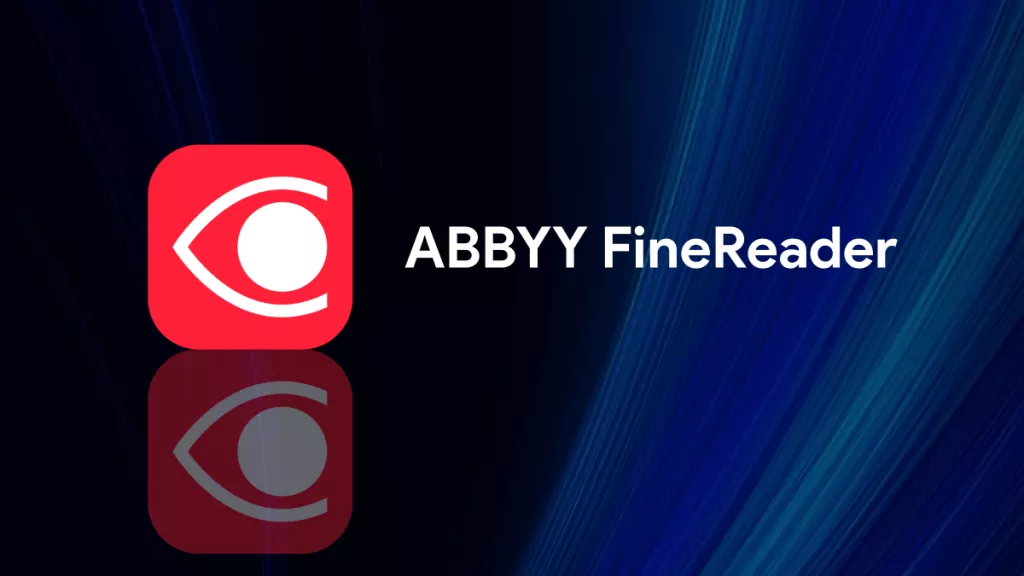
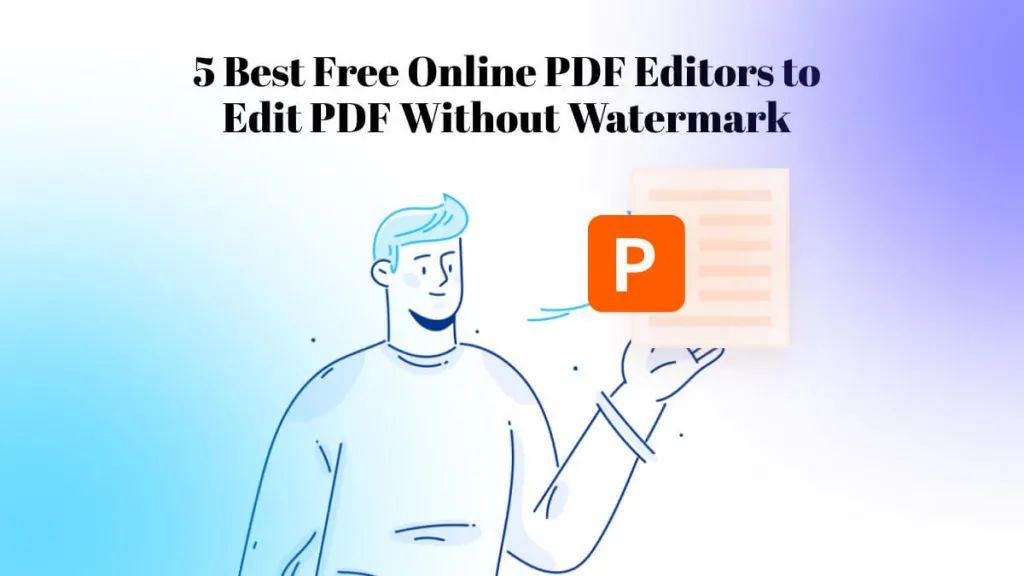
 Enya Moore
Enya Moore