In this digital age, managing PDFs on your iPhone 17 has become a necessity. Whether it's completing essential forms, signing contracts, or adding personal touches to documents, the ability to fill out PDFs seamlessly is invaluable.
In this article, we'll learn how to fill out PDF on iPhone step by step and the magic of UPDF for iOS, a fantastic PDF editor that changes the way you handle PDFs. With UPDF, filling out PDF forms and adding signatures becomes a breeze, thanks to its simple interface and cool features. Get ready to bid farewell to paper hassles and experience the ease of filling out PDFs on your iPhone 17 like never before!
Part 1: How to Fill out PDFs on iPhone and iPad
In the world of digital document management, UPDF for iOS shines out as your ultimate PDF editor, transforming your experience with PDFs on your trusty iPhone and iPad. This remarkable app simplifies the way you interact with PDF forms, add signatures, and dive into the world of annotating and editing directly from your iOS device. Be it completing crucial forms, signing contracts on the fly, or leaving insightful remarks on documents, UPDF equips you with an efficient and user-friendly toolset for all things PDF-related.
Windows • macOS • iOS • Android 100% secure
Filling out PDFs on your iPhone and iPad has never been this effortless, thanks to UPDF for iOS. Just follow these simple steps to fill out your PDF files like a pro:
- Open the UPDF app and tap the form PDF you wish to fill out.
- Now simply click on the form section that you want to fill out.
- The keyboard will appear, and you can type whatever information you need to fill out your form.
- Once you're satisfied with your filled-out PDF. Click the arrow icon from the top, next to the home button, and choose "Save."
- Your filled PDF is saved.
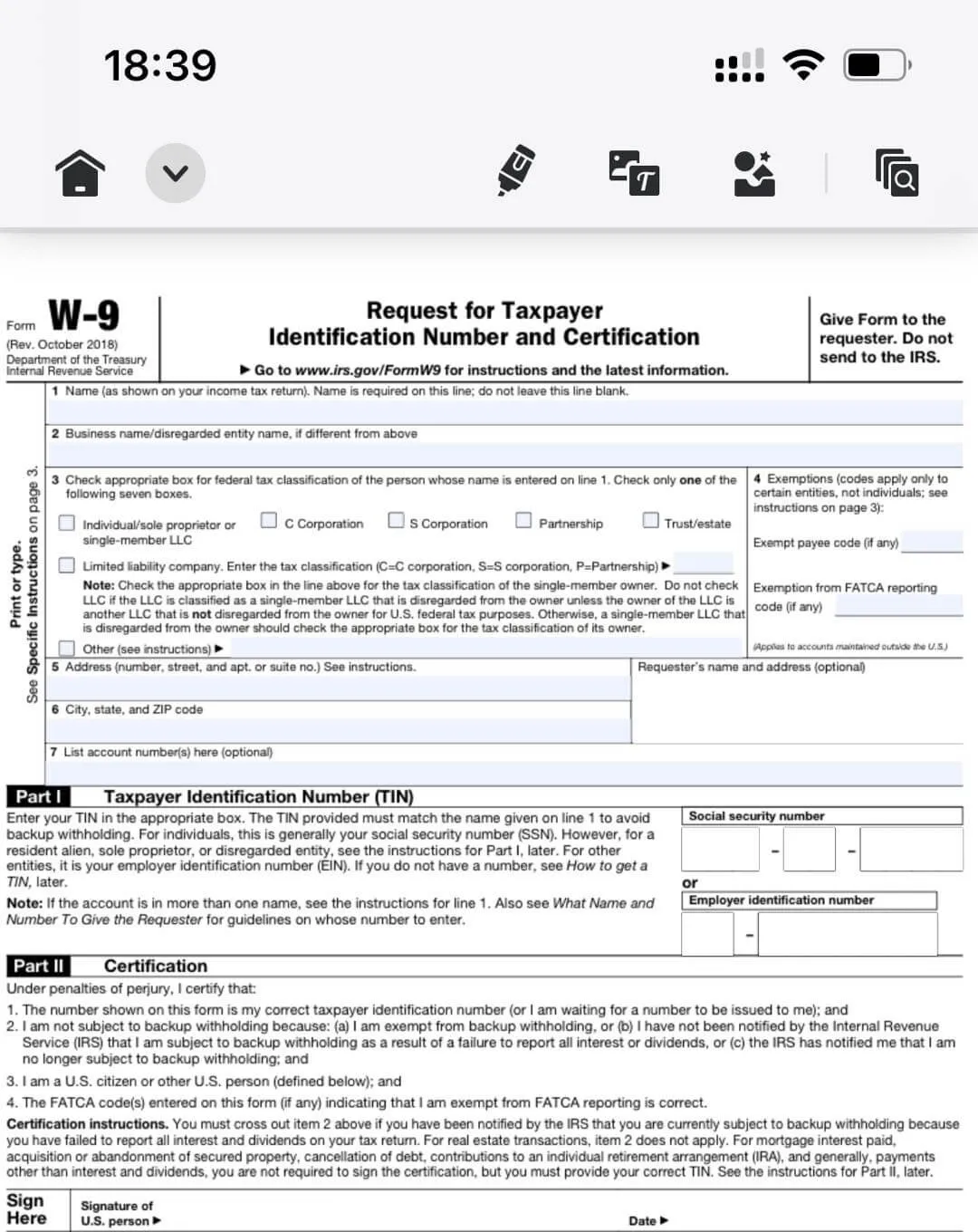
With UPDF for iOS, your PDFs become a canvas for your thoughts and ideas. Fill out forms, add personal touches, and make your documents truly yours, all from the convenience of your iPhone or iPad.
Part 2: How to Add a Signature to PDF Form on iPhone and iPad
Signing PDF forms on your iPhone and iPad has never been easier than with UPDF for iOS. This versatile app provides a simpler way to personalize your PDFs with your unique signature, allowing you to sign documents with ease and professionalism.
Here's a step-by-step guide to adding your signature to a PDF using UPDF for iOS:
- Open the UPDF app on your iPhone or iPad, and select the PDF you want to sign. Tap on it to open the document.
- Look for the third icon on the Toolbar and tap on it. This will display a banner with different annotation options.
- To add your signature, tap the "Signature" button on the banner and then "+" (Add Signature).
- A new screen will appear with a blank page for your signature. Now it's time to make your signature your own. Put your signature on the blank page with your finger or stylus. It's also possible to customize the appearance by changing the color.
- To save your signature, click "Done" when you're finished.
- The document will now include your signature. With the purple border, you can adjust its size or move it to the desired location on the PDF.
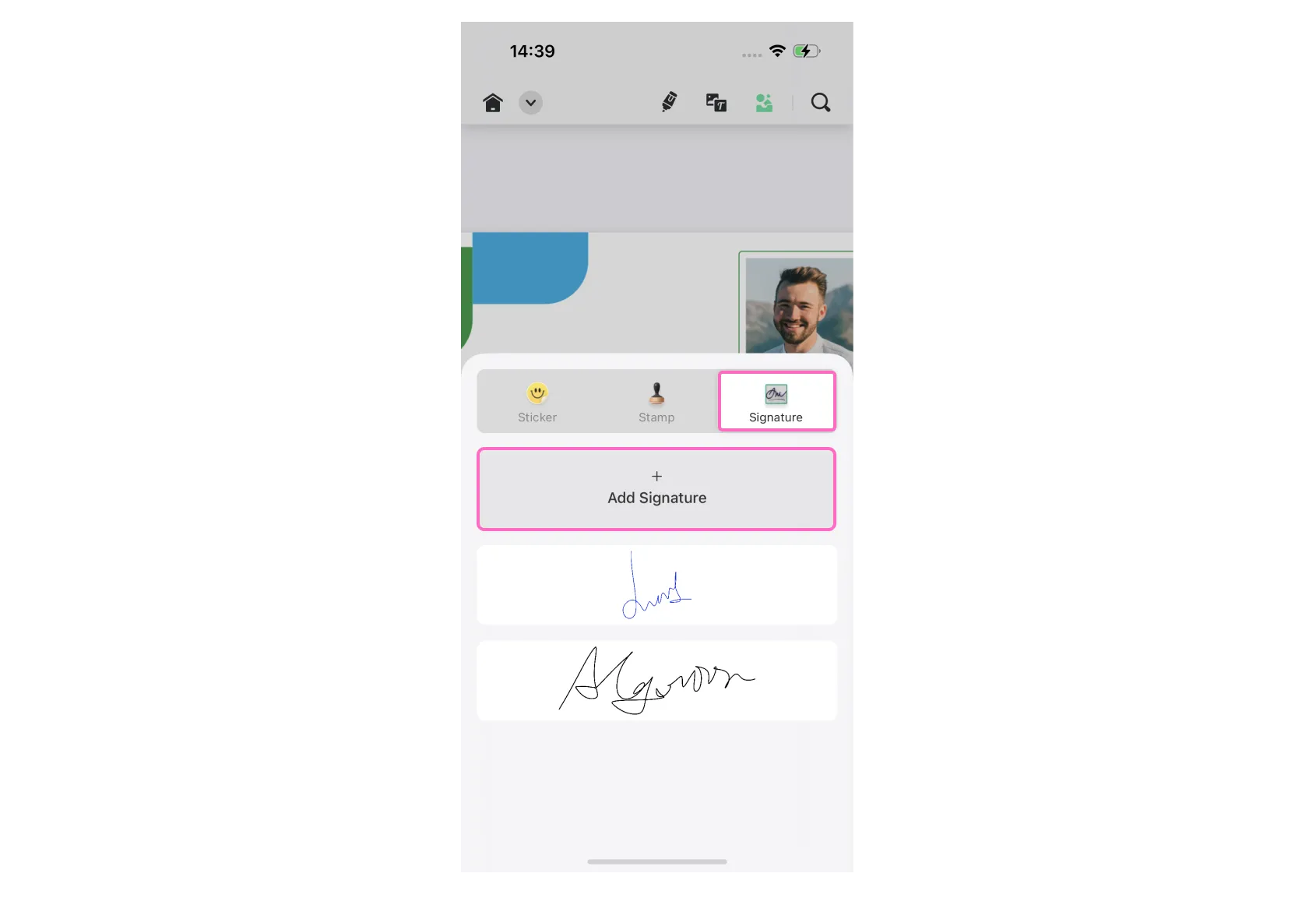
It's super easy to sign PDFs with UPDF for iOS, and you can add a personal touch. Sign PDF forms with confidence and professionalism using UPDF, all from the comfort of your iPhone or iPad.
Part 3: How UPDF Helps You to Fill Out a PDF Form on iPhone and iPad
UPDF for iOS is more than just a file manager application; it's a complete and versatile tool designed to simplify your digital document management on your iPhone and iPad. This powerful app offers an impressive array of features to help you organize, protect, and collaborate on your digital files effortlessly. With UPDF, you can edit, annotate, upload, copy, view, download, organize, share, and safeguard your documents with ease.
Windows • macOS • iOS • Android 100% secure

Let's explore its comprehensive editing and annotating features in detail:
Annotate PDFs with UPDF:
When it comes to annotating PDFs, UPDF is your ultimate partner, offering a range of convenient PDF markup tools to advance collaboration and understanding. Here are some of the remarkable annotation features UPDF offers:
- Add Comments to PDF: With UPDF, you can easily insert comments in PDF documents, highlight essential sections, underline or strike out text, and even add text boxes and sticky notes to capture your thoughts and feedback.
- Add Stamps and Stickers to PDF: Make your mark with over 100 different kinds of stamps and stickers available in UPDF. From standard options to custom stamps, you can improve your PDFs in a creative and informative manner.
- Add Signatures to PDF: Whether it's a handwritten signature or an electronic one, UPDF enables you to add signatures to your PDFs effortlessly. You can easily position your signature anywhere on the document.
- Insert Shapes in PDF: UPDF gives you the freedom to insert various shapes like rectangles, ovals, arrows, and lines into your PDFs. Customize these shapes with different styles, thicknesses, border and fill colors, and opacity to make your PDFs visually appealing and organized.
Edit PDFs with UPDF
UPDF goes beyond annotation and also offers full editing capabilities to make your PDFs truly yours. Here are some of the editing features you can explore:
- Make Changes to Your PDF Text: Edit, add, or remove text in your PDFs with ease. Adjust the font, style, color, and other properties of the text to suit your preferences.
- Control and Edit PDF Images: With UPDF's assistance, you can manage images within your PDFs effectively. Crop, extract, replace, delete, and perform various edits to your images effortlessly.
In a nutshell, UPDF for iOS is your go-to tool for PDF management, annotation, and editing on your iPhone and iPad. Collaborate, make edits, and customize your PDFs with the user-friendly features UPDF brings to your fingertips.
Part 4: FAQs about Filling Out a PDF on iPhone and iPad
1. Why Can't You Fill Out the PDF Form on Your iPhone?
If you are facing difficulties filling out a PDF form on your iPhone 17, the issue might be due to various reasons. One common cause could be that the PDF form is not interactive or fillable. In such cases, you won't be able to input text directly into the form fields. However, fret not! With UPDF for iOS, you can still add text to non-fillable forms using text boxes.
2. What App Can Fill Out PDF Forms on iPhone?
UPDF for iOS comes to the rescue as an excellent app that can efficiently fill out PDF forms on your iPhone and iPad. Its user-friendly interface and extensive annotation tools make the process a breeze. With UPDF, you can fill out interactive forms as well as non-fillable ones by filling them directly.
3. How Do I Fill Out a PDF that is not Fillable?
No need to be discouraged if you encounter a non-fillable PDF. UPDF for iOS provides a clever solution. To fill out such a PDF, you can use the "Text" tool to add text boxes wherever you need to input information. The app allows you to customize the text, making it a seamless experience to complete even non-fillable PDF forms.
Conclusion
In conclusion, filling out PDFs on your iPhone 17 becomes a stress-free and easy process with UPDF for iOS. This versatile PDF editor empowers you to handle documents with ease, whether it's completing forms, adding signatures, or annotating your PDFs. Its user-friendly interface and advanced features make PDF management a breeze, eliminating the need for paper-based workflows.
For an exceptional PDF editing experience on your iPhone 17, we wholeheartedly recommend UPDF for iOS. Experience the convenience and versatility of UPDF today!
Windows • macOS • iOS • Android 100% secure
 UPDF
UPDF
 UPDF for Windows
UPDF for Windows UPDF for Mac
UPDF for Mac UPDF for iPhone/iPad
UPDF for iPhone/iPad UPDF for Android
UPDF for Android UPDF AI Online
UPDF AI Online UPDF Sign
UPDF Sign Edit PDF
Edit PDF Annotate PDF
Annotate PDF Create PDF
Create PDF PDF Form
PDF Form Edit links
Edit links Convert PDF
Convert PDF OCR
OCR PDF to Word
PDF to Word PDF to Image
PDF to Image PDF to Excel
PDF to Excel Organize PDF
Organize PDF Merge PDF
Merge PDF Split PDF
Split PDF Crop PDF
Crop PDF Rotate PDF
Rotate PDF Protect PDF
Protect PDF Sign PDF
Sign PDF Redact PDF
Redact PDF Sanitize PDF
Sanitize PDF Remove Security
Remove Security Read PDF
Read PDF UPDF Cloud
UPDF Cloud Compress PDF
Compress PDF Print PDF
Print PDF Batch Process
Batch Process About UPDF AI
About UPDF AI UPDF AI Solutions
UPDF AI Solutions AI User Guide
AI User Guide FAQ about UPDF AI
FAQ about UPDF AI Summarize PDF
Summarize PDF Translate PDF
Translate PDF Chat with PDF
Chat with PDF Chat with AI
Chat with AI Chat with image
Chat with image PDF to Mind Map
PDF to Mind Map Explain PDF
Explain PDF Scholar Research
Scholar Research Paper Search
Paper Search AI Proofreader
AI Proofreader AI Writer
AI Writer AI Homework Helper
AI Homework Helper AI Quiz Generator
AI Quiz Generator AI Math Solver
AI Math Solver PDF to Word
PDF to Word PDF to Excel
PDF to Excel PDF to PowerPoint
PDF to PowerPoint User Guide
User Guide UPDF Tricks
UPDF Tricks FAQs
FAQs UPDF Reviews
UPDF Reviews Download Center
Download Center Blog
Blog Newsroom
Newsroom Tech Spec
Tech Spec Updates
Updates UPDF vs. Adobe Acrobat
UPDF vs. Adobe Acrobat UPDF vs. Foxit
UPDF vs. Foxit UPDF vs. PDF Expert
UPDF vs. PDF Expert








 Enola Miller
Enola Miller 
 Enrica Taylor
Enrica Taylor 
 Lizzy Lozano
Lizzy Lozano 
