PRN files store printer commands for accurate document printing, commonly created by office software. Useful for sharing print-ready files, but not much else. Need to access the original content? Convert the PRN to PDF - it's a common necessity for ensuring document compatibility and ease of sharing, more versatile, easy to view, and editable.
In this article, we'll explore various methods to convert PRN to PDF and highlight how UPDF can streamline your document management. Read on to find the best solution for your needs.
Part 1. Can You Convert PRN to PDF?
Yes, you can convert PRN (Printer) files to PDF. Converting PRN files to PDF is a straightforward process and can be done using multiple tools and software.
One ideal tool for this task is UPDF. After converting your PRN file to a PDF, UPDF offers a comprehensive suite of features for editing, annotating, converting, and printing PDFs. This makes it a perfect choice for anyone looking to manage their documents efficiently. Whether you need to add comments, highlight important sections, or make edits to the text and images, UPDF provides all the necessary tools to handle your PDF documents seamlessly.
Windows • macOS • iOS • Android 100% secure
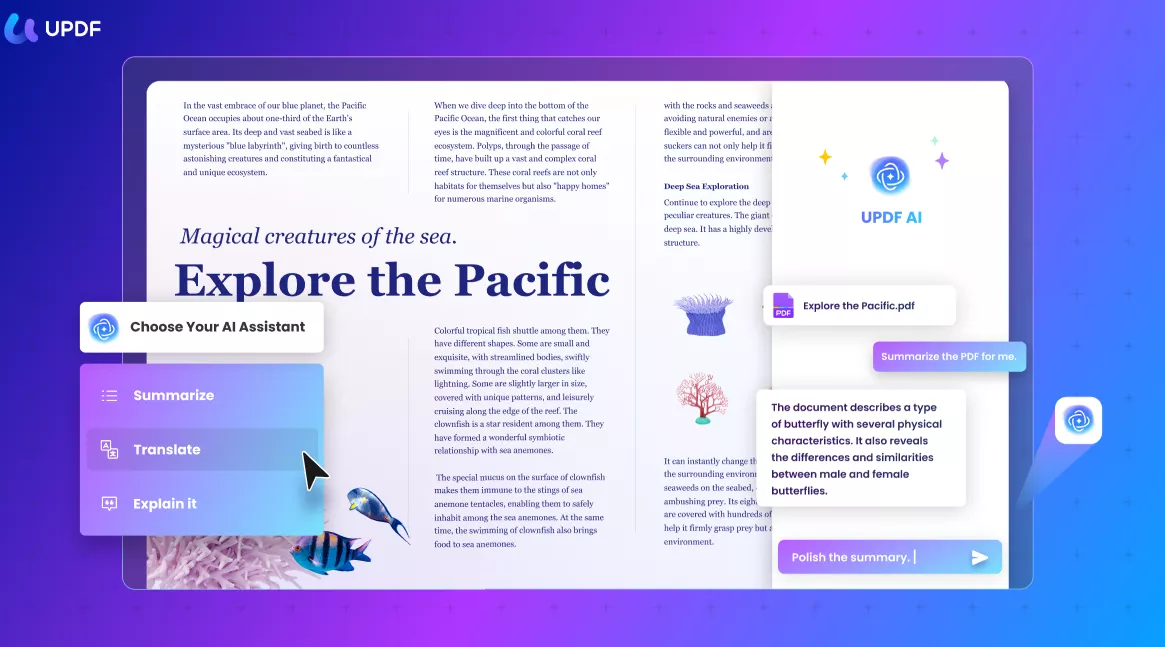
Part 2. 5 Effective Methods to Convert PRN to PDF
There are several effective tools available for converting PRN files to PDF, each offering unique features and benefits. In this section, we will explore five reliable methods using CoolUtils, file-converter-online, reaConverter, Wizlogo, and Adobe Acrobat, providing step-by-step guides for each tool to streamline your conversion process.
1. Using CoolUtils
CoolUtils is a versatile online file conversion tool that supports a range of document formats, including PRN to PDF. It is easy to use and requires no software installation, making it an accessible option for quick file conversions directly through your browser.
Steps to Convert PRN to PDF:
- Upload PRN File to Convert: Visit the CoolUtils website and upload your PRN file by clicking on "Upload" and selecting the file from your computer.
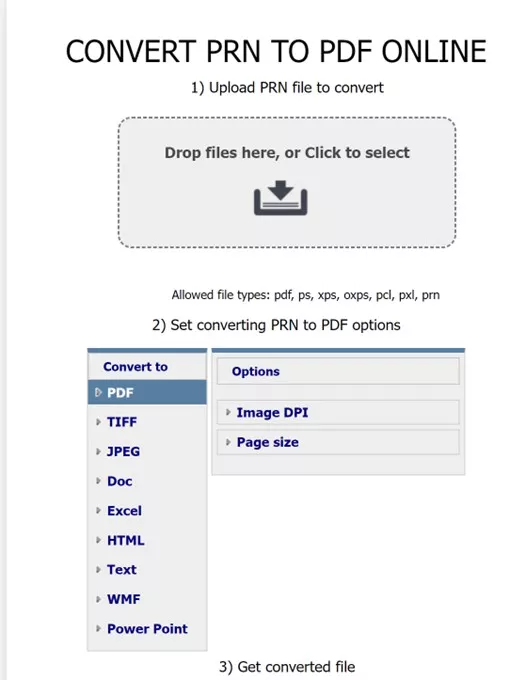
- Set Converting PRN to PDF Options: Choose PDF as the output from the list of available options. You can also adjust additional settings if needed.
- Get Converted File: Click the "Download" button to get your converted PDF file once the conversion process is complete.
Cons or Limits:
- Limited Capabilities in Free Version: The free version of CoolUtils offers limited features and may not support all the advanced options (e.g. Convert PDF Files in Batch) available in the paid version (which costs $45.5/per license).
2. Through file-converter-online
file-converter-online is a straightforward online tool that allows you to convert various file formats, including PRN to PDF. It is easy to use and does not require any software installation, making it convenient for quick file conversions directly through your browser.
Steps to Convert PRN to PDF:
- Upload File: Visit the file-converter-online website and upload your PRN file by clicking on "Choose File" and selecting the file from your computer.
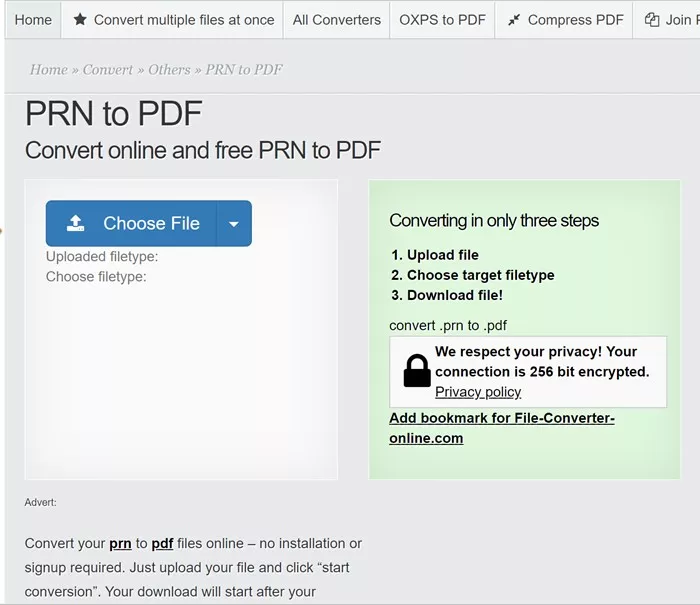
- Choose Target Filetype: Select PDF as the desired output format from the dropdown menu.
- Download File: Click the "Start Conversion" button to begin the process. Once the conversion is complete, download your converted PDF file.
Cons or Limits:
- Website is Riddled with Ads: The user experience can be affected by numerous ads displayed on the site.
3. Using reaConverter
reaConverter is a robust online file conversion tool known for handling a wide variety of file formats, including PRN to PDF. It is designed for efficiency and simplicity, allowing any user to convert files with just a few clicks. Despite its basic interface, it performs conversions reliably.
Steps to Convert PRN to PDF:
- Upload Document: Visit the reaConverter website and upload your PRN file by clicking "add PRN Files" and selecting the document from your computer.
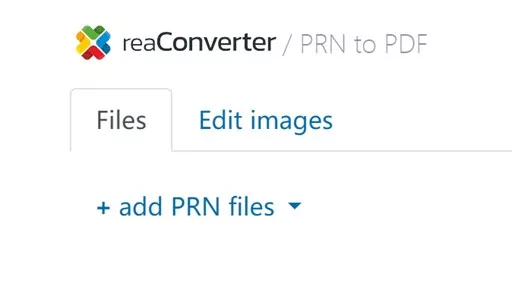
- Select Output Type: From the list of output options, choose PDF as the desired format.
- Click Convert: Click the "Start" button to initiate the conversion. Once the process is complete, download your converted PDF file.
Cons or Limits:
- Basic Website: The website’s interface is very basic and lacks detailed guidance on how to use the tool, which might be confusing for some users.
4. Using Wizlogo
Wizlogo is an efficient online tool primarily known for logo design but also offers file conversion capabilities, including converting PRN files to PDF. It is user-friendly, secure, and provides quick conversion results without requiring software installation.
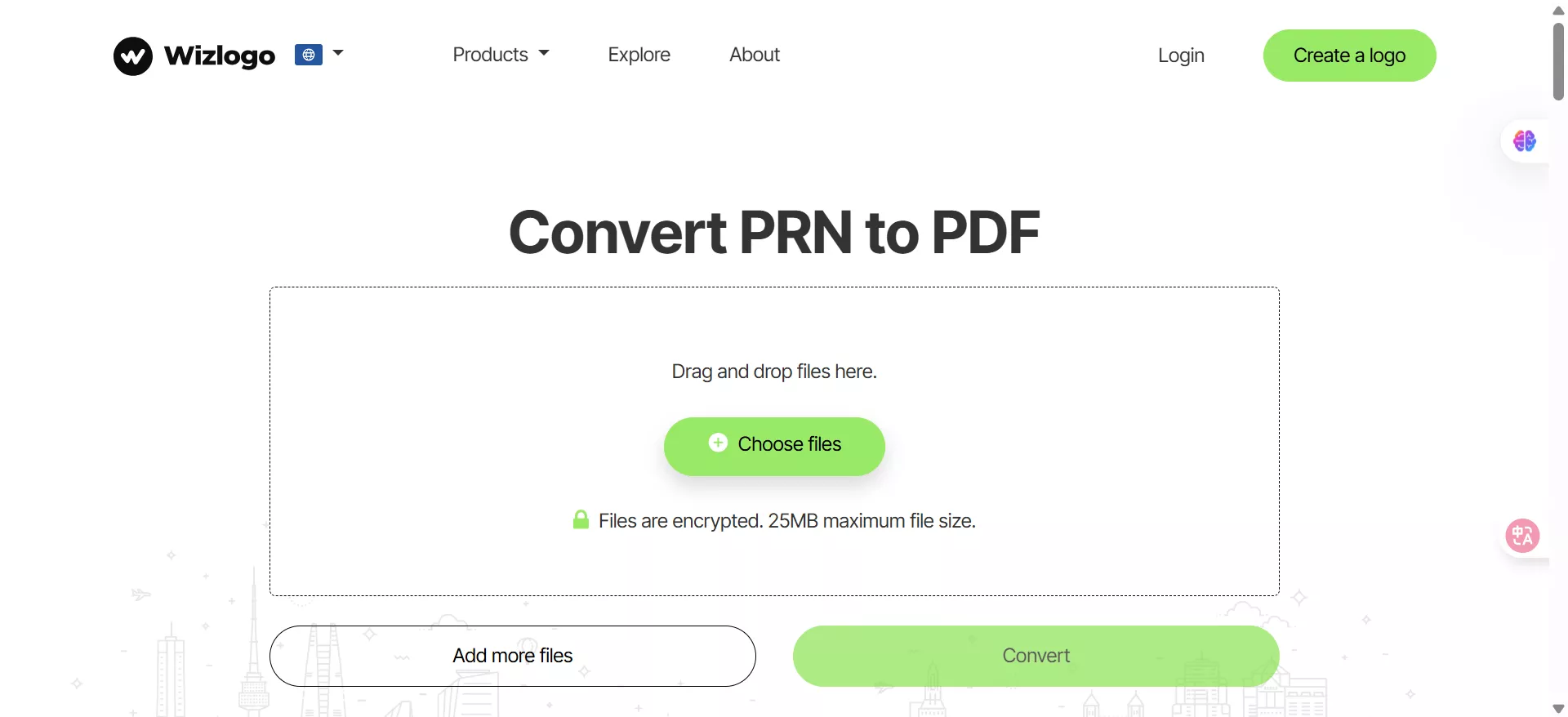
Steps to Convert PRN to PDF:
- Upload Your Files: Visit the Wizlogo website and either drag and drop your PRN files into the designated area or click "Choose files" to select the files you’d like to convert from your computer.
- Convert Files: Click "Convert" to start the conversion process. The tool ensures a fast and secure conversion.
- Download Files: Once the conversion is complete, download your converted PDF files with just one click. You can download as many files as you need.
Cons or Limits:
- Requires Internet Access: Since Wizlogo is an online tool, a solid internet connection is necessary to use the service.
5. Using Adobe Acrobat
Adobe Acrobat is a leading software for PDF creation, editing, and management. It offers a robust set of features for converting various file formats, including PRN to PDF. Known for its reliability and extensive functionality, Adobe Acrobat is a go-to tool for professionals handling PDFs.
Steps to Convert PRN to PDF:
- Launch Acrobat and Select File > Open: Open Adobe Acrobat and navigate to the File menu, then select Open.
- Locate Your PRN File: Find your PRN file on your computer. Another option is to drag and drop the file into the Acrobat window.
- Select File > Save As: Once the file is loaded, navigate to the File menu and select Save As.
- Set File Type to PDF: In the Save As dialog, ensure the file type is set to PDF.
- Choose Save Location: Identify where you want to save the PDF, and rename the file if necessary.
- Click Save: Click Save to complete the conversion.
Cons or Limits:
- Cost: Adobe Acrobat is a premium software and needs a subscription to access, which can be expensive for casual users (Acrobat Standard: US$12.99/mo; Acrobat Pro: US$19.99/mo).
- Complexity: The extensive features and options can be overwhelming for new users.
Part 3. Bonus: Effective Document Management with UPDF
For those seeking a comprehensive solution for document management, UPDF is an exceptional choice. This versatile tool not only allows you to convert PRN to PDF but also offers a range of features for managing your PDF documents efficiently.
Here are some of UPDF's standout features:
- Advanced Annotation Tools: Highlights, text boxes, attachments, and shapes for easy markup.
- Robust Editing Capabilities: Modify text and images within your documents effortlessly.
- OCR Functionality: Recognize text in scanned PDFs across 38 languages, making documents editable and searchable.
- Batch Processing: Insert a single PDF into multiple files collectively without quality loss.
- Cloud Integration: Access your documents from any device, enhancing productivity and flexibility.
Explore UPDF today to streamline your PDF management and take advantage of its comprehensive features.
Windows • macOS • iOS • Android 100% secure
Part 4. FAQs About PRN to PDF
Q1. What is a PRN file?
PRN files are essentially printer instructions—translating document layouts into a language specific to a printer model (not tied to any software). They encode both how content should appear and what content to print, making them useful for sharing print jobs with others who lack your original software. While not ideal for editing or viewing, PRN files ensure accurate printing when outsourcing jobs. They’re also handy for diagnosing printer issues, as technicians can analyze them to identify driver settings or track ink usage for cost calculations.
Q2. What app opens .prn files?
Several apps can open PRN files, including Adobe Acrobat and text editors like Notepad. However, specialized software such as reaConverter or file-converter-online is often used to convert PRN files to more accessible formats like PDF.
Q3. How do I stop printing to a PRN file?
To stop printing to a PRN file, ensure that the "Print to file" option is unchecked in the print dialog box of your application. This option is usually found under the printer selection dropdown or in the advanced print settings.
Q4. How do I save a PDF as PRN?
To save a PDF as a PRN file, open the PDF in a program like Adobe Acrobat. Select Print, choose a printer, and check the "Print to file" option. Then, click Print, and save the output as a PRN file on your computer.
Conclusion
In conclusion, converting PRN to PDF is straightforward with the right tools. For comprehensive PDF management, UPDF offers advanced features that enhance productivity and efficiency. Explore UPDF today to simplify your document workflow and take advantage of its robust capabilities.
Windows • macOS • iOS • Android 100% secure
 UPDF
UPDF
 UPDF for Windows
UPDF for Windows UPDF for Mac
UPDF for Mac UPDF for iPhone/iPad
UPDF for iPhone/iPad UPDF for Android
UPDF for Android UPDF AI Online
UPDF AI Online UPDF Sign
UPDF Sign Edit PDF
Edit PDF Annotate PDF
Annotate PDF Create PDF
Create PDF PDF Form
PDF Form Edit links
Edit links Convert PDF
Convert PDF OCR
OCR PDF to Word
PDF to Word PDF to Image
PDF to Image PDF to Excel
PDF to Excel Organize PDF
Organize PDF Merge PDF
Merge PDF Split PDF
Split PDF Crop PDF
Crop PDF Rotate PDF
Rotate PDF Protect PDF
Protect PDF Sign PDF
Sign PDF Redact PDF
Redact PDF Sanitize PDF
Sanitize PDF Remove Security
Remove Security Read PDF
Read PDF UPDF Cloud
UPDF Cloud Compress PDF
Compress PDF Print PDF
Print PDF Batch Process
Batch Process About UPDF AI
About UPDF AI UPDF AI Solutions
UPDF AI Solutions AI User Guide
AI User Guide FAQ about UPDF AI
FAQ about UPDF AI Summarize PDF
Summarize PDF Translate PDF
Translate PDF Chat with PDF
Chat with PDF Chat with AI
Chat with AI Chat with image
Chat with image PDF to Mind Map
PDF to Mind Map Explain PDF
Explain PDF Scholar Research
Scholar Research Paper Search
Paper Search AI Proofreader
AI Proofreader AI Writer
AI Writer AI Homework Helper
AI Homework Helper AI Quiz Generator
AI Quiz Generator AI Math Solver
AI Math Solver PDF to Word
PDF to Word PDF to Excel
PDF to Excel PDF to PowerPoint
PDF to PowerPoint User Guide
User Guide UPDF Tricks
UPDF Tricks FAQs
FAQs UPDF Reviews
UPDF Reviews Download Center
Download Center Blog
Blog Newsroom
Newsroom Tech Spec
Tech Spec Updates
Updates UPDF vs. Adobe Acrobat
UPDF vs. Adobe Acrobat UPDF vs. Foxit
UPDF vs. Foxit UPDF vs. PDF Expert
UPDF vs. PDF Expert








 Enya Moore
Enya Moore 
 Enola Davis
Enola Davis 
 Enola Miller
Enola Miller 

 Lizzy Lozano
Lizzy Lozano