Converting DXF to PDF is essential for sharing and editing detailed design files. This guide will explore the best online and offline methods for seamless conversion. Read on to discover efficient tools and techniques for converting your DXF files to PDF and enhancing them with UPDF.
Part 1. What Is a DXF File Used For?
DXF, or Drawing Exchange Format, is a CAD data file format created by Autodesk for enabling data interoperability between AutoCAD and other programs. It is widely used in engineering, architecture, and design industries to share drawings and blueprints. DXF files contain detailed information about the design, such as layers, colors, line types, and geometrical elements. These files are essential for professionals who need precise and intricate designs that can be shared and modified across various platforms.
Given the technical nature of DXF files, converting them to a more accessible format like PDF is often necessary for sharing with clients, colleagues, or for presentation purposes. PDFs are universally readable and maintain the integrity of the original design without requiring specialized software. After conversion, using a powerful editor and annotator like UPDF can significantly enhance your workflow. UPDF allows you to add comments, highlight sections, and make annotations, making it easier to collaborate and finalize projects efficiently.
To streamline your design process and ensure your DXF files are easily shareable and editable, consider converting them to PDF and using UPDF for all your editing and annotation needs. Try UPDF today and experience the difference in your document management.
Windows • macOS • iOS • Android 100% secure
Part 2. How to Convert DXF to PDF - Best 3 Online Methods
Now that we've covered the importance and utility of DXF files, let's explore how to convert them into a more accessible format. Converting DXF to PDF ensures easy sharing and editing. In this section, we will discuss the top three online methods for converting DXF to PDF efficiently.
Using Zamzar
Zamzar is a commonly used online file conversion tool that supports a range of format types, including DXF to PDF. Here's how to use it:
- Visit the Zamzar website.
- Choose the DXF file that you'd like to convert.
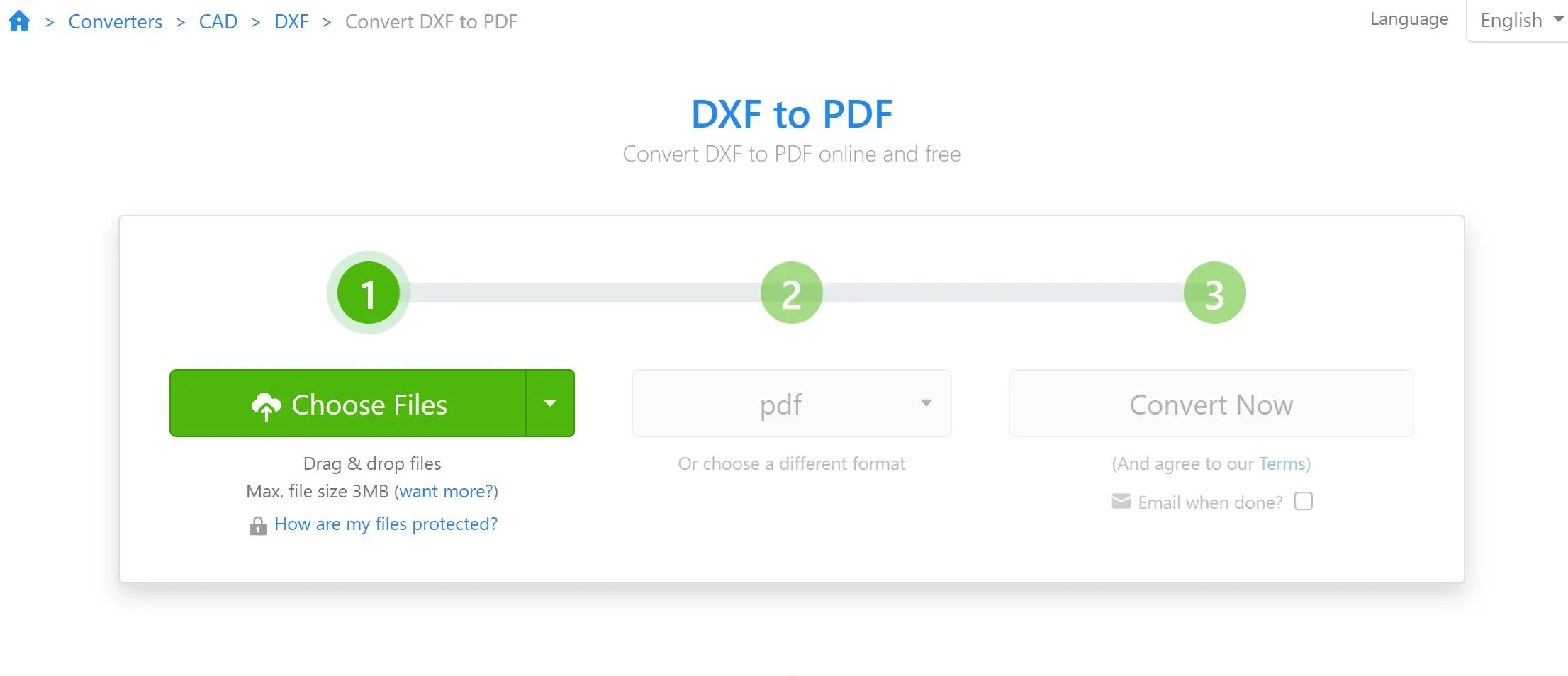
- Select PDF as the format type you want to convert your DXF file to.
- Click "Convert" to convert your DXF file.
Zamzar makes file conversion simple and straightforward, with an easy to use interface that even beginners can navigate effortlessly.
Pros:
- Ease of Use: Simple, user-friendly interface.
- No Software Installation: Entirely web-based, so there's no need to download or install software.
- Supports Multiple Formats: Converts between a wide range of file types, not just DXF and PDF.
Cons:
- File Size Limitations: Free version has a limit on the size of files or documents you can upload.
- Conversion Speed: Depending on file size and server load, conversions might take longer.
- Privacy Concerns: Uploaded files are stored on Zamzar's servers, which might be a concern for sensitive data.
Using CloudConvert
CloudConvert is another excellent online tool for converting DXF files to PDF. It offers a great range of customizable options to ensure your converted files meet your specific needs. Here's how to use it:
- Go to the CloudConvert website.
- Choose the input (DXF) and output (PDF) file types you'd like to convert.

- Select your file from your device.
- Adjust the options such as height, width, and auto zoom.
- Click "Convert" to convert your DXF file.
CloudConvert provides a flexible and detailed conversion process, making it ideal for users who need more control over the final output.
Pros:
- Customizable Options: Allows adjustments to file dimensions and zoom settings.
- Wide Format Support: Converts between over 200 different formats.
- API Access: Offers API integration for developers needing automated conversion services.
Cons:
- Limited Free Usage: Free plan comes with limitations on the number of conversions and file size.
- Complex Interface: More options can make the interface less user-friendly for beginners.
- Privacy Considerations: Files are processed on their servers, which might raise privacy concerns for sensitive data.
Using Convertio
Convertio is a user-friendly online tool that supports a range of file formats, including DXF to PDF. Here's how to use it:
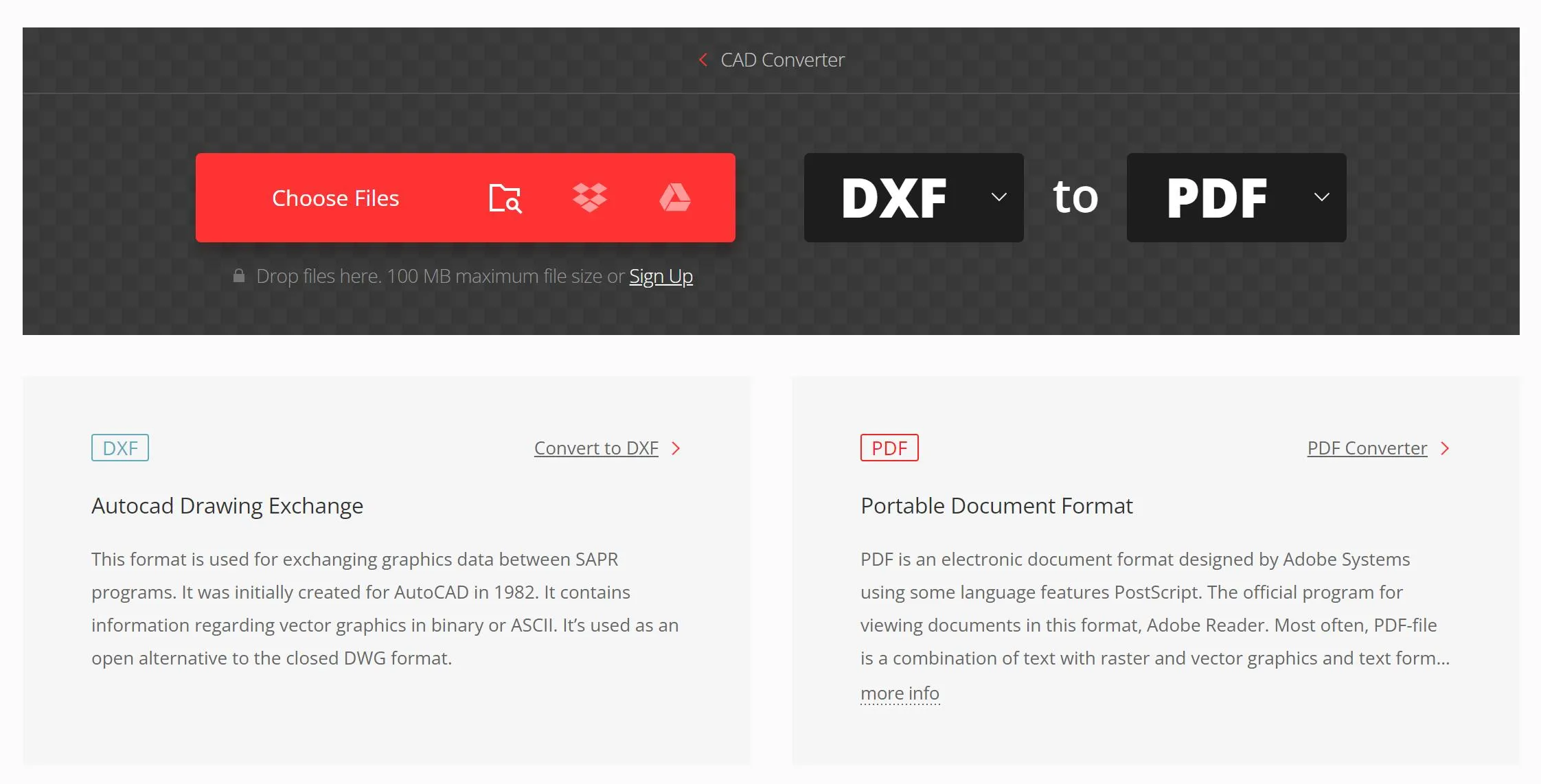
- Select PDF or any other format type you need as a result (more than 200 formats supported).
- Allow the file to convert, then you can download your PDF file right afterward.
Convertio is designed for ease of use, making it an excellent choice for quick and straightforward file conversions.
Pros:
- Ease of Use: Obtains an interface that simplifies the conversion process.
- Multiple Upload Options: Supports uploads from various sources, including cloud storage.
- Wide Format Support: Converts over 200 different file formats.
Cons:
- Free Version Limitations: Restrictions on file size and number of conversions for free users.
- Conversion Time: May vary depending on file size and server load.
- Privacy Concerns: Files are processed on Convertio's servers, which might be a concern for sensitive information.
After converting your DXF files to PDF, enhance your workflow with UPDF. UPDF allows you to edit, annotate, and manage your PDFs effortlessly, ensuring your designs are polished and professional. Try UPDF today to experience seamless editing and collaboration on your PDF documents.
Windows • macOS • iOS • Android 100% secure
Part 3. How to Convert DXF to PDF - Offline Methods
Now that we've explored the best online methods for converting DXF to PDF, let's look at offline alternatives. Offline conversion tools can offer more security and reliability, especially when handling sensitive or large files. In this section, we'll discuss effective offline methods for converting DXF to PDF.
Using Adobe Acrobat DC
Adobe Acrobat DC is a powerful tool for converting DXF files to PDF. Here's how to use it:
- In Acrobat, select Tools, then Create PDF.
- Upload your DXF file.
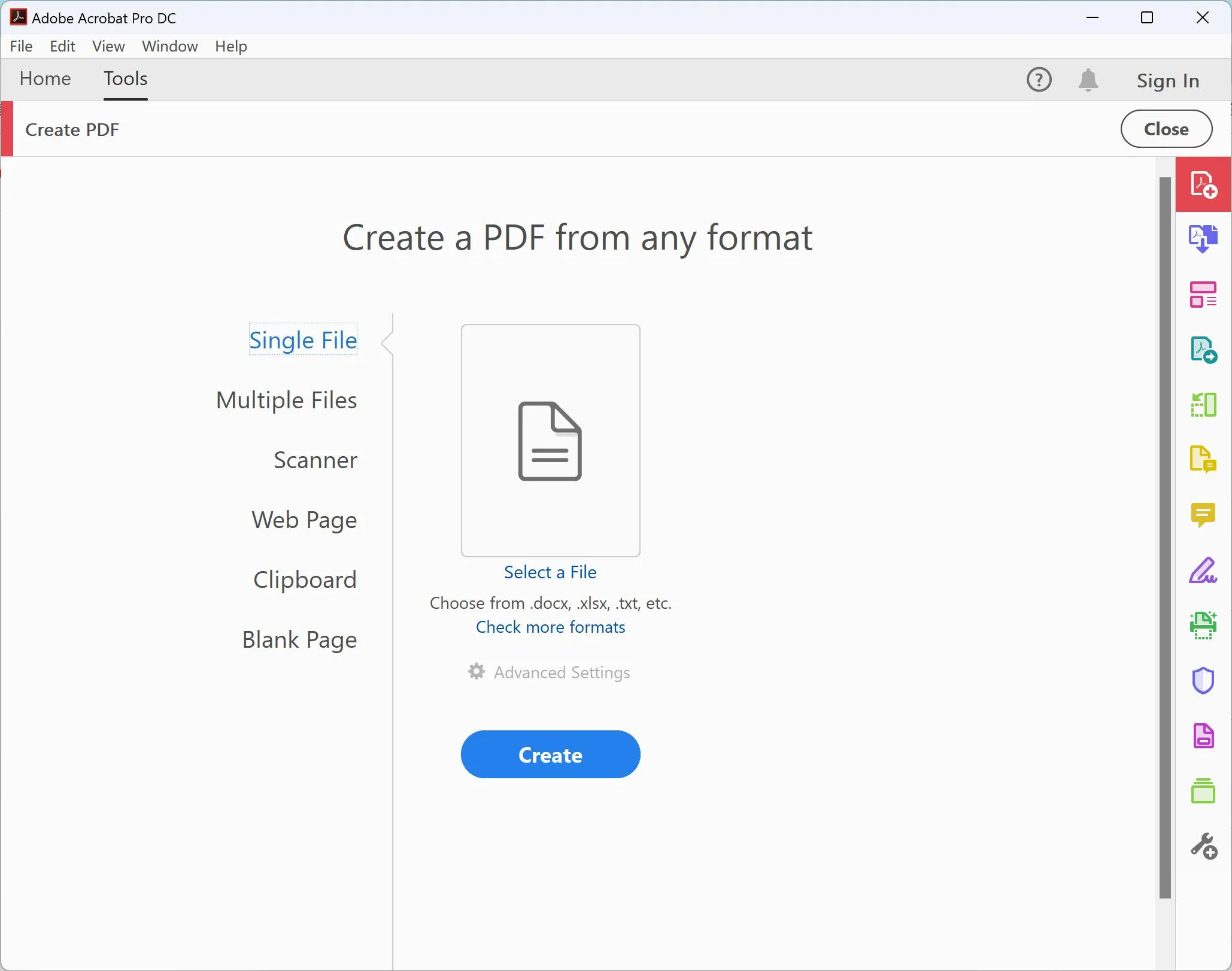
- Click or tap on Create. This converts your selected file to a PDF.
- Save your PDF to your desired location.
Adobe Acrobat DC provides a seamless and reliable conversion process, ensuring your DXF files are accurately rendered as PDFs.
Pros:
- High-Quality Conversion: Maintains the integrity and details of the original DXF file.
- Comprehensive Features: Offers a range of tools for editing, annotating, and managing PDFs.
- Offline Capability: No internet connection required for conversion, ensuring data security.
Cons:
- Cost: Adobe Acrobat DC requires a subscription, which may be expensive for some users.
- Complex Interface: The extensive features might be overwhelming for beginners.
- System Requirements: Requires a relatively powerful computer to run efficiently.
Adobe Acrobat DC can be an excellent choice for professionals needing reliable and high-quality DXF to PDF conversions, with the added benefit of extensive PDF editing and management tools.
Using DXF to PDF Converter
The DXF to PDF Converter available on the Microsoft App Store offers a straightforward and efficient way to convert your DXF files to PDF. Here's how to use it:
- Download and install the DXF to PDF Converter from the Microsoft App Store.
- Open the application and select your DXF file to upload.
- Choose PDF as the output format.
- Select the Convert option to initiate the conversion process.
- Save your newly converted PDF file to your desired location.
This converter provides a quick and easy offline solution for converting DXF files to PDF.
Pros:
- User-Friendly: Simple and intuitive interface, ideal for beginners.
- Offline Capability: No internet connection needed, ensuring data privacy and security.
- Fast Conversion: Efficiently converts files with minimal delay.
Cons:
- Limited Features: Lacks advanced features found in more comprehensive software.
- Platform Specific: Only available for Windows users via the Microsoft App Store.
- File Size Restrictions: May have limitations on the size of files that can be converted.
The DXF to PDF Converter from the Microsoft App Store is a convenient and efficient tool for users seeking a straightforward offline method to convert DXF files to PDF.
Part 4. Bonus: Use UPDF Post-Conversion For Effective Document Management
After converting your DXF files to PDF, UPDF is the perfect tool for continuing to manage and enhance your documents. UPDF offers robust features such as editing, annotating, and organizing PDFs, making it an essential tool for professionals who need to polish and collaborate on their designs. With an intuitive interface and powerful functionalities, UPDF ensures your documents are always in top shape.
Elevate your document management experience by trying UPDF today. Visit the UPDF pricing page to explore the various plans and choose the one that best fits your needs.
Windows • macOS • iOS • Android 100% secure

Conclusion
In conclusion, converting DXF to PDF is crucial for easy sharing and editing of design files. Whether you choose online or offline methods, ensure your documents are polished and professional with UPDF. Enhance your workflow and collaboration today by integrating UPDF into your document management process.
 UPDF
UPDF
 UPDF for Windows
UPDF for Windows UPDF for Mac
UPDF for Mac UPDF for iPhone/iPad
UPDF for iPhone/iPad UPDF for Android
UPDF for Android UPDF AI Online
UPDF AI Online UPDF Sign
UPDF Sign Edit PDF
Edit PDF Annotate PDF
Annotate PDF Create PDF
Create PDF PDF Form
PDF Form Edit links
Edit links Convert PDF
Convert PDF OCR
OCR PDF to Word
PDF to Word PDF to Image
PDF to Image PDF to Excel
PDF to Excel Organize PDF
Organize PDF Merge PDF
Merge PDF Split PDF
Split PDF Crop PDF
Crop PDF Rotate PDF
Rotate PDF Protect PDF
Protect PDF Sign PDF
Sign PDF Redact PDF
Redact PDF Sanitize PDF
Sanitize PDF Remove Security
Remove Security Read PDF
Read PDF UPDF Cloud
UPDF Cloud Compress PDF
Compress PDF Print PDF
Print PDF Batch Process
Batch Process About UPDF AI
About UPDF AI UPDF AI Solutions
UPDF AI Solutions AI User Guide
AI User Guide FAQ about UPDF AI
FAQ about UPDF AI Summarize PDF
Summarize PDF Translate PDF
Translate PDF Chat with PDF
Chat with PDF Chat with AI
Chat with AI Chat with image
Chat with image PDF to Mind Map
PDF to Mind Map Explain PDF
Explain PDF Scholar Research
Scholar Research Paper Search
Paper Search AI Proofreader
AI Proofreader AI Writer
AI Writer AI Homework Helper
AI Homework Helper AI Quiz Generator
AI Quiz Generator AI Math Solver
AI Math Solver PDF to Word
PDF to Word PDF to Excel
PDF to Excel PDF to PowerPoint
PDF to PowerPoint User Guide
User Guide UPDF Tricks
UPDF Tricks FAQs
FAQs UPDF Reviews
UPDF Reviews Download Center
Download Center Blog
Blog Newsroom
Newsroom Tech Spec
Tech Spec Updates
Updates UPDF vs. Adobe Acrobat
UPDF vs. Adobe Acrobat UPDF vs. Foxit
UPDF vs. Foxit UPDF vs. PDF Expert
UPDF vs. PDF Expert








 Enola Davis
Enola Davis 


 Enola Miller
Enola Miller