In today's fastpaced era, efficiency is essential for handling research documents. With so many papers to do and deadlines to meet, it's no secret how extremely valuable saving time can be. One important issue that scholars frequently confront is converting BibTeX files to PDF for easier sharing and reading. But don't worry, as we've got you covered with this detailed guide! In this blog post, we'll be taking a dive at the best online tools for converting BibTeX to PDF and amplifying your research workflow.
Part 1. How to Convert BibTeX to PDF: 5 Free Online Converters Introduced
With the correct tools, converting BibTeX files to PDF is simple and effortless! And when your PDFs are hot out of the oven and prepared, UPDF becomes your reliable partner for enhancing your papers. But wait there's still more! UPDF is a formidable PDF management tool that does more than just editing. UPDF can handle anything from page organization to combining several PDFs into one and even splitting a single PDF into multiple files. With its AIintegrated features and excellent editing tools, UPDF is undoubtedly the best option for anyone looking for seamless PDF management!
Ready to elevate your PDF management experience? Download UPDF for free today and enjoy a seamless editing journey.
Windows • macOS • iOS • Android 100% secure
Now, let's dive into the list of free online converters to kickstart your BibTeX to PDF conversion journey!
1. Asouqi's Online BibTeX Converter
The first one on our list is Asouqi's online BibTeX converter, which is a free tool for instant BibTeX conversion. This online converter allows you to easily convert BibTeX files to PDF within just a few clicks! To start, simply type out or upload your BibTeX file. Once you've chosen your desired file format for the output, you may then find the converted version by scrolling down to the "Conversion Result" box.

Pros:
- Userfriendly interface
- Quick conversion process
Cons:
- Occasional bugs can occur during the conversion
2. Coolutils BIB to PDF Converter
Next up is Coolutils which offers a straightforward online converter for BibTeX to PDF conversion. To start your conversion process, just simply drop or upload your file in the given box. Once uploaded, set the converting option to whichever file type you desire. You can then download the converted file once it has been successfully processed.

Pros:
- Fast conversion speed, no signup required
- All of the common features used already come with the free version
Cons:
- Occasional formatting issues
- Users have to pay for the full version in order to unlock other features
3. Vertopal BibTeX to PDF Converter
Vertopal is another online converter that provides a simple and efficient way to convert BibTeX files to PDF format. The processing steps are easy and highly similar to the other converters mentioned. You first choose or drop your file. Then, you choose the BibTeX option for your input format; leaving you to choose whichever output you want to receive.

Pros:
- Easytouse interface, no installation required
- Comes with a versatile list of file types
Cons:
- Limited customization options
- Doesn't come with a file editing option
- File size limit: 50 MB (80 MB with account signup)
4. Dochub BibTeX to PDF Coverter
Dochub offers an intuitive online converter for BibTeX to PDF conversion. Simply import your file and drag, drop it to the highlighted area, and wait for the newly converted file to be processed. What makes this converter stand out from the rest is that it boasts several features for editing and customization on the spot.
You have the option to highlight or add text, pictures, pointers, icons, and more. You can also erase confidential details which is a major plus for those worried about security. It even lets you approve documents, request signatures from other users, and export it to the cloud.

Pros:
- Userfriendly interface, quick conversion process
- Offers many customization and sharing options
- Cloud export available
Cons:
- Not many options available for integrations
- File size limit: 25 MB
5.Vertopal BibLaTeX to PDF Converter
Lastly, we have Vertopal's online converter. This converter also supports BibLaTeX files, providing a versatile solution for BibTeX to PDF conversion. They also offer the ability to convert many forms of media to other formats. To use, you just choose the file you want to upload, select the format you want to convert it to, and click convert.

Pros:
- Easytouse interface
- Supports many forms of media
Cons:
- The number of ads on the download page are high and can be confusing to users
Part 2. How to Read & Edit The Converted PDF Easily
After converting your BibTeX files to PDF, it's super important to have a good PDF reader and editor to manage your documents well! UPDF is a great option for reading, editing, annotating, summarizing, and translating your PDFs. It's really easy to use, and it makes editing and reading your documents super smooth for everyone.
To use UPDF for editing PDFs, just follow these simple steps:
Step 1. Download and open UPDF on your device.
Step 2. Click "Open File" to open the PDF file you want to edit.
Step 3. Click "Edit" in "Tools" on the left side and start making changes to the text, images, and more.
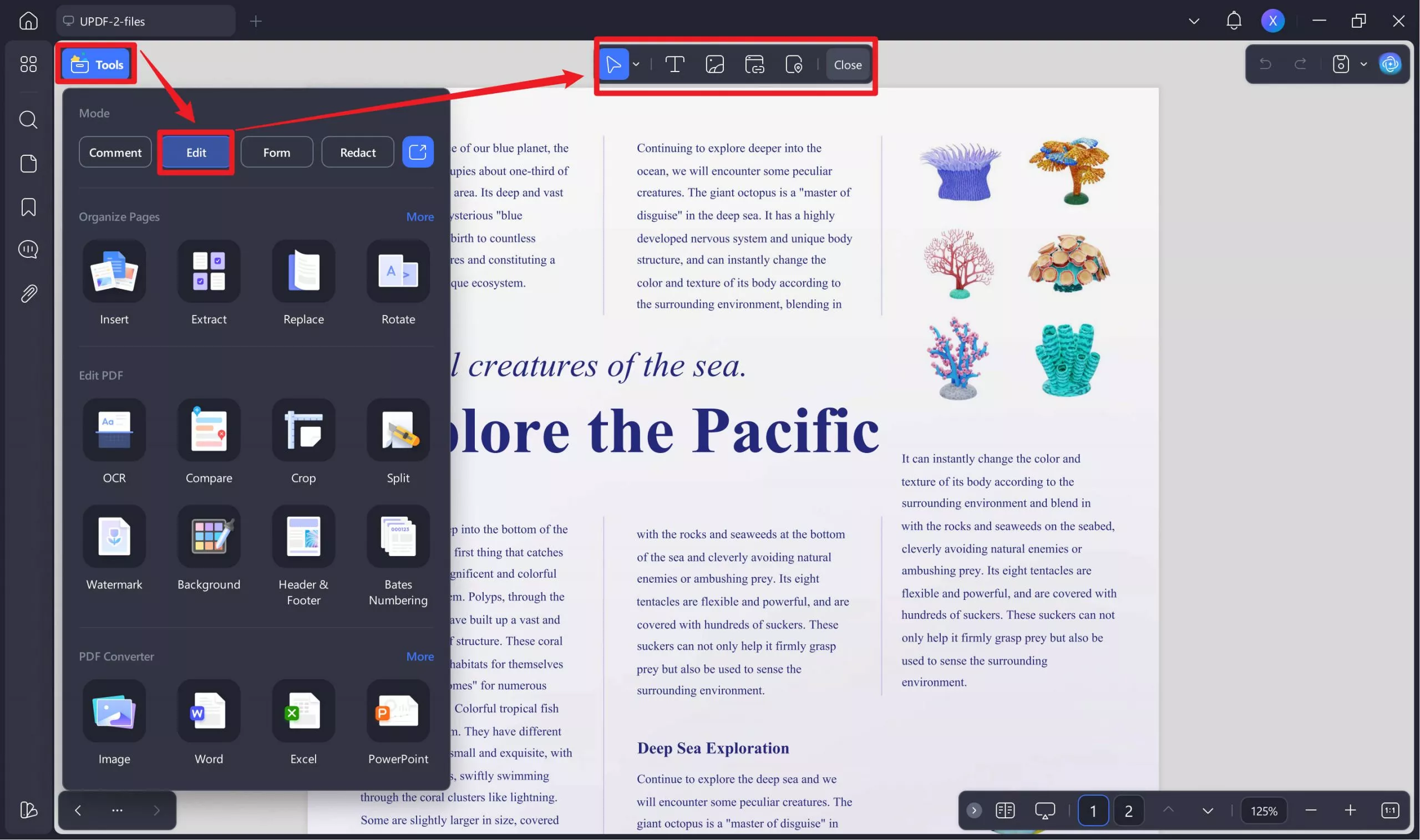
Step 4. Doubleclick on text to edit it or select images to rotate, crop, or delete them. You can also edit links by clicking on them and entering a new URL.
Step 5. If you want to add new stuff to your PDF, choose "Text," "Image," or "Link" from the top menu, then drag and drop it where you want.
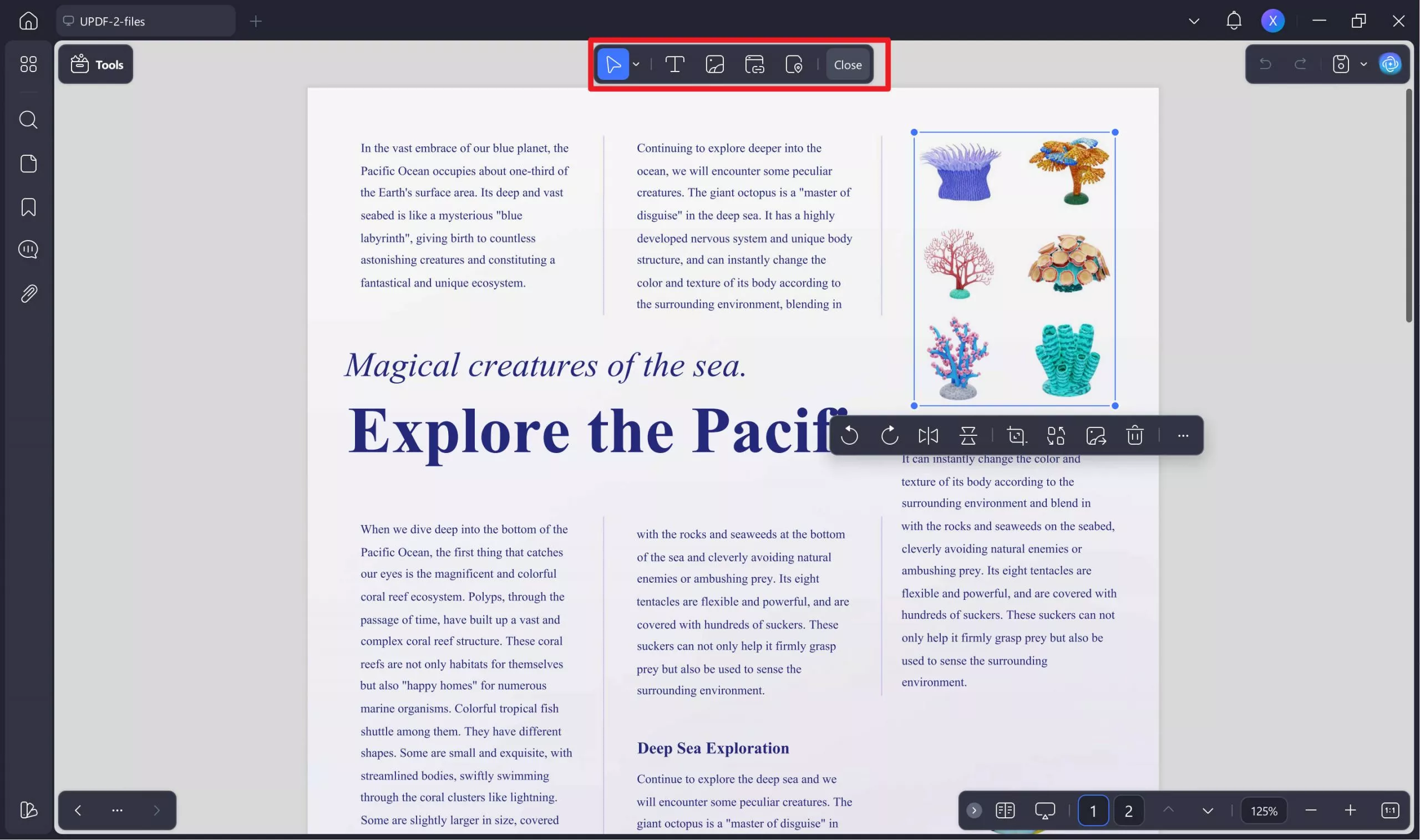
That's it! With UPDF, you can quickly edit, annotate, and do everything else you need with your documents. Whether you're using a computer or a mobile device, UPDF gives you the tools to completely transform your PDFs. Take charge of your documents and download UPDF now to see all it can do!
Part 3. FAQs About BibTeX to PDF
Q1. What is the difference between LaTeX and BibTeX?
While BibTeX is a tool for handling bibliographic references within LaTeX papers, LaTeX is a typesetting method that is frequently used for scientific and mathematical documents.
Q2. How do I export BibTeX?
Reference management software often allows you to export BibTeX files, or you can manually make them in a text editor.
Q3. Does BibTeX work with word?
Though plugins and conversion tools can be used to combine BibTeX with Microsoft Word, it is usually utilized with LaTeX manuscripts.
Final Words
Converting BibTeX files to PDF doesn't have to be a hassle. With the right tools and methods, you can streamline the process and enhance your research workflow! UPDF also helps aid your newly converted files for editing, and reading PDF documents, making it the ultimate companion for researchers. Download UPDF now and take your research to the next level!
Windows • macOS • iOS • Android 100% secure
 UPDF
UPDF
 UPDF for Windows
UPDF for Windows UPDF for Mac
UPDF for Mac UPDF for iPhone/iPad
UPDF for iPhone/iPad UPDF for Android
UPDF for Android UPDF AI Online
UPDF AI Online UPDF Sign
UPDF Sign Edit PDF
Edit PDF Annotate PDF
Annotate PDF Create PDF
Create PDF PDF Form
PDF Form Edit links
Edit links Convert PDF
Convert PDF OCR
OCR PDF to Word
PDF to Word PDF to Image
PDF to Image PDF to Excel
PDF to Excel Organize PDF
Organize PDF Merge PDF
Merge PDF Split PDF
Split PDF Crop PDF
Crop PDF Rotate PDF
Rotate PDF Protect PDF
Protect PDF Sign PDF
Sign PDF Redact PDF
Redact PDF Sanitize PDF
Sanitize PDF Remove Security
Remove Security Read PDF
Read PDF UPDF Cloud
UPDF Cloud Compress PDF
Compress PDF Print PDF
Print PDF Batch Process
Batch Process About UPDF AI
About UPDF AI UPDF AI Solutions
UPDF AI Solutions AI User Guide
AI User Guide FAQ about UPDF AI
FAQ about UPDF AI Summarize PDF
Summarize PDF Translate PDF
Translate PDF Chat with PDF
Chat with PDF Chat with AI
Chat with AI Chat with image
Chat with image PDF to Mind Map
PDF to Mind Map Explain PDF
Explain PDF Scholar Research
Scholar Research Paper Search
Paper Search AI Proofreader
AI Proofreader AI Writer
AI Writer AI Homework Helper
AI Homework Helper AI Quiz Generator
AI Quiz Generator AI Math Solver
AI Math Solver PDF to Word
PDF to Word PDF to Excel
PDF to Excel PDF to PowerPoint
PDF to PowerPoint User Guide
User Guide UPDF Tricks
UPDF Tricks FAQs
FAQs UPDF Reviews
UPDF Reviews Download Center
Download Center Blog
Blog Newsroom
Newsroom Tech Spec
Tech Spec Updates
Updates UPDF vs. Adobe Acrobat
UPDF vs. Adobe Acrobat UPDF vs. Foxit
UPDF vs. Foxit UPDF vs. PDF Expert
UPDF vs. PDF Expert








 Engelbert White
Engelbert White 
 Enola Miller
Enola Miller 
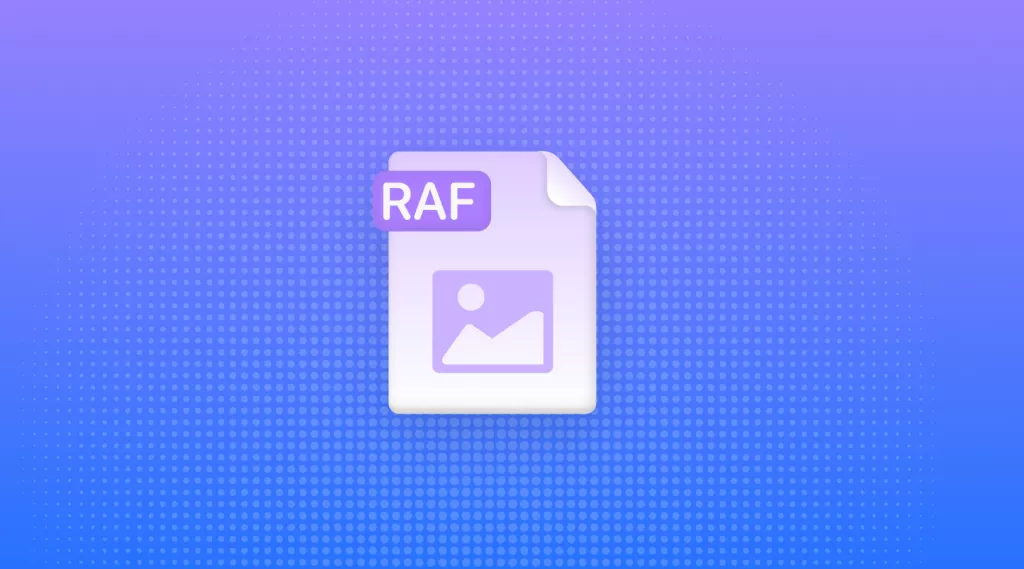
 Enola Davis
Enola Davis 