The AVIF format is famous due to its impressive compression capabilities and high-quality image output. Since it is an advanced image format, it offers a better file size while maintaining excellent visual quality, so it is a preferred choice for web applications. However, AVIF is not always supported by all platforms, especially when working with PDF readers. This is where converting AVIF to PDF becomes important for easy sharing or archiving.
This article will walk you through the steps to convert AVIF to PDF and discuss the best tools and methods for the job. You will have a clear understanding of how to handle AVIF to PDF transformations and make the most of these formats. Keep reading till the end to discover the most efficient ways to convert AVIF files to a PDF.
Part 1. What Are AVIF Images? Can I Convert Them to PDFs?
AVIF is a modern image format known for its superior compression and high-quality visuals. AVIF was developed to offer smaller file sizes while maintaining high detail on online images. Such images are widely supported in modern web browsers and preferred by web developers who want to reduce loading times.
It is easy to convert AVIF to PDF using various tools; however, after the conversion, you'll need a reliable PDF editor to make further edits. For this, we recommend using UPDF, a user-friendly PDF editor that allows you to manage and modify your PDF files. Beyond that, it also supports sharing PDFs without size limitation. Download UPDF to handle and edit your newly converted PDFs with ease and efficiency.
Windows • macOS • iOS • Android 100% secure
Part 2. How to Convert AVIF to PDF?
Now that you understand AVIF images, let's dive into how you can convert them to PDF. There are several online tools available for this conversion, each with its own set of features and limitations. We will now outline some of the most popular tools to help you convert AVIF to PDF quickly and efficiently.
1. CloudConvert
CloudConvert supports batch processing for converting multiple AVIF files to PDF simultaneously, which makes it ideal for users dealing with large numbers of images. It also supports over 200 file formats, allowing for a wide range of conversions beyond AVIF to PDF, such as AVIF to JPG, PNG, and more. While this flexibility makes it a versatile tool for various file format needs, go through the steps below to understand how it works.
Step 1. Click on the "Select File" button in the middle of the interface to add the required AVIF files that you want to convert.
Step 2. Adjust the parameters of the PDF file that you want to create and hit the "Convert" button to initiate the progress.

Limitations
- Free use is limited to 25 conversions per day and a maximum file size of 1GB.
- The premium features (such as the conversion times, unlimited file size, API features, etc.) are available through a paid subscription (start from US$9).
2. FreeConvert
FreeConvert offers a fast and easy conversion process from AVIF files to PDF files. Users get the ability to upload their files through cloud-based systems. The interface is simple, which makes it an excellent option for quick conversions without any hassle. With the help of the advanced settings, you can achieve the exact PDF file you require. Dive into the guide below to navigate the FreeConvert tool and utilize your AVIF to PDF converter properly:
Step 1. Start the process by selecting the "Choose Files" button and upload your AVIF files with no difficulty.
Step 2. Hit the "Gear" icon that represents the settings to adjust the parameters. Then, hit the "Convert" button to get the PDF version of the AVIF file that you can download.

Limitations
- Free users are restricted to 5 conversions per day and a 100MB file size limit.
3. Convertio
Convertio allows users to convert AVIF to PDF while supporting a range of other formats, including popular ones like PNG, JPG, and TIFF. It offers batch processing for converting several files at the same time, making it a great option for users with multiple AVIF images to convert. The tool also supports cloud storage integration, which enables seamless conversions from Google Drive or Dropbox.
Step 1. Add your files to the "Choose Files" section at the main interface of the Convertio AVIF to PDF converter browser.
Step 2. Click on the "Convert" button to transform the file to PDF and download it to your desktop.

Limitations
- Users are limited to 100MB of file size while uploading.
- It has a slow processing speed during the conversion process.
4. Zamzar
Users can upload their AVIF files from different modes, like their device browser or through cloud-based systems. Online storage has over 200GB of space, which makes it an efficient tool on which to depend. Zamzar supports over 1200 other file formats so that it is accessible and useful for all users. With the help of the guide below, you can easily figure out how to navigate the conversion of AVIF to PDF.
Step 1. At the AVIF to PDF converter of Zamzar, hit the "Choose Files" button to add the AVIF file.

Step 2. Now, you are shifted to the "Convert Now" step, where you will then achieve the PDF version of your file.
Limitations
- The tool highly depends on a stable internet connection to process effectively.
5. MConverter
MConverter supports the transformation of AVIF to PDF and offers users the ability to convert multiple files at once using batch processing. It also supports various other image formats for both input and output. MConverter's straightforward design makes it easy for users to quickly convert AVIF files to PDFs without additional complexity. Take a look at the steps below to get a better understanding of how this tool works.
Step 1. As you navigate to the AVIF to PDF converter of MConverter, you can upload your files by clicking on the "Drop AVIF Files Here" section.
Step 2. Then, choose the "Target Format" from the various options and hit the "Start" button.

Limitations
- Only users with the free version allow files up to 100MB, and larger files may require a paid version.
- Unpaid users are limited to a few conversions per day.
Part 3. How to Manage the Converted PDFs After Conversion
Once your AVIF images have been successfully converted to PDFs, the next step is managing them effectively. A reliable PDF editor is essential for making modifications, organizing content, and ensuring easy access. UPDF is a powerful tool designed to help users handle their converted PDFs with ease. It provides various features to edit, annotate, convert, and share documents seamlessly.
This PDF editor offers an intuitive interface and advanced functionality, making it a go-to choice for PDF management. Whether you need to make quick edits, highlight important details, or convert PDFs into different formats, this tool has you covered. Download UPDF today and efficiently take control of your converted PDFs.
Windows • macOS • iOS • Android 100% secure
Key Features of UPDF
- Edit PDFs Easily: Modify text, images, and formatting within your PDFs without affecting the original layout. The editing tools are user-friendly, making it simple to adjust content as needed.
- Annotate with Precision: With this feature, you can highlight essential points, add comments, and insert shapes to enhance document clarity. These annotation tools help users collaborate effectively and make revisions with ease.
- Convert PDFs to Other Formats: UPDF supports conversion to multiple formats like Word, Excel, and PowerPoint while preserving document quality. This feature ensures compatibility across various platforms and software.
- Efficient OCR: UPDF provides the OCR capability, through which users can make the converted PDFs editable.
- Seamless Sharing Options: Users can securely share their PDFs via email, cloud storage, or direct links. With built-in security settings, you can control access permissions to protect sensitive information.
UPDF also offers file compression and page organization tools, etc. These features enhance productivity by streamlining document management and optimizing storage. Are you curious about how UPDF performs in real-world use? Read this article to discover what others say about it!

Conclusion
In conclusion, managing converted PDFs efficiently is just as important as converting them. In this article, we have looked into the various tools you can opt for when it comes to converting AVIF to PDF files. Moreover, we looked into the aftermath of converting to PDF and using third-party software to enhance it. As you look for a versatile PDF manager that enhances workflow, UPDF is a top choice. Download it today and experience the convenience of seamless PDF management.
Windows • macOS • iOS • Android 100% secure
 UPDF
UPDF
 UPDF for Windows
UPDF for Windows UPDF for Mac
UPDF for Mac UPDF for iPhone/iPad
UPDF for iPhone/iPad UPDF for Android
UPDF for Android UPDF AI Online
UPDF AI Online UPDF Sign
UPDF Sign Edit PDF
Edit PDF Annotate PDF
Annotate PDF Create PDF
Create PDF PDF Form
PDF Form Edit links
Edit links Convert PDF
Convert PDF OCR
OCR PDF to Word
PDF to Word PDF to Image
PDF to Image PDF to Excel
PDF to Excel Organize PDF
Organize PDF Merge PDF
Merge PDF Split PDF
Split PDF Crop PDF
Crop PDF Rotate PDF
Rotate PDF Protect PDF
Protect PDF Sign PDF
Sign PDF Redact PDF
Redact PDF Sanitize PDF
Sanitize PDF Remove Security
Remove Security Read PDF
Read PDF UPDF Cloud
UPDF Cloud Compress PDF
Compress PDF Print PDF
Print PDF Batch Process
Batch Process About UPDF AI
About UPDF AI UPDF AI Solutions
UPDF AI Solutions AI User Guide
AI User Guide FAQ about UPDF AI
FAQ about UPDF AI Summarize PDF
Summarize PDF Translate PDF
Translate PDF Chat with PDF
Chat with PDF Chat with AI
Chat with AI Chat with image
Chat with image PDF to Mind Map
PDF to Mind Map Explain PDF
Explain PDF Scholar Research
Scholar Research Paper Search
Paper Search AI Proofreader
AI Proofreader AI Writer
AI Writer AI Homework Helper
AI Homework Helper AI Quiz Generator
AI Quiz Generator AI Math Solver
AI Math Solver PDF to Word
PDF to Word PDF to Excel
PDF to Excel PDF to PowerPoint
PDF to PowerPoint User Guide
User Guide UPDF Tricks
UPDF Tricks FAQs
FAQs UPDF Reviews
UPDF Reviews Download Center
Download Center Blog
Blog Newsroom
Newsroom Tech Spec
Tech Spec Updates
Updates UPDF vs. Adobe Acrobat
UPDF vs. Adobe Acrobat UPDF vs. Foxit
UPDF vs. Foxit UPDF vs. PDF Expert
UPDF vs. PDF Expert







 Enya Moore
Enya Moore 
 Enola Miller
Enola Miller 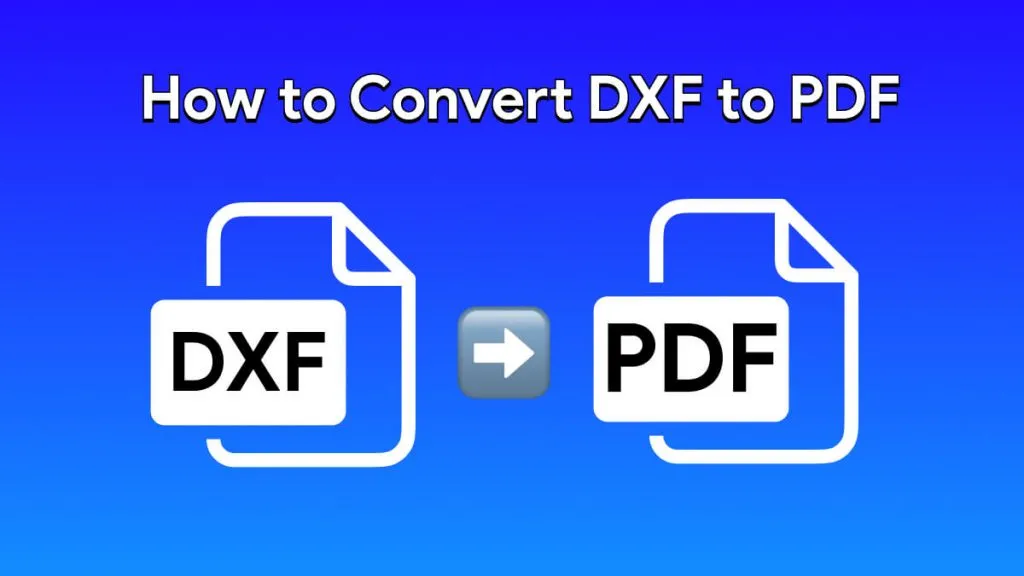
 Lizzy Lozano
Lizzy Lozano 
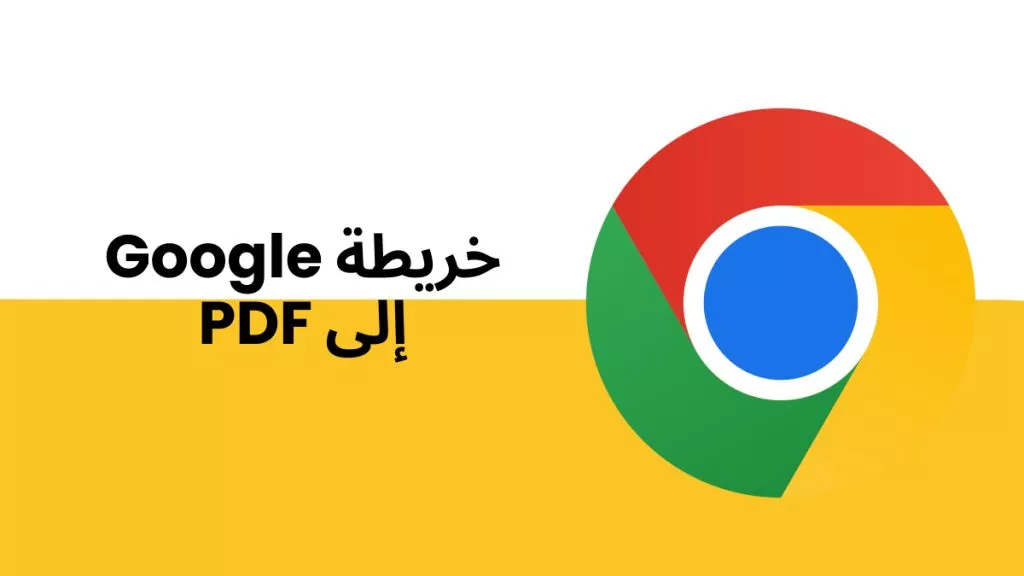
 رغداء محمد
رغداء محمد