Adobe Illustrator can be a great asset while designing thoughtful presentations or PDF files. AI can provide additional value to your content by adding imaginative or helpful drawings. In the past, inserting graphics content in PDF docs used to be complicated. But not anymore; anything is possible with modern tools now.
However, many of you may not be aware of converting AI to PDF files. To clarify things, Adobe Illustrator supports exporting PDF files for printing documents. You can easily export your AI projects into PDF documents using Illustrator. This only works if you've AI installed on your system.
What if someone sent you an AI file, and you don't have Illustrator installed on your system? So, how would you access the file on your system? This guide will show you how to convert an AI file to PDF.
3 Ways to Convert AI to PDF Files
Generally, it seems a complicated procedure to convert Adobe Illustrator docs to PDF without Illustrator, right? In fact, it's quite the opposite if you know about converting or creating PDF files.
Nowadays, everyone relies on software to perform tasks. Therefore, we'll use three different tools to convert AI files to PDF:
Way 1: How to Export Illustrator to PDF?
If you've Adobe Illustrator installed on your device, then there is no need to use any other tool or software to convert native files into PDF docs. AI already supports the features of exporting/saving files to PDF documents.
The procedure is straightforward and can be completed within a short amount of time; follow these simple steps:
- Open the File menu and hover your cursor over "Export." Then, choose "Export for Screens." Note that some users mistakenly search for the PDF file option under "Export As," but it is only found in "Export for Screens."
- Choose the specific design/artwork you wish to export.
- In the Format dropdown menu, select "PDF."
- Decide on the destination where you want to save the file by selecting it from the "Export to" options.
- Finally, click on "Export Artboard" to initiate the export process.
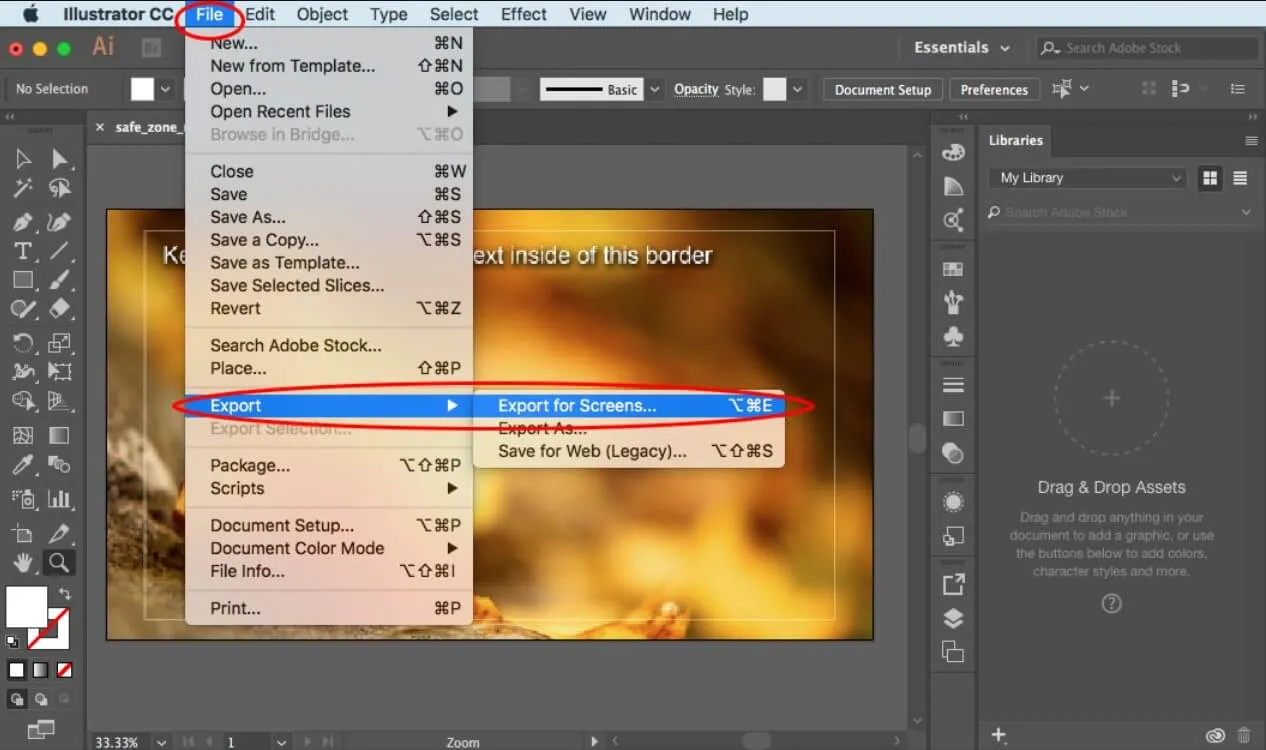
Way 2: Convert AI to PDF File Online Free
If you don't want to install any software and want to convert your AI files quickly, you can also transform Illustrator files into PDF docs. Online may seem adequate for saving time, but it has some limitations, which we'll discuss later.
We are using Zamzar online file converter to transform AI files into PDF docs:
- To convert files using Zamzar, you need to access their website, as it is a web-based application.
- Go to the "Converters" menu and hover over "All Converters" at the top menu/navigation bar. Now, click on the "Image" button to filter the results. In "Image Converters," click on the "AI Converters."
- At the bottom of the page, click on the "AI to pdf" link; it will redirect you to the page where you can upload your documents.
- Click the "Choose File" button to import your AI file from the system, or drag and drop the file to the page. After uploading the document, the next step is to choose the file format;
- Select "pdf" and click on the "Convert Now" button to start converting.
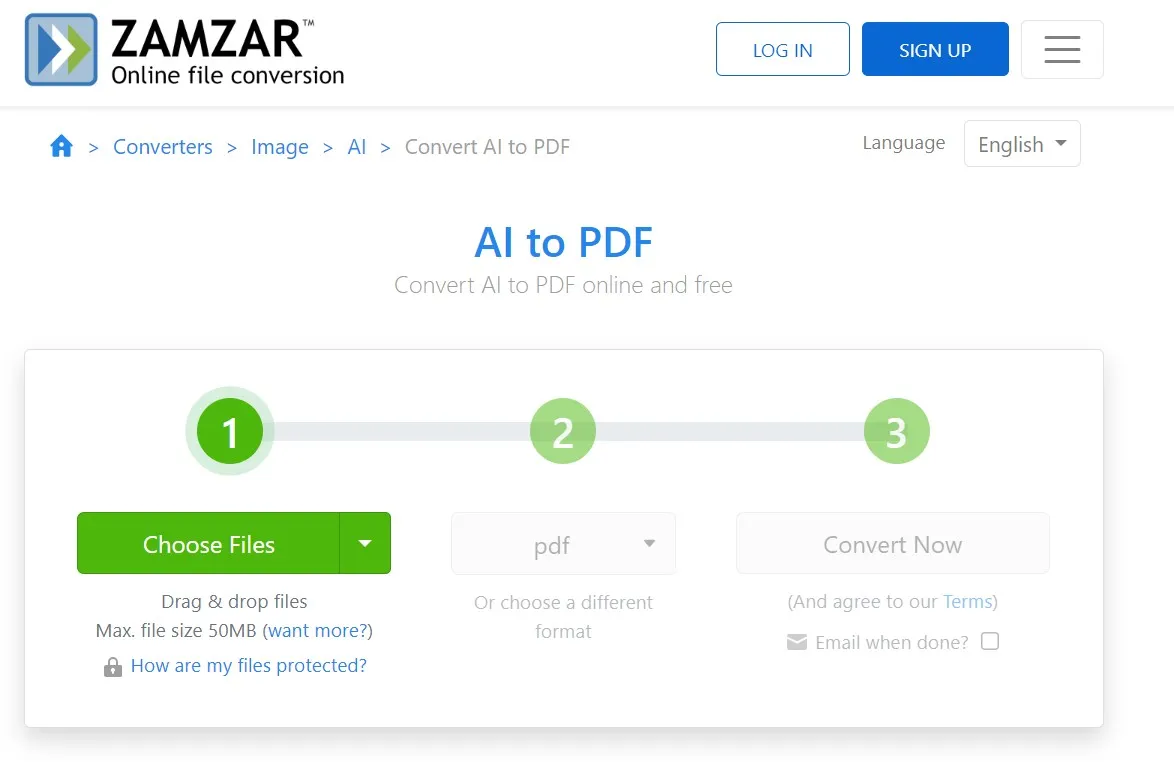
Limitations of Using Zamzar Online AI to PDF Converter:
- One major drawback of using an online converter is that it comes with limitations on file size. Using this method, you won't be able to convert files larger than 50 MB.
- Online converters have never been reliable when it comes to security.
- You must have an internet connection.
- Free versions of online converters typically have limited features and capabilities.
Way 3. How to Convert Multiple AI Files into One PDF with Adobe
Well, you can also convert multiple AI files into one PDF with Adobe Acrobat Pro DC. To do so, you must have Adobe Acrobat Pro DC installed on your system.
- Prepare your documents by ensuring you have made all necessary edits and saved the files you wish to merge.
- In Adobe Acrobat Pro, go to "File" and select "Create." Then, choose "Combine Files Into A Single PDF." Confirm that a "Single PDF" is set in the upper-right corner.
- Next, click "Add Files" and select "Add Files or Add Folders." Pick the files you want to combine and click on Add Files.
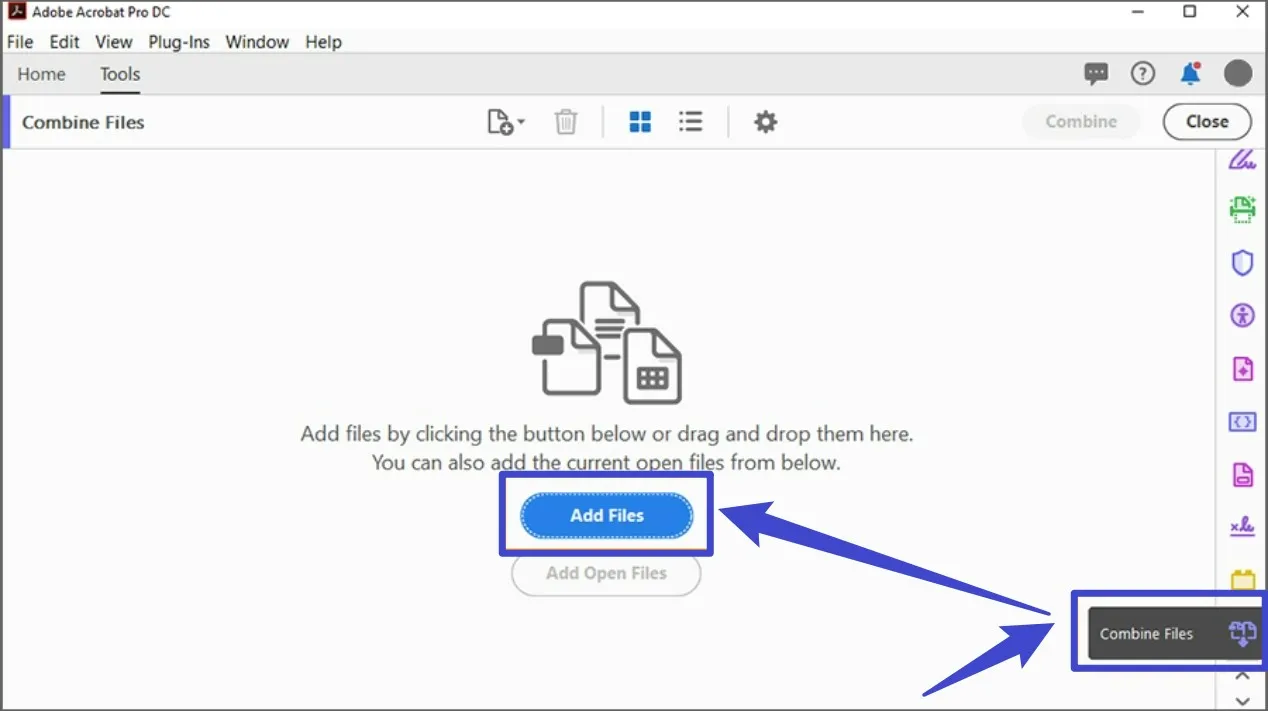
This way, you can combine other documents such as Microsoft Word, Adobe InDesign, Microsoft Excel, or any other format into PDF.
How to Convert Other File Formats into PDF
Remain intrigued by different file formats? Rest assured; we have you completely covered. Besides converting AI to PDF documents, we have the ultimate tool to remove your file conversion problems. If you are looking for a universal PDF converter and editor that features every format, then UPDF would be your best choice.
Windows • macOS • iOS • Android 100% secure
Converting documents using UPDF is pretty straightforward. All you have to do is:
Drag-and-drop method:
Instructions: Simply drag the file into UPDF's interface. It will be created into a PDF document automatically. After the drag-and-drop, you can now go to "The narrow next to "Save" > Save" to save the PDF file.
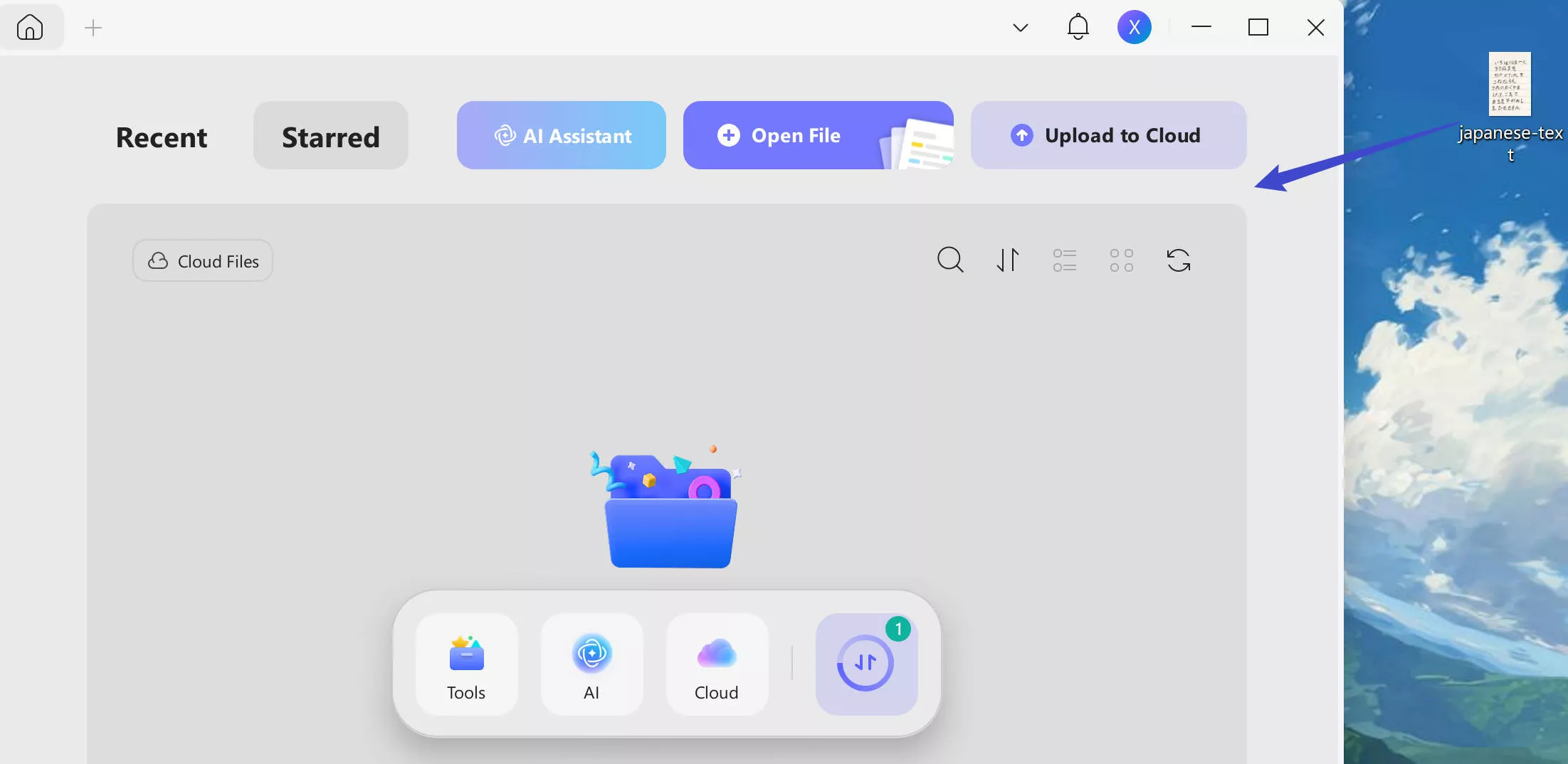
Create PDF from the File Menu
Instructions: The other method to create a PDF file from another format is to go to "Tools" and then choose "Other". You will see there are several options for you to choose from: "PDF from Word, PDF from Excel, PDF from Image" etc. Then select the file or files and click "Open". UPDF will help you create it into a PDF file or separate PDF files.
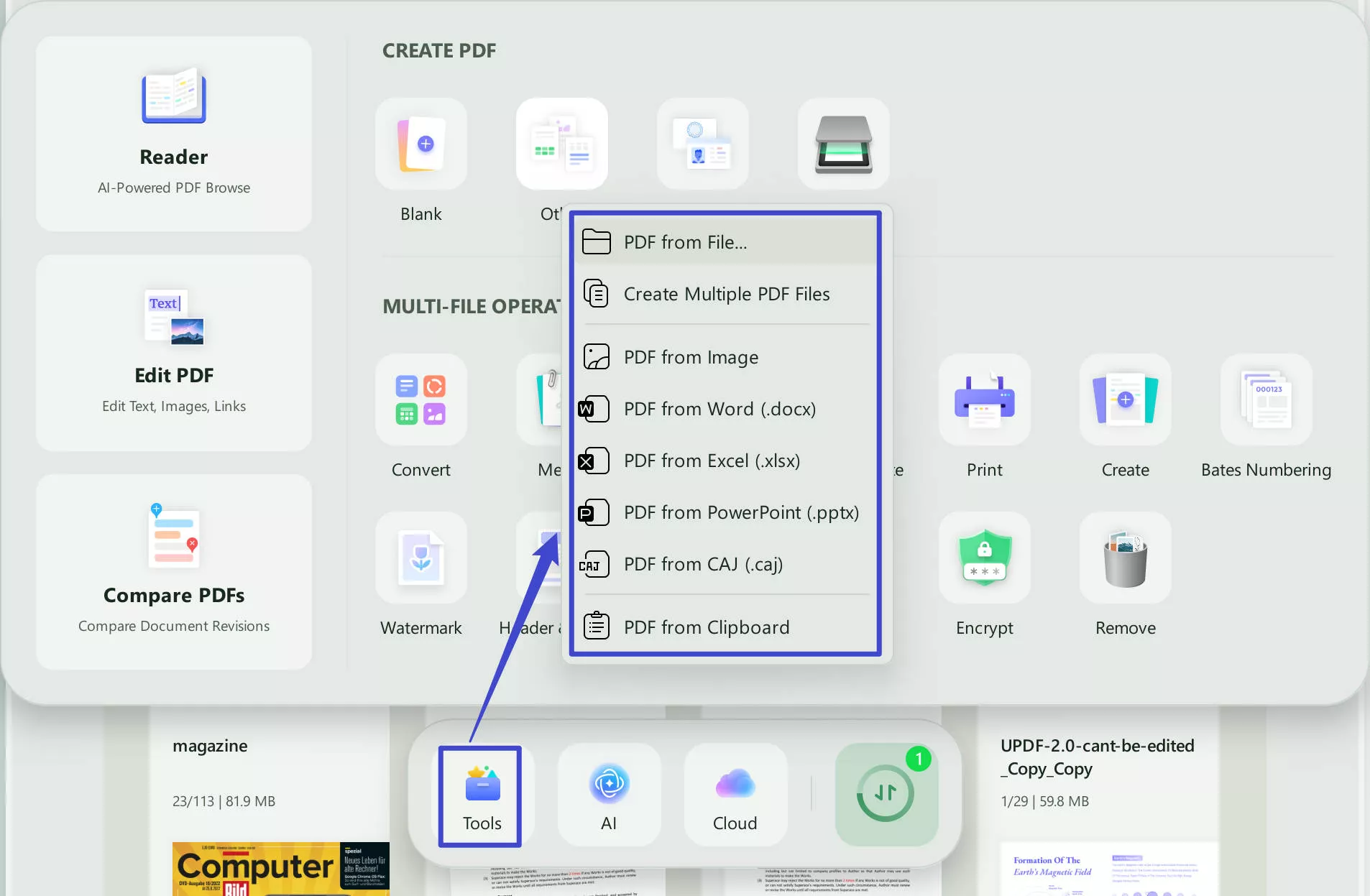
Other Features of UPDF
UPDF is enriched with other unique features that you won't find in the other PDF editors, including:
- Edit/View/Annotate: UPDF allows you to edit, view, or annotate PDF content.
- Cloud: It offers cloud-based storage to easily access your document anytime or anywhere worldwide.
- Organize PDF Pages: In UPDF, you can quickly add, delete, rotate, rearrange, or reorder PDF pages.
- Batch Processing: With UPDF batch processing, you can combine or insert a number of PDF files at the same time.
- Password Protection: You can also set a password to put extra security for your documents.
Windows • macOS • iOS • Android 100% secure
PDF vs. AI File, What's The Difference?
Before diving into the guide, you must understand the fundamental difference between PDF and AI files. This is very important for beginners as they relate Illustrator files to PDF docs. Both are different in nature - you can't just open an AI file to PDF documents.
What is PDF Format?
Let's start with the PDF:
Adobe Systems created Portable Document Format (PDF), one of the reliable document formats to share, exchange, present, and print documents among users. It ensures seamless compatibility for anyone viewing the document, irrespective of the software, hardware, or operating systems they use.
You can write or insert any media without any limitations to your documents. It's not a word processor, so don't relate it with Word or any other word processor. Just like any other document viewer, PDF docs require an editor to create and view PDF files.
Several PDF applications, such as Adobe Acrobat DC, UPDF, etc., are available to enhance your PDF experience by editing or viewing the documents.
What is AI File Format?
Interestingly, Illustrator is also one of Adobe's products. The difference is that it is used for creating digital drawings, artwork, and illustrations. It's available on both Mac and Windows operating systems. Furthermore, you can also create/draw vector graphics and images. The graphics are composed of points, lines, shapes, and curves defined by mathematical formulas instead of a fixed number of pixels. This unique characteristic allows them to be resized larger or smaller without sacrificing image quality.
After finalizing your projects on Ai, you can easily export your particular file to other formats like AutoCAD drawing (dwg), Adobe PDF, JPEG, PNG, CSS, BMP, SVG, TIFF, Text Format, etc.
Now, you can see a clear difference - one is a document format, and the other is designing software. You can't just open a PDF file directly to Adobe Illustrator and vice versa.
In other words, Adobe Illustrator and PDF are two distinct file formats with unique features and purposes. Adobe Illustrator is a powerful vector-based design software for creating and editing intricate graphics, illustrations, and logos.
Why Converting AI to PDF Files?
At this point, you might be curious about the necessity of converting AI files to PDF. There are many reasons and benefits regarding Illustrator files to PDF.
Let's say you have artwork or any other drawing docs made in Adobe Illustrator and want to print those documents in physical form. You can't directly print documents out from Illustrator. First, you need to convert the AI file to PDF so you can print out those documents.
Everything is made for some purpose, whether it's Adobe Illustrator or other designing tools you use to create content. If you are creating graphics that value your reader by explaining content graphically, then you should definitely export those graphics in PDF files. PDF is the only versatile and compact format where you can view, create, and edit easily.
Another benefit of converting AI to PDF files, it reduces the actual size of the particular file since vector and illustration graphics can be scaled to extremely large sizes with high resolution, almost without any limitations.
Therefore, the ability to easily share the document with others, as PDFs are widely accepted. PDF also maintains the integrity of the design, as it preserves the original document's layout, graphics, and typography.
If you are interested in learning more about AI files, you can visit our article on converting PDFs to AI files.
Conclusion
By following the steps outlined in this guide, you can effortlessly transform your Illustrator files into universally accessible PDFs, unlocking new possibilities for collaboration, presentation, and archiving. With modern tools and software, converting AI files to PDF docs is not a big deal anymore.
If you want to convert other file formats to PDF, you should choose UPDF - a professional PDF converter and comprehensive tool that achieves every possible solution to PDF problems. If you deal with PDFs every day, we highly recommend using UPDF. It's the best tool for managing and handling PDF files effectively. Give it a try by clicking the button below.
Windows • macOS • iOS • Android 100% secure
 UPDF
UPDF
 UPDF for Windows
UPDF for Windows UPDF for Mac
UPDF for Mac UPDF for iPhone/iPad
UPDF for iPhone/iPad UPDF for Android
UPDF for Android UPDF AI Online
UPDF AI Online UPDF Sign
UPDF Sign Edit PDF
Edit PDF Annotate PDF
Annotate PDF Create PDF
Create PDF PDF Form
PDF Form Edit links
Edit links Convert PDF
Convert PDF OCR
OCR PDF to Word
PDF to Word PDF to Image
PDF to Image PDF to Excel
PDF to Excel Organize PDF
Organize PDF Merge PDF
Merge PDF Split PDF
Split PDF Crop PDF
Crop PDF Rotate PDF
Rotate PDF Protect PDF
Protect PDF Sign PDF
Sign PDF Redact PDF
Redact PDF Sanitize PDF
Sanitize PDF Remove Security
Remove Security Read PDF
Read PDF UPDF Cloud
UPDF Cloud Compress PDF
Compress PDF Print PDF
Print PDF Batch Process
Batch Process About UPDF AI
About UPDF AI UPDF AI Solutions
UPDF AI Solutions AI User Guide
AI User Guide FAQ about UPDF AI
FAQ about UPDF AI Summarize PDF
Summarize PDF Translate PDF
Translate PDF Chat with PDF
Chat with PDF Chat with AI
Chat with AI Chat with image
Chat with image PDF to Mind Map
PDF to Mind Map Explain PDF
Explain PDF Deep Research
Deep Research Paper Search
Paper Search AI Proofreader
AI Proofreader AI Writer
AI Writer AI Homework Helper
AI Homework Helper AI Quiz Generator
AI Quiz Generator AI Math Solver
AI Math Solver PDF to Word
PDF to Word PDF to Excel
PDF to Excel PDF to PowerPoint
PDF to PowerPoint User Guide
User Guide UPDF Tricks
UPDF Tricks FAQs
FAQs UPDF Reviews
UPDF Reviews Download Center
Download Center Blog
Blog Newsroom
Newsroom Tech Spec
Tech Spec Updates
Updates UPDF vs. Adobe Acrobat
UPDF vs. Adobe Acrobat UPDF vs. Foxit
UPDF vs. Foxit UPDF vs. PDF Expert
UPDF vs. PDF Expert




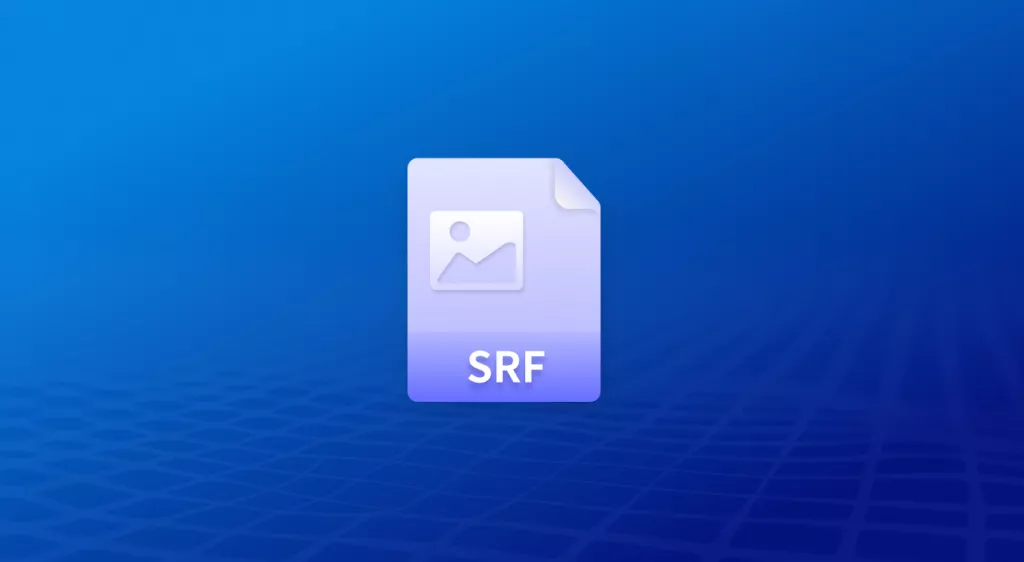

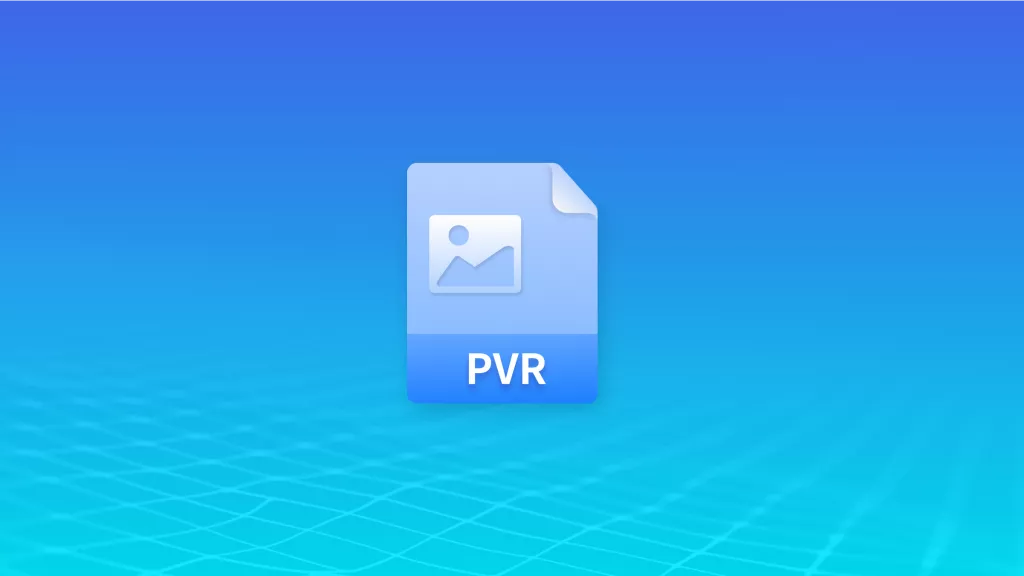



 Enrica Taylor
Enrica Taylor 
 Enid Brown
Enid Brown 