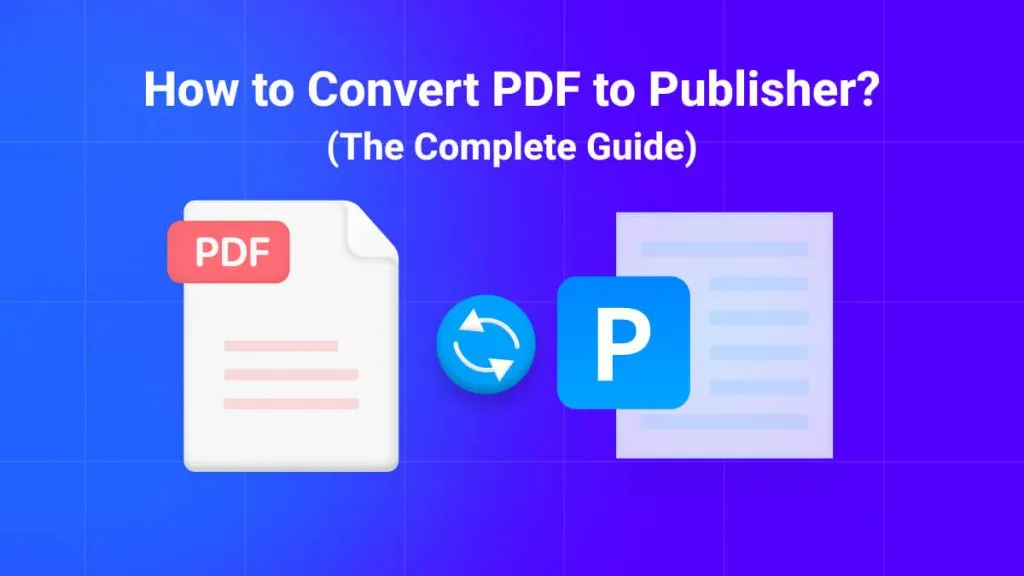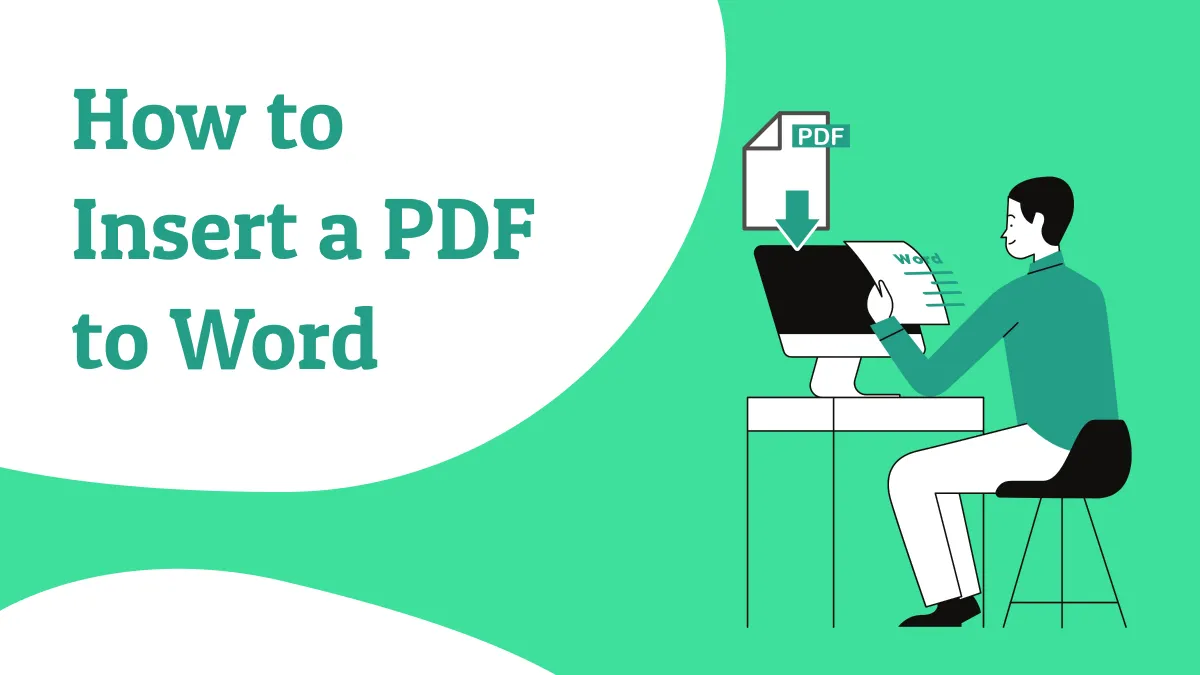Converting PDFs is very useful for fulfilling the user's needs. One might want the content in Word or an Excel format instead of a PDF, and that is where the PDF converter for Windows comes into play. The files that need to be converted can also be scanned or password-protected PDFs.
However, we will explain five tools that offer the best PDF conversion features to resolve user needs. With that, start reading this guide and learn about these five amazing tools. Also, get to know about their pros and cons to help you select the best tool among them.
Part 1: 4 Best PDF Converters for Windows
The need to convert PDF can vary depending upon the nature of your work. These PDF conversions can be used in Word, Excel, image, or other related platforms. We will discuss the five best PDF converters free download for Windows 10 in this section to let you know what each tool offers.
1. UPDF for Windows
The most productive and efficient tool, the UPDF PDF converter app for PC, is an all-in-one PDF editor. This tool offers the best conversion features, as users can convert PDFs into nine different formats. These formats include MS Office, images, HTML, RTF, or plain text. In the case of converting a scanned PDF, users can enable the text recognition option to OCR those scanned documents and convert them.
Moreover, you can also choose from 38 languages to perform OCR on scanned PDFs. Entering the custom page range is another great feature this tool provides. UPDF, however, delivers quality results and maintains the layout and formatting of the files in top-notch quality. If you're interested, you can try it out by clicking the download button below.
Windows • macOS • iOS • Android 100% secure
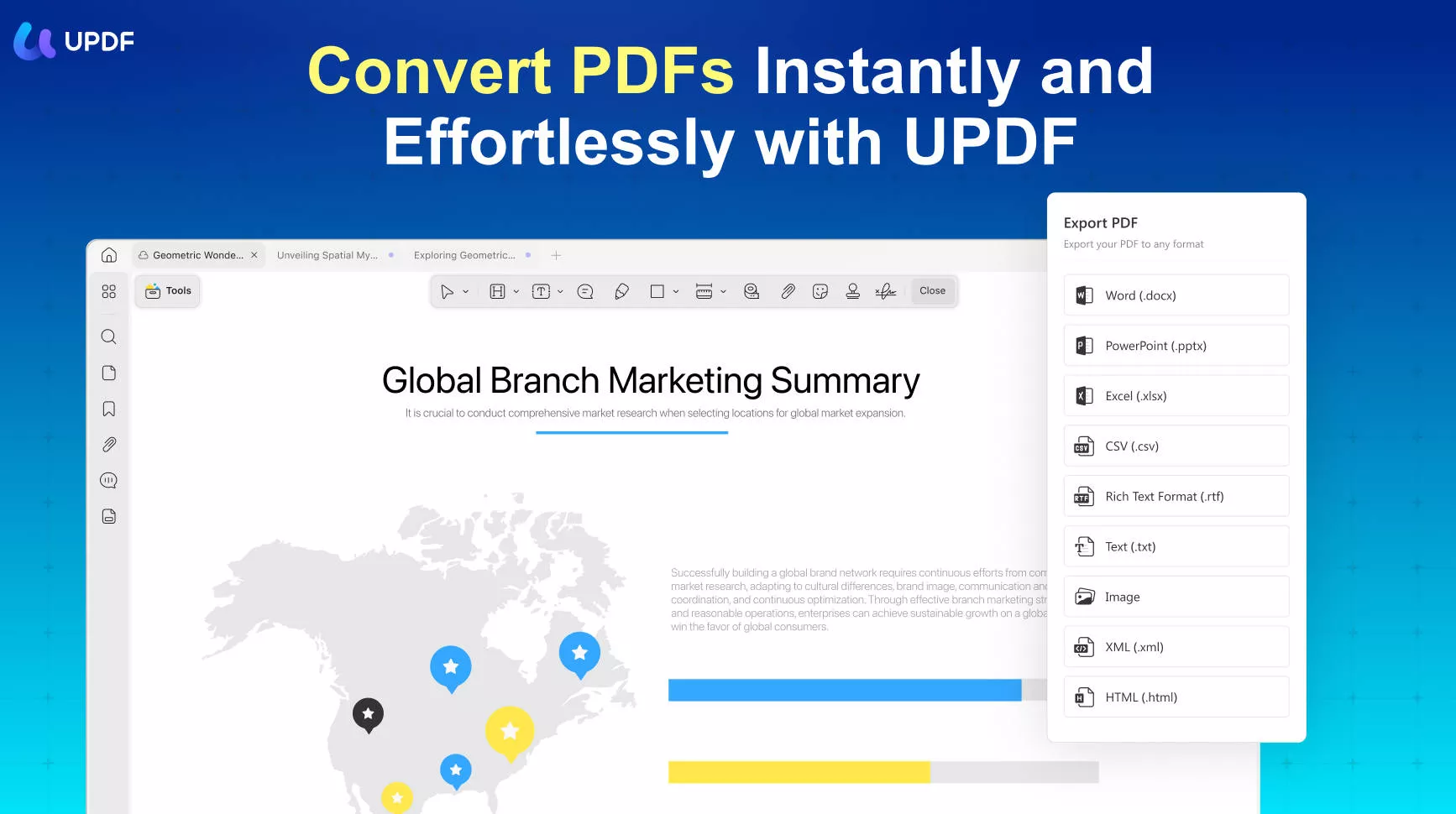
Pros
- Supports batch convert PDF to other formats.
- Organize pages by selecting, inserting, or replacing a page before or after converting your documents.
- Enter the custom cropped page size and enable the constrain proportions options.
- Make scanned PDFs editable with the OCR feature to insert text, images, or links.
- Enable the pencil tool to do something roughly on your PDFs or sign it naturally.
2. Adobe Acrobat
The most widely used tool, Adobe Acrobat, supports PDF conversion to various formats. It even offers to perform OCR on scanned PDFs with over 40 language support. You can convert your PDFs to Office formats, images, PS, TXT, EPS, and others using this PDF converter. Users can also include comments or compress a PDF before conversion as per needs.
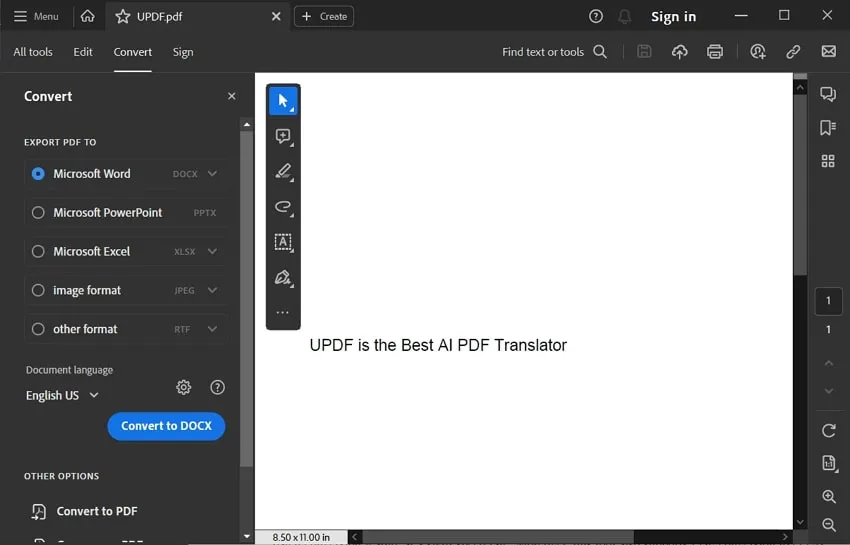
Pros
- Convert other format files to PDF without a hitch.
- Redact a PDF to delete sensitive data permanently.
Con
- Very limited features in the trial version, and one cannot perform OCR at that time.
3. Foxit
Foxit PDF editor tool helps users convert PDF files to Office formats at a very quick rate. With the built-in OCR feature, this PDF converter app for PC lets you first make the scanned PDFs editable to edit them effectively. Then, you can convert those PDFs in a variety of formats. However, to make your PDFs more secure, you can redact and protect the PDF by signing it. All your information is kept safe during the whole conversion process.
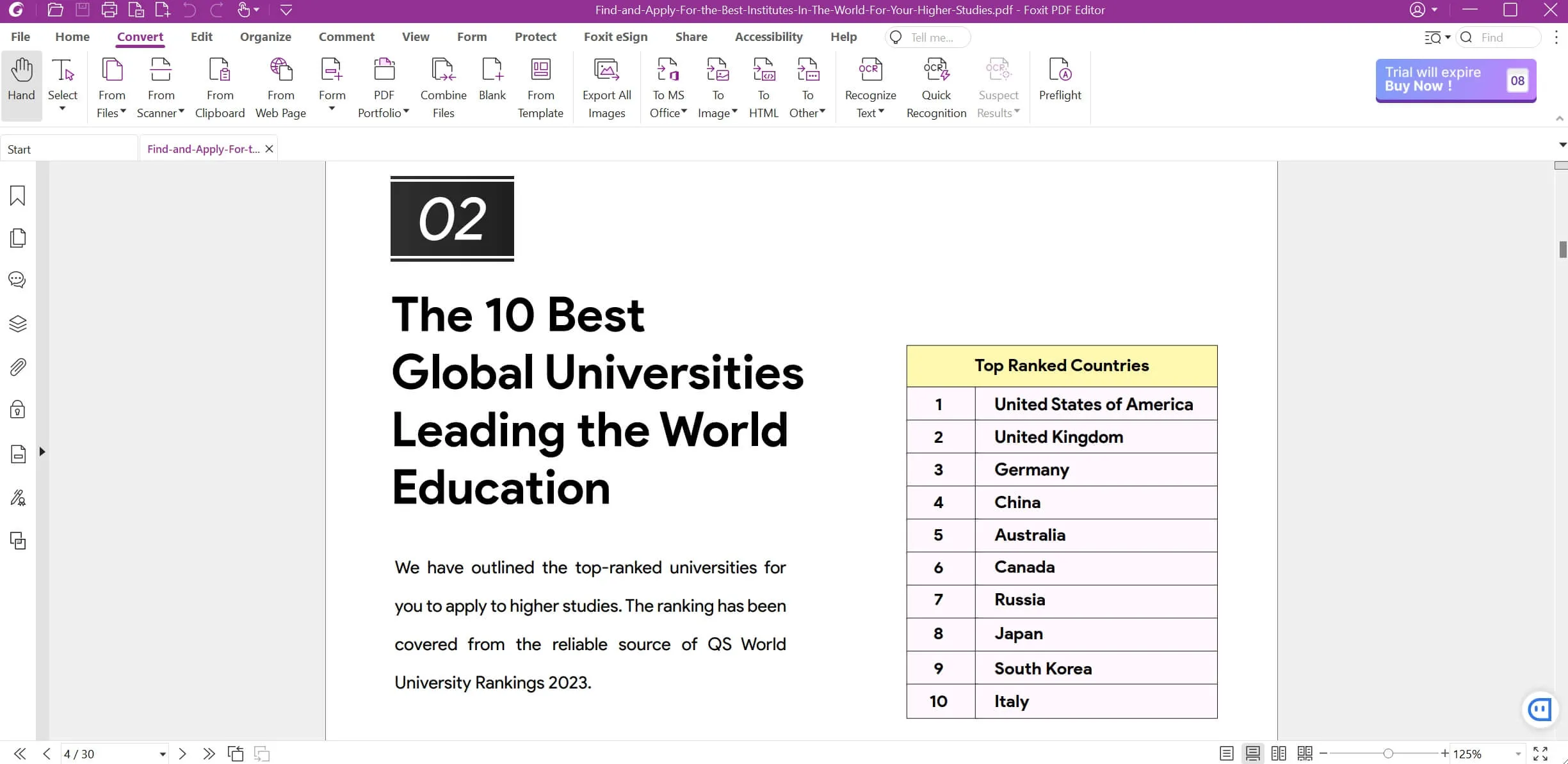
Pros
- AI assistant tools are enabled for better and more productive PDF results.
- Edit PDFs to modify font size, text, and spacing and add any images.
Con
- Purchase of a license is required to use this tool and its AI features.
4. Nitro
The PDF conversion feature that this PDF converter for Windows offers retains the quality and original formatting. Moreover, with an automation process, this tool fixes the inconsistencies in the PDF layout when performing the conversion. Users can even convert multiple files with a single click and make those PDFs editable before converting them. This tool lets you collaborate with your team members and work on PDFs more efficiently.
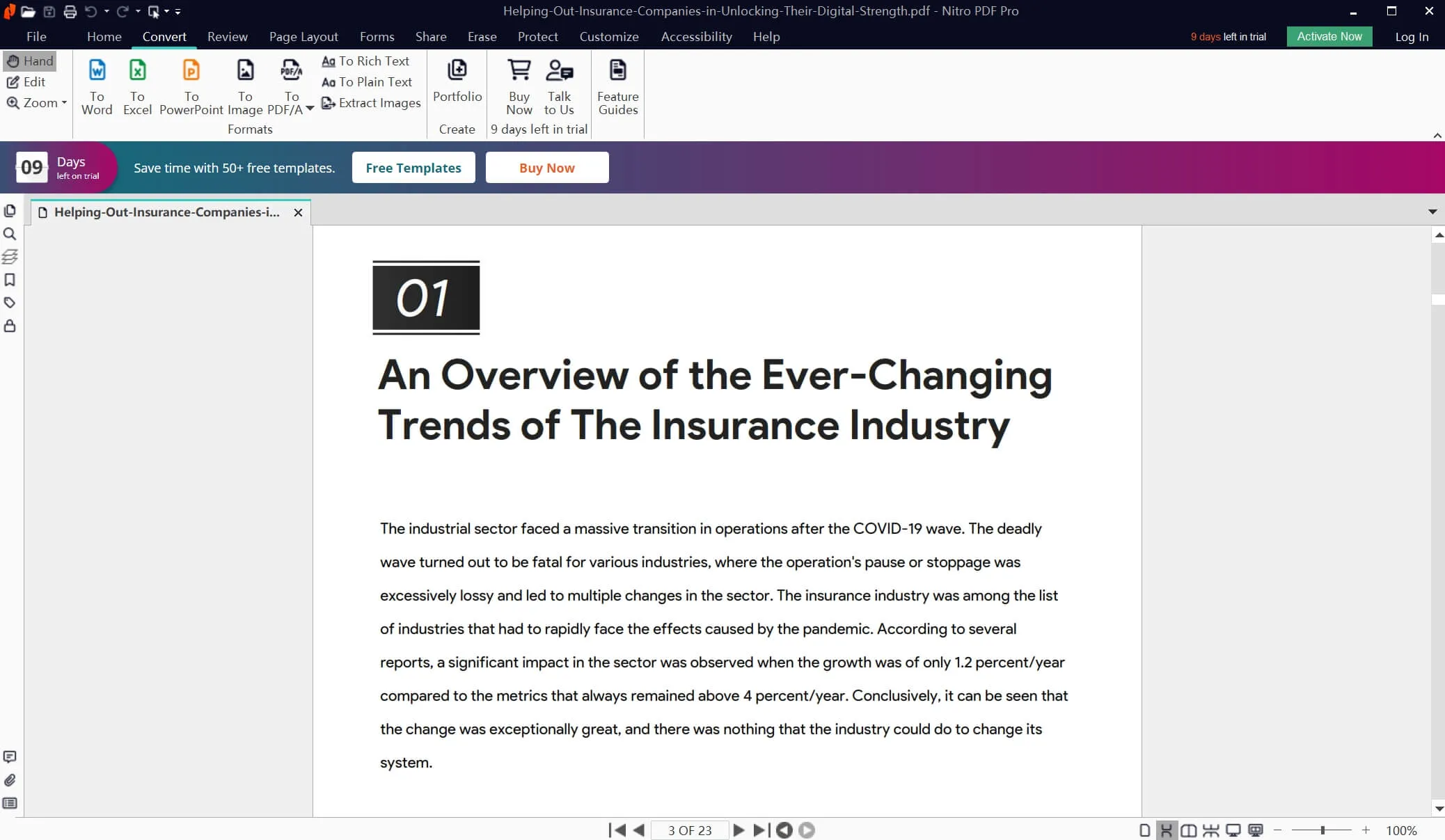
Pros
- Merge multiple PDFs into a single file and convert them at once.
- Embed links into the PDFs and add annotations along with page numbers.
Con
- Sometimes users are unable to enter any new field into the PDFs for form filling.
Having described the five tools above, the UPDF PDF editor emerges as the best tool to help users convert PDFs into a variety of formats. Also, this tool has as many pros as possible that make this tool stand out among the other four. Try out the conversion feature in UPDF today after downloading it on your system. Click on the download button below and start using this PDF editor.
Windows • macOS • iOS • Android 100% secure
Part 2: Why Do You Need to Use a PDF Converter on Your PC
There can be various instances when you need to use a PDF converter for Windows. The first and most beneficial point of converting PDFs is to go paperless. You can now convert PDFs into various formats to minimize paper consumption. Moreover, as some of the PDFs are editable but highly necessary, these PDF converter tools help make those PDFs editable.
Moreover, opening PDFs in some outdated tools can limit editing, so converting them to office formats can help users get extended features for editing purposes. These tools, however, also minimize the hassle of dealing with each PDF individually. You can perform batch conversion and convert all the PDFs at once.
Part 3: How Can You Choose the Best PDF Converter for Windows
When choosing the best PDF converter for Windows, there are many considerations that must be taken into mind. First, the tool must retain the layout of the PDF files and should have a high rated speed and performance rating. Moreover, the PDF converter must also support a batch conversion feature with a built-in OCR feature. The software must also be compatible with major platforms and operating systems.
Now, to learn more about this, we have a detailed look into these tools via the comparison table. This table contains the ratings and features that each tool offers:
| Metrics | UPDF | Adobe Acrobat | Foxit PDF | Nitro |
| Supported Systems | Windows, macOS, iOS, Android | Windows, macOS, Android, iOS | Windows, macOS, iOS, Android | Windows, Mac, and iPad/iPhone |
| OCR | ||||
| Convert PDF to CSV | ||||
| Convert PDF to BMP | ||||
| Convert PDF to GIF | ||||
| User-Friendly Interface | ||||
| Ease-of-Use | ||||
| Customized Page Range | ||||
| Efficiency | Highest | Medium | Medium | Medium |
| Speed Performance | 4.9 | 4.6 | 4.2 | 4.4 |
It can be noted that the UPDF PDF editor has the highest performance rating and consistent, high-quality output results. This makes UPDF the best-ever PDF converter tool with cross-device compatibility and a user-friendly interface. Moreover, this tool offers various other features that one must learn to help them handle their PDFs more easily. Let's have a look at the benefits of choosing UPDF as the PDF converter tool:
- Top-notch quality output results with the original layout.
- Summarize, translate, and explain the terms in PDF with built-in AI tools.
- Create and fill forms innovatively and insert the fields before conversion.
- Slideshow your PDFs for presentation purposes and convert them on the spot.
- Save and upload PDFs to UPDF Cloud to keep the original file intact.
Having these many benefits in a single PDF editor can be very helpful in serving the user's needs. Now is the time to download this UPDF PDF converter app for PC and try it yourself to help you resolve any PDF conversion queries. You can download this tool from the official site or by pressing the download button below.
Windows • macOS • iOS • Android 100% secure
Part 4: Common Ask About PDF Converter for Windows
1. Does Windows have a free PDF converter?
Yes, Windows does have a free PDF converter tool, but that is less effective than the other dedicated tools, such as UPDF. This tool is the best alternative to other free tools that compromise the PDF quality during conversion. On the other hand, UPDF retains the layout and preserves the original format.
2. Does Microsoft have a PDF converter?
Microsoft has a PDF converter, but you must buy it from Microsoft's Official Store. The purchasing cost might be higher than UPDF, and it must have limited editing or conversion features.
3. Does Windows 11 have a PDF converter?
On Windows 11, Microsoft Edge is the default PDF editor for viewing PDFs, but it does not edit them like dedicated PDF editors. For that purpose, you will need to download the UPDF PDF editor and benefit from its conversion-related features.
4. Can you convert PDF without Adobe on Windows?
UPDF PDF editor is the best alternative to Adobe Acrobat and offers much more advanced features and a better user interface. So, for that, let's learn how to convert PDFs using the UPDF tool:
Instructions: Import the PDF using the "Open File" option on the UPDFs main interface. Then, after importing the PDF for conversion purposes, hit the "Tools" button on the right-side panel. Afterward, choose the required "More"(PDF Converter). Choose the output format you want and enable the text recognition option if needed. Define the "Page Range" if required and hit the "Apply" button to save the converted file on your system.
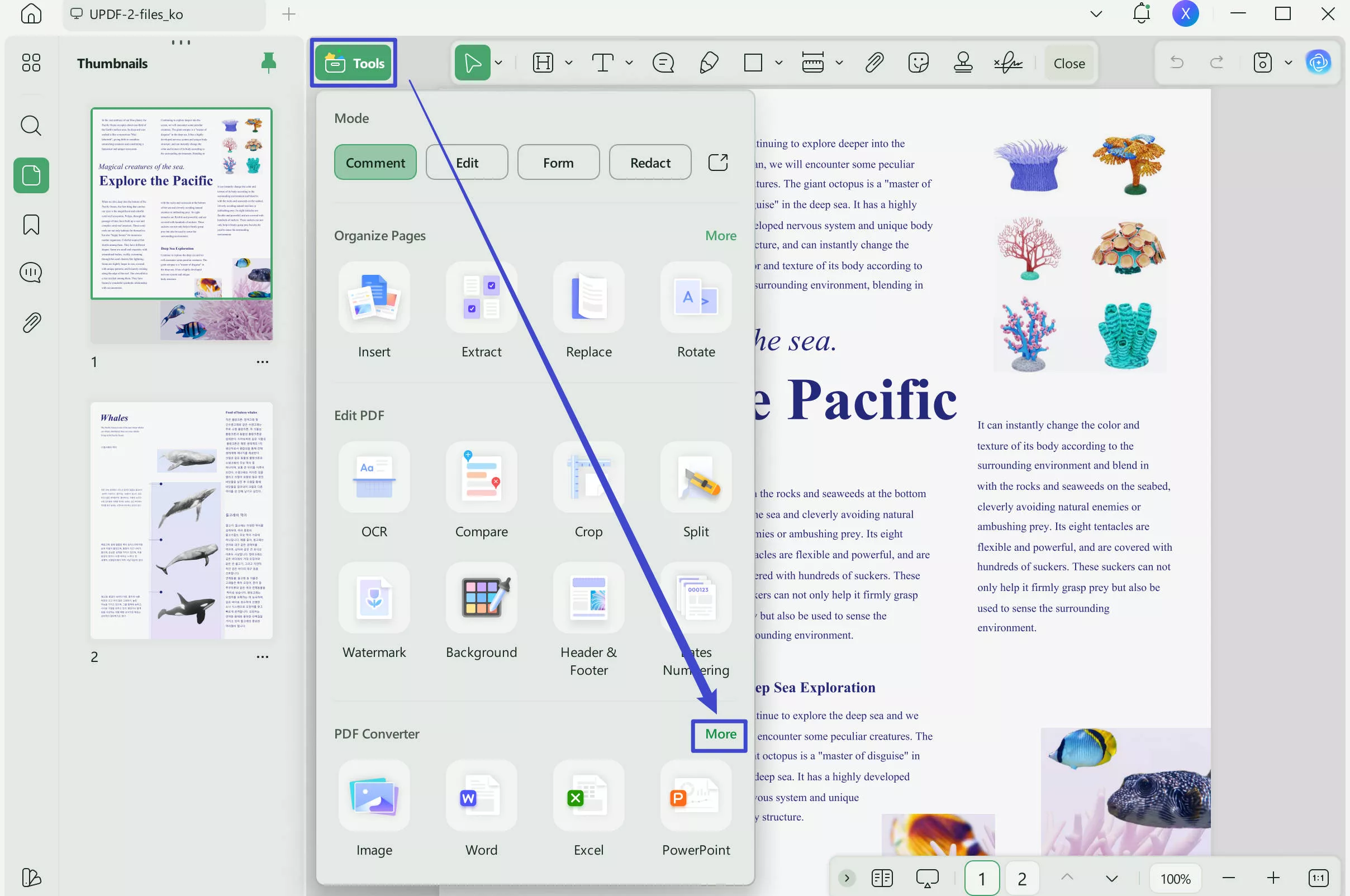
Video guide on How to Convert PDF into multiple different format
Conclusion
Converting PDFs to other formats can provide more options to deal with various needs, such as if you need your PDFs in Doc or Excel format, you can convert them via the five above-mentioned PDF converters for Windows. All these tools are great for converting PDFs, but still, the most recommended tool is the UPDF PDF editor.
This tool has all the conversion capabilities and various other built-in features that users can get under a single price. Having this many features and benefits, why not try out the UPDF PDF editor right now? The installation process is very easy using the official site or pressing the download button.
Windows • macOS • iOS • Android 100% secure
 UPDF
UPDF
 UPDF for Windows
UPDF for Windows UPDF for Mac
UPDF for Mac UPDF for iPhone/iPad
UPDF for iPhone/iPad UPDF for Android
UPDF for Android UPDF AI Online
UPDF AI Online UPDF Sign
UPDF Sign Edit PDF
Edit PDF Annotate PDF
Annotate PDF Create PDF
Create PDF PDF Form
PDF Form Edit links
Edit links Convert PDF
Convert PDF OCR
OCR PDF to Word
PDF to Word PDF to Image
PDF to Image PDF to Excel
PDF to Excel Organize PDF
Organize PDF Merge PDF
Merge PDF Split PDF
Split PDF Crop PDF
Crop PDF Rotate PDF
Rotate PDF Protect PDF
Protect PDF Sign PDF
Sign PDF Redact PDF
Redact PDF Sanitize PDF
Sanitize PDF Remove Security
Remove Security Read PDF
Read PDF UPDF Cloud
UPDF Cloud Compress PDF
Compress PDF Print PDF
Print PDF Batch Process
Batch Process About UPDF AI
About UPDF AI UPDF AI Solutions
UPDF AI Solutions AI User Guide
AI User Guide FAQ about UPDF AI
FAQ about UPDF AI Summarize PDF
Summarize PDF Translate PDF
Translate PDF Chat with PDF
Chat with PDF Chat with AI
Chat with AI Chat with image
Chat with image PDF to Mind Map
PDF to Mind Map Explain PDF
Explain PDF Scholar Research
Scholar Research Paper Search
Paper Search AI Proofreader
AI Proofreader AI Writer
AI Writer AI Homework Helper
AI Homework Helper AI Quiz Generator
AI Quiz Generator AI Math Solver
AI Math Solver PDF to Word
PDF to Word PDF to Excel
PDF to Excel PDF to PowerPoint
PDF to PowerPoint User Guide
User Guide UPDF Tricks
UPDF Tricks FAQs
FAQs UPDF Reviews
UPDF Reviews Download Center
Download Center Blog
Blog Newsroom
Newsroom Tech Spec
Tech Spec Updates
Updates UPDF vs. Adobe Acrobat
UPDF vs. Adobe Acrobat UPDF vs. Foxit
UPDF vs. Foxit UPDF vs. PDF Expert
UPDF vs. PDF Expert

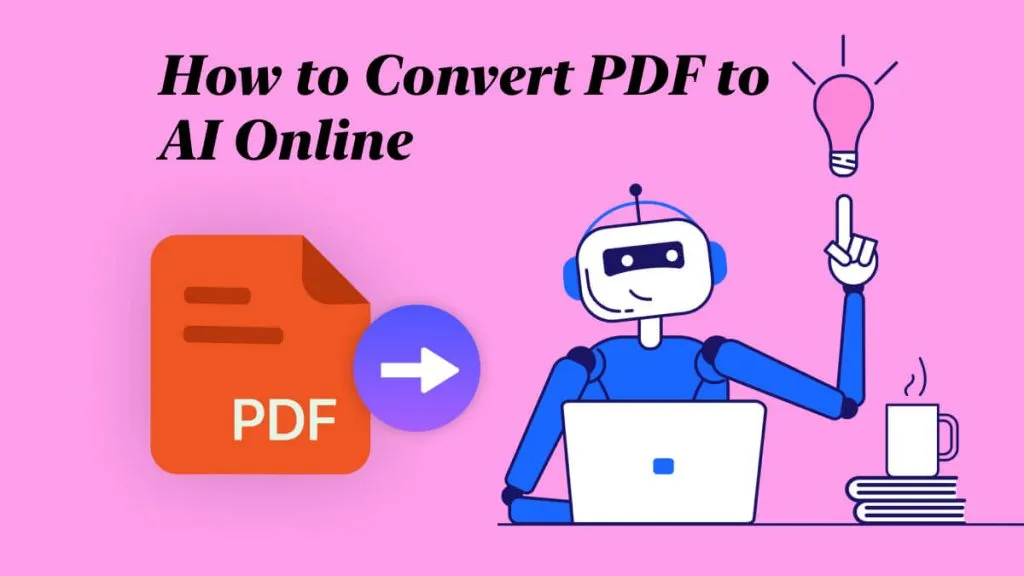

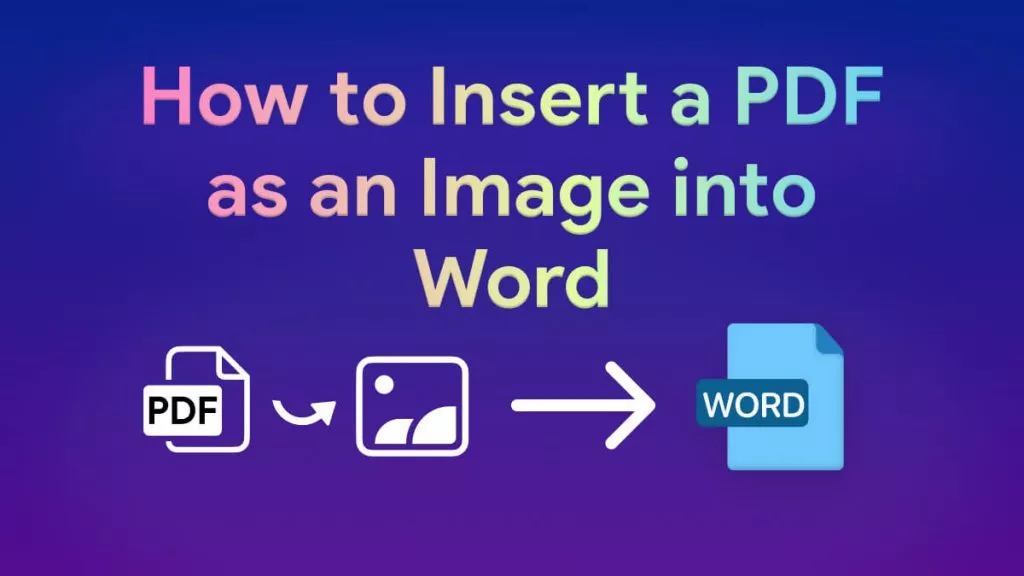

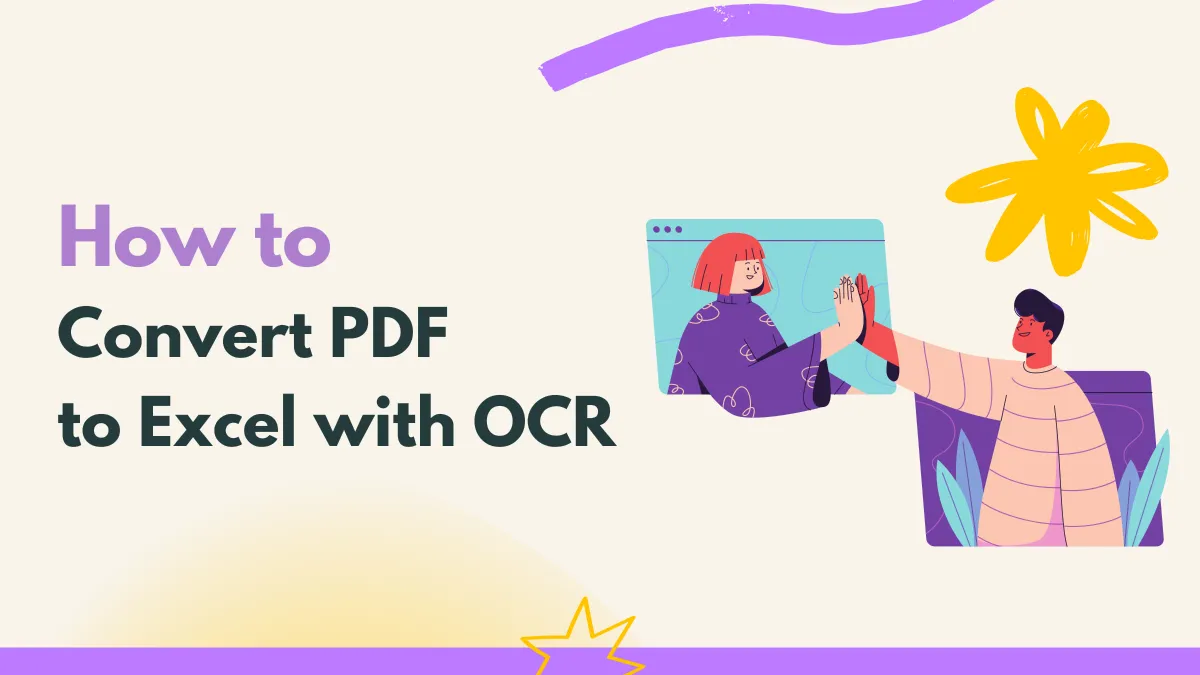

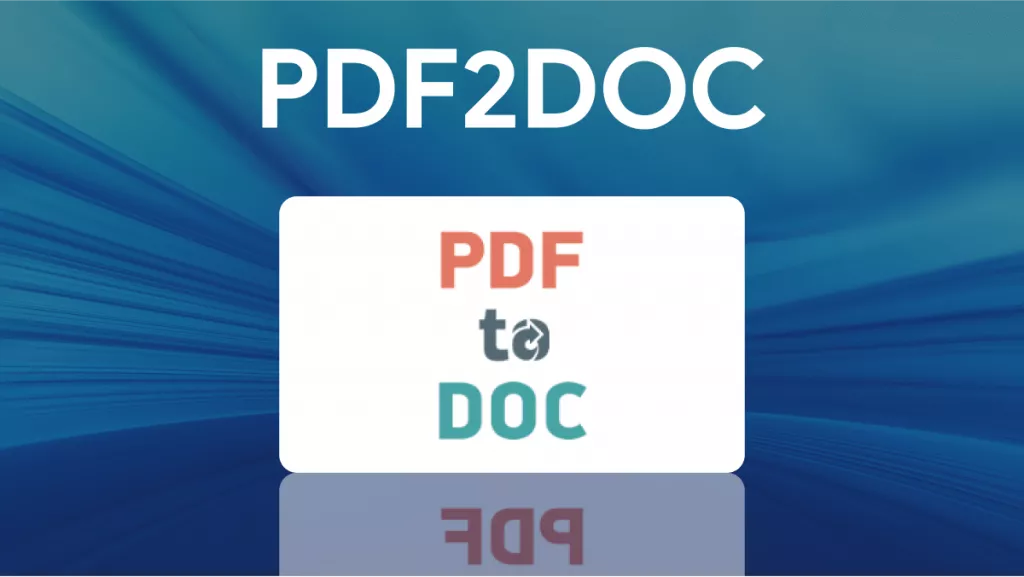
 Engelbert White
Engelbert White 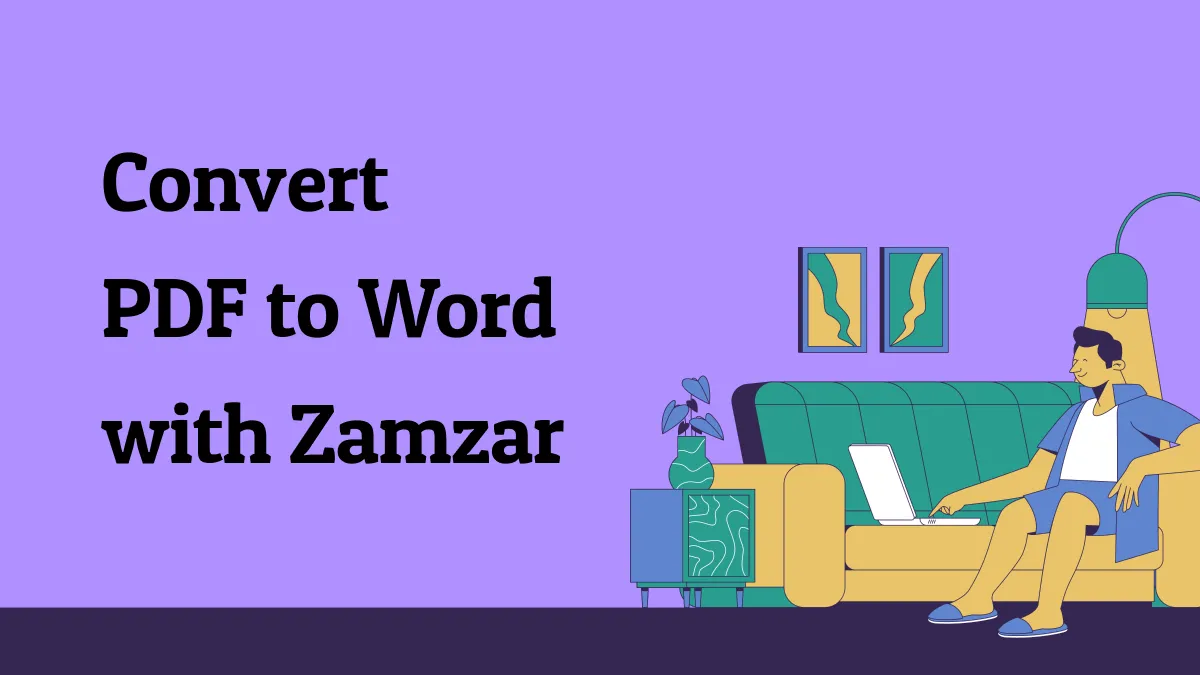
 Enrica Taylor
Enrica Taylor