In an era of online file-sharing, you often need to send multiple large-sized PDFs as well. Sharing each file gets hectic and does not reflect professionalism. Therefore, combining all the documents into a single ZIP folder is better. Compressing PDF files into a ZIP folder saves storage space, speeds up file sharing, and maintains document accuracy.
Therefore, this article delves into combining files into a single folder and exploring various ways to compress file size. Read this article till the end and learn how do you zip a PDF file.
Part 1. What Does It Mean to ZIP a PDF File?
Zipping a PDF file means finding a way to share multiple files in a single go. The ZIP format reduces its file size by encoding the document's data more efficiently, making it easier to share and store. This process does not alter the quality of the files, but it contains them in a smaller space. In ZIP format, PDF files are reduced in size by eliminating unnecessary data without changing their content.
Besides easing shareability, ZIP files can be password-protected to add a layer of security when sharing sensitive or confidential PDF files. Thanks to the reduced file size of ZIP files, they can be easily shared across emails and cloud storage platforms.
After knowing how do you convert a PDF to a ZIP file, you should also explore the file-compressing feature of UPDF that lets you compress PDFs while preserving its quality.
Windows • macOS • iOS • Android 100% secure
However, if you intend to share multiple files using this tool, you can combine them into a ZIP folder for convenient shareability.
Part 2. How to ZIP PDF Files
Understanding the benefits of creating a PDF ZIP folder is the first step; knowing how to implement this process is essential. The process of zipping PDFs is simple and can be done using various tools and methods, no matter which platform you use. Follow the instructions below to learn the simplest method to ZIP PDF documents into one.
Instructions. If you want to create a ZIP folder, start by locating the desired PDF documents on your device. Right-click on them and hover the "Send To" option to select "Compressed (zipped) Folder." This will take a few moments and effectively convert your PDF files into a compressed folder.

Part 3. Reduce PDF File Size Instead of Zipping: Discovering An Alternative
When the how do you ZIP a PDF file does not suffice, you can use other ways of shareability. If you are zipping files for size optimization, look into other file size reduction platforms. UPDF is a robust PDF-related platform that offers a file compression feature to share small-sized, lossless PDFs. Depending on your desired file size, you can select the compression quality from low to maximum. To cater to a maximum number of your documents, this tool offers a batch-compression feature.
Moreover, you can share your PDFs through UPDF via email or a link without zipping or compressing them.
Beyond these, you can also save the documents in UPDF Cloud for easy sharing. You can then access the stored PDFs from Windows/Mac computers and iOS/Android mobile devices. So, why not downloading UPDF and give it a try for free?
Windows • macOS • iOS • Android 100% secure
1. Compress PDF Files without Zipping Them
This platform provides simple procedures for reducing the file size of PDF documents. To learn an alternative way of how to ZIP a PDF file through UPDF, follow the instructions below.
Step 1. Go to the Compress PDF Feature from the PDF Tools
To initiate the process, open UPDF on your PC and access the left panel to enter the "PDF Tools." From the next interface, click the "Compress PDF" button, and you will be prompted to upload a PDF file.

Step 2. Select the Document Quality After Compression
After uploading the desired document, head to the next window to select the optimum document quality. To ensure the best quality preservation after applying compression, select the "Maximum" option and click "Save As" to save the compressed version in your desired folder.

2. Sharing PDF Easily without Concerning the File Size
If you need to zip PDFs for email sharing, UPDF offers a better alternative. You can share them directly via links or email within UPDF.
Step 1. Combine Those PDFs into One
Open the main interface and select "Batch PDFs" > "Combine."
Add the PDFs you want to share, click "Apply," and choose a location to save the merged file. Once the process is complete, open the combined file.
Step 2. Share the File Through Email
Once the document is open, navigate to the right panel and select the "Share This File with Others" button. Then, choose "Share with Others," enter the recipient's email address, and click "Send." This way, your PDF will be sent without worrying about file size.
Bonus

Conclusion
In summary, we have discussed the significance and a complete guide on how do you ZIP a PDF file to share it easily across any platform. After having an overview of this, we delved into UPDF to compress the size of your PDF documents without impacting the file quality. In addition to sharing compressed files, this tool also has the capability of sending uncompressed files via email and links. Therefore, you can use UPDF to enjoy the diverse PDF file-sharing options.
Windows • macOS • iOS • Android 100% secure
 UPDF
UPDF
 UPDF for Windows
UPDF for Windows UPDF for Mac
UPDF for Mac UPDF for iPhone/iPad
UPDF for iPhone/iPad UPDF for Android
UPDF for Android UPDF AI Online
UPDF AI Online UPDF Sign
UPDF Sign Edit PDF
Edit PDF Annotate PDF
Annotate PDF Create PDF
Create PDF PDF Form
PDF Form Edit links
Edit links Convert PDF
Convert PDF OCR
OCR PDF to Word
PDF to Word PDF to Image
PDF to Image PDF to Excel
PDF to Excel Organize PDF
Organize PDF Merge PDF
Merge PDF Split PDF
Split PDF Crop PDF
Crop PDF Rotate PDF
Rotate PDF Protect PDF
Protect PDF Sign PDF
Sign PDF Redact PDF
Redact PDF Sanitize PDF
Sanitize PDF Remove Security
Remove Security Read PDF
Read PDF UPDF Cloud
UPDF Cloud Compress PDF
Compress PDF Print PDF
Print PDF Batch Process
Batch Process About UPDF AI
About UPDF AI UPDF AI Solutions
UPDF AI Solutions AI User Guide
AI User Guide FAQ about UPDF AI
FAQ about UPDF AI Summarize PDF
Summarize PDF Translate PDF
Translate PDF Chat with PDF
Chat with PDF Chat with AI
Chat with AI Chat with image
Chat with image PDF to Mind Map
PDF to Mind Map Explain PDF
Explain PDF Scholar Research
Scholar Research Paper Search
Paper Search AI Proofreader
AI Proofreader AI Writer
AI Writer AI Homework Helper
AI Homework Helper AI Quiz Generator
AI Quiz Generator AI Math Solver
AI Math Solver PDF to Word
PDF to Word PDF to Excel
PDF to Excel PDF to PowerPoint
PDF to PowerPoint User Guide
User Guide UPDF Tricks
UPDF Tricks FAQs
FAQs UPDF Reviews
UPDF Reviews Download Center
Download Center Blog
Blog Newsroom
Newsroom Tech Spec
Tech Spec Updates
Updates UPDF vs. Adobe Acrobat
UPDF vs. Adobe Acrobat UPDF vs. Foxit
UPDF vs. Foxit UPDF vs. PDF Expert
UPDF vs. PDF Expert


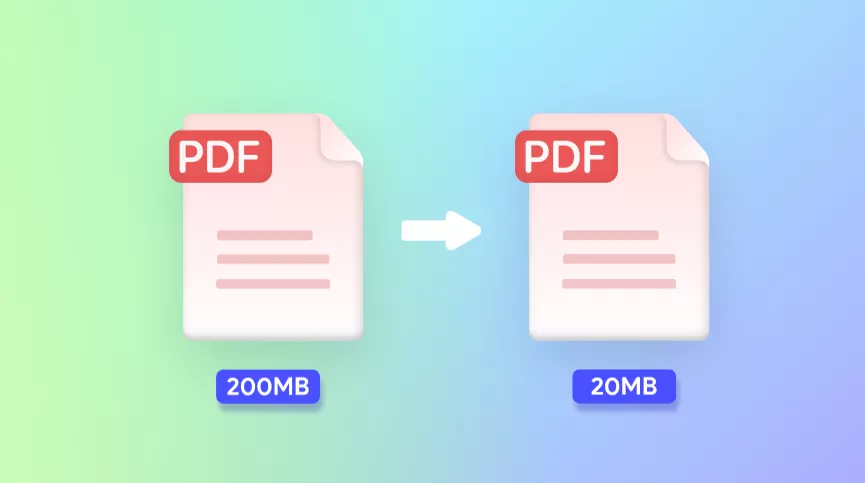
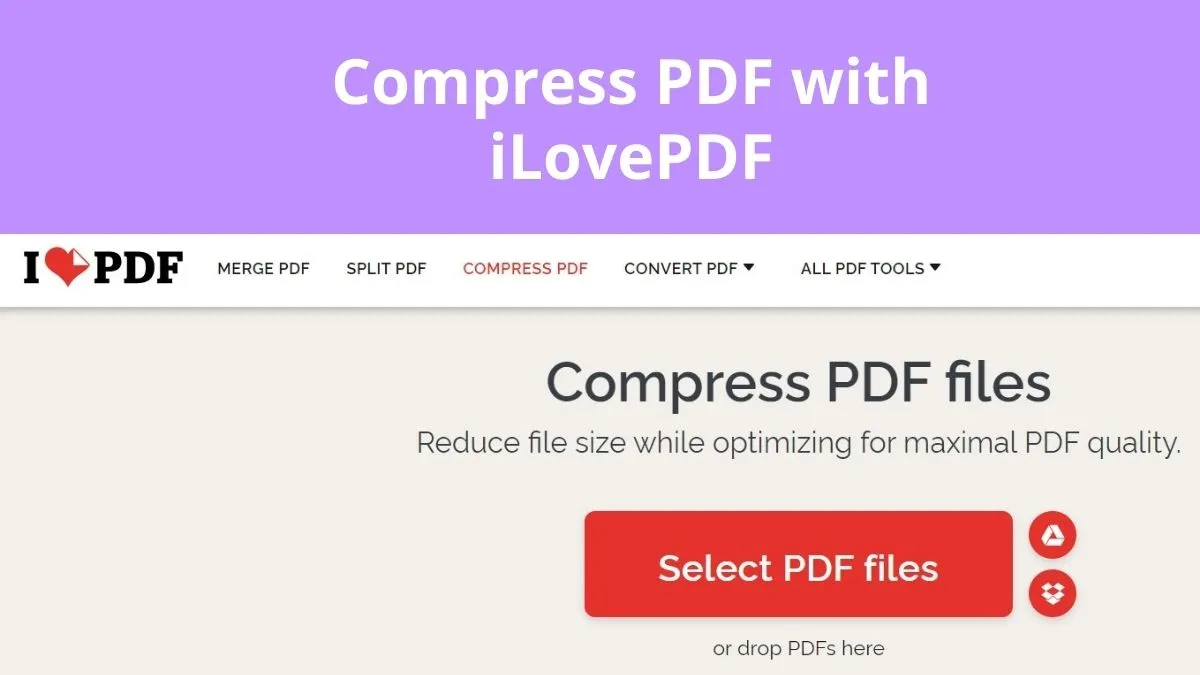
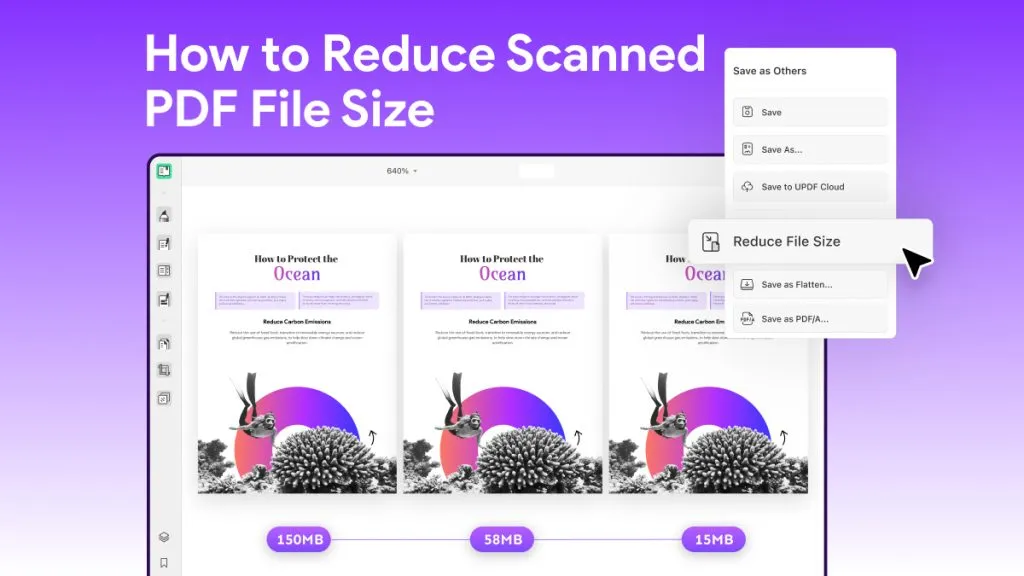
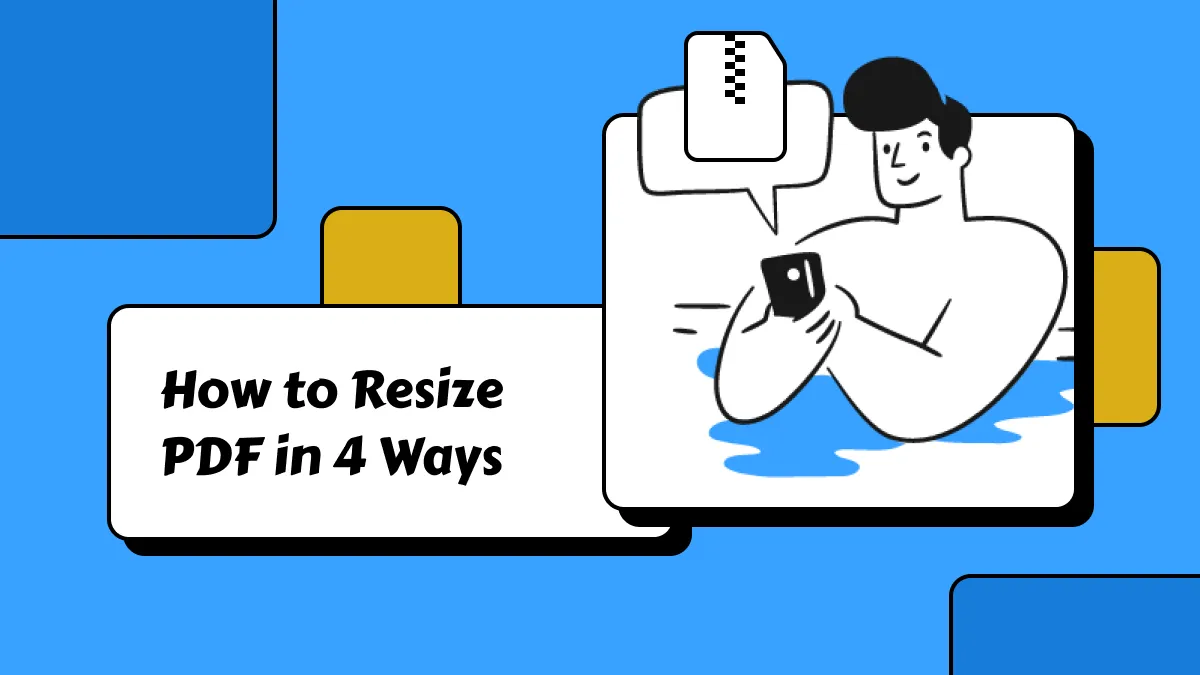
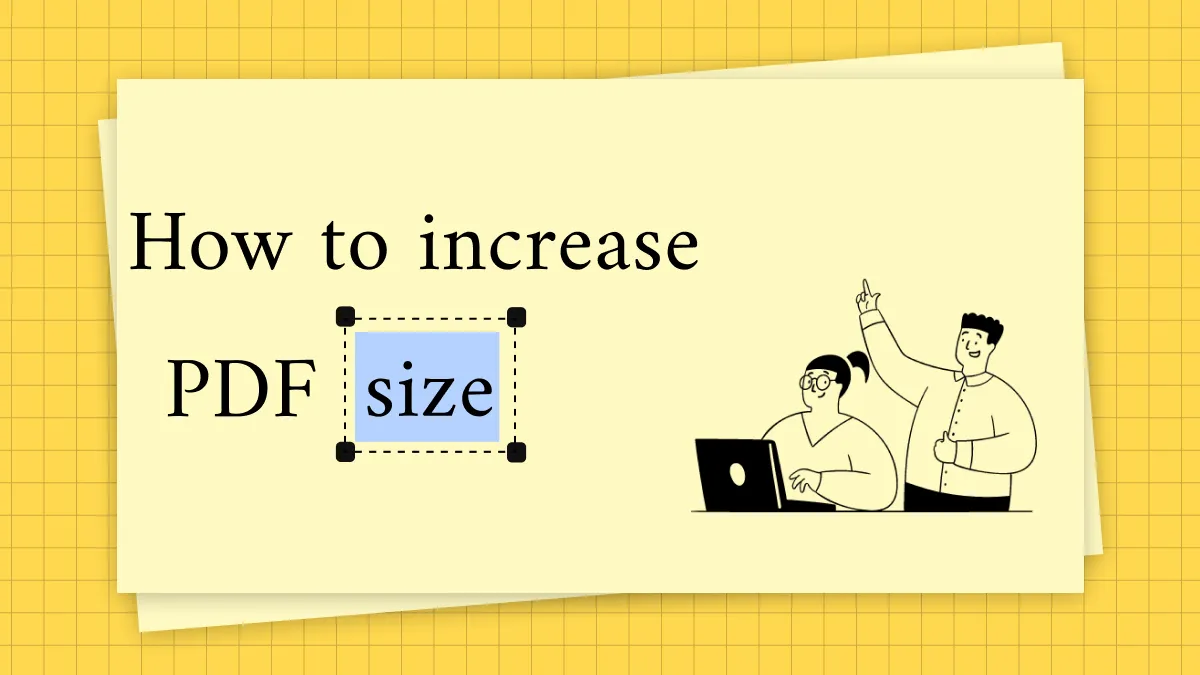
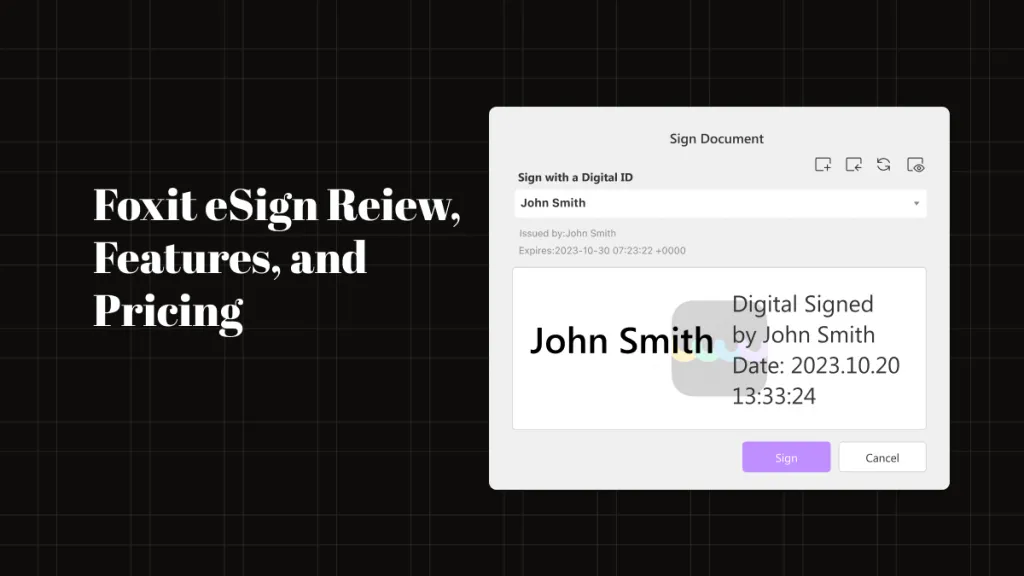
 Lizzy Lozano
Lizzy Lozano 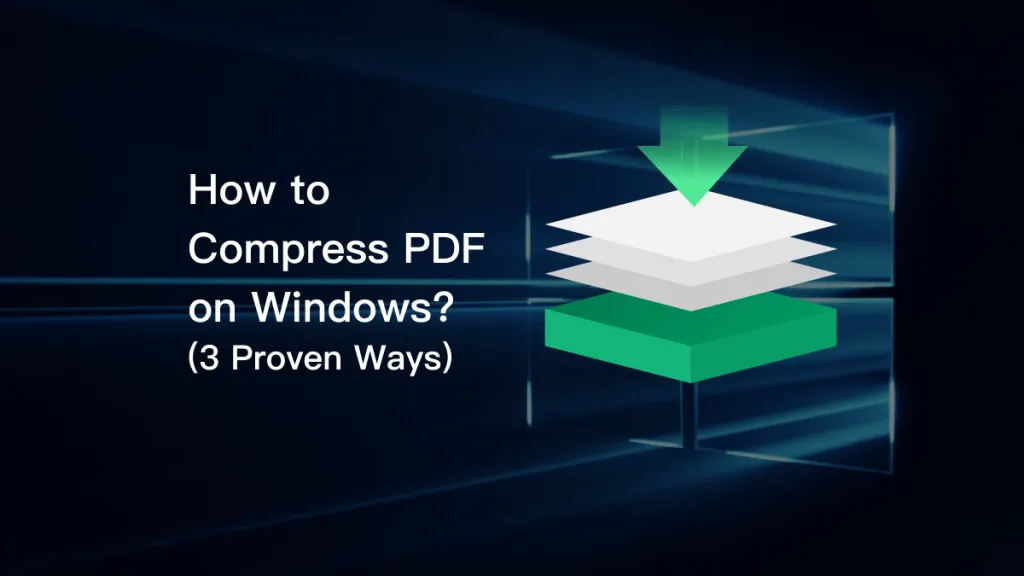
 Enid Brown
Enid Brown  Enola Miller
Enola Miller 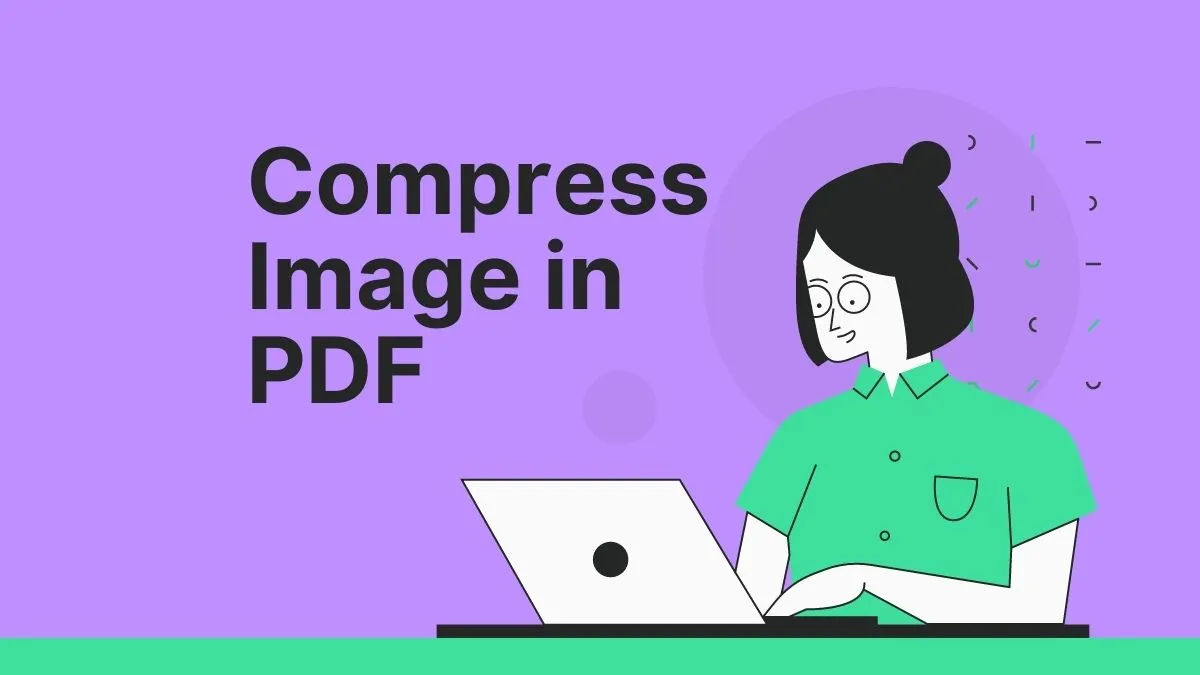
 Enrica Taylor
Enrica Taylor 
 Enya Moore
Enya Moore