Only get an English PDF file and cannot understand the content as you can only know Indonesia. Or you may work with an Indonesian customer and need to translate your English files to Indonesia so that they can understand. We know how difficult to find a satisfactory tool for this task as many tools may have many problems like incorrect translation, inability to translate the scanned PDF, etc.
So this article will show effective methods to translate a PDF from English to Indonesia in different scenarios. The tool we will use here is UPDF. You can download UPDF via the button below to give it a test. Then, follow the guides below to translate your PDF from English to Indonesian.
Windows • macOS • iOS • Android 100% secure
Part 1: Translate Part of PDF English to Indonesia
UPDF is the best solution for quick and easy translation of a PDF from English to Indonesia. One of the best features of UPDF is that it can translate both partial and entire PDF documents. In this section, we will show you how to translate parts of your PDF document by copying the text or by taking a screenshot.
Method 1: Copy and Translate
One of the easiest and most convenient ways of translating text with UPDF is by using the copy-and-translate method. The process is very straightforward and gives you translated text within seconds. Here’s how to do it:
Step 1: Open the PDF you want to translate in UPDF.
Step 2: Select and copy the text you want to translate from the PDF.
Step 3: Go to UPDF AI, select “Chat”, and enter the prompt “Translate to Indonesian.” Next, paste the content along with the prompt and hit enter.
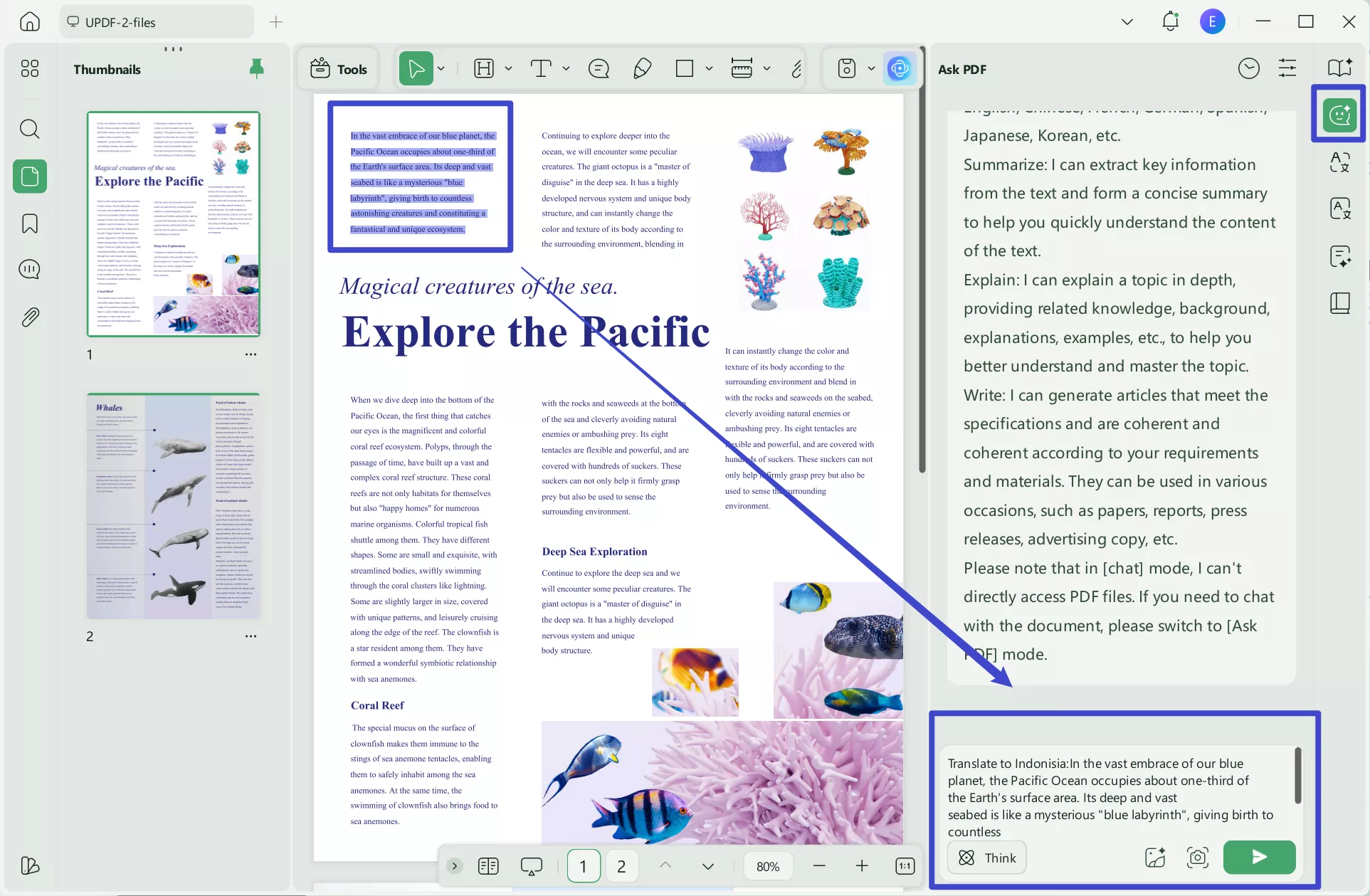
Step 4: Once the text is translated, you can copy and paste it wherever needed.
Method 2: Screenshot and Translate
If the text in your PDF can't be selected (like pictures with text or scanned PDF with text), you can also use the screenshot method to translate the text. Here’s how to do it:
Step 1: Open the PDF in UPDF.
Step 2: Click on UPDF AI and select “Chat.” Next, click on the screenshot icon located just below the prompt box.
Step 3: Draw a box around the area you want to translate, type the prompt "Translate the text into Indonesia”, and press enter.
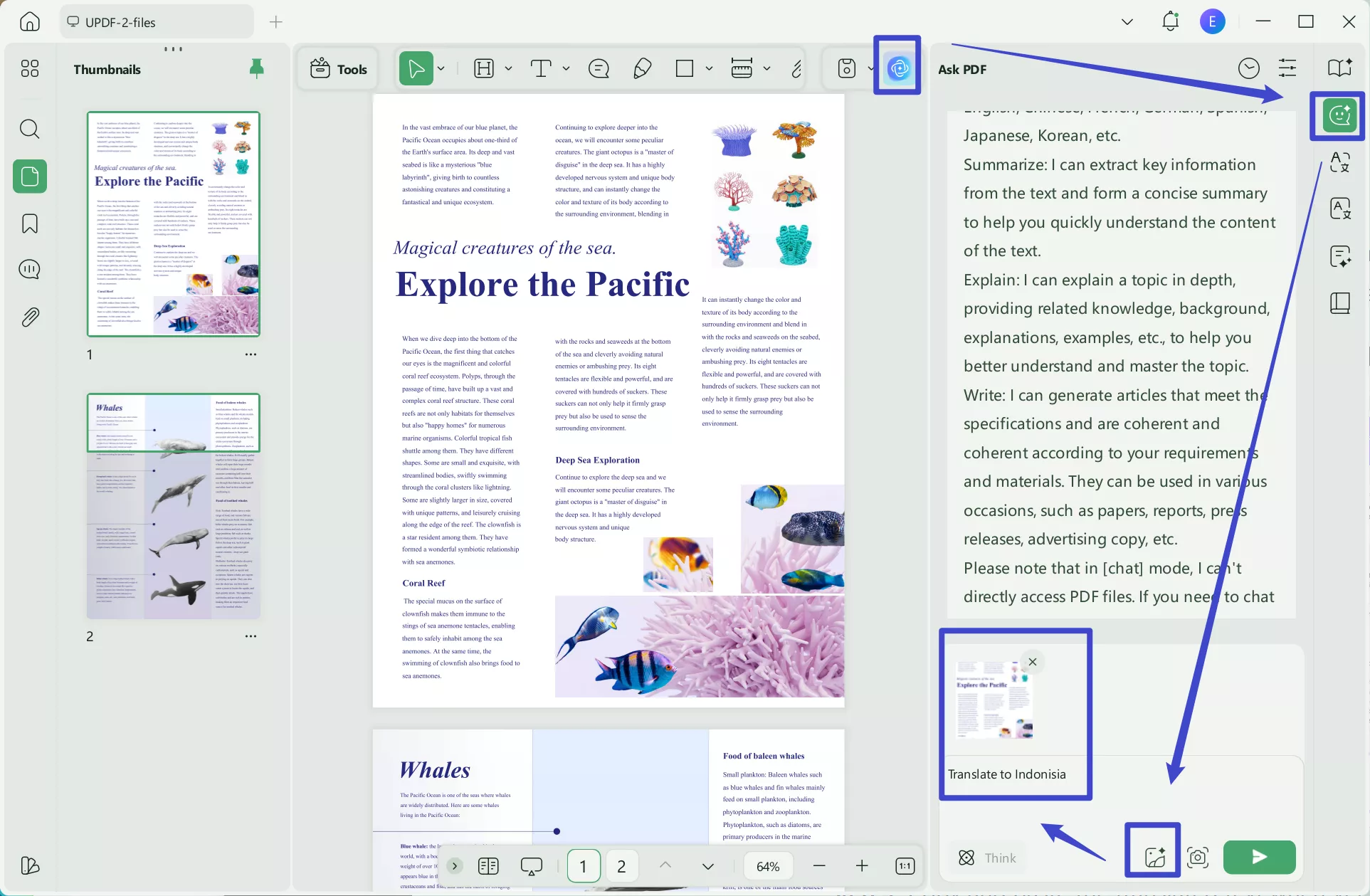
Step 4: Copy and paste the translated text wherever you want.
Part 2: Translate the Entire PDF English to Indonesia
In this part, we'll show you how to translate a whole PDF from English to Indonesian using UPDF’s convert tool and UPDF AI.
Step 1: Open the PDF in UPDF. Once the PDF is open, go to the "Tools" and find “PDF Converter.” Next, select “Word (docx)” format from the list.
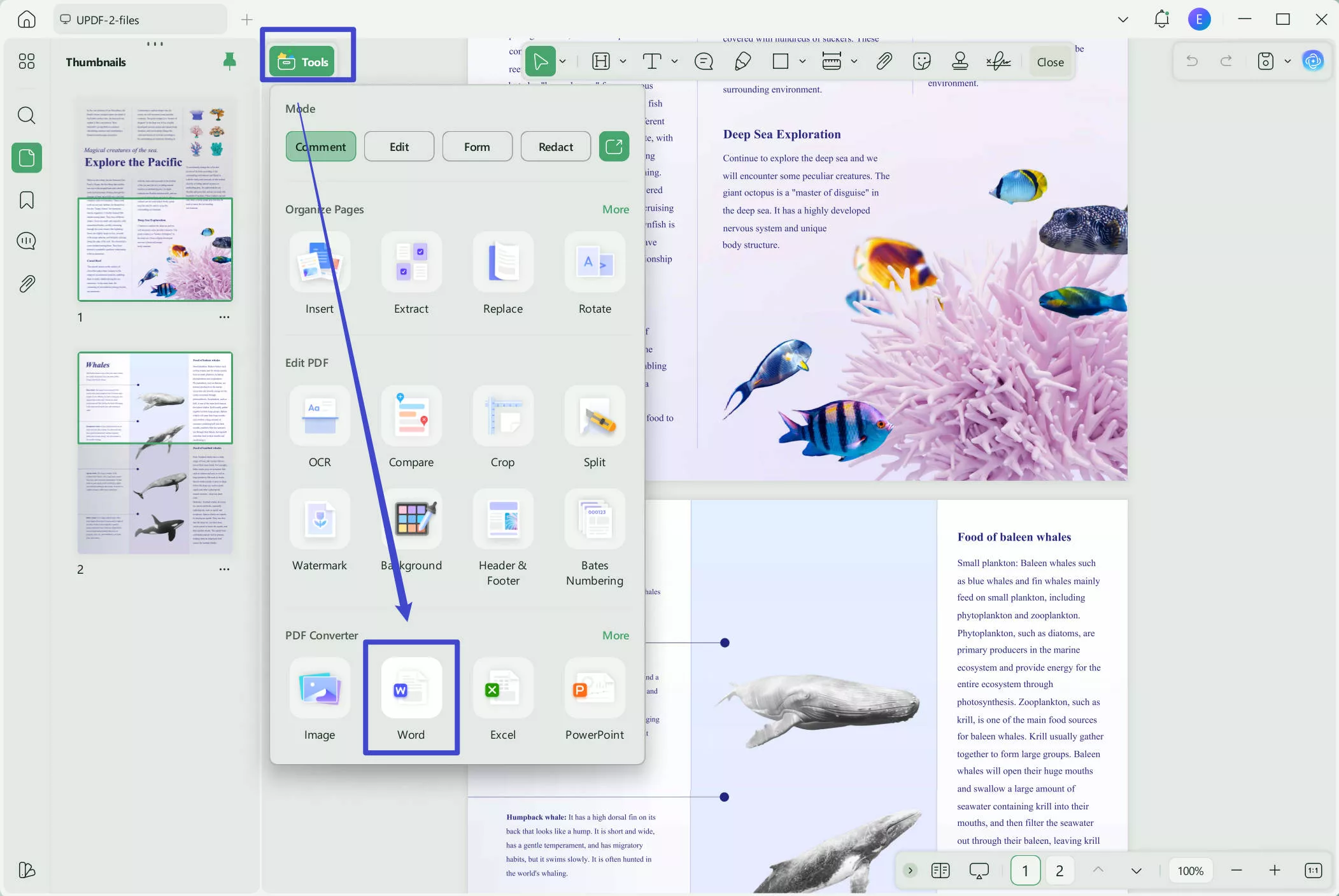
Bonus: You can convert 2 documents per day for free. To unlock more benefits, click on our pricing page for detailed information.
Step 2: Once the PDF is converted into a Word document, copy all the text in the document.
Step 3: Go to UPDF AI in the UPDF, click on “Chat”, and enter the prompt ”Translate to Indonesia: ”. Paste the copied content. Press enter to let UPDF AI translate all the PDF content into Indonesia.
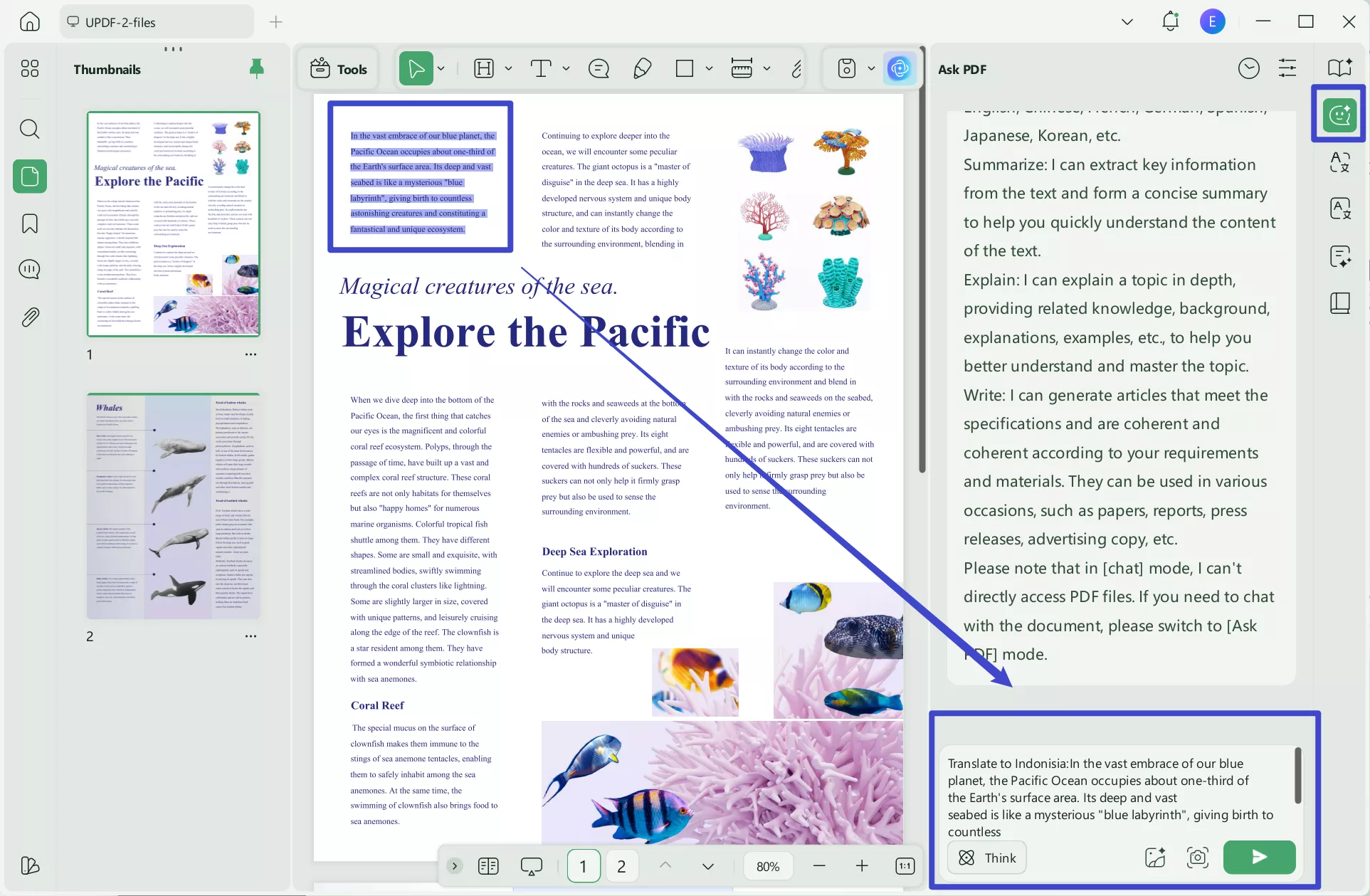
Bonus: You can submit up to 100 prompts to AI assistants and receive answers for free, available online, on desktops, and on mobiles. For unlimited access and additional benefits, please visit our pricing page.
Part 3: Translate Scanned PDF English to Indonesia
If you have a scanned English PDF and want to translate it to Indonesia, you can also use UPDF. Just click the button below to download UPDF and follow the guide below.
Windows • macOS • iOS • Android 100% secure
Step 1: Start the UPDF PDF editor on your device. Click “Open File” and select the scanned PDF you want to translate.
Step 2: Since it’s a scanned document, use the OCR feature to convert the images into text. Click on "OCR", select the document language as English, and select “All Pages” under page range. Click on select "Convert."
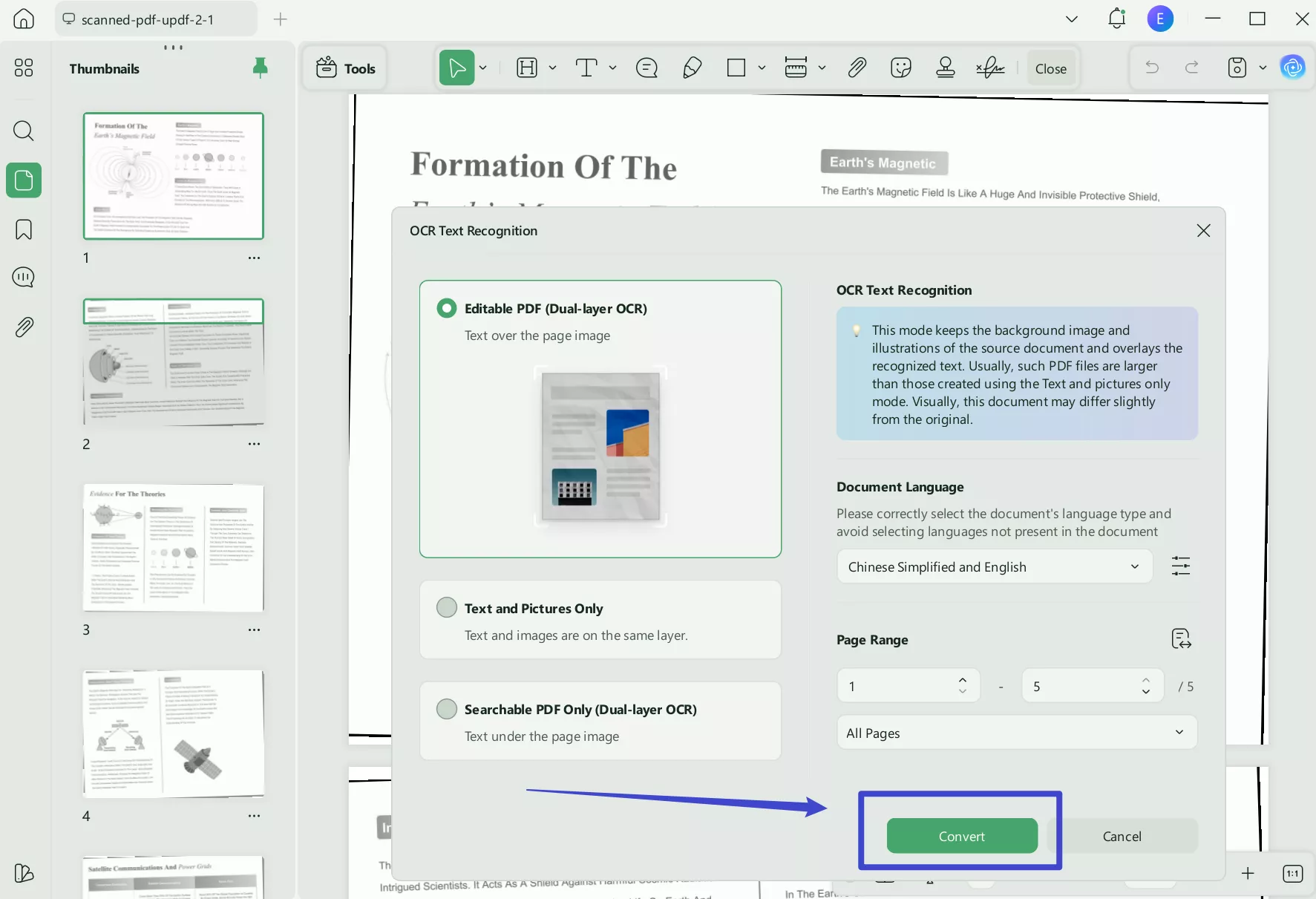
Step 3: After OCR, the editable PDF file will open in UPDF automatically. Then, pick the method that best suits your needs from the three options above.
Part 4: Why Choose UPDF for Translating PDFs
You may feel confused about why to use UPDF instead of other tools. There are many good reasons to choose UPDF for translating PDFs. Some of them include:
Accuracy
The best thing about using UPDF for translation is the accuracy and reliability it offers. Its AI is powered by GPT5 and can offers accurate result.
Multiple Solutions
UPDF offers multiple methods for translating PDFs from English to Indonesia. Whether you want to translate a small part or the entire document, you can choose the method that works best for you.
Support for Scanned PDFs
If your PDF is scanned or has text in images, UPDF can still help! It has an OCR (Optical Character Recognition) tool that turns the text in images into editable text, making it easy to translate.
User-Friendly Interface
UPDF is easy to use, no matter your experience. Whether you're a beginner or a professional, the simple design helps you translate PDFs without any hassle.
In short, UPDF provides accurate translations, works with different types of PDFs, and is easy for everyone to use. It’s a great tool for all your PDF translation needs!
What Else Can UPDF Do?
UPDF is a powerful and versatile PDF tool that lets you view, edit, and manage PDF documents with ease. It combines a wide range of features to simplify your work and boost productivity. Some of the core features of UPDF include”
- PDF Editing: With UPDF, you can easily edit text, images, and links in your PDF documents.
- PDF Conversion: You can conveniently convert PDFs to and from different formats like Word, Excel, PowerPoint, and more.
- OCR Technology: OCR Technology makes it possible to convert scanned PDFs into editable and searchable text.
- Multiplatform Support: UPDF works across multiple platforms, including Windows, macOS, iOS, and Android, making it easy to work anywhere.
- PDF Annotation: For easy collaboration, you can add comments, highlights, and annotations to PDFs.
- PDF Merging and Splitting: It is possible to combine multiple PDFs into one or split a single PDF into several smaller files.
Download UPDF now and experience all its powerful features!
Watch the video below or read this article about UPDF to learn more about UPDF
Conclusion
To sum up, you can use any methods mentioned above to translate English PDF to Indonesia. And the tool introduced here, UPDF, is an excellent tool for translating PDF files. It is precise, user-friendly, and compatible with both standard and scanned PDFs. UPDF provides easy methods for translating documents, whether you need to translate a single page or a whole document. It is ideal for quick and precise translations due to its user-friendly design and capabilities like OCR technology. Download UPDF and try it for free today by clicking the button below. See how UPDF can make your PDF translations easier!
Windows • macOS • iOS • Android 100% secure
 UPDF
UPDF
 UPDF for Windows
UPDF for Windows UPDF for Mac
UPDF for Mac UPDF for iPhone/iPad
UPDF for iPhone/iPad UPDF for Android
UPDF for Android UPDF AI Online
UPDF AI Online UPDF Sign
UPDF Sign Edit PDF
Edit PDF Annotate PDF
Annotate PDF Create PDF
Create PDF PDF Form
PDF Form Edit links
Edit links Convert PDF
Convert PDF OCR
OCR PDF to Word
PDF to Word PDF to Image
PDF to Image PDF to Excel
PDF to Excel Organize PDF
Organize PDF Merge PDF
Merge PDF Split PDF
Split PDF Crop PDF
Crop PDF Rotate PDF
Rotate PDF Protect PDF
Protect PDF Sign PDF
Sign PDF Redact PDF
Redact PDF Sanitize PDF
Sanitize PDF Remove Security
Remove Security Read PDF
Read PDF UPDF Cloud
UPDF Cloud Compress PDF
Compress PDF Print PDF
Print PDF Batch Process
Batch Process About UPDF AI
About UPDF AI UPDF AI Solutions
UPDF AI Solutions AI User Guide
AI User Guide FAQ about UPDF AI
FAQ about UPDF AI Summarize PDF
Summarize PDF Translate PDF
Translate PDF Chat with PDF
Chat with PDF Chat with AI
Chat with AI Chat with image
Chat with image PDF to Mind Map
PDF to Mind Map Explain PDF
Explain PDF Scholar Research
Scholar Research Paper Search
Paper Search AI Proofreader
AI Proofreader AI Writer
AI Writer AI Homework Helper
AI Homework Helper AI Quiz Generator
AI Quiz Generator AI Math Solver
AI Math Solver PDF to Word
PDF to Word PDF to Excel
PDF to Excel PDF to PowerPoint
PDF to PowerPoint User Guide
User Guide UPDF Tricks
UPDF Tricks FAQs
FAQs UPDF Reviews
UPDF Reviews Download Center
Download Center Blog
Blog Newsroom
Newsroom Tech Spec
Tech Spec Updates
Updates UPDF vs. Adobe Acrobat
UPDF vs. Adobe Acrobat UPDF vs. Foxit
UPDF vs. Foxit UPDF vs. PDF Expert
UPDF vs. PDF Expert

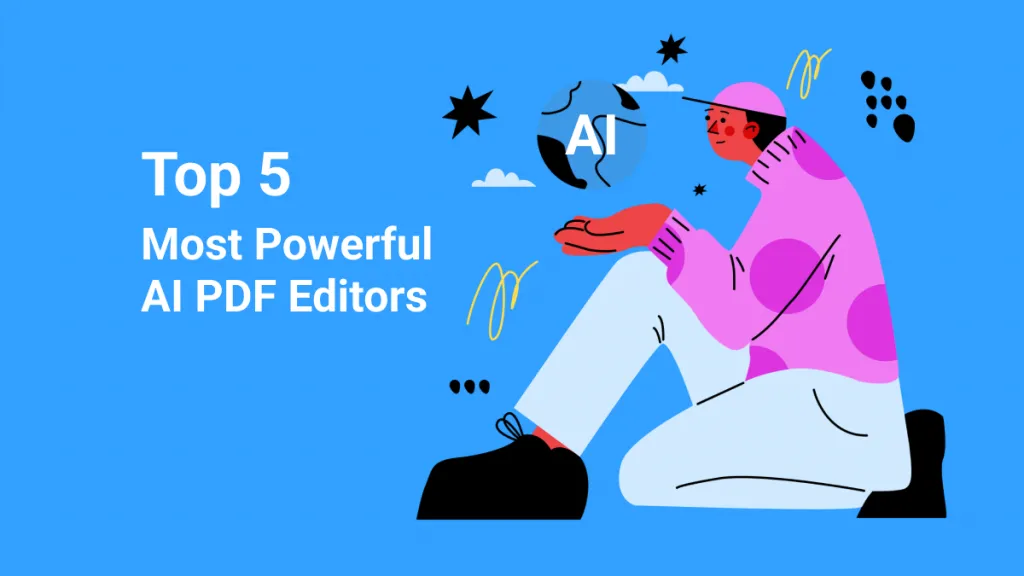


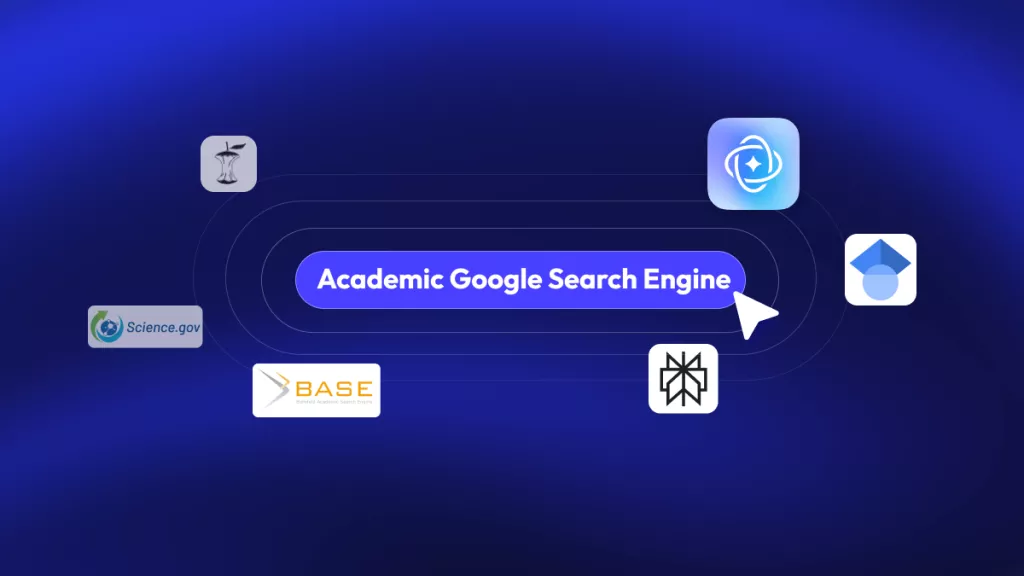
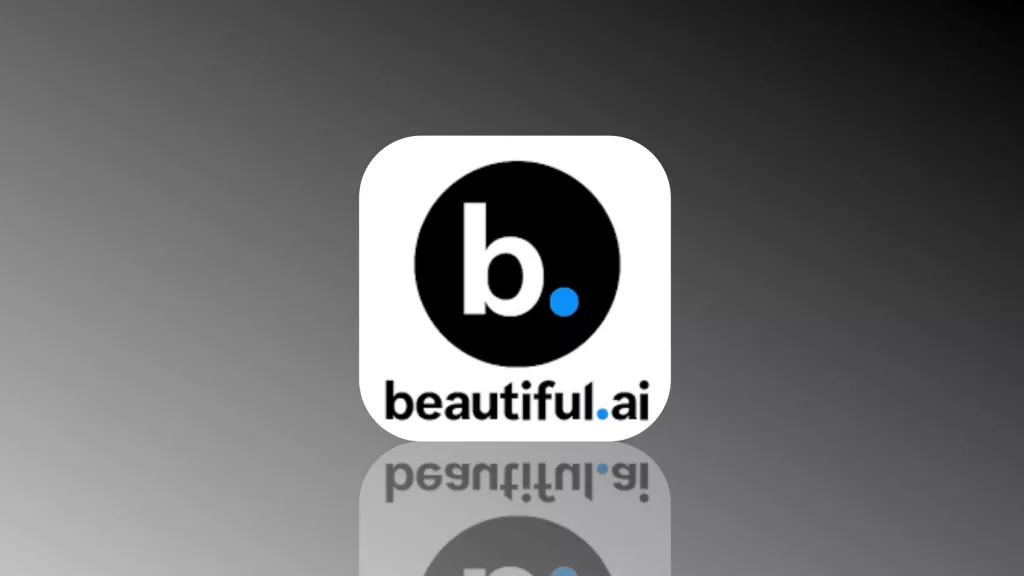


 Enola Miller
Enola Miller 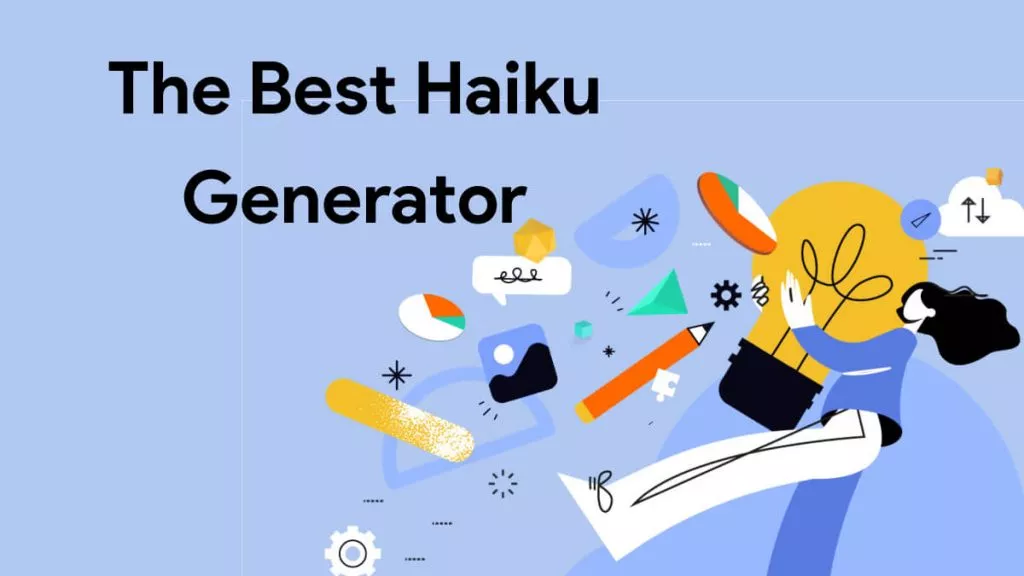
 Delia Meyer
Delia Meyer 
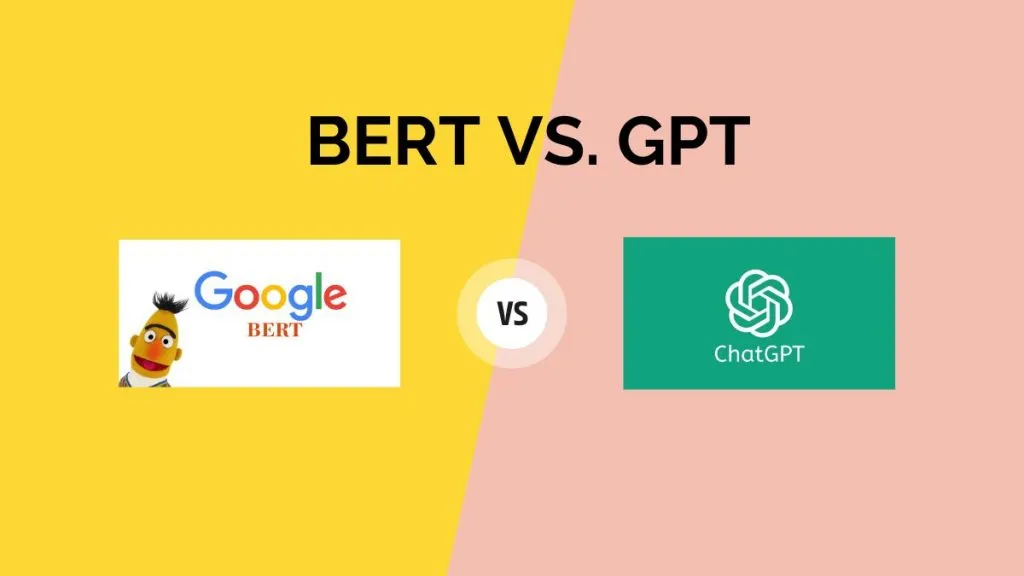
 Enrica Taylor
Enrica Taylor 