Translating a PDF from Czech to English can be necessary in various scenarios such as understanding important documents, academic research, or personal interests. You might need to translate something for your essay or out of interest to understand the meaning of a specific word or sentence. Thus, today, we will show you 4 effortless ways of to translate a PDF from Czech to English. We will take you through every step so that you know exactly how to use each software. Keep on reading to learn more!
Part 1. Translate a PDF from Czech to English using UPDF’s AI Assistant
One of the most efficient ways of translating a PDF from Czech to English is using AI such as UPDF AI. The software can work on commonly used operating systems (Windows, Mac, Android, iOS) as well as online. Thus, this gives you the option of translating on the go if you need it. The free version offers 100 prompts that you can use to test the software.
Moreover, UPDF AI offers plenty of other features such as creating mind maps from PDFs, chatting with images, and AI chat. Such features will allow you to make the most out of your time and be more organized.
Now let’s start translating with UPDF AI! Follow the steps below to see how to translate specific pages, a whole PDF, and part of the content in a PDF.
We will show you how to use UPDF AI on desktop and web here.
First of all, click the button below to download UPDF AI on your computer and follow the below guide to translate Czech PDF to English.
Windows • macOS • iOS • Android 100% secure
Translate a PDF from Czech to English on a Desktop
Step 1. Launch UPDF and open the Czech PDF with UPDF.
Step 2. Choose any translation methods introduced below to translate per your need.
Way 1. Translate the whole Czech PDF to English without layout changing. You can click on the "PDF Translation" icon, select "English" in the language section, customize the page range if needed, now, click on the "Translate" to save the translated file on your computer.
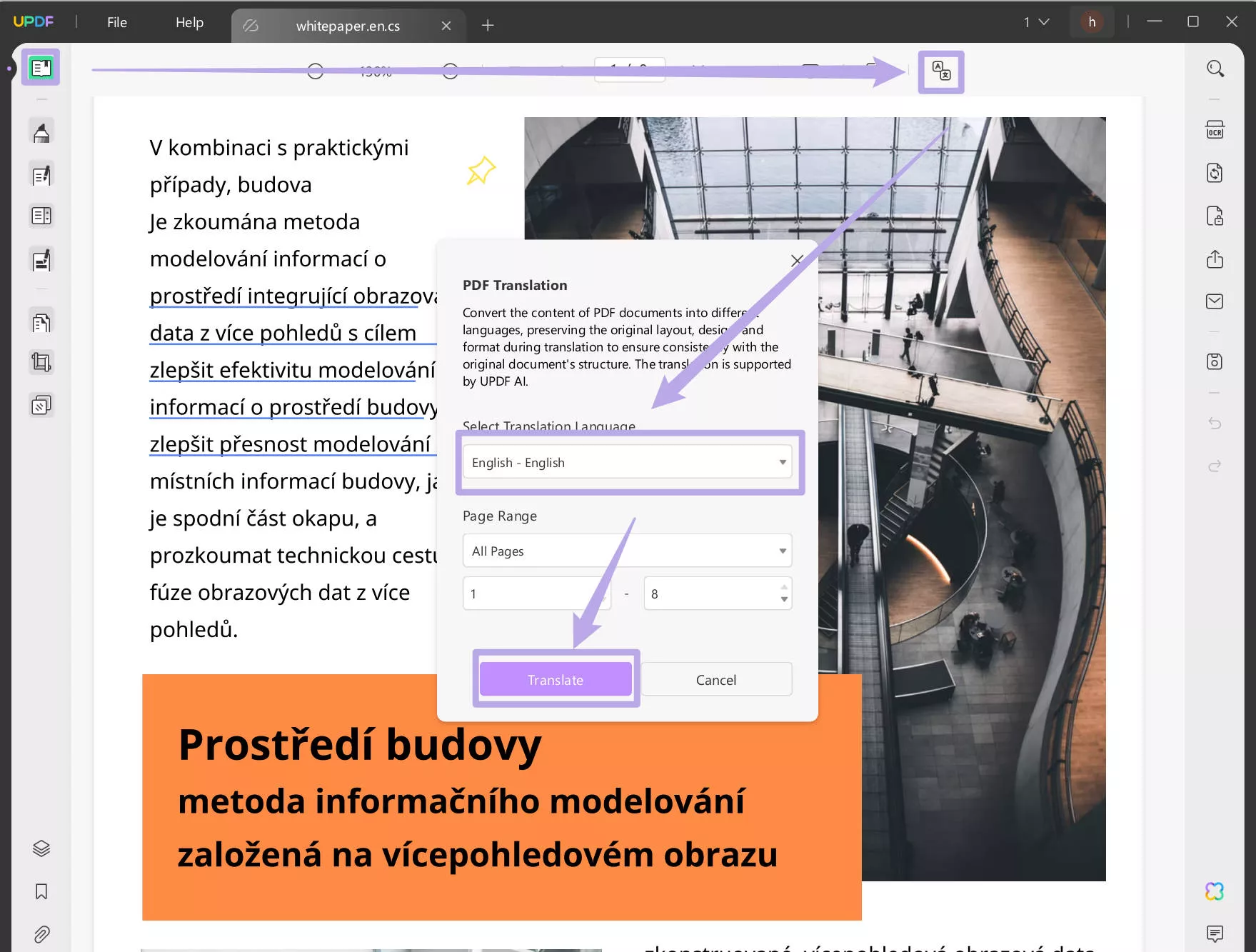
Way 2. Translate by pages. You can click on the "UPDF AI" icon, click on the "Get started" button to upload the PDF file, then, click on the "Translate" button above the chat box, select the language as "Englsih", choose the page range, and click on the "Go" to translate the PDF page by page.
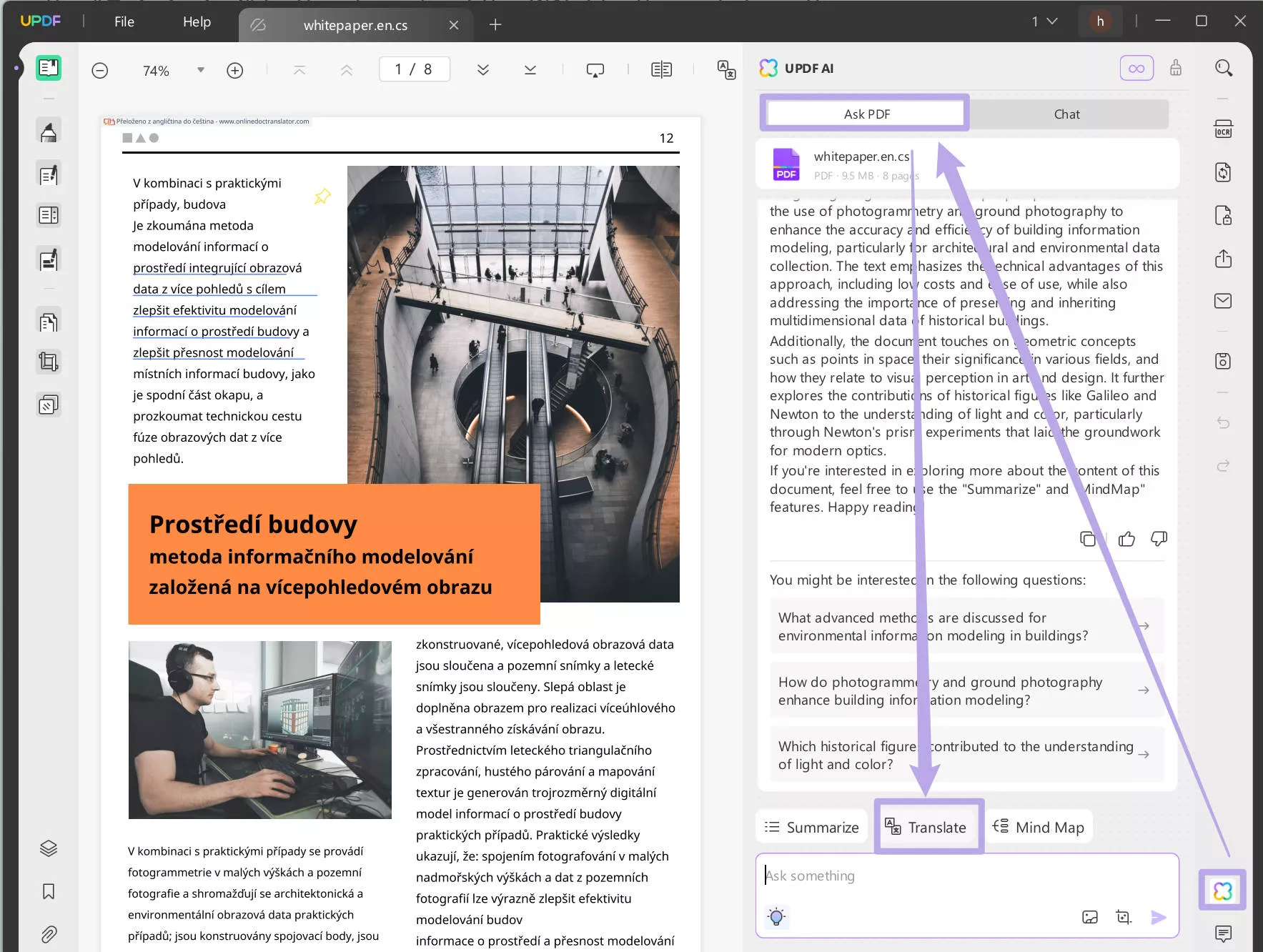
Way 3. Select to translate. If you only need to translate one or several sections to understand the meaning, you can highlight the content, click on the "Arrow down" icon after the "UPDF AI", and choose "Translate" and "English" to translate the Czech to English.
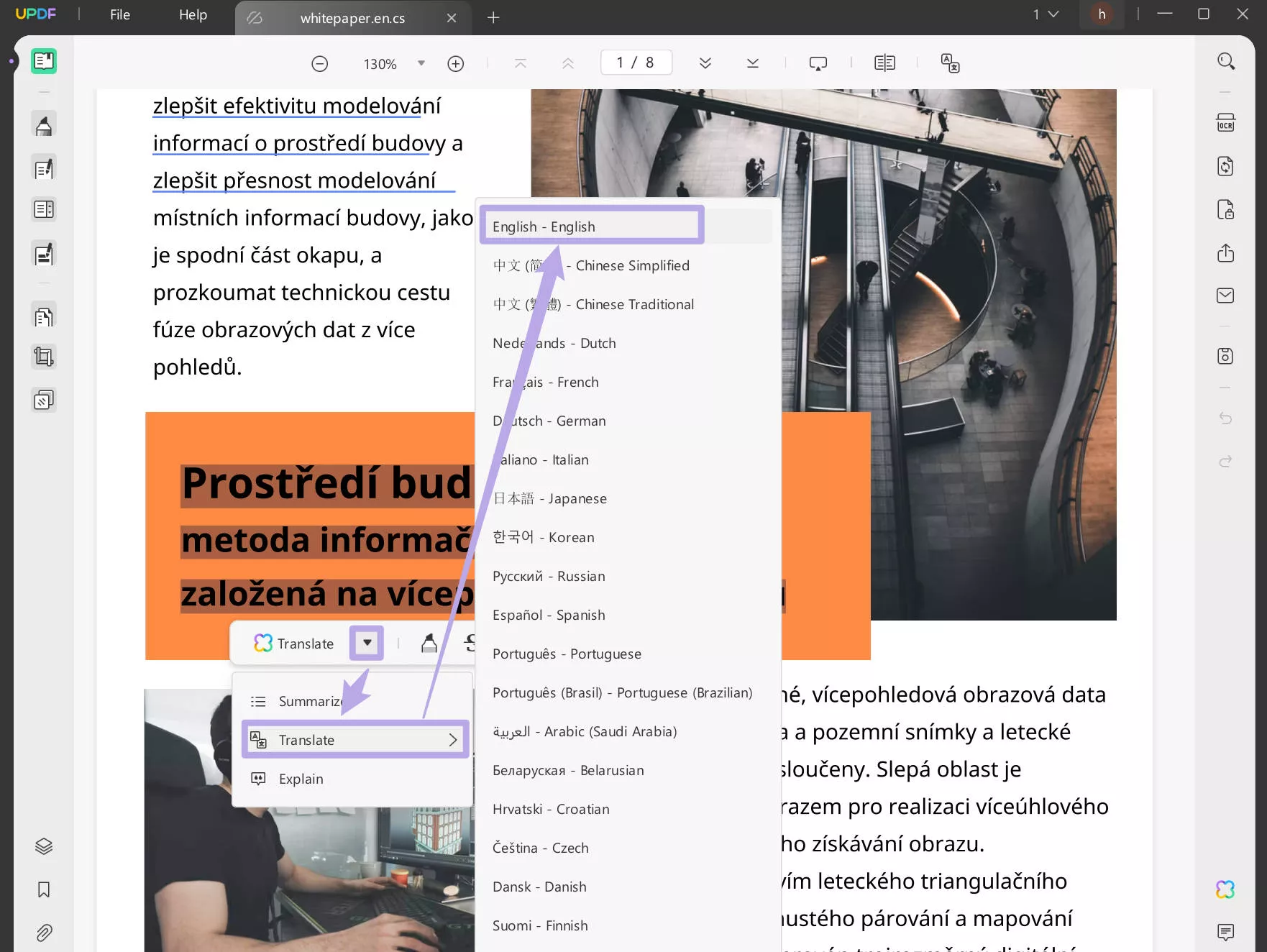
AI assistant is only one feature in the UPDF, you can read this article to learn more features about UPDF.
Translate a PDF from Czech to English Online
If you prefer online tool, you can use UPDF AI Online. You can click the below button to visit and use it.
Way 1. Translating Specific Pages
Do you want to translate a particular page within your PDF? No problem. UPDF AI Online allows you to do that.
- Open your browser and go to UPDF Online AI Assistant.
- Click “Upload File” in the top left corner and select your PDF.
- Once your file is uploaded, now, click “Get Started” to start working with AI.
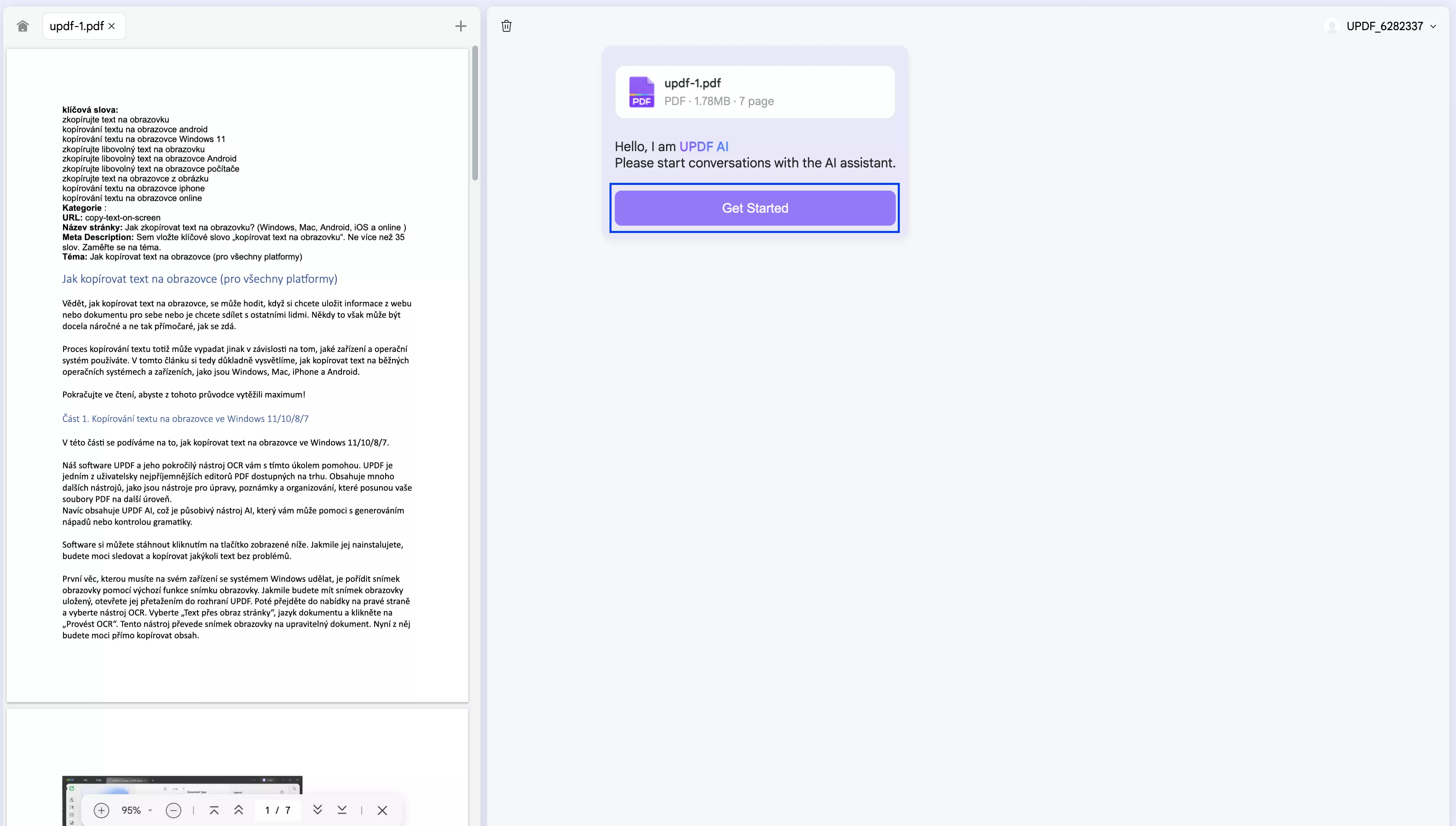
- Before carrying out any translation tasks, make sure that you choose your output language first. Click the arrow next to “Output” and choose “English”.
- Now click “Prompt” to see all available tasks that can be carried out by AI. Then select “Translate by Page”.
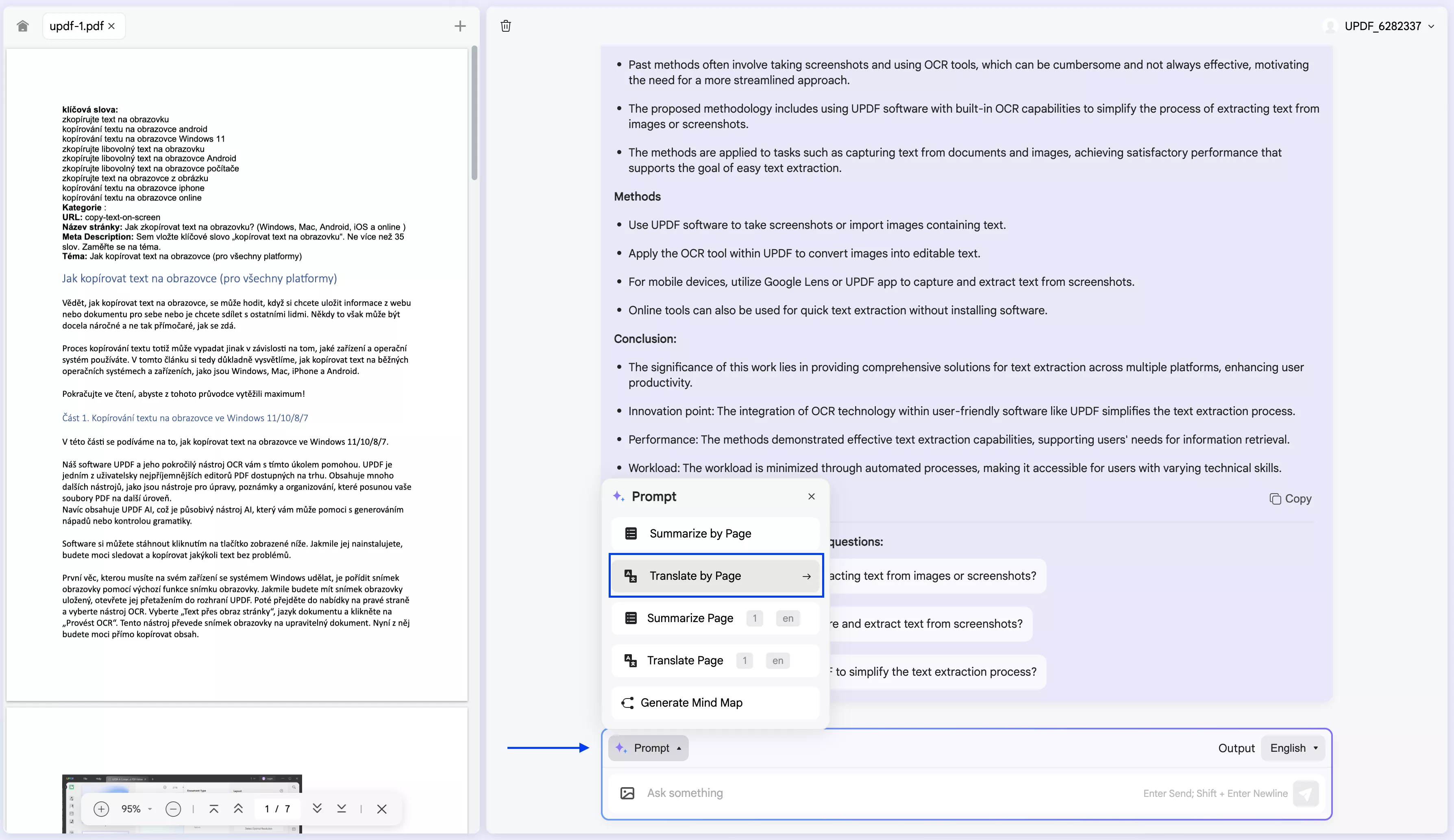
- Now you will have the option to put a page range. Let’s say that you want to translate only page 2. In this case, you will need to input “2” in both boxes. Once you do that, click “Go”.
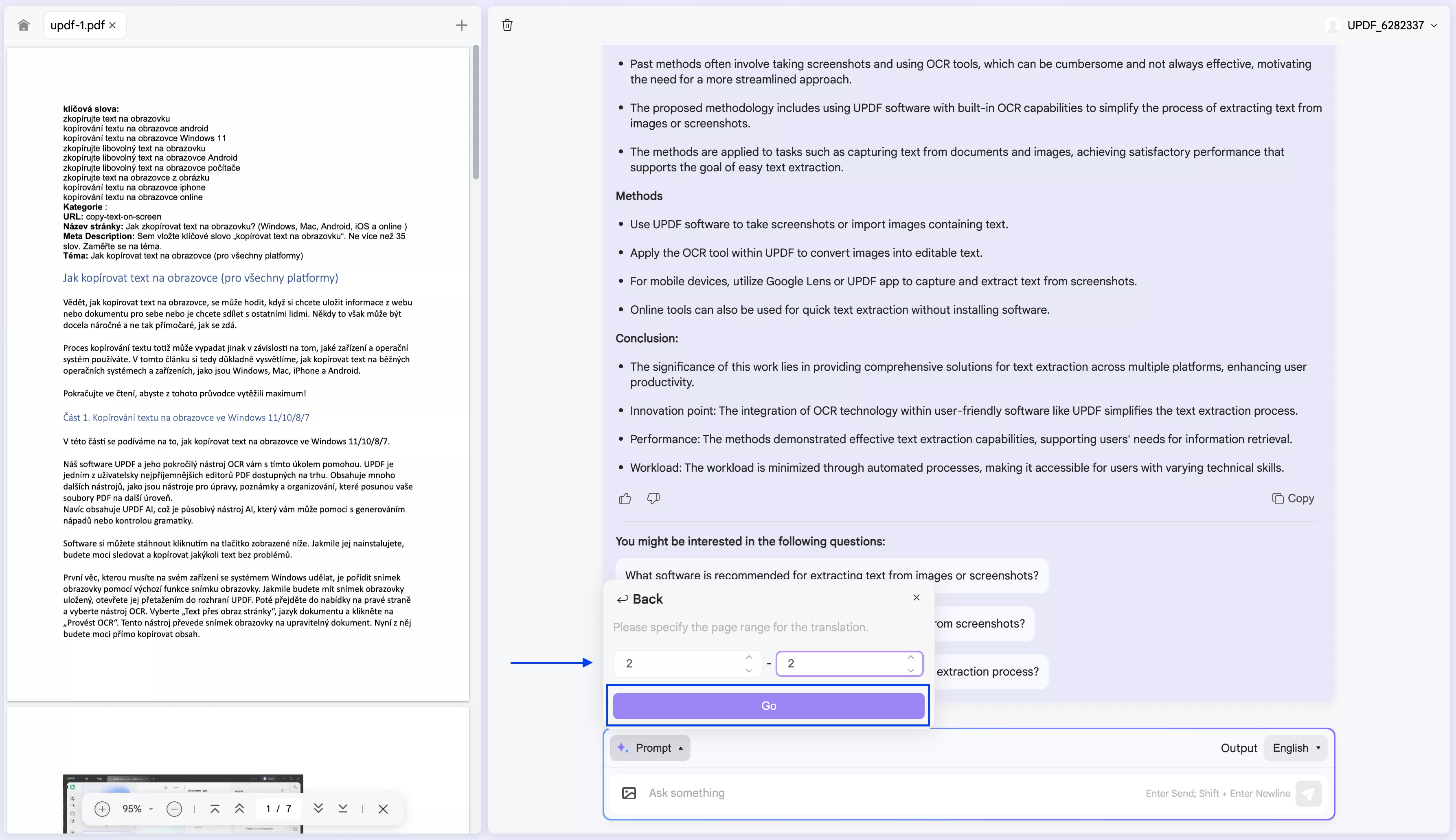
- Wait for your page to be translated. Once the translation is finished, you can copy it by clicking “Copy”. If you are not satisfied with your translation, you can redo it by clicking “Regenerate”.
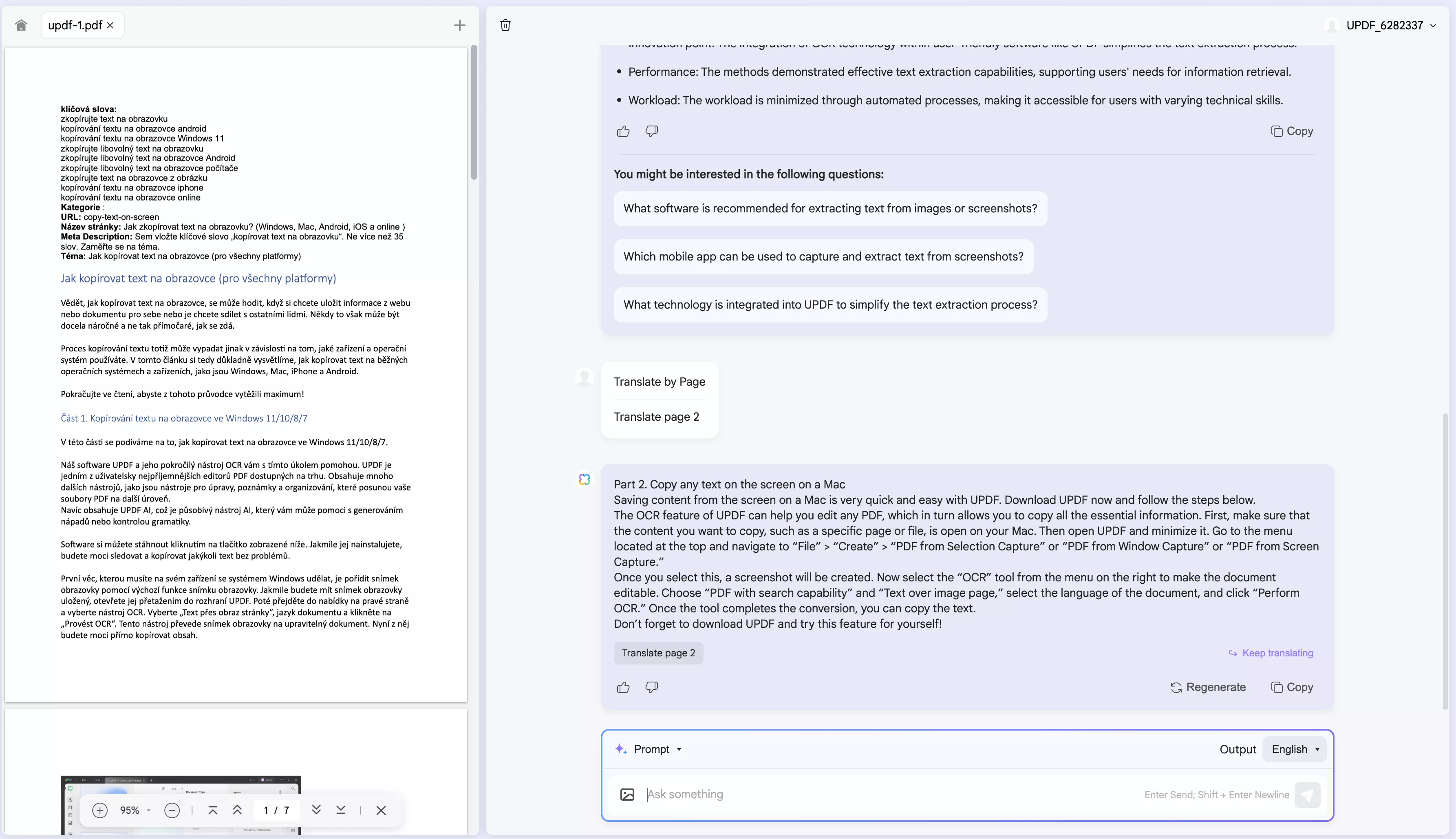
Way 2. Translating a Whole PDF
You can also translate your whole PDF from Czech to English with UPDF AI.
- Once your file is added, make sure “English” is chosen from the language menu.
- Then click “Prompt” and choose “Translate by Page”. Now make sure to edit the page range. For example, if your document has 7 pages in total, put “1” in the first box and “7” in the second box. Now select “Go” and wait for your PDF to be translated.
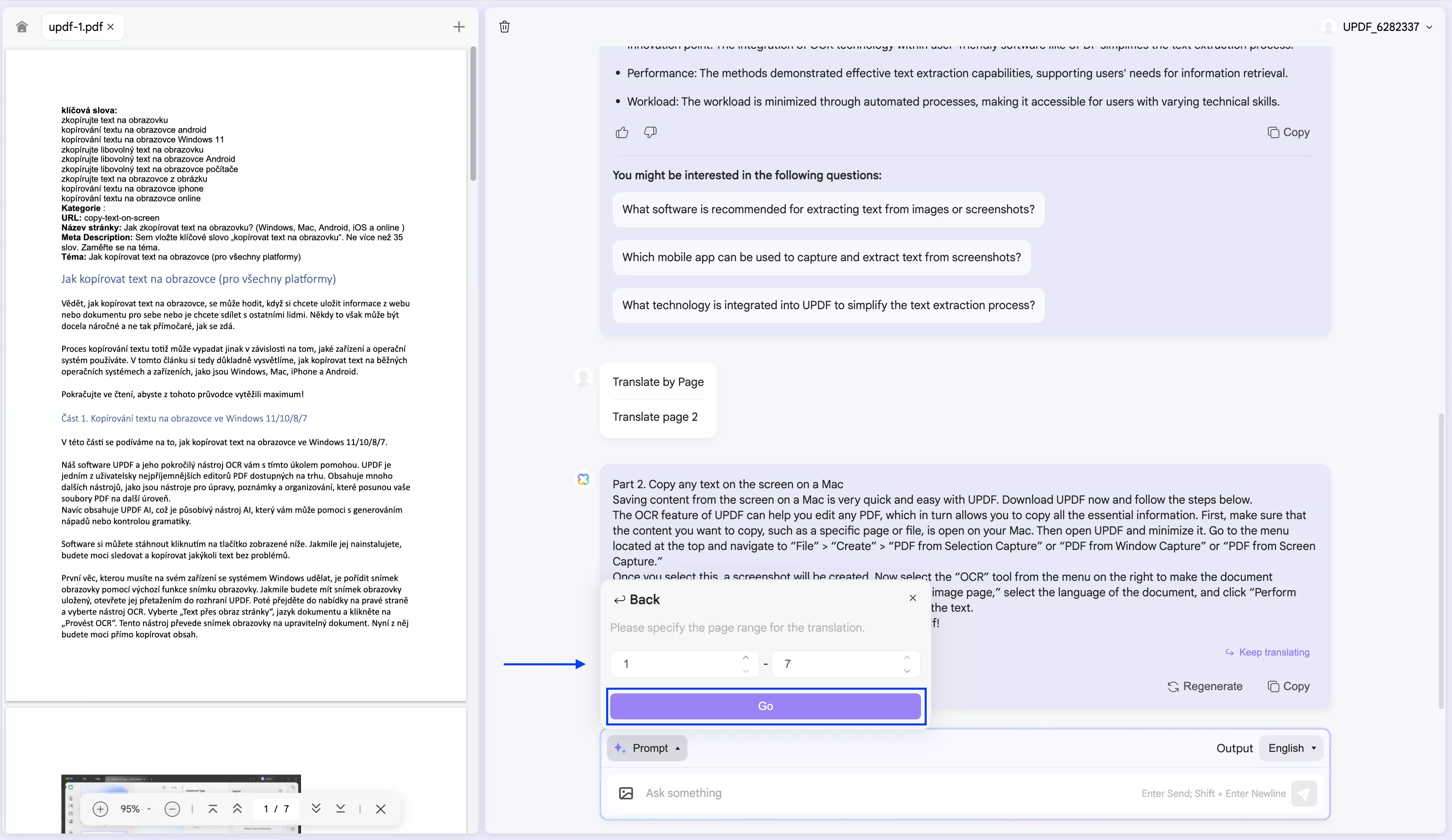
Way 3. Translating Part of the Content
If you want to translate only some part of a specific page or a few sentences you can also do it with UPDF AI.
- Copy sentences from your PDF. You can either do it in the left panel where you can see the preview of your pages or just copy outside of UPDF’s Online AI Assistant.
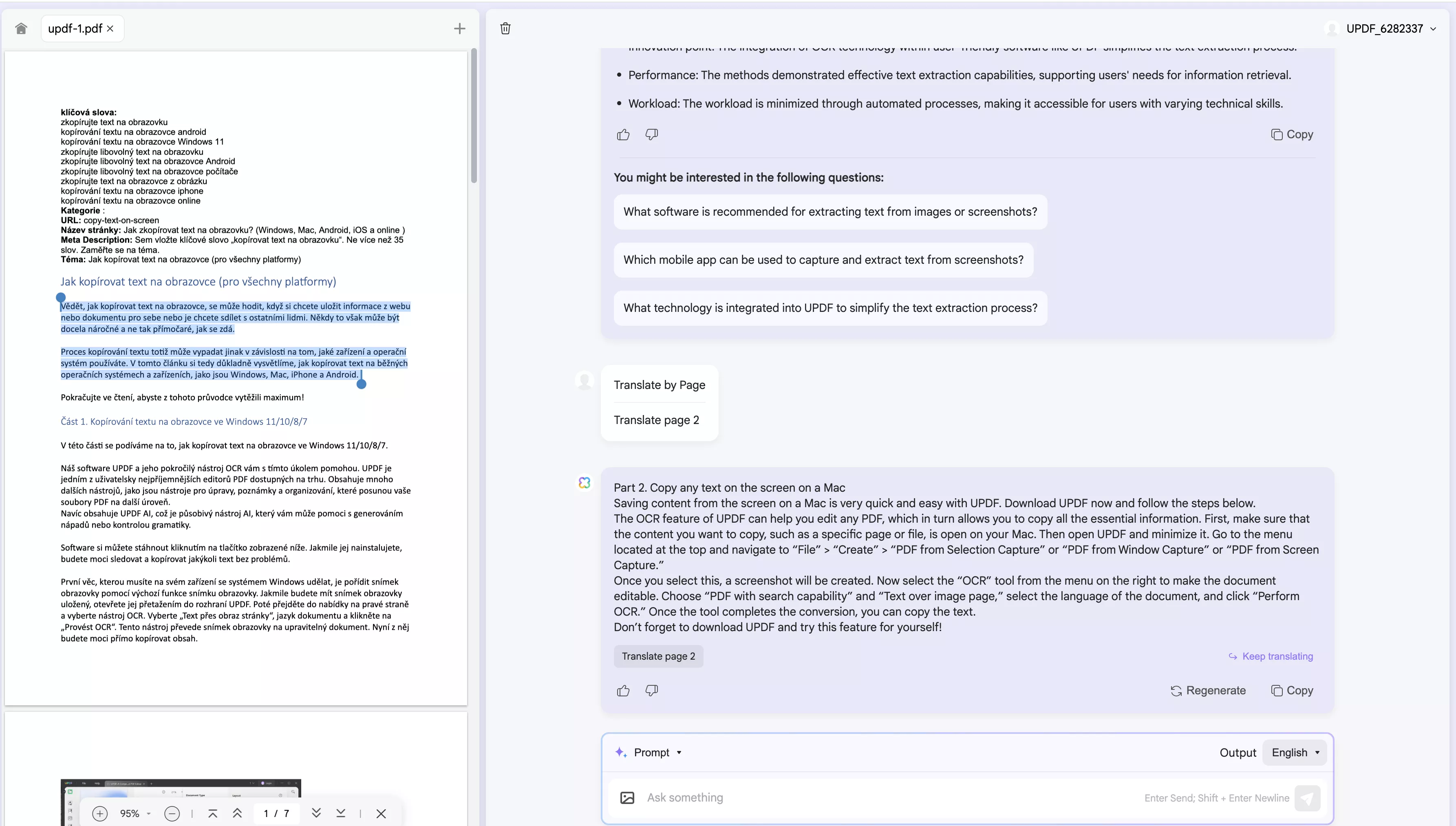
- Once your content is copied, now paste your copied sentences into the “Ask something” box at the bottom. Type “Translate this into English” in the front of your content. Then hit Enter. Now wait for your translation to be completed.
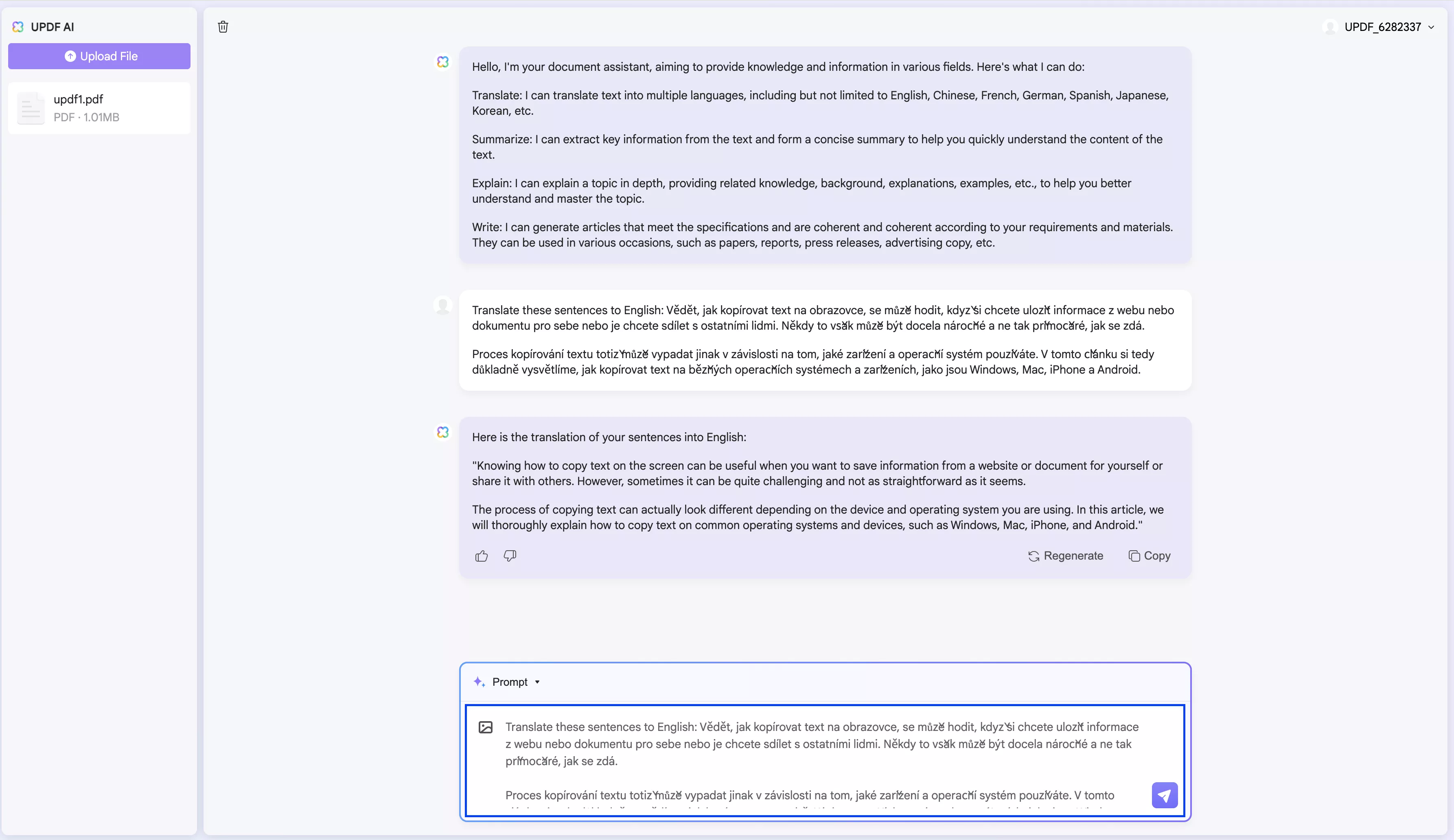
Additionally, you can also ask UPDF AI to translate English to Tagalog, French, Chinese, or other languages if needed. If you would like to see how to use UPDF AI and translate PDFs to other languages on your computer, you can follow the guide in this video:
We highly recommend you to visit UPDF’s Online AI Assistant to test it on your own. And if you used out all the free prompts, you can upgrade to pro version at a big discount.
Part 2. Translate a PDF from Czech to English Online via DeepL
DeepL is another software that you can use to translate your PDFs from Czech to English. This is an online application; thus, you will need a connection to the internet. You can translate up to 3 entire PDFs, Word, or PowerPoint documents for free each month. The software supports 33 languages.
Just follow the steps below to see how to use DeepL for translation purposes.
- Open your chosen browser and go to DeepL.
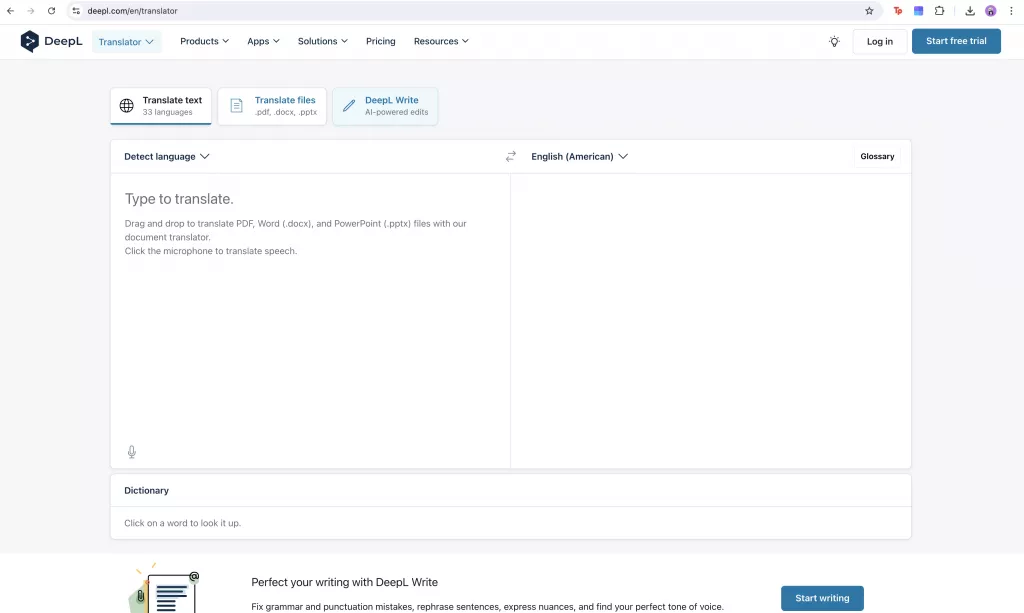
- Firstly, you need to create your account, otherwise the software won’t let you use its features. Simply, click “Log in” and then “Sign up”.
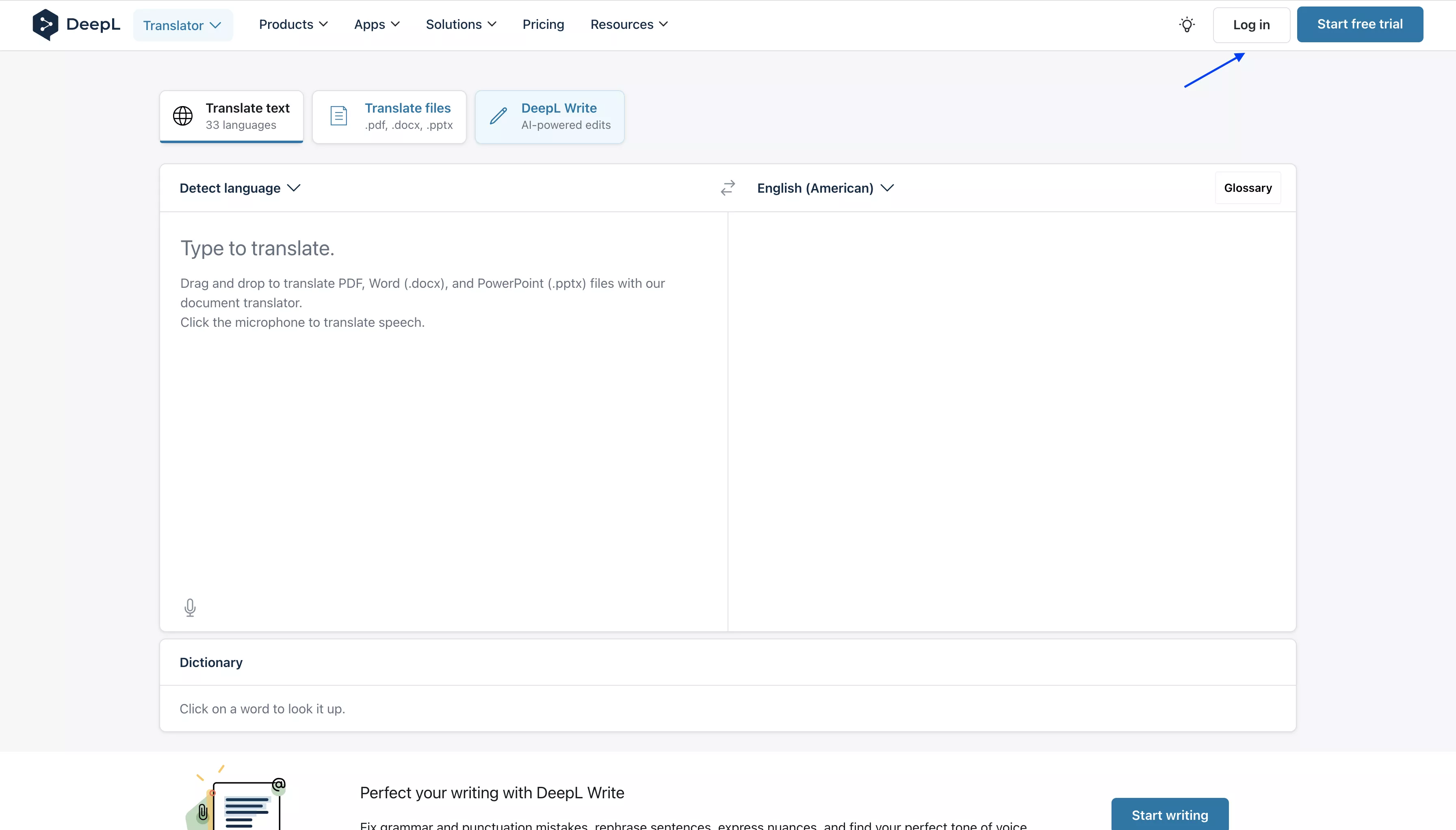
- Once your account is created, go back to the translator. Click “Translate files” and “Detect language” to choose the language of your PDF, in this case Czech.
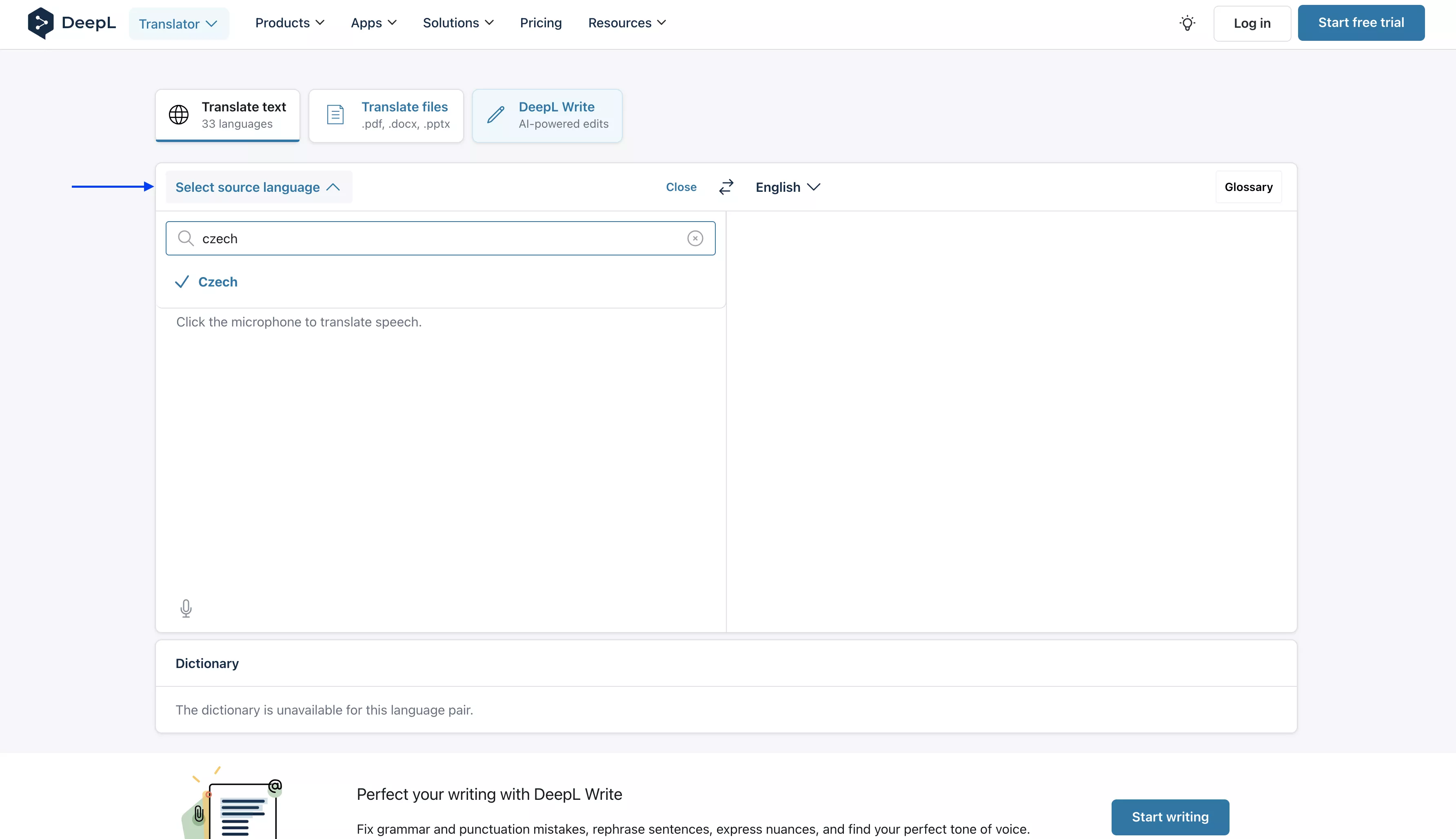
- From the second dropdown, choose the language you want your document to be translated into, such as English.
- Now drag and drop the PDF and click “Translate into English”. Wait for the document to be translated and download it.
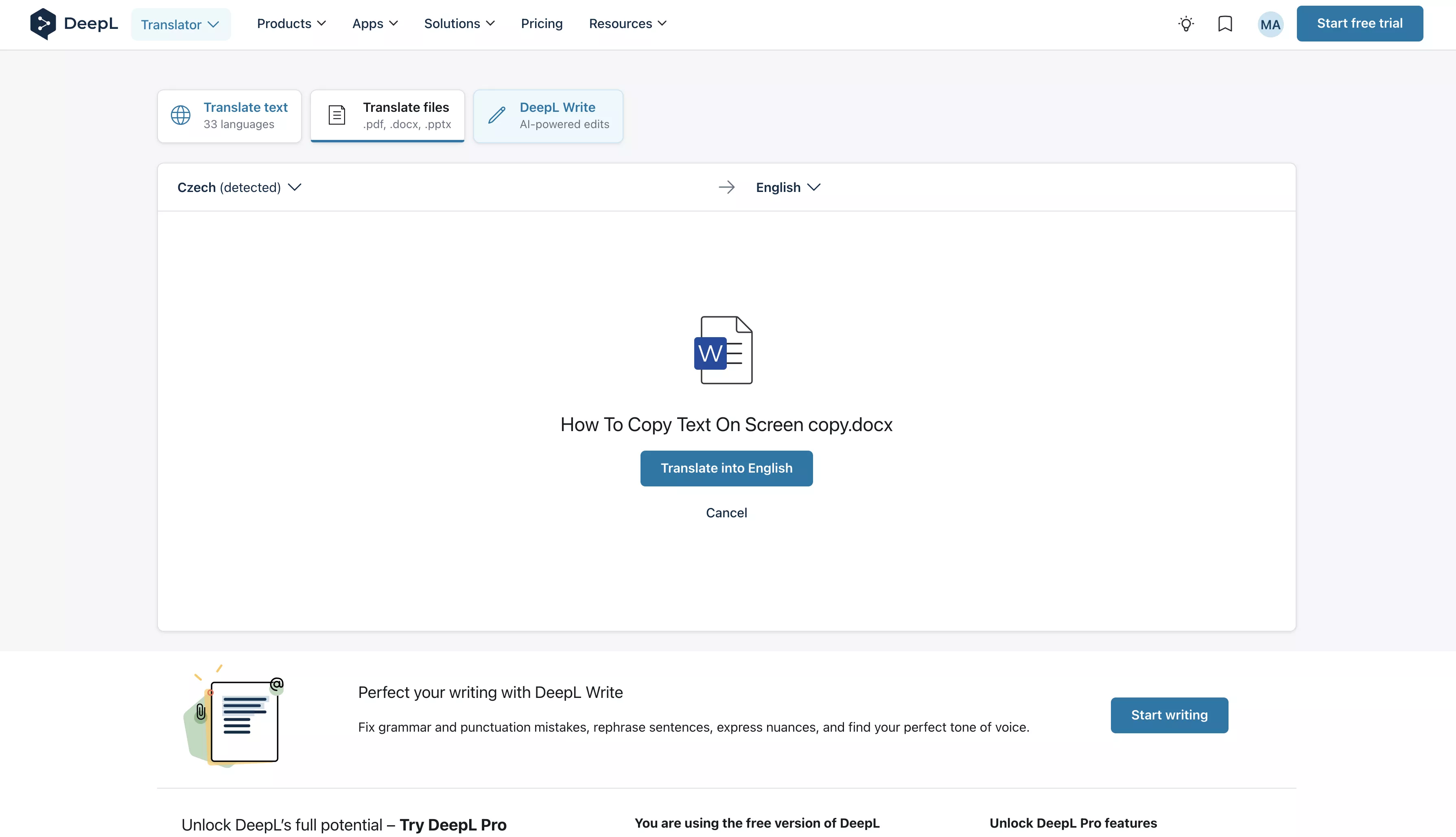
Part 3. Translate a PDF from Czech to English via Onlinedoctranslator
Another software that can help you translate your PDF files is Onlinedoctranslator. The app can be used on your browser and is free. However, it has a lot of ads, which may be a bit annoying when using the features.
Just follow the steps below to translate your PDF with Onlinedoctranslator.
- Open your browser and go to Onlinedoctranslator. Then drag and drop your file in the dedicated area.
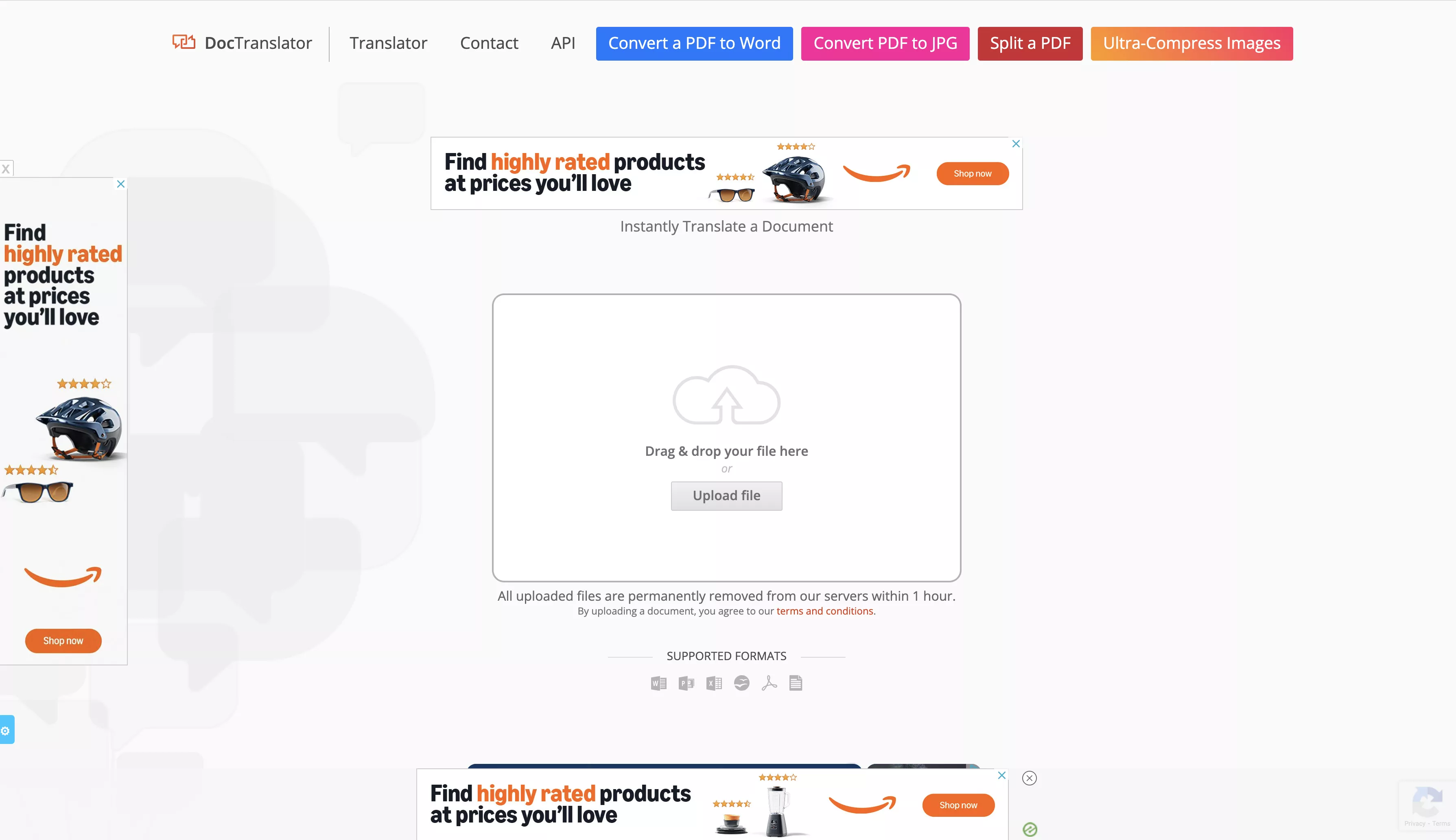
- Scroll down and choose the language you are translating from, which is Czech, and then the language you are translating to, which is English.
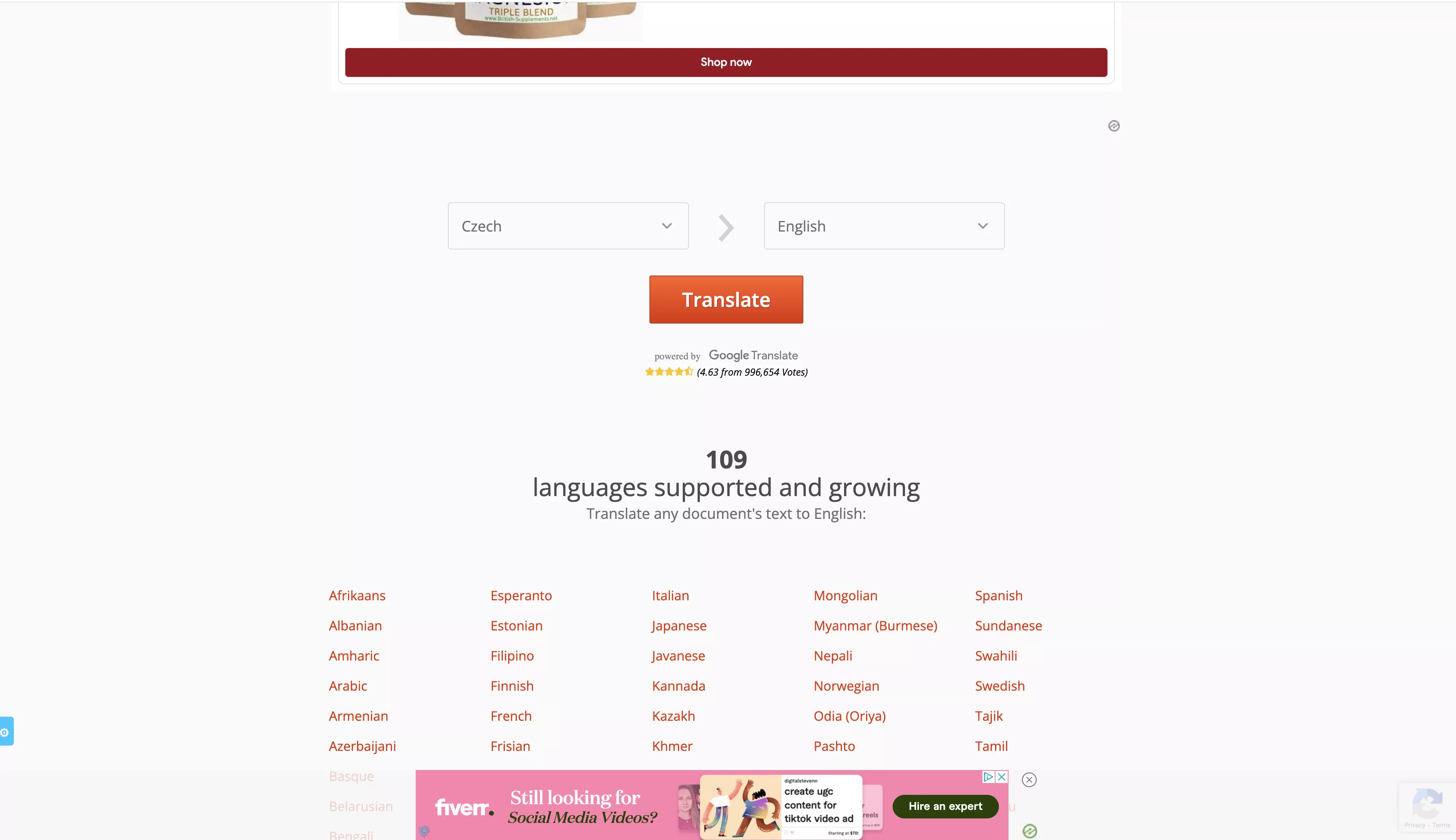
- Click “Translate” and wait for the document to be translated.
- Once the document is translated, click “Download your translated document!” to save it on your device.
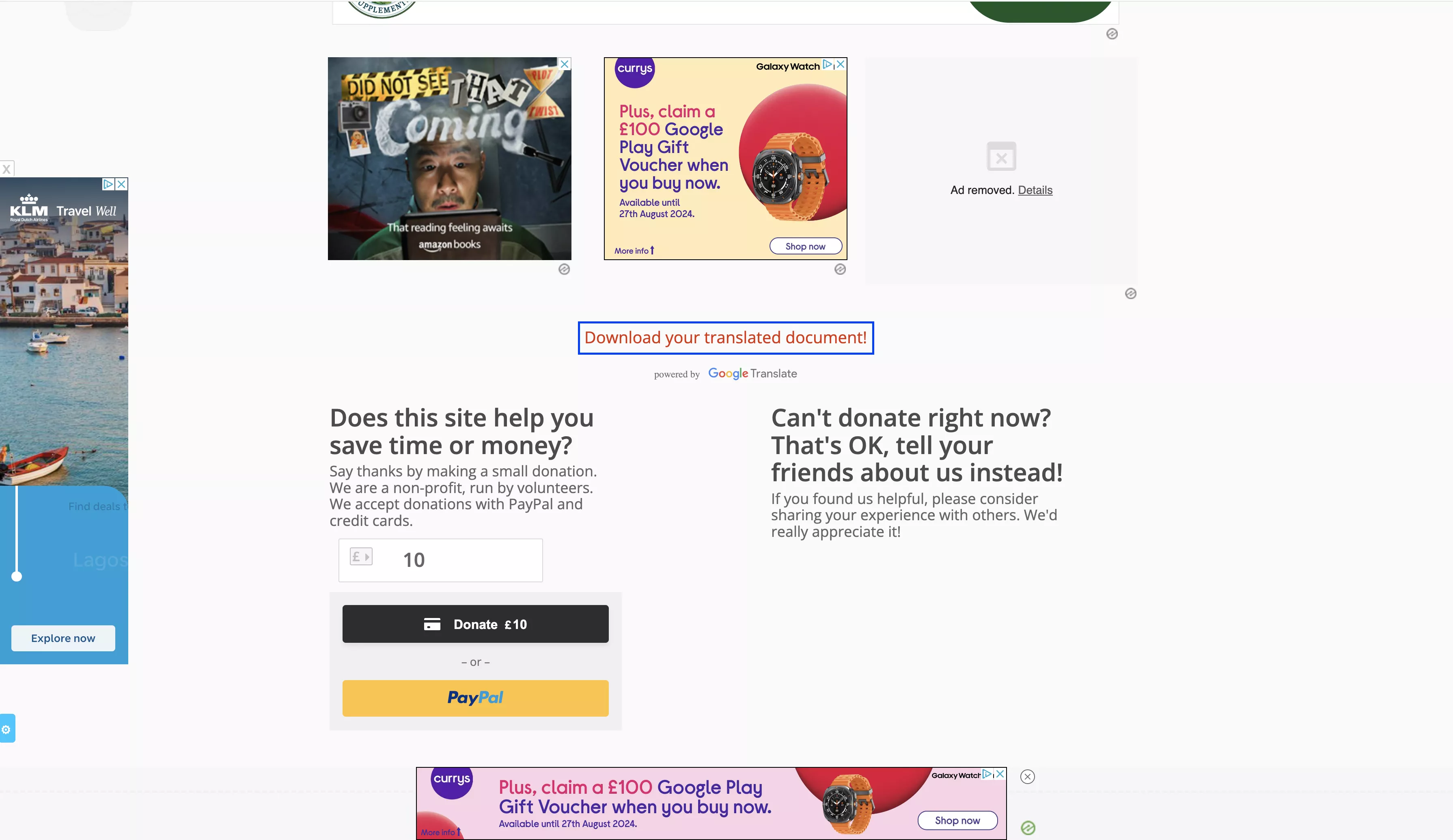
Part 4. Translate a PDF from Czech to English Online via Google Translate
One of the most popular options for translating online is Google Translate, which can be accessed through your browser and used for free.
Follow the steps below to translate your PDF using Google Translate.
- Open your browser and go to Google Translate.
- Choose “Documents” from the options at the top and then drag and drop your PDF.
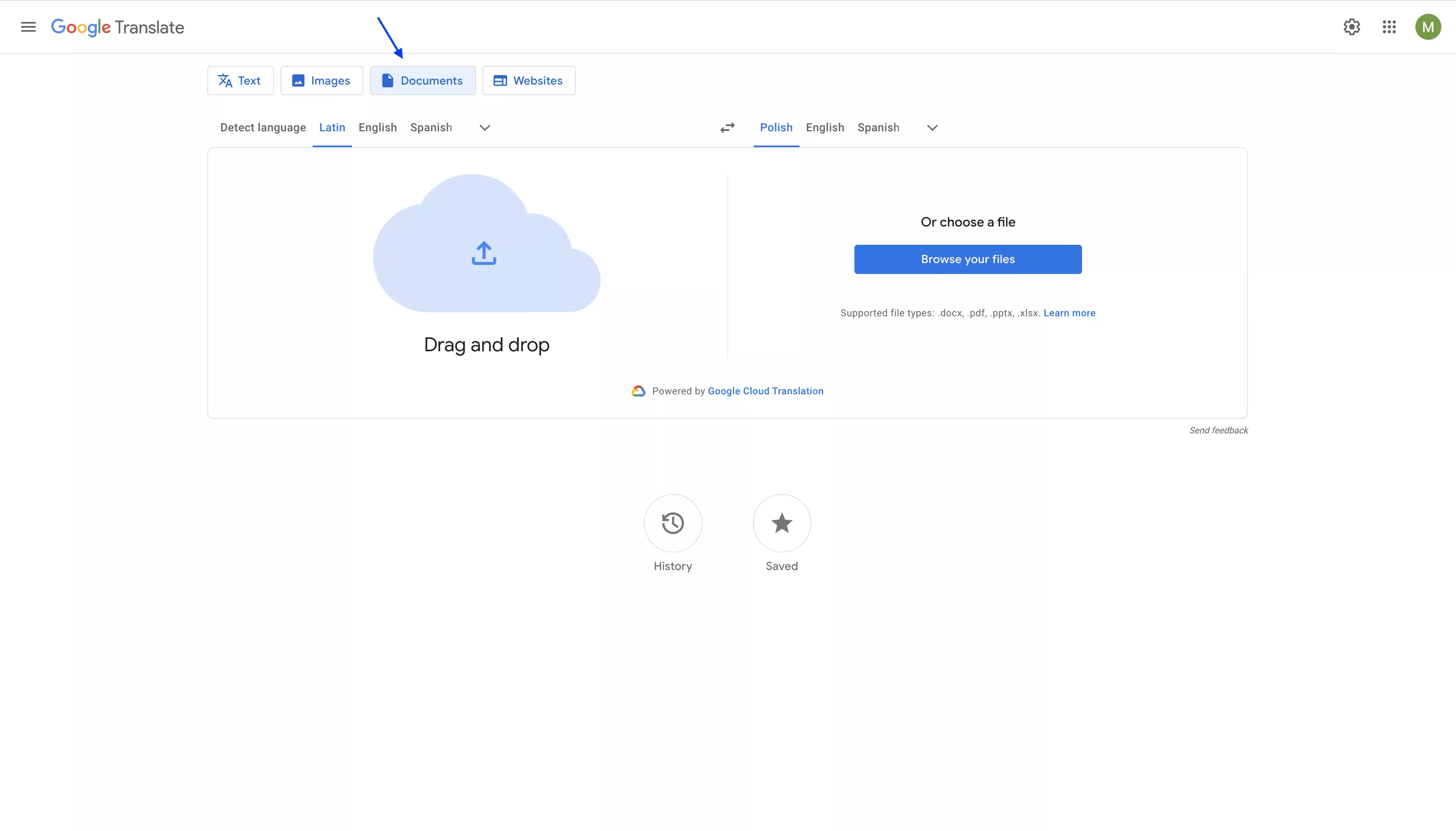
- Once your document is uploaded, select the language your document is written in (Czech) by clicking the arrow on the left. Then, choose the language you want your document be translated into (English) from the dropdown on the right.
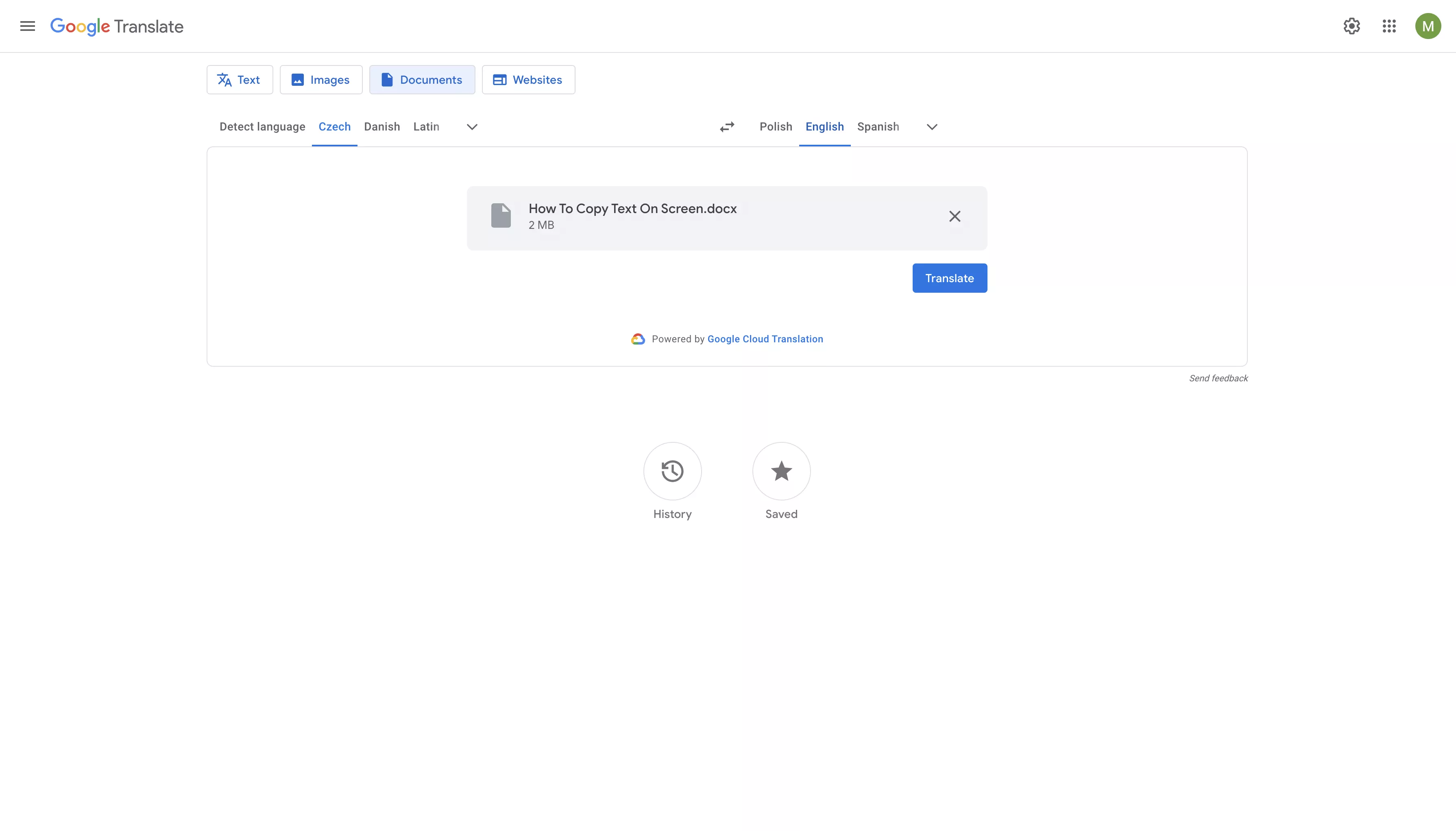
- Click “Translate” and wait for the document to be translated.
- Once the translation is finished, click “Download translation” to save it on your device.
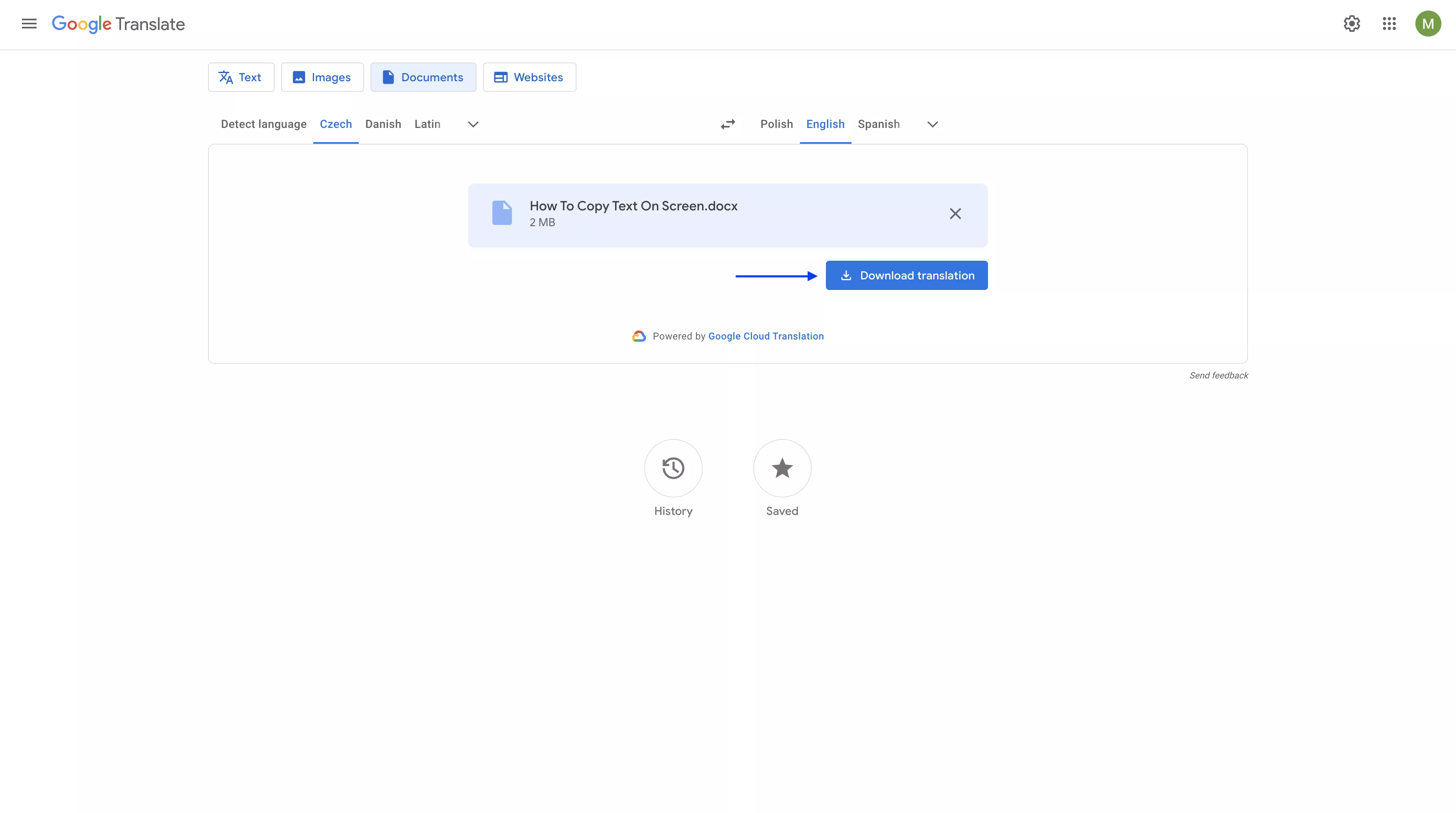
Final Words
There are plenty of different applications available to help you translate a PDF from Czech to English. Today, we discussed some of the best options such as UPDF AI, DeepL, Onlinedoctranslator, and Google Translate. By now, you should know how to use these tools for your translation needs. We encourage you to visit UPDF’s Online AI or download UPDF, as it combines advanced AI technology with user-friendly features. Don’t wait – give it a try and enhance your workflow today!
Windows • macOS • iOS • Android 100% secure
 UPDF
UPDF
 UPDF for Windows
UPDF for Windows UPDF for Mac
UPDF for Mac UPDF for iPhone/iPad
UPDF for iPhone/iPad UPDF for Android
UPDF for Android UPDF AI Online
UPDF AI Online UPDF Sign
UPDF Sign Edit PDF
Edit PDF Annotate PDF
Annotate PDF Create PDF
Create PDF PDF Form
PDF Form Edit links
Edit links Convert PDF
Convert PDF OCR
OCR PDF to Word
PDF to Word PDF to Image
PDF to Image PDF to Excel
PDF to Excel Organize PDF
Organize PDF Merge PDF
Merge PDF Split PDF
Split PDF Crop PDF
Crop PDF Rotate PDF
Rotate PDF Protect PDF
Protect PDF Sign PDF
Sign PDF Redact PDF
Redact PDF Sanitize PDF
Sanitize PDF Remove Security
Remove Security Read PDF
Read PDF UPDF Cloud
UPDF Cloud Compress PDF
Compress PDF Print PDF
Print PDF Batch Process
Batch Process About UPDF AI
About UPDF AI UPDF AI Solutions
UPDF AI Solutions AI User Guide
AI User Guide FAQ about UPDF AI
FAQ about UPDF AI Summarize PDF
Summarize PDF Translate PDF
Translate PDF Chat with PDF
Chat with PDF Chat with AI
Chat with AI Chat with image
Chat with image PDF to Mind Map
PDF to Mind Map Explain PDF
Explain PDF Scholar Research
Scholar Research Paper Search
Paper Search AI Proofreader
AI Proofreader AI Writer
AI Writer AI Homework Helper
AI Homework Helper AI Quiz Generator
AI Quiz Generator AI Math Solver
AI Math Solver PDF to Word
PDF to Word PDF to Excel
PDF to Excel PDF to PowerPoint
PDF to PowerPoint User Guide
User Guide UPDF Tricks
UPDF Tricks FAQs
FAQs UPDF Reviews
UPDF Reviews Download Center
Download Center Blog
Blog Newsroom
Newsroom Tech Spec
Tech Spec Updates
Updates UPDF vs. Adobe Acrobat
UPDF vs. Adobe Acrobat UPDF vs. Foxit
UPDF vs. Foxit UPDF vs. PDF Expert
UPDF vs. PDF Expert

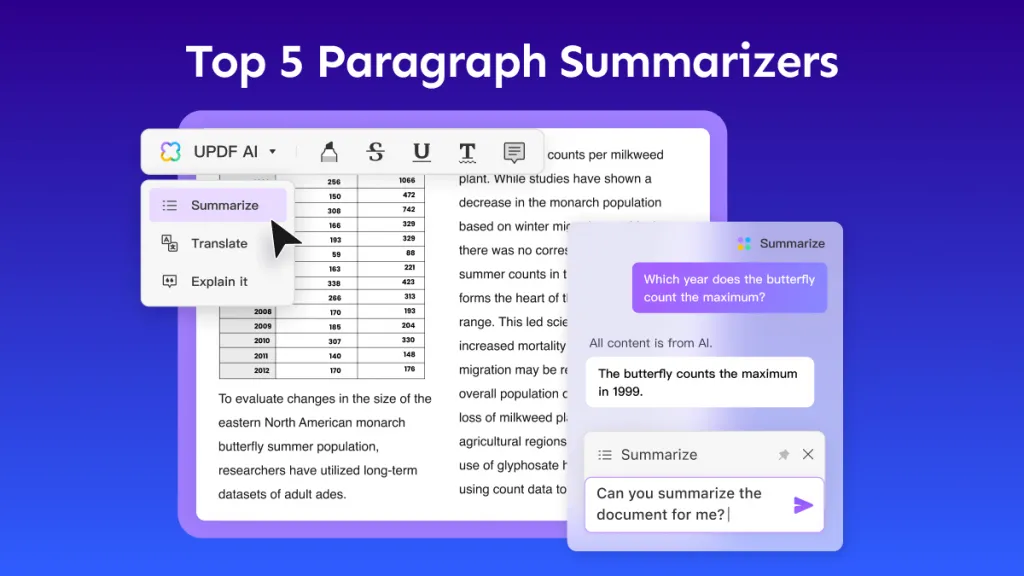

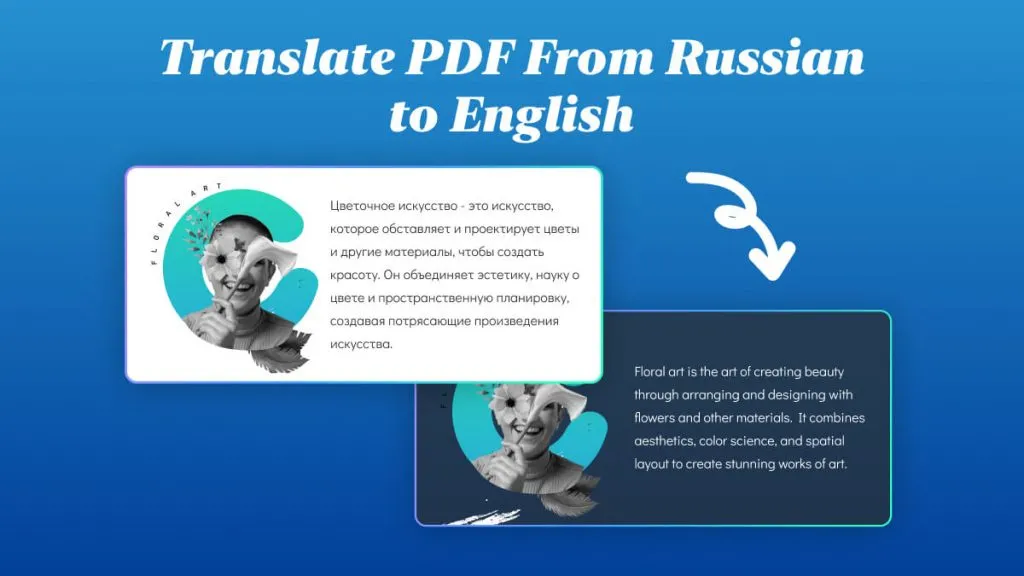

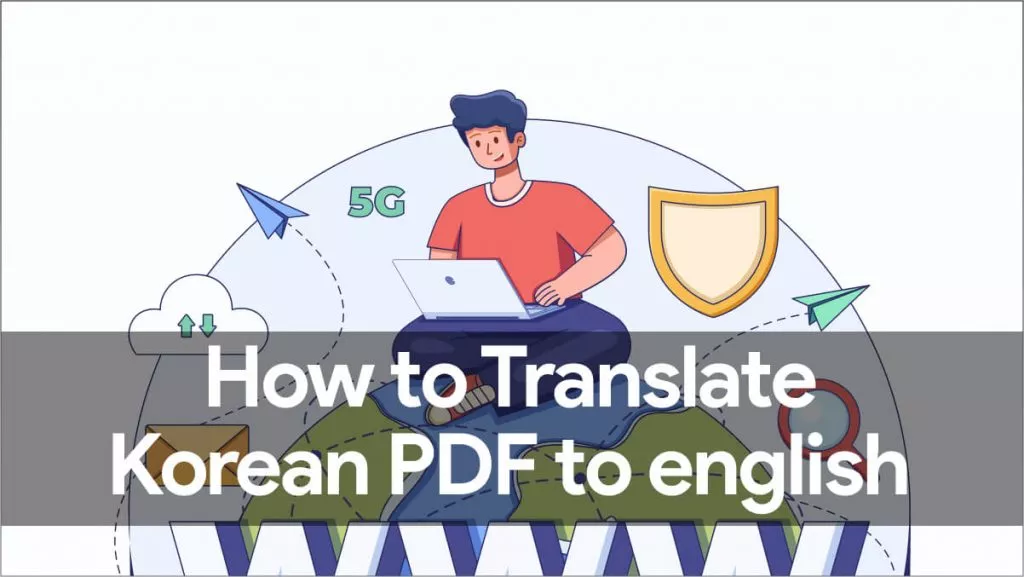


 Engelbert White
Engelbert White 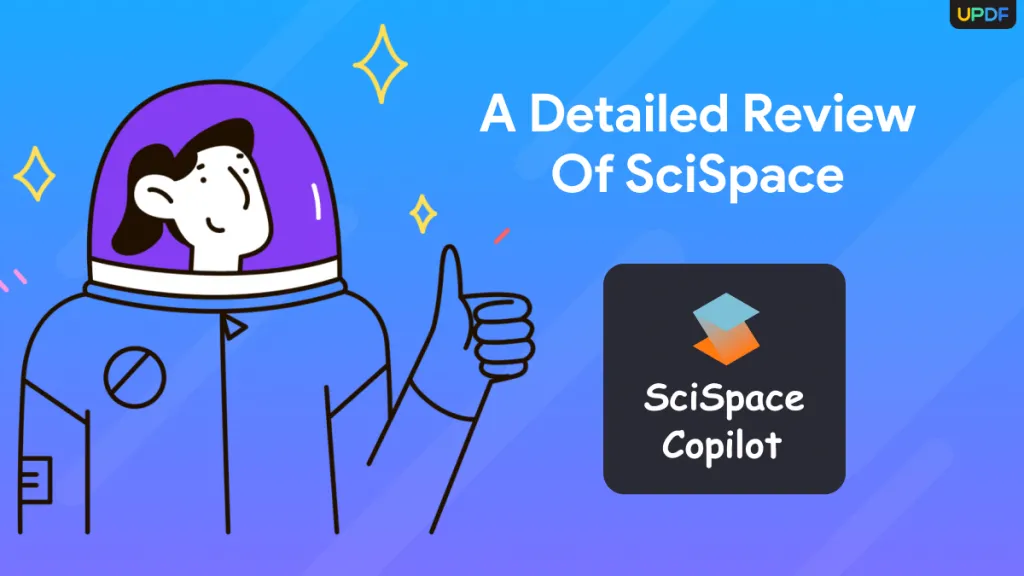
 Lizzy Lozano
Lizzy Lozano 

 Enrica Taylor
Enrica Taylor 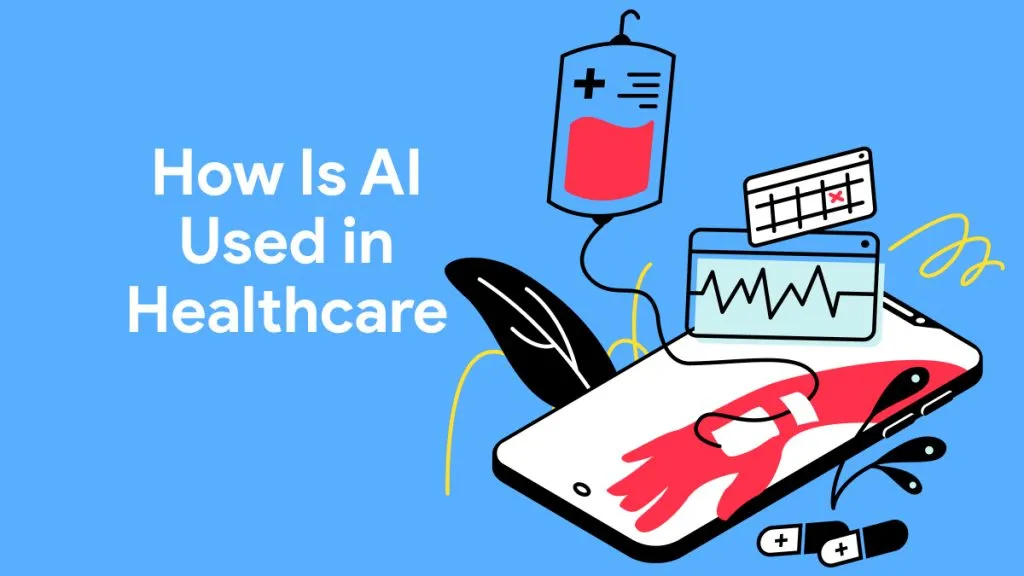
 Enola Miller
Enola Miller