Communication across languages is now becoming increasingly important in a globalized world. One such need is found in PDF documents that are utilized for information and data sharing across domains. Translating English PDF files to Urdu could be life-changing for professionals and students, or simply somebody who's curious about experiencing other countries.
This process has never been a lot more available and effective than with Artificial Intelligence. Whether you're working on a project that involves different nationalities, working for international clients, or just want to understand the text in your own native language, this method can make or break your entire work.
Part 1. How to Translate English to Urdu PDF Documents with AI
Meet UPDF, the most powerful and advanced AI-powered PDF software on the market. It stands at the top because of its capability to become an all-in-one solution for all of your PDF needs. Best of all, it's available on Windows, Mac, iOS, and Android, making cross-platform usage feel seamless and easy to use. So download UPDF now and experience its true capabilities!
Windows • macOS • iOS • Android 100% secure
One of the most unique features UPDF has is its very own AI integration, known as UPDF AI. This cutting-edge AI assistant revolutionizes the way you interact with PDF documents, making tasks like translation, summarization, and explaining content basically effortless. With UPDF AI, you can enjoy the convenience of translating PDF documents from English to Urdu with unparalleled accuracy and speed. Without further ado, we'll present two methods you can follow to Translate English to Urdu.
Method 1. Translate Text from English to Urdu
Step 1. Open your PDF file with UPDF. To do this, select the "Open File" option on the UPDF home page or simply drag the file you wish to translate.
Step 2. Open the AI chatbot by clicking the UPDF AI icon in the right bottom corner of the tool column. You will first be requested to Sign In if you have not done so beforehand. Next, select the "Chat" option and get your prompt ready.
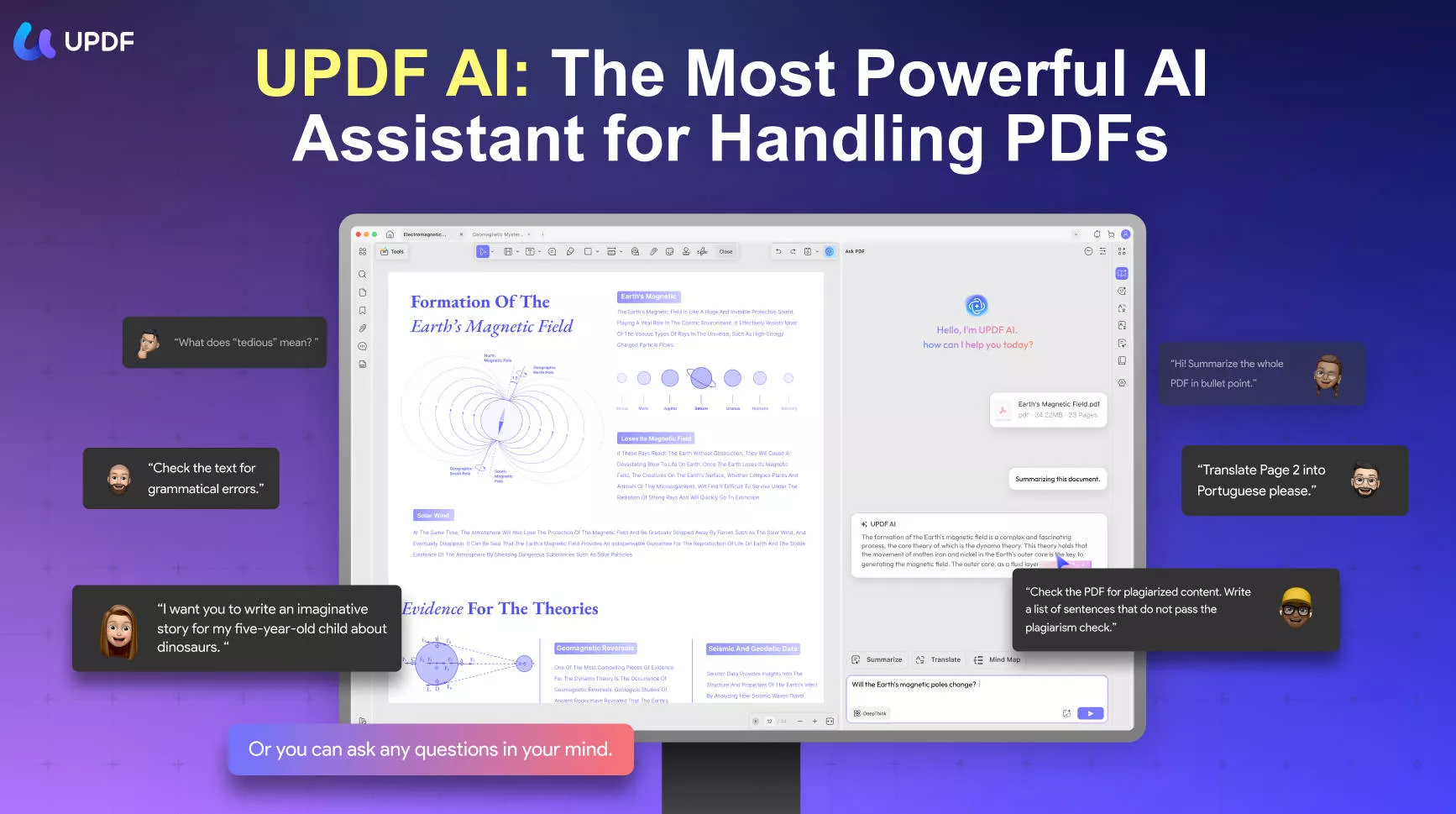
Step 3. Type in "Translate this into Urdu" in the prompt box. Make sure that this is done before you input your content.
Step 4. You can now copy the content from your PDF file and then paste the content you want to translate from English to Urdu in the prompt box.
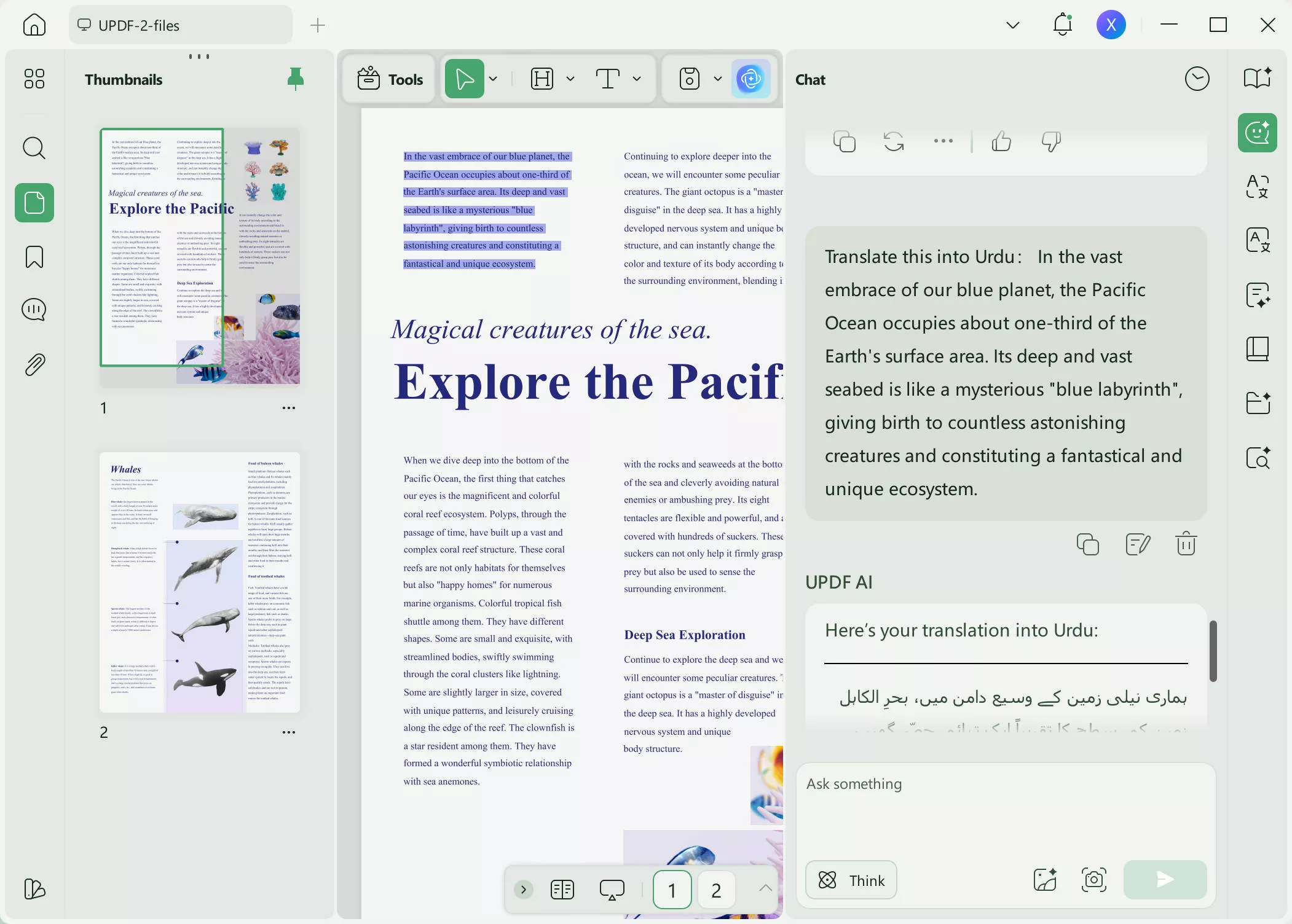
Step 5. Press Enter or click the arrow button on the right side of the chat box. UPDF AI will automatically type out and provide you with the translated version of your text.
Step 6. When translated, you are able to copy the Urdu text and paste it directly into your PDF file, or paste the translation into a different document for later reference. UPDF AI also lets you continue the conversation to ask questions, clarify things, or request more translations seamlessly.
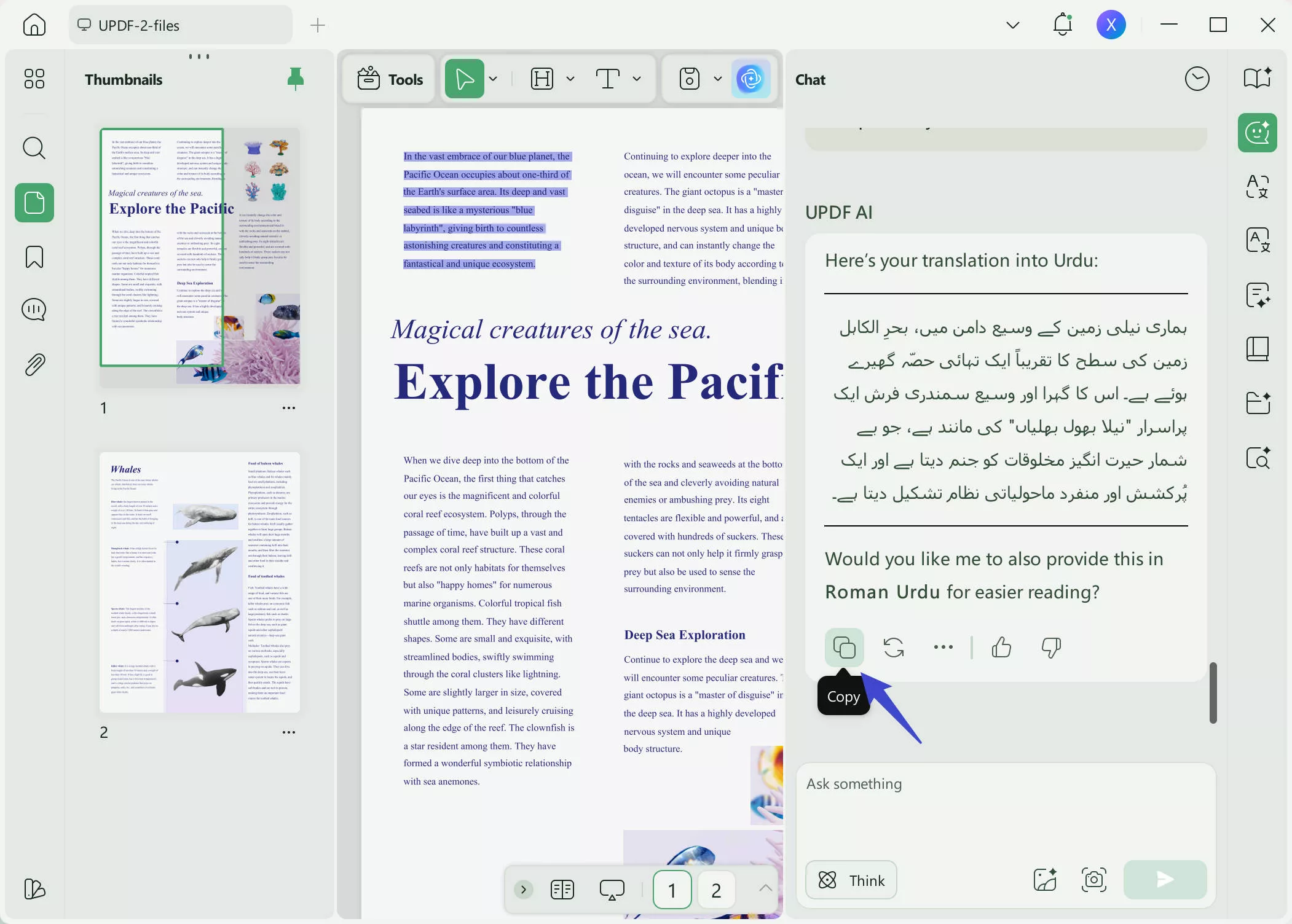
Method 2. Translate PDF from English to Urdu by Page
In the Ask PDF mode, UPDF AI provides page-by-page translation for those who have to deal with long PDF files or wish to translate a range of pages. It's a convenient and easy-to-use option that you should try once in a while. It makes the way you translate PDF English to Urdu easy!
Step 1. Similar to the previous method, download and install UPDF if you have not yet and open the PDF file you want to translate on UPDF AI. Once you reach UPDF AI, click "Chat with PDF" in the Ask PDF mode. UPDF AI will automatically provide you with an outline of your document.
Windows • macOS • iOS • Android 100% secure
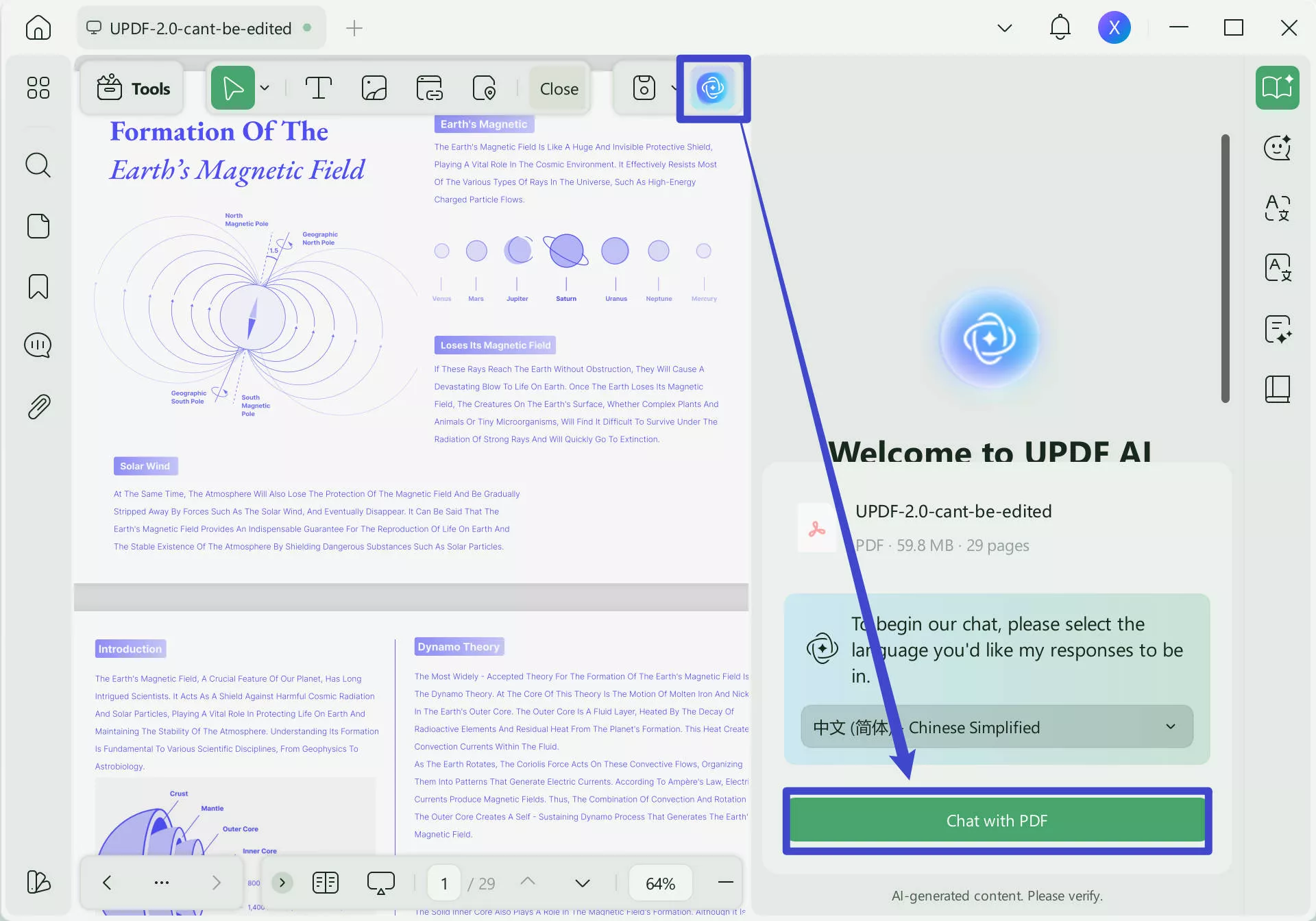
Step 2. Type in a prompt like "Translate Page 1 into Urdu" or "Translate Page 1 to Page 10 from English to Urdu." You have full control of the translation procedure, including the page range you want to translate. If that does not work, you can select the small lightbulb icon at the top of the "Send" button in the chat box and it will give you options if you want to translate or summarize the document. Select "Translate by Page" and choose the language you want to translate it in.
Step 3. UPDF AI will automatically translate the page or pages that you have selected and send you the translated pages in Urdu.
Step 4. Once everything is set, you can now copy and paste the generated translation into whatever place you see fit, may it be directly on the PDF file or a new document.
Part 2. How to Translate Scanned PDF from English into Urdu
Aside from being able to translate documents, Optical Character Recognition (OCR) is another important feature that UPDF has. This lets you convert scanned PDF documents or image documents with text into editable and searchable formats for simpler work and data extraction and of course, you can translate it from English to Urdu.
The OCR function has up to 99% accuracy, has the fastest OCR speed of any PDF software, and also supports the highest number of OCR languages in the market. You can even choose from 3 layouts that suit your every need. And here's how you can take advantage of it.
Step 1. Install UPDF on your device and open your scanned PDF file in UPDF by selecting the "Open File" button on the homepage or by just dragging your desired file into UPDF itself.
Windows • macOS • iOS • Android 100% secure
Step 2. Once opened, select the OCR button in Tools. It will provide you with more options that you can choose from. If you have not installed the OCR Plugin, UPDF will require you to do so.
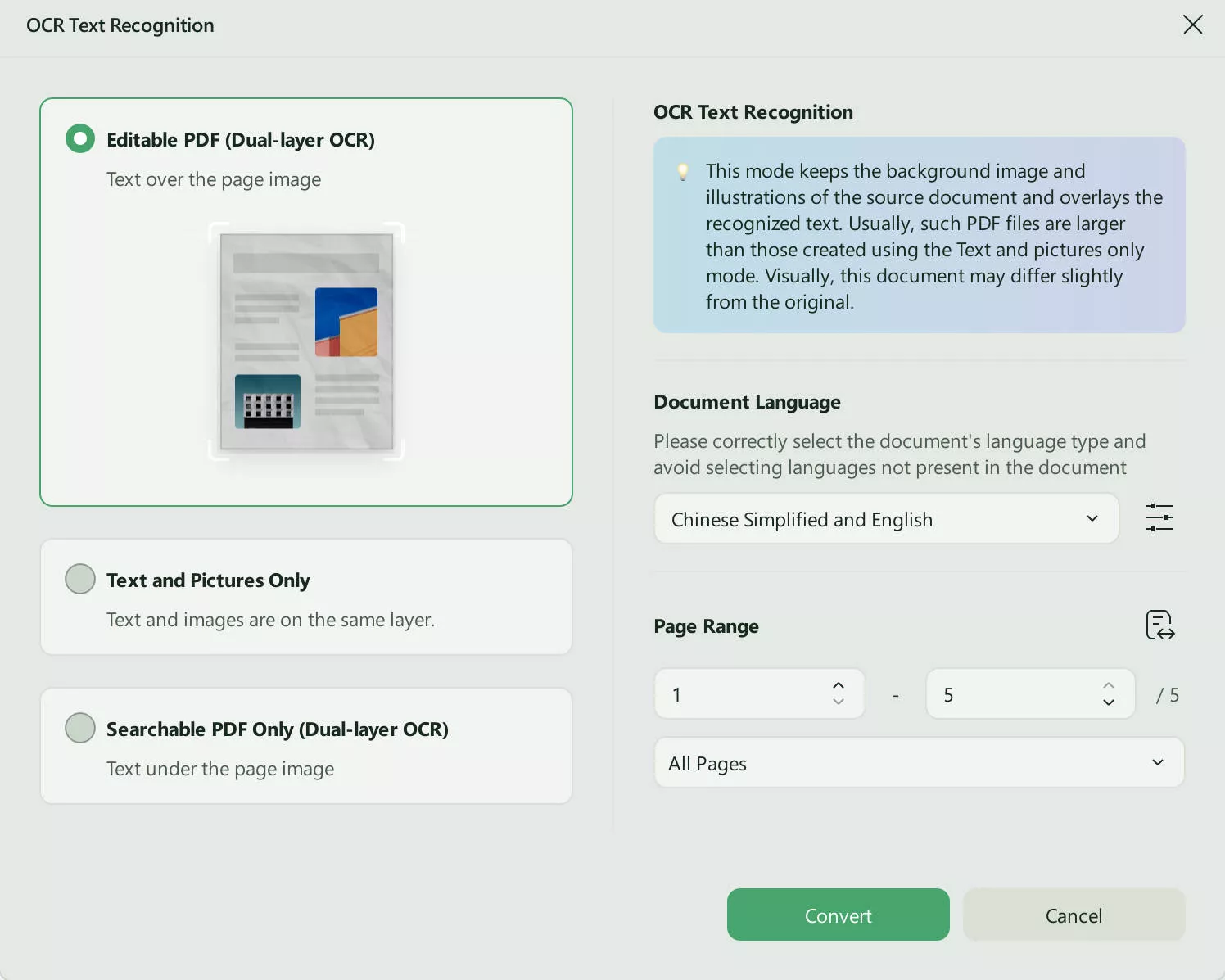
Step 3. Set the OCR options to your preference. This includes the Document Type, Layout, Document Language, Image Resolution, and Page Range. Make sure everything is correct to avoid any errors.
Step 4. After the OCR has finished, your PDF has now become a searchable and fully editable document. You can copy the text, change it, and manipulate it however you would like.
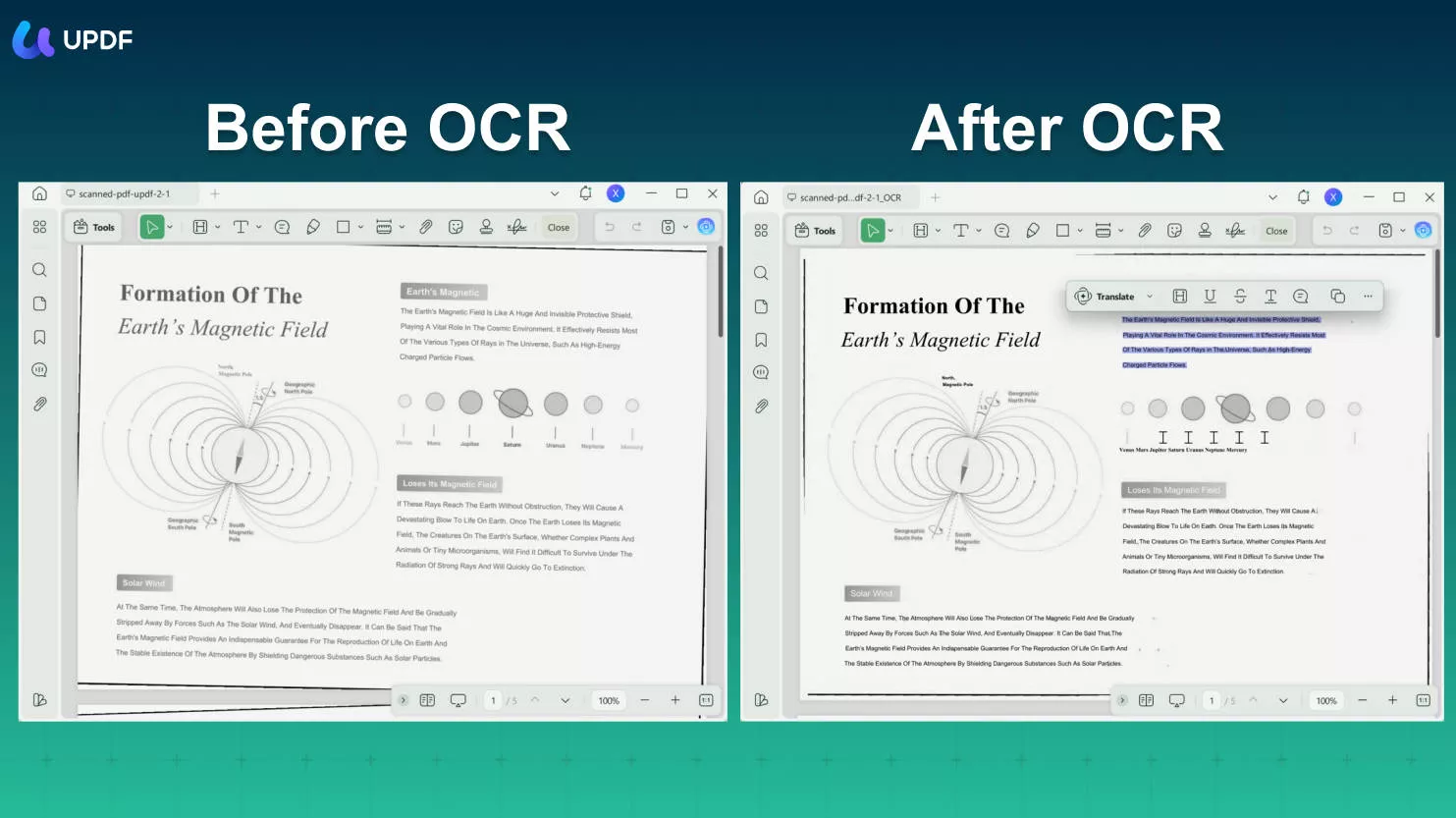
Step 5. With your PDF file now transformed by the OCR function, you can now go back to Part 2 and follow Method 1 or Method 2 so that you can translate your scanned PDF file from English into Urdu using UPDF AI and its powerful capabilities.
If you want to learn more about UPDF AI, please watch the video below to learn more!
Part 3. How to Translate English to Urdu PDF Documents with Other Methods
There are also other methods that you could use to translate your PDF documents from English to Urdu. Although they are not as capable or powerful as UPDF with the advanced UPDF AI, they can mostly get the job done. So here are some more ways you can translate English to Urdu PDF file.
1. DocTranslator
The first of these is DocTranslator, an online translator that you can use with your personal computer. Upload your file into their website and it will begin the process of translating it from English to Urdu after you've clicked the "Translate" button at the bottom. You can then download your translated document and check it out.
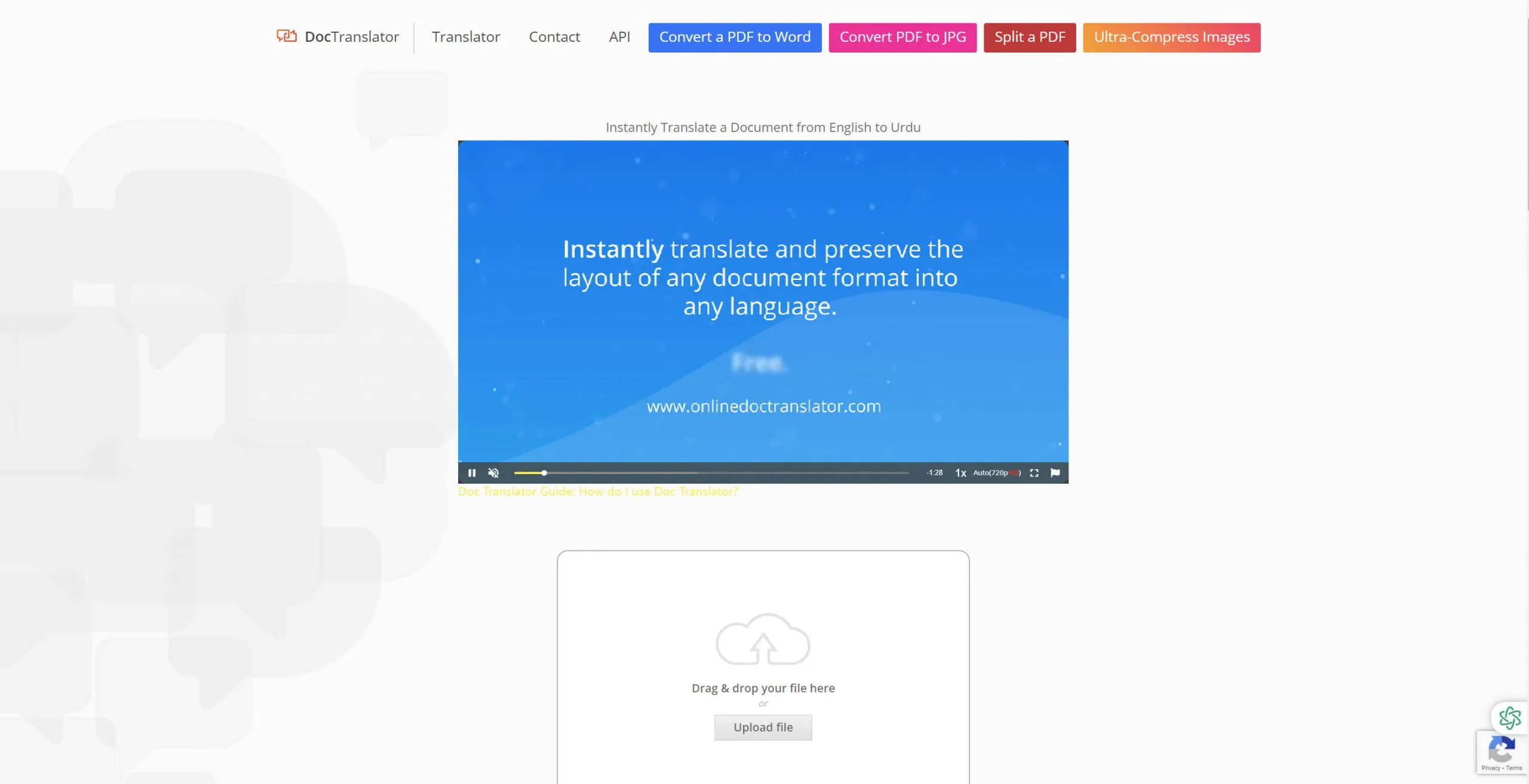
There are a couple of disadvantages when using this service. First is that the website is full of ads and it might become confusing to navigate. Second is that you have no option as to which part of the text or which specific page you want to translate because it just translates the entire document, unlike UPDF. It is better for you to use UPDF and you can try it for free.
Windows • macOS • iOS • Android 100% secure
2. Google Translate
Of course, one of the most basic and well-known translation services on the internet is Google Translate itself. You can easily translate any part of your text from English to Urdu but you are constrained by a 5000-character limit. However, it does offer you the option to translate an entire file where you can either open it online or download the translated file. You can also translate images, which is a pretty neat feature.
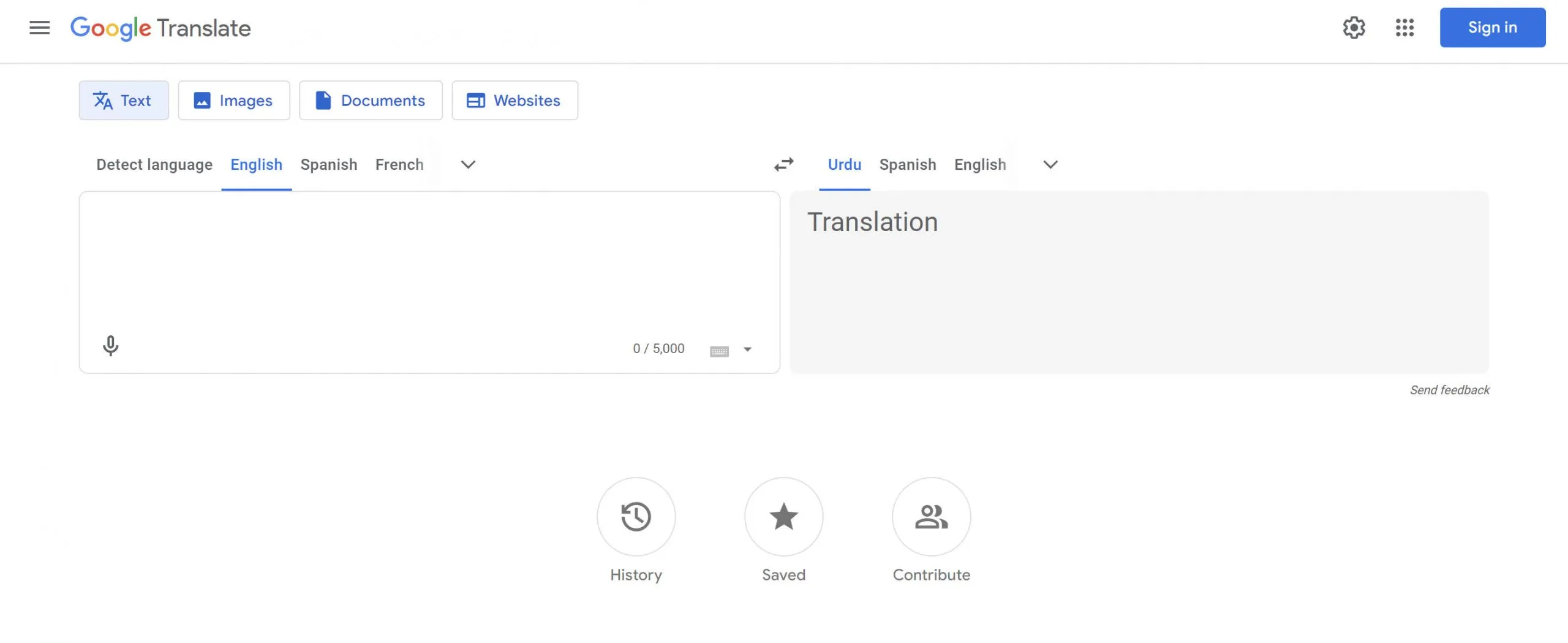
As a widespread translation service, the quality of the translation can be put into question as Google Translate has been known to mistakenly mistranslate some phrases and words that have some slang. Similar to DocTranslator, you also don't have the option of choosing specific pages that you want to translate PDF English to Urdu.
3. DeftPDF
Lastly, there is DeftPDF, another online translating service. DeftPDF strictly only allows you to translate entire files, unlike Google Translate and UPDF. Another thing about DeftPDF is that it requires you to pay a total of $1 per page if your translation exceeds their free 3-page limit. They have a preview option so that you can check the document before you download it but the translation is also limited to the first 3 pages.
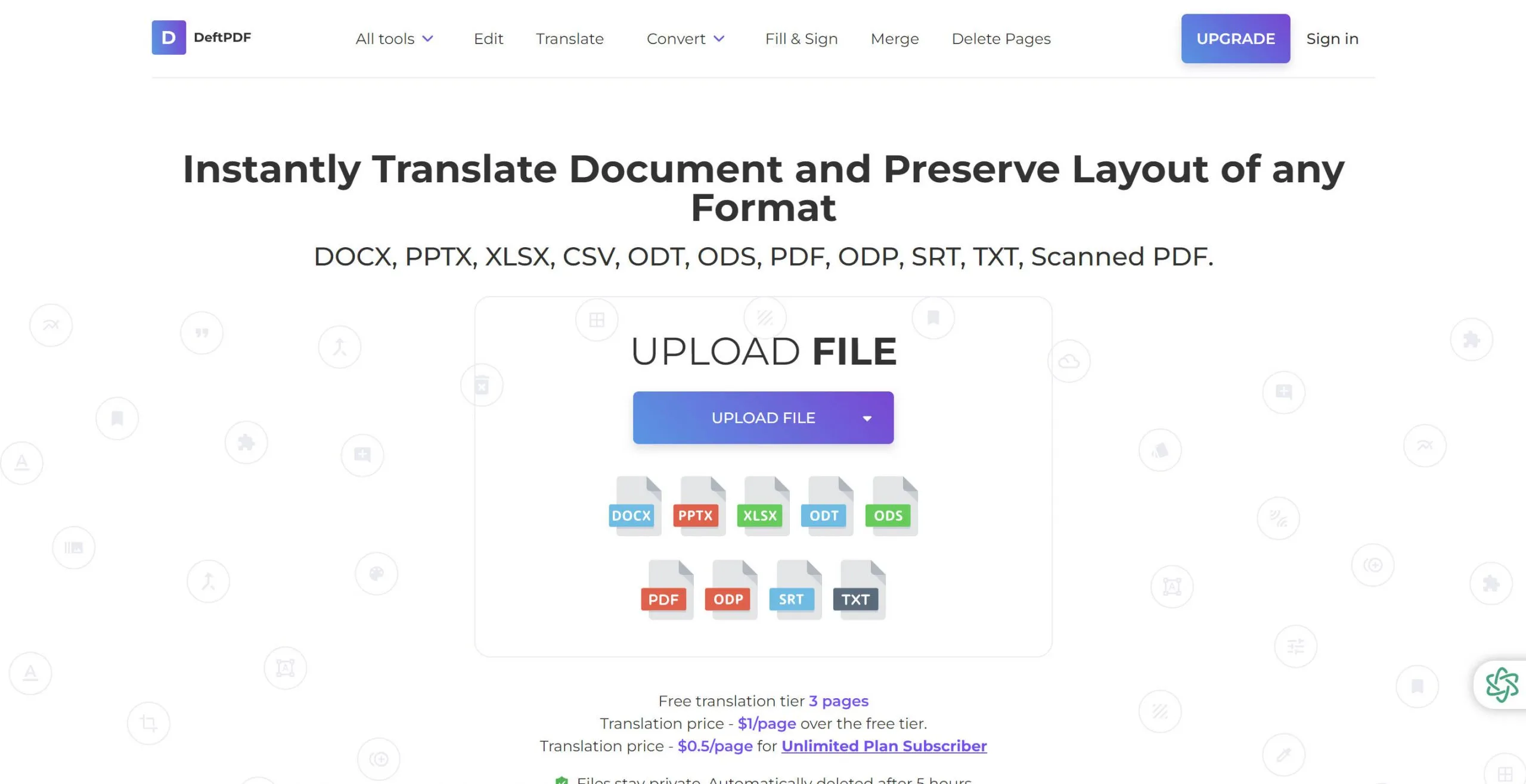
Conclusion
Because the electronic world is continually changing, cross-language communication has turned into a top priority. PDF English to Urdu translation has never been simpler or much more accurate than with UPDF and its AI-powered translation abilities.
Regardless of whether you are a student wanting to find out more, a specialist working with overseas teams, or a traveler keen on experiencing another culture, UPDF AI helps you unlock a world of info inside PDF documents.
Don't let language limitations restrict you. Download and try UPDF now and see the power of AI-driven translation and the possibilities offered in your PDF documents. Seamlessly convert to Urdu PDFs and experience cross-cultural learning and knowledge sharing.
Windows • macOS • iOS • Android 100% secure
 UPDF
UPDF
 UPDF for Windows
UPDF for Windows UPDF for Mac
UPDF for Mac UPDF for iPhone/iPad
UPDF for iPhone/iPad UPDF for Android
UPDF for Android UPDF AI Online
UPDF AI Online UPDF Sign
UPDF Sign Edit PDF
Edit PDF Annotate PDF
Annotate PDF Create PDF
Create PDF PDF Form
PDF Form Edit links
Edit links Convert PDF
Convert PDF OCR
OCR PDF to Word
PDF to Word PDF to Image
PDF to Image PDF to Excel
PDF to Excel Organize PDF
Organize PDF Merge PDF
Merge PDF Split PDF
Split PDF Crop PDF
Crop PDF Rotate PDF
Rotate PDF Protect PDF
Protect PDF Sign PDF
Sign PDF Redact PDF
Redact PDF Sanitize PDF
Sanitize PDF Remove Security
Remove Security Read PDF
Read PDF UPDF Cloud
UPDF Cloud Compress PDF
Compress PDF Print PDF
Print PDF Batch Process
Batch Process About UPDF AI
About UPDF AI UPDF AI Solutions
UPDF AI Solutions AI User Guide
AI User Guide FAQ about UPDF AI
FAQ about UPDF AI Summarize PDF
Summarize PDF Translate PDF
Translate PDF Chat with PDF
Chat with PDF Chat with AI
Chat with AI Chat with image
Chat with image PDF to Mind Map
PDF to Mind Map Explain PDF
Explain PDF Scholar Research
Scholar Research Paper Search
Paper Search AI Proofreader
AI Proofreader AI Writer
AI Writer AI Homework Helper
AI Homework Helper AI Quiz Generator
AI Quiz Generator AI Math Solver
AI Math Solver PDF to Word
PDF to Word PDF to Excel
PDF to Excel PDF to PowerPoint
PDF to PowerPoint User Guide
User Guide UPDF Tricks
UPDF Tricks FAQs
FAQs UPDF Reviews
UPDF Reviews Download Center
Download Center Blog
Blog Newsroom
Newsroom Tech Spec
Tech Spec Updates
Updates UPDF vs. Adobe Acrobat
UPDF vs. Adobe Acrobat UPDF vs. Foxit
UPDF vs. Foxit UPDF vs. PDF Expert
UPDF vs. PDF Expert



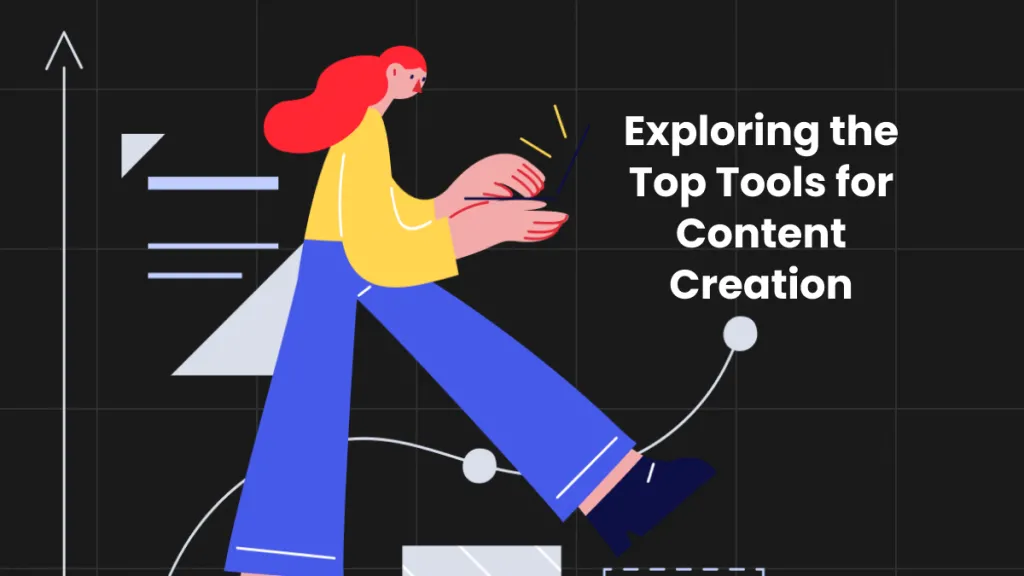




 Enola Davis
Enola Davis 
 Engelbert White
Engelbert White 
 Grace Curry
Grace Curry 
 Enid Brown
Enid Brown 
 Enola Miller
Enola Miller