Before the end of 2023, ChatGPT has wowed users once again with their latest update. Now, users can also upload images to ChatGPT. If you are new to this feature and don't know how to upload images to ChatGPT, we have got you covered. In this blog, we will guide you with step by step process for uploading images to ChatGPT. So, without waiting further, let's get into it.
Part 1. Can You Upload a Picture to ChatGPT?
Yes, you can upload a picture to ChatGPT now. ChatGPT's latest update lets you input images to conversations. You can ask it to explain pictures, ask follow-up questions if you are stuck in any math problem, and so on.
However, image uploads are only available to users using GPT-4.1. Although there are 10 questions to use for GPT4.1 per day, it is not enough if you need to deal with images in bulk. To upgrade to the pro version, the price is very expensive at USD20 per month. In such cases, you can try UPDF's AI by clicking the button below. Powered by the latest ChatGPT 5 technology, it can analyze and interact with images. The UPDF AI assistant allows users to upload images, ask questions, and even convert PDFs into mind maps, making it easier and faster to read lengthy PDF books.
UPDF also offers an online version of its AI assistant. Click here to try it out for free, with no installation required.
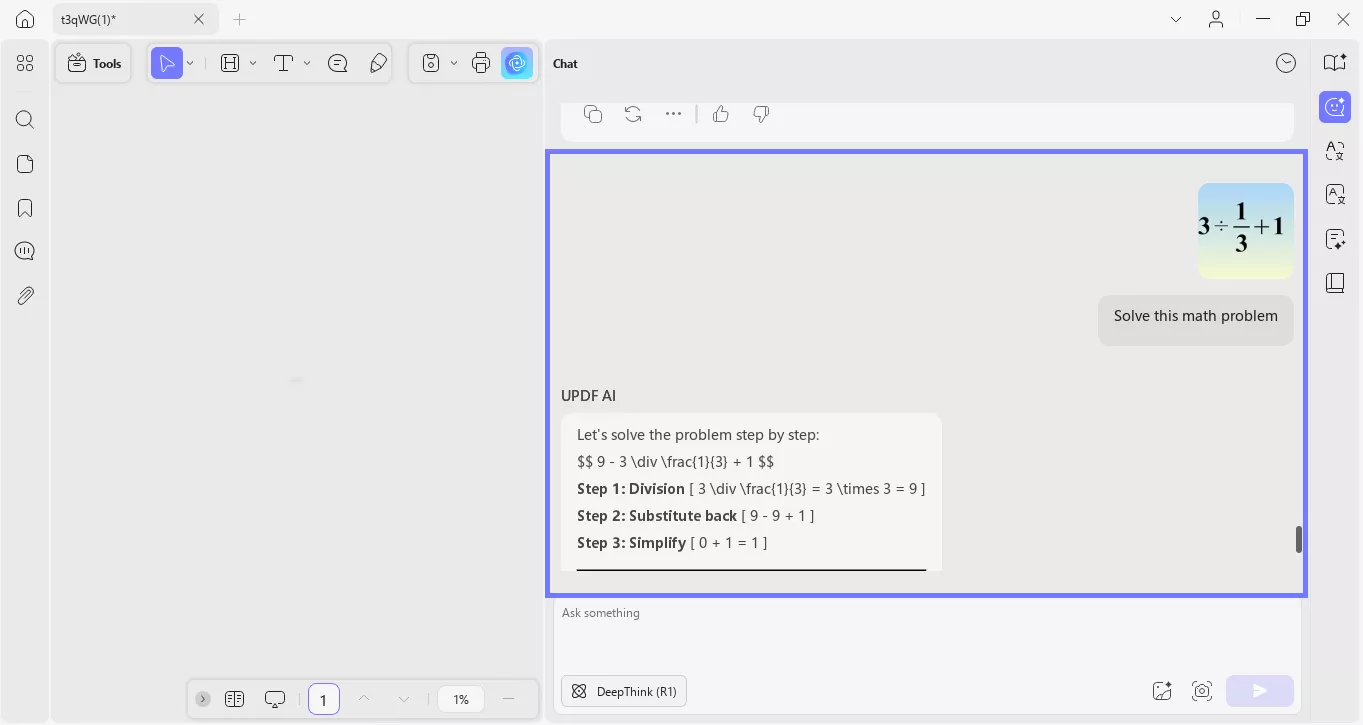
Part 2. How to Upload Images to ChatGPT
In this section, we will walk you through the steps to upload images to ChatGPT. Users who want to upload and analyze images with a ChatGPT alternative—UPDF's AI—can refer to Part 3 for a detailed guide.
Q1. What Are the Image Inputs of ChatGPT?
There are two ways you can input images to ChatGPT.
You can input image in two ways:
- By uploading images from your device to ChatGPT.
- By copying and pasting.
Q2. How Can You Upload Images to ChatGPT 4.1?
As we discussed, there are two methods for inputting images to ChatGPT 4.1. Here are they:
Method 1: Uploading Images to ChatGPT Directly From Your Device
Here is how you can upload images to ChatGPT-4.1:
- Go to ChatGPT-4.1 on your device.
- As you open ChatGPT, you will see the prompt area. Here, on the left side, you will see a small attachment icon. Click on it to upload an image.
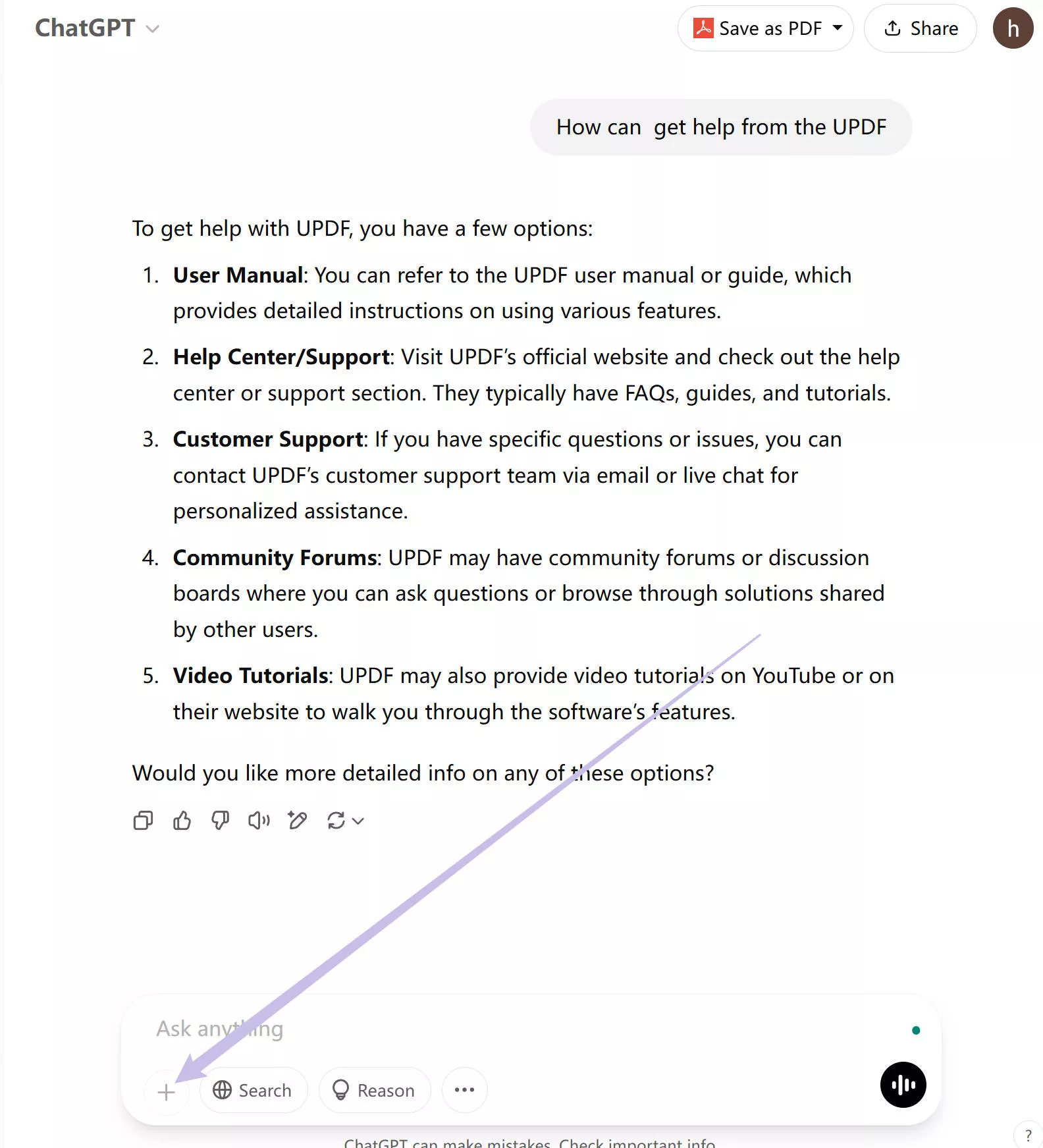
- Upload the image and let it load completely. Now, you can just press "enter" for ChatGPT to describe the image or prompt a question with the image if you need ChatGPT to answer any specific question. For example, "is this image good for my Facebook campaign?"
Method 2: Copying and Pasting Images Into ChatGPT
- Find the images on your computer or website, and copy them. Go to ChatGPT.
- Click on the prompt box and hold on "Ctrl+V" to paste the image.
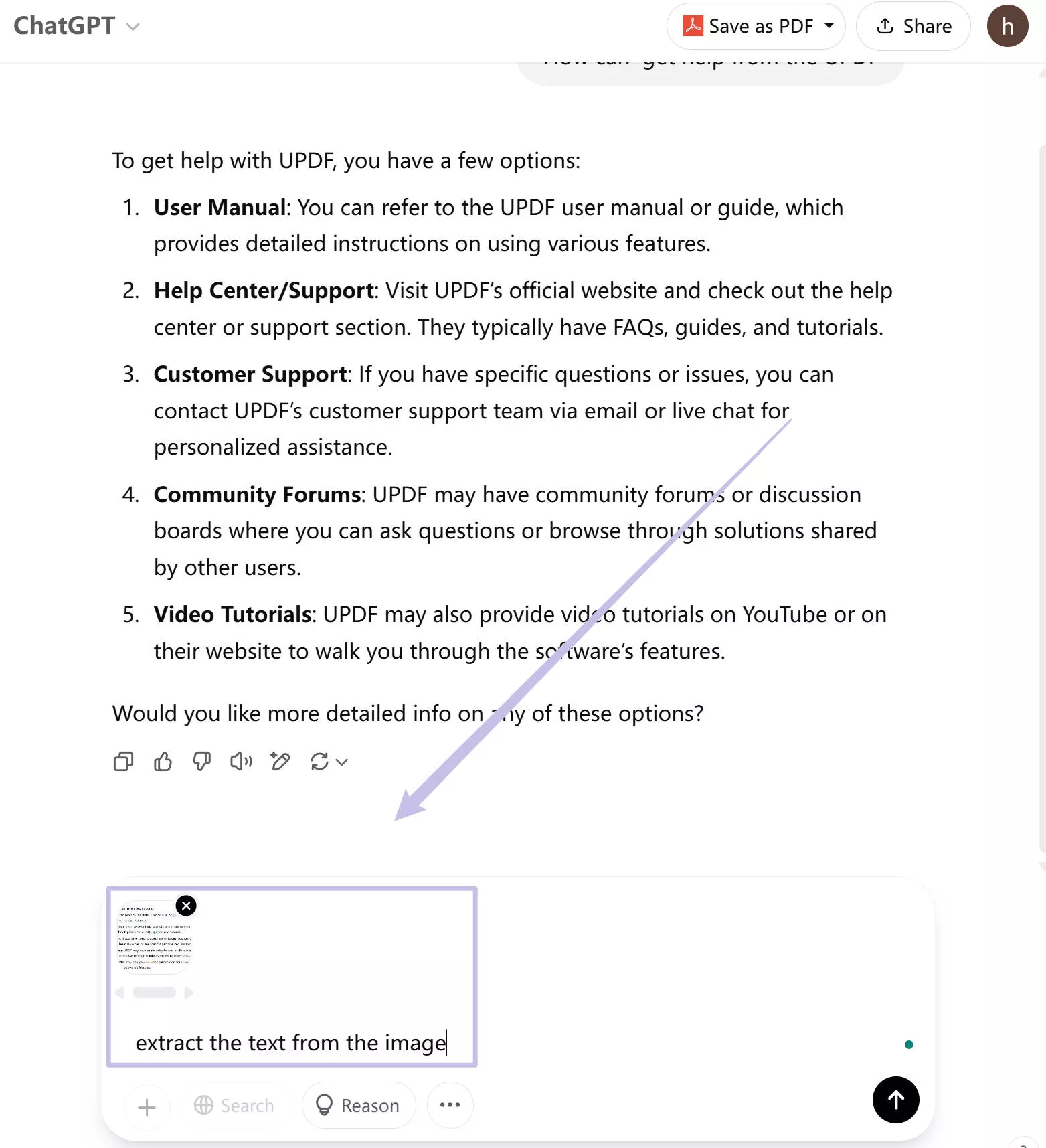
Now, you can enter any prompt to ask the ChatGPT to answer your question or perform the task per your prompt.
That's it.
Part 3. An Alternative Way to Upload Images to AI Conversation
ChatGPT is not the only way you can chat with your images. There is a more fun and cool tool available that can analyze text in your images, annotate your images, and even let you edit images: UPDF's AI.
UPDF is an all-in-one PDF that also lets you upload images. The AI assistant within it can analyze your images, and other tools it provides allow you to crop, replace, and rotate them. It is a more cost-effective tool and has many more features which make it outshine. Click on the button below to start a free trial.
Let's go over how to upload images to the ChatGPT alternative—UPDF AI.
Step 1. Ensure you have registered for a UPDF account. Free account users can ask up to 100 questions.
Step 2. Download UPDF on a computer or smartphone, or access the AI online without any installation. In the following section, we'll demonstrate the steps using UPDF AI online.
Step 3. If you've taken a screenshot, simply paste it into the chatbox and enter your prompt. If you want to upload an image from your local storage, click on the "Image" icon.

Step 4. If you upload an image related to studying, simply enter your prompt to receive an accurate response. For example, you might ask:
"How do I calculate the perimeter of a rectangle?"
Alternatively, if you upload an image of architecture, you can ask for an opinion. For example:
"What are some notable design elements in this building?"
The AI can answer questions about any kind of image.
That's it! If you find UPDF's AI helpful, give it a try. You can also watch the video below to learn more about UPDF AI.
Part 4. FAQs About ChatGPT Image Feature
Q1. Can ChatGPT generate images?
Yes, ChatGPT can now generate images.
Q2. What is the best AI image generator?
There is no one best AI image generator tool out there. But based on customer satisfaction and recommendations, Midjourney can be recommended as the best AI image generator.
Q3. Is AI image generator legal?
AI image generators are legal, and there have been no rules or laws created for such tools.
Conclusion
So there you have it, answer your questions about how to upload images to ChatGPT and how to make the most out of this feature. Without a doubt, it's quite a useful addition to ChatGPT features and makes it more suitable for a person who likes to get image descriptions, help with analyzing uncomplex images, and so on.
But, if you are looking for an inclusive tool with AI features that not only analyzes your images but PDF and lets you chat with your files, annotate, and share with your team, then you should try UPDF's AI.
 UPDF
UPDF
 UPDF for Windows
UPDF for Windows UPDF for Mac
UPDF for Mac UPDF for iPhone/iPad
UPDF for iPhone/iPad UPDF for Android
UPDF for Android UPDF AI Online
UPDF AI Online UPDF Sign
UPDF Sign Edit PDF
Edit PDF Annotate PDF
Annotate PDF Create PDF
Create PDF PDF Form
PDF Form Edit links
Edit links Convert PDF
Convert PDF OCR
OCR PDF to Word
PDF to Word PDF to Image
PDF to Image PDF to Excel
PDF to Excel Organize PDF
Organize PDF Merge PDF
Merge PDF Split PDF
Split PDF Crop PDF
Crop PDF Rotate PDF
Rotate PDF Protect PDF
Protect PDF Sign PDF
Sign PDF Redact PDF
Redact PDF Sanitize PDF
Sanitize PDF Remove Security
Remove Security Read PDF
Read PDF UPDF Cloud
UPDF Cloud Compress PDF
Compress PDF Print PDF
Print PDF Batch Process
Batch Process About UPDF AI
About UPDF AI UPDF AI Solutions
UPDF AI Solutions AI User Guide
AI User Guide FAQ about UPDF AI
FAQ about UPDF AI Summarize PDF
Summarize PDF Translate PDF
Translate PDF Chat with PDF
Chat with PDF Chat with AI
Chat with AI Chat with image
Chat with image PDF to Mind Map
PDF to Mind Map Explain PDF
Explain PDF Scholar Research
Scholar Research Paper Search
Paper Search AI Proofreader
AI Proofreader AI Writer
AI Writer AI Homework Helper
AI Homework Helper AI Quiz Generator
AI Quiz Generator AI Math Solver
AI Math Solver PDF to Word
PDF to Word PDF to Excel
PDF to Excel PDF to PowerPoint
PDF to PowerPoint User Guide
User Guide UPDF Tricks
UPDF Tricks FAQs
FAQs UPDF Reviews
UPDF Reviews Download Center
Download Center Blog
Blog Newsroom
Newsroom Tech Spec
Tech Spec Updates
Updates UPDF vs. Adobe Acrobat
UPDF vs. Adobe Acrobat UPDF vs. Foxit
UPDF vs. Foxit UPDF vs. PDF Expert
UPDF vs. PDF Expert








 Enrica Taylor
Enrica Taylor 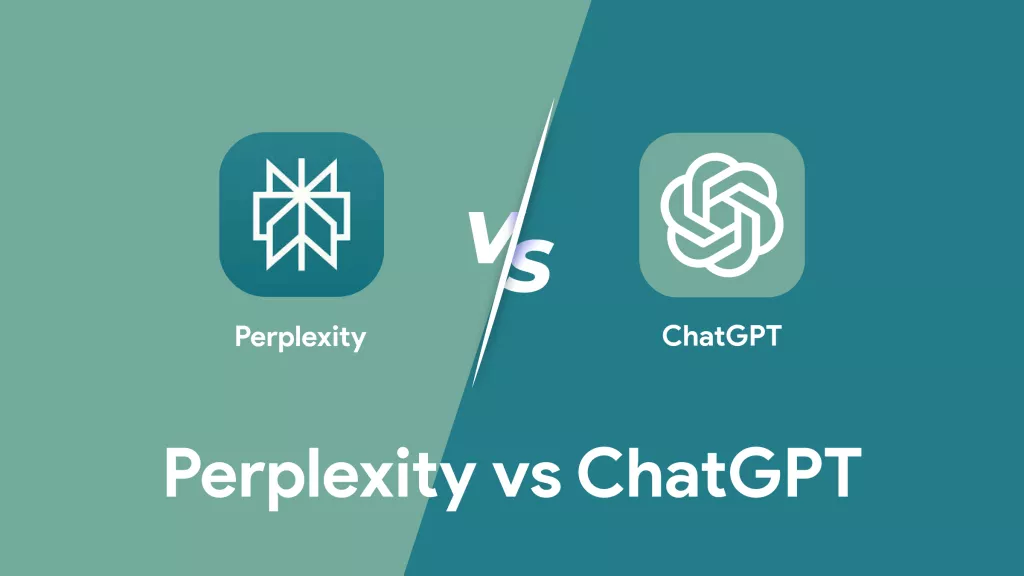
 Engelbert White
Engelbert White 
 Enola Miller
Enola Miller 
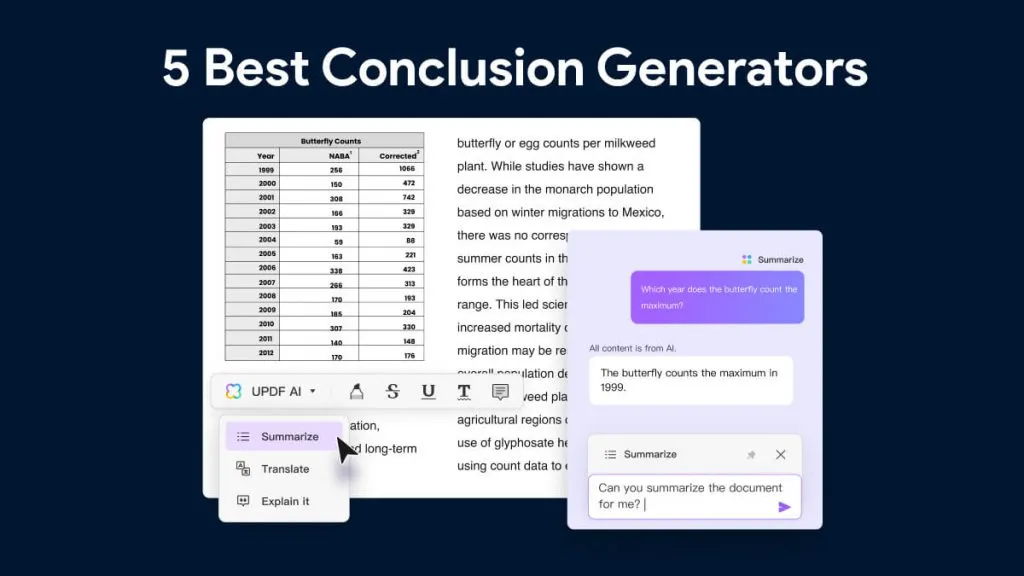
 Enya Moore
Enya Moore