Organize Pages on Android
Managing PDF pages for users who frequently work on PDFs is crucial. Luckily, with UPDF for Android, you can easily organize pages on Android smartphones or tablets. The following are the organizing capabilities that UPDF offers:
- 1. Rotate pages
- 2. Insert pages
- 3. Extract pages
- 4. Copy & paste pages
- 5. Share pages
- 6. Delete pages
- 7. Reorder pages
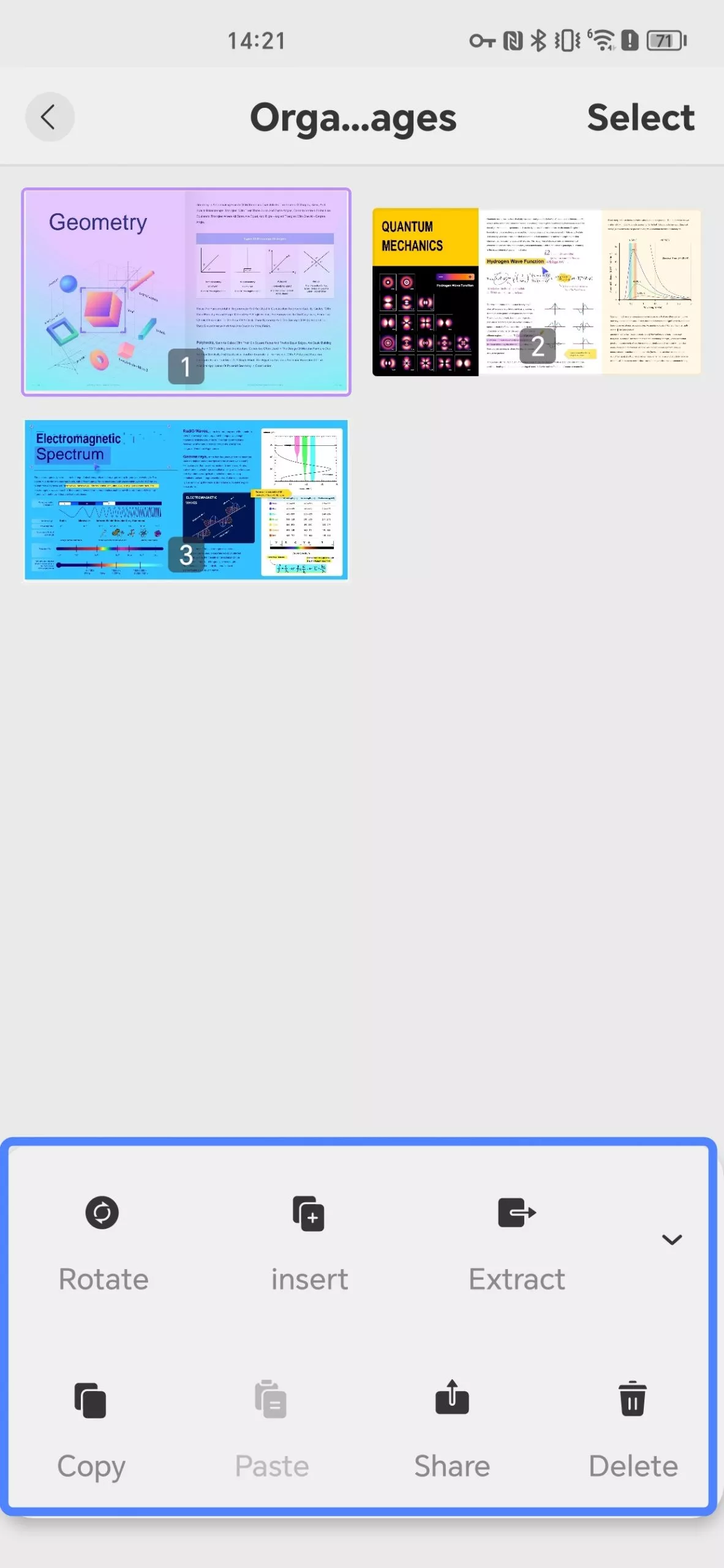
Open a PDF on your Android device. After opening a PDF on your iOS devices, click the Toolbar icon in the upper right corner of the interface, and then select "Organize Pages" from it. Afterward, follow the steps below:
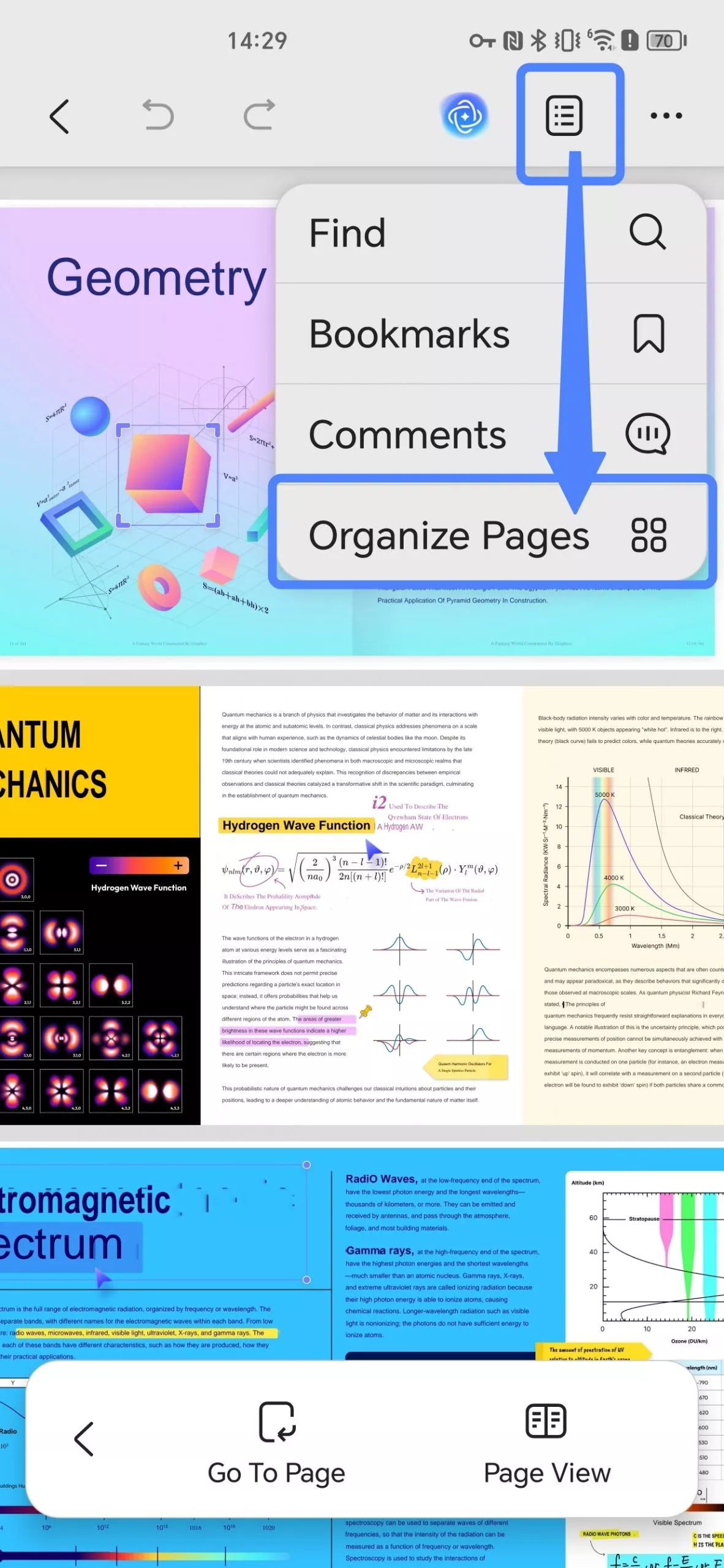
1. Rotate Pages
To rotate a page, simply tap on it to select it. Tap on the "Rotate" option to rotate the selected page.
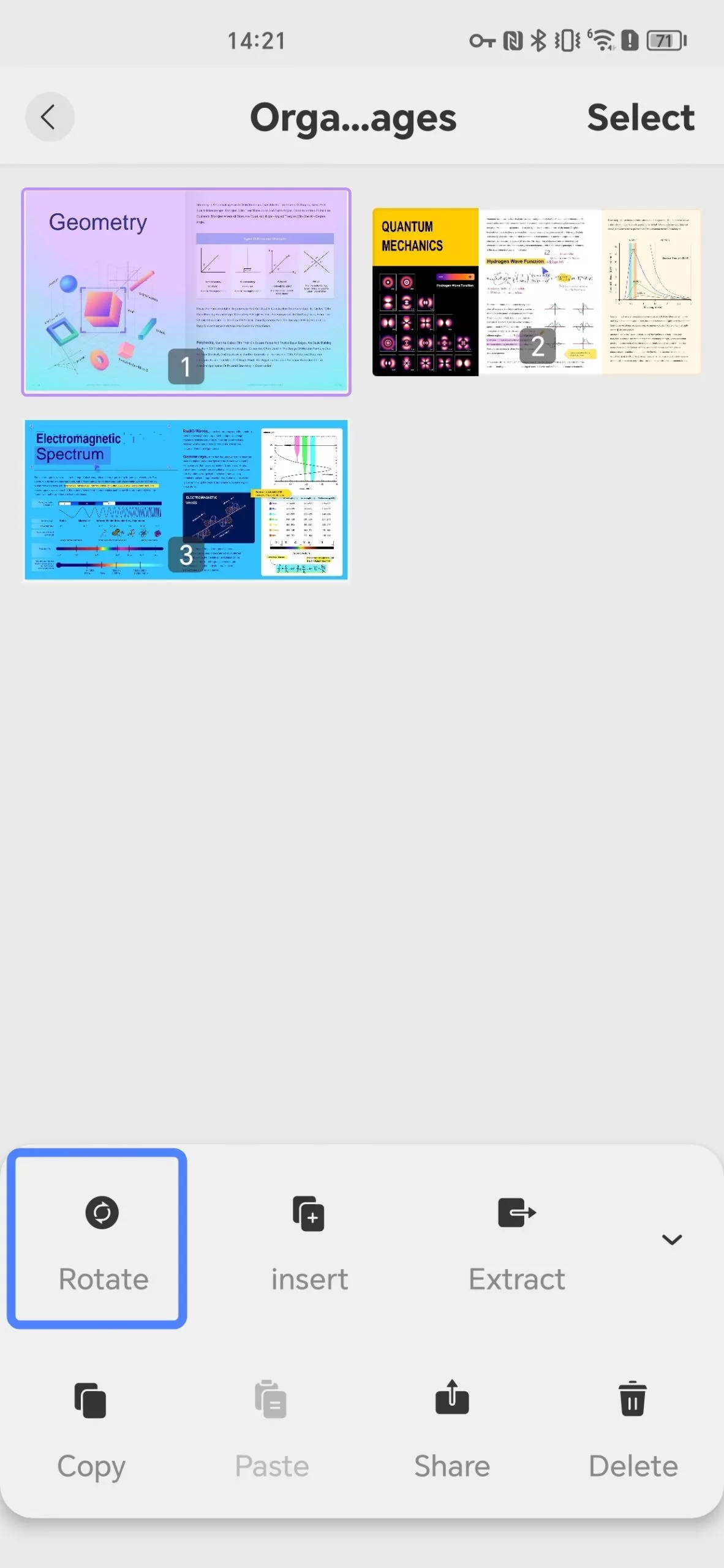
2. Insert Pages
When you want to insert new pages, tap the "Insert" option on the bottom toolbar.
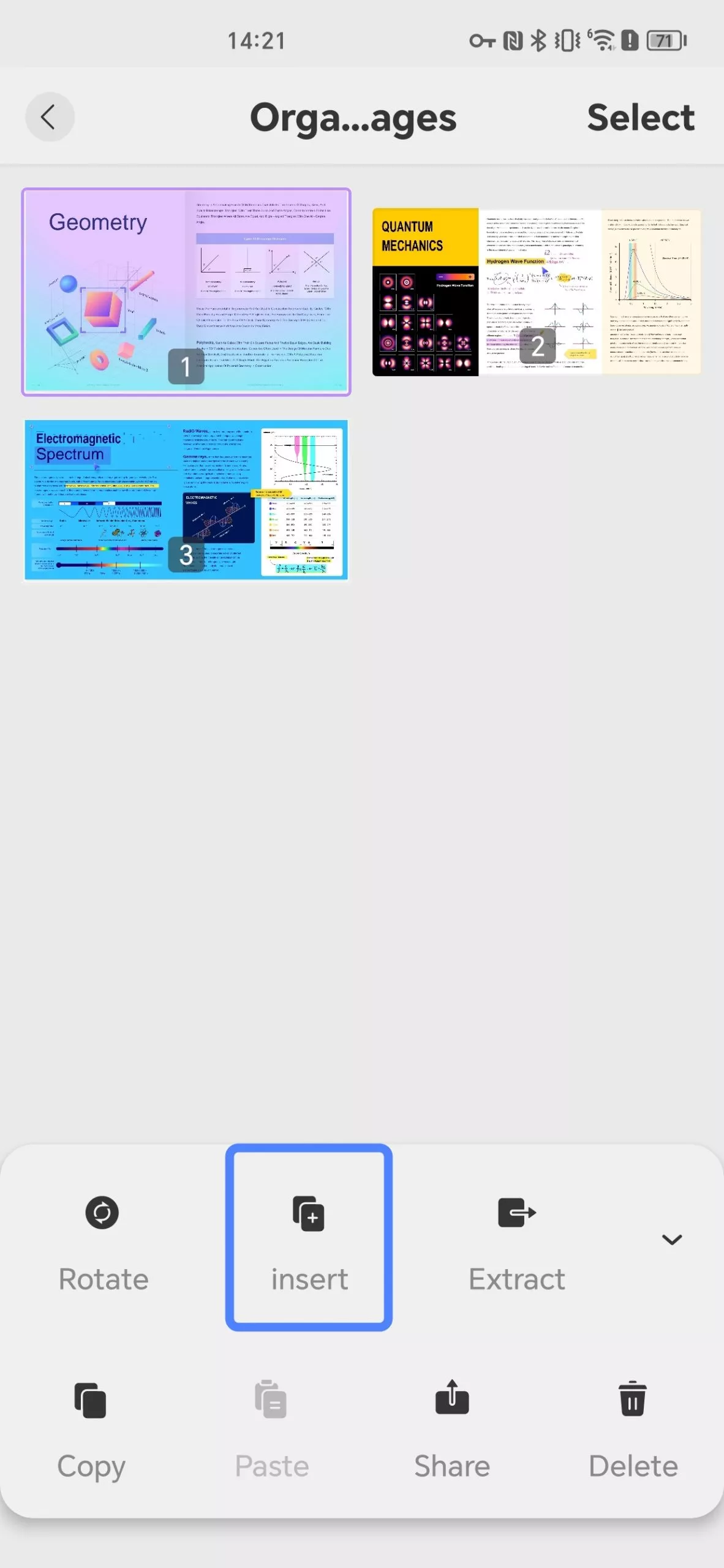
UPDF provides two choices:
- Insert pages from another PDF
- Add a blank page
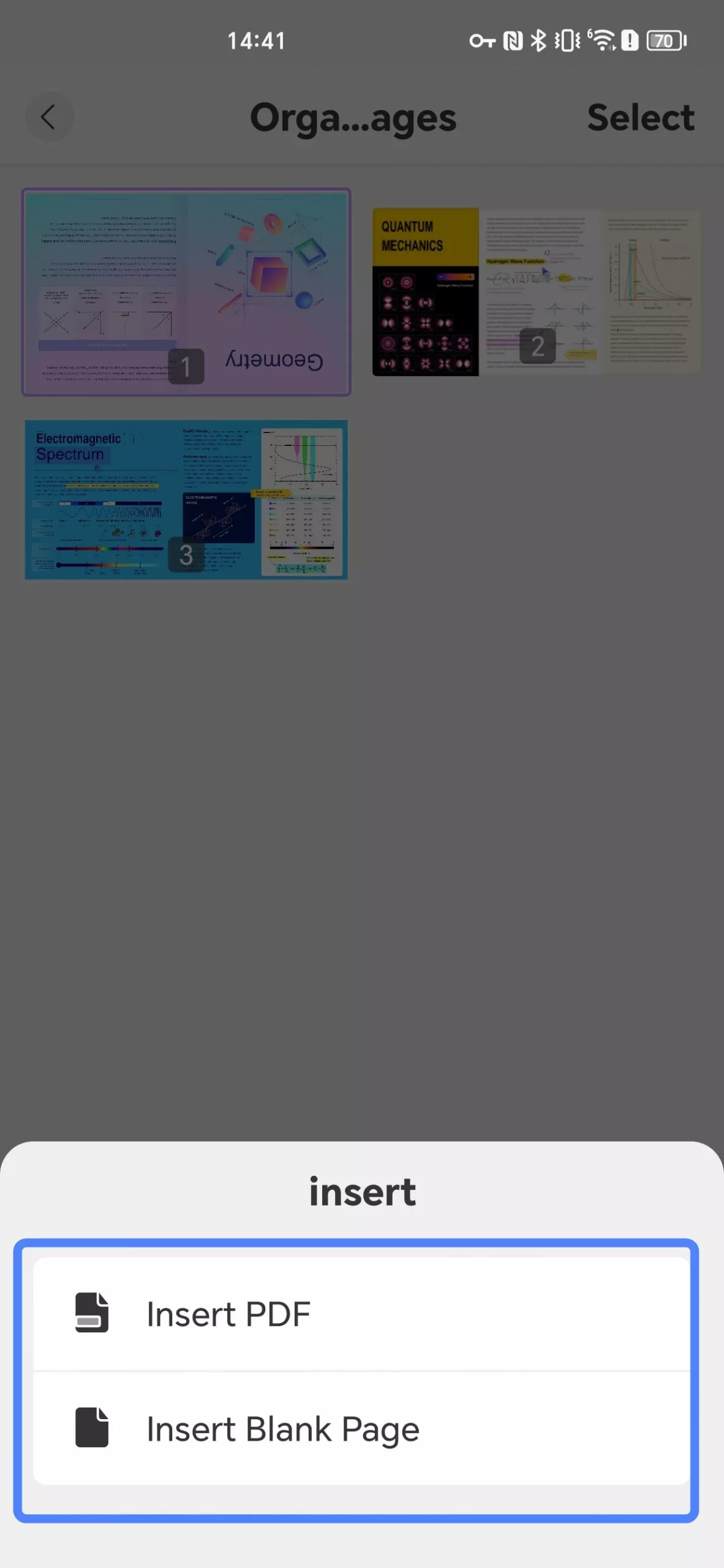
If you choose Insert PDF, a pop-up window will appear, where you can choose any PDF file you've imported in UPDF before to insert.
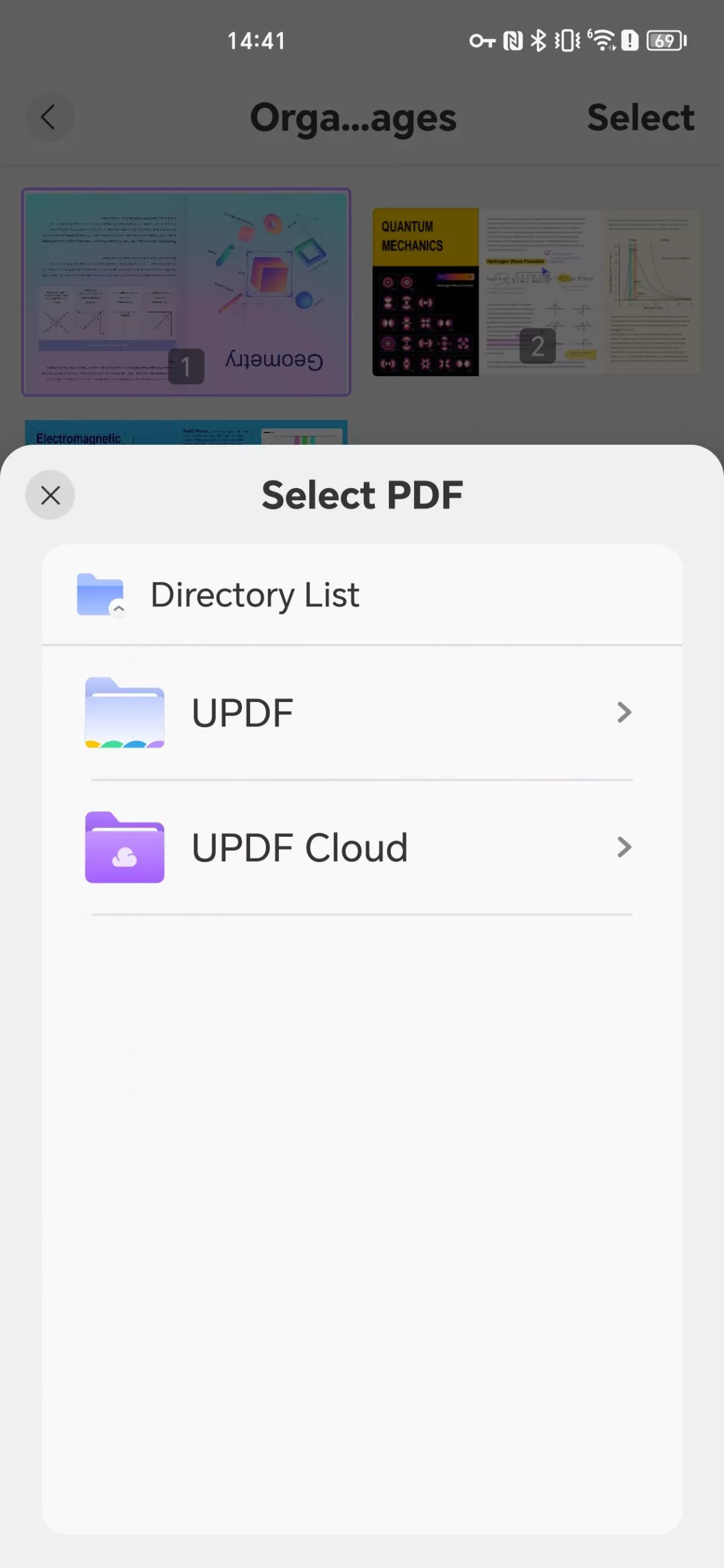
If you choose Insert Blank Page, UPDF will add a blank page after the currently selected page.
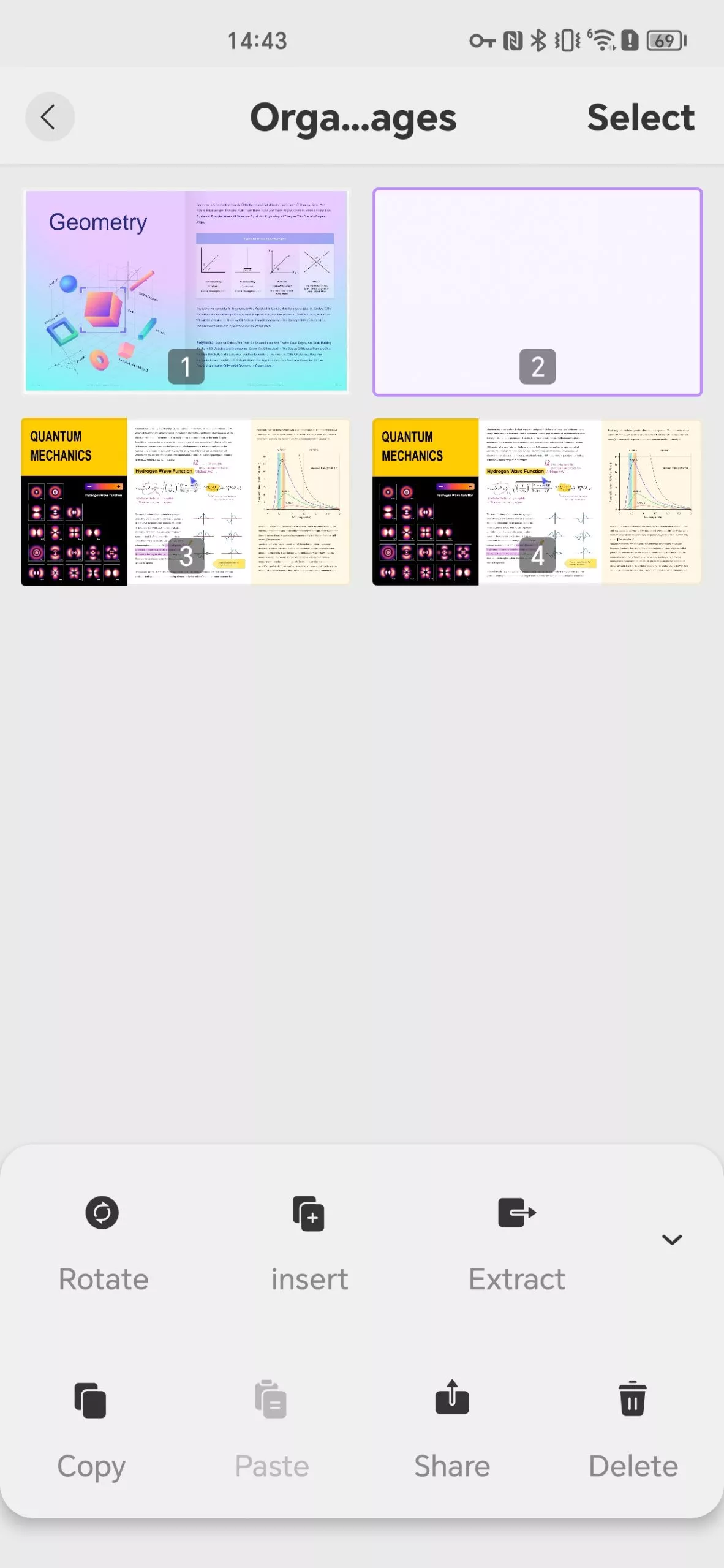
3. Extract Pages
Just select the pages you want to extract, tap "Extract," and designate a directory to save the extracted pages.
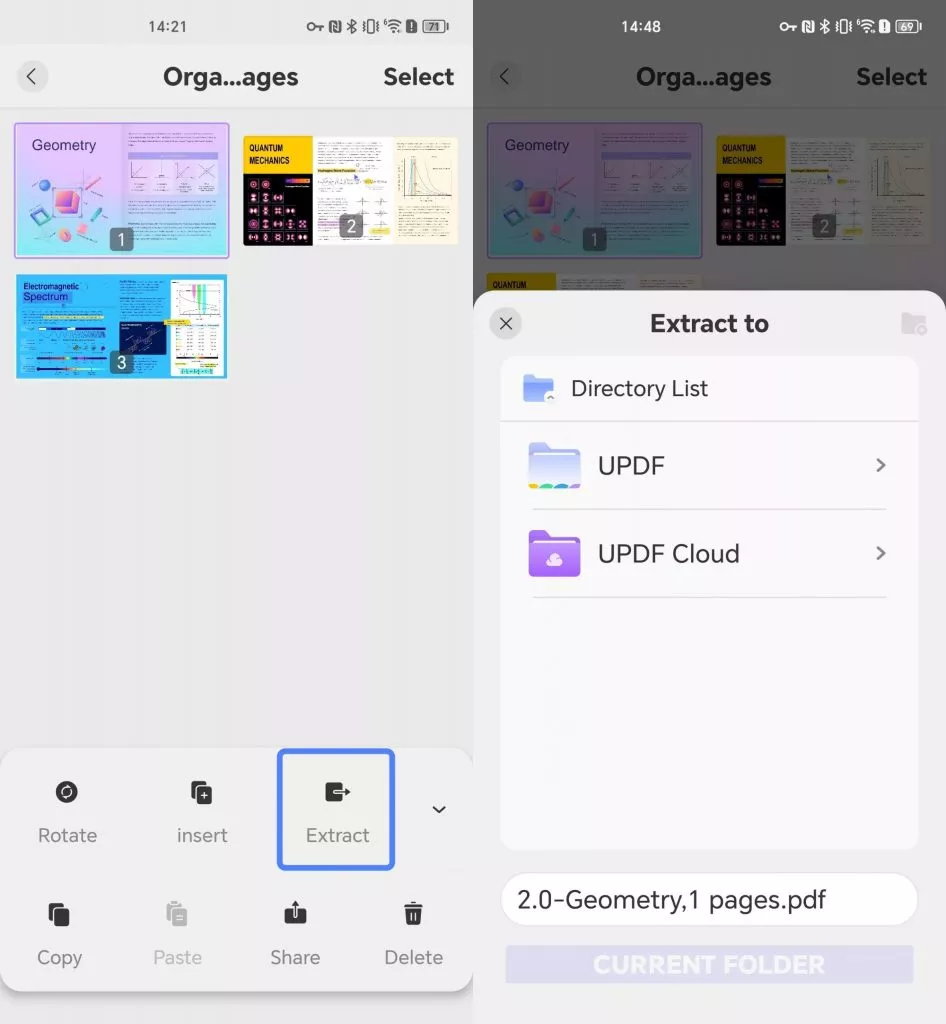
If you want to extract multiple pages simultaneously or select all pages at once, just click on the "Select" button on the top and then select multiple pages or "Select All" button on the top-left and click "Extract". A pop-up window will appear and you have to choose a directory to save the extract pages.
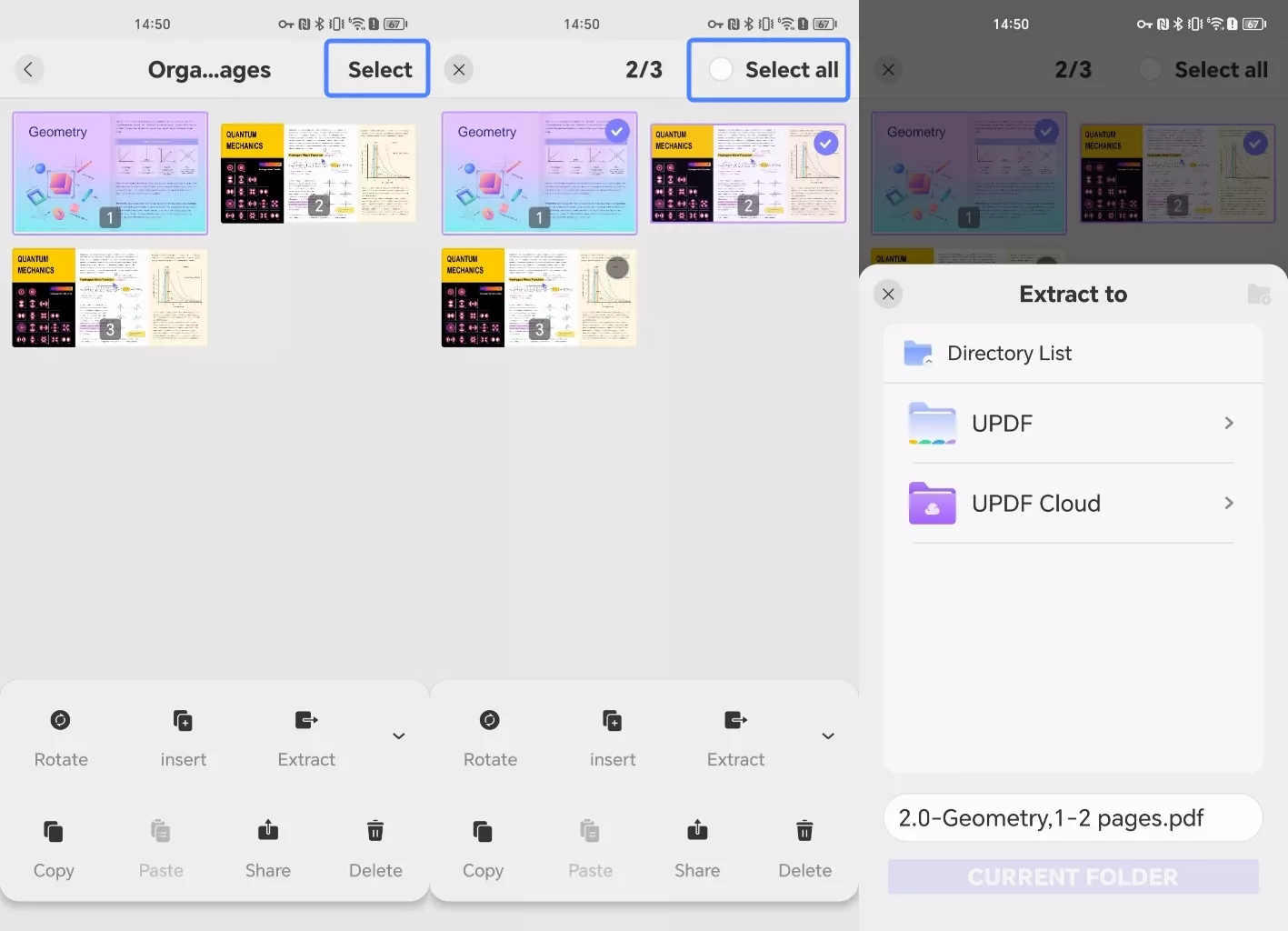
4. Copy & Paste Pages
Select the page you want to duplicate, tap "Copy," and then use the "Paste" option.
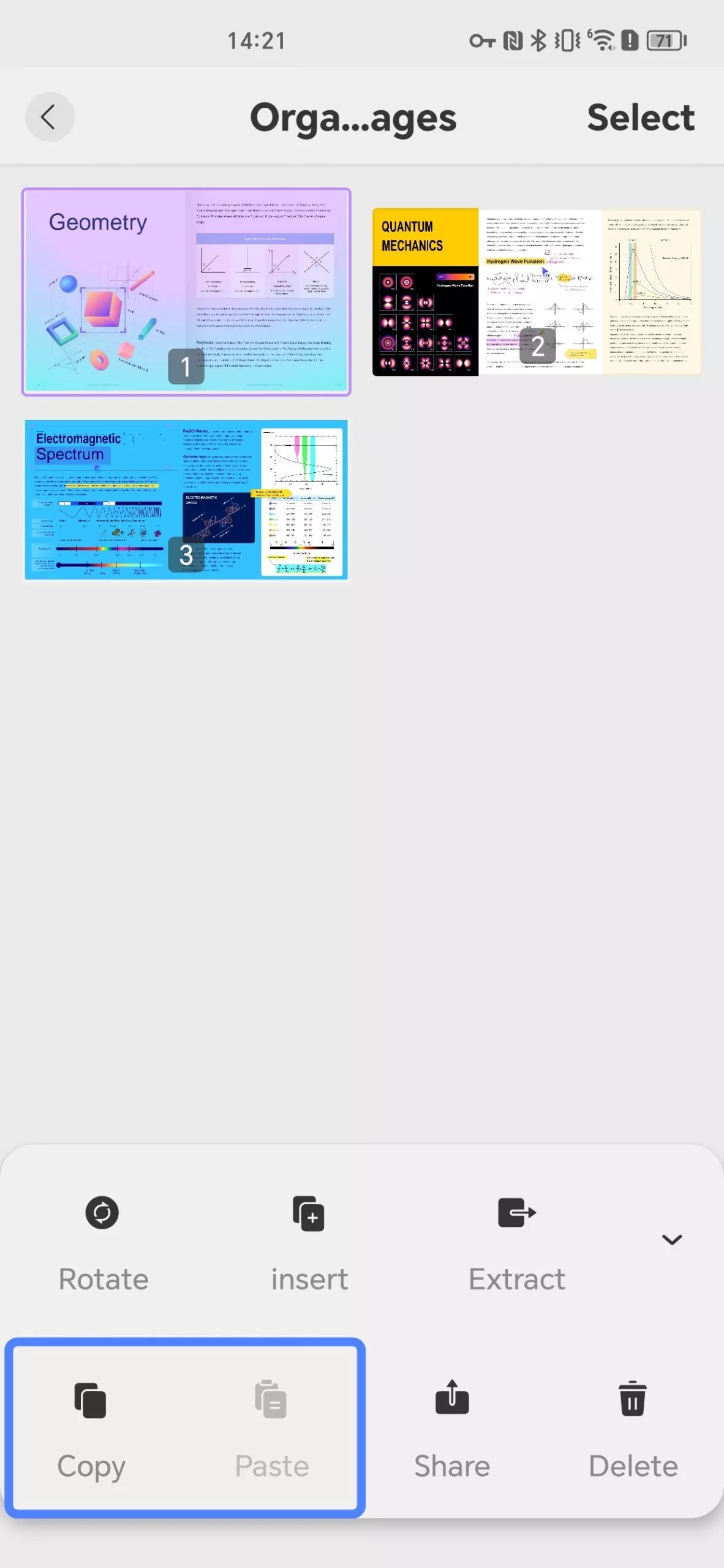
5. Share Pages
Select one or multiple pages and choose the app through which you'd like to share them.
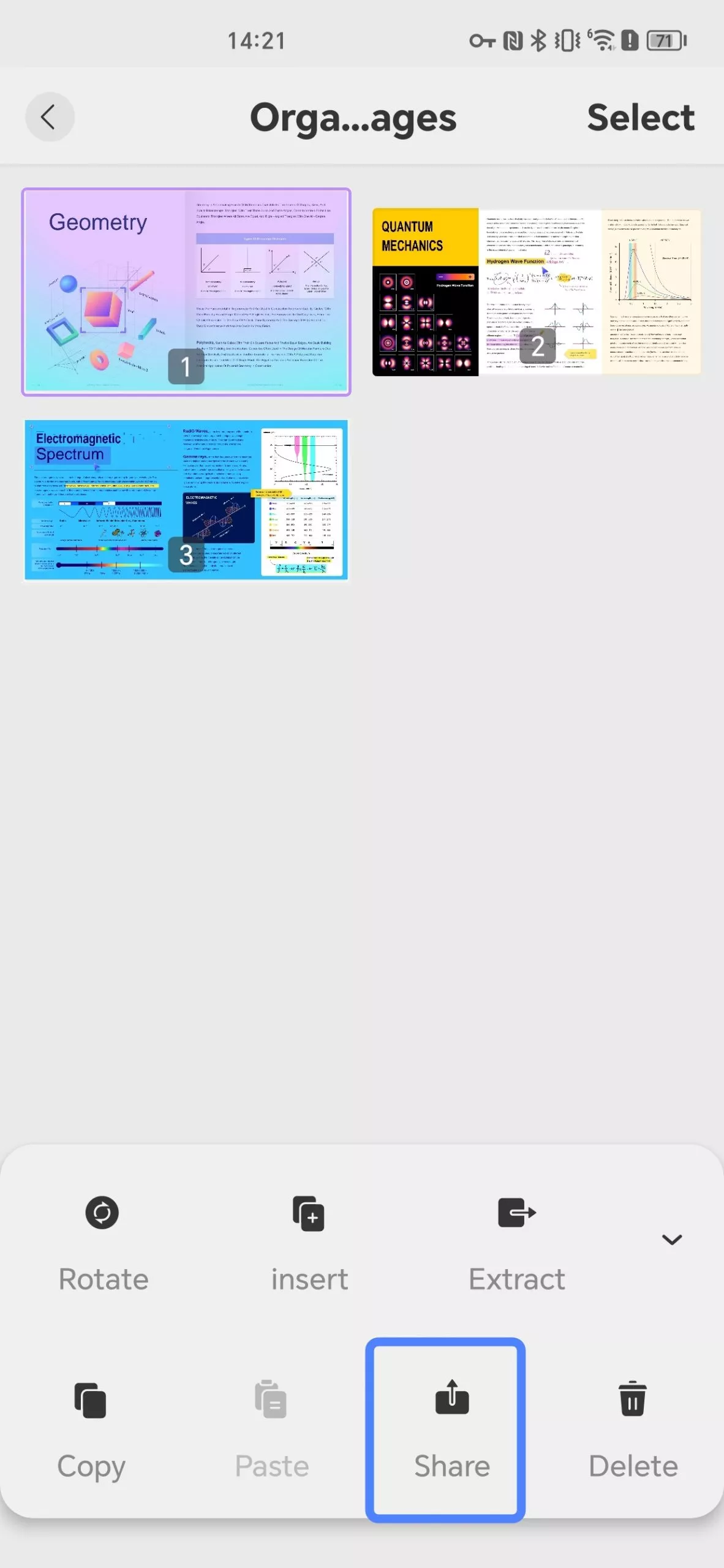
6. Delete Pages
Should you need to remove specific pages from the PDF, select them and tap the three dots to access the "Delete" option. Confirm your decision, and the pages will be removed.
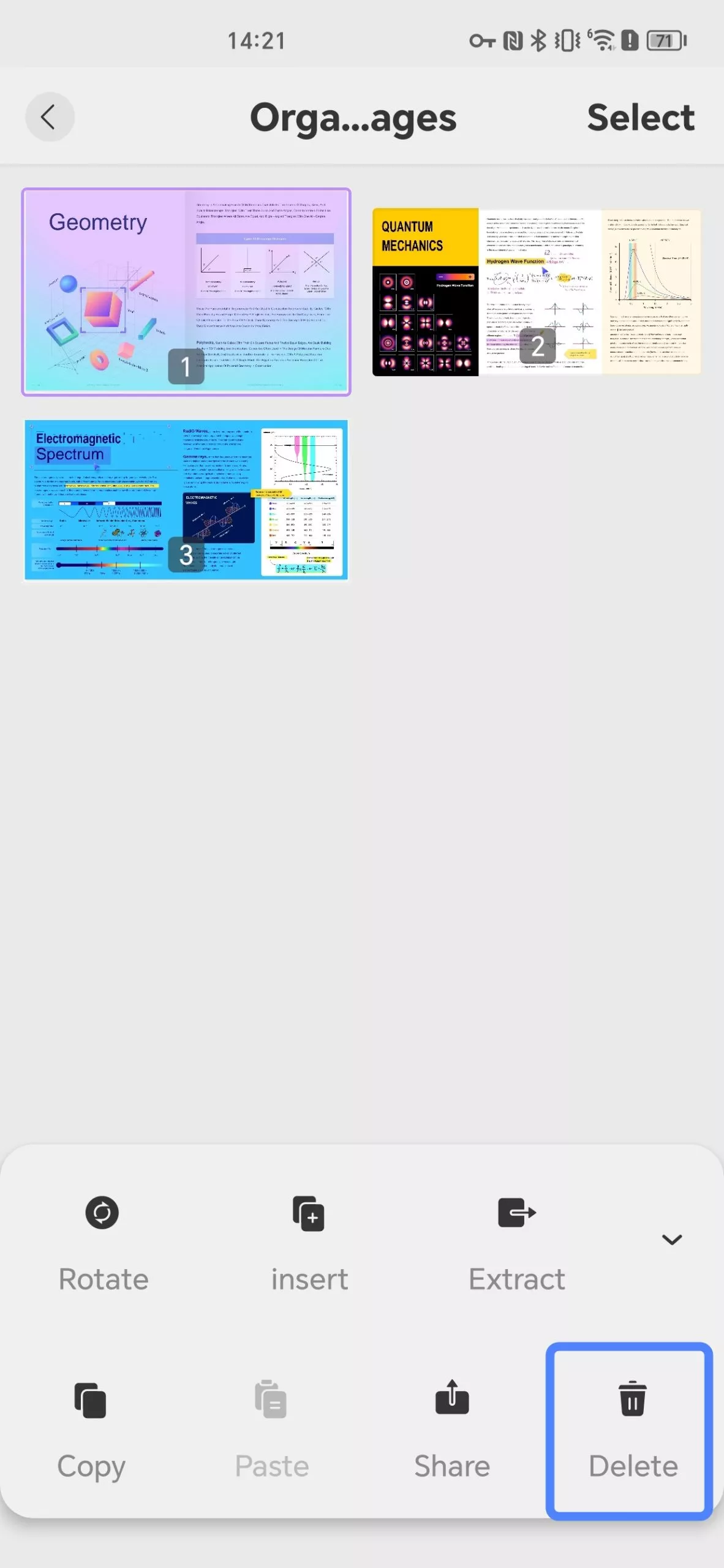
7. Reorder Pages
If you wish to re-order any page within the document, drag and drop the page within the thumbnail to arrange it according to your requirements.
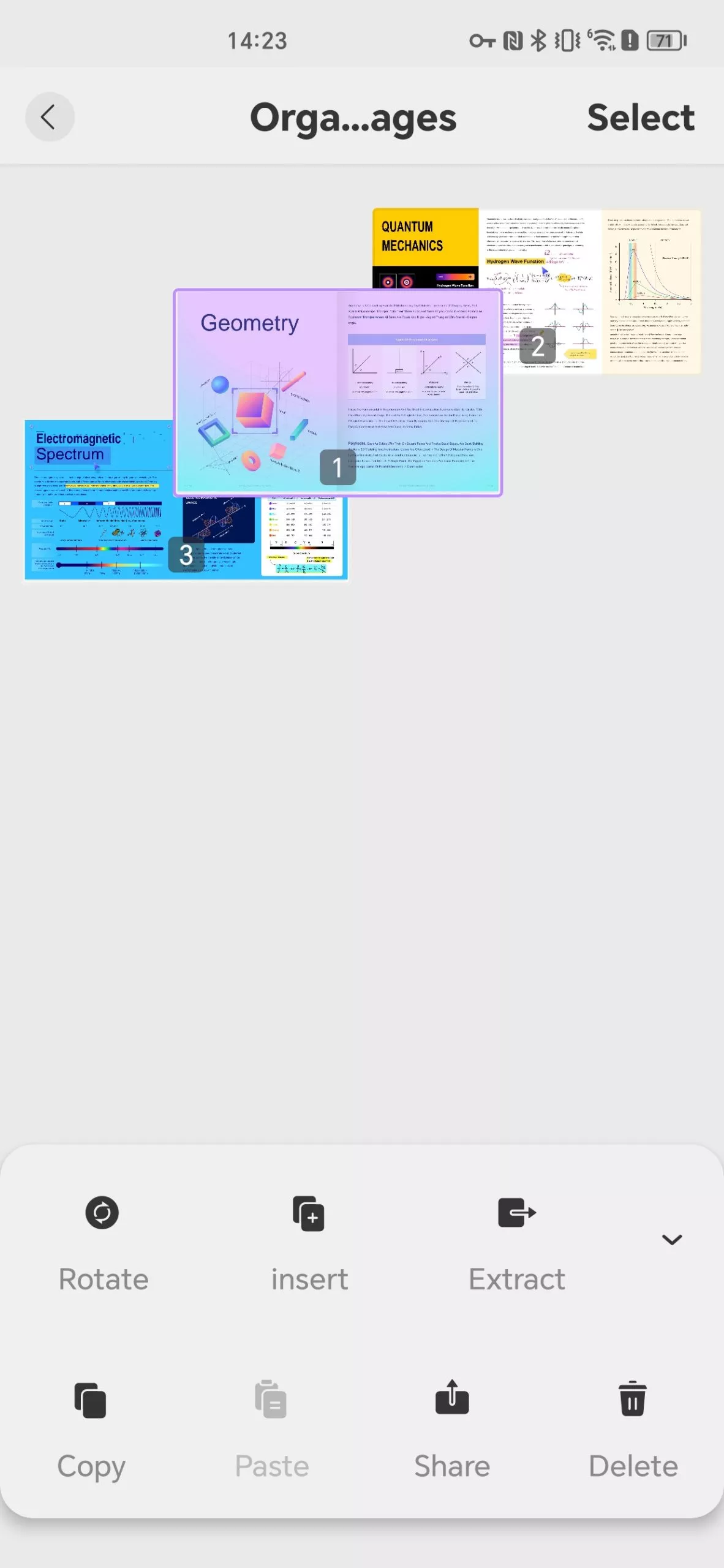
 UPDF
UPDF
 UPDF for Windows
UPDF for Windows UPDF for Mac
UPDF for Mac UPDF for iPhone/iPad
UPDF for iPhone/iPad UPDF for Android
UPDF for Android UPDF AI Online
UPDF AI Online UPDF Sign
UPDF Sign Edit PDF
Edit PDF Annotate PDF
Annotate PDF Create PDF
Create PDF PDF Form
PDF Form Edit links
Edit links Convert PDF
Convert PDF OCR
OCR PDF to Word
PDF to Word PDF to Image
PDF to Image PDF to Excel
PDF to Excel Organize PDF
Organize PDF Merge PDF
Merge PDF Split PDF
Split PDF Crop PDF
Crop PDF Rotate PDF
Rotate PDF Protect PDF
Protect PDF Sign PDF
Sign PDF Redact PDF
Redact PDF Sanitize PDF
Sanitize PDF Remove Security
Remove Security Read PDF
Read PDF UPDF Cloud
UPDF Cloud Compress PDF
Compress PDF Print PDF
Print PDF Batch Process
Batch Process About UPDF AI
About UPDF AI UPDF AI Solutions
UPDF AI Solutions AI User Guide
AI User Guide FAQ about UPDF AI
FAQ about UPDF AI Summarize PDF
Summarize PDF Translate PDF
Translate PDF Chat with PDF
Chat with PDF Chat with AI
Chat with AI Chat with image
Chat with image PDF to Mind Map
PDF to Mind Map Explain PDF
Explain PDF Scholar Research
Scholar Research Paper Search
Paper Search AI Proofreader
AI Proofreader AI Writer
AI Writer AI Homework Helper
AI Homework Helper AI Quiz Generator
AI Quiz Generator AI Math Solver
AI Math Solver PDF to Word
PDF to Word PDF to Excel
PDF to Excel PDF to PowerPoint
PDF to PowerPoint User Guide
User Guide UPDF Tricks
UPDF Tricks FAQs
FAQs UPDF Reviews
UPDF Reviews Download Center
Download Center Blog
Blog Newsroom
Newsroom Tech Spec
Tech Spec Updates
Updates UPDF vs. Adobe Acrobat
UPDF vs. Adobe Acrobat UPDF vs. Foxit
UPDF vs. Foxit UPDF vs. PDF Expert
UPDF vs. PDF Expert