If you have both iPhone 17 and PC, sometimes maybe you need an app to help you transfer files from iPhone to PC. The transfer of files between your devices allows for smooth management and protection. This article will show you four methods about how to do it. You can choose one you like.
How to Transfer Files from iPhone to PC with UPDF
UPDF for iOS is a great app you can use for your file transfer process from iPhone 17 to computer and vice versa. It enables you to handle all your document management needs for your iOS devices. The app offers a one-time solution since you can use it to transfer files instantly and also perform other file management processes.

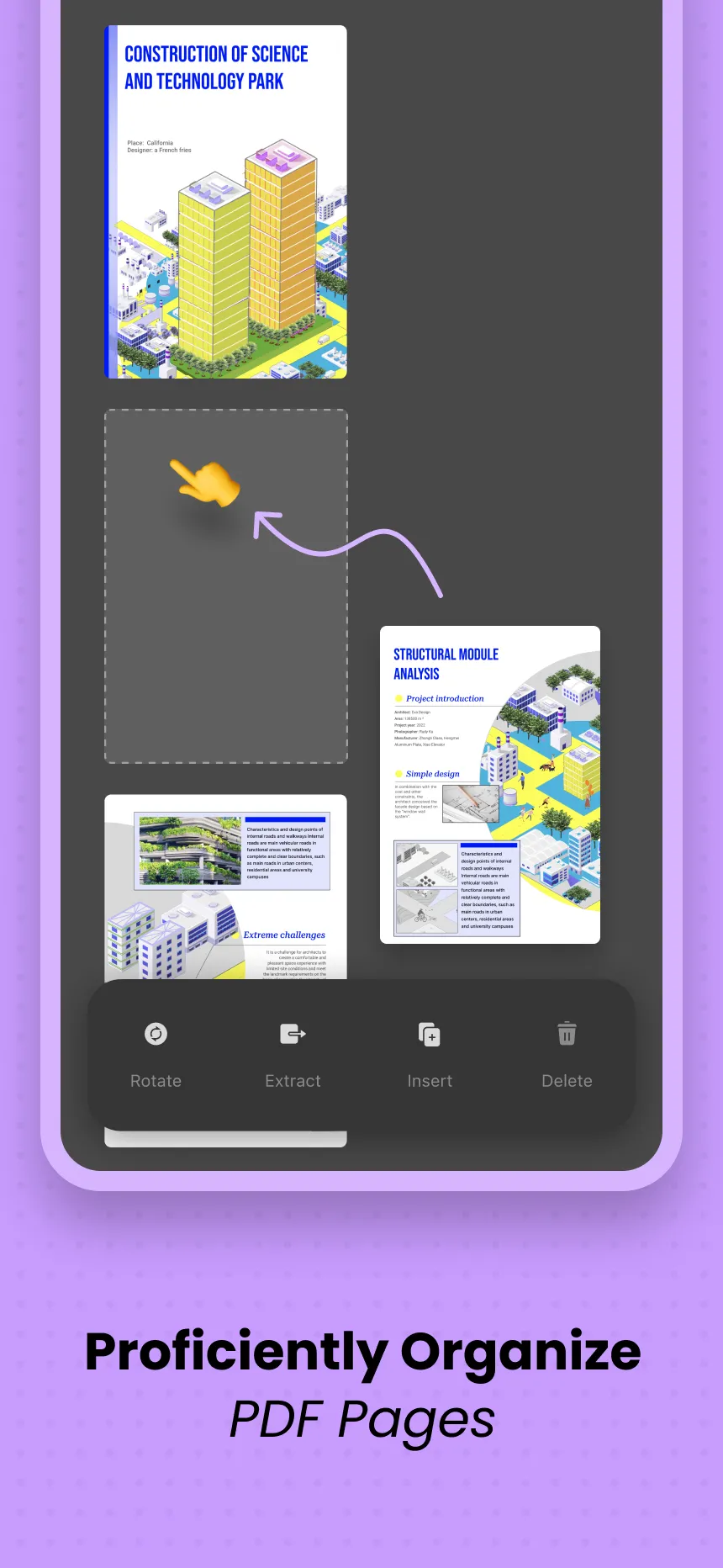
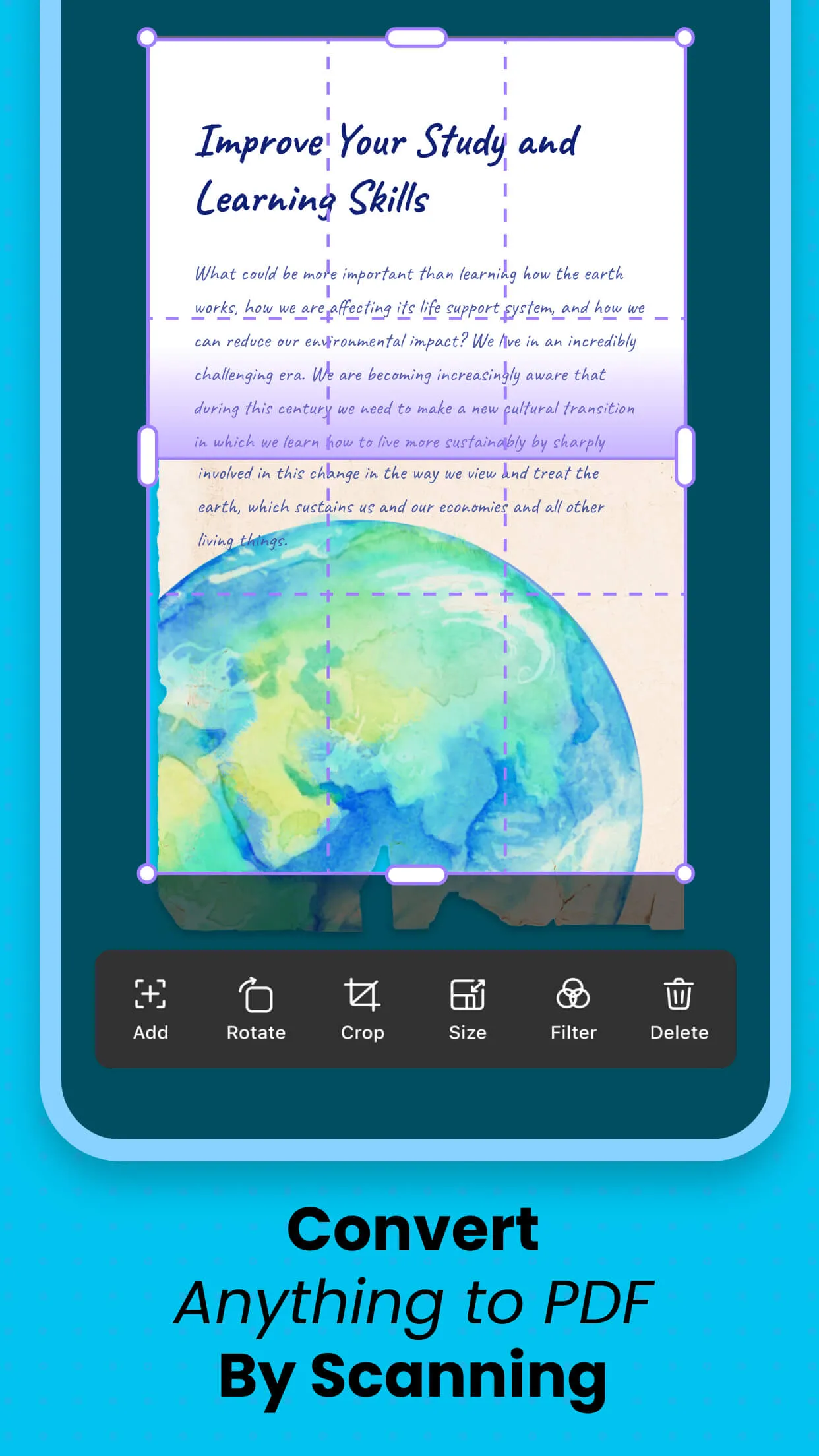
UPDF iOS app has a lot of file management features that allow you to view, move, delete, share, import, print, email, and many more. Since your data security is paramount, the app enables you to secure your files through face ID and password with its security space feature. Another important thing to keep in mind is that the Wi-Fi transfer feature ensures that you can import files from your PC and also import them from iPhone 17. Below are the simple steps on how to move files from iPhone 17 to PC.
Step 1. Add Files to UPDF Interface
You need to first of all download and install the UPDF iOS app into your iPhone 17.
Windows • macOS • iOS • Android 100% secure
This is where you will add your files and be able to move them to your computer. After you have installed the app, you can now click "+" to add all the files that you will send to your computer. The files will be added with a single click. The best way is to save the files you want to download in a folder to make the transfer process easier.

Step 2. Connect UPDF to Computer
After you have added the files to the UPDF, you can now connect your iPhone 17 to your computer. The Wi-Fi feature enables you to connect the UPDF with your PC. Choose "Computer". Then, you will find a URL on your iPhone 17 screen.

Now you need to enter the URL to the web browser of your PC. This will connect your iPhone 17 and PC.
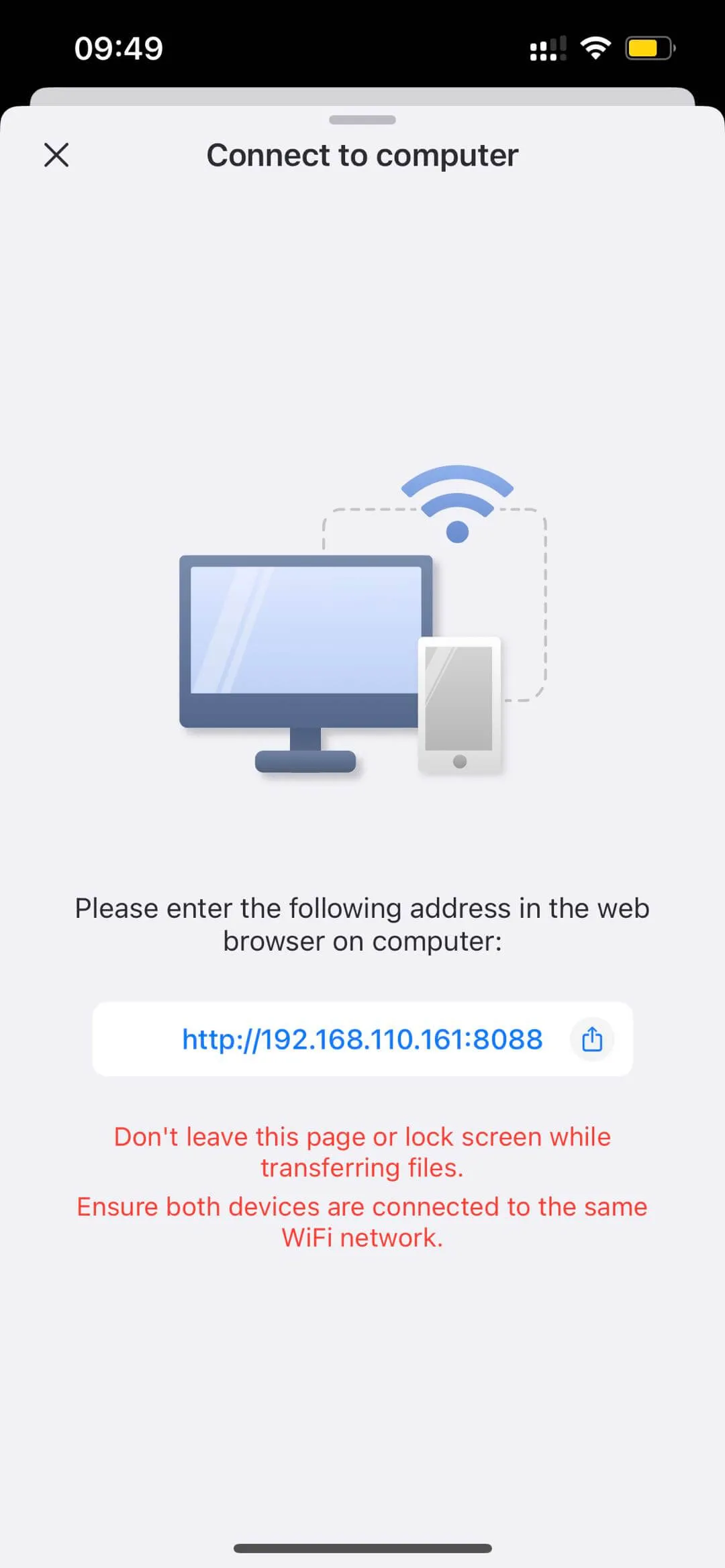
Step 3. Move Files from iPhone to PC
You will see all the files displayed on the browser window. Now you can click the download icon to move files from iPhone 17 to PC.
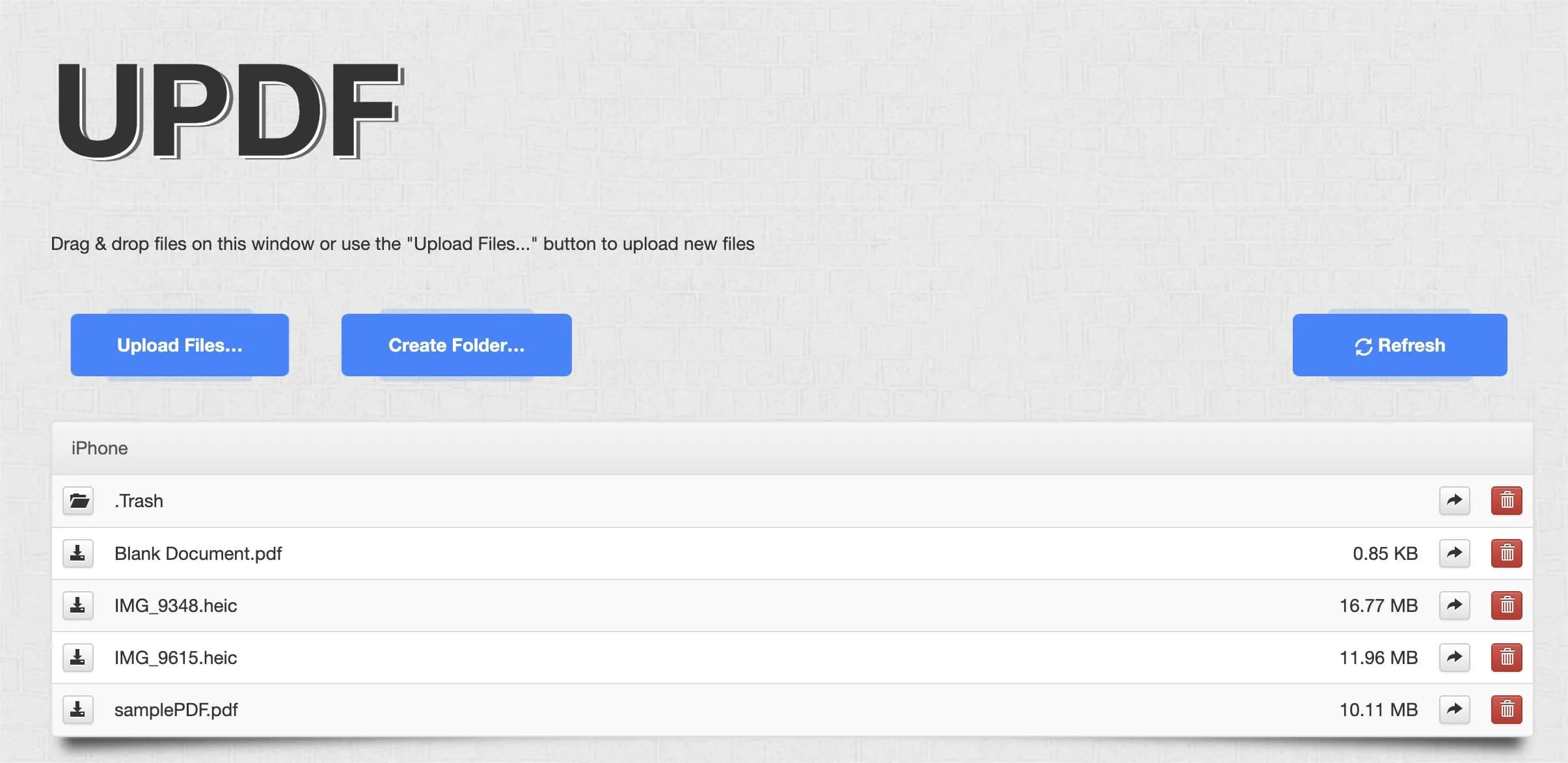
For a successful transfer, you should make sure that the process doesn't stop before all the files are transferred. Ensure that the UPDF tab remains open and don't lock your screen. Another point is to make sure that your iPhone 17 and computer have the same wifi-connection.
How to Transfer Files from iPhone to PC with UPDF Cloud
UPDF Cloud boasts a convenient function, that is, you can transfer your files from iPhone 17 to PC whenever and wherever possible. The app enables you to transfer files instantly and also conduct other file management processes.
Step 1: Open the UPDF app on your iPhone
Firstly, you need to open the interface of the UPDF for iOS app on your iPhone 17. Then you can click "UPDF Cloud".
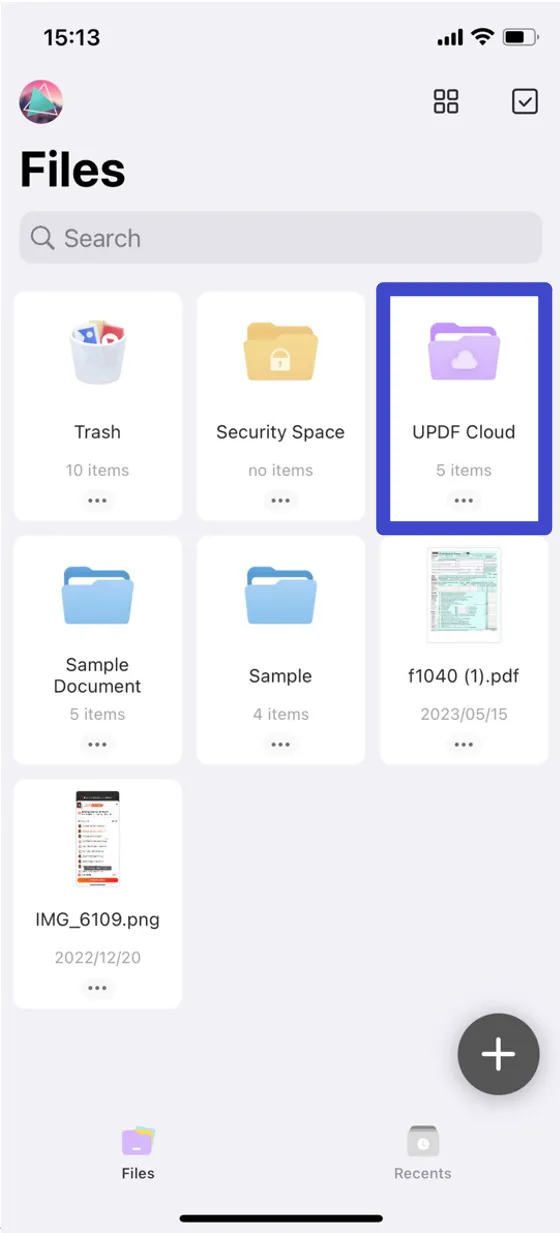
Step 2: Add Files to UPDF Interface
Secondly, click the "+" button, and choose the "From Files", in order to add files you want to send into your PC. Then, you can see these files on your PC.
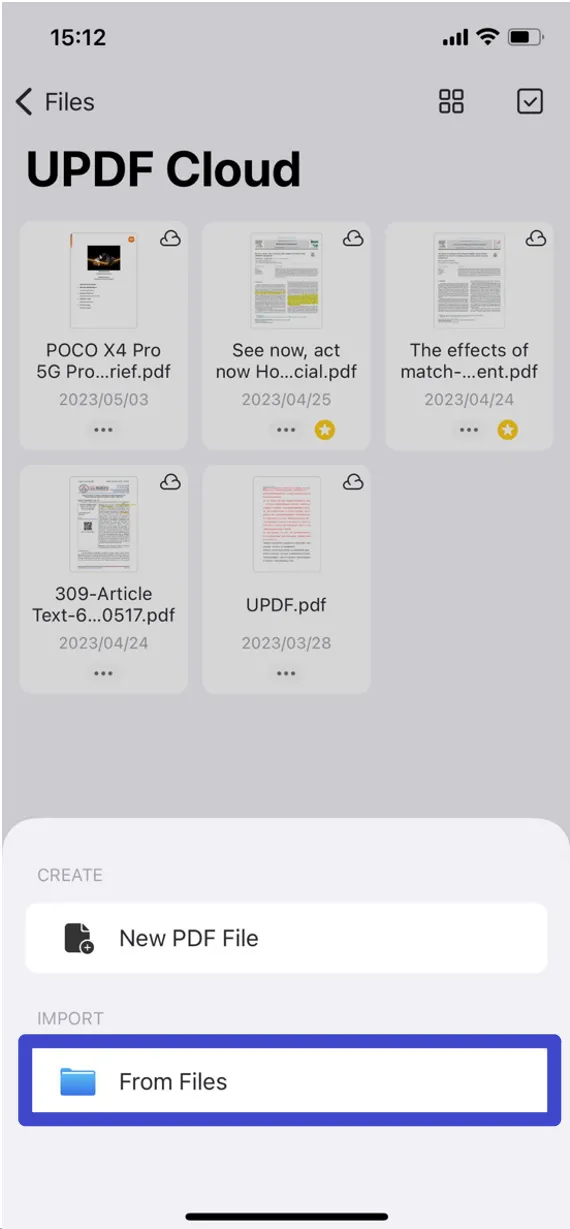
Step 3: Open UPDF Cloud on your PC
Thirdly, open the UPDF app on your computer. Click the "UPDF Cloud", and then you will see the files you have sent to your iPhone 15.
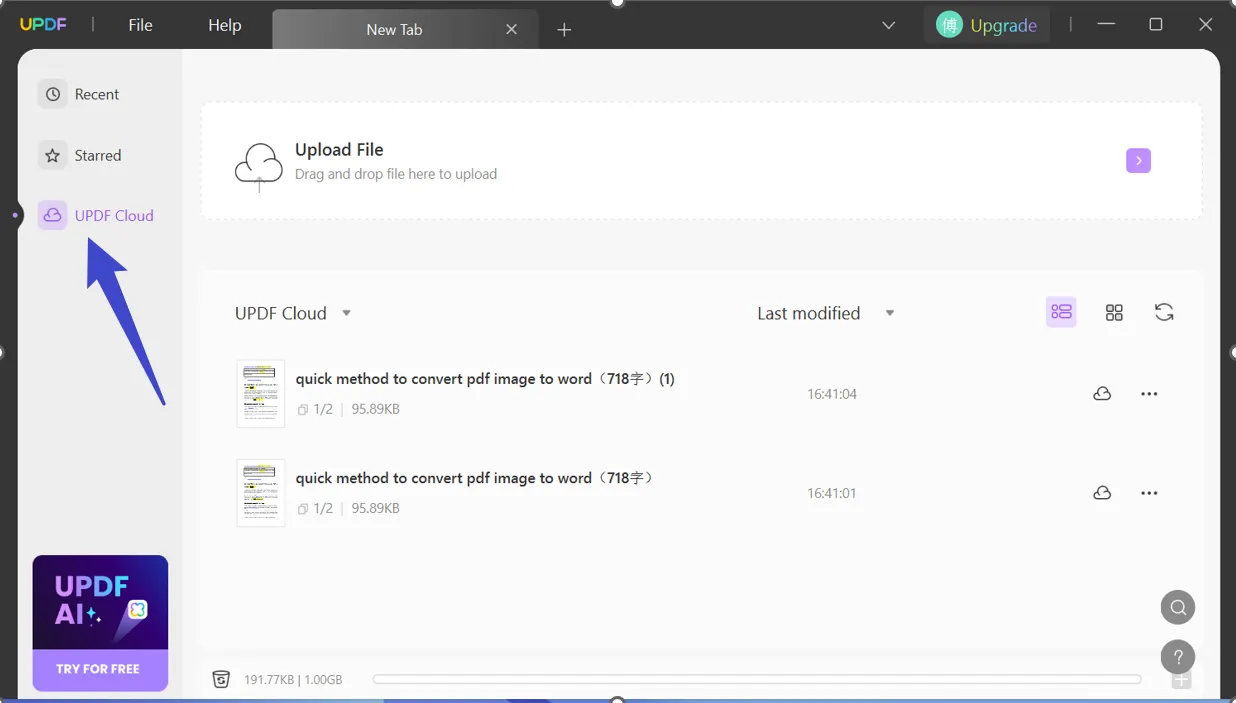
If you want to know more about information about UPDF Cloud, you can watch the video below.
After learning how to transfer files from iPhone 17 to PC with UPDF Cloud, you will find that UPDF is a powerful tool. You can download the app and try to use it.
Windows • macOS • iOS • Android 100% secure
How to Transfer Files from iPhone to PC with USB
If you don't have a Wi-Fi connection, this doesn't mean that you cannot transfer files from iPhone 17 to computer. It's possible to do the transfer using USB. Here are the steps on how to send files from iPhone 17 to PC with USB.
Step 1: Connect iPhone to PC
Start by connecting your iPhone 17 to a computer with a USB cable to transfer the files. Make sure that the cable has the ability to transfer the files since they are some that don't allow file transfers.
Step 2: Turn your iOS Device On
Now turn your iPhone 17 on and then unlock it. You need to unlock it since the computer cannot find it when locked.
Step 3: Choose Photos
On your computer, go to the "Start" button and pick photos to launch the Photos App.
Step 4: Import the Files
Choose import from your USB device and follow the instructions provided. Choose all the files you want to import and pick where you want to save them. It takes a few minutes for the transfer to complete.
How to Transfer Files from iPhone to PC with iTunes
It is also possible for you to transfer files from iPhone 17 to computer with iCloud and iTunes. Before you start the process, ensure that you have the latest iTunes version on your computer. Also, note that importing your files to your computer can only be successful if you have iTunes 12.5.1 or later versions.
Here are steps on how to move files from iPhone 17 to PC.
Step 1: Connect iOS Device to Computer
Start by connecting your iPhone 17 to your computer via a USB cable.
Step 2: Unlock Your iPhone
If prompted, unlock your iPhone 17 with your passcode.
Step 3: Click Allow or Trust
You may find a prompt on your iPhone 17 requesting you to trust this PC. Click allow or trust to move on with the process.
If your iCloud photos are turned on, you should then download the original full-resolution versions of your pictures on your iPhone 17 before moving them to your computer.
To ensure that the photos that you send from your iPhone 17 to computer are highly compatible then you can:
- Open the Setting on your iPhone 17.
- Click the "Camera", then "Formats".
- Click on the "Most Compatible". This allows the camera to create pictures that are in JPEG format.
Conclusion
As you can see from the article, UPDF for iOS makes it easy for you to move files from your iPhone 17 to computer. With its great features, the app also allows you to perform other file management processes in a seamless way. It is also easy to move files from your iPhone 17 to your computer with iCloud and iTunes. You can do it with a USB cable or you can use an app like UPDF iOS app that allows for easy file transfer between iOS devices to computers. Regardless of the method used, you will have your files uploaded to your PC within a few seconds. It can also support you to transfer the files from PC to iPhone. Not at all, annotating PDF, editing PDF text and images, scanning images to PDF, etc. can easily do in UPDF.
Windows • macOS • iOS • Android 100% secure
 UPDF
UPDF
 UPDF for Windows
UPDF for Windows UPDF for Mac
UPDF for Mac UPDF for iPhone/iPad
UPDF for iPhone/iPad UPDF for Android
UPDF for Android UPDF AI Online
UPDF AI Online UPDF Sign
UPDF Sign Edit PDF
Edit PDF Annotate PDF
Annotate PDF Create PDF
Create PDF PDF Form
PDF Form Edit links
Edit links Convert PDF
Convert PDF OCR
OCR PDF to Word
PDF to Word PDF to Image
PDF to Image PDF to Excel
PDF to Excel Organize PDF
Organize PDF Merge PDF
Merge PDF Split PDF
Split PDF Crop PDF
Crop PDF Rotate PDF
Rotate PDF Protect PDF
Protect PDF Sign PDF
Sign PDF Redact PDF
Redact PDF Sanitize PDF
Sanitize PDF Remove Security
Remove Security Read PDF
Read PDF UPDF Cloud
UPDF Cloud Compress PDF
Compress PDF Print PDF
Print PDF Batch Process
Batch Process About UPDF AI
About UPDF AI UPDF AI Solutions
UPDF AI Solutions AI User Guide
AI User Guide FAQ about UPDF AI
FAQ about UPDF AI Summarize PDF
Summarize PDF Translate PDF
Translate PDF Chat with PDF
Chat with PDF Chat with AI
Chat with AI Chat with image
Chat with image PDF to Mind Map
PDF to Mind Map Explain PDF
Explain PDF Scholar Research
Scholar Research Paper Search
Paper Search AI Proofreader
AI Proofreader AI Writer
AI Writer AI Homework Helper
AI Homework Helper AI Quiz Generator
AI Quiz Generator AI Math Solver
AI Math Solver PDF to Word
PDF to Word PDF to Excel
PDF to Excel PDF to PowerPoint
PDF to PowerPoint User Guide
User Guide UPDF Tricks
UPDF Tricks FAQs
FAQs UPDF Reviews
UPDF Reviews Download Center
Download Center Blog
Blog Newsroom
Newsroom Tech Spec
Tech Spec Updates
Updates UPDF vs. Adobe Acrobat
UPDF vs. Adobe Acrobat UPDF vs. Foxit
UPDF vs. Foxit UPDF vs. PDF Expert
UPDF vs. PDF Expert









 Enola Miller
Enola Miller 


 Lizzy Lozano
Lizzy Lozano