Are you getting the upload error in Canva that "we couldn't upload some files"? Don't worry! We are both struggling with the same issue. I was also trapped in this error for a few days and faced mixed experiences with Canva. Sometimes, it was uploading files, while other times it was raising an error.
After some digging, I found a few main causes and fixes for this error. Therefore, I have created this guide to share what leads to this Canva upload error and how to fix it. Plus, if you have PDF or document files you struggle to upload or integrate, I would recommend you use UPDF to prepare, optimize, or convert the files before uploading them into Canva.
Windows • macOS • iOS • Android 100% secure
Part 1. Why Won't Canva Let Me Upload Files?
I have run into the Canva "we couldn't upload some of your files" message more times than I would like to admit, and I'm not alone. A Reddit user shared the same frustration:
“Had this for a few days. Don’t think I’ve changed any settings on my iPhone and been uploading from there for a couple of years. Really annoying and doesn’t seem to be shifting. Weirdly if I try and upload a photo someone else took and sent over to me, it works just fine.”
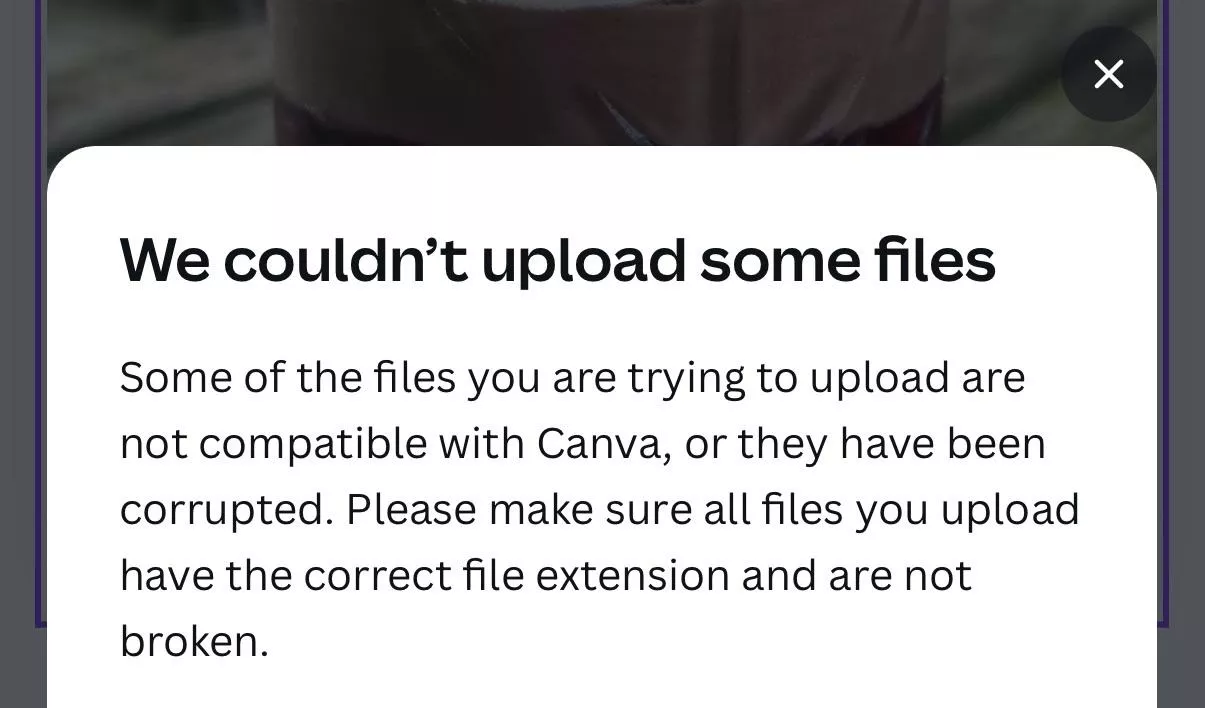
Canva's upload errors usually come down to file format, size limitations, corrupted files, unsupported structures, or simply trying to upload too many items at once.
Canva has also outlined the major reasons on its support page. After digging through the details, here are the most common causes:
1. Unsupported or Incorrect File Formats
Canva supports various file formats, but it still does not support some, such as PSDs or TIFFs. So, this might be the reason why Canva we couldn't upload some files error pop-up.
The other scenario is that the file format might be supported, but the file structure may be incompatible. The main file formats Canva supports include:
Image Formats
- JPEG
- PNG
- HEIC / HEIF
- WebP (only static images)
Canva may block the image file if it has unusual color profiles or incomplete metadata. Plus, the image must not have over 250 million total pixels (width x height).
Document Formats
- DOC / DOCX (Word)
- PPT
- XLSX
- CSV
In addition, the file must meet Canva's structure rules. For example:
- PDFs with security permissions may fail.
- PPT files with unsupported transitions may not upload.
- Word files with unusual embedded objects may get rejected.
SVG Images
SVG uploads are allowed, but:
- Between 150 to 200 pixels wide
- Embedded fonts may fail
- Scripts aren't supported
- Saved with an SVG Profile of "SVG 1.1"
- Complex vector structures might be rejected
Audio
- MP3
- M4A
- WAV
- OGG
- WEBM
Videos
- MP4
- GIF
- MOV
- MPEG
- WEBM
- MKV
Some of the video formats users cannot upload include:
- Go2Meeting3 (G2M3)
- Go2Meeting4 (G2M4)
- HDV 720p60
- ProRes 4444 (ProRes 422 Supported)
- Apple Intermediate
- Transparent background videos. Try to upload them as GIFs if they are short.
Fonts
- Web Open Font Format (.woff)
- True Type Font (.ttf)
- Open Type Font (.otf )
Canva Pro, Teams, Education, Business, and Nonprofit users can upload fonts. However, the fonts must be licensed for embedding.
Other Supported File Types
- Word document (.doc, .docx, or .dotx)
- PDF files
- PowerPoint presentations (.ppt, .pptx, and .potx)
- PSD (design shouldn't exceed 300 image layers)
- Excel sheets (.xlsx or .xls)
- CSV
- Adobe Illustrator files
Tip: Check out Canva's official website to know more about other file requirements.
2. File Size Limitations
In addition to supported file formats, another thing to consider is the individual file sizes. Canva has different upload limits for various file types. So, if you are uploading a file beyond Canva's file size limit, then you might see the Canva we couldn't upload some files error message.
The supported file sizes are:
- Images: 50MB max
- SVG Images: 3MB max
- Audio: 250MB max
- Videos: 1GB max
- Fonts: 500 fonts per Brand Kit max
- Adobe Illustrator: 300MB max
- PowerPoint: 100MB (for .ppt) and 300MB (for .pptx, .potx, and .ppsm)
- Word: 100MB max
- PDF: 300MB max (500 pages max)
- PSD: 300MB max (300 image layers max)
- Excel: 100MB max
- CSV: 100MB max
3. Account Storage
Your account storage may be full. Keep in mind that there are different storage limits for free and paid users:
- Free Canva accounts: 5GB
- Canva Education and Nonprofits: 100GB
- Canva Pro and Teams: 1TB
If you suspect that your storage space is still available, the error can still occur due to individual file upload limits.
4. Direct Uploading Files to a Folder
You cannot upload every file type straight into a folder. Canva places hard limits here:
- Folder uploads only support JPG, PNG, SVG, and GIF files.
- Free accounts can store up to 200 items per folder.
- Pro/Teams/Education/Nonprofits can store up to 5000 items per folder.
If your file doesn't meet these rules, it's better to upload from inside the Upload tab in the editor instead.
5. Uploading Folders is not Available on Mobile
Many users try uploading folders from their phone and wonder why nothing happens. Canva does not support folder uploads on mobile devices. Only individual files can be uploaded.
6. File Names & Extensions
Canva is sensitive to file extensions and naming conventions. Your file may involve special symbols (# % & @ ? etc.), extra dots, and very long filenames. Even a harmless-looking character can cause Canva we couldn't upload some files error.
7. Uploading in Bulk May Result in Errors
When you try to upload multiple files, Canva may fail to parse one of them and cancel the entire batch. Even one problematic file will trigger the error.
8. Internal File Corruption
A file may appear normal, but still have:
- Broken metadata
- Unsupported compression
- Damaged previews
- Missing header information
Canva detects these problems and stops the upload.
- Browser Issues
Canva works best on Chrome, Firefox, and Safari. Outdated browsers may misread file metadata or block upload scripts.
- Internet Connection Problems
Canva uploads rely on a stable network connection. If your connection drops, fluctuates, or gets too slow, Canva may show the upload error.
11. Canva System Status
Sometimes the problem is in Canva itself. If the platform is under maintenance or experiencing performance issues, uploads may stall or fail.
Part 2. Troubleshooting for the Upload Error
Don't let the long list of possible causes overwhelm you. In most cases, the Canva we couldn't upload some files error disappears once you apply a few simple checks.
After struggling with these issues myself, I have shortlisted a troubleshooting routine that fixes the majority of upload failures:
1. Re-check File Format Compatibility
Make sure Canva actually supports your file. Try re-exporting as JPEG/PNG/PDF/MP4, use SVG 1.1 without embedded fonts, or flatten layers.
- Check If the File is Too Large
Oversized files get blocked. So, compress, resize, lower resolution/bitrate, or split big files. Read part 3 of this guide to learn how to compress files easily with UPDF.
3. Confirm Your Canva Storage Isn't Full
Running out of storage causes random upload failures. Remove unused uploads if you are near the 5GB/100GB/1TB limit.
4. Don't Upload Directly Into a Folder Unless Supported
Folders only accept JPG, PNG, GIF, and SVG. Upload PDFs, videos, and documents through the Uploads tab instead.
5. Stop Trying to Upload Folders on Mobile
The mobile app doesn't support folder uploads. So, upload files individually.
6. Rename the File Before Uploading
Special characters, emojis, long names, or missing extensions can block uploads. Make sure you are using clean names, such as design-01.png.
7. Upload Files One by One
One bad file can cancel the entire batch. Try uploading individually to find the problematic file.
8. Check for Hidden File Corruption
Files with broken metadata or previews fail silently. You can open them in another app, re-export, take a screenshot, or convert to a fresh format.
9. Update or Switch Your Browser
Outdated or cached browsers break Canva's upload scripts. Update Chrome/Firefox/Safari, clear cache, remove blocking extensions, or switch browsers.
10. Improve or Reset Your Internet
Unstable connections freeze uploads. To fix it, restart the router, switch networks, try mobile data, or use Ethernet.
11. Check Canva's System Status
Platform-wide issues interrupt uploads. Check Canva's status and wait if Canva shows operational issues.
12. Log Out and Log Back In
A quick session reset often clears temporary upload bugs.
Part 3. Bonus Tip: Use UPDF to Prepare Files for Upload
After countless "Canva we couldn't upload some files" errors, I realized that many problems stemmed from file formatting or sizing issues that Canva couldn't handle. This is where UPDF has been a lifesaver for me. When a file fails in Canva, and I suspect the issue is size, format, or structure, UPDF provides a complete pre-upload workflow.
Windows • macOS • iOS • Android 100% secure
Although UPDF is a PDF editor, it has many features that Canva users need to fix upload errors. Two of those crucial features are as follows:
1. Convert Files to Canva-Supported Formats
UPDF lets me convert a wide range of files into formats Canva supports (vice versa), including:
- Convert PDF to Microsoft Office files (.docx, .pptx, .xlsx)
- Convert PDF to image files (.png, .jpg, .bmp, .gif, .tiff)
- Convert PDF to long image, RTF (Rich Text Format), text (.txt), XML, and HTML.
UPDF ensures that the internal structure is clean and readable by any design or editing software.
How I Convert Files in UPDF (PC & Mobile)
For PC (Windows/Mac)
Step 1. Install and launch UPDF on your PC. Click "Open File" and select the PDF file you want to convert.
Windows • macOS • iOS • Android 100% secure
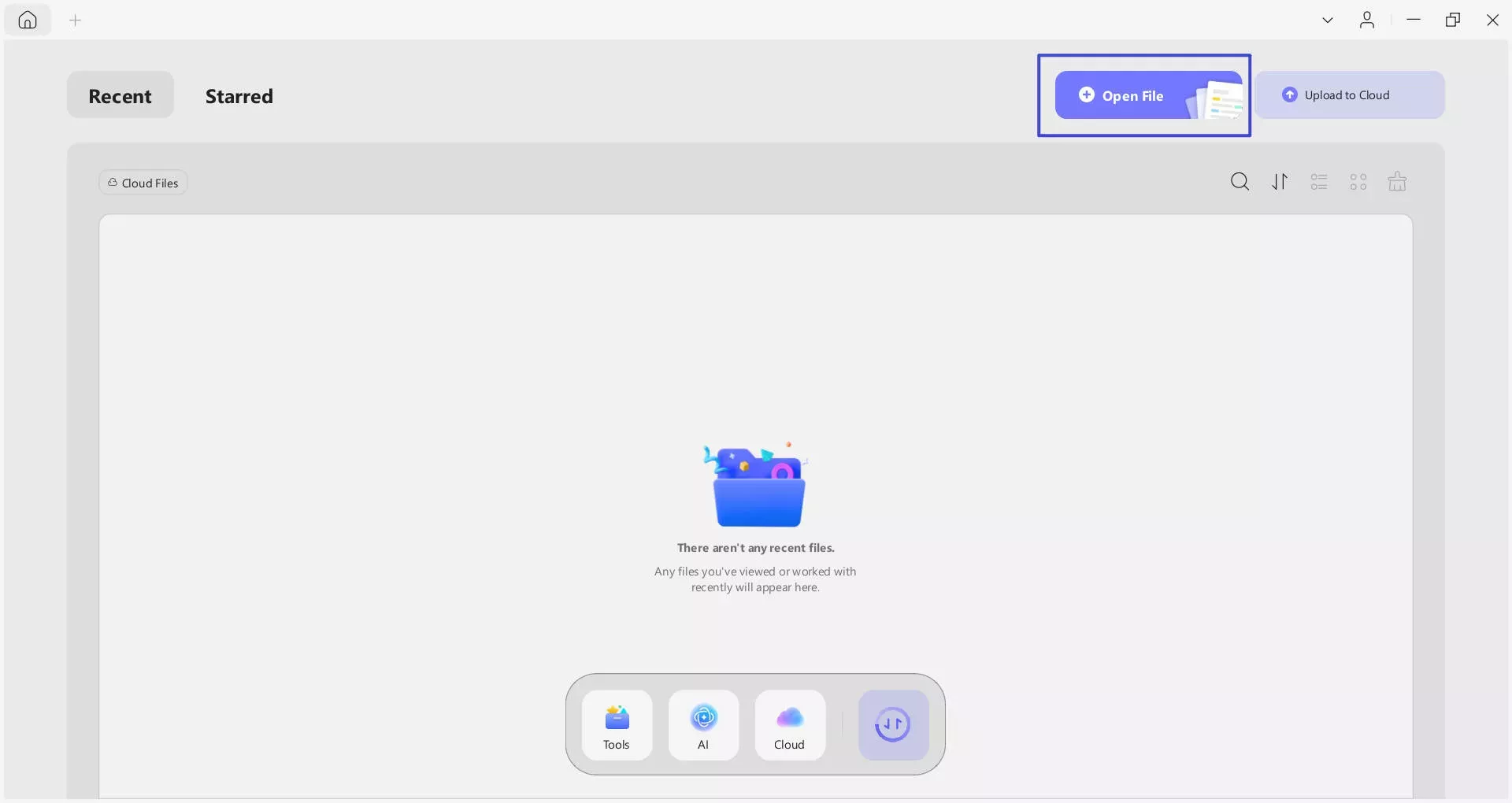
Step 2. Let's assume you want to convert the PDF to an image. So, click "Tools" from the top and tap "Image".
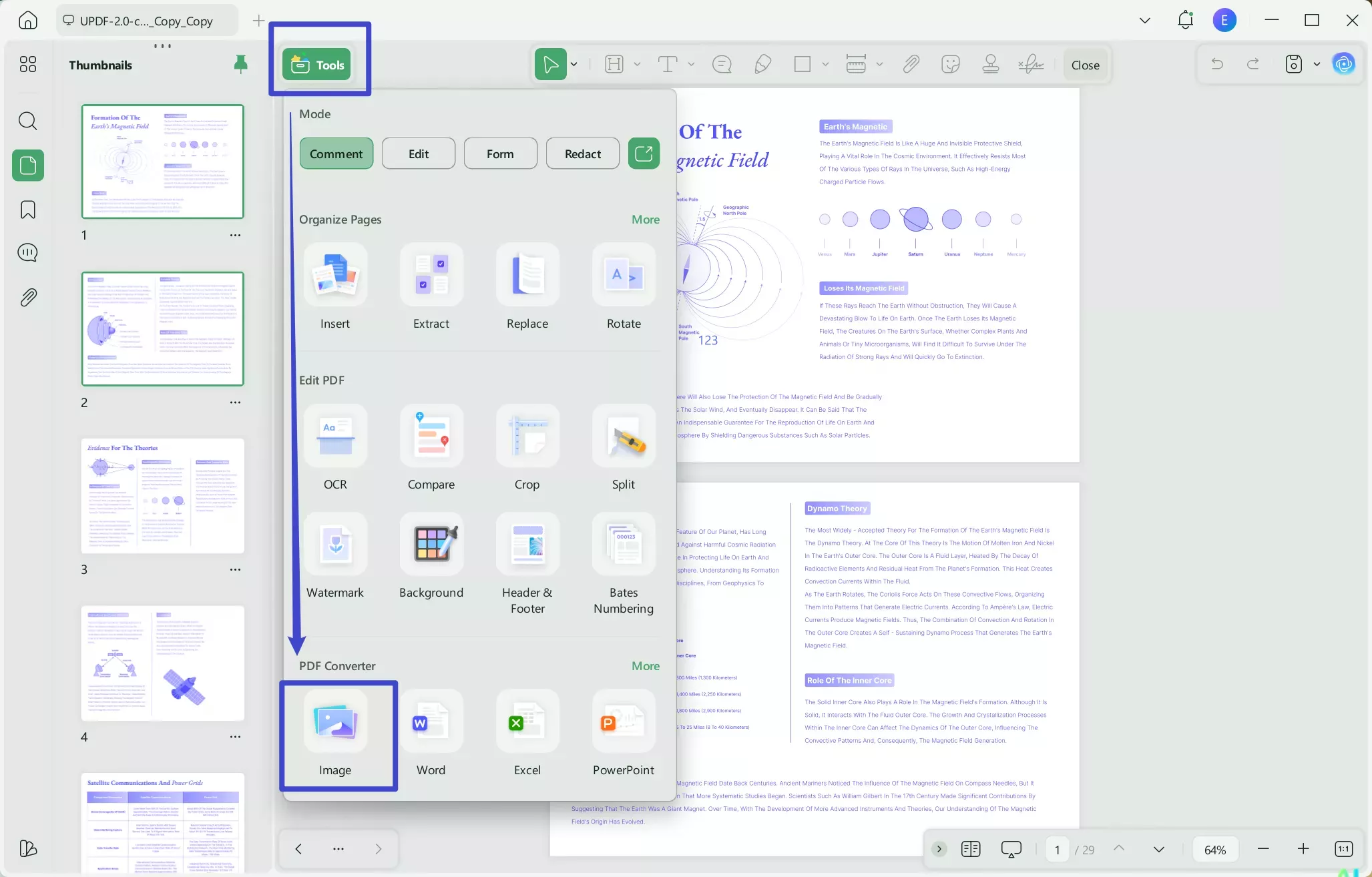
Step 3. Select the image format and customize other settings. Afterward, click "Apply". You will instantly get high-quality images of PDF pages ready to upload to Canva.
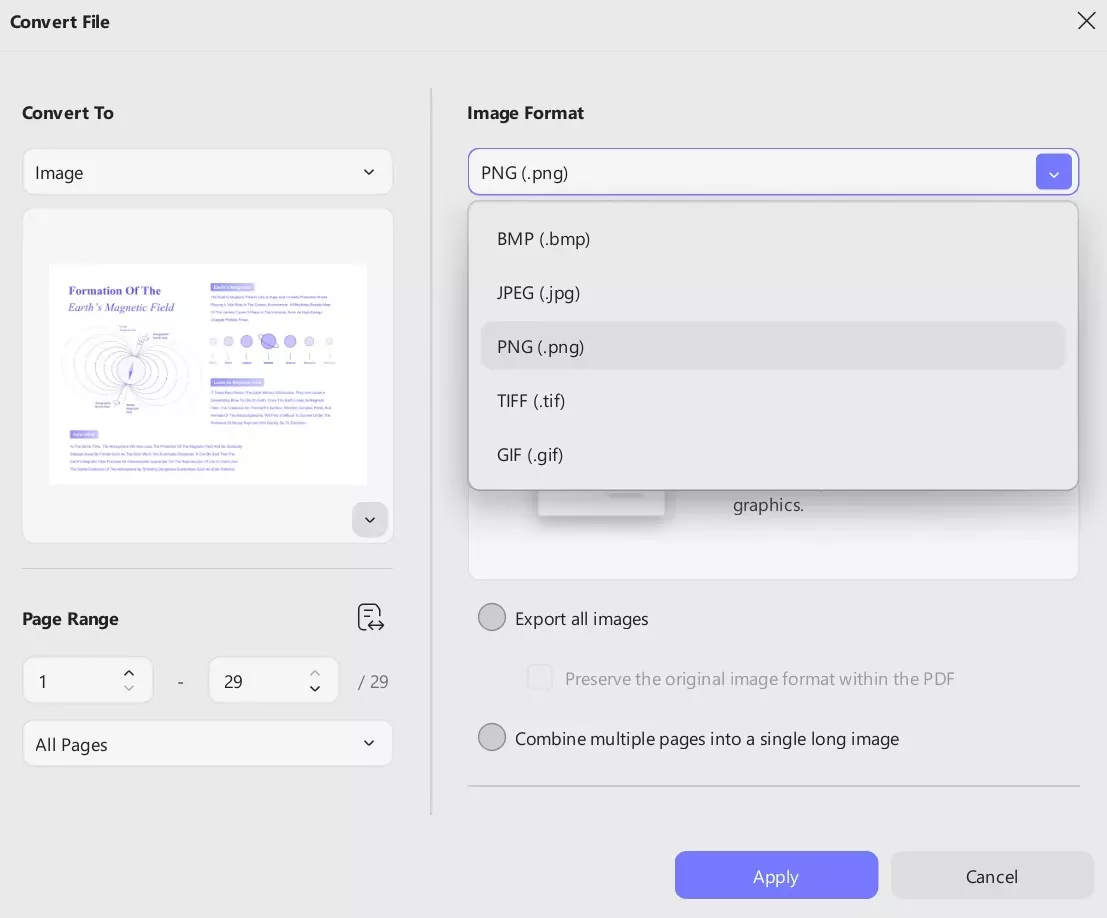
For Mobile (Android/iOS)
Step 1. Install and launch the UPDF app from Google Play or App Store.
Windows • macOS • iOS • Android 100% secure
Step 2. Click the "+" icon and select "Files". Choose the PDF file you want to convert.
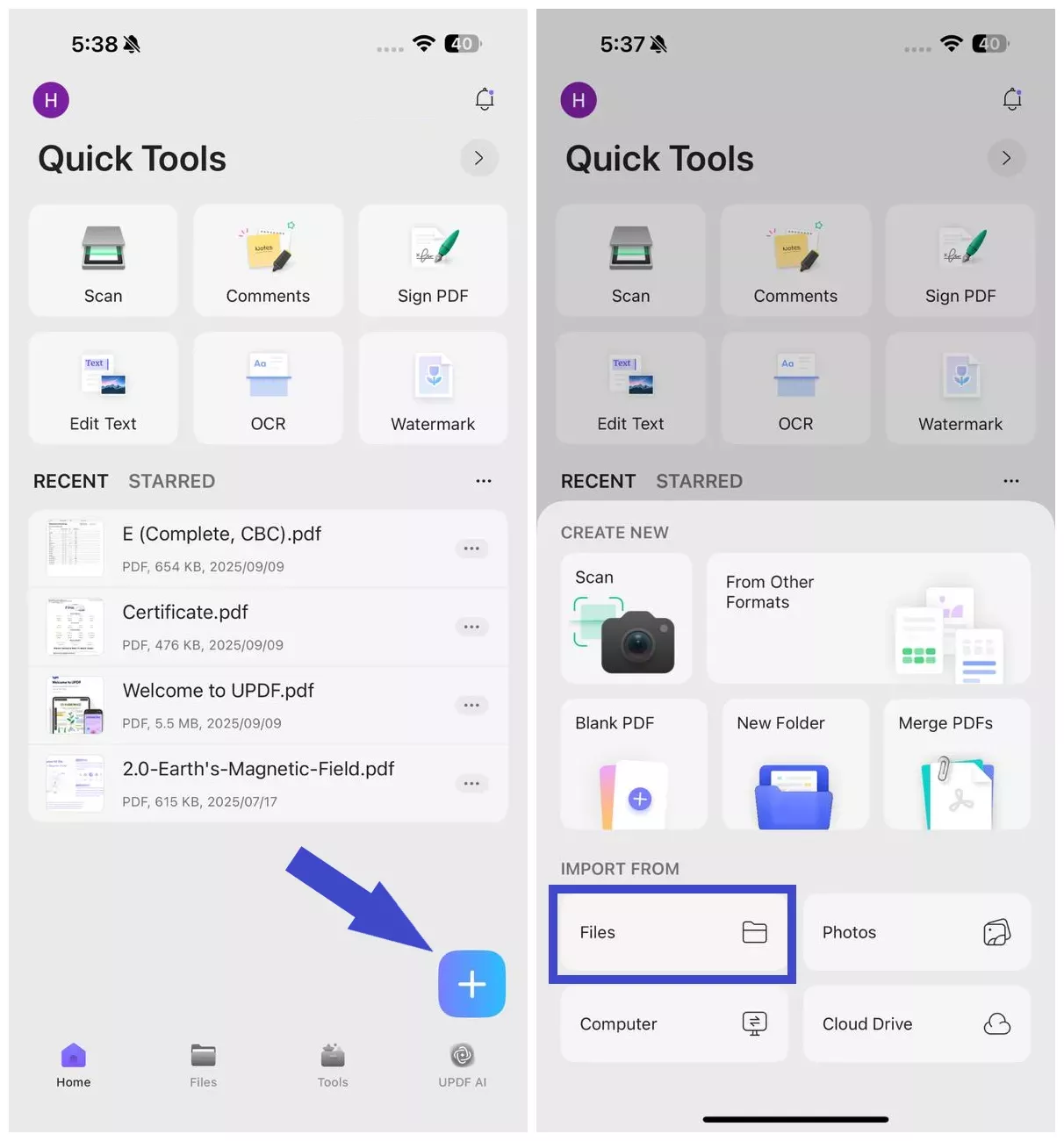
Step 3. Select the "Tools" tab from the bottom and tap "PDF to Image". Select the PDF file you just imported.
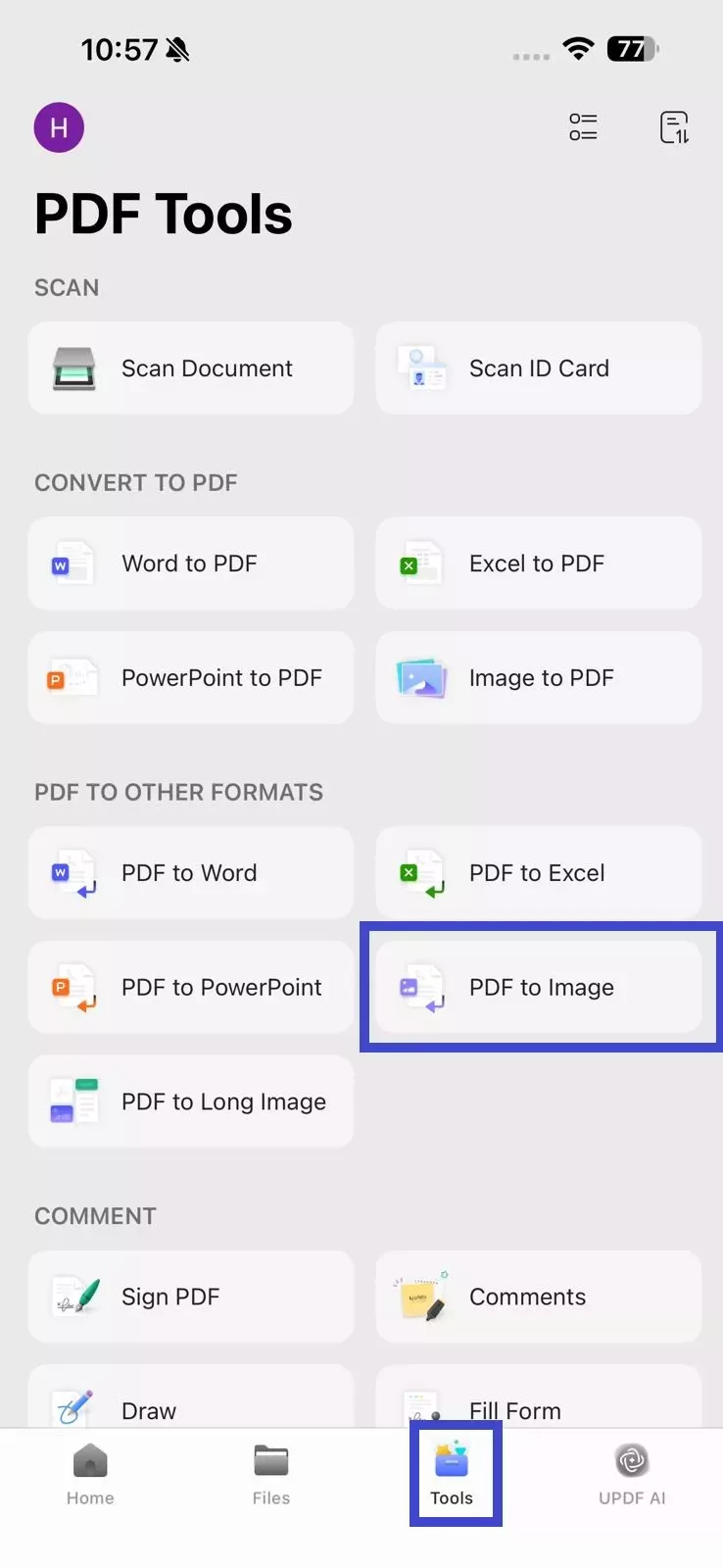
Step 4. Choose the image format and file location. Once done, click "Done".
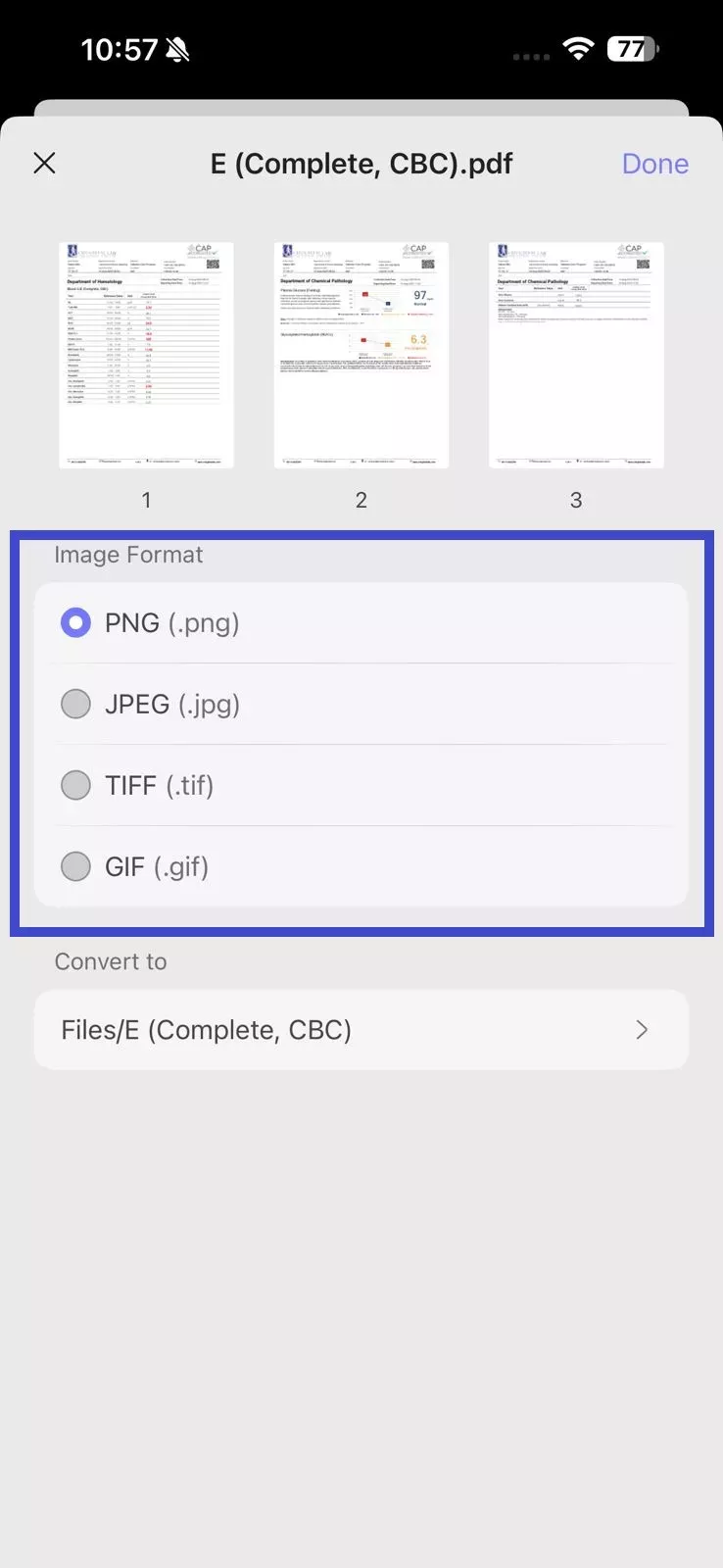
Afterward, you can access the newly created images under "Files" in the new folder.
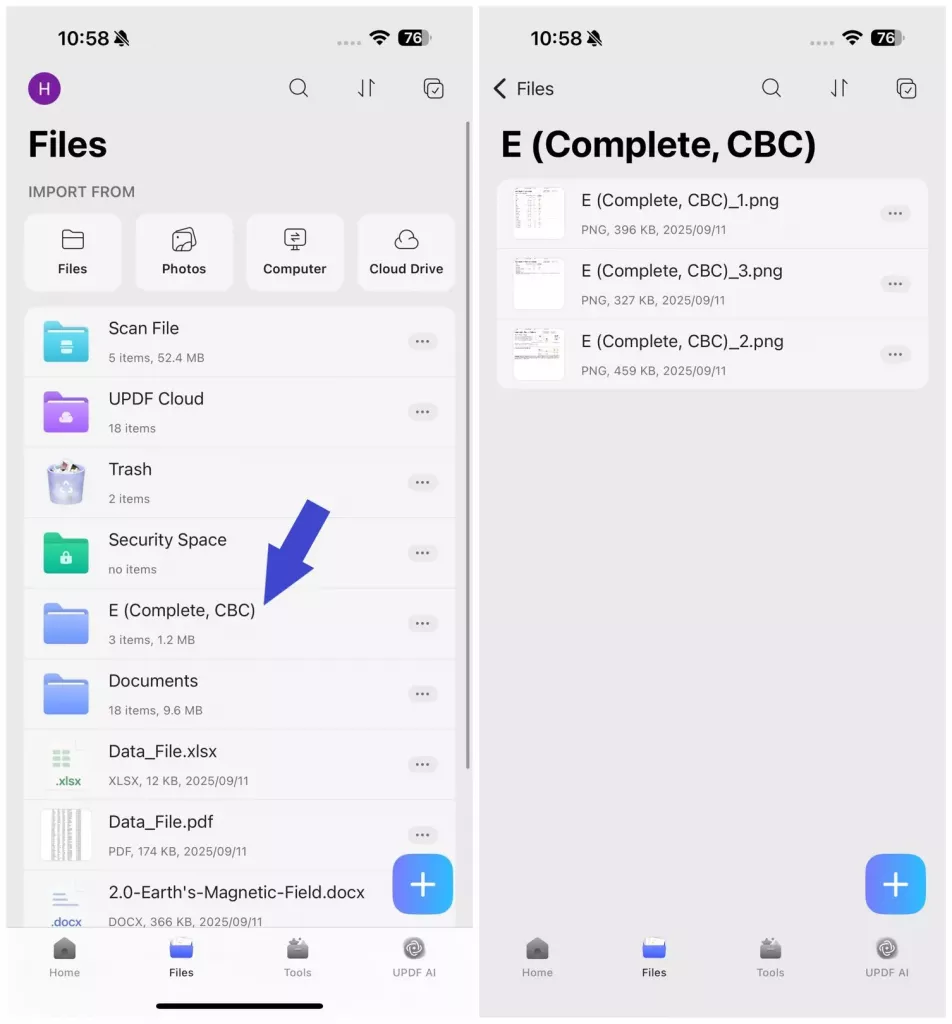
2. Compress Files to Meet Canva's Size Requirements
When you try to upload high-quality images or long PDFs, they may exceed Canva's file size limits. UPDF helps address that by offering an instant compression feature that reduces file size without sacrificing clarity.
UPDF offers four compression levels, i.e., Maximum, High, Medium, and Low. This helps you fine-tune the balance between file size and visual quality.
How I Compress Files in UPDF (PC & Mobile)
For PC
Step 1. Launch UPDF and click "Open File" to open the PDF you want to compress. If you want to compress the image file, drag and drop it to UPDF's main dashboard.
Windows • macOS • iOS • Android 100% secure
Step 2. Click the "drop-down" button next to the Save icon and tap "Reduce File Size".
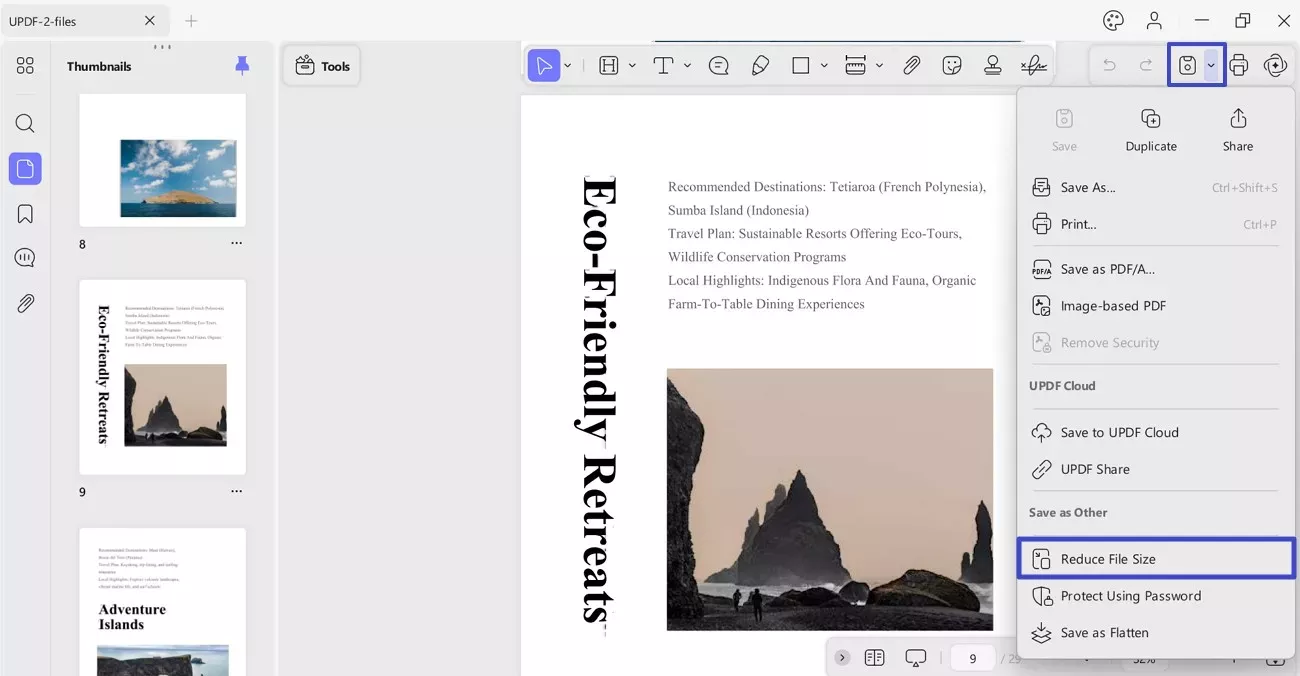
Step 3. Select the compression level and click "Save As" to specify the location where you want to save the compressed file.
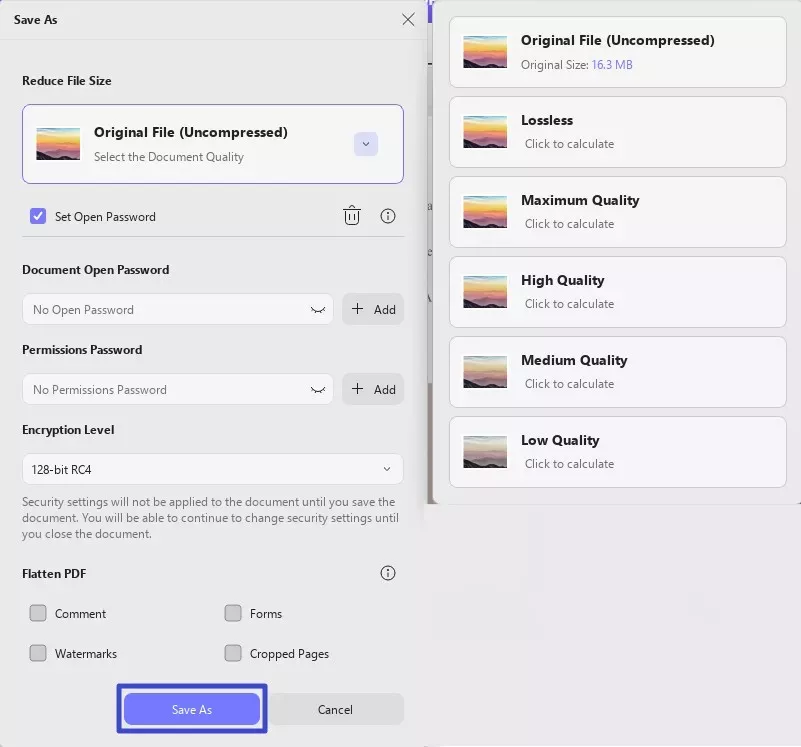
After compression, you can convert the compressed PDF back to an image file using the above steps.
For Mobile
Step 1. Launch the UPDF app and open the PDF file you want to compress.
Windows • macOS • iOS • Android 100% secure
Step 2. Click the "three-dots" icon from the top right corner and select "Compress".
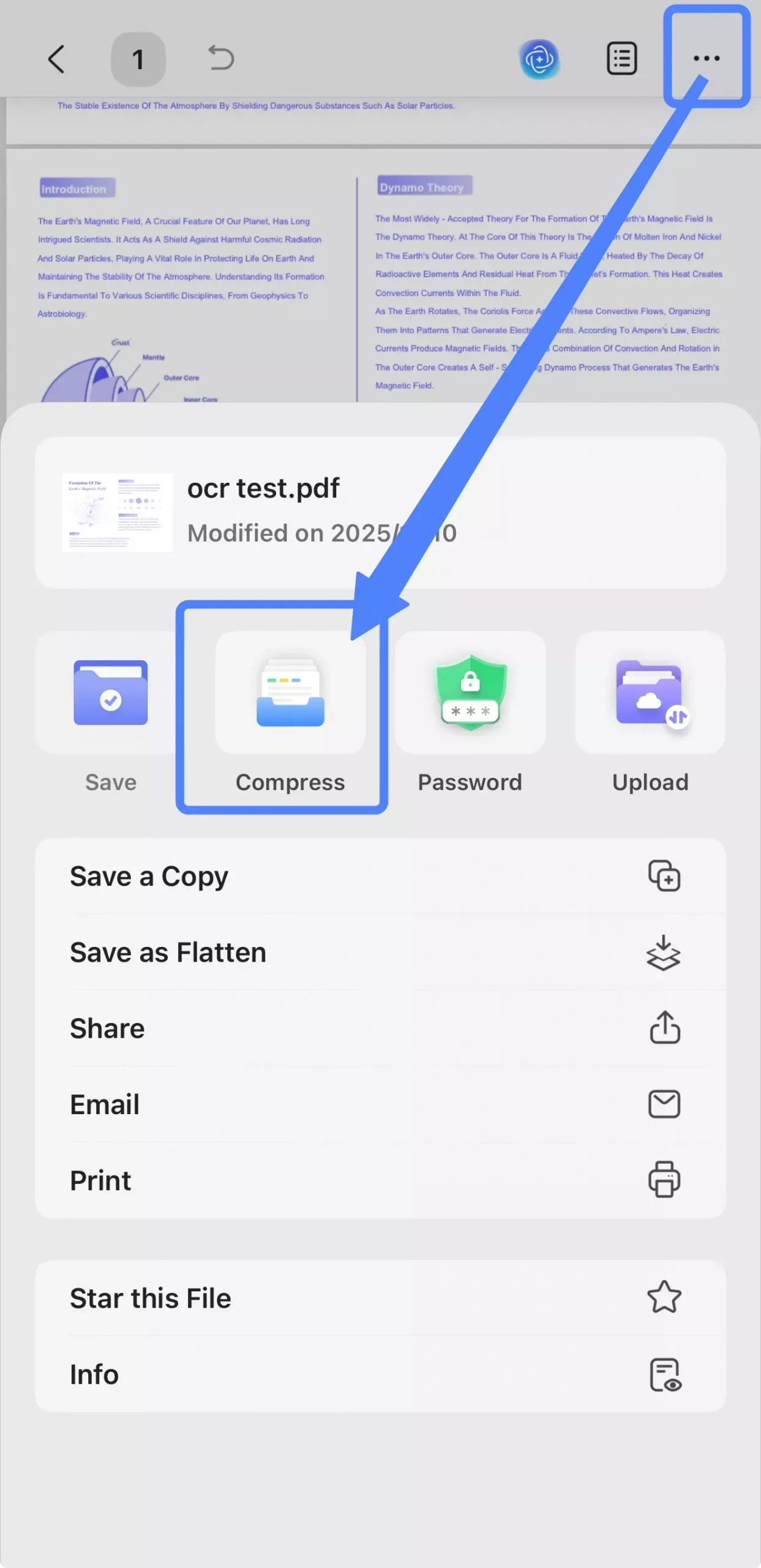
Step 3. Choose the compression level, save to the location, and click "Reduce".
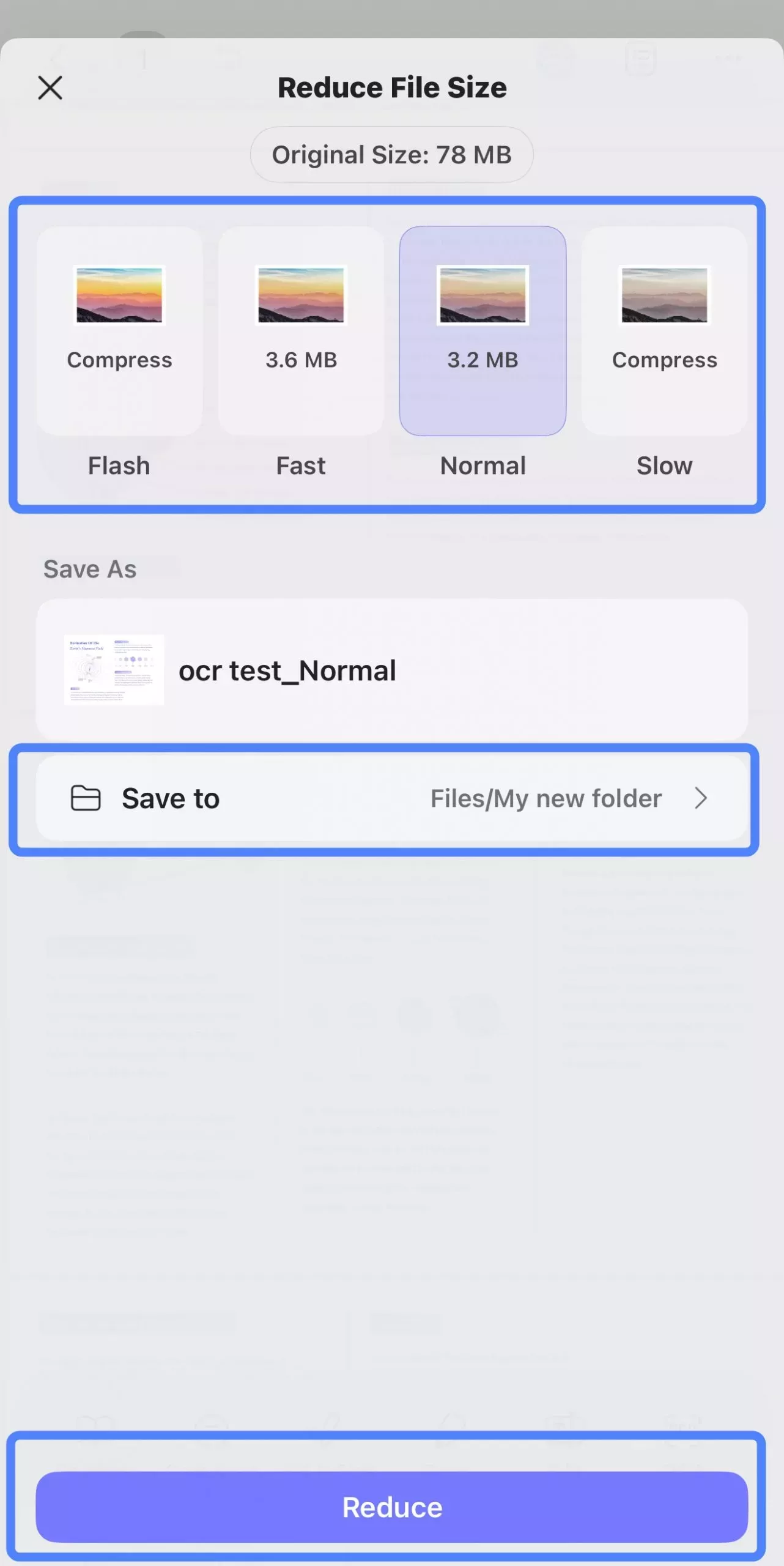
Tip: Other Helpful UPDF Features
Besides preparing files for Canva, UPDF has several extras I personally use for general document management:
- PDF Editing: I can rewrite text, reposition images, change fonts, or rebuild document layouts before importing them into Canva.
- OCR (Optical Character Recognition): If a scanned PDF won't upload due to an unreadable structure, UPDF's OCR converts it into an editable file.
- Annotate & Highlight: I mark up content before I export it into Canva designs.
- Organize Pages: If I only need specific pages for Canva, UPDF lets me extract or reorder pages in seconds.
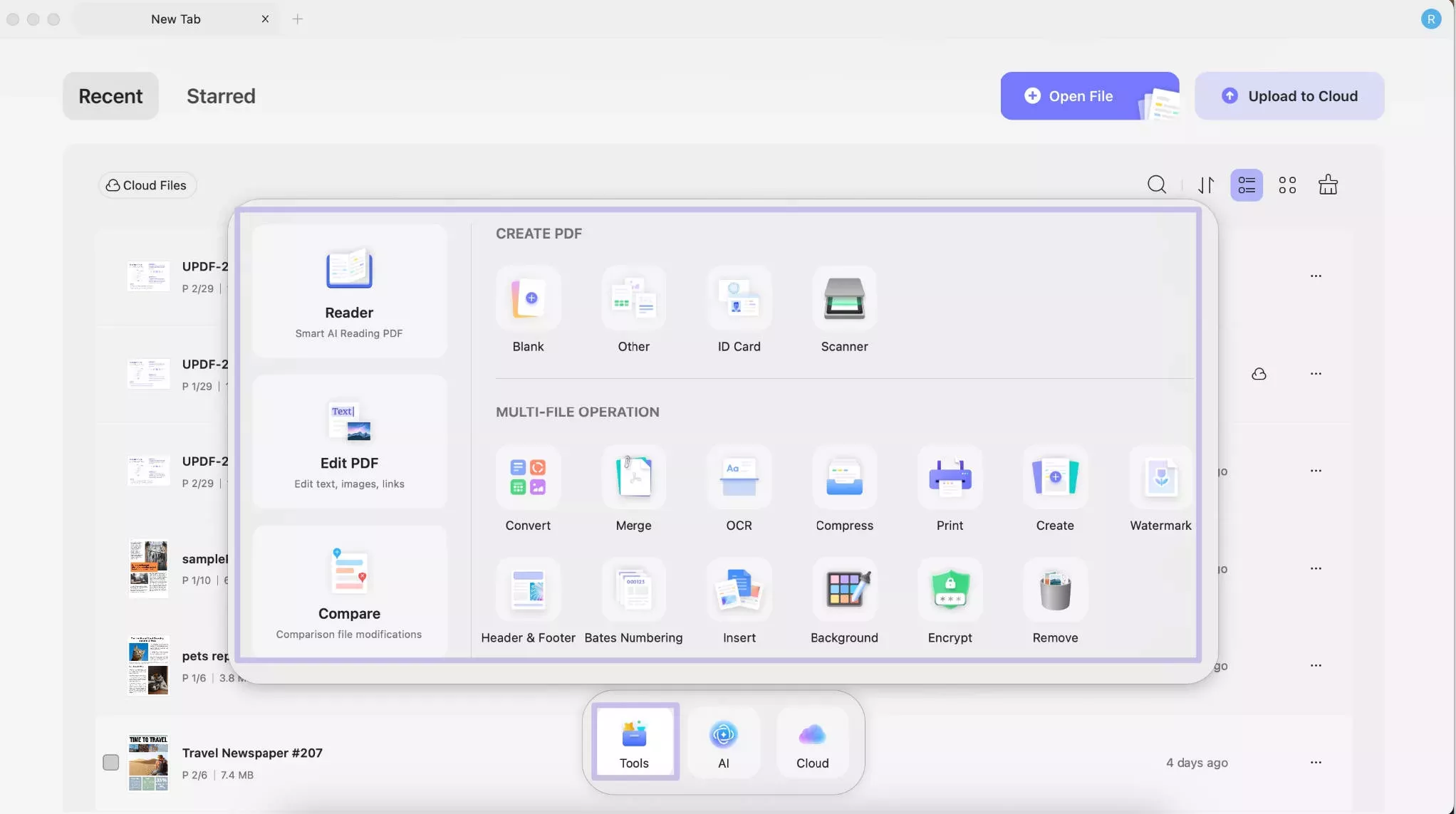
All these features make it easier to prepare Canva-compatible documents every time. So, what are you waiting for? Download UPDF now and get rid of Canva upload errors.
Windows • macOS • iOS • Android 100% secure
Conclusion
The Canva we couldn't upload some files error may feel confusing at first, but it usually comes down to file size limits, unsupported formats, internal corruption, or similar other issues. You can tackle this upload error by following the above fixes one by one. Plus, I would highly recommend that you install UPDF and use it regularly to prepare your documents/images before uploading to Canva.
Windows • macOS • iOS • Android 100% secure
 UPDF
UPDF
 UPDF for Windows
UPDF for Windows UPDF for Mac
UPDF for Mac UPDF for iPhone/iPad
UPDF for iPhone/iPad UPDF for Android
UPDF for Android UPDF AI Online
UPDF AI Online UPDF Sign
UPDF Sign Edit PDF
Edit PDF Annotate PDF
Annotate PDF Create PDF
Create PDF PDF Form
PDF Form Edit links
Edit links Convert PDF
Convert PDF OCR
OCR PDF to Word
PDF to Word PDF to Image
PDF to Image PDF to Excel
PDF to Excel Organize PDF
Organize PDF Merge PDF
Merge PDF Split PDF
Split PDF Crop PDF
Crop PDF Rotate PDF
Rotate PDF Protect PDF
Protect PDF Sign PDF
Sign PDF Redact PDF
Redact PDF Sanitize PDF
Sanitize PDF Remove Security
Remove Security Read PDF
Read PDF UPDF Cloud
UPDF Cloud Compress PDF
Compress PDF Print PDF
Print PDF Batch Process
Batch Process About UPDF AI
About UPDF AI UPDF AI Solutions
UPDF AI Solutions AI User Guide
AI User Guide FAQ about UPDF AI
FAQ about UPDF AI Summarize PDF
Summarize PDF Translate PDF
Translate PDF Chat with PDF
Chat with PDF Chat with AI
Chat with AI Chat with image
Chat with image PDF to Mind Map
PDF to Mind Map Explain PDF
Explain PDF Scholar Research
Scholar Research Paper Search
Paper Search AI Proofreader
AI Proofreader AI Writer
AI Writer AI Homework Helper
AI Homework Helper AI Quiz Generator
AI Quiz Generator AI Math Solver
AI Math Solver PDF to Word
PDF to Word PDF to Excel
PDF to Excel PDF to PowerPoint
PDF to PowerPoint User Guide
User Guide UPDF Tricks
UPDF Tricks FAQs
FAQs UPDF Reviews
UPDF Reviews Download Center
Download Center Blog
Blog Newsroom
Newsroom Tech Spec
Tech Spec Updates
Updates UPDF vs. Adobe Acrobat
UPDF vs. Adobe Acrobat UPDF vs. Foxit
UPDF vs. Foxit UPDF vs. PDF Expert
UPDF vs. PDF Expert






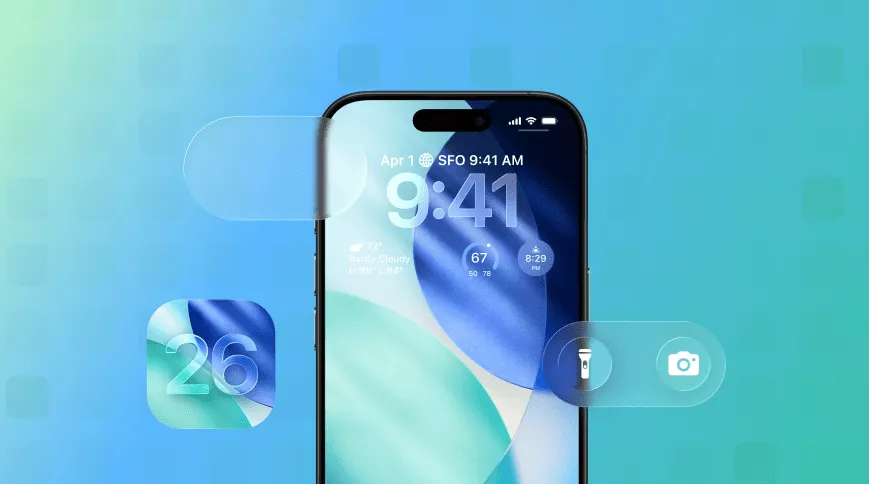

 Lizzy Lozano
Lizzy Lozano 
 Enrica Taylor
Enrica Taylor 
 Enid Brown
Enid Brown 
 Enola Miller
Enola Miller 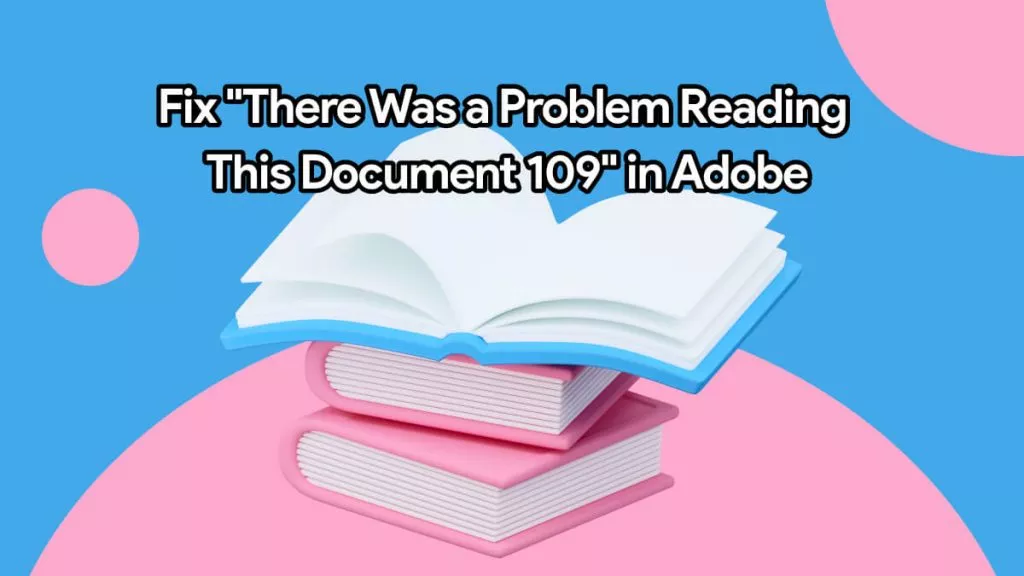
 Delia Meyer
Delia Meyer