Many web browsers promised easier browsing, but switching between tabs and using separate AI tools made my research frustrating. After using ChatGPT Atlas for half a month, I have formed clear opinions about how well it performs in real daily use. Some parts felt smooth and helpful, while others felt limited and unfinished.
In this review, I'll explain what worked for me, what did not, and how Atlas compares to my normal browsing routine. Keep reading this article to see my final recommendation and how I used Atlas together with UPDF AI Online to manage PDF files more easily.
Part 1. Everything About ChatGPT Atlas
As I experienced the OpenAI Atlas browser, I discovered how it integrates ChatGPT into everyday browsing and enhances productivity across multiple tasks. Now, I'll discuss its capabilities and practical uses I encountered during my two-week experience.
What Is ChatGPT Atlas?
ChatGPT Atlas is a brand-new web browser from OpenAI, built around ChatGPT at its core. It is not just a browser with a plugin because the entire user interface and workflow focus completely on AI-powered assistance. This platform functions as a desktop application where users can interact with web pages and access advanced AI tools directly.
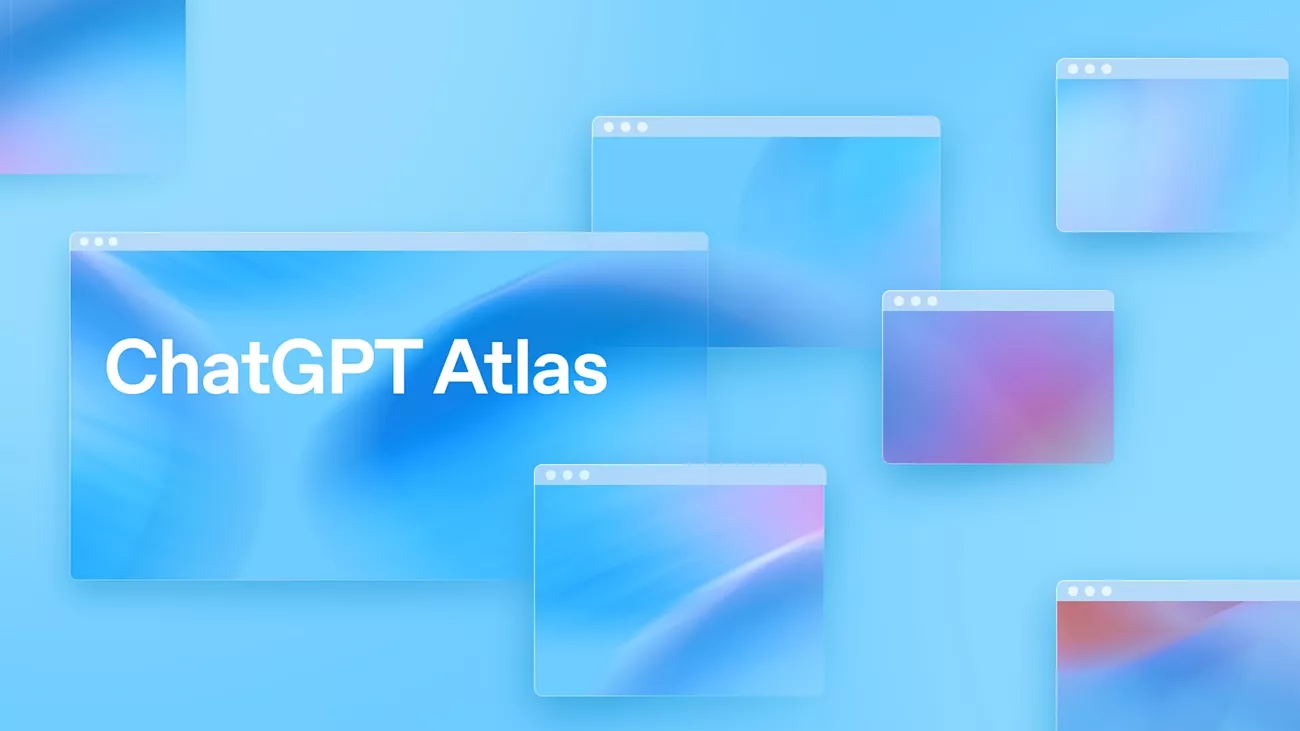
Atlas is currently compatible with modern Macs with all Apple silicon chips and macOS 14.2 Sonoma and later versions. Intel-based Macs and Windows computers cannot run the desktop application at this stage, though OpenAI has confirmed plans to support additional platforms in the future.
How to Get ChatGPT Atlas?
Before I share the key capabilities I found in ChatGPT Atlas, let me share how I got it. Follow the steps below to download and install it on your Mac:
Step 1. First, launch OpenAI's official website and hit the "Download for macOS" button to download the setup.
Step 2. This will download a .dmg file to your Mac. Right-click on your mouse pad and hit the "Open" option to open it.
Step 3. Next, hold the "ChatGPT Atlas" application and drag it into the "Applications" folder to install it automatically.
Step 4. Once it is installed, open the application and sign in to start browsing on it.
Step 5. Next, hit the browse any page and hit the "Ask ChatGPT" button in the top right corner to ask anything about the opened web page. You can use this to summarize, translate, or ask any specific query regarding the page.
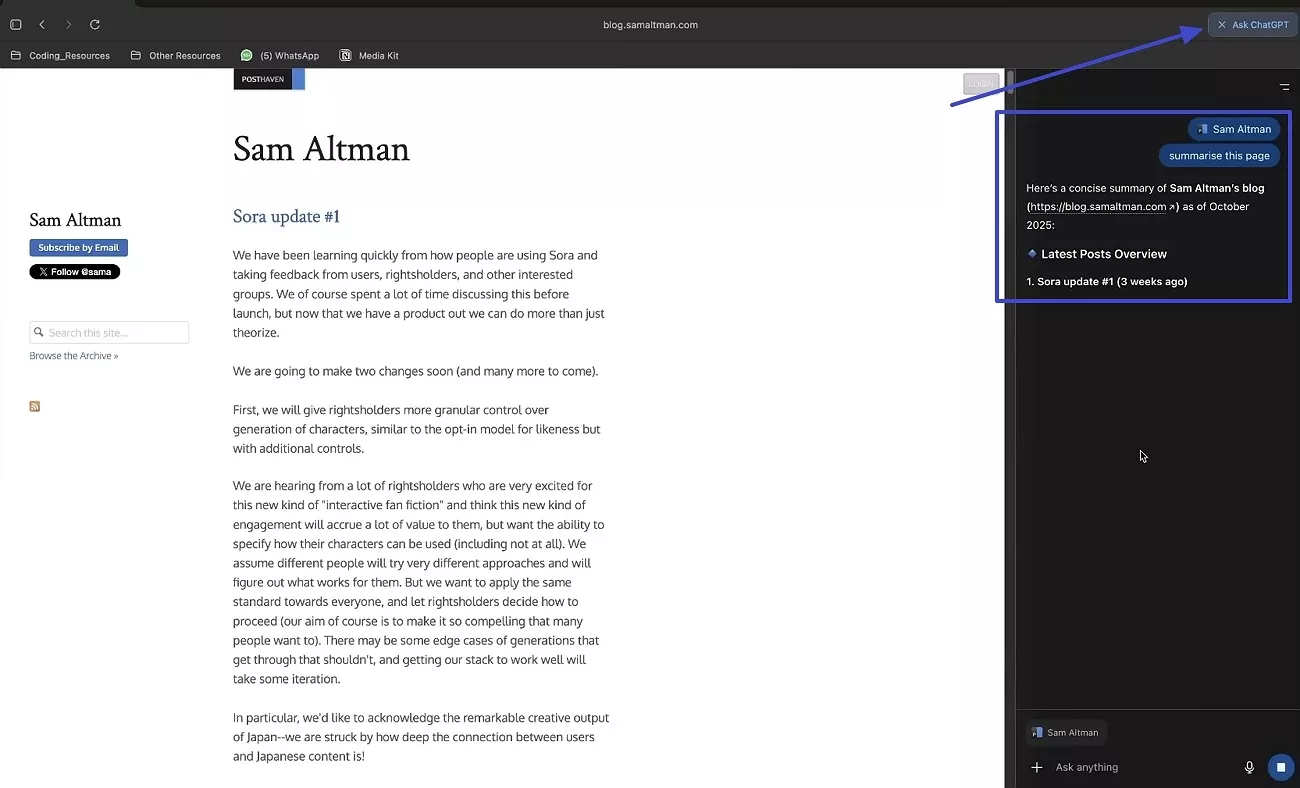
Step 6. Now, open the new tab and enter a prompt like ChatGPT bot regarding flight finding. It will directly take you to the airline page that is offering flight tickets for your location and dates.
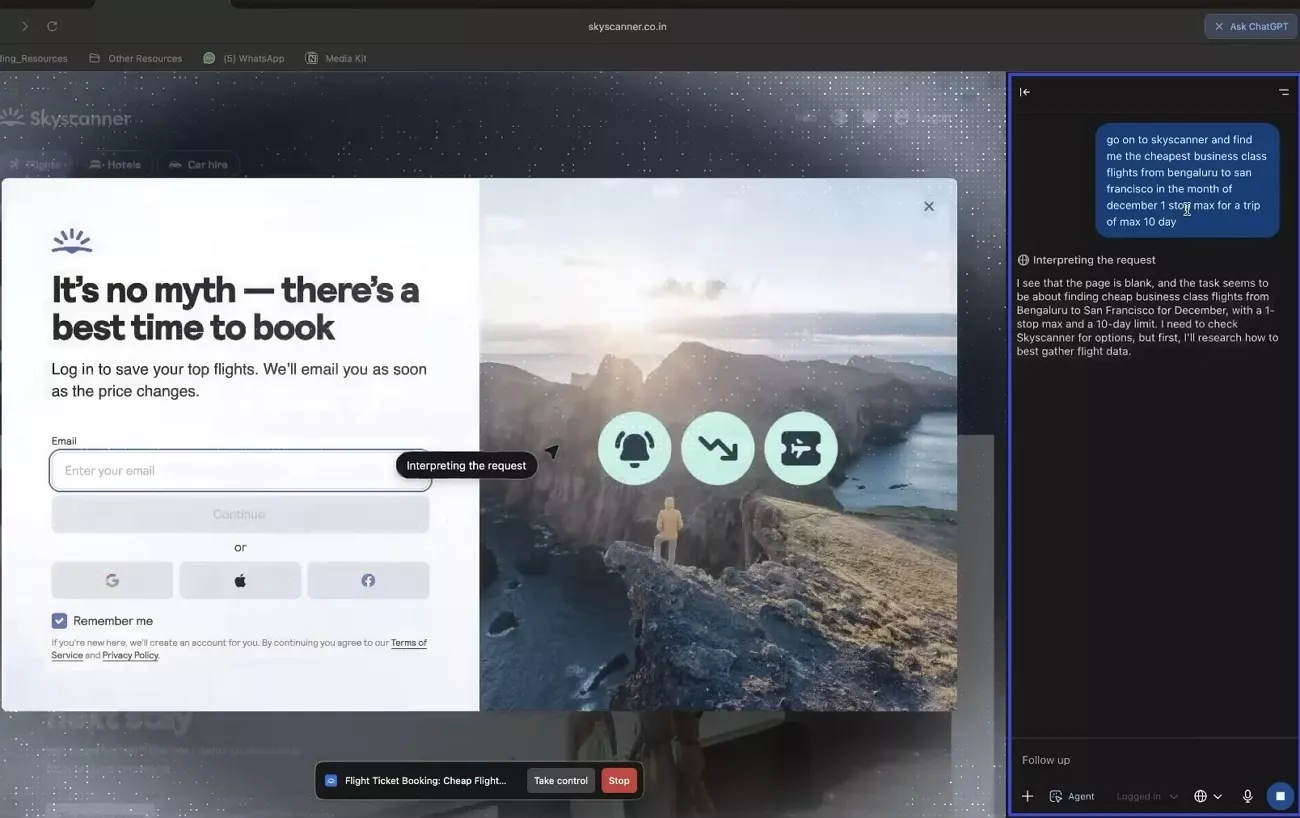
Step 7. Other than that, enter the prompt for a product you want and let it know your budget. This tool will direct you to the page where the product is listed and add to your cart if instructed.
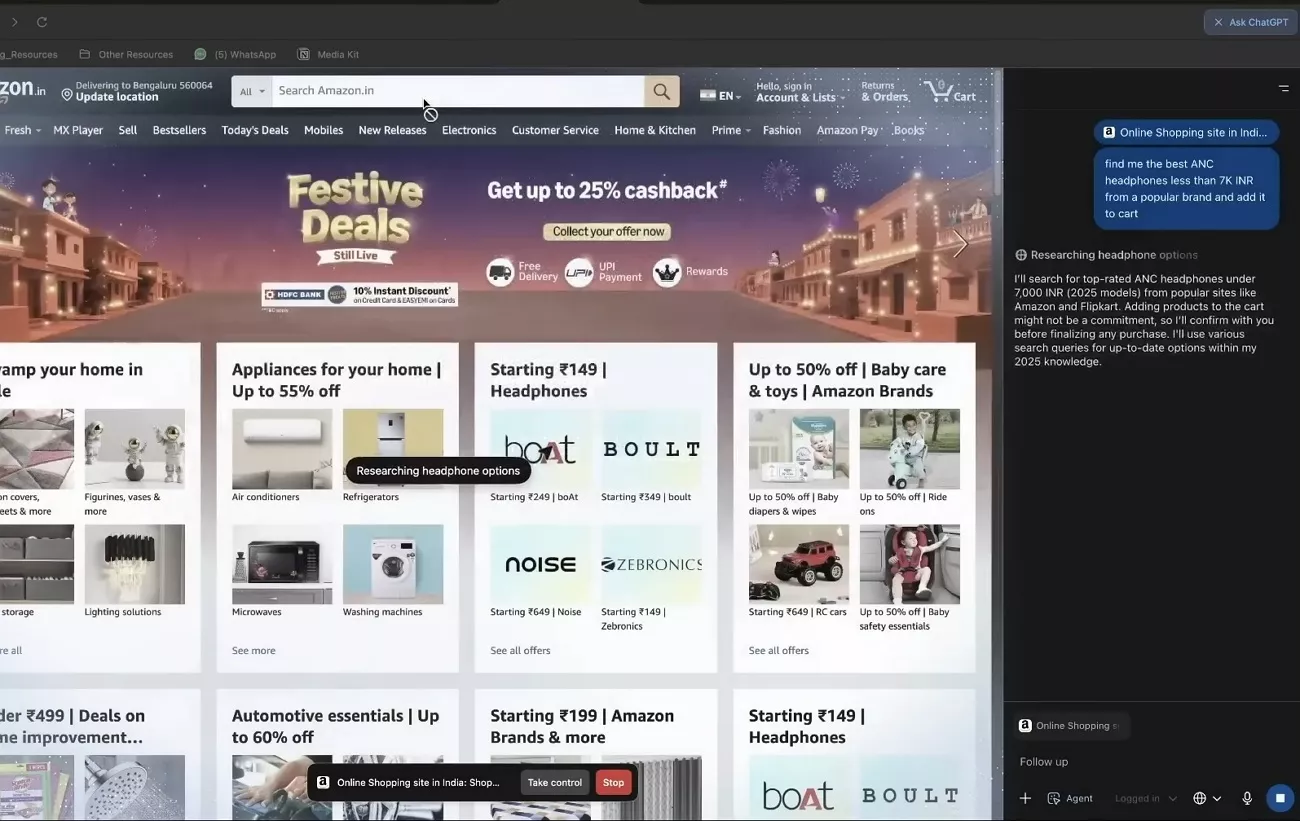
Step 8. If you want this tool to help you with email writing, just type the email and let it know the tone of your email message. It will rewrite your email in the instructed tone and make any corrections if needed.
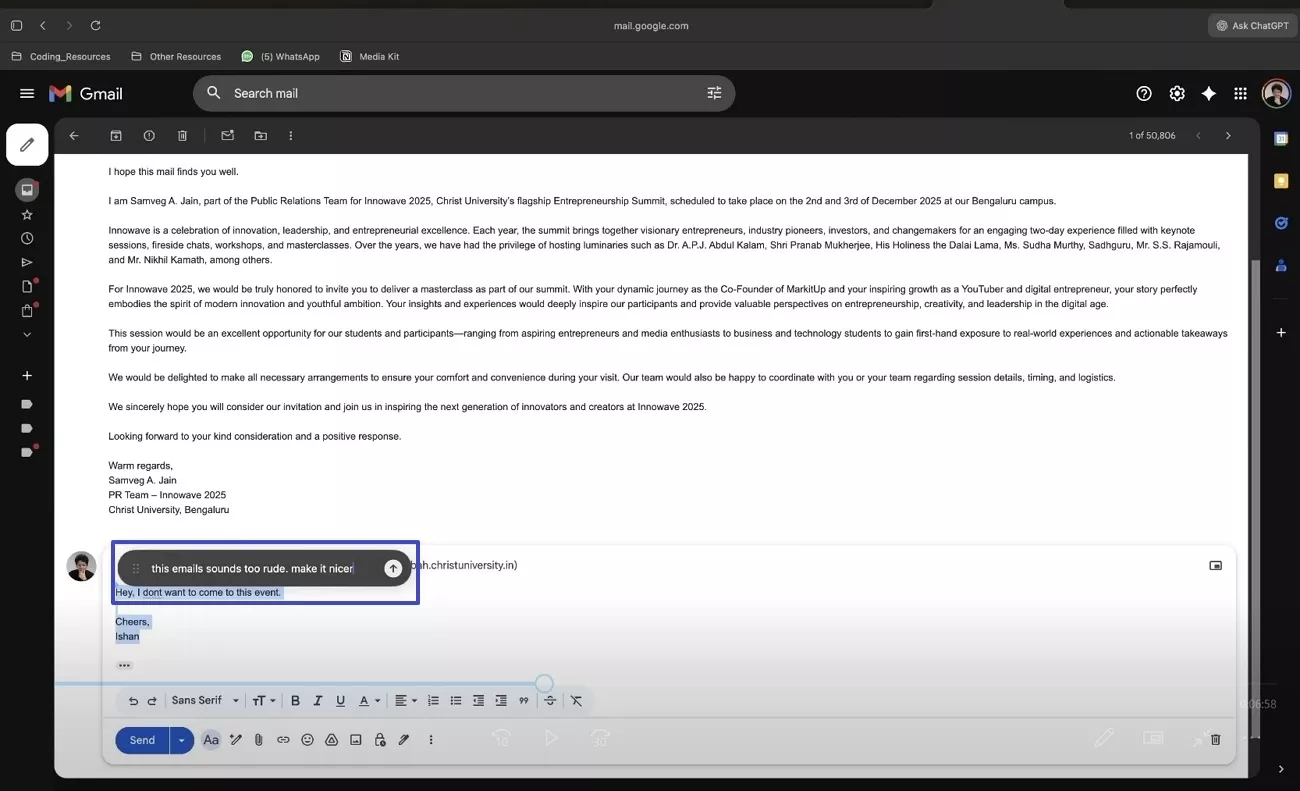
What Can ChatGPT Atlas Do?
During my two-week experience, I tried different parts of ChatGPT Atlas and observed how it handled everyday browsing and tasks.
- Chat Sidebar Everywhere: In any browser tab, I could open a ChatGPT sidebar and ask for summaries, compare products, and analyze data without switching to a separate ChatGPT tab.
- Browser Memories: When I enabled browser memories, Atlas remembered context from all pages I visited and allowed me to recall past activity and manage the data whenever necessary.
- Agent Mode: The most impressive feature was Agent Mode, which allowed ChatGPT to perform multi-step tasks like comparing hotel prices and simulating form submissions.
- Privacy & Control: I felt a much greater sense of control while browsing because Atlas allowed me to decide what ChatGPT could access or use without affecting anything.
- Smart Search Tabs: The new tab page enabled me to choose between links or news results, which made the process of browsing easier and more structured.
Extra Tip: How I Improved My PDF Workflows?
As a working professional, I used to deal with PDF files on a regular basis, from reports and presentations to research documents. Manually summarizing, analyzing, or translating them was time-consuming and often frustrating, especially when deadlines were tight. If your workflow also involves PDFs like mine, using UPDF AI Online alongside the OpenAI Atlas browser can change the way you work.
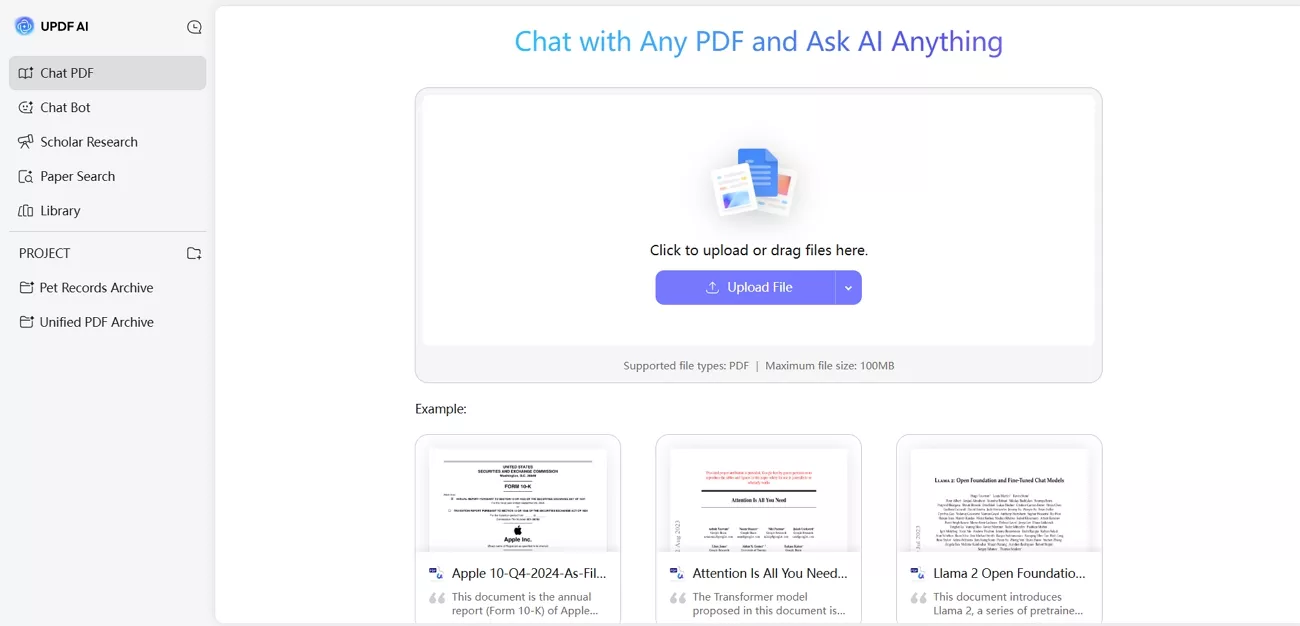
Unlike other PDF managers, it uses advanced AI models like GPT-5 and DeepSeek R1 to provide accurate and deep logical analysis. With GPT-level intelligence, it can summarize, analyze, and translate PDFs directly in your browser. I personally found it incredibly helpful for quickly understanding long documents. Anyone dealing with PDFs should try it online to make workflows faster and far less stressful.
Watch the video below to learn more about UPDF AI Online:
Part 2. ChatGPT vs. Google Chrome and Other Browsers
Having explored my personal experience with ChatGPT Atlas, it's time to see how it stacks up against the browsers we use every day. Let's compare ChatGPT Atlas with other popular options to understand its strengths and whether it can truly replace a traditional browser.
ChatGPT Atlas vs. Google Chrome
When I used ChatGPT Atlas, I noticed it gave me smart AI help on every web page, which changed how I browse. I found that Atlas made research and automation easier since it always kept ChatGPT ready wherever I went online. In contrast, Google Chrome worked well across all my devices and had a massive extension store for advanced features, but I had to add those features myself.
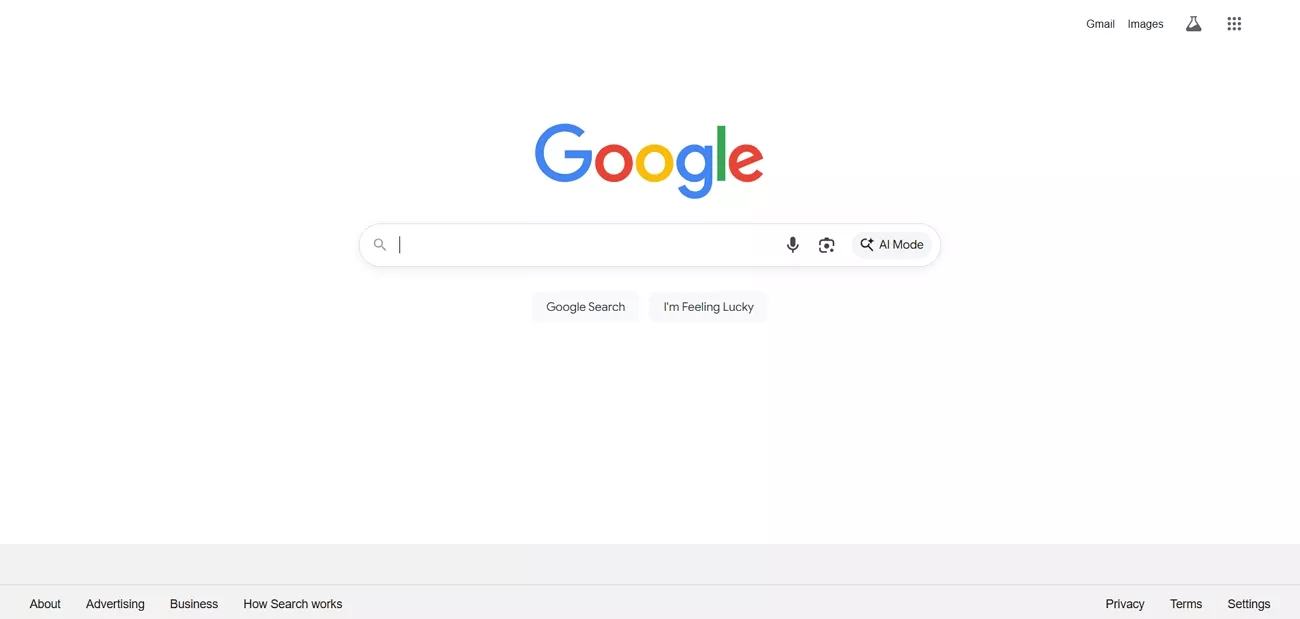
- Atlas showed shopping deals and options side by side and summarized product reviews with ChatGPT on each page.
- SERP results in Atlas came with instant summaries and context from ChatGPT, saving time and energy during research.
- Built-in memory in Atlas tracked tabs, and I quickly referenced past searches for deeper questions.
- Chrome excelled with stability and speedy performance, but AI features required manually adding the right extensions for each use case.
ChatGPT Atlas vs. Microsoft Edge
Being a Windows user with a Mac, I often use Microsoft Edge for casual browsing. After using the OpenAI Atlas browser, I discovered some prominent differences between these two browsers and shared them in the comparison table below.
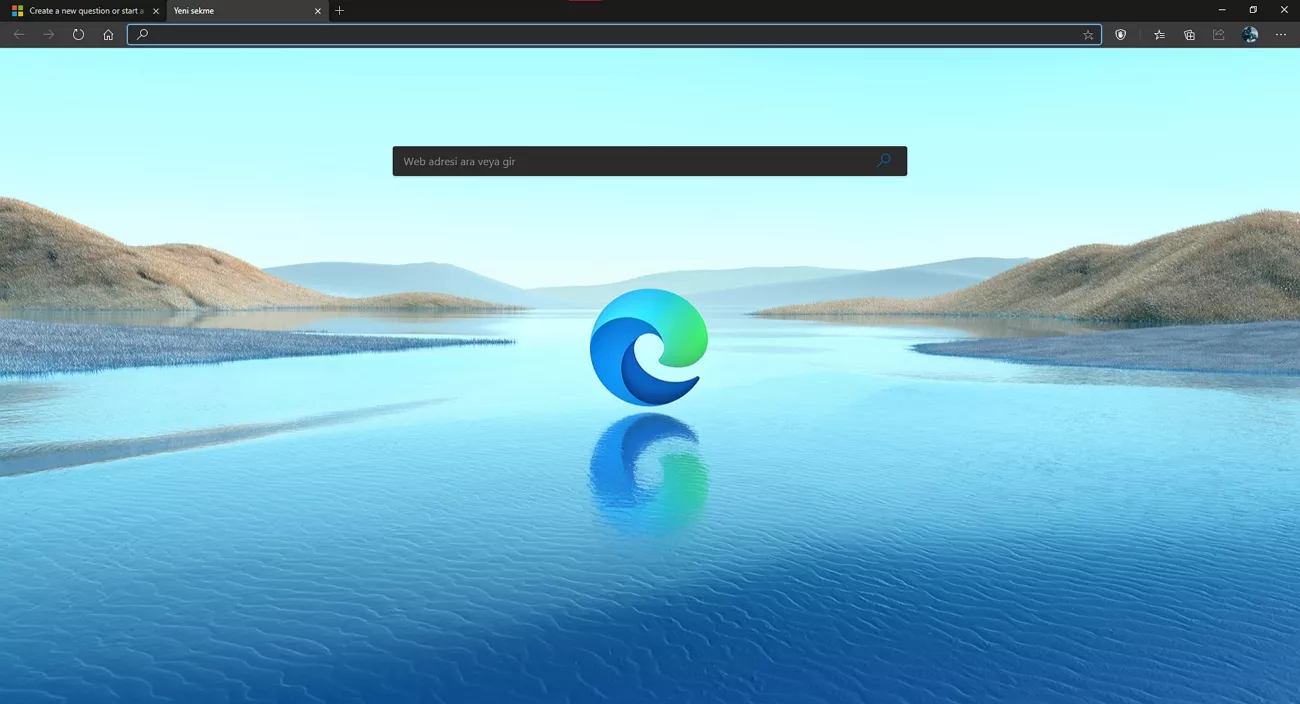
| Features | ChatGPT Atlas | Microsoft Edge |
| AI Assistant | ChatGPT sidebar in every tab, conversation-based workflows | Copilot sidebar for summaries, search, and writing help |
| SERP Features | Explains and reviews search results with ChatGPT | Shows results with Copilot, but lacks deep AI |
| Workflow Automation | Agent Mode can automate tabs and fill forms directly | Copilot handles summaries and page analysis, fewer actions |
| Practical Use Cases | Handles ticket booking, site summaries, document analysis | Boosts writing, notes, and spreadsheets |
ChatGPT Atlas vs. Safari
Shopping felt smooth with ChatGPT Atlas, since I got instant summaries, price drops, and product insights while browsing on my Mac. Safari let me securely shop and sync tabs across my Apple devices, but it lacked real-time AI tips and summaries for each store page. Furthermore, Safari kept my data private but lacks the advanced AI tools and workflow automation I got with Atlas.
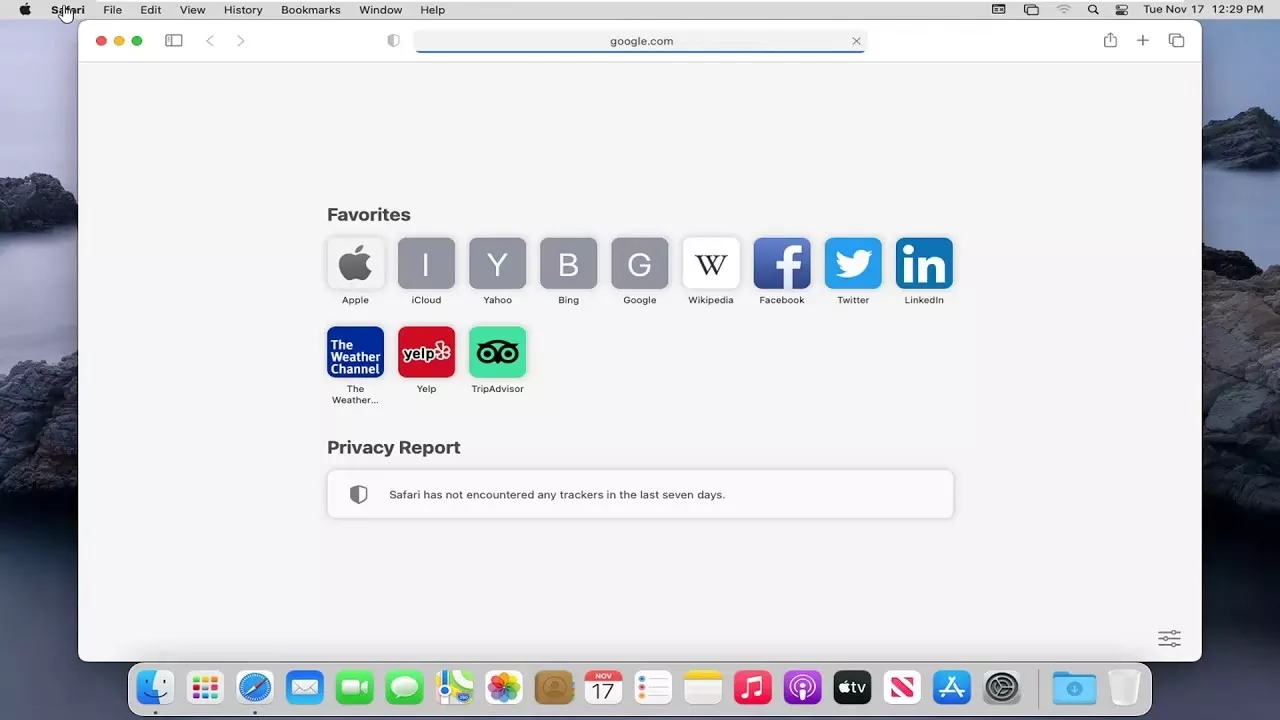
- Atlas gives real-time ChatGPT help in every tab, while Safari is made for privacy but has few built-in AI tools.
- Safari saves my Mac battery, while Atlas may use more resources for AI and multitasking.
- Atlas highlighted SERP features and explained options on product or news pages to increase research speed.
- Safari loaded quickly but lacked context-based suggestions, so finding relevant information took longer compared to ChatGPT Atlas.
ChatGPT Atlas vs. Firefox
Next, I tested ChatGPT Atlas against Firefox to see how both handles real‑world browsing and daily tasks. Atlas brings AI assistance, while Firefox focuses on privacy and stability, so this comparison shows where each one stands.
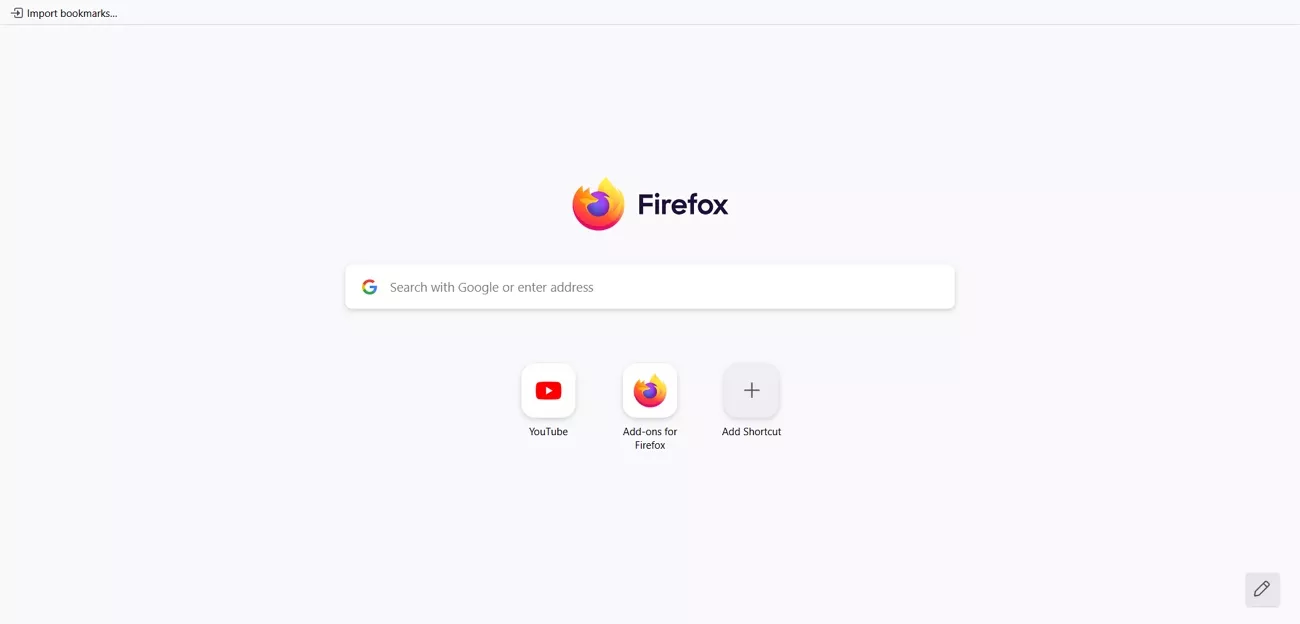
| Category | ChatGPT Atlas | Firefox |
| SERP Features | AI-generated summaries on all search results | Traditional results, requires add-ons for analysis |
| Browsing Capability | Context memory, auto-suggestions, smooth navigation | Emphasizes privacy and manual tab management |
| Built-in AI | ChatGPT is always available, Agent Mode automates tasks | No native AI, requires third-party add-ons |
| Privacy | Opt-in browser memories, incognito disables AI | Default privacy focus, anti-tracking technologies |
Part 3. FAQs About ChatGPT Atlas
1. Is ChatGPT Atlas really safe?
ChatGPT Atlas uses strong privacy controls, but current security experts warn it is less safe than Chrome for sensitive activities like banking. Disable "Browser Memories" for confidential work and avoid using Atlas for accounts with sensitive data for the best safety.
2. Where can I get ChatGPT Atlas for Windows?
For the time being, you cannot install the OpenAI Atlas browser on Windows today, since it only supports Apple Silicon Macs. Ignore guides claiming Windows compatibility, as these methods are unofficial and may not be secure for sensitive information.
Conclusion
To conclude, in this article, I've shared my experience with a powerful AI-based browser and have explained how ChatGPT Atlas performed in real daily use. Atlas helped me browse and research web pages, but it lacks robust management of complex, long PDFs. If your workflows also include complex PDFs like mine, I recommend using UPDF AI Online, which handles lengthy documents intelligently in your browser.
 UPDF
UPDF
 UPDF for Windows
UPDF for Windows UPDF for Mac
UPDF for Mac UPDF for iPhone/iPad
UPDF for iPhone/iPad UPDF for Android
UPDF for Android UPDF AI Online
UPDF AI Online UPDF Sign
UPDF Sign Edit PDF
Edit PDF Annotate PDF
Annotate PDF Create PDF
Create PDF PDF Form
PDF Form Edit links
Edit links Convert PDF
Convert PDF OCR
OCR PDF to Word
PDF to Word PDF to Image
PDF to Image PDF to Excel
PDF to Excel Organize PDF
Organize PDF Merge PDF
Merge PDF Split PDF
Split PDF Crop PDF
Crop PDF Rotate PDF
Rotate PDF Protect PDF
Protect PDF Sign PDF
Sign PDF Redact PDF
Redact PDF Sanitize PDF
Sanitize PDF Remove Security
Remove Security Read PDF
Read PDF UPDF Cloud
UPDF Cloud Compress PDF
Compress PDF Print PDF
Print PDF Batch Process
Batch Process About UPDF AI
About UPDF AI UPDF AI Solutions
UPDF AI Solutions AI User Guide
AI User Guide FAQ about UPDF AI
FAQ about UPDF AI Summarize PDF
Summarize PDF Translate PDF
Translate PDF Chat with PDF
Chat with PDF Chat with AI
Chat with AI Chat with image
Chat with image PDF to Mind Map
PDF to Mind Map Explain PDF
Explain PDF Scholar Research
Scholar Research Paper Search
Paper Search AI Proofreader
AI Proofreader AI Writer
AI Writer AI Homework Helper
AI Homework Helper AI Quiz Generator
AI Quiz Generator AI Math Solver
AI Math Solver PDF to Word
PDF to Word PDF to Excel
PDF to Excel PDF to PowerPoint
PDF to PowerPoint User Guide
User Guide UPDF Tricks
UPDF Tricks FAQs
FAQs UPDF Reviews
UPDF Reviews Download Center
Download Center Blog
Blog Newsroom
Newsroom Tech Spec
Tech Spec Updates
Updates UPDF vs. Adobe Acrobat
UPDF vs. Adobe Acrobat UPDF vs. Foxit
UPDF vs. Foxit UPDF vs. PDF Expert
UPDF vs. PDF Expert






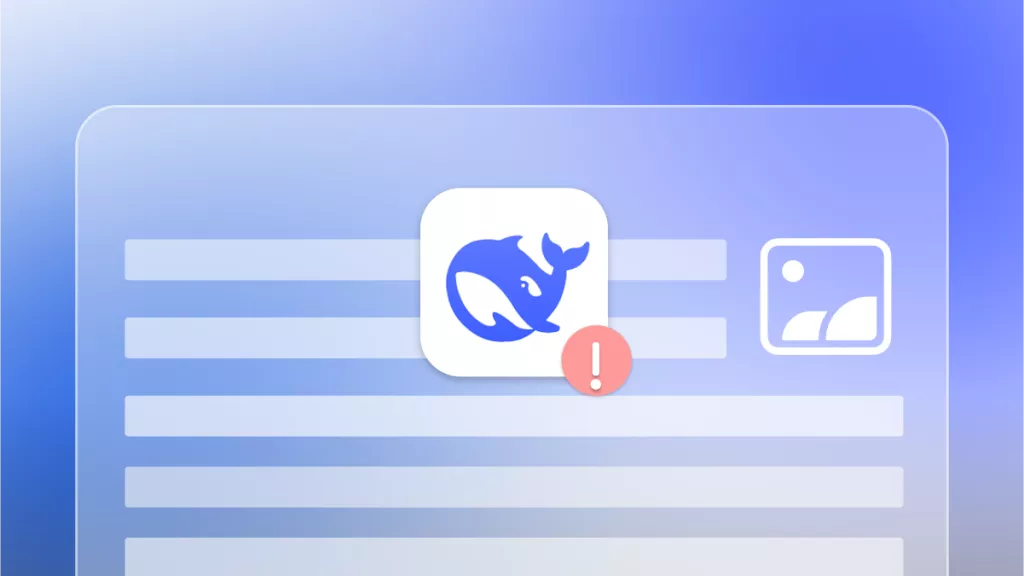

 Enrica Taylor
Enrica Taylor 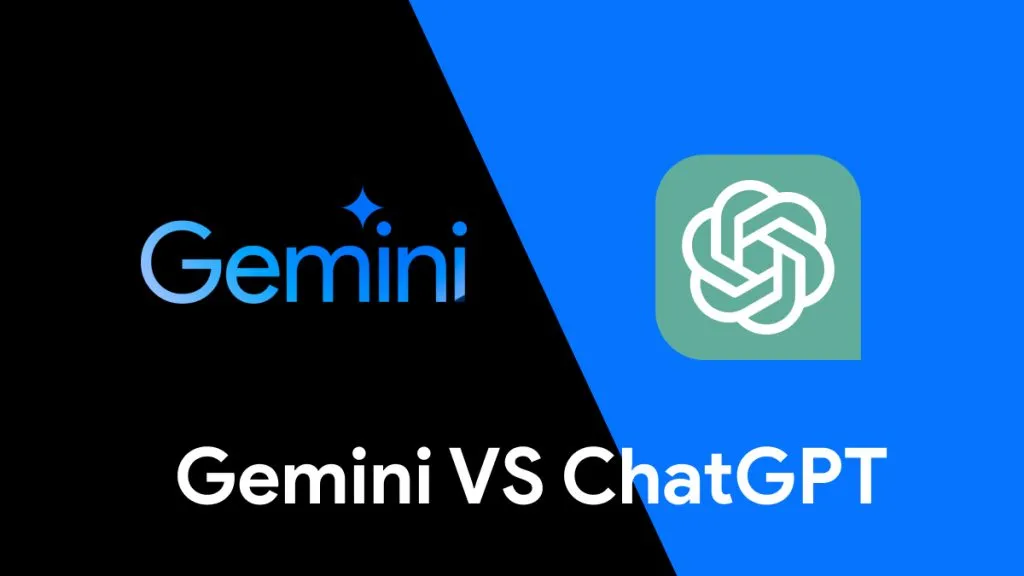
 Lizzy Lozano
Lizzy Lozano 

 Enola Miller
Enola Miller 