When I come across a corrupted file, a “file in use” error was very frustrating for, and so will it be for you. This always made me wonder how to delete a file when it refuses to vanish. If you are also stuck in the same situation, keep reading because I'll walk you through some simple ways to get it done.
After deleting unwanted files from the PC, it becomes way easier to manage the documents. If your management requires other operations like editing or annotating a file, using UPDF helps you keeps your digital workspace clean and efficient.
Windows • macOS • iOS • Android 100% secure
Part 1. How Do You Delete a File?
Deleting a file on Windows is simple and can be done in just a few steps, depending on whether you want to remove it temporarily or permanently. Let's explore the detailed guide on how do you delete a file that won't delete from both Windows and Mac:
Deleting Files From Windows
If you are a Windows user, the process is quite straightforward, so let's explore the most efficient methods I discovered for deleting files:
Method 1. Open the File Manager app, navigate to the desired file, and right-click it. Afterwards, hit the “Delete” button to get the file moved to the Recycle Bin.
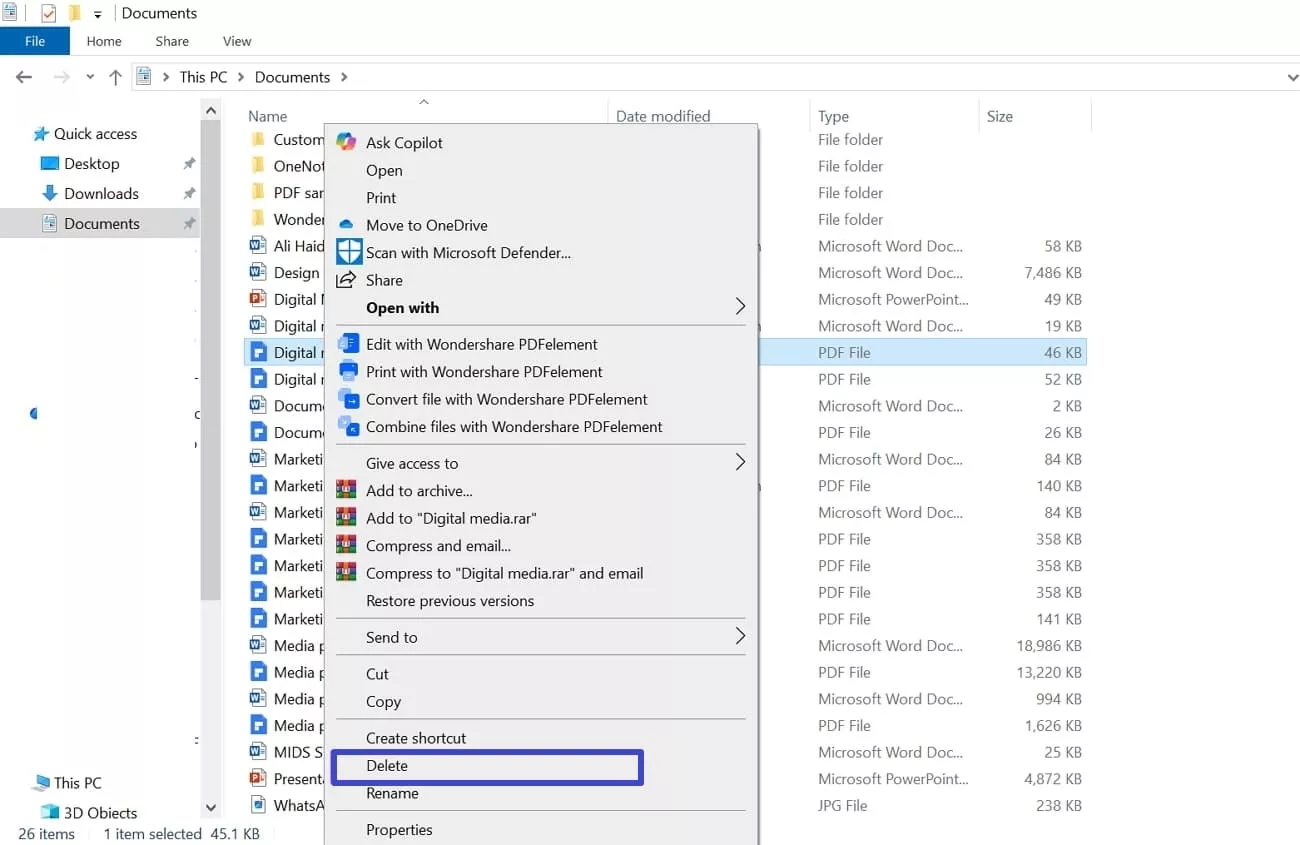
Method 2. Choose the required file and press the “Shift + Delete” keys on the keyboard. This permanently deletes the targeted file from your device and cannot be restored later.
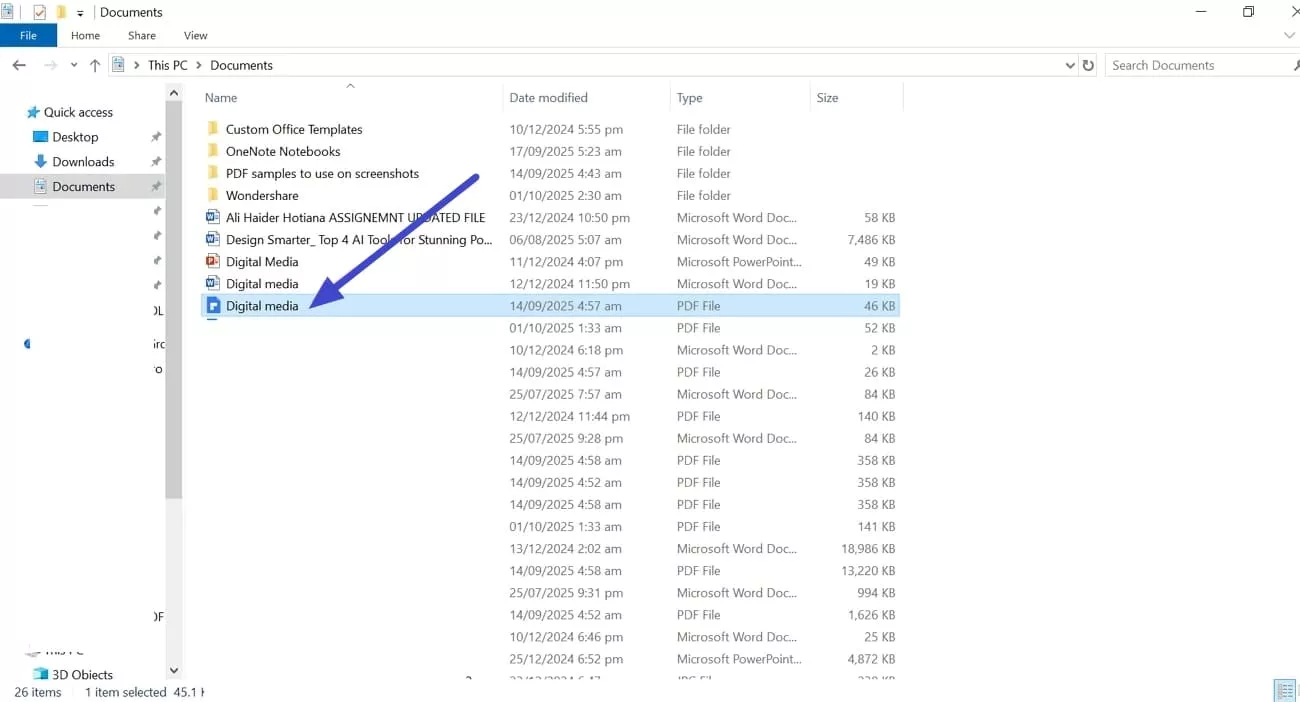
Tip:
Deleting Files From Mac
I have also provided reliable methods to delete files safely from your Mac devices. Go through the content below to know the answer to how to delete a file that won't delete across Mac:
Method 1. Press the “Command + Delete” key to send the selected file to the Trash folder. However, to permanently delete the file, press the “Option + Command + Delete” keys on the keyboard.
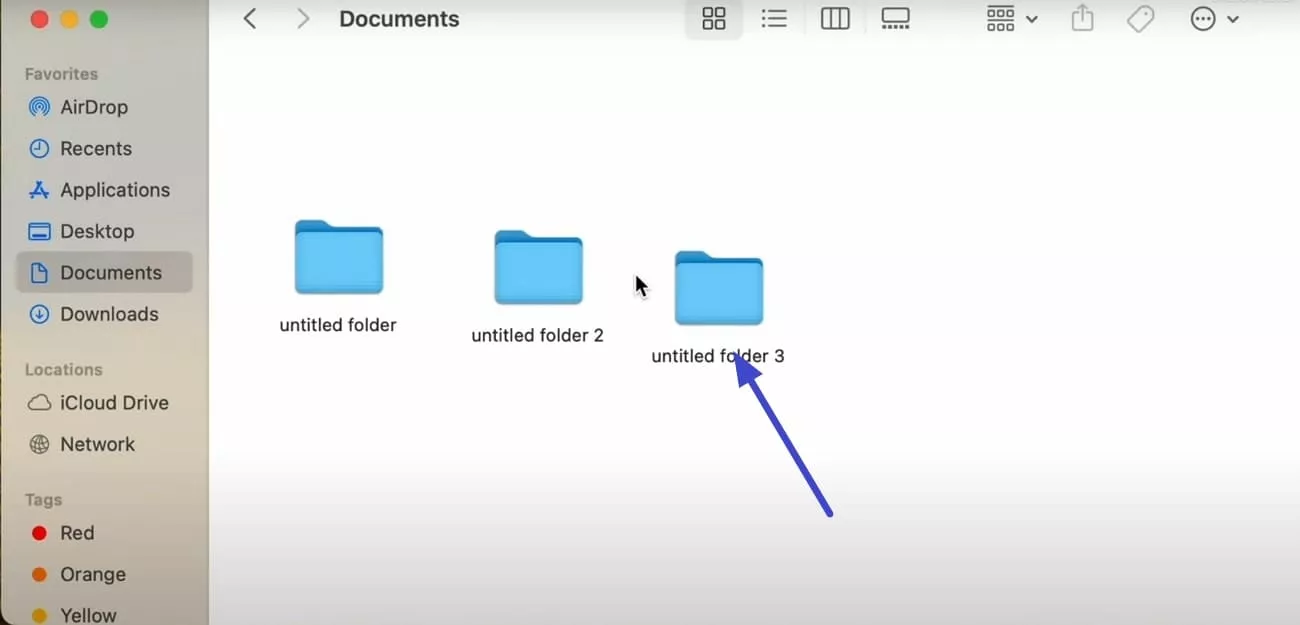
Method 2. Other than that, right-click the targeted file and select the “Move to Trash” option in the pop-up to delete it.
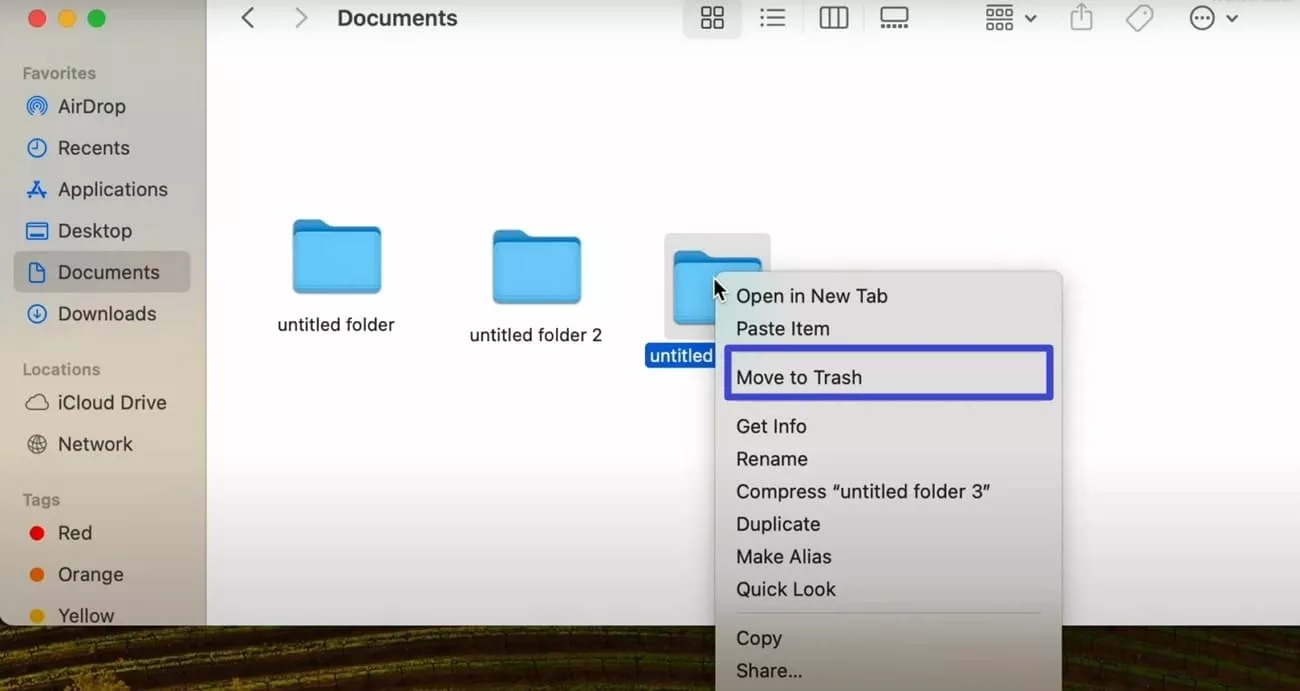
Method 3. Select the file and drag it to the “Trash” icon across the Dock at the bottom of your screen.
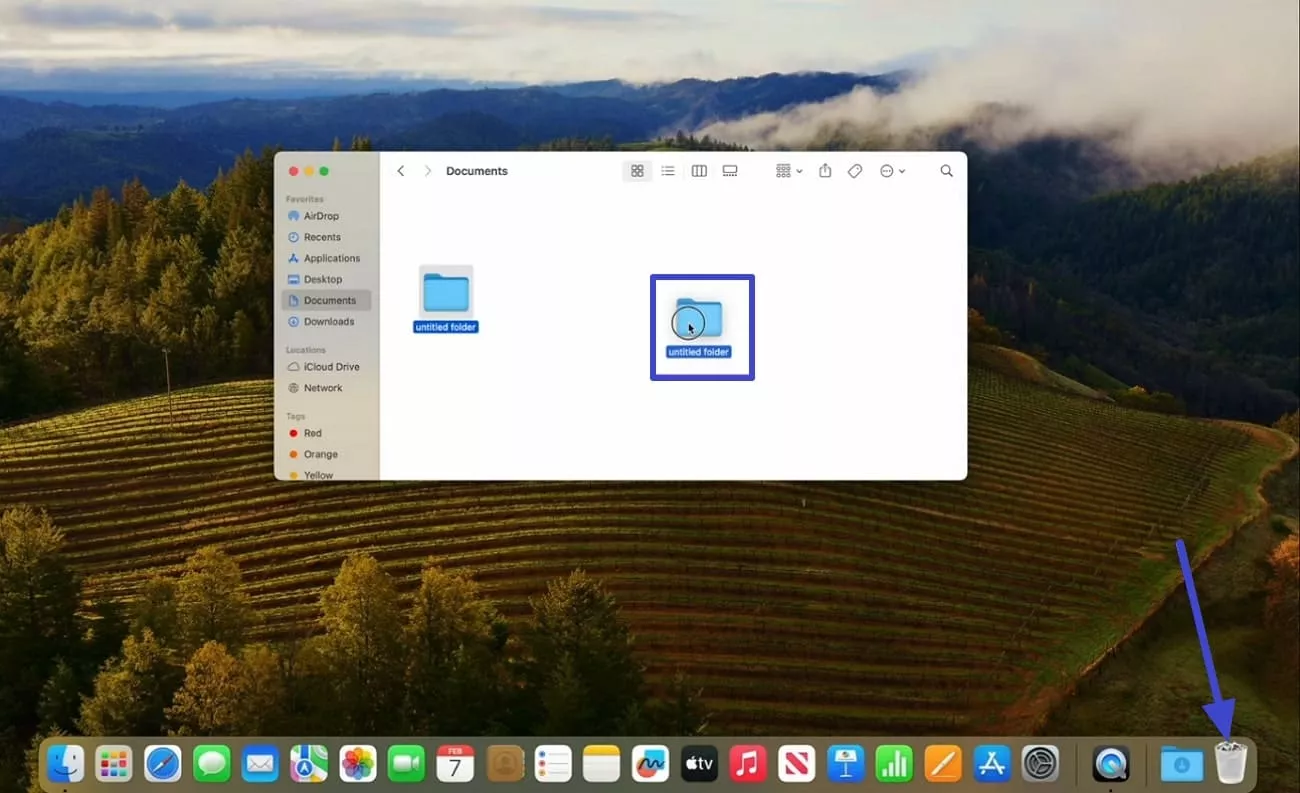
Part 2. How Do You Delete a Corrupted File?
Deleting a corrupted file isn't always as simple as hitting "Delete." Before I show you the steps for how to delete a corrupted file, I'll first explain the possible reasons why these files get corrupted:
- Hardware Failures: If a drive is aging or physically damaged, it may render data inaccessible or cause the files to be corrupted.
- Power Interruptions: Sudden shutdowns or unexpected power surges can interrupt the writing or saving process, leading to corruption.
- Malware or Virus Attacks: Malicious software may modify, overwrite, or delete file data, making these files unreadable or unusable.
- Software Crashes: Bugs in the operating system or software applications, especially during saving, updating, or installing programs, can cause files to be stored incorrectly.
Delete a Corrupted File On Windows
Step 1. Begin by shutting down your PC, then pressing the F8 key. Afterwards, choose the “Troubleshoot” option here.
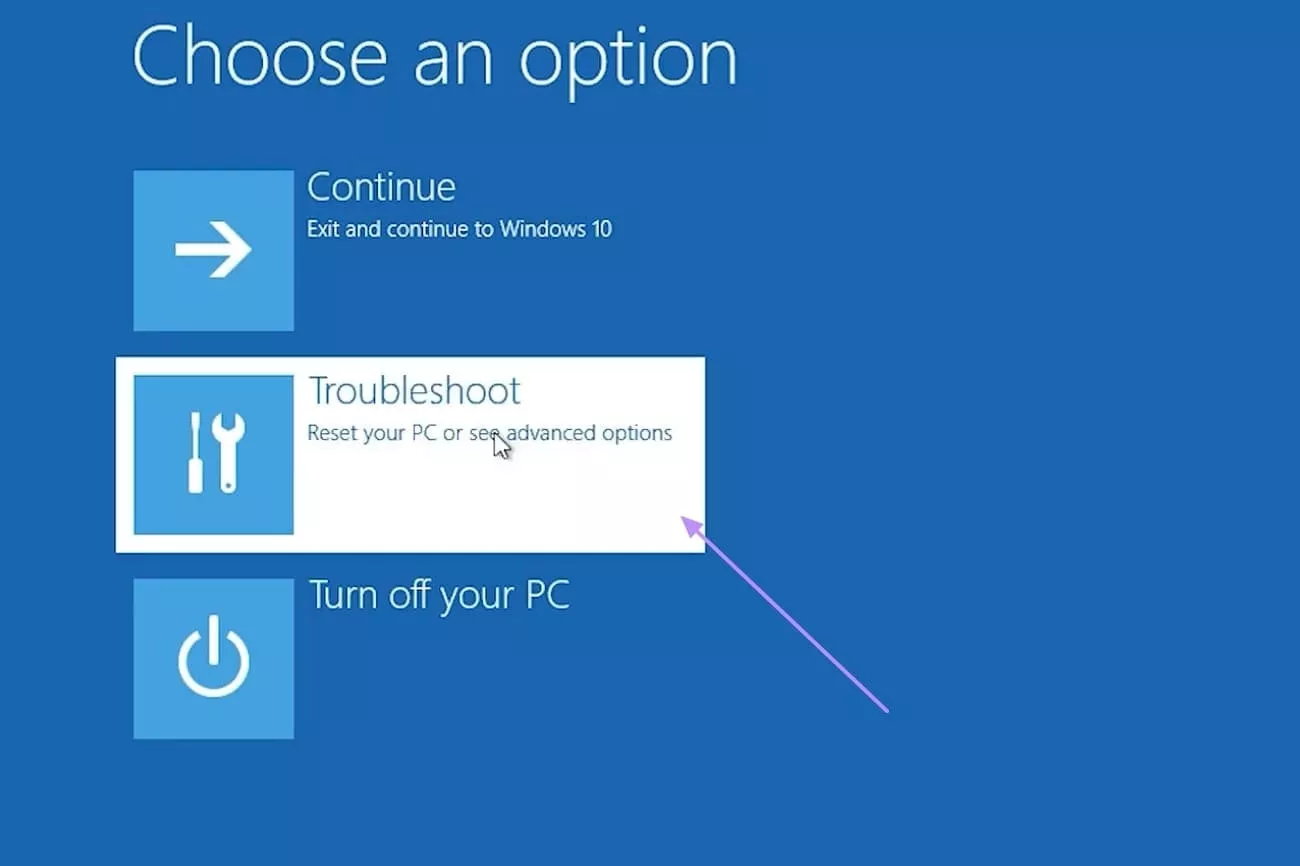
Step 2. Here, click on the “Advanced Options” button to access further settings.
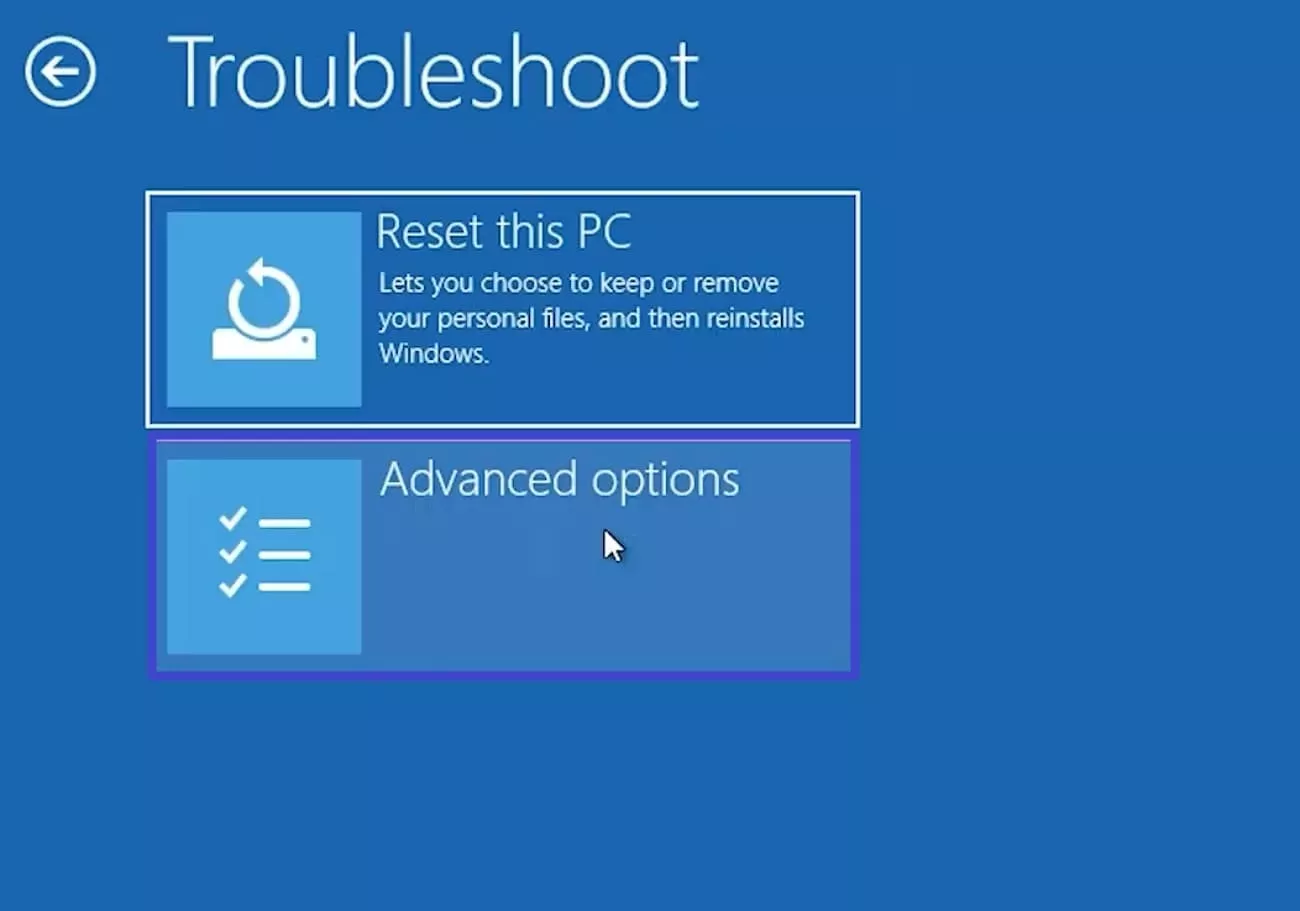
Step 3. Now, choose the "Startup Settings" option from the available options.
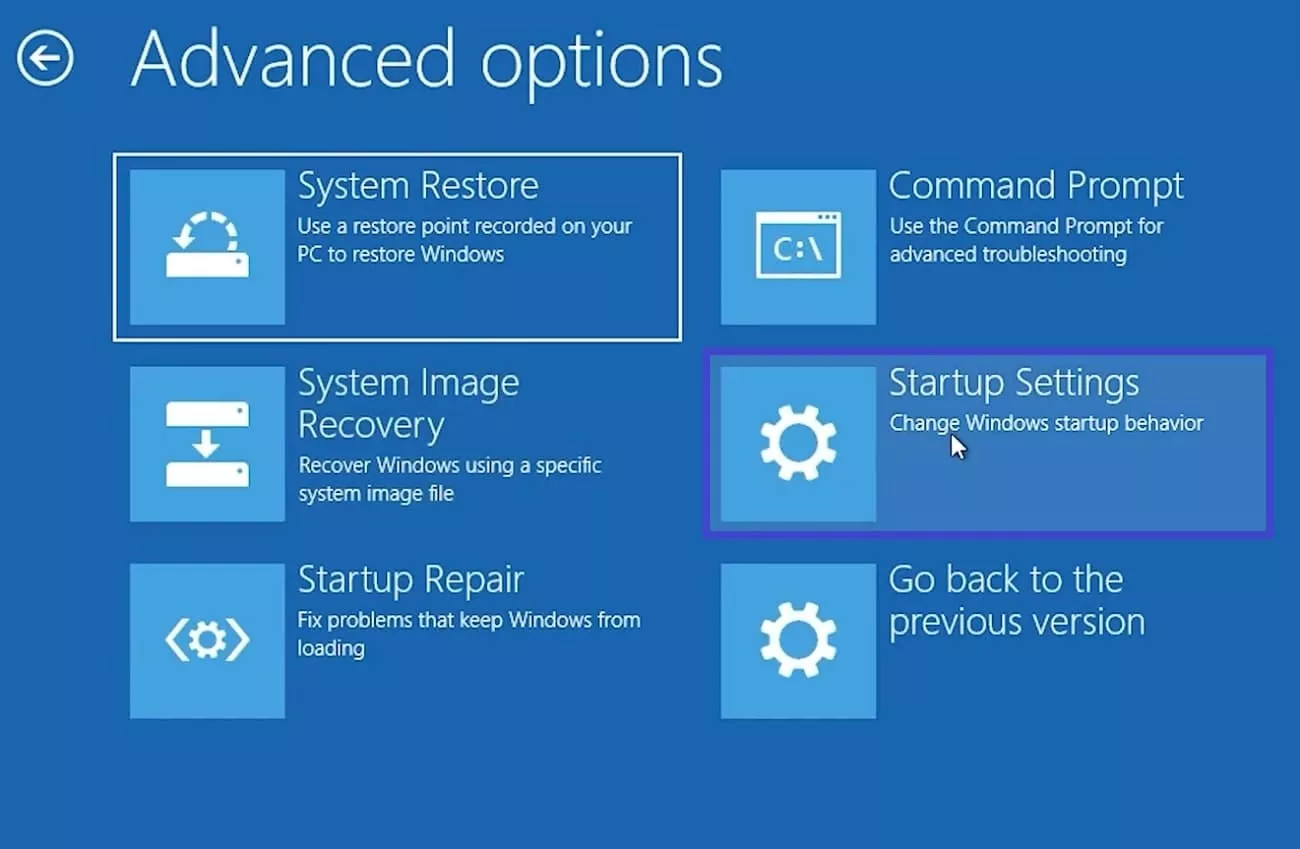
Step 4. Afterwards, choose “Enable Safe Mode” to enter the safe mode interface.
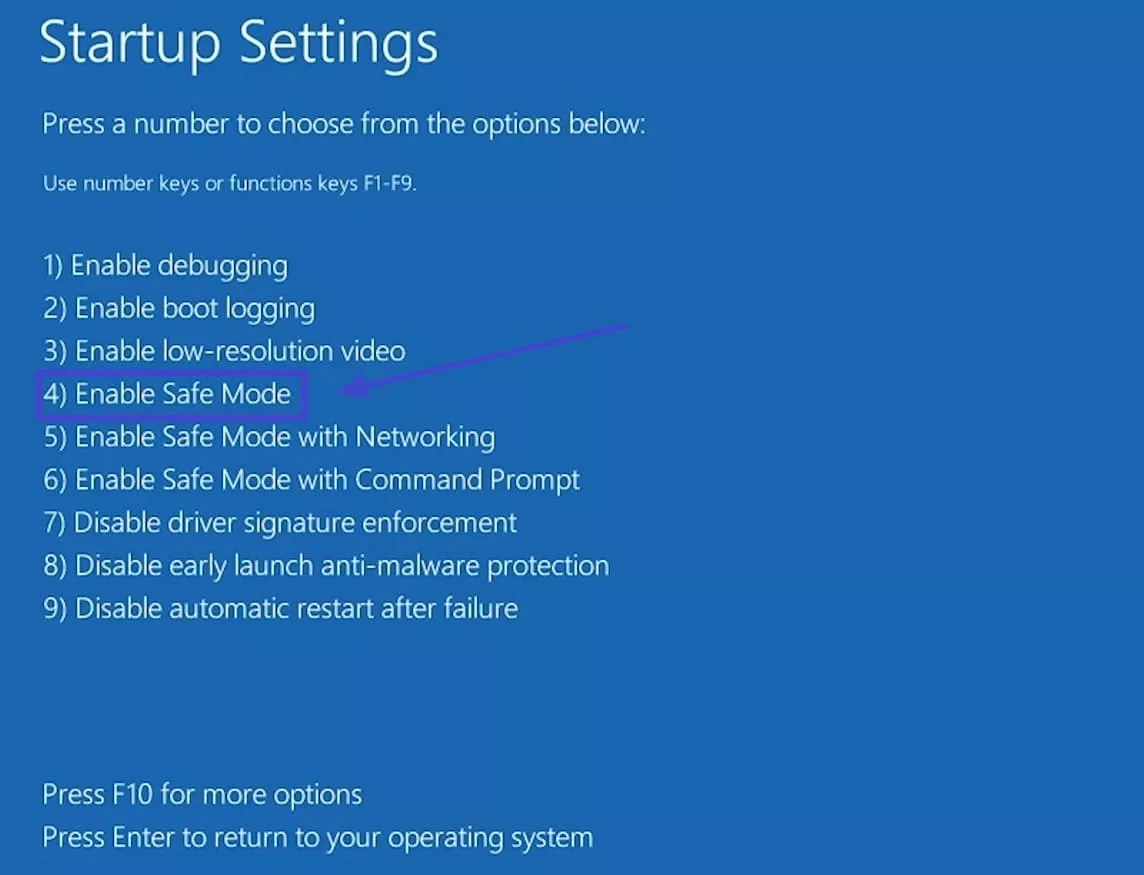
Step 5. Drag the desired file to the Recycle Bin to get it deleted from the main memory.
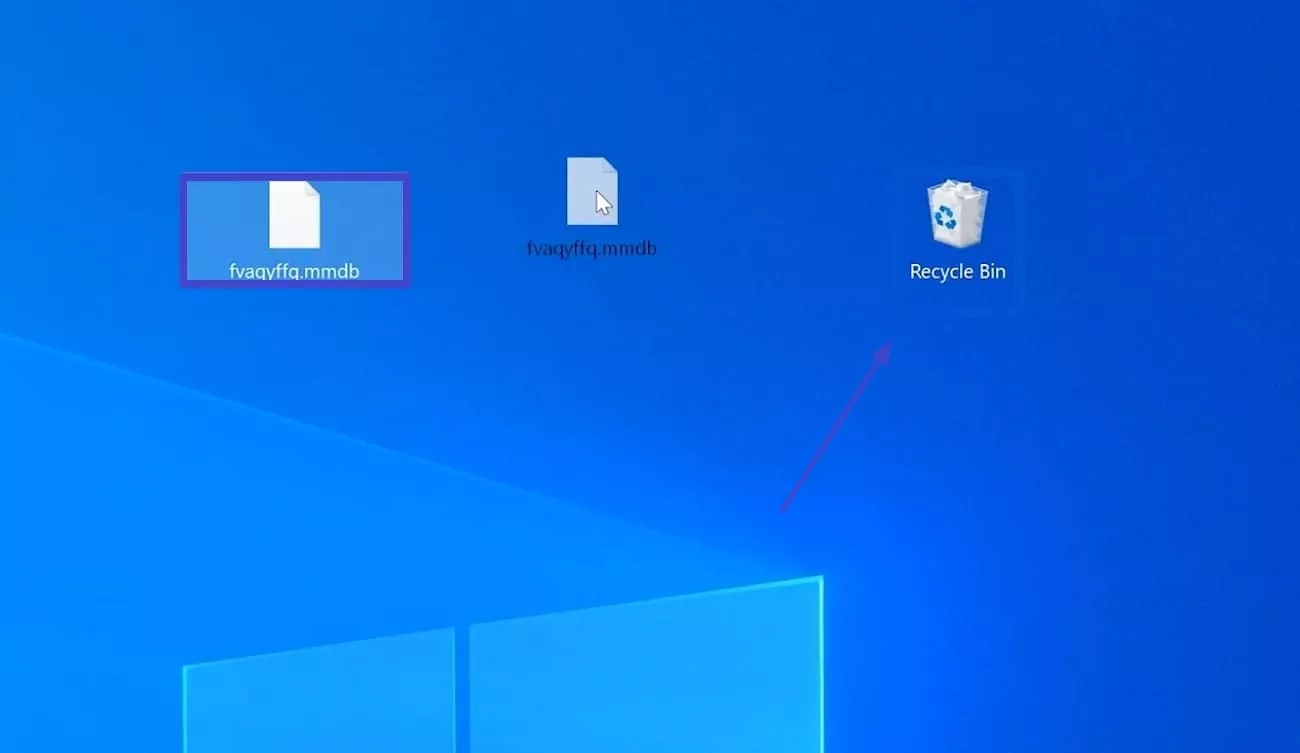
Delete a Corrupted File On Mac
Step 1. Open the “Terminal” app using the “Search” bar available on the top of your Mac.
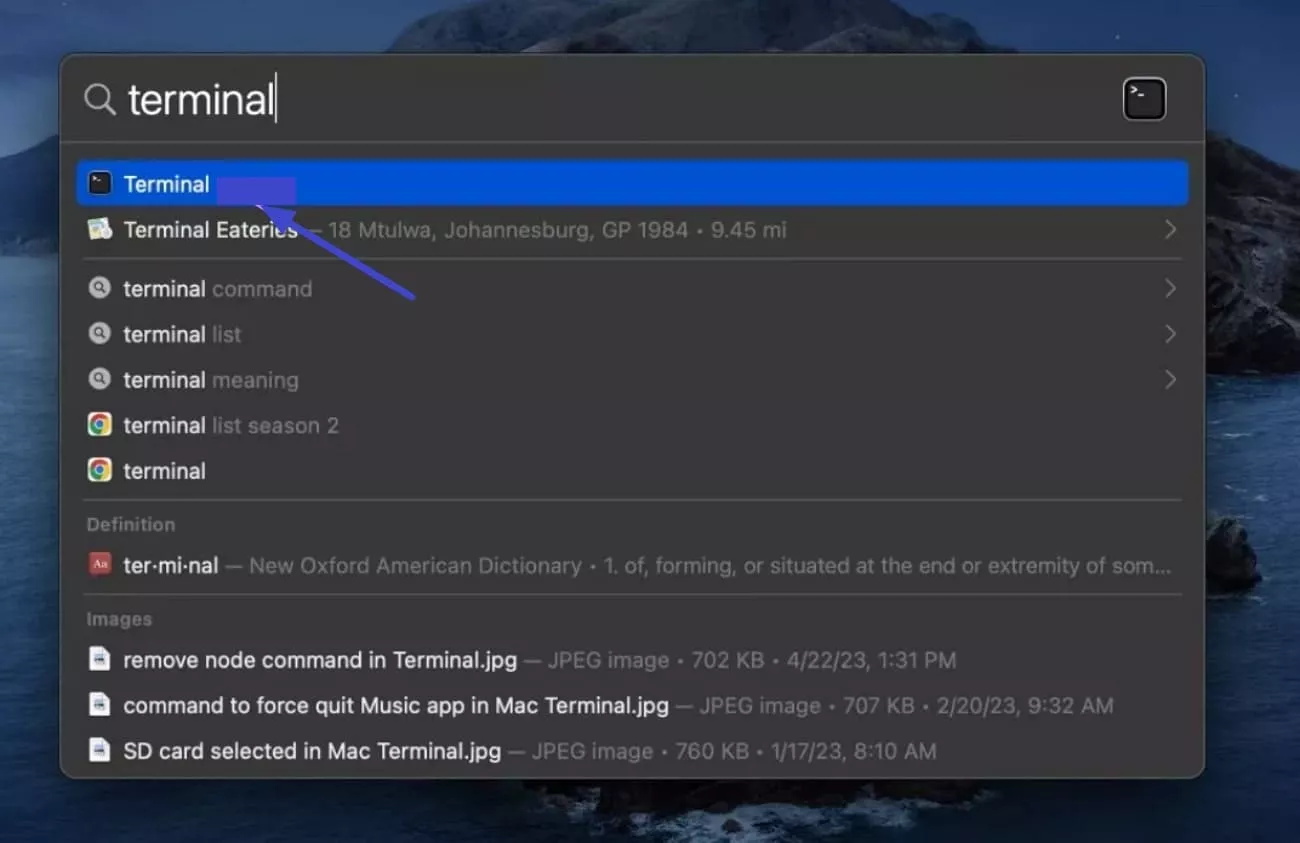
Step 2. Use the command “rm” and drop the file you wish to eliminate across the Terminal window, before pressing “Enter.”
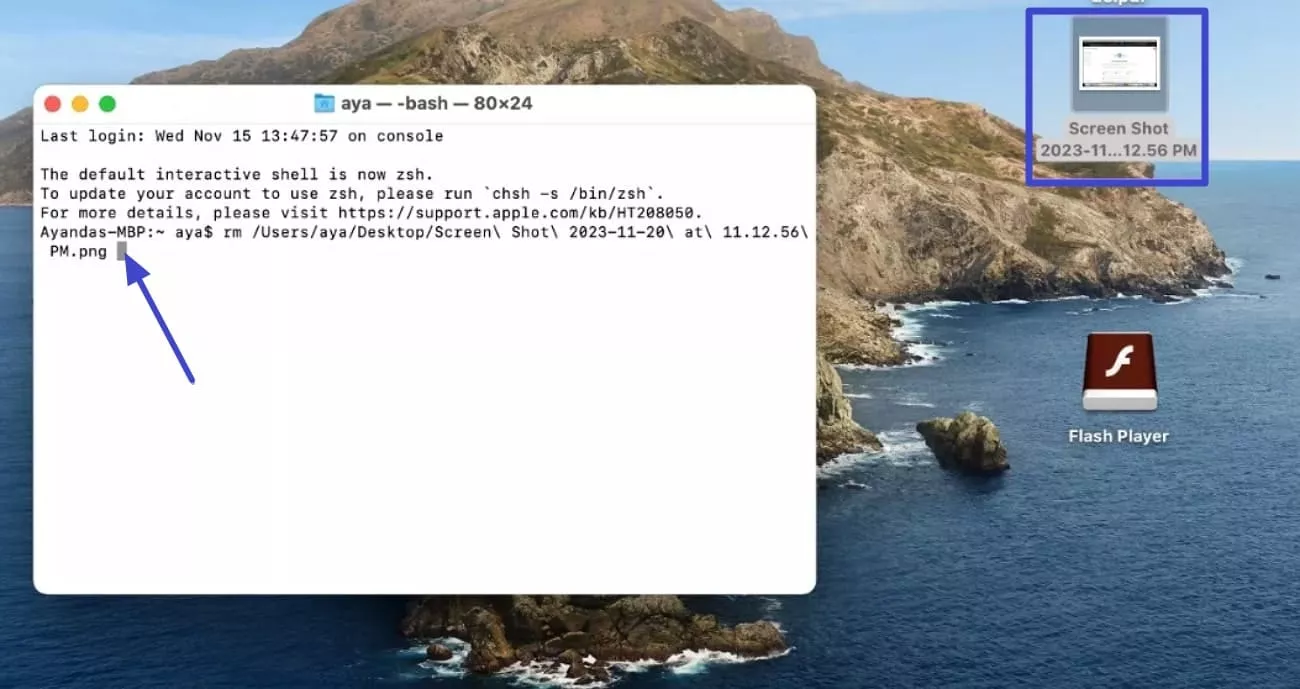
Part 3. How Do You Force Delete a File That Won't Delete?
Sometimes I am not able to delete a file normally using the above method; that's because something in settings is stopping it. It can be due to the background system and software that keep running, and it will eventually stop the process. With this method, you can instantly compare the files without using any third-party software. So, if you want to explore how do you force delete a file in both Windows and Mac, go through the following:
Force Delete a File in Windows
Method 1. Type the “Ctrl+Alt+Delete” keys and navigate to the desired file folder. Right-click the desired file and click on the End Task button from the pop-up.
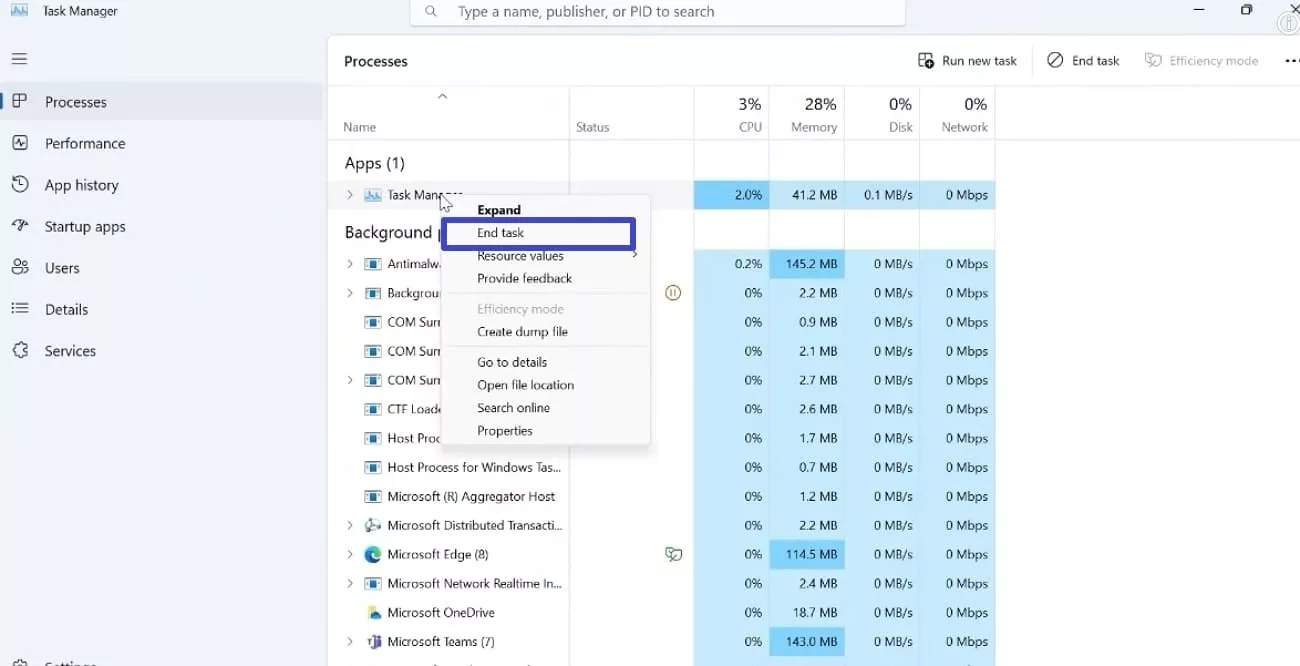
Method 2. Select the targeted file and click the “Shift+Delete” button to permanently delete the folder.

Method 3. Press the “Windows+R” keys and type “cmd” within the opened pop-up interface.
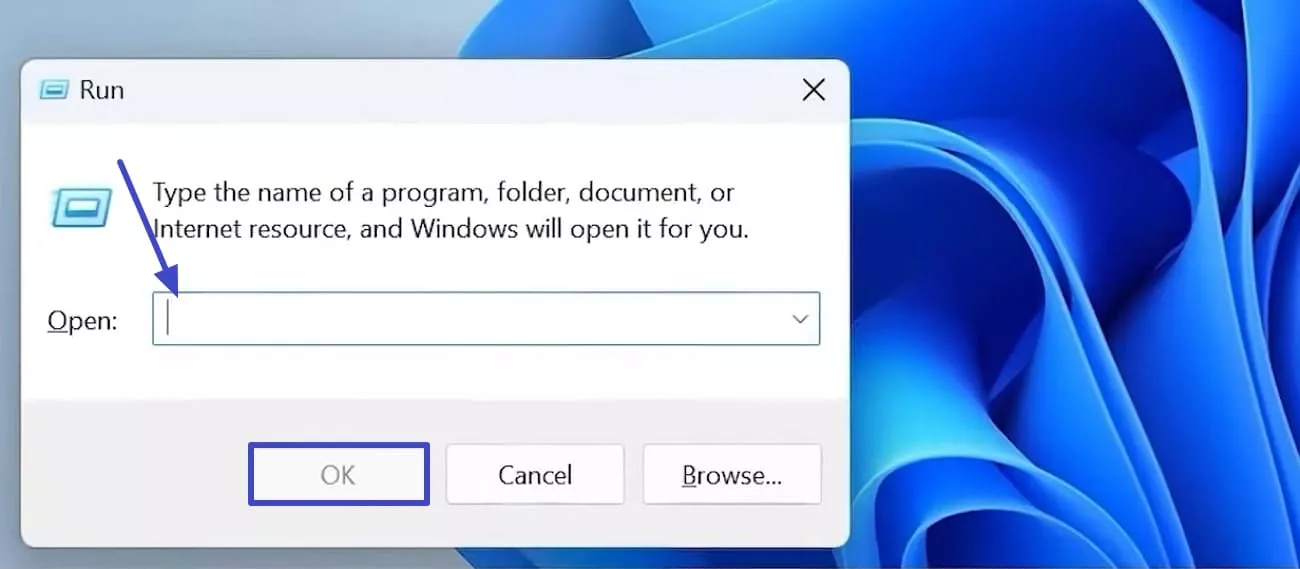
Here, type the “del/f” command and navigate to the desired folder. Right-click the file, choose “Copy as Path,” then paste its destination into the command to permanently delete it.
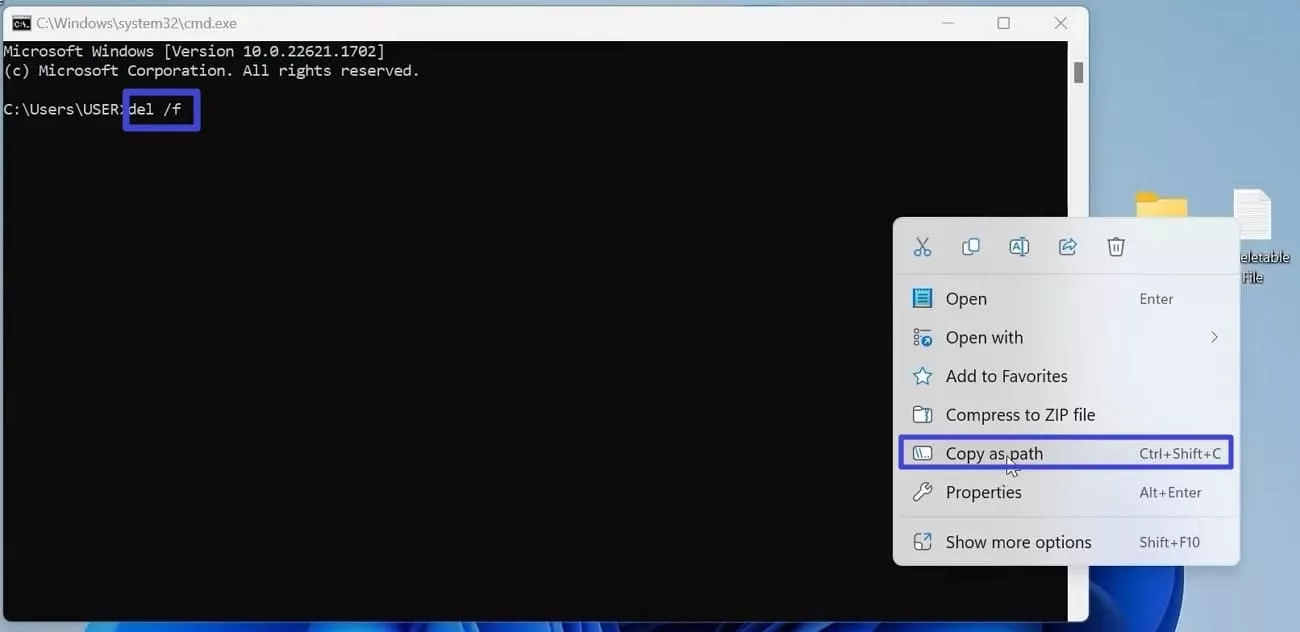
Force Delete a File in Mac
Method 1. Press “ESC + Option + Command” keys altogether to open the force quit pop-up menu.
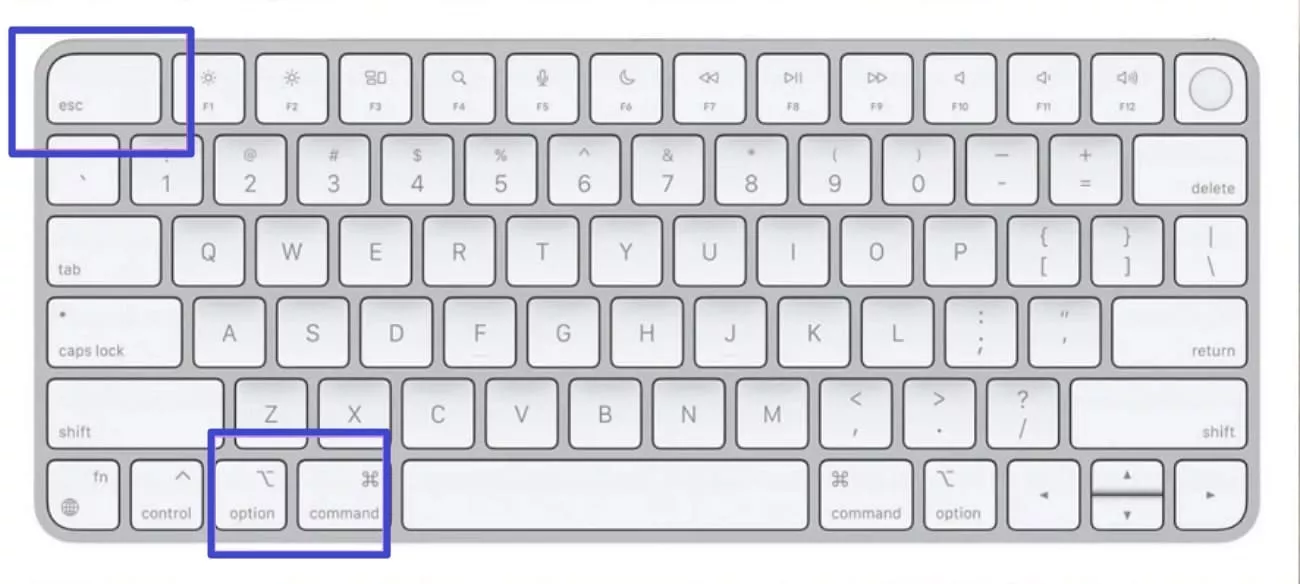
Here, choose the desired app that is running in the background, hit the “Force Quit” button, and then delete the desired file.
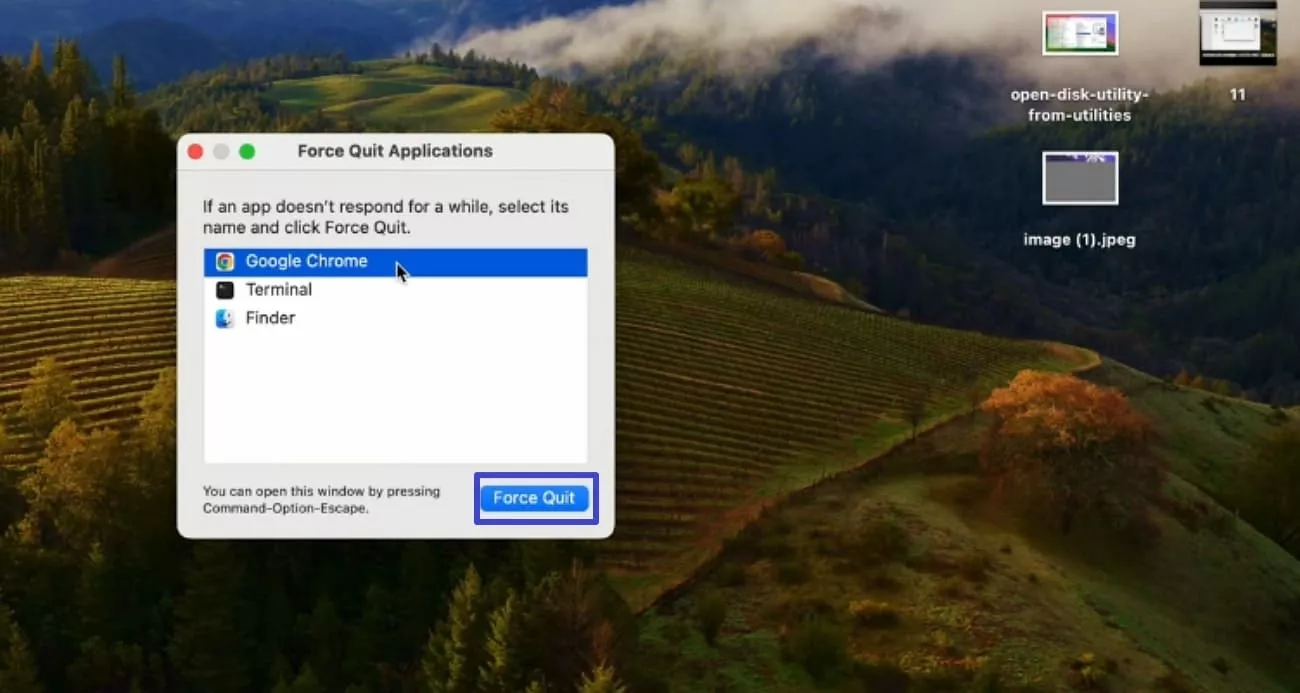
Method 2. Right-click the desired file folder and choose the “Get Info” option from the pop-up menu.
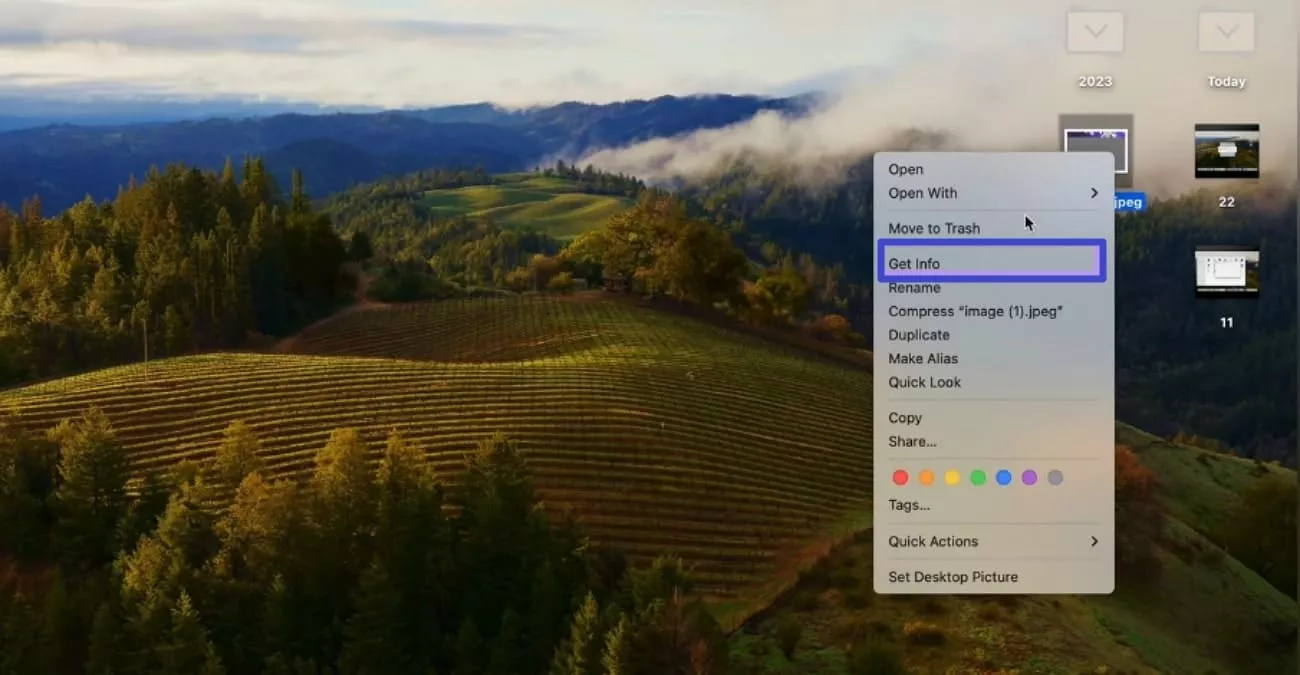
Here, navigate to the “Sharing & Permissions” option and turn the “Read Only” option to “Read & Write” to give the system full access to delete the file.
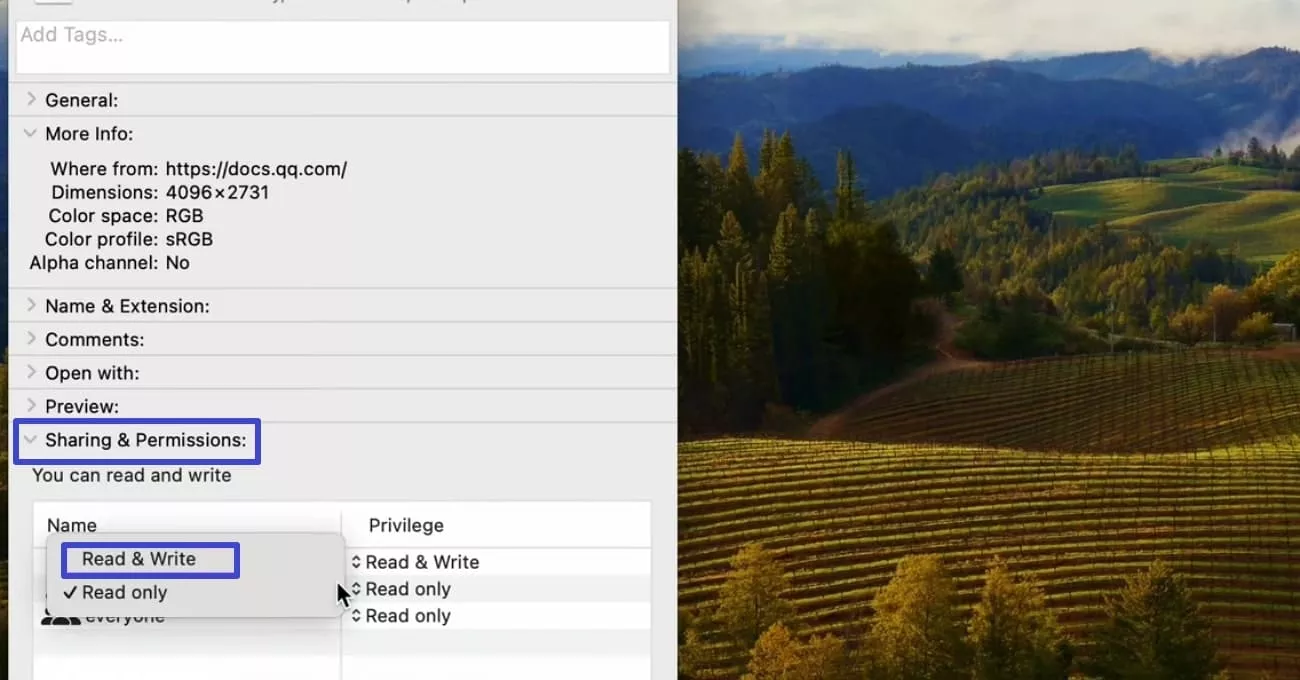
Part 4. Bonus Tip. Use UPDF to Manage Your Files
Deleting unnecessary files is vital for keeping your system organized, but proper file management involves a lot more than just removing clutter. After knowing how do you delete a file, my next step is to manage the document by editing text, converting it, adding comments, and reorganizing pages. That’s where UPDF comes in, transforming file handling into a streamlined procedure.
It provides an intuitive interface that lets me edit PDFs easily, annotate with highlights or notes, and organize pages. The foremost feature that I love about UPDF is that it provides advanced OCR, which lets you manage the scanned PDF more accurately.
Windows • macOS • iOS • Android 100% secure
Coherent Features Offered By UPDF
- Edit: UPDF allows me to edit the desired documents without disturbing their actual formatting. I can add new lines, change the font color, and font size of the text according to need.
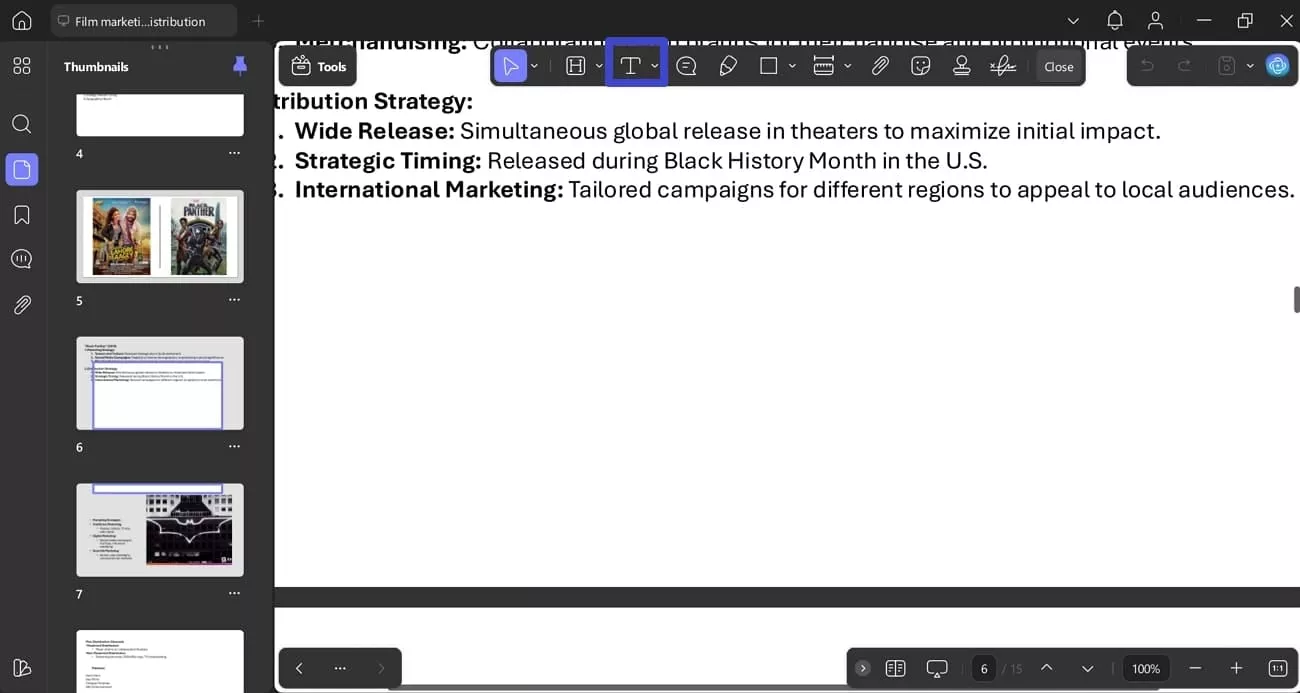
- Annotate: This feature lets me review the PDF easily by highlighting the main key points. Moreover, I can even underline and strike through the text, making it visually appealing.
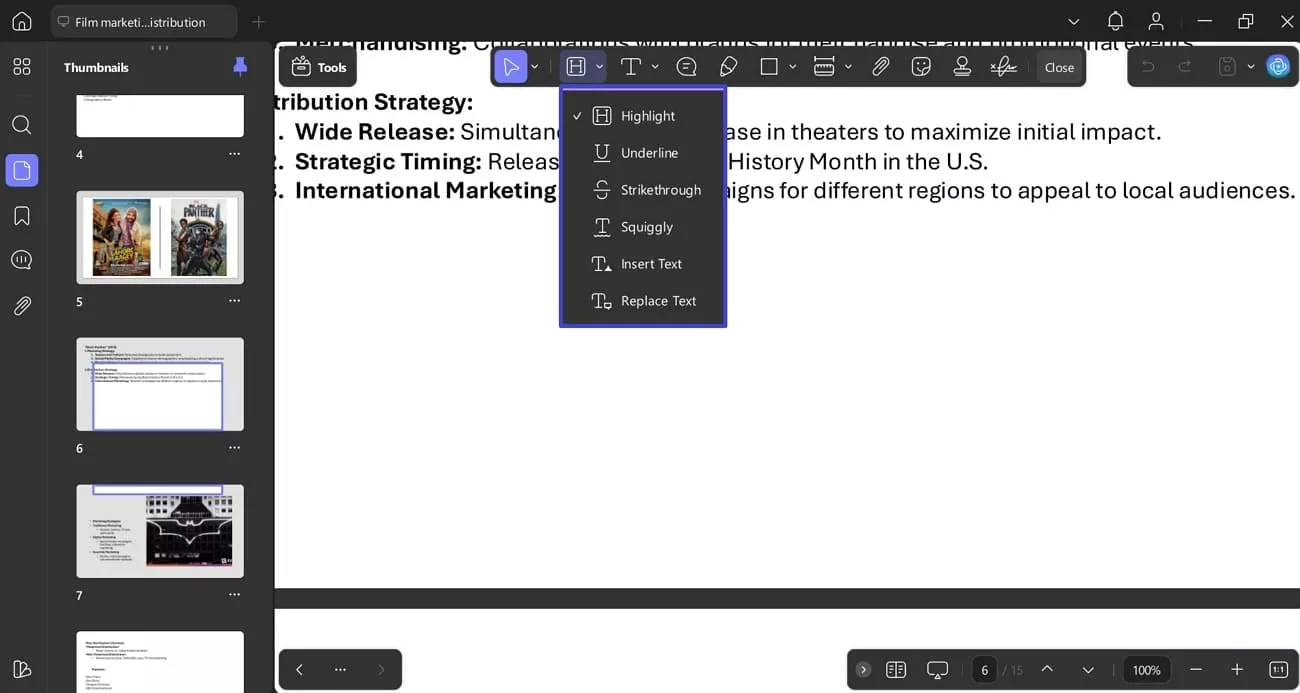
- Organize PDF: Using this specific feature, you can insert the elements and extract the desired parts of the file. I am also capable of rotating and replacing the file for a more streamlined procedure.
Windows • macOS • iOS • Android 100% secure
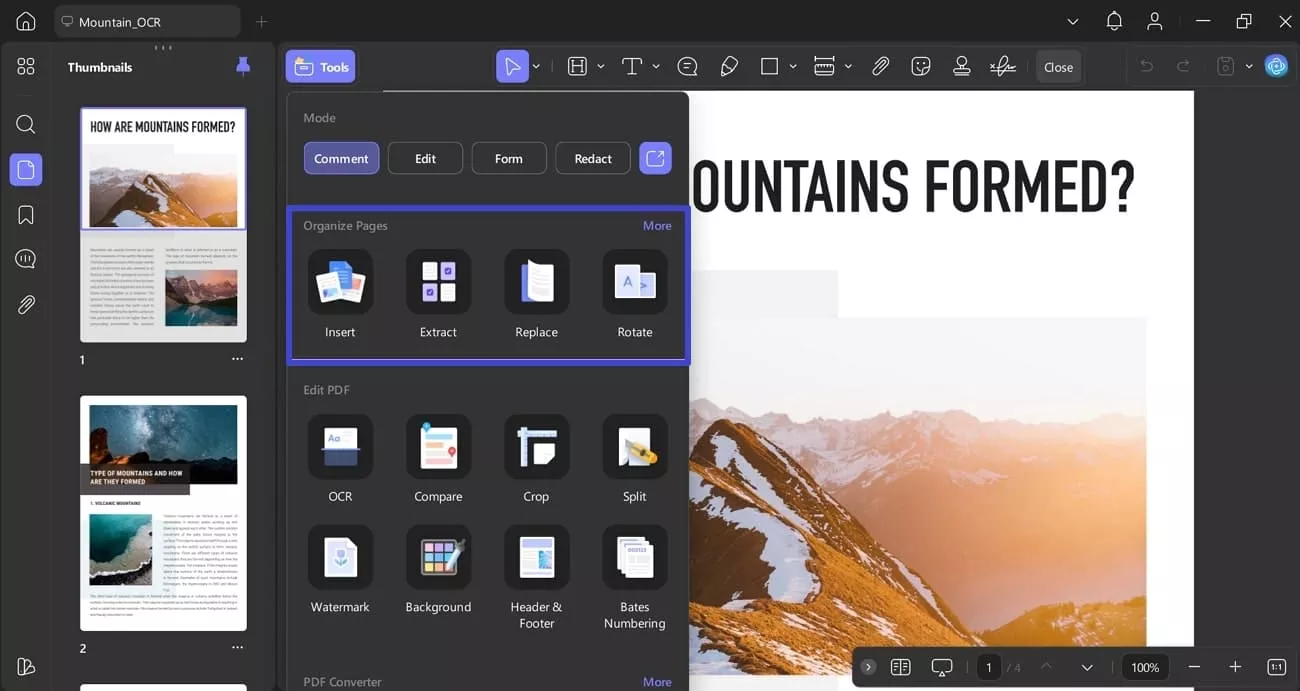
- Compress: To save extra space on the PC, UPDF provides me with a compressor that compresses the whole document, making it easy to handle. It is one of the main advantages of UPDF, due to which I like it.
- UPDF Cloud: It provides a built-in cloud service that lets you access the desired saved files from any device connected to this account.
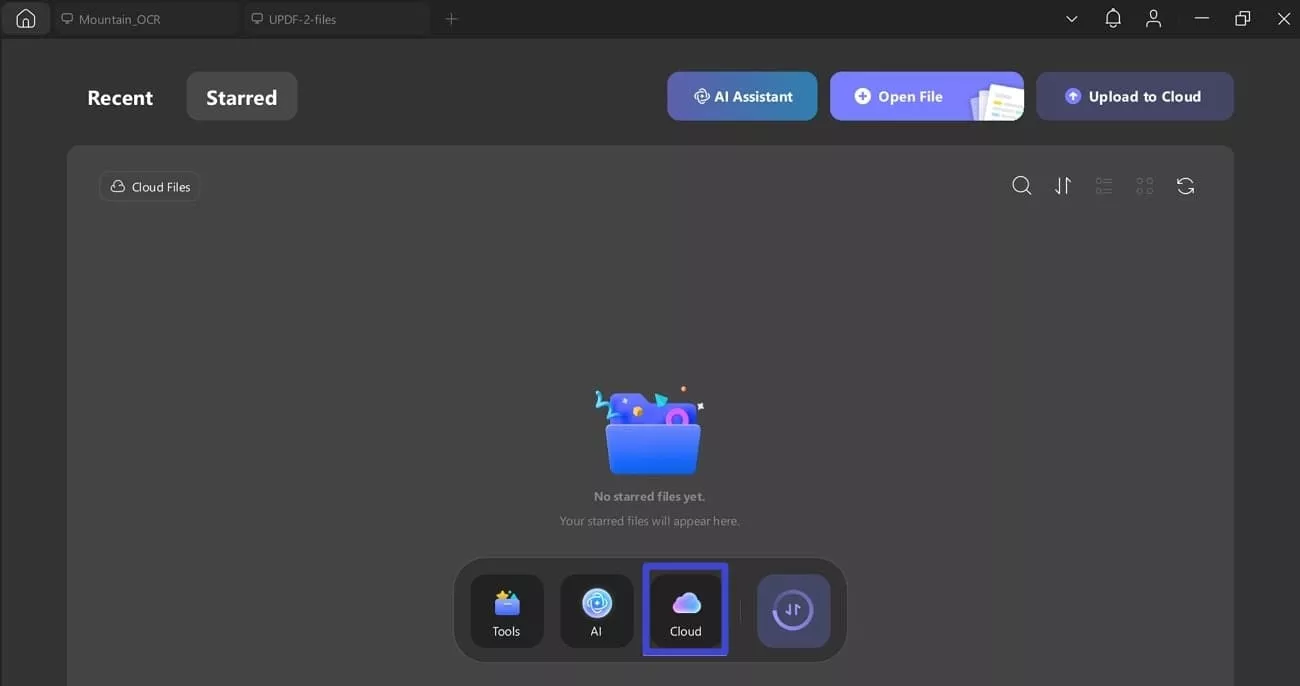
Conclusion
Summing up, people don’t have to worry while exploring the answer to how do you delete a file? In this article, we have provided the most efficient ways to delete your files from both Windows and Mac devices. Furthermore, after deleting it, I prefer using UPDF, which provides various advanced features to manage the PDF workflow.
Windows • macOS • iOS • Android 100% secure
 UPDF
UPDF
 UPDF for Windows
UPDF for Windows UPDF for Mac
UPDF for Mac UPDF for iPhone/iPad
UPDF for iPhone/iPad UPDF for Android
UPDF for Android UPDF AI Online
UPDF AI Online UPDF Sign
UPDF Sign Edit PDF
Edit PDF Annotate PDF
Annotate PDF Create PDF
Create PDF PDF Form
PDF Form Edit links
Edit links Convert PDF
Convert PDF OCR
OCR PDF to Word
PDF to Word PDF to Image
PDF to Image PDF to Excel
PDF to Excel Organize PDF
Organize PDF Merge PDF
Merge PDF Split PDF
Split PDF Crop PDF
Crop PDF Rotate PDF
Rotate PDF Protect PDF
Protect PDF Sign PDF
Sign PDF Redact PDF
Redact PDF Sanitize PDF
Sanitize PDF Remove Security
Remove Security Read PDF
Read PDF UPDF Cloud
UPDF Cloud Compress PDF
Compress PDF Print PDF
Print PDF Batch Process
Batch Process About UPDF AI
About UPDF AI UPDF AI Solutions
UPDF AI Solutions AI User Guide
AI User Guide FAQ about UPDF AI
FAQ about UPDF AI Summarize PDF
Summarize PDF Translate PDF
Translate PDF Chat with PDF
Chat with PDF Chat with AI
Chat with AI Chat with image
Chat with image PDF to Mind Map
PDF to Mind Map Explain PDF
Explain PDF Scholar Research
Scholar Research Paper Search
Paper Search AI Proofreader
AI Proofreader AI Writer
AI Writer AI Homework Helper
AI Homework Helper AI Quiz Generator
AI Quiz Generator AI Math Solver
AI Math Solver PDF to Word
PDF to Word PDF to Excel
PDF to Excel PDF to PowerPoint
PDF to PowerPoint User Guide
User Guide UPDF Tricks
UPDF Tricks FAQs
FAQs UPDF Reviews
UPDF Reviews Download Center
Download Center Blog
Blog Newsroom
Newsroom Tech Spec
Tech Spec Updates
Updates UPDF vs. Adobe Acrobat
UPDF vs. Adobe Acrobat UPDF vs. Foxit
UPDF vs. Foxit UPDF vs. PDF Expert
UPDF vs. PDF Expert

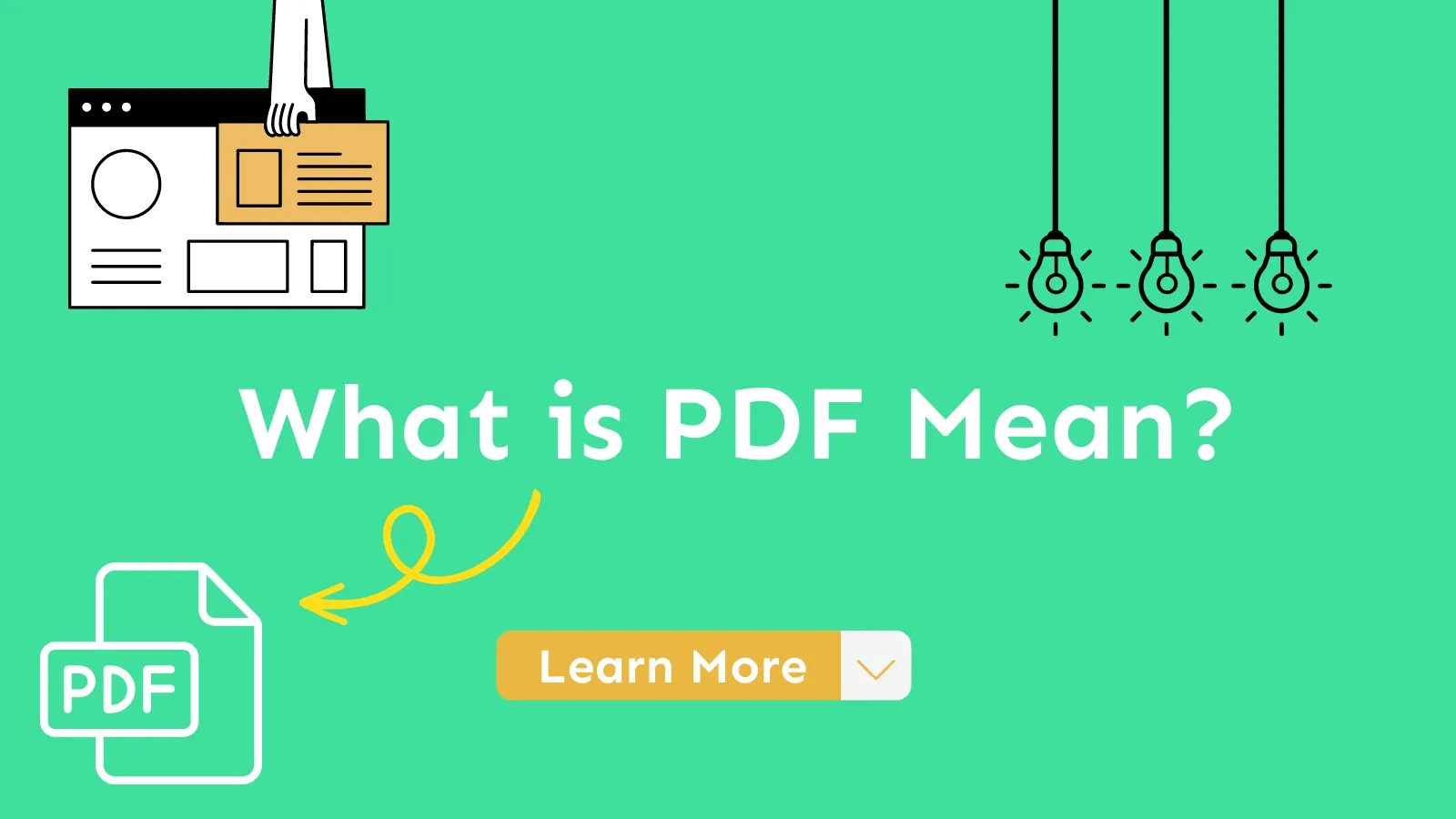
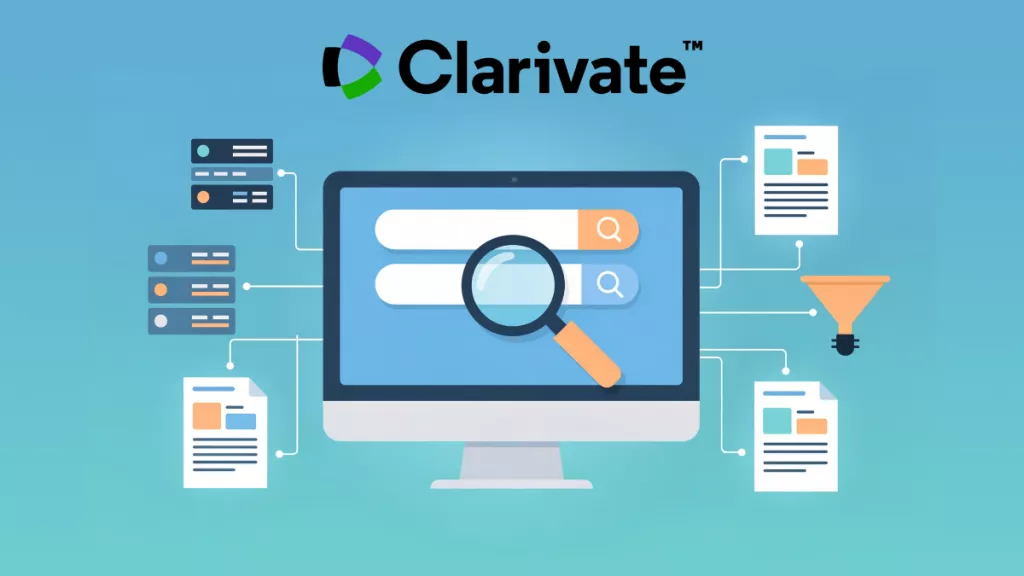




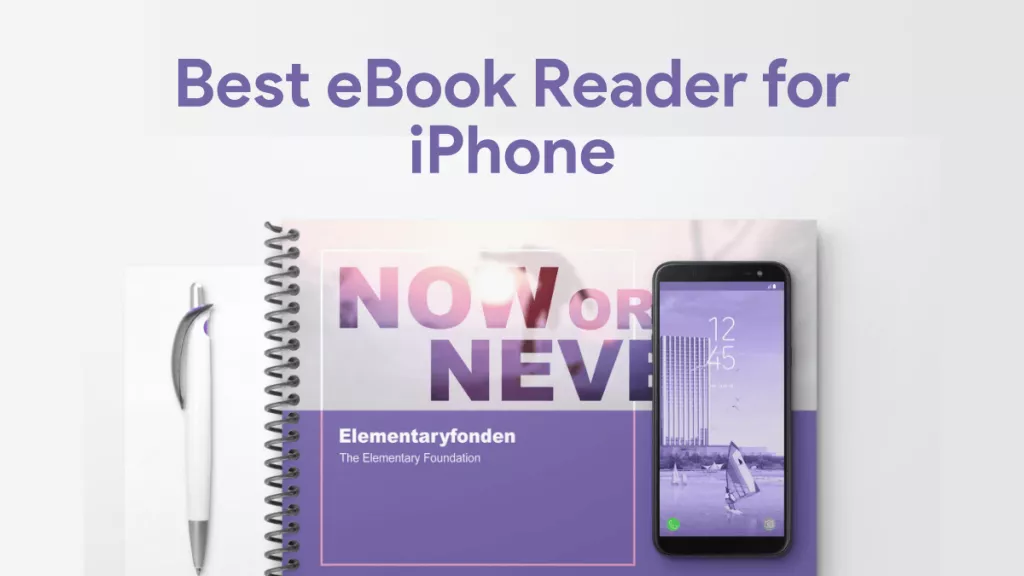
 Engelbert White
Engelbert White 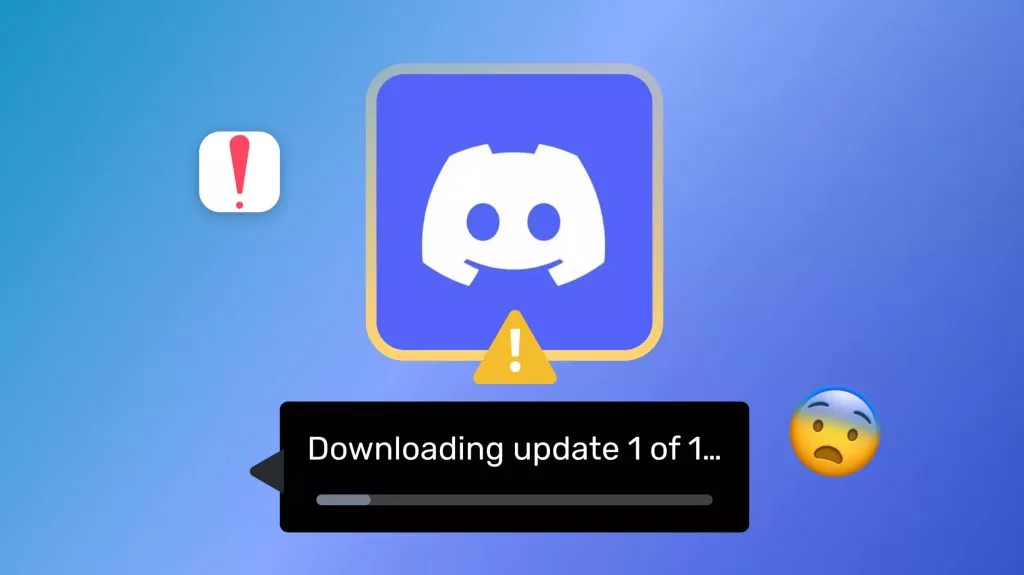

 Lizzy Lozano
Lizzy Lozano 
 Enid Brown
Enid Brown 
 Enola Miller
Enola Miller
- r/MacOS