Recently, I forgot my iPhone passcode because I was too addicted to using Face ID. I rarely typed the passcode, so I was blank when I finally needed it to unlock the phone. I felt frustrated and thought that the game was over, considering how much Apple prioritizes privacy.
Surprisingly, I came across a few official methods that Apple provides to its iPhone users for unlocking the phone even if they have forgotten their passcode. Using those methods, I was able to resolve the issue. Now, I'd like to help you in this situation. Therefore, follow this guide as we explore the three official methods to unlock a forgotten iPhone passcode.
Bonus Tip:
Windows • macOS • iOS • Android 100% secure
Part 1. What Happens When You Forget Your iPhone Passcode?
When you forget your iPhone passcode, you get only a few attempts before your iPhone starts to temporarily disable. Initially, it will be disabled for 1 minute, then 5 minutes, and then the time increases with each wrong attempt (15 mins, 1 hour, 3 hours, 8 hours, and so on). After too many wrong attempts, you will be required to reset your iPhone.
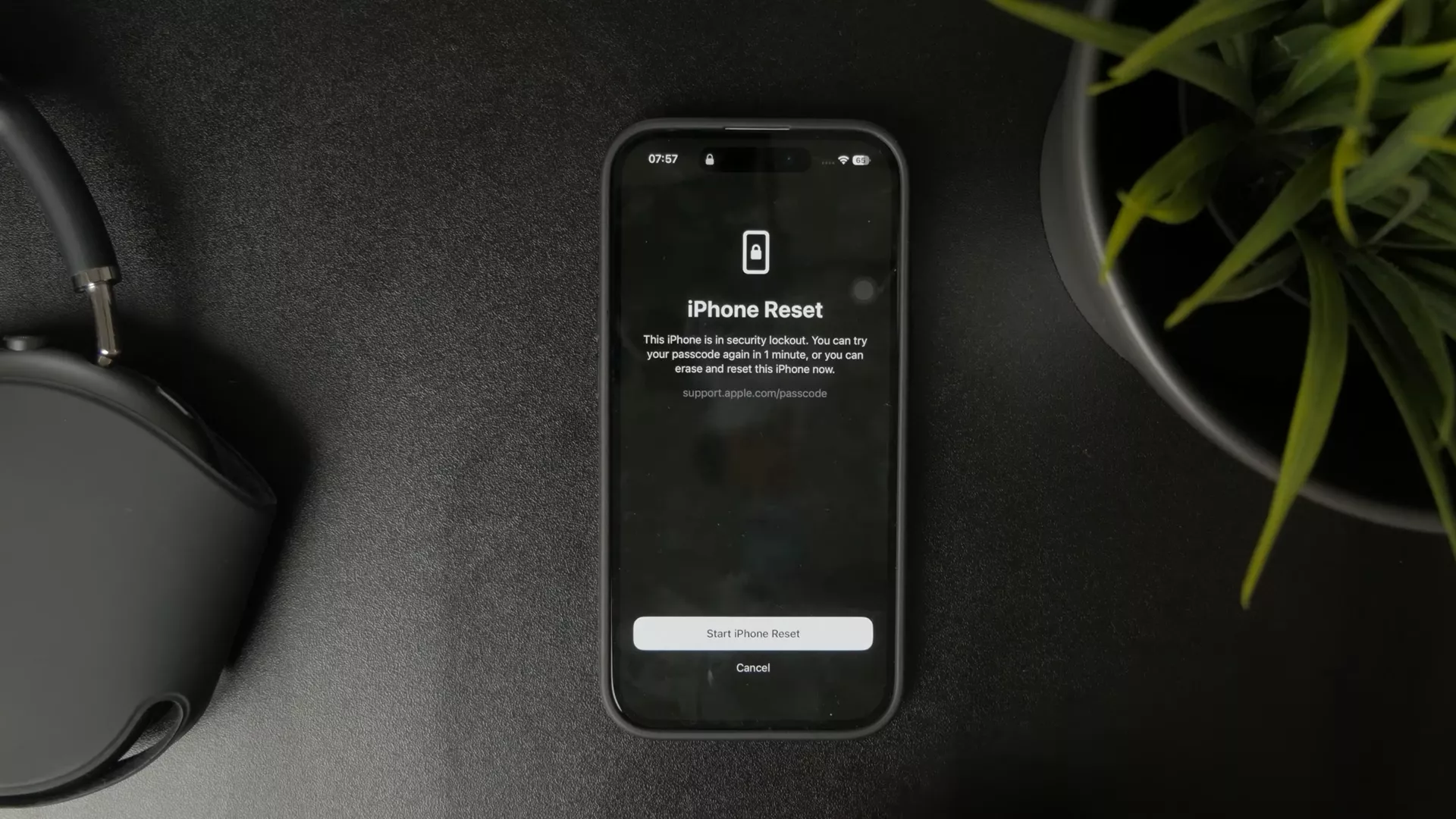
A user on Reddit shared a relatable experience: “I forgot my iPhone passcode and now I’m stuck. Face ID worked so well that I never used the passcode, and when it finally asked me for it, I had no idea. Now my phone is locked and I don’t know what to do next.”
In short, once you forget your iPhone passcode, you can't simply bypass it. Apple's priority on privacy and personal data protection has ensured that your device remains inaccessible without entering the correct passcode.
Part 2. Official Ways to Unlock a Forgotten iPhone Passcode
Since you and I share a similar experience, "I forgot my iPhone passcode", we are not alone. There are hundreds of thousands of other iPhone users who face a similar issue. This has led Apple to provide official methods for unlocking a forgotten iPhone passcode.
Here are the top three official methods I found most effective in unlocking the iPhone:
Method 1: Using Recovery Mode with a Computer
The Finder app on your computer can help you restore your iPhone to factory settings using Recovery Mode. This approach will wipe out existing data and also remove the forgotten passcode. If you are willing to proceed, here are the steps you need to follow:
For Mac
Step 1. Turn off your iPhone by pressing and holding both the Volume button and the Side button until the power off slider shows up. Afterward, drag the slider to turn off your iPhone.
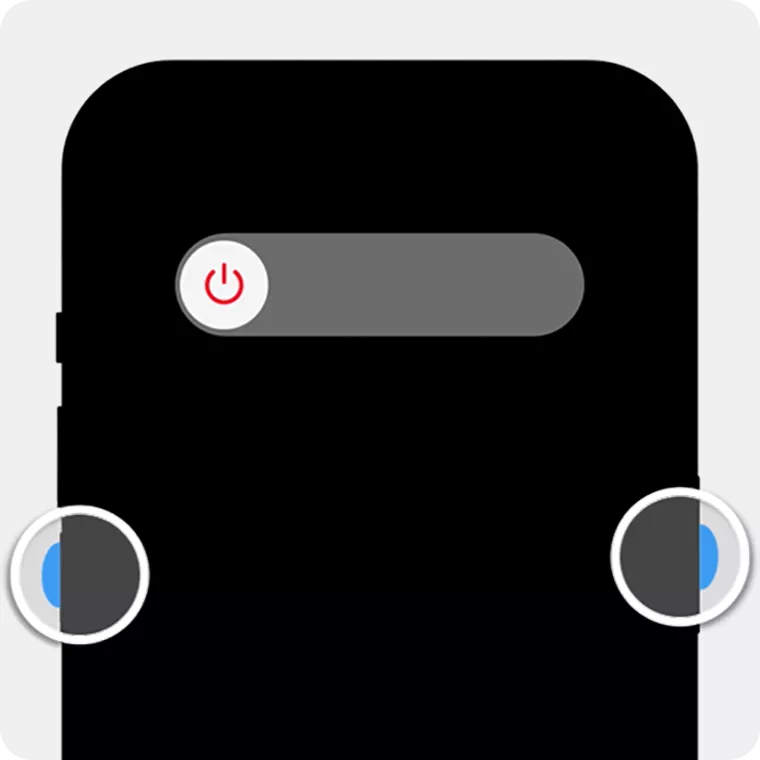
Step 2. Connect the cable to the Mac system. Connect the other end of the cable with your iPhone and instantly press and hold the side button. Do not release the button until you see the computer and a cable image.
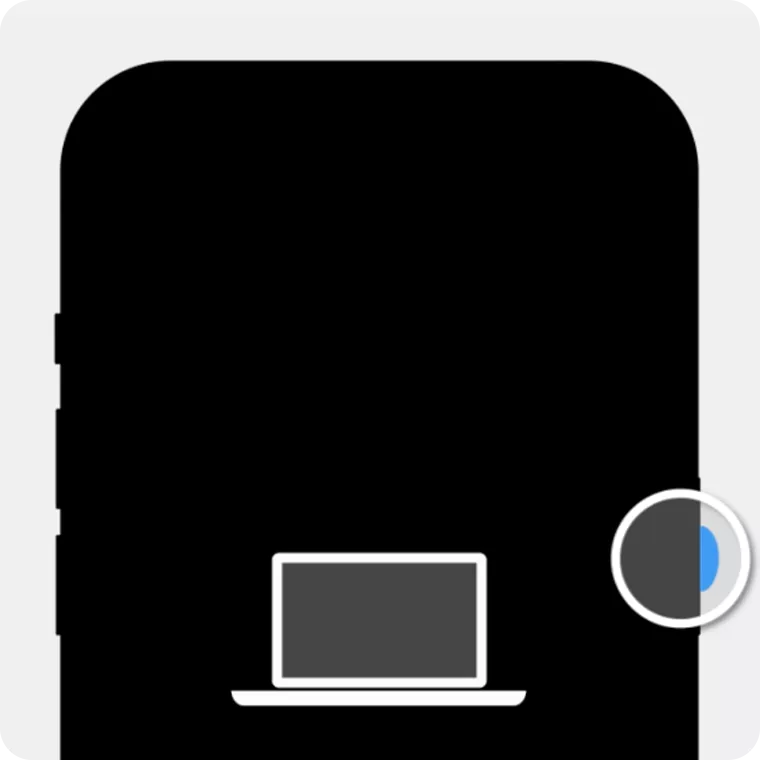
Step 3. Launch the Finder app and select your iPhone from the left sidebar.
Step 4. Tap "Restore" and follow the on-screen instructions to complete the restoration process.
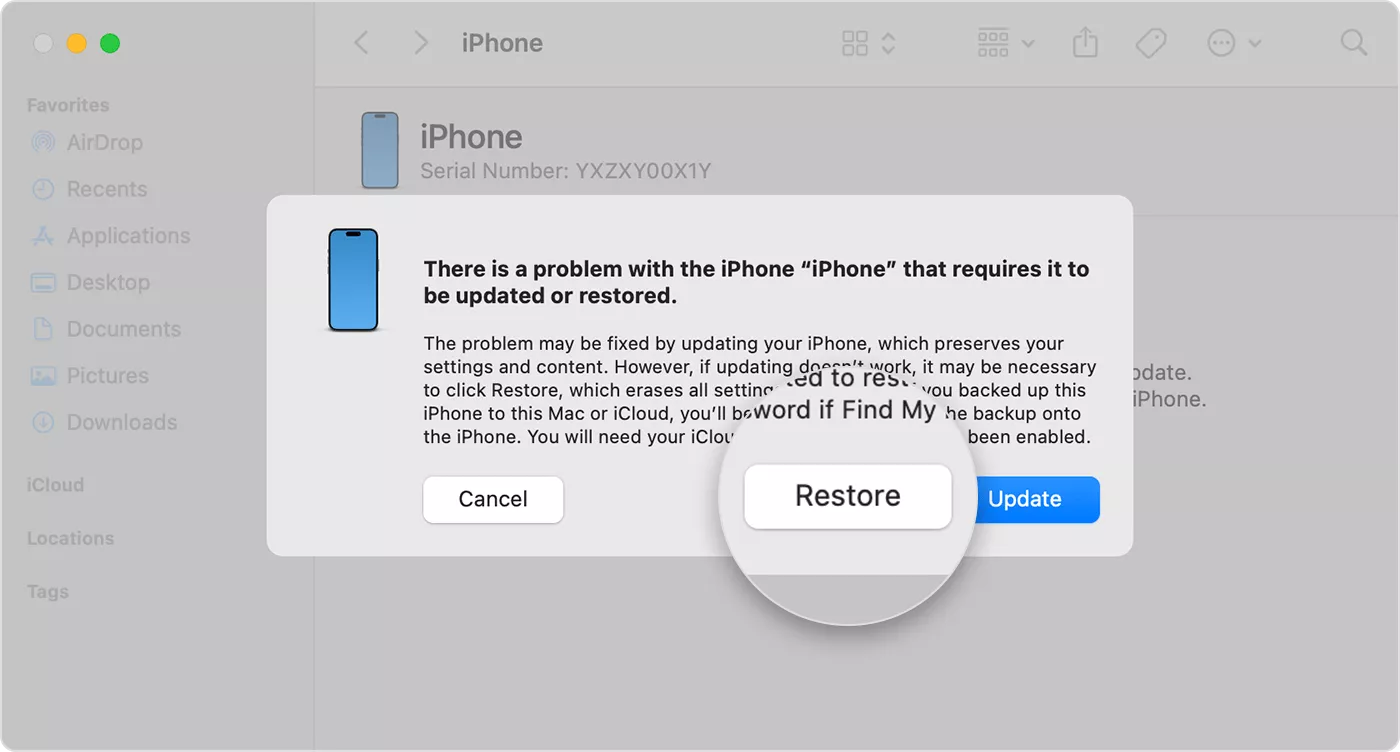
For Windows
Step 1. Use a cable to connect your Windows device and iPhone.
Step 2. From the "App Devices" app, click the iPhone device from the sidebar.
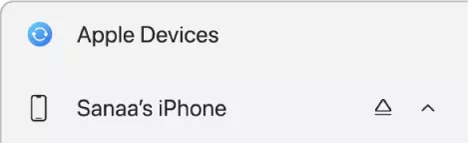
Step 3. Select "General" from the sidebar.
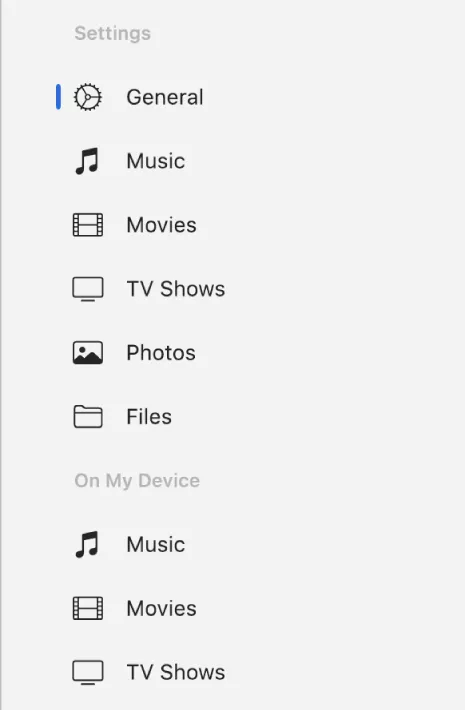
Step 4. Click "Restore [device]" and follow the onscreen instructions to complete the restoration.
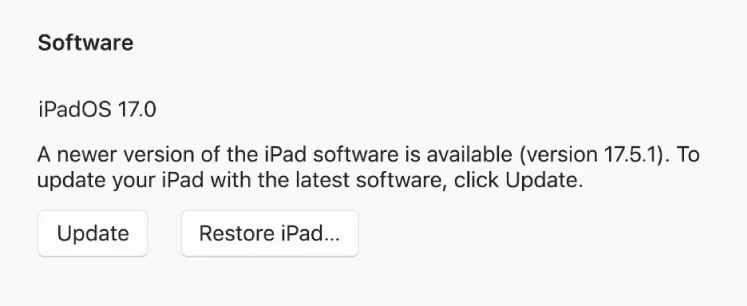
After restoration, your iPhone will restart as new and won't require the passcode to enter.
Method 2: Using iCloud's Find My iPhone
Another way to unlock after you forgot your iPhone passcode is to use the "Find My" feature on iCloud.com. If you remember your Apple ID and password, you can sign in to your Apple account and reset your iPhone from there.
The steps are as follows:
Step 1. Go to iCloud.com from another device and log in with your Apple credentials.
Step 2. Click the "Find My" option and sign in if required.
Step 3. From the list of devices on the map, select your iPhone and click "Erase This Device".
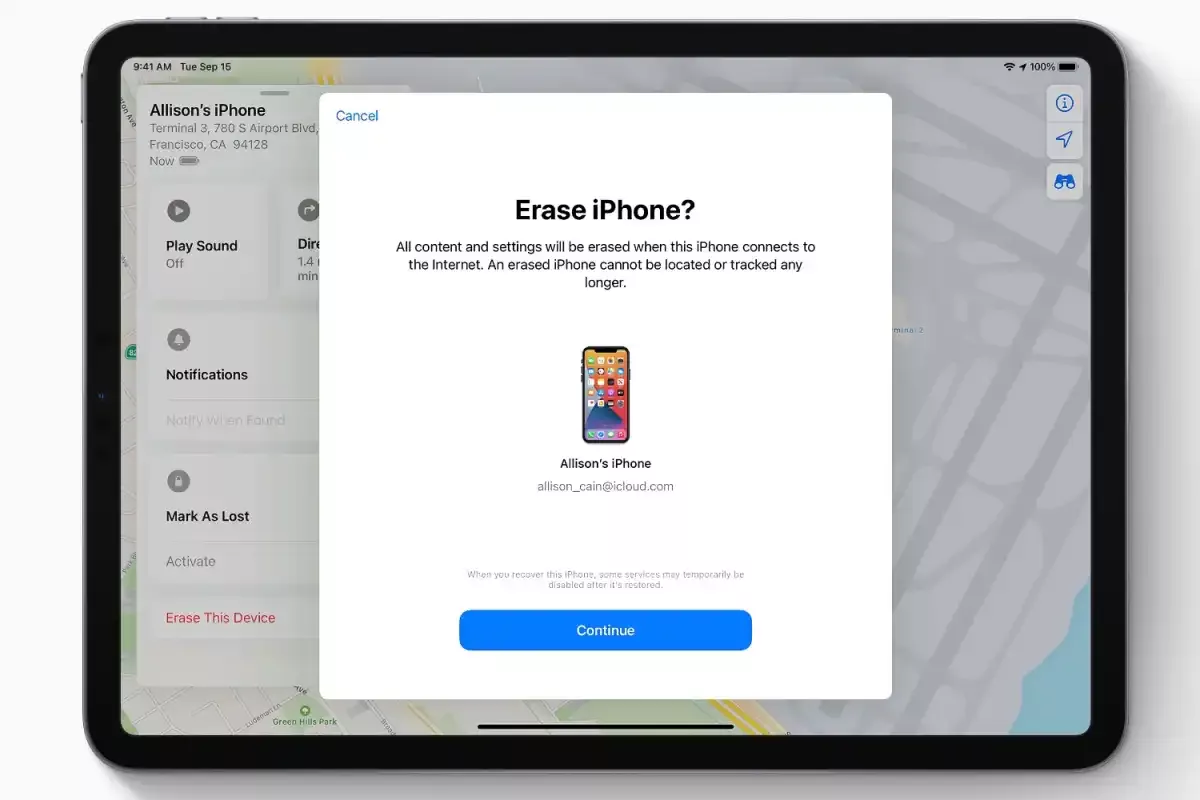
Step 4. Enter your Apple ID and password and watch your iPhone reset to factory mode. Afterward, you can set up your iPhone and even restore the backup if any.
Method 3: Using the Find My App
Just like iCloud, you can use the Find My app on another Apple device to reset your iPhone. Follow these steps to unlock your iPhone without the passcode:
Step 1. Open the Find My app on your other Apple device.
Step 2. Pick the iPhone from the list of devices and tap "Erase This Device".
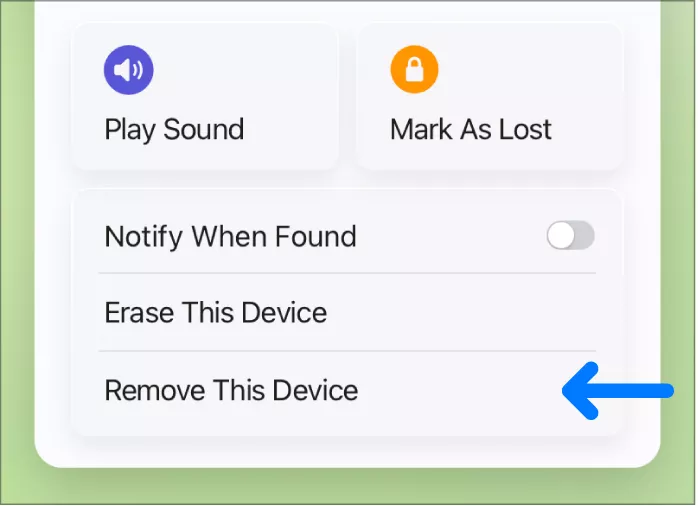
After the iPhone is erased, follow the onscreen instructions to set it up and restore the backup.
Part 3. Disadvantages of Using Recovery Mode to Unlock iPhone Without Passcode
Until now, we have learned how to tackle "I forgot my iPhone passcode" using the three official methods involving Recovery Mode. But have you felt like me that they aren't always practical, as they often erase data? The three main disadvantages of using Recovery Mode are as follows:
Data Loss is Almost Inevitable
In all three official methods, we restore our iPhone after erasing all existing data. Our iPhone needs to be restored to factory settings, which wipes out everything, including photos, apps, contacts, settings, files, messages, and more. Data loss is only avoidable if we have a backup to restore.
Time-Consuming Process
The process of erasing the iPhone and then setting it up from scratch takes a lot of time. Unlocking an iPhone from a passcode would have taken less than a second, but now the restoration and recovery of data and apps can stretch into hours.
Risk of Errors or Failures
There is also a possibility of errors or failures with Recovery Mode. The connection between your iPhone and computer may fail, Finder or Find My may not recognize your device, or the process might freeze mid-way.
Part 4. Bonus Tip: Keep Your Digital Files Accessible with UPDF
There is a famous saying that when life gives you lemons, make lemonade. The same applies here. When life locks you out of your iPhone, you don't have to feel stuck and disrupt your workflow. UPDF ensures smooth access to files across devices.
Windows • macOS • iOS • Android 100% secure
UPDF is a powerful AI PDF editor, annotator, and converter that provides dedicated apps for Windows, Mac, Android, and iPhone. A single account makes you access UPDF features across devices. So, if you cannot use an iPhone, you can access UPDF on a PC or Android to handle documents.
But what can you do with UPDF? Here's the list of key features you get with UPDF:
- Edit PDF's text, images, links, backgrounds, and more.
- Annotate PDF's content via highlight, underline, strikethrough, comment boxes, sticky notes, etc.
- Organize PDF by merging, splitting, deleting, inserting, reordering, or extracting.
- Perform OCR to convert scanned PDFs and images into editable and searchable PDFs in 38+ languages.
- Convert PDF to other formats and vice versa.
- UPDF AI assistant to summarize, translate, explain, and chat with PDF content.
- Cross-platform support with smooth accessibility on Windows, Mac, iOS, and Android under one license.
It was only when I forgot my iPhone passcode that I realized how useful the UPDF Cloud feature is. If you want want to avoid future troubles like me, just follow the steps below:
Step 1. Launch UPDF and look for the UPDF Cloud option on the home interface. Click on it.
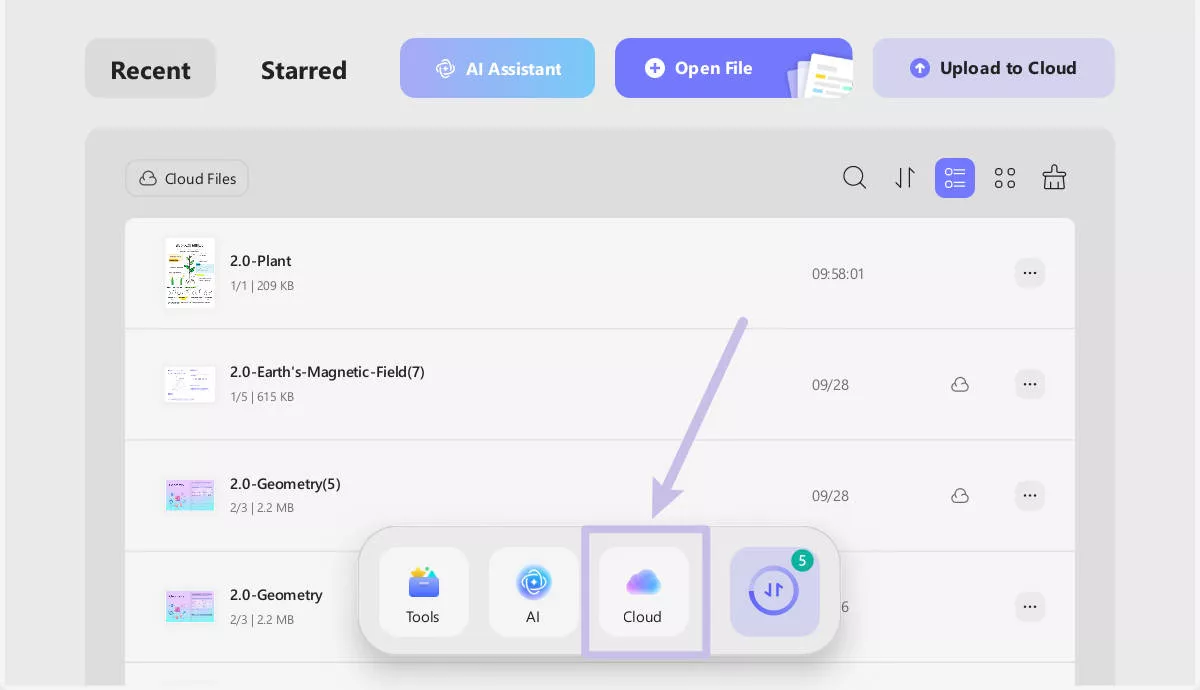
Windows • macOS • iOS • Android 100% secure
Step 2: The interface provides a series of options on the screen, from which you can click the Upload PDF to Cloud button. Add the respective PDF files to UPDF Cloud, or drag and drop the files across the interface.
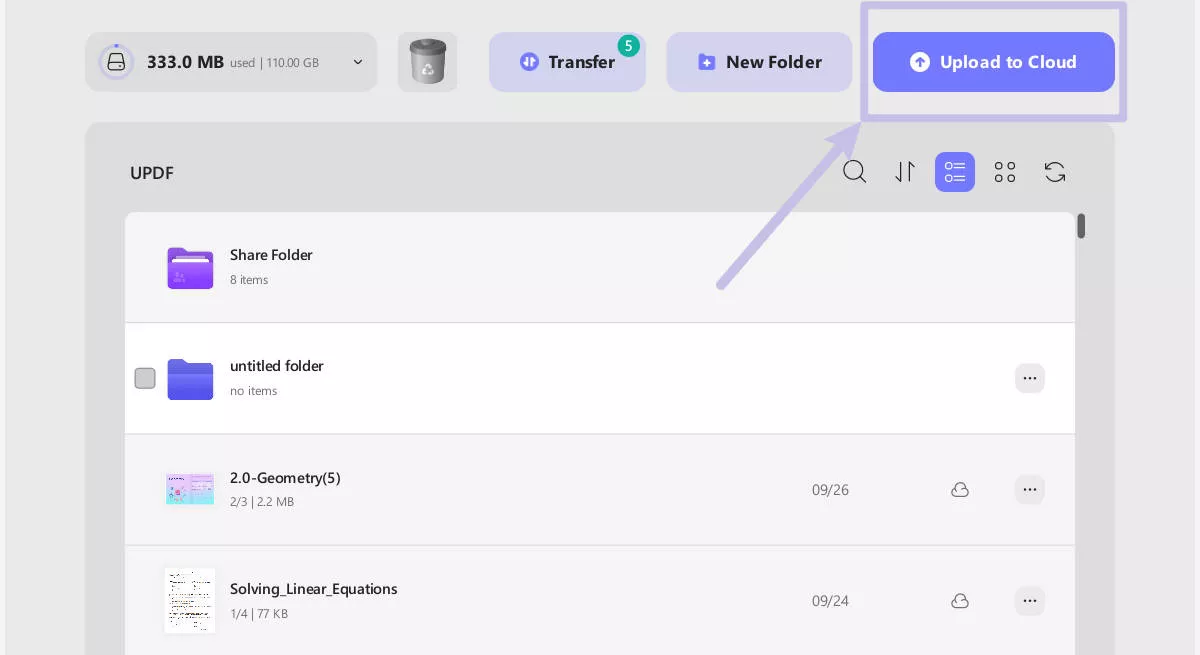
To upload your files on your phone, here are the guides for you.
Step 1: Download UPDF Mobile from App Store and Google Play. Open the UPDF app’s main interface and navigate to the “Files” section. Find and tap “UPDF Cloud”.
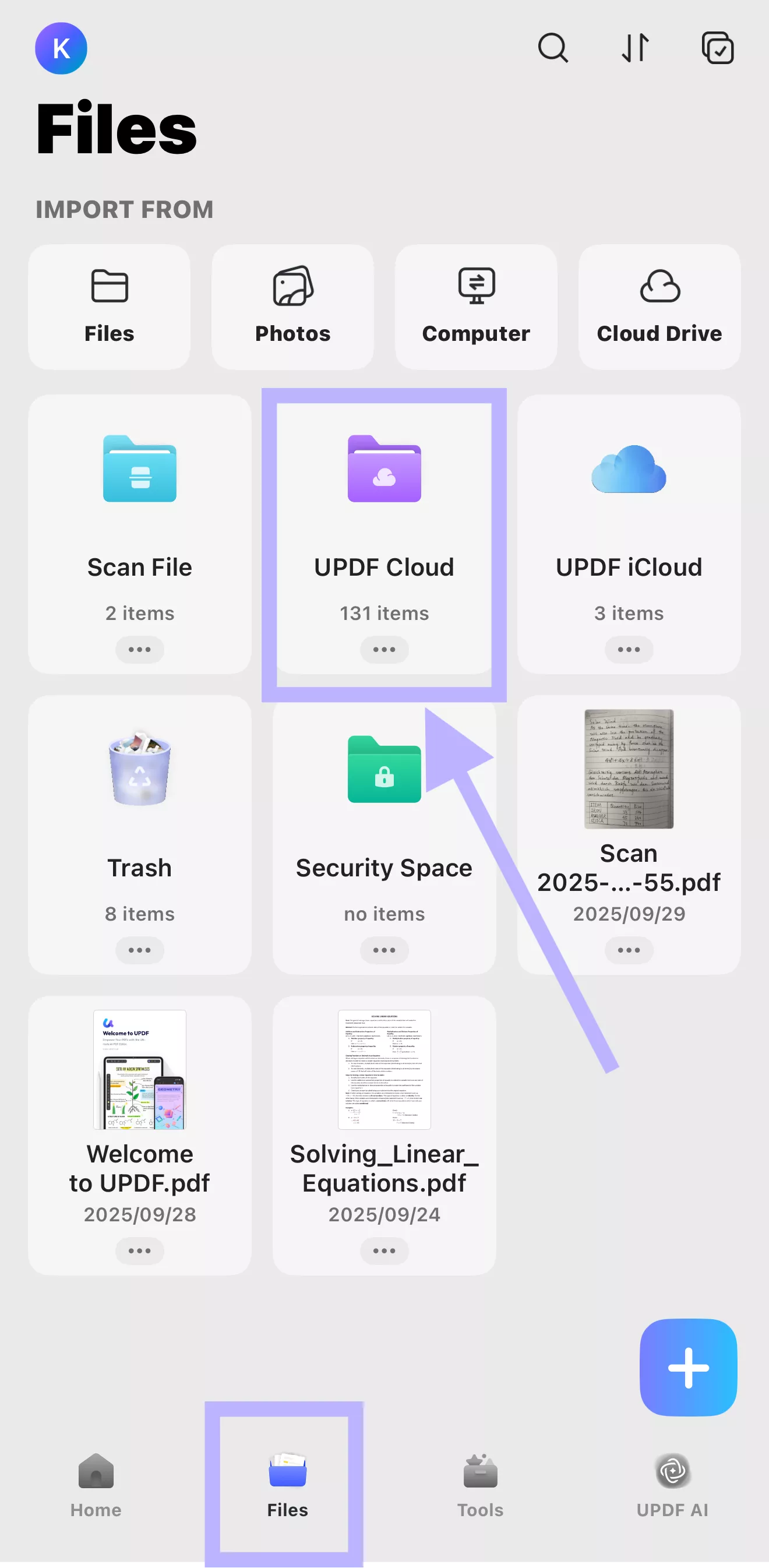
Step 2. In the UPDF Cloud interface, tap the “+” button and select the “Files” from your device to upload.
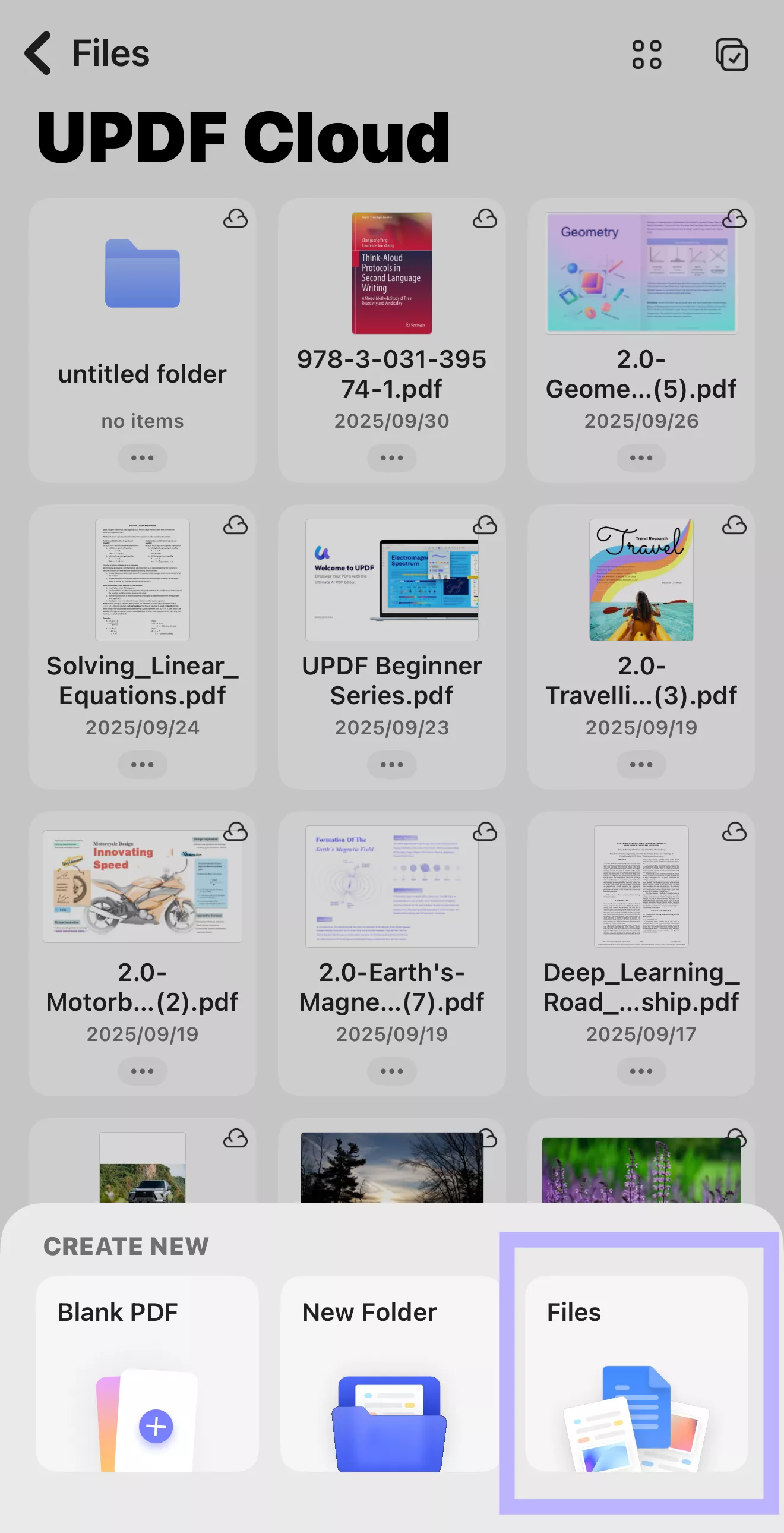
Simply put, UPDF is your all-in-one toolkit to handle documents from any device and keep your workflow uninterrupted. Download UPDF now and test out its features for free.
Windows • macOS • iOS • Android 100% secure
Part 5. FAQs
1. What is the default 6 digit passcode for iPhone?
There is no default 6-digit passcode for iPhone. If you see your iPhone asking for the passcode after a reset or an update, try 000000 or 123456.
2. What happens after 10 failed passcode attempts on an iPhone?
After 10 failed passcode attempts, your device will be permanently locked and require a factory reset to unlock. Before reaching the 10th attempt, the iPhone will impose lockout delays, such as 1 minute after 5 wrong attempts and going up to hours until the 9th attempt. After the 10th failed attempt, you will be locked out permanently.
3. Can Siri unlock a locked iPhone?
You can use Siri to unlock the iPhone if the phone is running iOS 8~iOS 10.1. Any other iOS version won't let you unlock the locked iPhone using Siri.
Conclusion
"I forgot my iPhone passcode" is a frustrating situation no one wants to face, but it can happen to anyone. Apple has got our back with its multiple official ways to unlock the iPhone, but all those methods will wipe out our data.
What I would recommend is trying all possible passcode combinations that you think would work before entering Recovery Mode. However, don't let the locked-out situation of "forgot iPhone passcode" disrupt your workflow. Use UPDF on other devices and access, edit, and manage your files right away.
Windows • macOS • iOS • Android 100% secure
 UPDF
UPDF
 UPDF for Windows
UPDF for Windows UPDF for Mac
UPDF for Mac UPDF for iPhone/iPad
UPDF for iPhone/iPad UPDF for Android
UPDF for Android UPDF AI Online
UPDF AI Online UPDF Sign
UPDF Sign Edit PDF
Edit PDF Annotate PDF
Annotate PDF Create PDF
Create PDF PDF Form
PDF Form Edit links
Edit links Convert PDF
Convert PDF OCR
OCR PDF to Word
PDF to Word PDF to Image
PDF to Image PDF to Excel
PDF to Excel Organize PDF
Organize PDF Merge PDF
Merge PDF Split PDF
Split PDF Crop PDF
Crop PDF Rotate PDF
Rotate PDF Protect PDF
Protect PDF Sign PDF
Sign PDF Redact PDF
Redact PDF Sanitize PDF
Sanitize PDF Remove Security
Remove Security Read PDF
Read PDF UPDF Cloud
UPDF Cloud Compress PDF
Compress PDF Print PDF
Print PDF Batch Process
Batch Process About UPDF AI
About UPDF AI UPDF AI Solutions
UPDF AI Solutions AI User Guide
AI User Guide FAQ about UPDF AI
FAQ about UPDF AI Summarize PDF
Summarize PDF Translate PDF
Translate PDF Chat with PDF
Chat with PDF Chat with AI
Chat with AI Chat with image
Chat with image PDF to Mind Map
PDF to Mind Map Explain PDF
Explain PDF Scholar Research
Scholar Research Paper Search
Paper Search AI Proofreader
AI Proofreader AI Writer
AI Writer AI Homework Helper
AI Homework Helper AI Quiz Generator
AI Quiz Generator AI Math Solver
AI Math Solver PDF to Word
PDF to Word PDF to Excel
PDF to Excel PDF to PowerPoint
PDF to PowerPoint User Guide
User Guide UPDF Tricks
UPDF Tricks FAQs
FAQs UPDF Reviews
UPDF Reviews Download Center
Download Center Blog
Blog Newsroom
Newsroom Tech Spec
Tech Spec Updates
Updates UPDF vs. Adobe Acrobat
UPDF vs. Adobe Acrobat UPDF vs. Foxit
UPDF vs. Foxit UPDF vs. PDF Expert
UPDF vs. PDF Expert


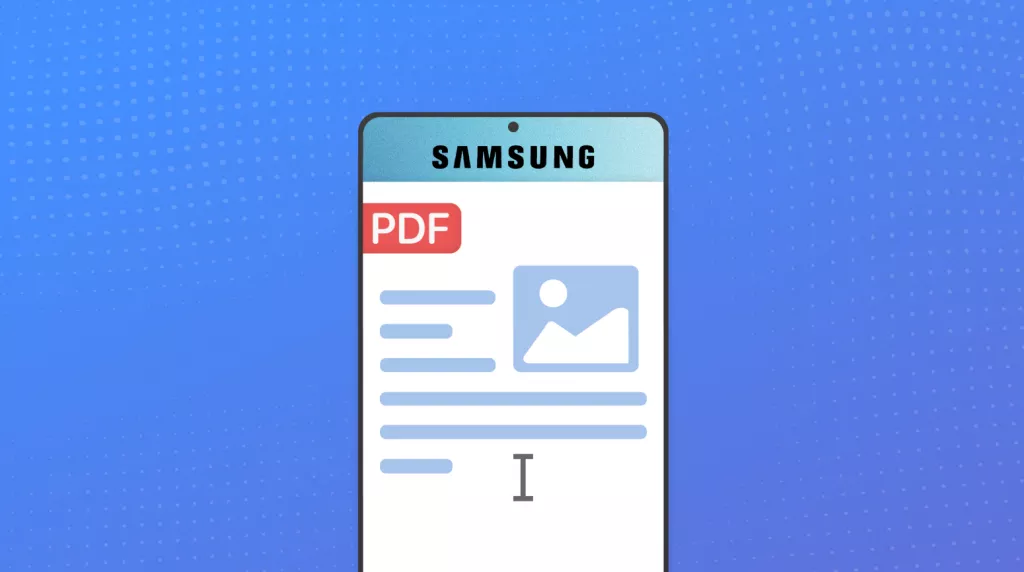

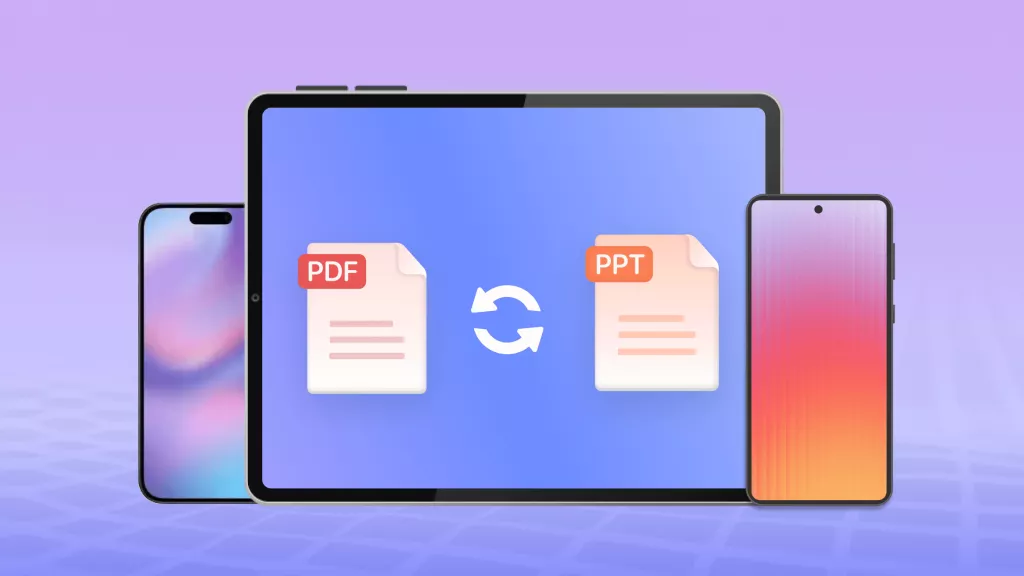


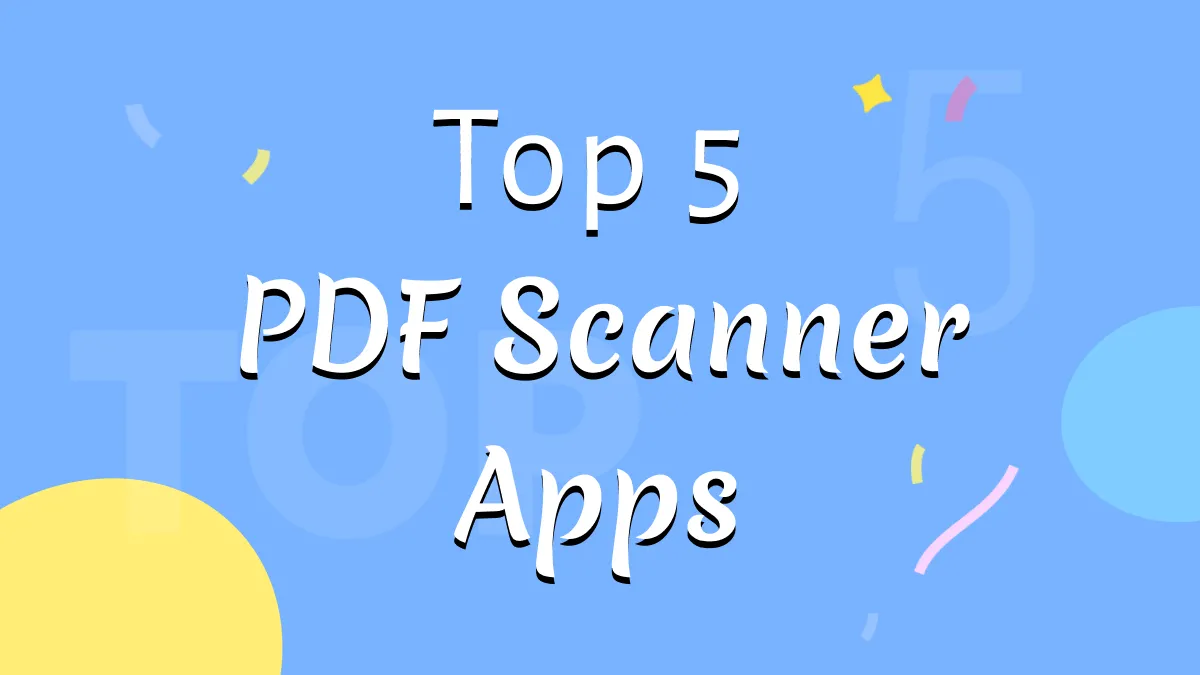
 Enrica Taylor
Enrica Taylor 


 Enid Brown
Enid Brown 