I know how frustrating it can be to get locked out of an iPhone or Mac after forgetting an Apple ID or its password. Since the Apple ID is the gateway to iCloud, the App Store, and even device itself, losing access can feel overwhelming. Forgetting Apple ID is a common issue, as I have seen many people struggling to recover their Apple ID passwords.
What I discovered is that Apple actually provides several straightforward recovery methods to regain access, which we will discuss in this article. Just as your Apple ID is essential for accessing the Apple ecosystem, UPDF ensures you never lose access to your PDF files, which will be explored later in the article.
Windows • macOS • iOS • Android 100% secure
Part 1. What Happens If You Forget Your Apple ID or Password
Since Apple ID is the foundation of the Apple ecosystem, one account makes you connected to iCloud, Apple Music, iMessage, FaceTime, and so on. Without memorizing the Apple account password, it would not be possible to download any apps, back up the information, and sync the photographs across the devices. There are other interconnected options, including Find My and more, which is a must when selling a gadget.
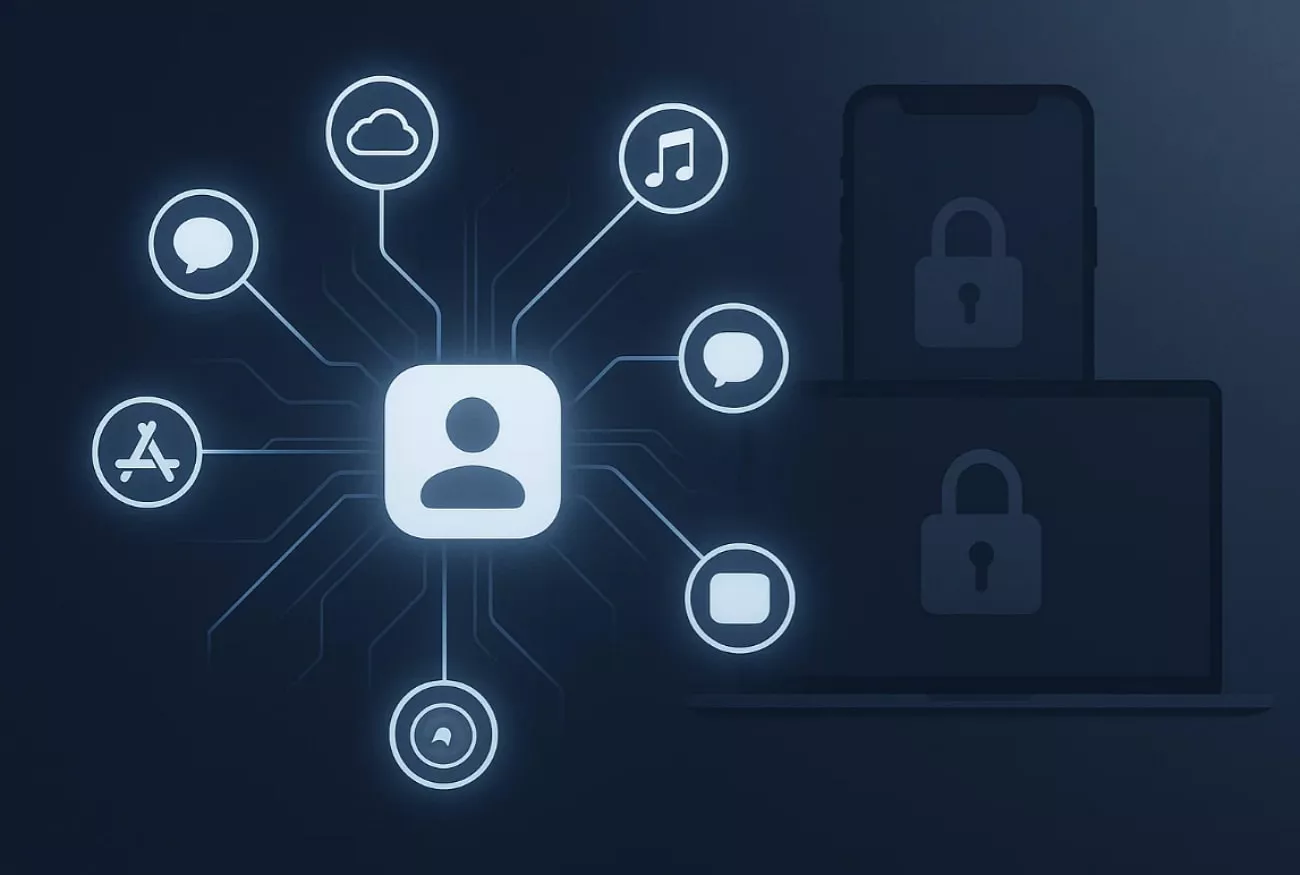
In others, the user cannot retrieve data from a backup when he or she is locked out from their Apple ID. It is necessary to restore your Apple ID in the shortest period of time to maintain your presence. Even if you forget the Apple account password, it is now possible to log in with the phone number or email address on an Apple ID.
Part 2. How to Recover a Forgotten Apple ID?
Are you also frustrated after forgetting Apple ID password? No worries, we've got you covered with the most efficient method listed below:
Way 1. Sign In to Your Apple Account
When I forget my Apple ID, the first thing I do is check if I am signed in to any of my Apple devices. Within this method, I simply need to access device Settings and check for Apple ID within its Sign-in and Security option. This direct approach lets me avoid unnecessary delays and get back into my Apple services immediately, so have a look at the following detailed guide:
Instructions. Begin by accessing the Settings app on your iPhone and selecting your “ID Name” at the top. Afterwards, tap on the “Sign-In & Security” option, and here you can find your “Apple ID” under the Email and Phone Numbers tab on this screen.
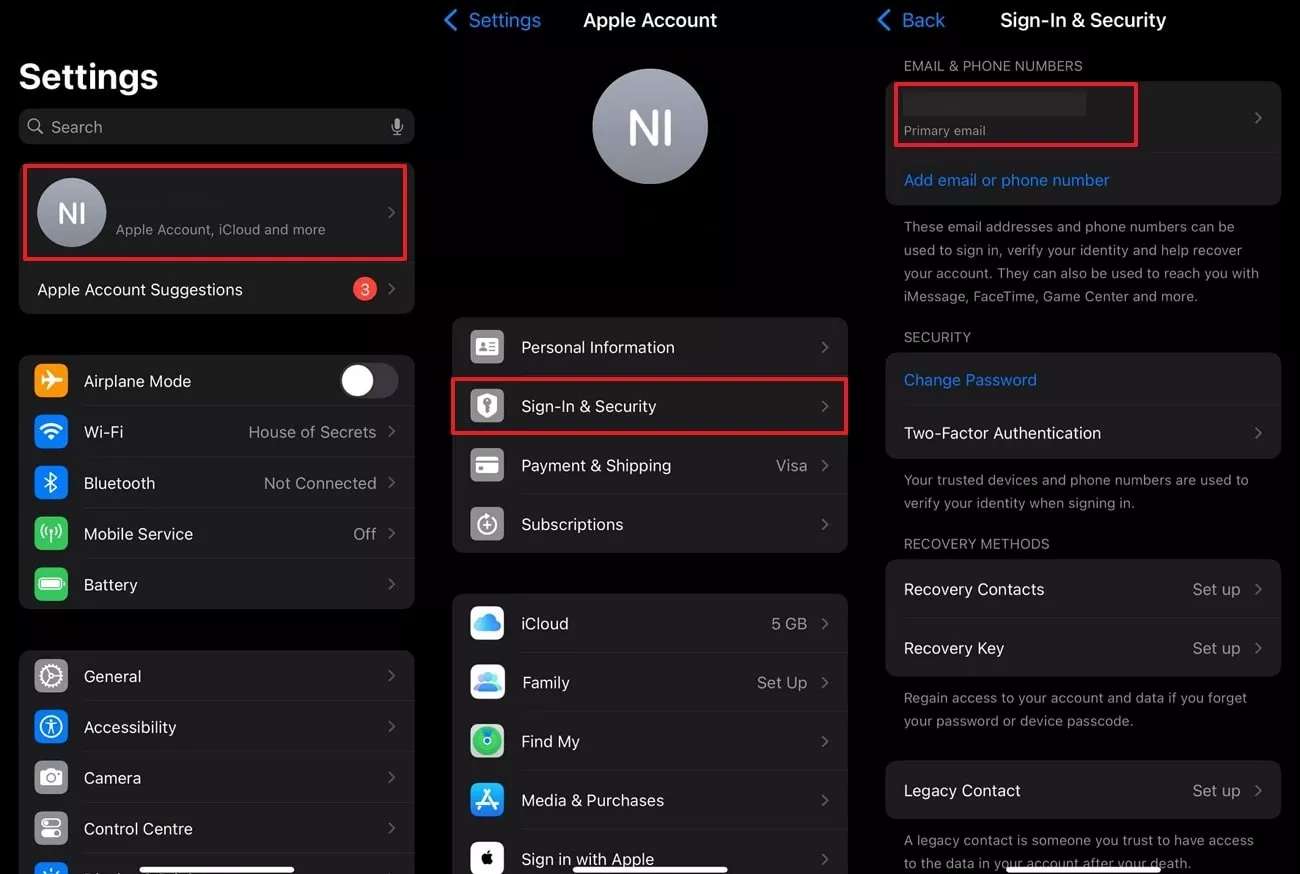
Way 2. Check That You Are Signed into the App Store and FaceTime on Your Apple Device
If I don’t have access to the “Settings” app, I will check other apps in Apple’s ecosystem, such as the App Store or FaceTime. When you access your App Store, simply click your name, and it will display your Apple ID. After forgetting the Apple account password, you can reset the password easily using Apple ID, so let's go through the following guide:
Instructions. Initiate byaccessing the "Appstore," and tap on the "Account ID" located at the top-right of the interface. Here, your "Apple ID" will be visible under your name tab in this screen, where you can utilize the reset your passwords feature.
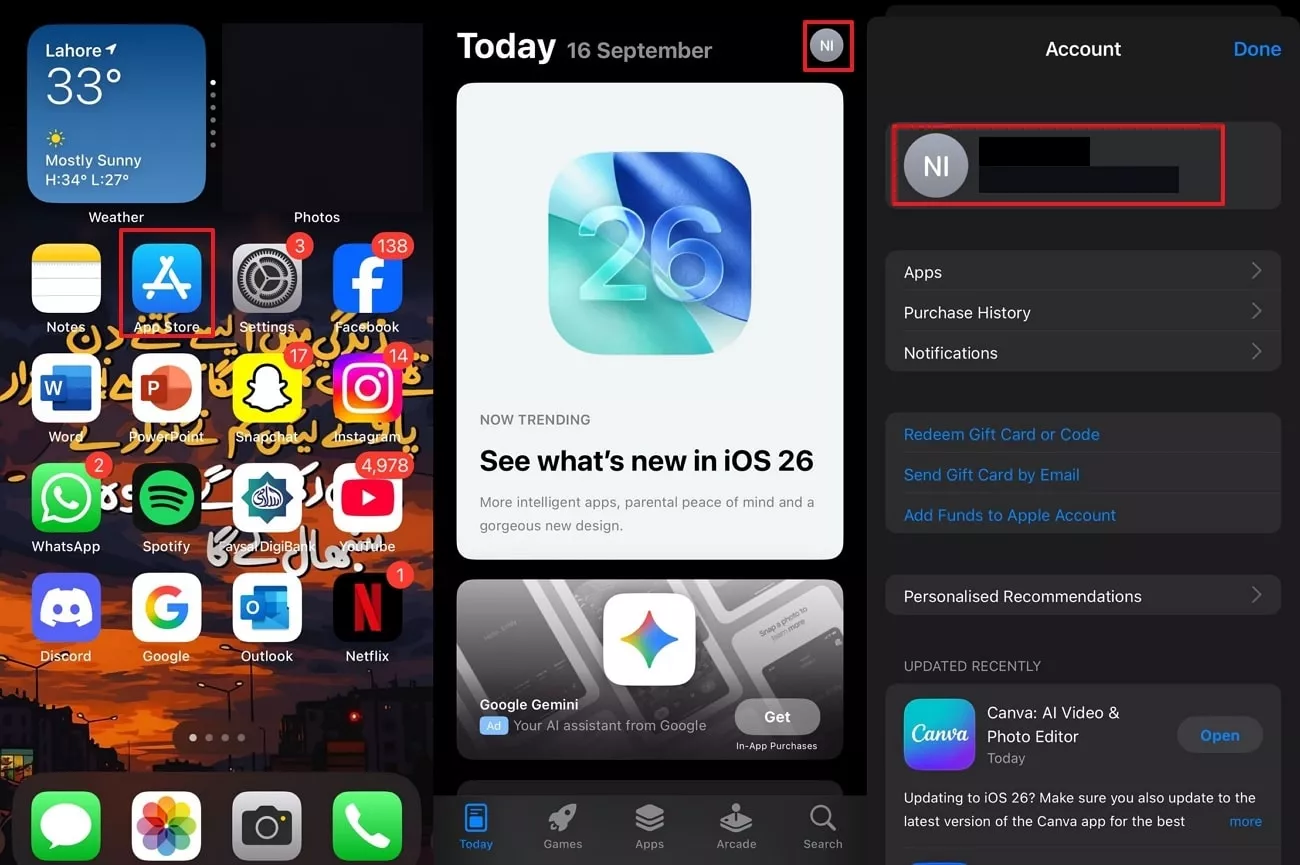
Way 3. Go To Apple's Website and Check If It Remembers Your Apple ID
If the above methods don’t work, I often check the official Apple website. When I access the website, I simply click the sign-in option, and it auto-fills the details of my account. From here, I can take my forgotten Apple ID, which saves me from a lot of frustration. However, this method is only applicable if you have logged in to this website before, so explore the following guide:
Step1. Launch the Apple Account website, and click on the “Sign in” button available on this interface.
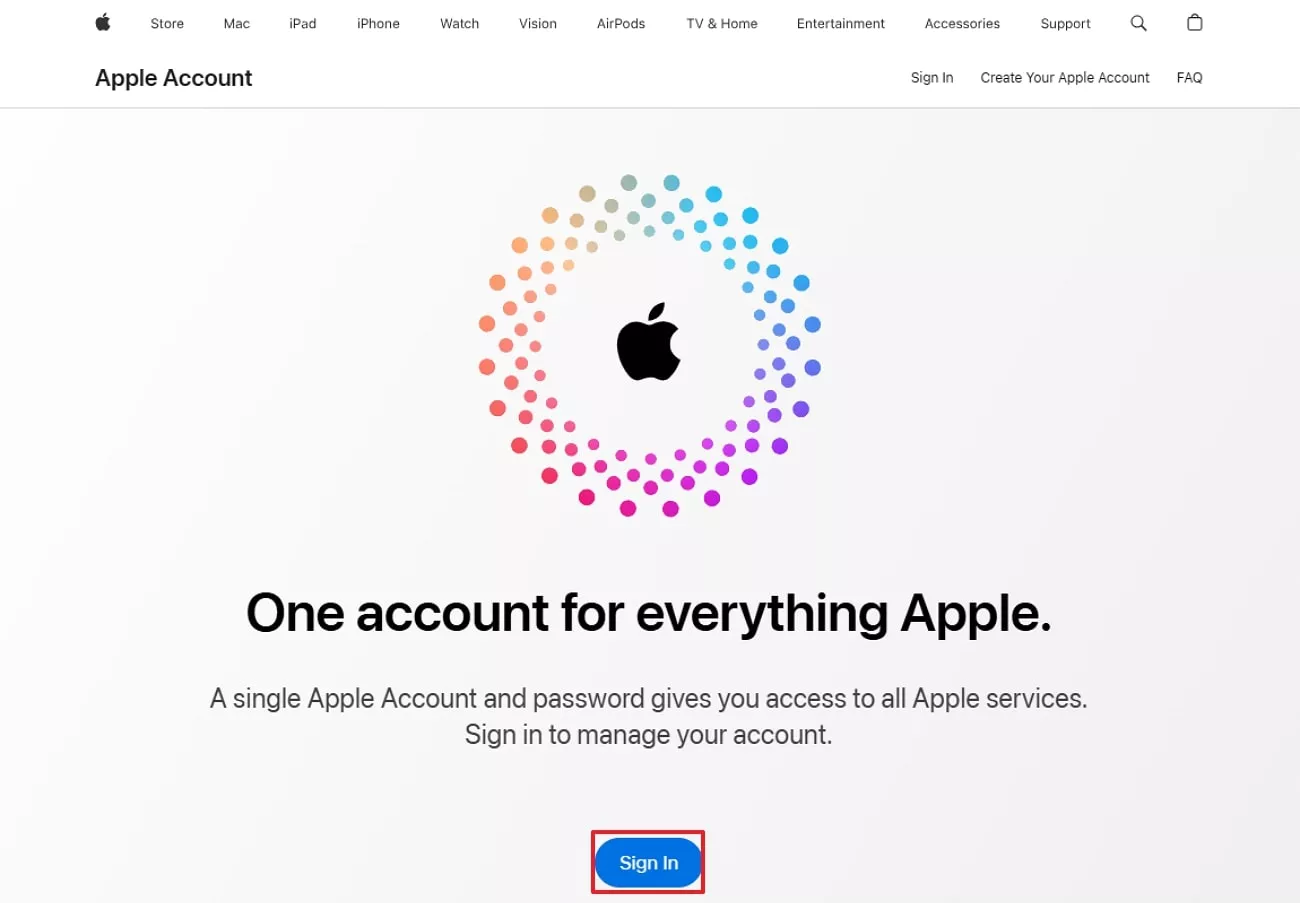
Step 2. When you enter this interface, this website will autofill your "Apple ID' which you can save for later use.
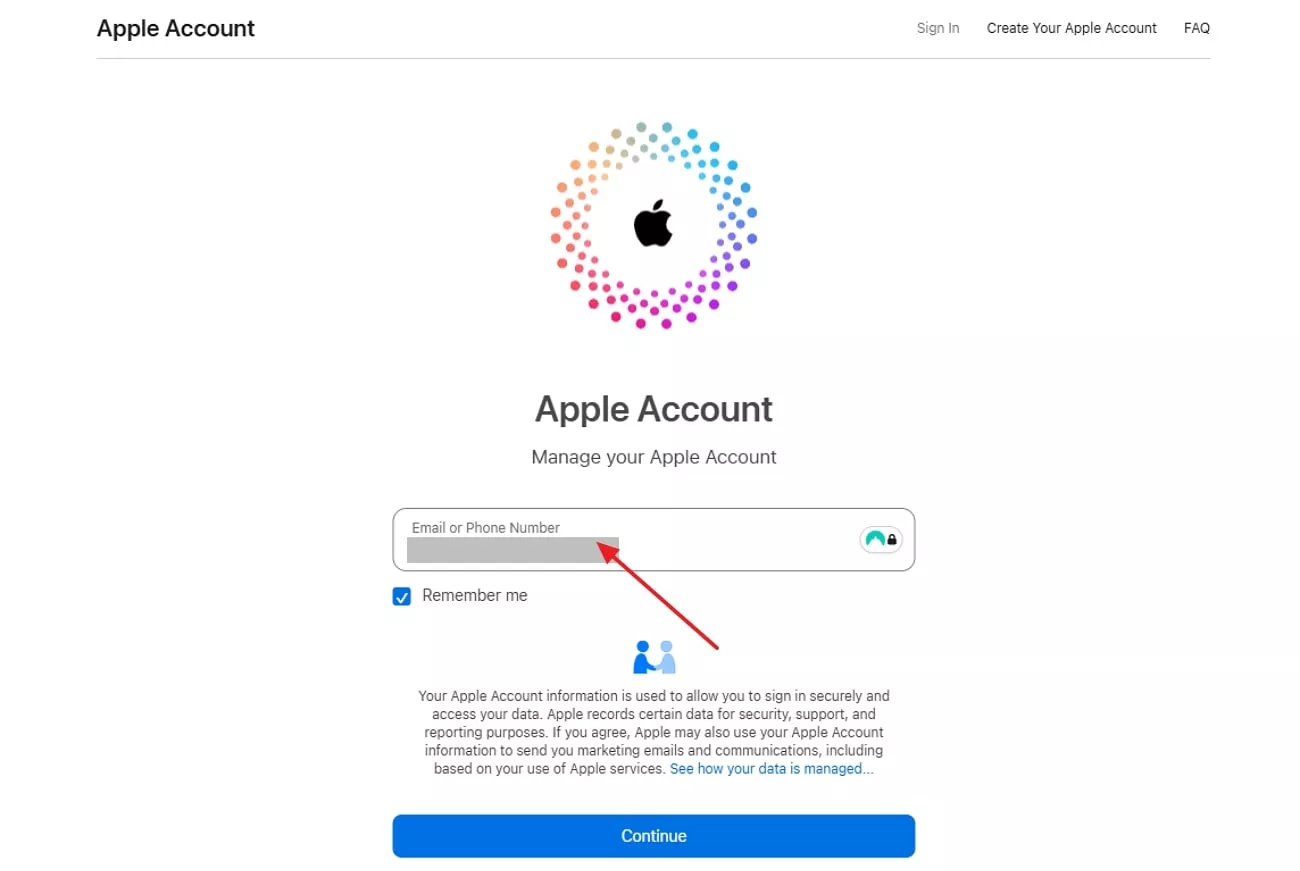
Way 4. Check Family Sharing Group
After forgetting my Apple ID, I can check the Family group of my iPhone community. I can ask one of the other family members to check my account, which will show my Apple ID. This method is beneficial because it lets me double-check which Apple ID was active on my device. If you are also a family member in Apple Community, then follow the given guide to recover your Apple ID:
Instructions. Begin by going to the “Settings” app and clicking on the “Family” option located below your ID. Then choose the member’s ID, and it will show his/her Apple ID, which you can access easily.
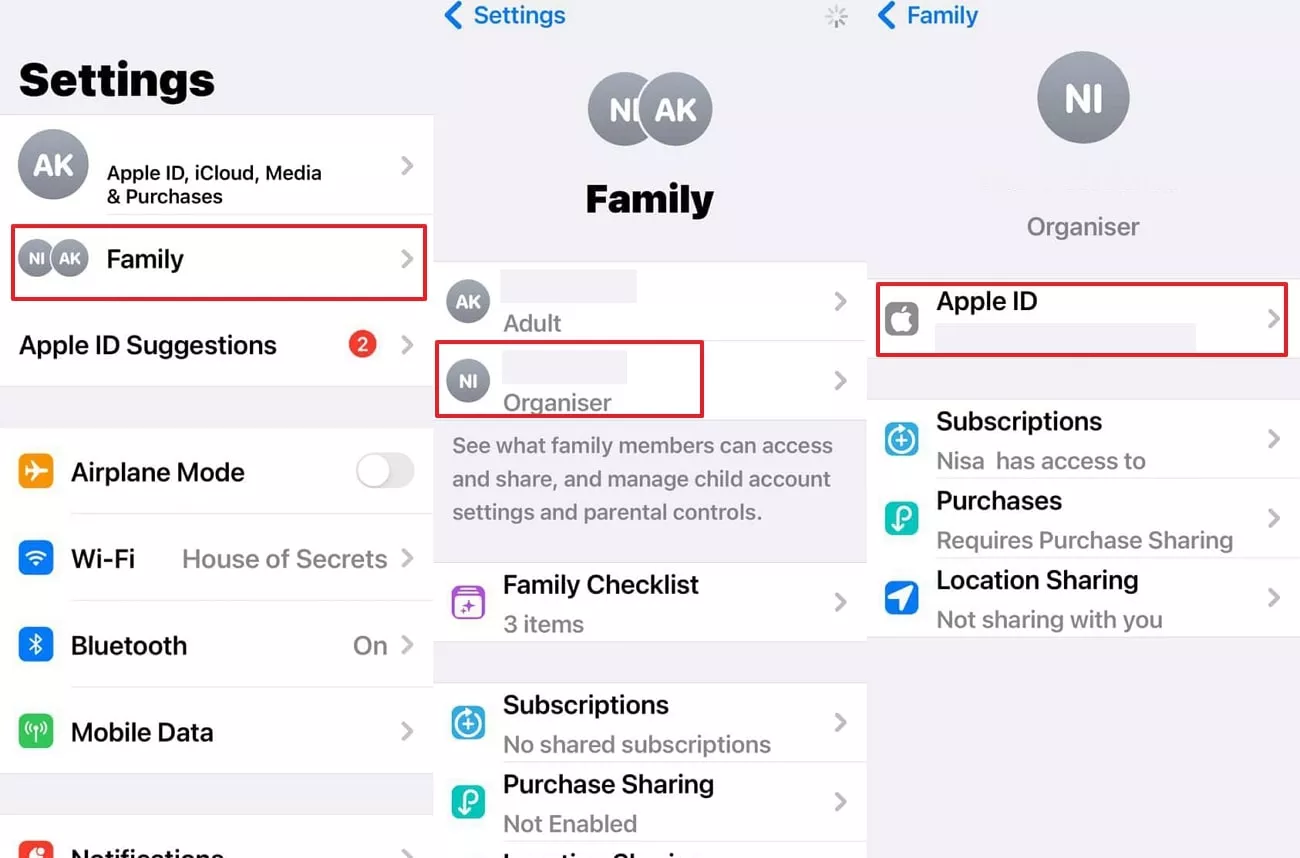
Way 5. Check your Inbox for an Email from Apple
When I was trying to recover my Apple ID, one of the beneficial steps was checking my email inbox for any messages from Apple. It sometimes includes my Apple ID in emails about receipts, billing, or updates. While searching emails, I found my Apple ID, which is usually mentioned below the email receipts. Furthermore, these emails usually included further important security links to help complete the recovery process.
Part 3. How Can I Find My Apple Password Without Resetting?
After recovering the Apple ID, we have listed down some efficient methods to restore Apple Passwords without restoring them:
Way 1. iCloud Keychain
After you forget your Apple account password, I found the iCloud Keychain method the easiest, as it simply needs access to the Settings app. Within this method, ensure that you have enabled the "Sync this Photo" option to easily access the saved passwords. This approach is completely secure since only I can view the credentials. Furthermore, it also saves from the hassle of updating passwords everywhere, so read the following guide:
Step 1. As you enter the “Settings” app, click on your “Apple ID, select the “iCloud” option, and then choose the “Passwords” option.
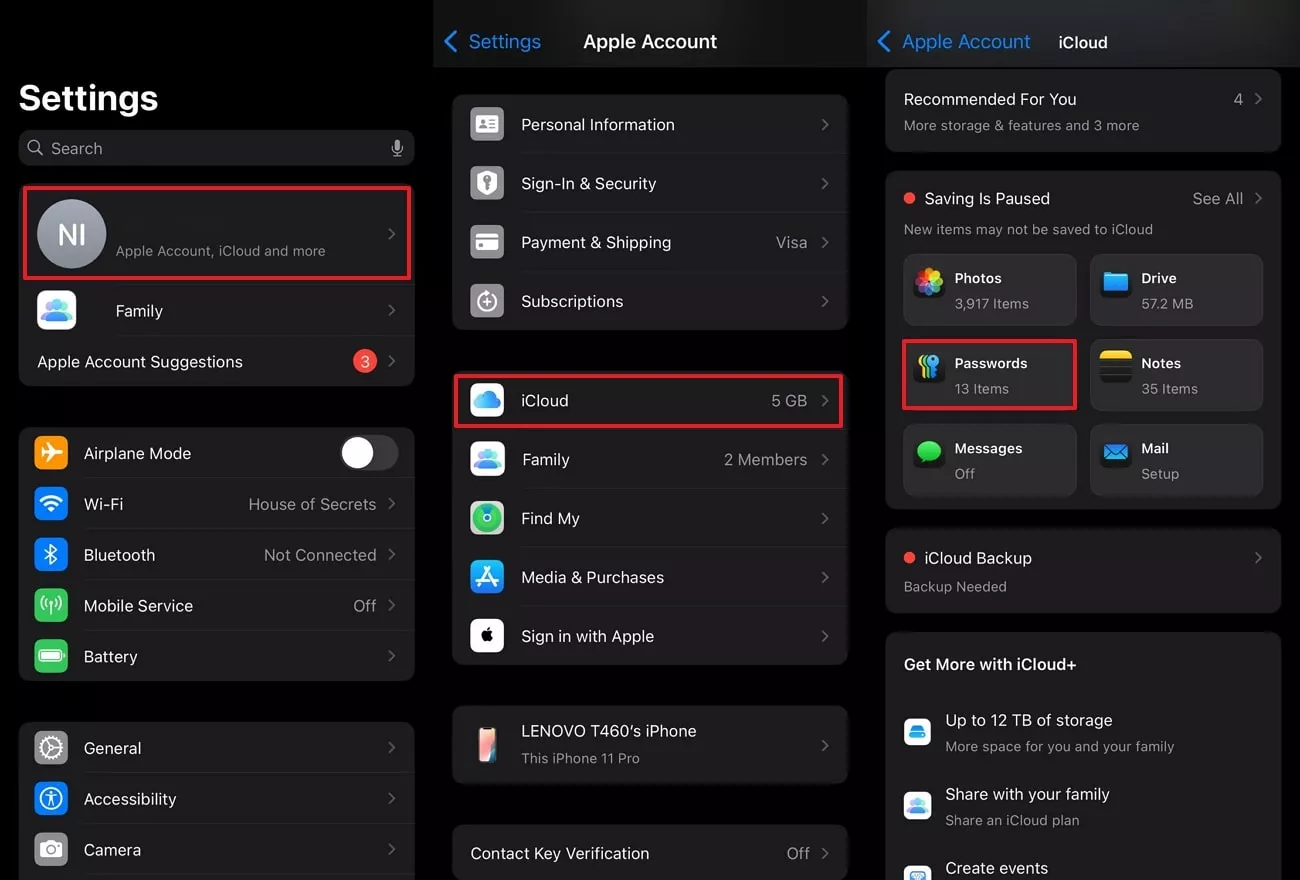
Step 2. Here, make sure you have enabled the “Sync this Phone” to sync all your saved passwords.
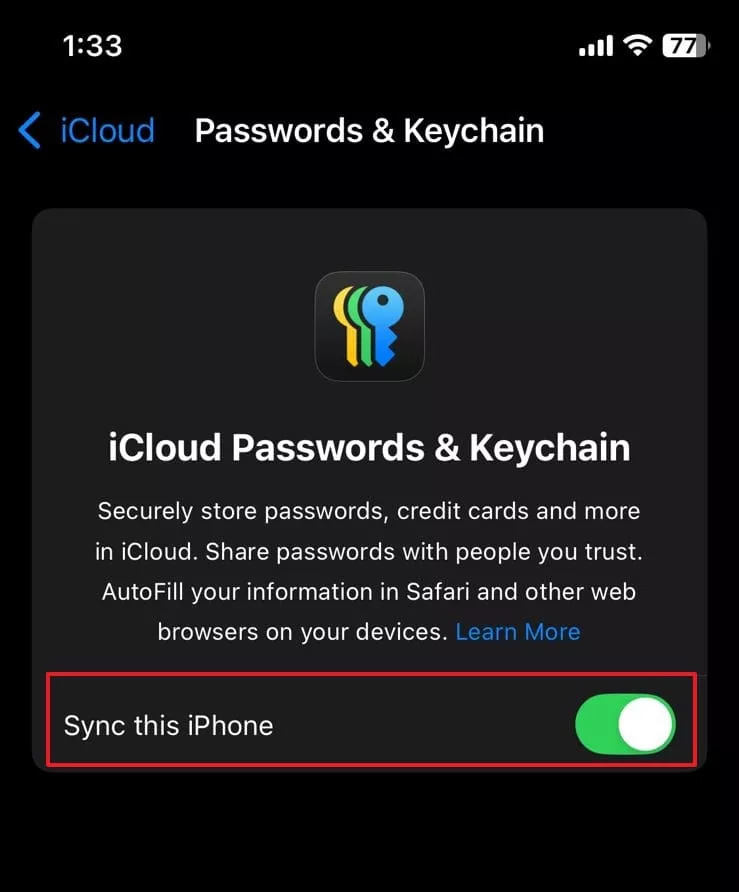
Step 3. Go back to the “Settings” main page and search for the “Passwords” App within the phone. Within this, it will show you all your passwords saved from the phone, from which you can easily access the “Apple ID” password.
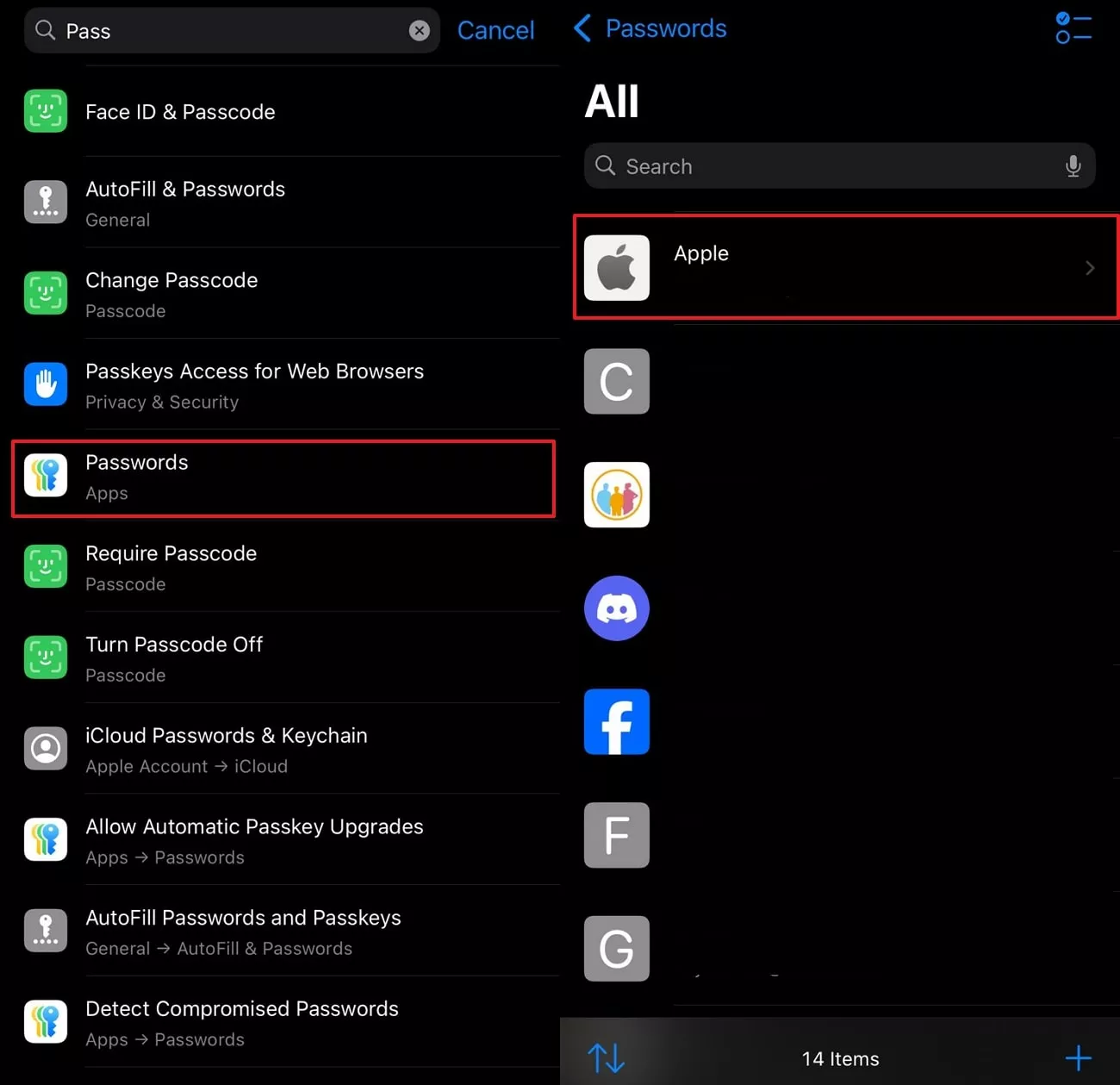
Way 2. Look For Saved Passwords in the Web Browser
If I have not synced the passwords with iPhone settings, then I look for saved passwords within the web Browsers. Most modern web browsers, like Chrome, Edge, Firefox, and Safari, offer "Password Managers" that securely save your login details for later use. Within this method, I have to simply search for the required passwords. So, if you also forget your Apple account password, then go through the guide:
Step 1. Go to the "Google Chrome" web browser, click on your ID icon, and select the "Passwords and Autofill" option available in the sub-menu.
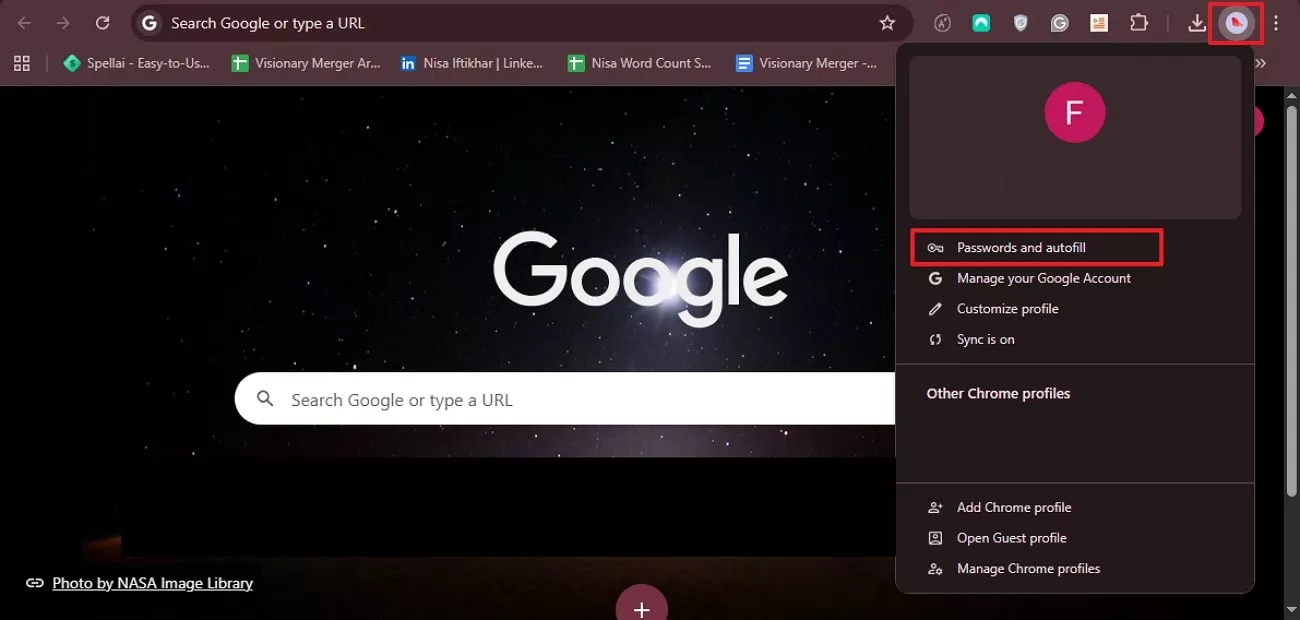
Step 2. Here, select the "Autofill and Passwords" and then select the "Google Password Manager" option from this interface.
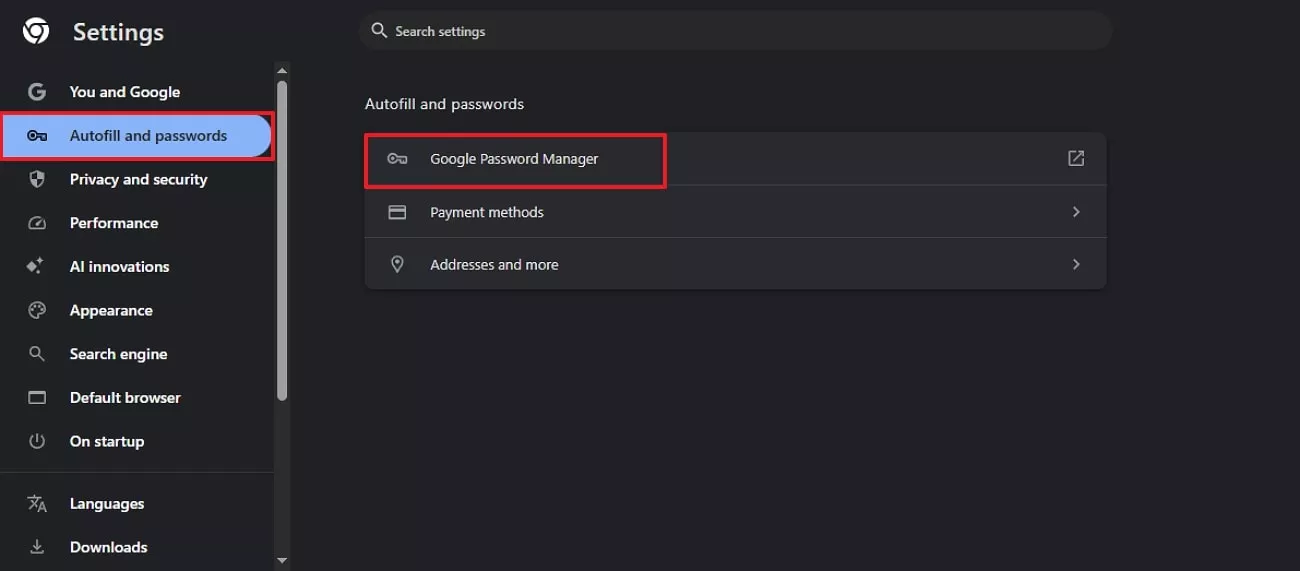
Step 3. Now, navigate to the “Apple.com” option to enter the next interface. You’ll have to provide your device’s PIN/Password credentials to gain access to the details.
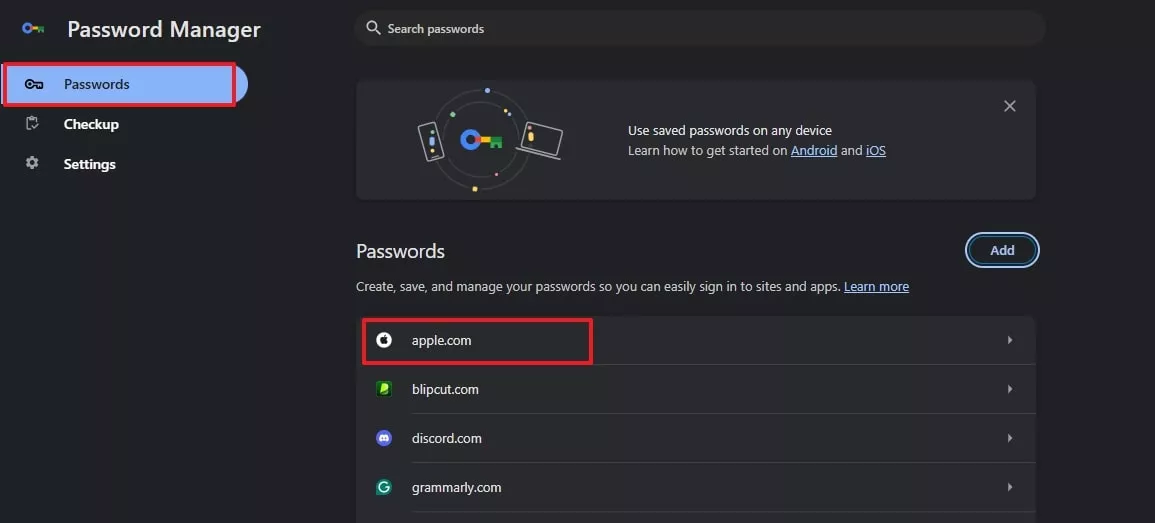
Step 4. Here, your password will be shown; you can tap on the "Eye" icon to see it. Additionally, you can even directly copy the "Password" by clicking on the "Copy" icon located beside the eye icon.
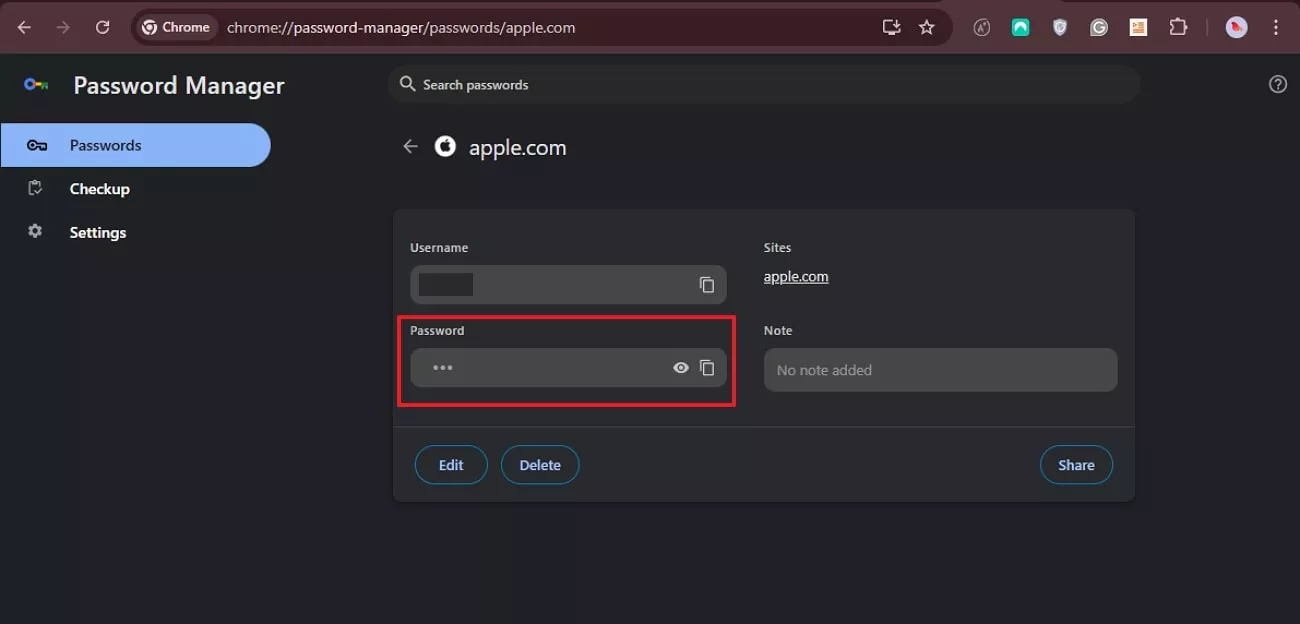
Way 3. Try Commonly Used Password
When I can't remember my Apple ID password and don't have a saved password available either, then I usually try entering variations of my most commonly used passwords or phrases. As many times, mostly people use common passwords like their favorite word or a mix of numbers. By using this trick, sometimes I am able to recover my password without getting into the hassle of resetting passwords.
Part 4. How to Reset a Forgotten Apple Account Password?
After forgetting Apple ID password, I can reset it by using a device on which the account is already logged in. Within this method, I simply went to the settings and accessed its "Change Password" feature. However, you must know the password of the device you are using. As this feature will not ask for my old password, I'll simply write a new password for Apple ID and reset it.
Step 1. Go to the Settings app, tap on your "Apple ID," then select the Sign-in and Security option to further tap on the "Change Password" option.
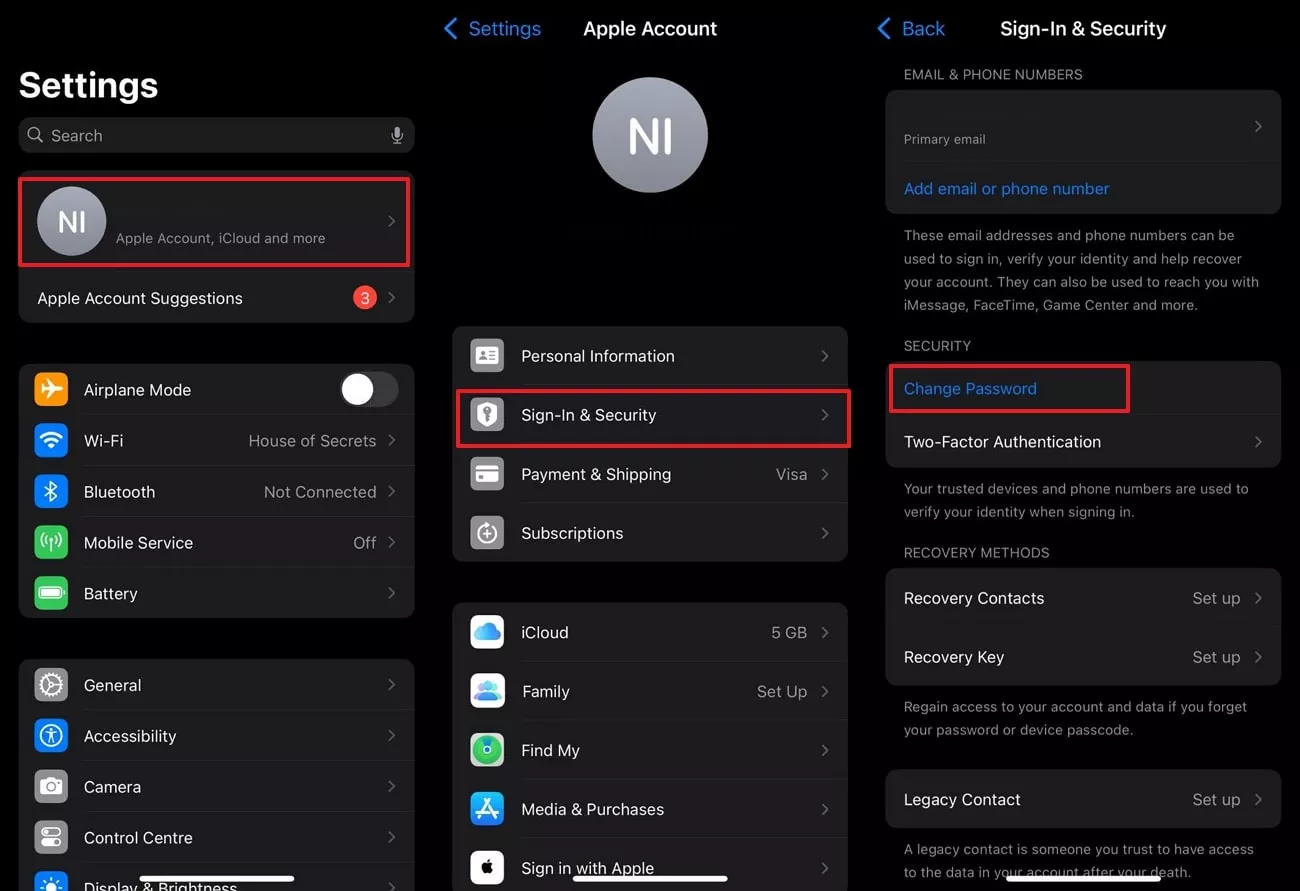
Step 2. Write down your device password here, and then it will take you to the "Reset New Password” screen. Now enter the new password and click on the "Continue" button to save the new Apple ID password.
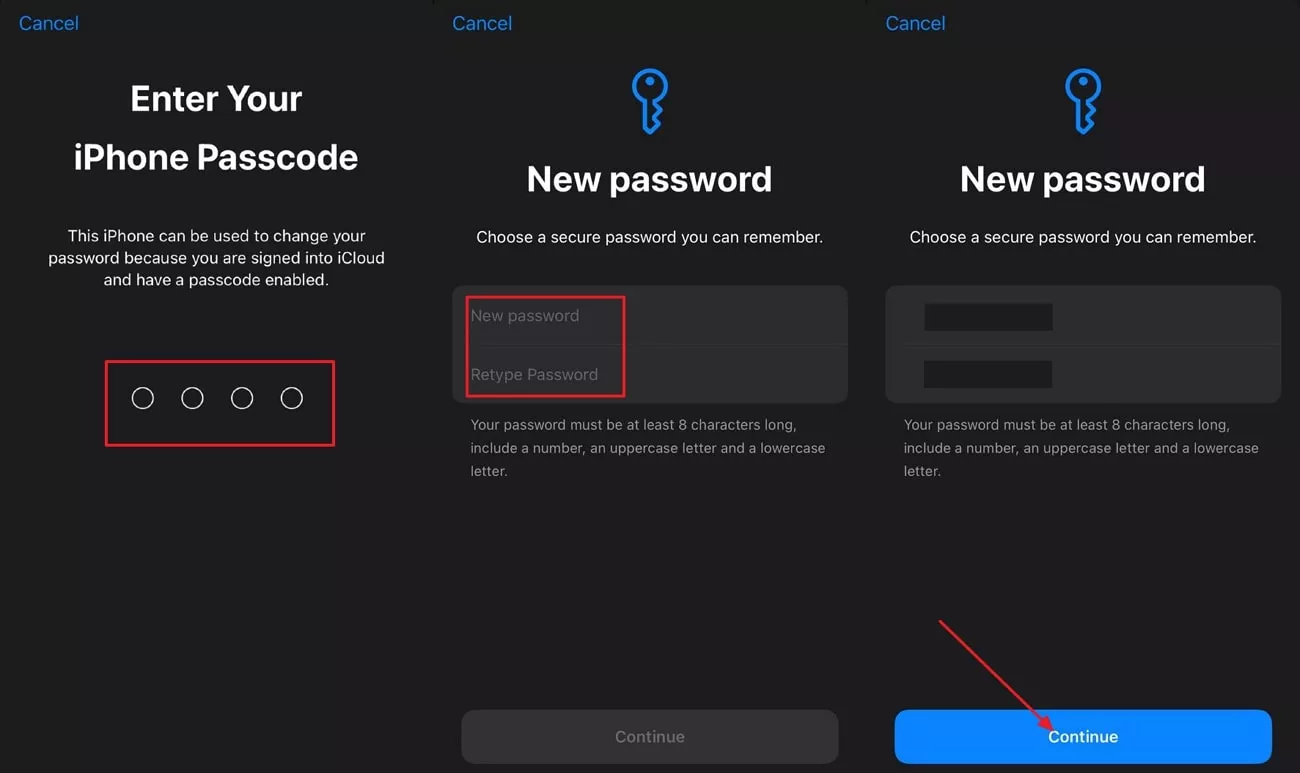
Part 5. Bonus Tip: Keep Your Digital Files Accessible with UPDF
When going through all of these issues, I realized that having a backup cloud service is essential. That's exactly why I use UPDF, which ensures I have smooth access to my important files after forgetting my Apple ID. UPDF uses its own cloud syncing system called UPDF Cloud to give easy access to files across every device.
Being a versatile tool, it helps me do everything from compressing and converting files to editing text and combining documents. Plus, it provides a high-quality OCR feature that can efficiently work with scanned files and offer batch processing. I love the advanced features of this tool as it saves a lot of time, so here, let's discuss some other key features that you need to know:
1. Edit, Annotate, and Organize PDFS
I have used the UPDF edit feature to write text within the PDF document. It lets you select the desired text color, text style, and text size for the text that I added in the PDF.
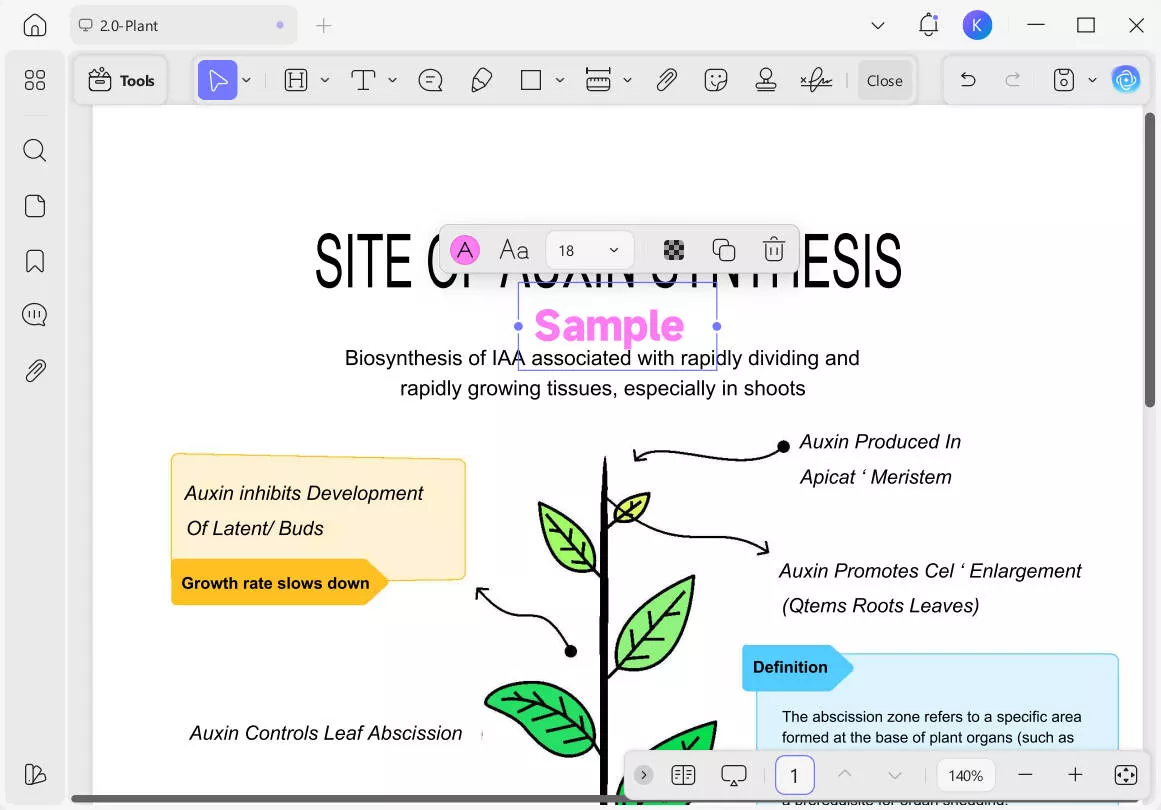
It also allows for adding an attachment, through which I inserted the desired link within the file. Furthermore, you can customize the hyperlink by choosing the given options.
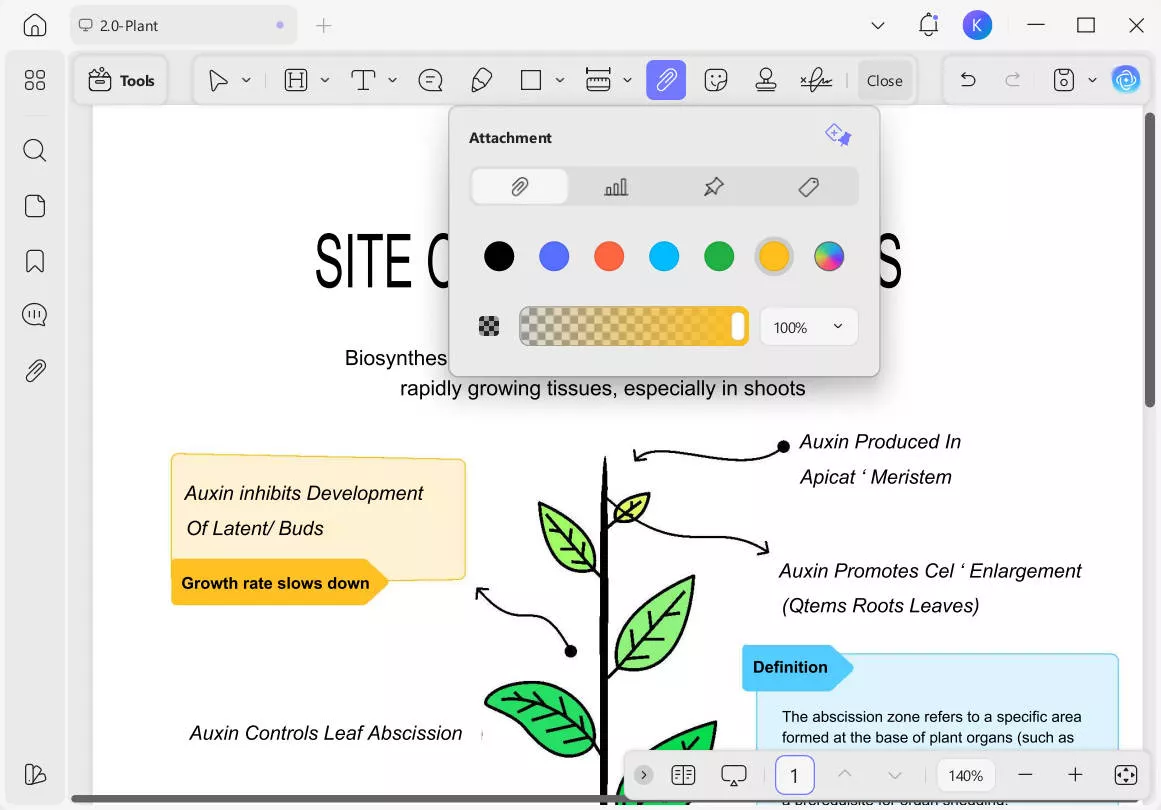
Without requiring any third-party app, it also enables me to add stamps to the PDF file. It offers both built-in stamps and custom stamps as per your needs.
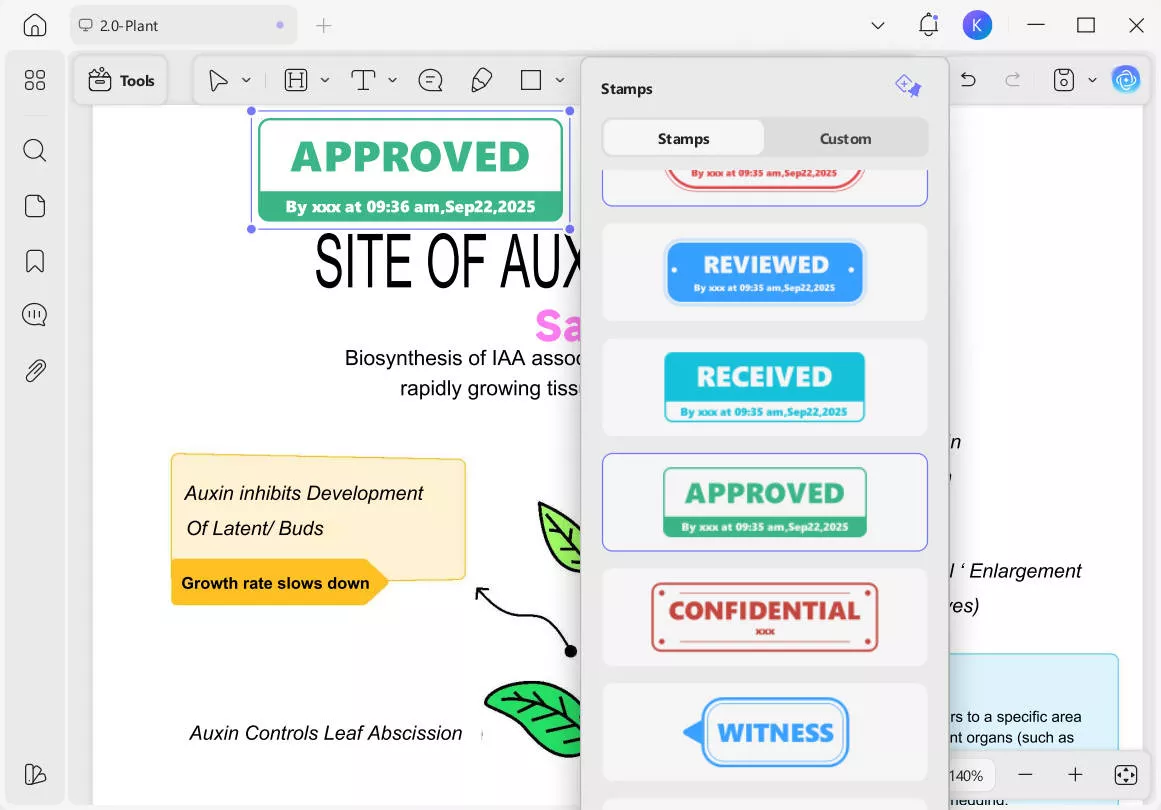
Furthermore, this tool offers a signature feature that lets me add local signatures to the PDF file. I can also choose signatures that I have saved before by accessing Cloud Signatures.
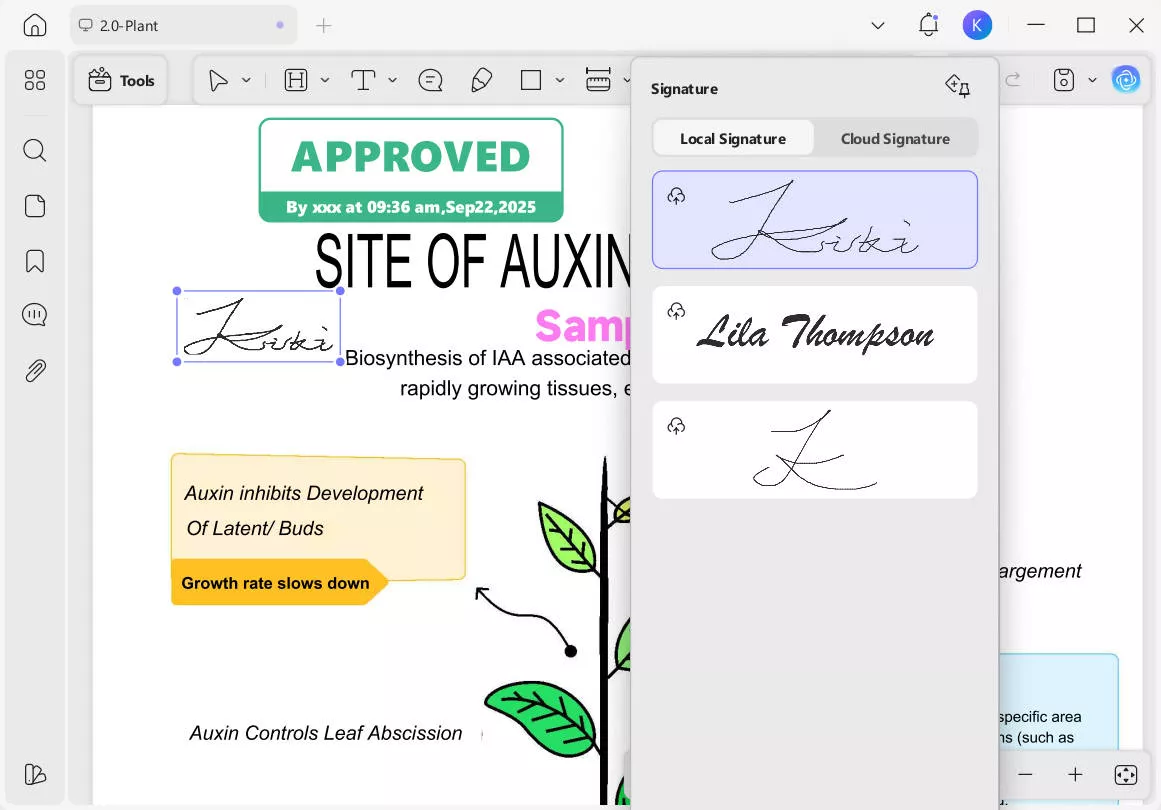
Being a vast tool, it also provides other editing options like adding comments, using scale, or pencil, etc.
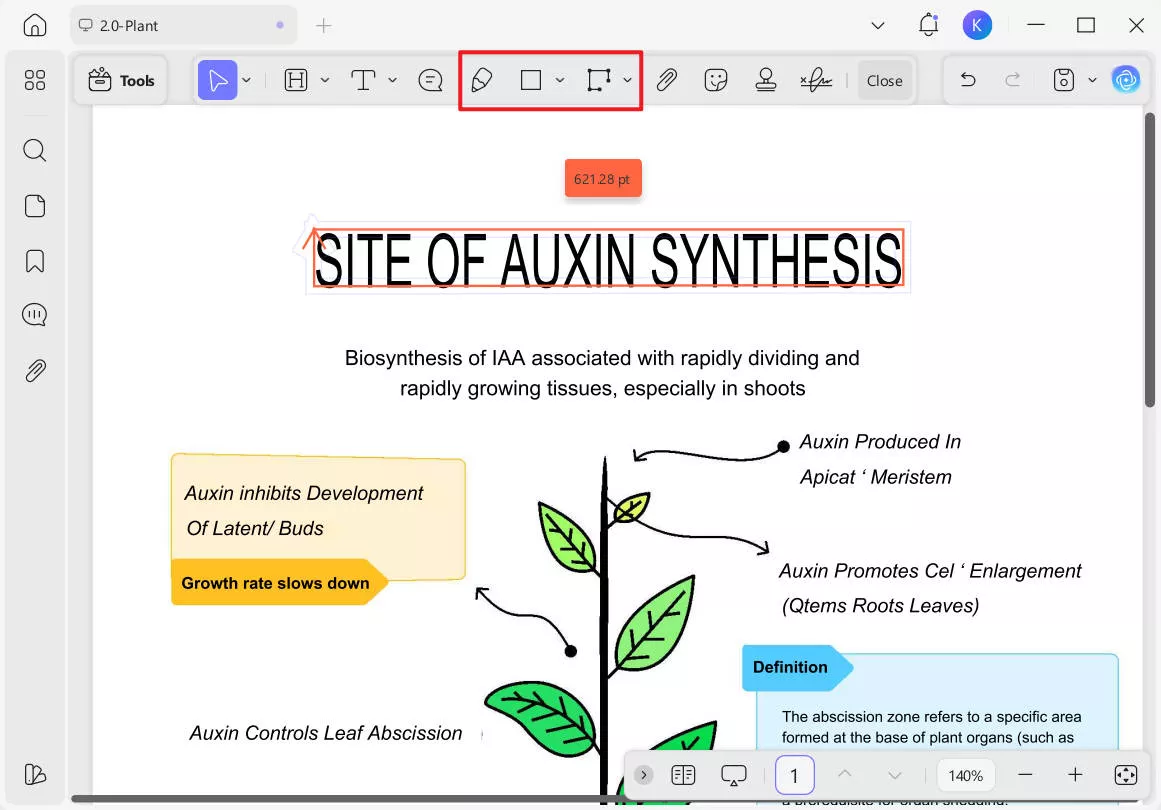
2. OCR (Optical Character Recognition)
With UPDF’s efficient OCR feature, I can instantly transform scanned documents into editable ones within seconds. This tool can efficiently recognize 38+ languages and lets you choose the desired page range.
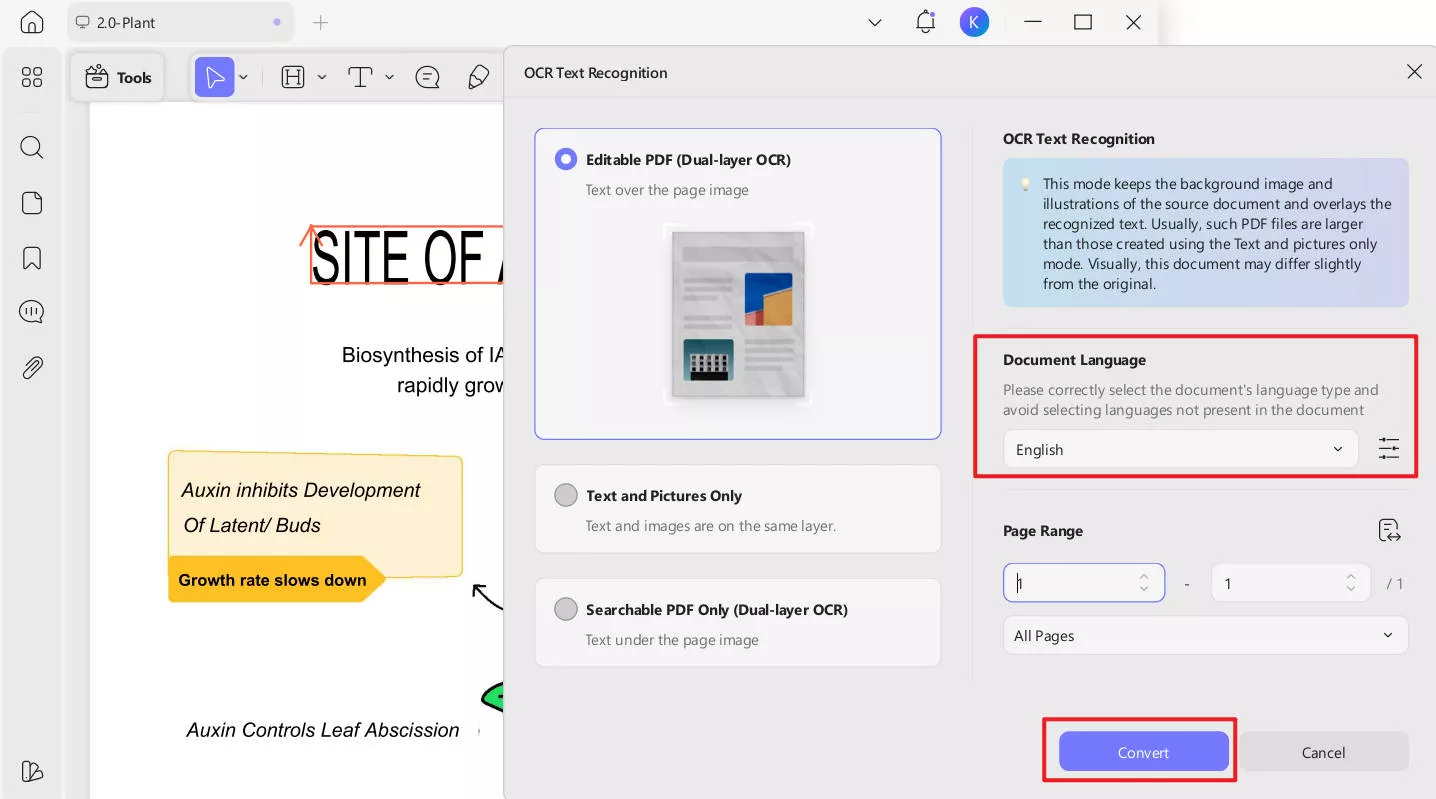
3. Cross-Platform Support (UPDF Cloud)
By using its built-in cloud facility, I can easily access my files from any device. Furthermore, I can search a file directly by using its Search feature.
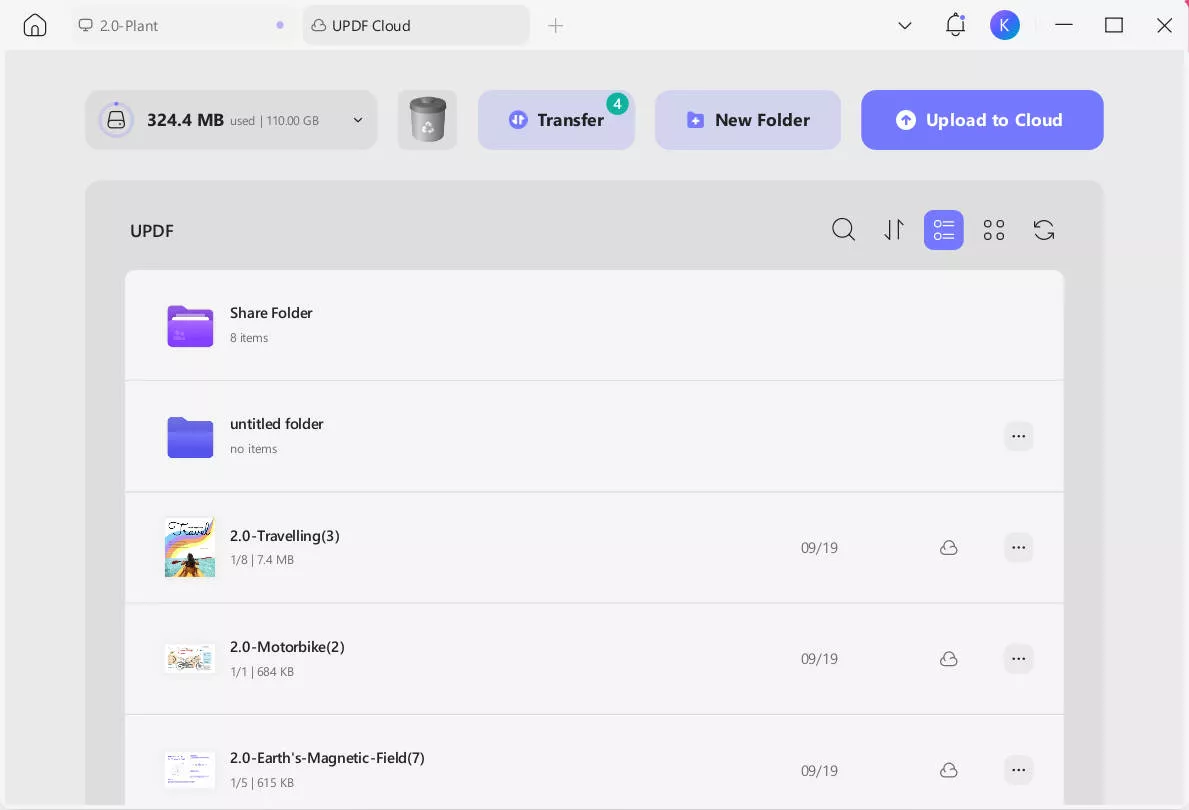
4. Convert PDF to Other Formats
It allows you to convert a PDF file into various formats, including Word, Excel, PowerPoint, and more.
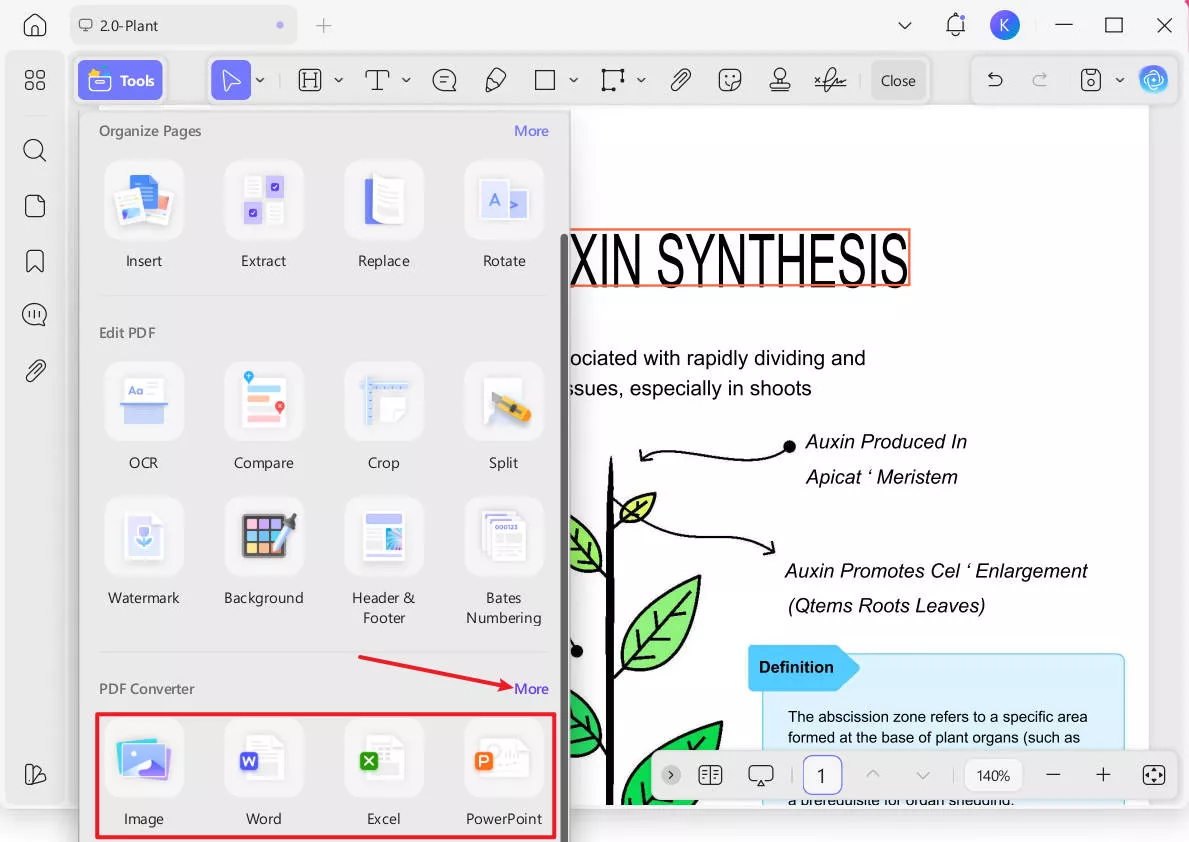
While converting, I can enable the OCR text Recognition feature by selecting the desired language.
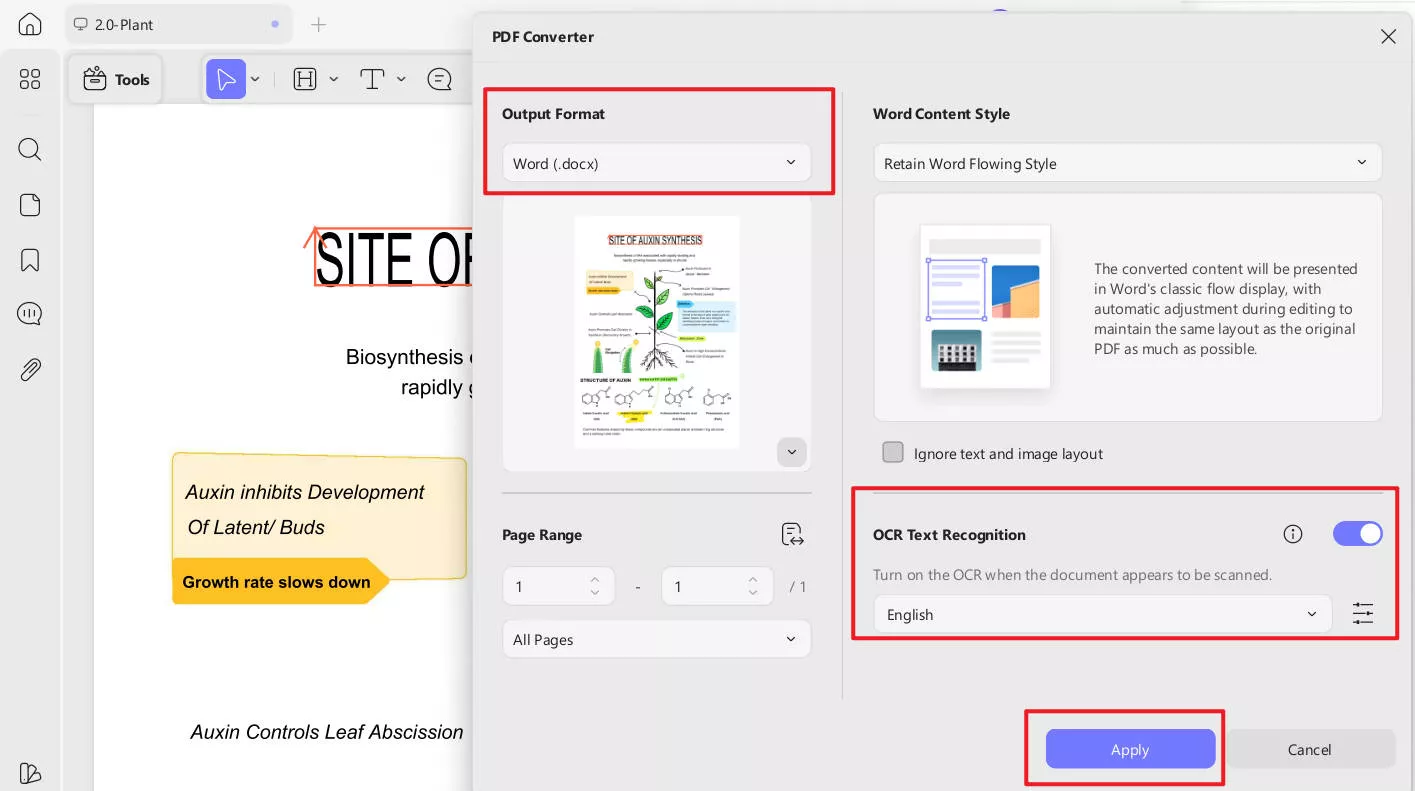
5. AI Integration (UPDF AI)
While editing a PDF, it also offers UPDF AI, which offers a chatting interface for better PDF management. Here, I can also choose the desired language for the chat with its AI.
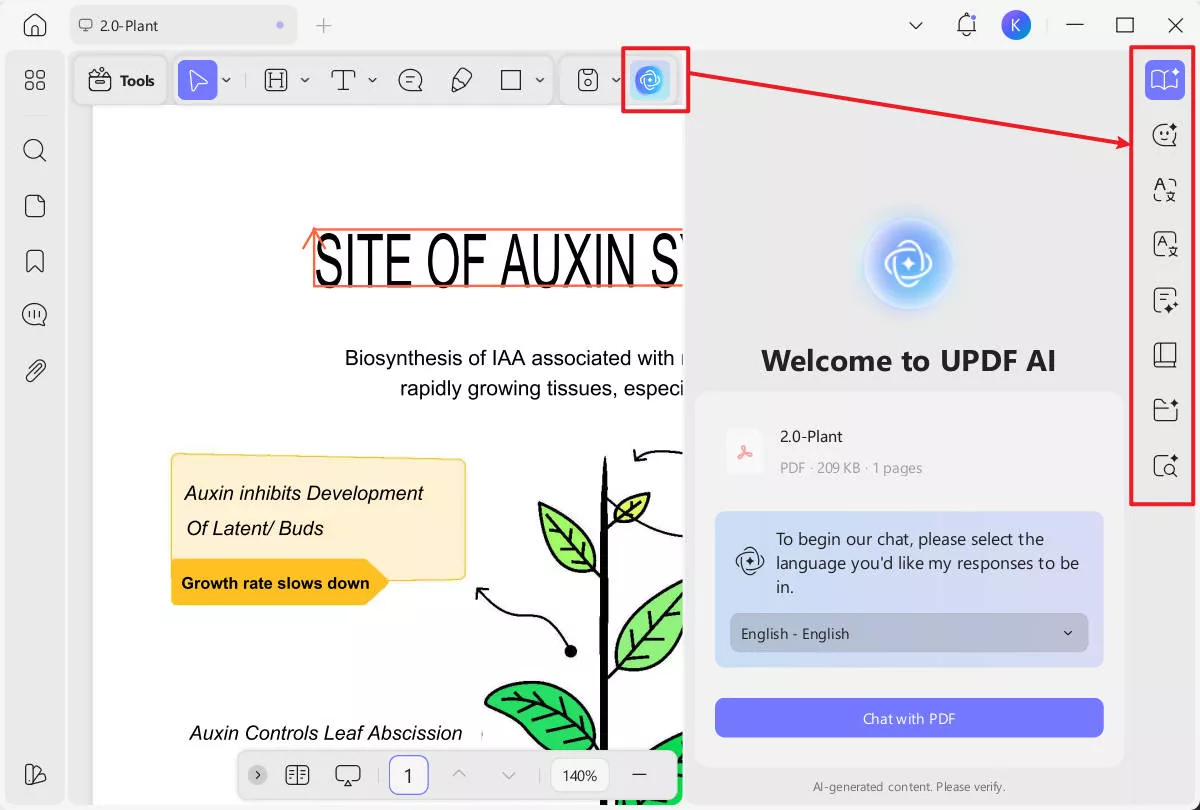
Conclusion
Summing up, if you are frustrated after forgetting your Apple ID, then we have provided you with the most efficient methods. Furthermore, if you want to keep saving your documents, use UPDF, which offers UPDF Cloud to access files anywhere easily.
Windows • macOS • iOS • Android 100% secure
 UPDF
UPDF
 UPDF for Windows
UPDF for Windows UPDF for Mac
UPDF for Mac UPDF for iPhone/iPad
UPDF for iPhone/iPad UPDF for Android
UPDF for Android UPDF AI Online
UPDF AI Online UPDF Sign
UPDF Sign Edit PDF
Edit PDF Annotate PDF
Annotate PDF Create PDF
Create PDF PDF Form
PDF Form Edit links
Edit links Convert PDF
Convert PDF OCR
OCR PDF to Word
PDF to Word PDF to Image
PDF to Image PDF to Excel
PDF to Excel Organize PDF
Organize PDF Merge PDF
Merge PDF Split PDF
Split PDF Crop PDF
Crop PDF Rotate PDF
Rotate PDF Protect PDF
Protect PDF Sign PDF
Sign PDF Redact PDF
Redact PDF Sanitize PDF
Sanitize PDF Remove Security
Remove Security Read PDF
Read PDF UPDF Cloud
UPDF Cloud Compress PDF
Compress PDF Print PDF
Print PDF Batch Process
Batch Process About UPDF AI
About UPDF AI UPDF AI Solutions
UPDF AI Solutions AI User Guide
AI User Guide FAQ about UPDF AI
FAQ about UPDF AI Summarize PDF
Summarize PDF Translate PDF
Translate PDF Chat with PDF
Chat with PDF Chat with AI
Chat with AI Chat with image
Chat with image PDF to Mind Map
PDF to Mind Map Explain PDF
Explain PDF Scholar Research
Scholar Research Paper Search
Paper Search AI Proofreader
AI Proofreader AI Writer
AI Writer AI Homework Helper
AI Homework Helper AI Quiz Generator
AI Quiz Generator AI Math Solver
AI Math Solver PDF to Word
PDF to Word PDF to Excel
PDF to Excel PDF to PowerPoint
PDF to PowerPoint User Guide
User Guide UPDF Tricks
UPDF Tricks FAQs
FAQs UPDF Reviews
UPDF Reviews Download Center
Download Center Blog
Blog Newsroom
Newsroom Tech Spec
Tech Spec Updates
Updates UPDF vs. Adobe Acrobat
UPDF vs. Adobe Acrobat UPDF vs. Foxit
UPDF vs. Foxit UPDF vs. PDF Expert
UPDF vs. PDF Expert

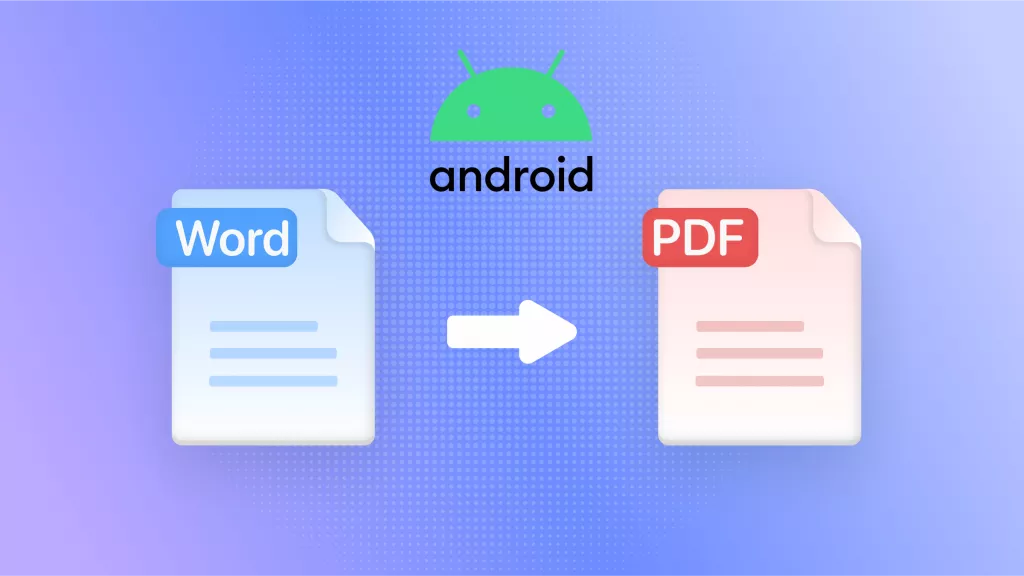
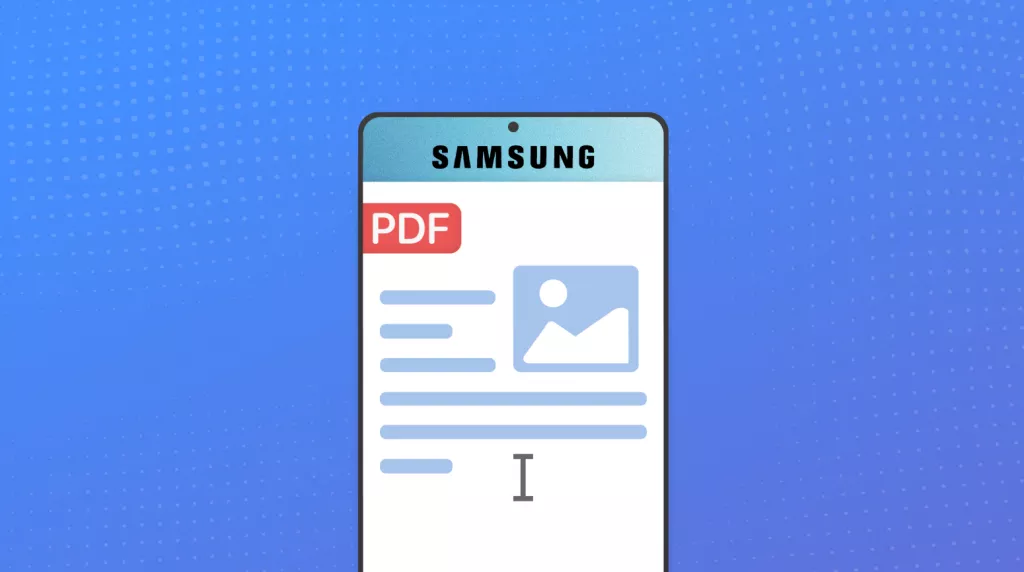

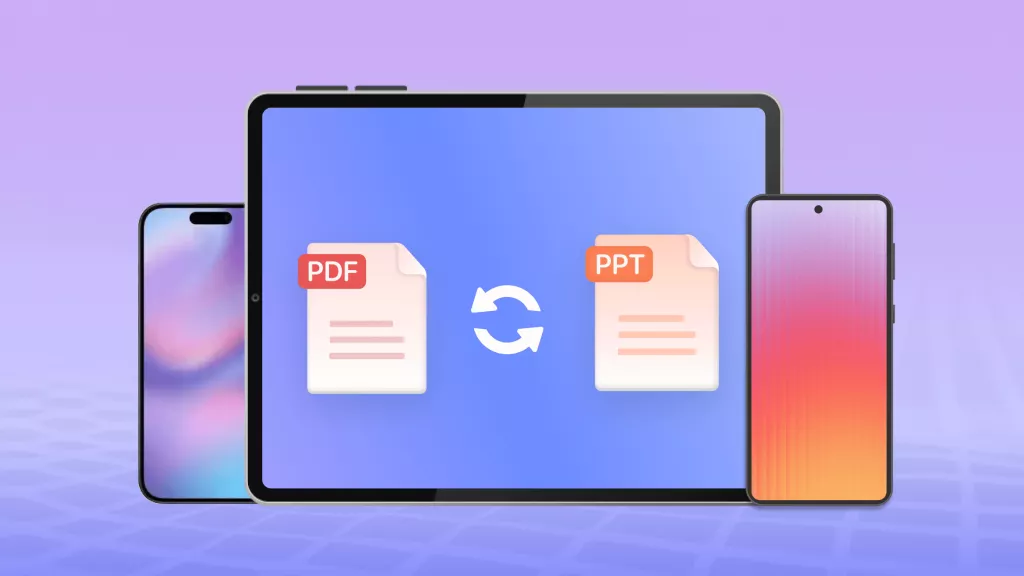


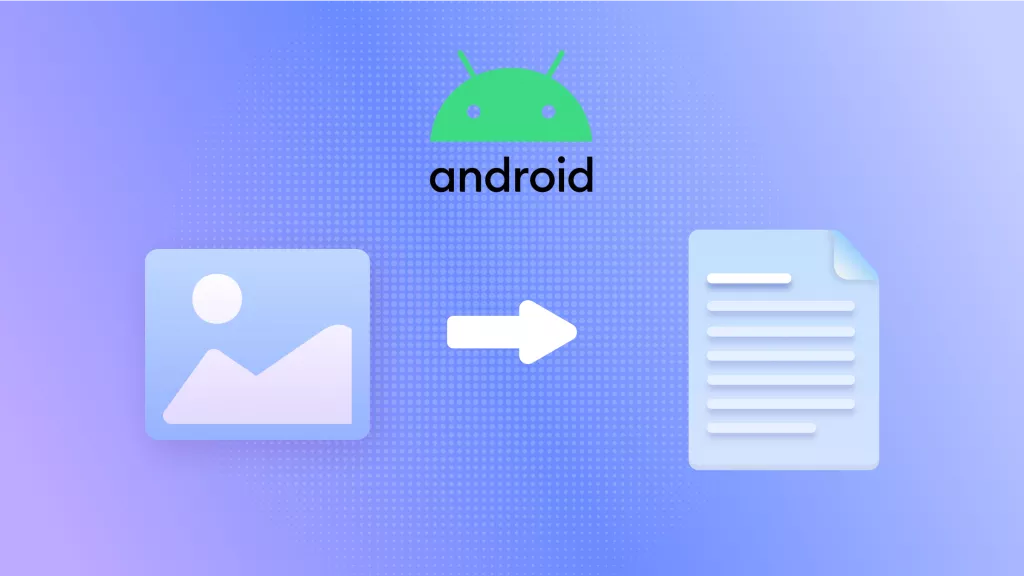
 Enola Miller
Enola Miller 

 Enrica Taylor
Enrica Taylor 
