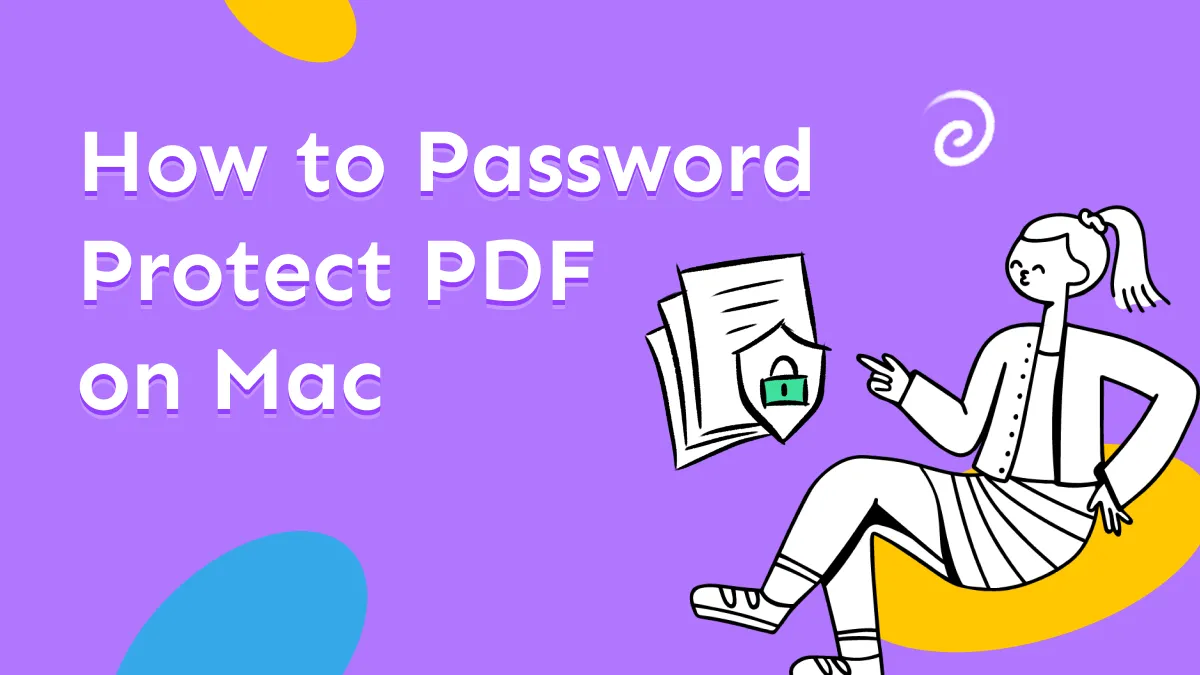Before We Begin:
Windows • macOS • iOS • Android 100% secure
Mac users may sometimes see the alert “Your computer restarted because of a problem.” This message means macOS encountered a serious system crash and had to reboot. It can be alarming and interrupt work, as any unsaved data may be lost.
Common triggers of this problem include software bugs, incompatible apps, or hardware faults. In this article, we’ll explain why this error happens and show effective fixes.
Read on to learn how to resolve this issue and discover the best PDF editor for Mac that covers all your document needs.
Why Does Mac Say “Your Computer Restarted Because of a Problem”?
MacOS shows this message when a kernel panic occurs. In simple terms, a kernel panic is a critical error in the core of the operating system that macOS cannot recover from, so it restarts the computer to protect data. Several things can cause this issue, including:
- Faulty or Incompatible Software: Third-party apps or kernel extensions that are buggy can crash this operating system. Apple notes the most likely cause of this annoying problem is faulty software. Similarly, outdated or unsupported apps may conflict with the system.
- Corrupted System Files: Damaged macOS files or bad updates can trigger this frustrating issue. Corrupted system libraries or caches can make macOS unstable.
- Hardware Problems: Failing hardware (RAM, hard drive, GPU) or incompatible external drives often cause restarts. Apple confirms that the “Mac your computer restarted because of a problem” issue can also be caused by damaged or incompatible hardware.
- Insufficient Resources: Not having enough free RAM or disk space may lead to instability. For example, having very low free disk space reduces virtual memory, which can precipitate a crash. It’s recommended to keep at least around 20% of disk space free for stability.
Also Read: How to Fix Finder Not Responding on Mac? (7 Ways)
How to Fix the “Your Computer Restarted Because of a Problem” Issue?
While facing this issue, you don’t have to worry, as it is often solvable with some simple troubleshooting. Be sure to back up your data first, and then proceed with these solutions one by one until the problem is fixed.
Fix 1. Update macOS
Generally, new macOS updates include bug fixes that often resolve kernel panics caused by glitches. So, you can update your device to eliminate conflicts between system components and apps. Go through the steps below to update your device to solve the “Your computer restarted because of a problem” issue.
Step 1. Begin by opening System Settings on your macOS device. From the sidebar, select General and click on Software Update to check for available upgrades.
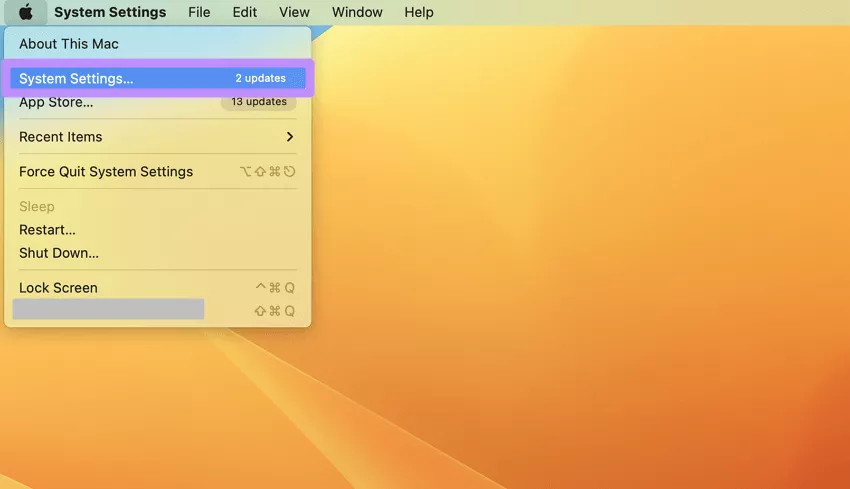
Step 2. Once this screen loads, tap Upgrade Now if an update is available. Now, allow the process to finish and then restart your Mac to apply the changes.
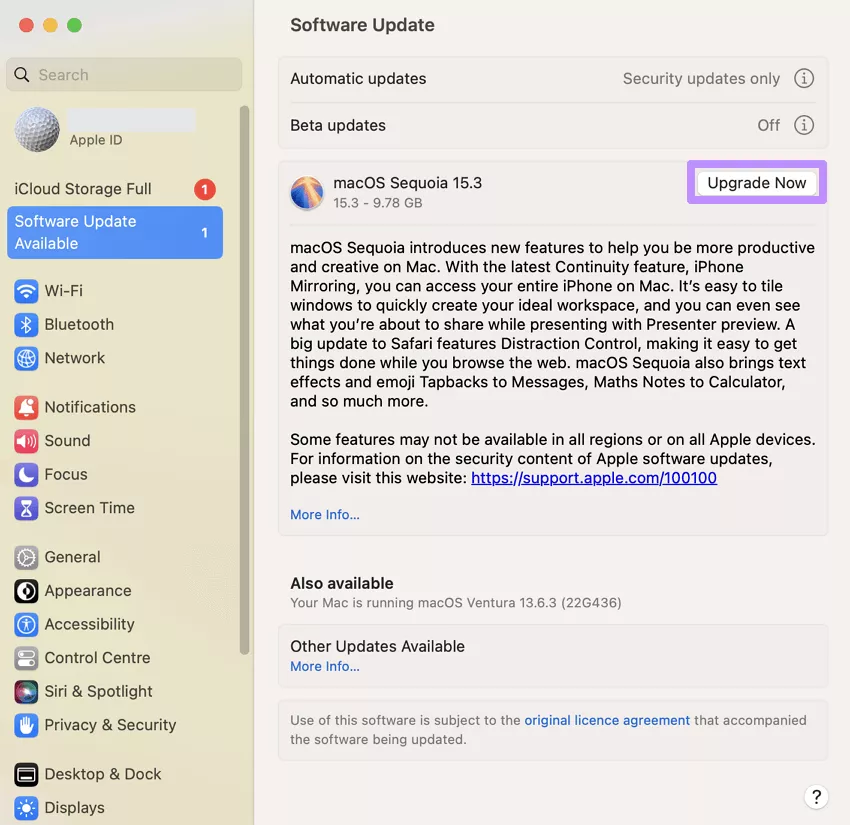
Also Read: How to Fix "No Sound on YouTube on Mac?" 6 Proven Ways
Fix 2. Update All Apps on macOS
As discussed above, outdated applications can also cause such system restarts. So, always keep every app updated to the latest version for better compatibility. This includes both App Store apps and those installed from other sources. Take guidance from the instructions below to update the apps on your MacBook.
Step 1. First, tap on the Apple icon on the top left of your screen to access a new menu. From here, click on the App Store... button to proceed.
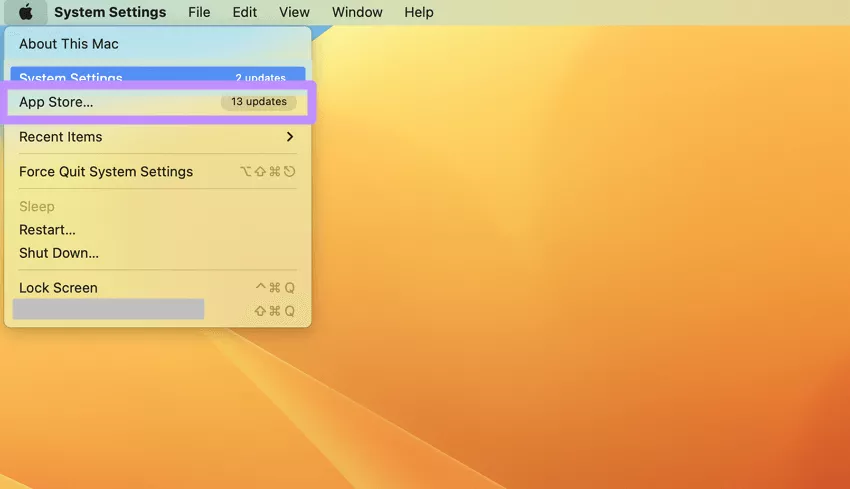
Step 2. Moving forward, access the Updates tab and hit the Update All button. Alternatively, you can tap the Update option in front of individual apps to solve this issue.
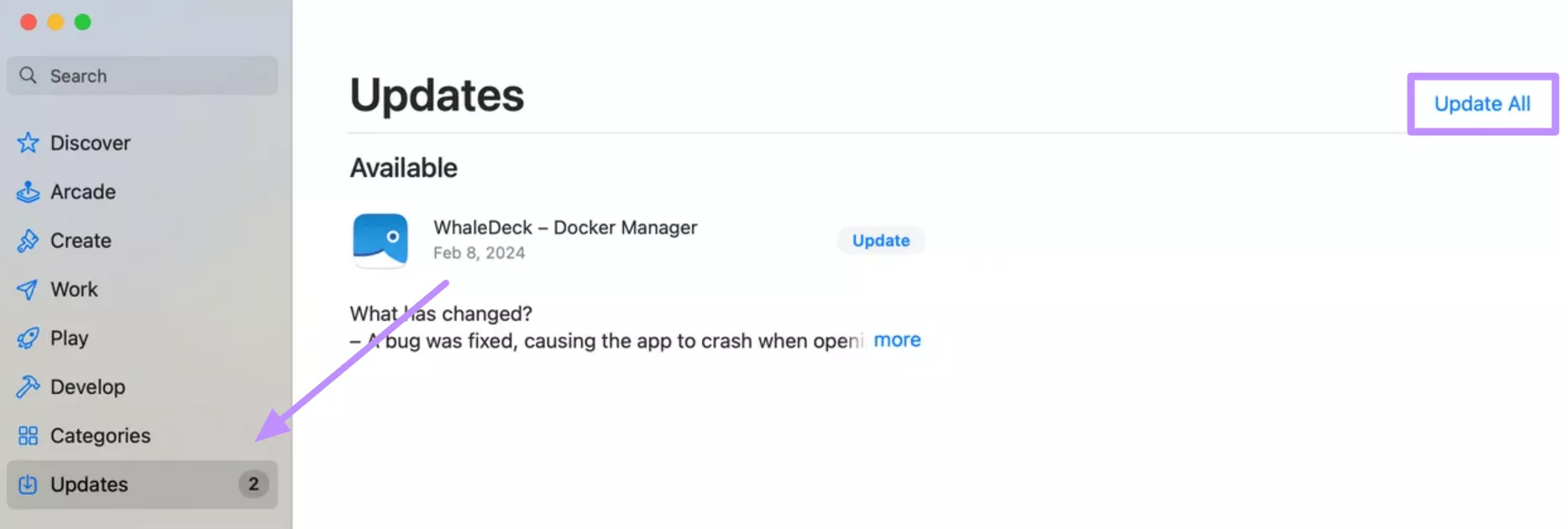
Fix 3. Uninstall Problematic Software
When the error started after you installed a particular program, that software may be the culprit. Therefore, removing recently installed or suspicious apps seems to be a wise option. Apple advises uninstalling any third-party plug-ins that might be incompatible with your device. To fix “Mac your computer restarted because of a problem,” follow these steps.
Step 1. To start the process, close the application under suspicion. Moving forward, open Launchpad by accessing this app via the Applications folder.
Step 2. Now, locate the app you want to remove. Afterwards, hold down the Option key until the icons begin to jiggle. Finally, click the Delete (×) icon on the app you wish to remove, then confirm by selecting Delete.
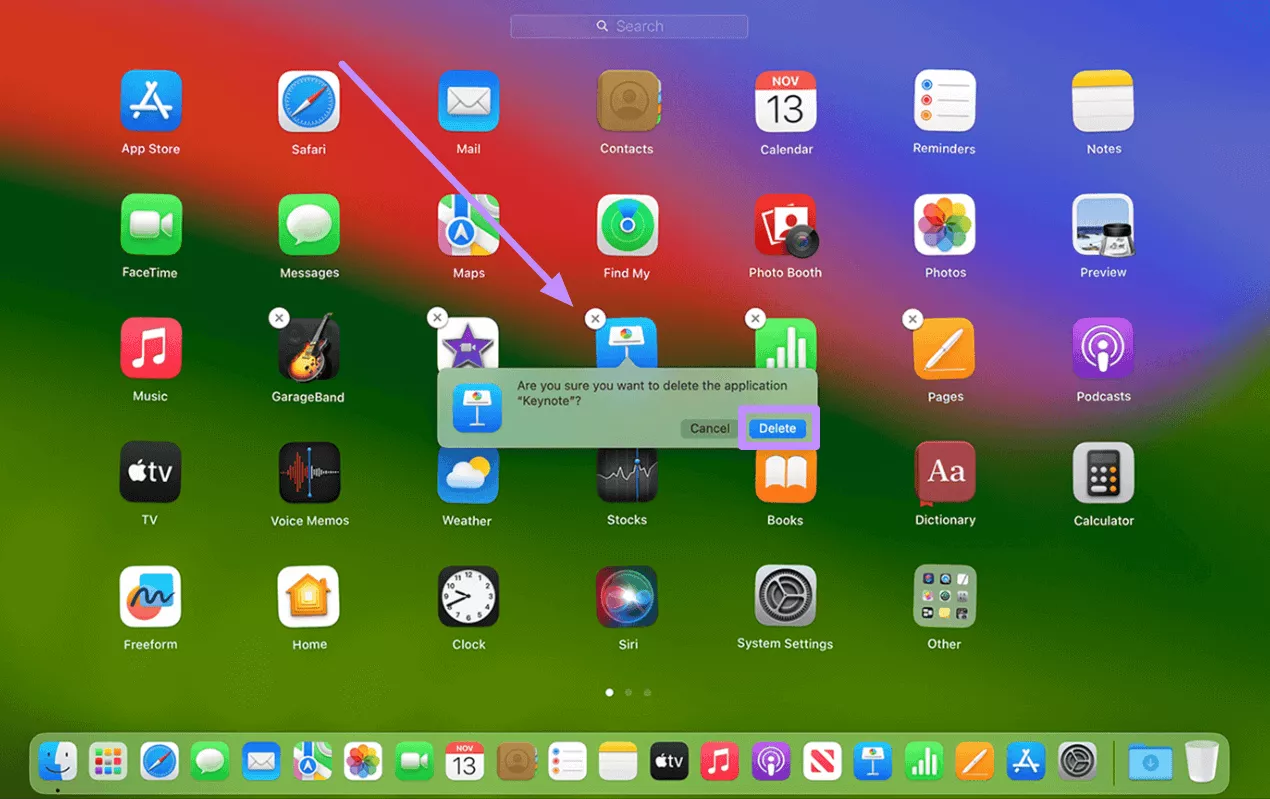
Also Read: The Operation Can’t be Completed Because The Disk is Full? Fixed Here
Fix 4. Restart in Safe Mode
Safe Mode starts your Mac with only essential system software and performs a startup disk check. It disables login items and external extensions, which can isolate the issue. If the device runs fine in Safe Mode, it suggests the problem is due to software that normally loads at startup. Follow these steps to resolve the issue:
- On an Intel Mac, restart the device and immediately hold down the Shift key. Now, release Shift when you see the login window.
- While using the Apple Silicon Mac, shut down the system and hold the Power button until you see Startup Options. Moving forward, select your disk and hold Shift before clicking Continue in Safe Mode.
Fix 5. Create a New Account
Sometimes, a corrupt user account can trigger repeated panics. To test this, create a fresh admin user and see if the issue occurs there. When the new account runs normally, you can migrate your files to it and use it going forward. Follow the instructions explained below to solve the “Your computer restarted because of a problem” issue.
Step 1. After accessing the System Settings, enter the Users & Groups tab to see its options. From here, hit the Add Account… button to get on with this process.
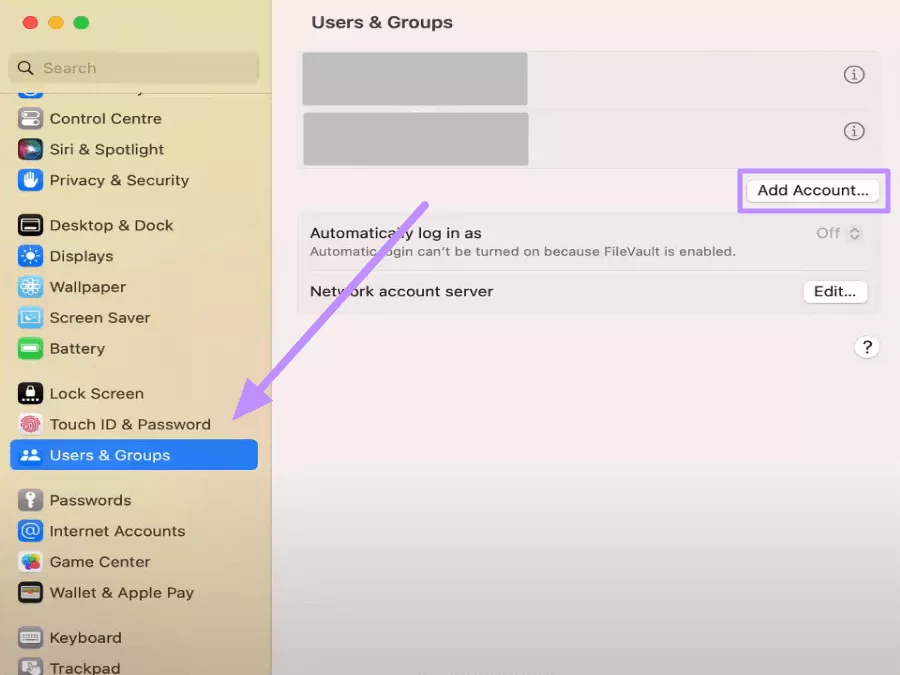
Step 2. Upon entering the password of your macOS, fill in the information for the new account. Now, tap the Create User button and restart the device.
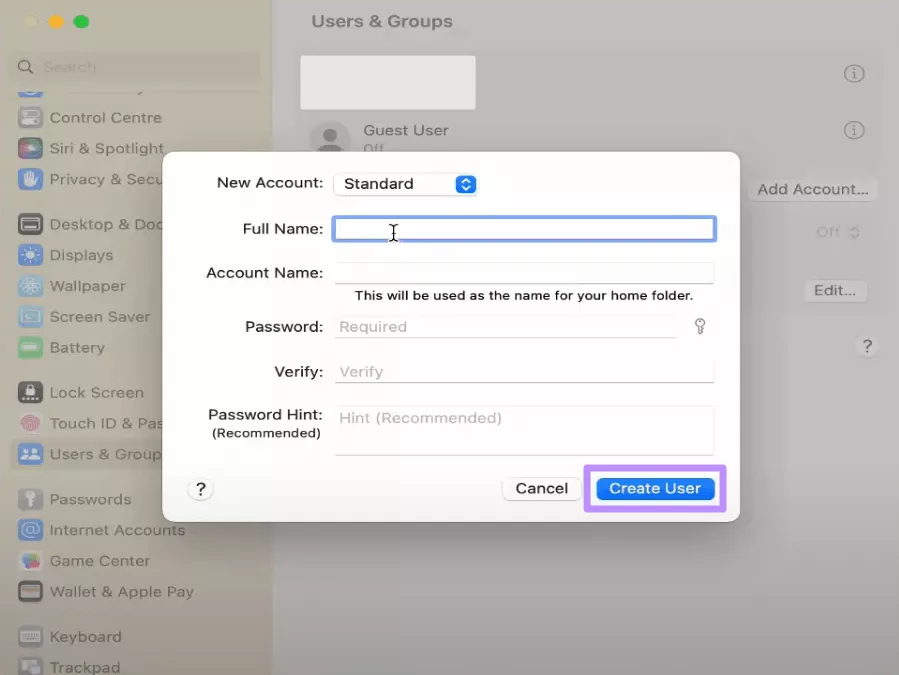
Fix 6. Contact Support Team (For Hardware)
When none of the fixes work, the issue may be related to your hardware. To solve such issues, run Apple Diagnostics to check your Mac’s internal components. It will report any hardware errors, including memory and the logic board. If Diagnostics flags a problem, or you still see restarts, it’s time to get professional help.
Apple recommends disconnecting all external devices and testing one by one. When needed, make an appointment with Apple Support for hardware inspection.
Bonus Tip. The Best PDF Viewer and Editor for Mac – UPDF
Now that your Mac is running smoothly, you should make sure that you have the right tools for your daily work. UPDF for Mac is one such PDF solution that handles everything from reading to editing to improve your productivity. It features a modern interface and powerful tools, including text and image editing and format conversion.
Moreover, this tool saves your time with its advanced batch processing features. Through this, you can combine, convert, or organize multiple files at a time. So, download UPDF for Mac from the App Store or the button below once you solve the “Mac your computer restarted because of a problem” issue.
Windows • macOS • iOS • Android 100% secure
Key Features of UPDF
- UPDF AI: Within this tool, you can enjoy an AI-powered assistant with the ChatGPT-4.1 model. You can chat with your PDF and ask questions about its content or get summaries. This tool even uses AI tools to convert content, such as mind map creation.
- Organize Documents: UPDF lets you combine or split documents to organize them for an improved workflow. With this tool, you get to rotate, reorder, or delete pages in your PDFs within a few clicks.
- Compress PDFs: This advanced tool helps reduce file size with multiple compression levels, including fast and slow. UPDF’s compressor lets you shrink large scans or reports so they’re easier to share or email.
- Password Protection: You can use UPDF to secure your documents by adding passwords or redacting sensitive text. This tool can lock a PDF with an open or edit password to protect against unauthorized access.
- Email Sharing: While using this tool on a Mac, open any PDF and click the envelope icon to send the file through a new email in your mail app. The best part is that you can quickly send files without leaving UPDF.
- Read in Different Views: UPDF lets you customize how you read PDFs. It offers multiple page display modes, as well as light and dark themes, to make the long reading sessions more comfortable.
- Sign Documents: Through this tool, you will be able to fill out and sign forms with ease. UPDF lets you type or draw e-signatures or digitally sign documents for legal purposes.
Watch the video below or read the AppleInsider review to see UPDF’s features firsthand. When you’re ready, you can purchase UPDF for Mac to enjoy limitless functionality.
Conclusion
All in all, the error “Your computer restarted because of a problem” is macOS’s way of signaling a severe crash. In this guide, we covered why it happens and how to fix this issue. These steps address most causes of the restart loop.
Once your Mac is stable, remember to equip your device with powerful software. UPDF for Mac is an excellent PDF editor and reader with features like editing and AI tools. So, download UPDF now and simplify all your document tasks.
Windows • macOS • iOS • Android 100% secure
 UPDF
UPDF
 UPDF for Windows
UPDF for Windows UPDF for Mac
UPDF for Mac UPDF for iPhone/iPad
UPDF for iPhone/iPad UPDF for Android
UPDF for Android UPDF AI Online
UPDF AI Online UPDF Sign
UPDF Sign Edit PDF
Edit PDF Annotate PDF
Annotate PDF Create PDF
Create PDF PDF Form
PDF Form Edit links
Edit links Convert PDF
Convert PDF OCR
OCR PDF to Word
PDF to Word PDF to Image
PDF to Image PDF to Excel
PDF to Excel Organize PDF
Organize PDF Merge PDF
Merge PDF Split PDF
Split PDF Crop PDF
Crop PDF Rotate PDF
Rotate PDF Protect PDF
Protect PDF Sign PDF
Sign PDF Redact PDF
Redact PDF Sanitize PDF
Sanitize PDF Remove Security
Remove Security Read PDF
Read PDF UPDF Cloud
UPDF Cloud Compress PDF
Compress PDF Print PDF
Print PDF Batch Process
Batch Process About UPDF AI
About UPDF AI UPDF AI Solutions
UPDF AI Solutions AI User Guide
AI User Guide FAQ about UPDF AI
FAQ about UPDF AI Summarize PDF
Summarize PDF Translate PDF
Translate PDF Chat with PDF
Chat with PDF Chat with AI
Chat with AI Chat with image
Chat with image PDF to Mind Map
PDF to Mind Map Explain PDF
Explain PDF Scholar Research
Scholar Research Paper Search
Paper Search AI Proofreader
AI Proofreader AI Writer
AI Writer AI Homework Helper
AI Homework Helper AI Quiz Generator
AI Quiz Generator AI Math Solver
AI Math Solver PDF to Word
PDF to Word PDF to Excel
PDF to Excel PDF to PowerPoint
PDF to PowerPoint User Guide
User Guide UPDF Tricks
UPDF Tricks FAQs
FAQs UPDF Reviews
UPDF Reviews Download Center
Download Center Blog
Blog Newsroom
Newsroom Tech Spec
Tech Spec Updates
Updates UPDF vs. Adobe Acrobat
UPDF vs. Adobe Acrobat UPDF vs. Foxit
UPDF vs. Foxit UPDF vs. PDF Expert
UPDF vs. PDF Expert



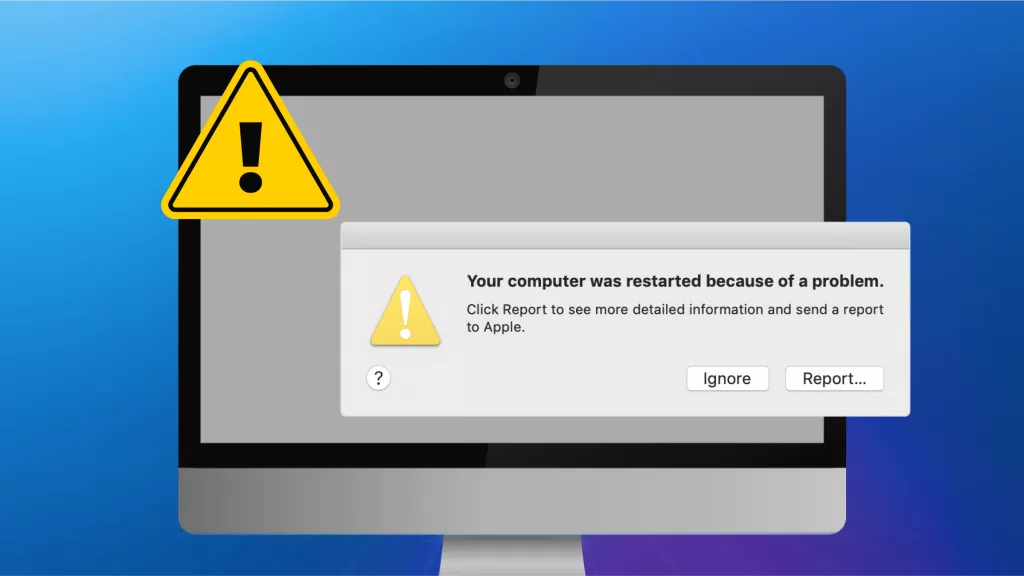

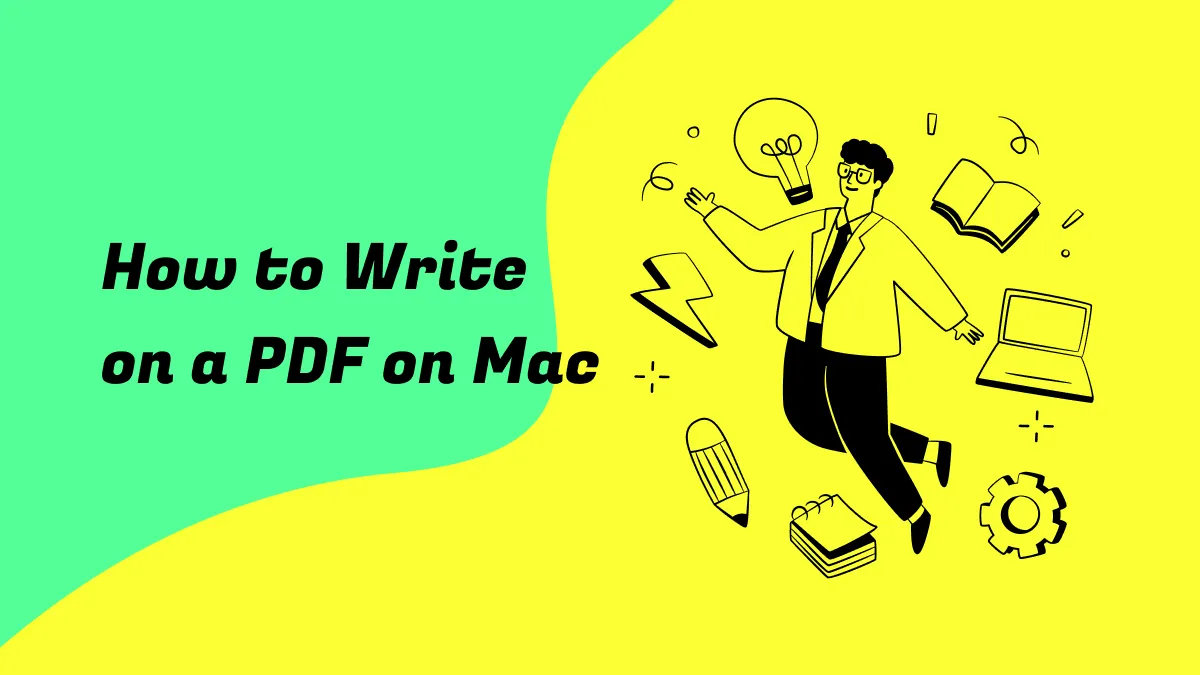


 Enrica Taylor
Enrica Taylor 
 Lizzy Lozano
Lizzy Lozano 
 Enola Davis
Enola Davis