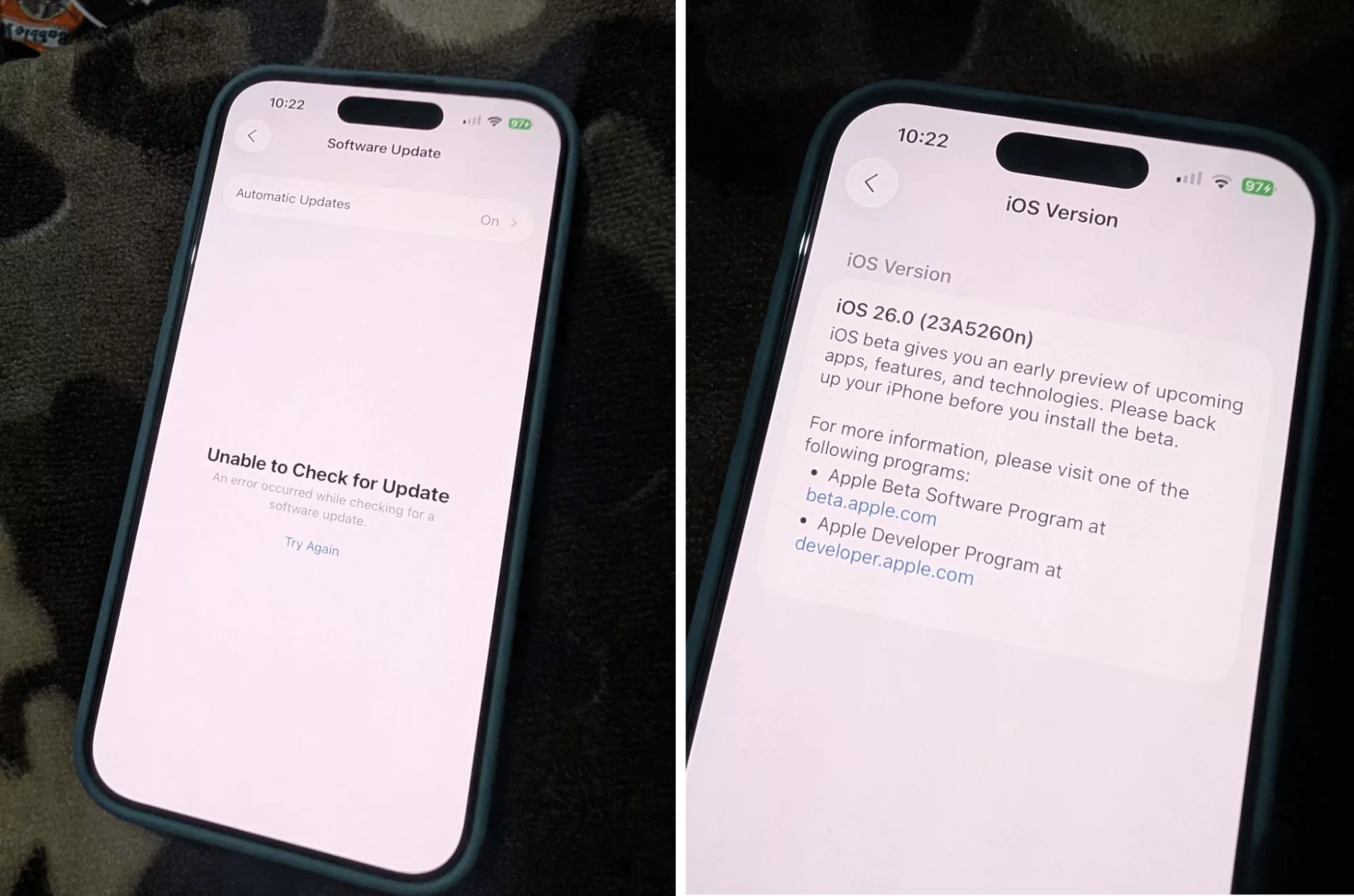
If this sounds familiar, you’re not alone. Many users are unable to check for update on iPhone when trying to update to iOS 26. Whether it’s a random glitch or something deeper, this article will offer ten effective ways to fix it quickly!
Also, if you work with PDFs on your iPhone, don’t miss our bonus part where we introduce UPDF for iOS —a powerful PDF reader and editor for iOS. You can click the button below to download it now, or get it directly from the App Store.
Windows • macOS • iOS • Android 100% secure
Now, let’s get started.
Part 1. Why is my iPhone Unable to Check for Update for iOS 26?
There are several reasons why your iPhone cannot check for the iOS 26 update. Here are some common ones:
- Server Issues: Apple’s update servers might be down or overloaded. In this case, your device cannot check or download the update.
- Device Compatibility: Only some compatible models are eligible for iOS 26. If your iPhone is not among the supported devices, it cannot check for the update.
- Network Issues: A weak internet connection can interfere with your phone’s communication with Apple’s update servers.
- System Problem: Sometimes, a minor glitch or a deeper issue with your phone’s system can block the update process.
- Not Enough Storage: If your iPhone is running low on free storage, it cannot check or install the iOS update.
- Setting Issues: Incorrect settings, such as for VPNs, date and time, or DNS, can interfere with the update and lead to errors.
Also Read: “iPhone Overheat” After Installing iOS 26 Beta? Here are the Fixes
Part 2. 10 Fixes for iPhone Saying Unable to Check for Update Error
Now that you know what’s causing the issue, you can resolve it easily. Here’s how to fix the iPhone unable to check for update error.
Fix 1. Check the Server
Before trying anything else, you should check if Apple’s servers are down. If servers are under maintenance, your iPhone won’t be able to reach them to fetch iOS 26.
To check it:
- Open Apple’s System Status page using your browser.
- Look through the list for Apple Services like App Store, iCloud, or Software Update.
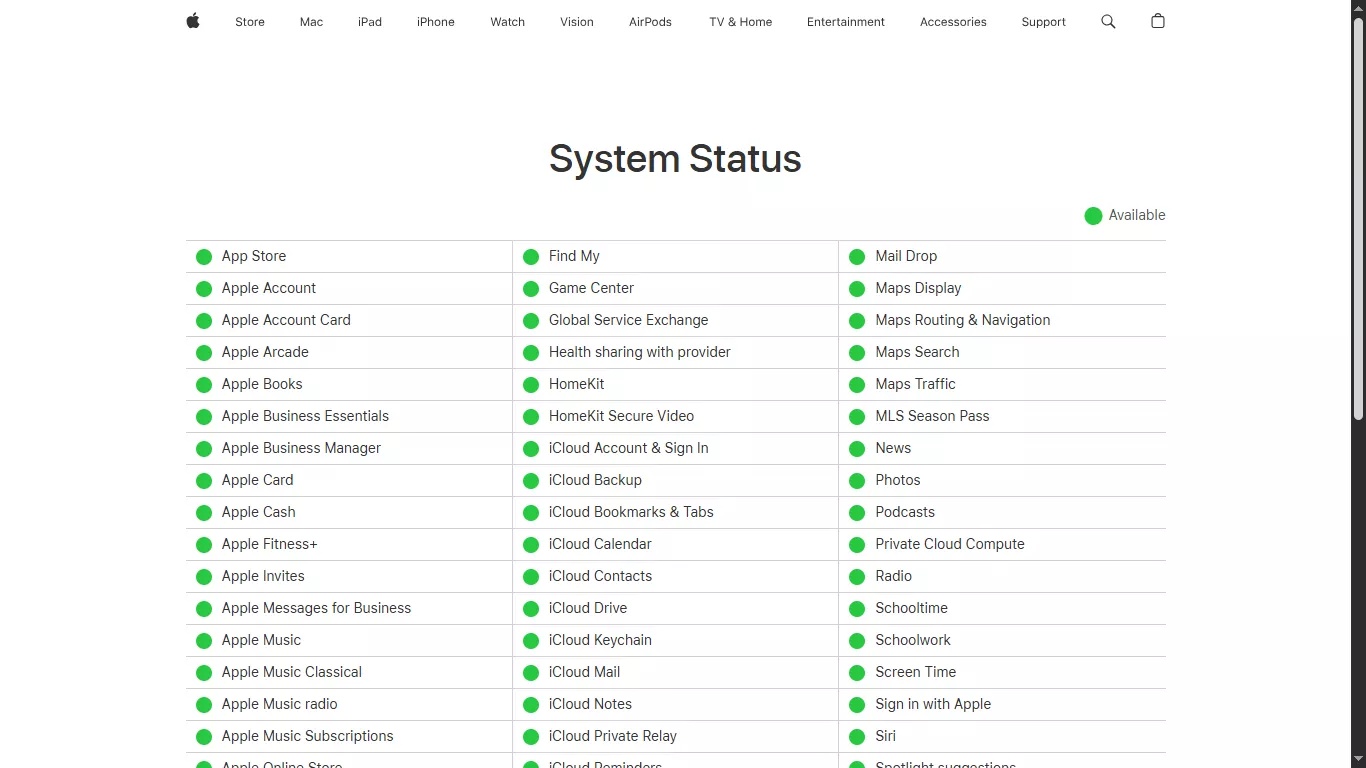
- If anything shows yellow or red, the issue is on Apple’s end.
- If everything shows green, Apple’s servers are working fine. In this case, you can try the following fixes to resolve the issue.
Fix 2. Check Device Compatibility
Apple limits iOS updates to specific models. If your iPhone isn’t among the supported devices, it won’t receive any update notifications. Here’s a list of devices compatible with iOS 26:
- iPhone 17e / 16 / 16 Plus / 16 Pro / 16 Pro Max
- iPhone 15 / 15 Plus / 15 Pro / 15 Pro Max
- iPhone 14 / 14 Plus / 14 Pro / 14 Pro Max
- iPhone 13 / 13 mini / 13 Pro / 13 Pro Max
- iPhone 12 / 12 mini / 12 Pro / 12 Pro Max
- iPhone 11 / 11 Pro / 11 Pro Max
- iPhone SE 2 / SE 3
If your device is listed but still unable to check for update to iOS 26, move on to the following fixes.
Fix 3. Switch to a Stable Network
A weak network connection can also be why your iPhone is saying ‘unable to check for update.’ To fix it, switch to a stronger WiFi instead of using cellular data. Also, make sure to connect to your home WiFi and not a public network.
Here’s how:
- Go to “Settings” and tap “WiFi.”
- Tap the “i” button next to your WiFi name.
- Tap “Forget This Network.”
- Connect to your home WiFi by entering the password.
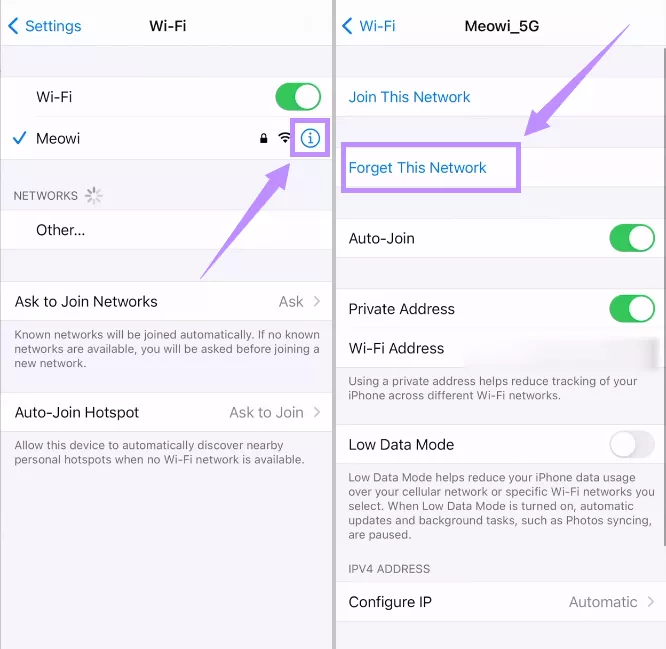
Fix 4. Disable VPN
VPNs can delay or block your phone’s communication with Apple servers. So, turning it off can resolve the issue.
- Just open “Settings” and tap “General.”
- Select “VPN & Device Management” and tap “VPN.”
- Toggle off the Status if the VPN is connected.
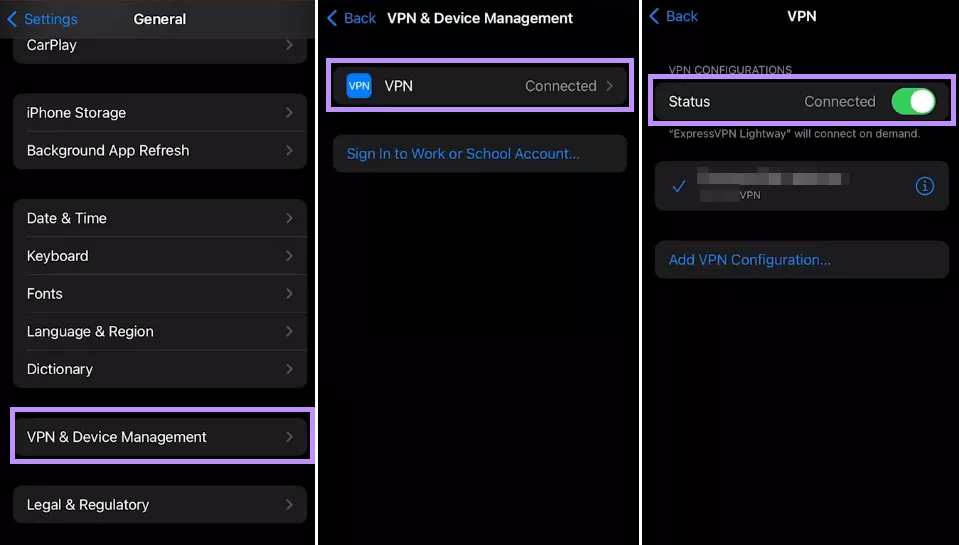
Fix 5. Check your Storage
Major system updates like iOS 26 require plenty of free storage to complete the download. If you’re unable to check for update on iPhone, check and free up some storage space to fix it.
Here’s how to do it.
- Go to “Settings” and tap “General.”
- Select “iPhone Storage” and check the free storage you have.
- If the storage is full, scroll down and select any unused app.
- Press “Delete App.” Then tap “Delete App” again to confirm it.
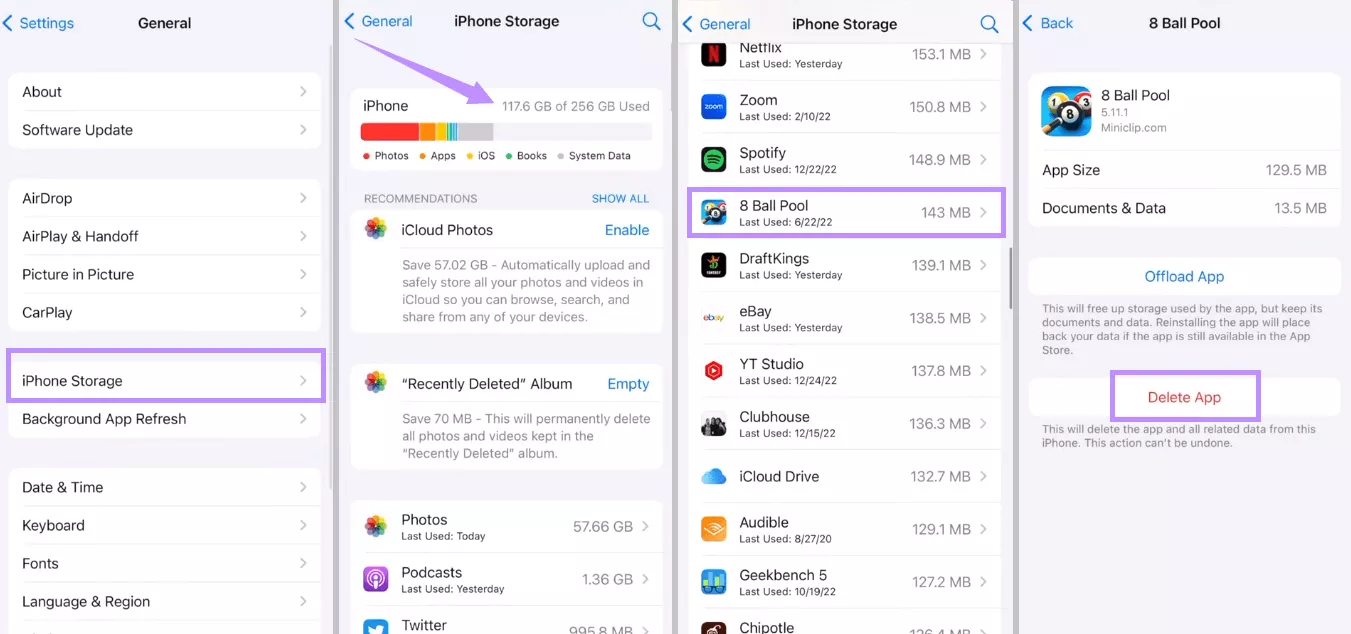
Fix 6. Date and Time Settings
Apple requires accurate date and time settings to verify requests for iOS updates. Make sure your phone has the right settings to prevent the unable to check for update iPhone error.
To check these settings.
- Open “Settings” > “General.”
- Tap “Date & Time.” Then toggle on the switch for “Set Automatically.”
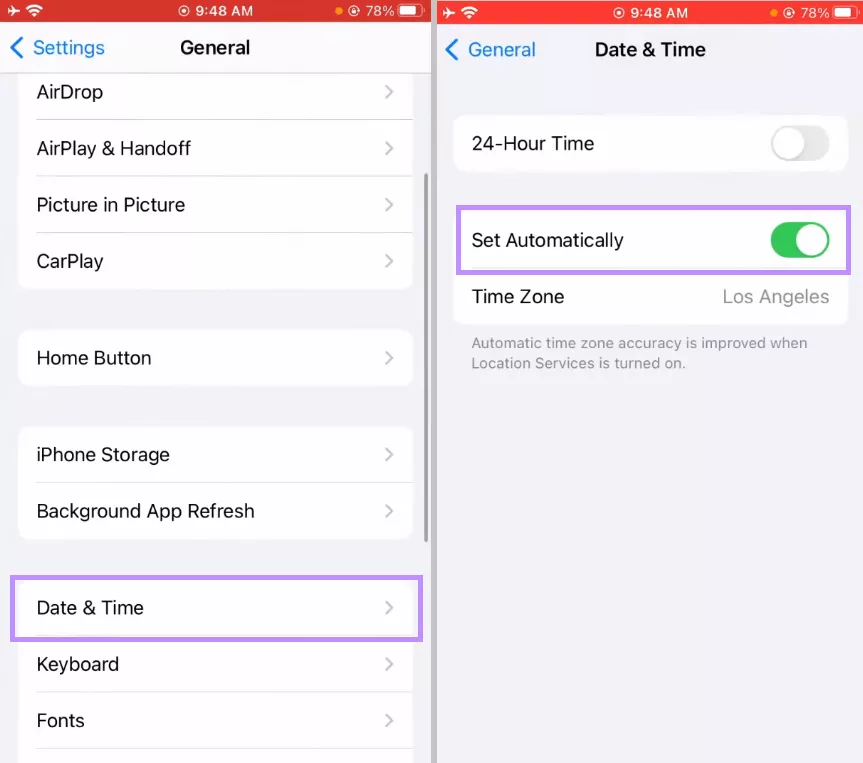
Fix 7. Reset All Settings
This method will remove any corrupt settings that might be blocking your device from checking for the update. Moreover, it won’t erase your phone’s data.
Here’s what to do.
- Go to “Settings” > “General.”
- Select “Transfer or Reset iPhone” > “Reset” > “Reset All Settings.”
- Enter your passcode. Then, tap “ Reset All Settings” to confirm it.
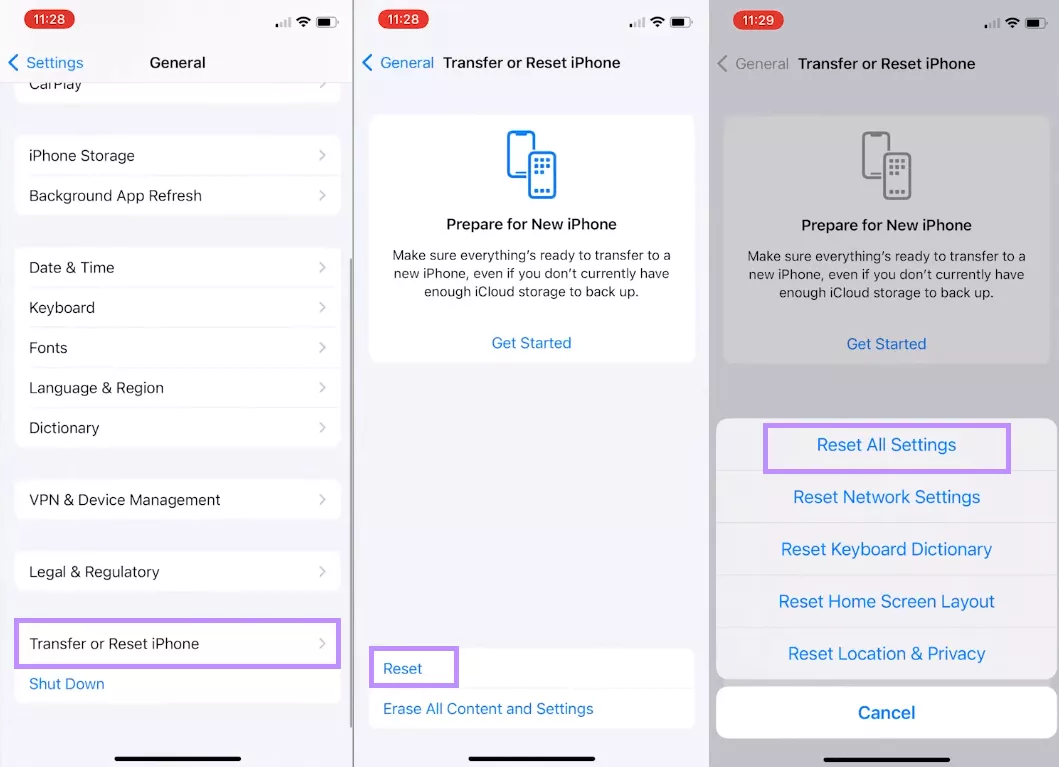
Fix 8. Reboot Several Times
A reboot can help resolve any minor glitches with the iOS system. So, restart your device multiple times to refresh it and fix the problem.
Here’s how to do it.
iPhone X and Later:
- Hold the Side button and either Volume button until the power slider shows up.
- Drag the slider. Then, wait a few seconds.
- Hold the Side button to turn it on.
iPhone 6, 7, 8, and SE (2nd/3rd gen):
- Long-press the Side button until you see the power off slider.
- Drag the slider. Then, wait for 30 seconds.
- Hold the Side button to turn it on.
iPhone SE (1st gen), 5, or older:
- Hold the Top button until the power off slider shows.
- Slide to power off and wait for a few seconds.
- Hold the Top button to turn the device back on.
Fix 9. Restore to iOS 26, Then Update to iOS 26
If your iPhone is still stuck at “Unable to check for update,” try restoring your device to a stable iOS 26 version using iTunes.
Here’s how.
- Turn off “Find My” on your iPhone and connect it to your computer.
- Go to the IPSW website. Select “iPhone” and choose your phone’s model. Then, select iOS 26.5 and download its firmware file on your computer.
- Open iTunes and click the “Mobile” icon at the top.
- Select “Summary” and click “Back Up Now” to save your phone’s data.
- Next, click “Restore iPhone” and select the saved IPSW file.
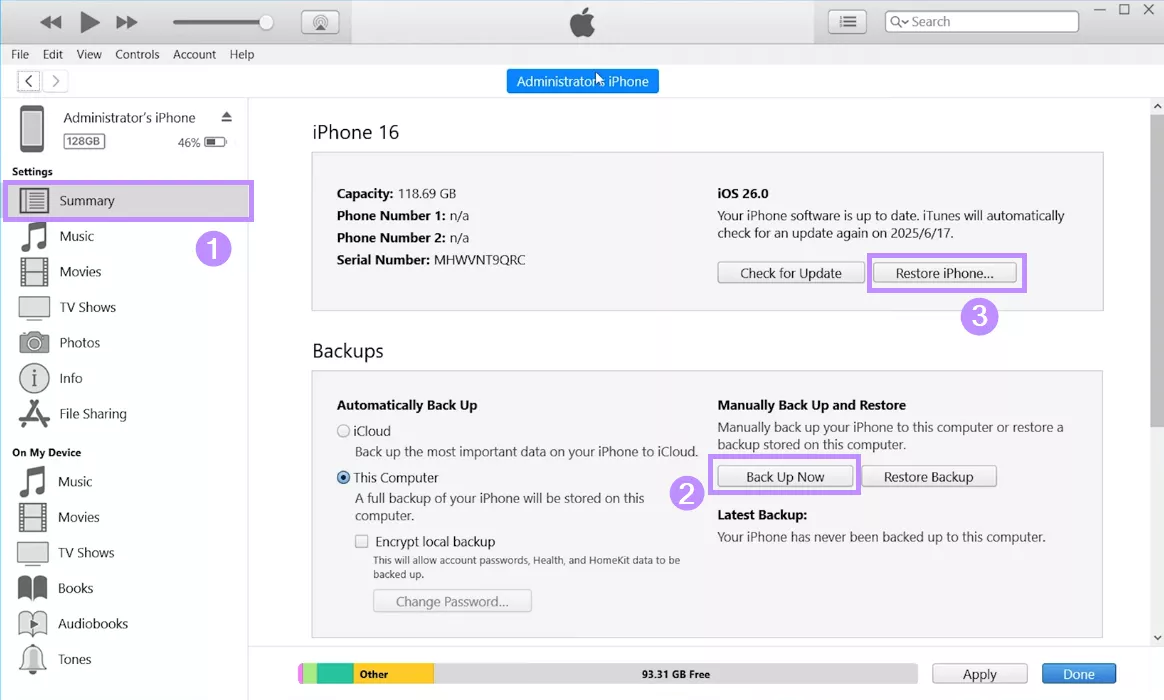
- Click “Restore” again to start the process. Once done, select “Restore from this backup” and click “Continue.”
- Set up your iPhone and try checking for the iOS 26 update.
Fix 10. Update to iOS 26 via iTunes
If you’re still unable to check for update on iPhone, you can use iTunes to install iOS 26 manually. Here’s how it works.
- Connect your iPhone to your computer. Then, open iTunes.
- Click the “Device” icon > “Summary” > “Back Up Now.”
- Once the backup is done, click “Check for Update.” If the update is already detected, you’ll see the “Update” option instead.
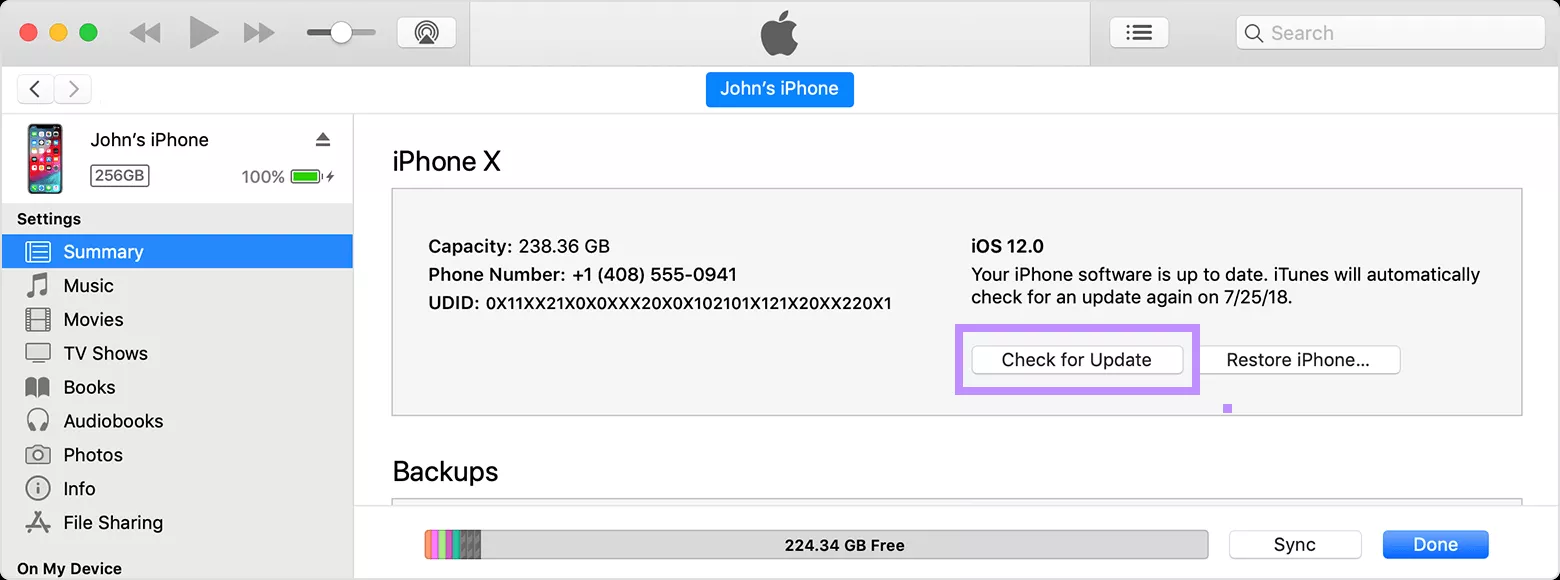
- Click “Download and Update.” Then, enter your phone’s passcode to confirm it.
Also Read: How to Downgrade From iOS 26 to iOS 26.5? Free And Data Keeping
Part 3. Bonus Tip: The Best PDF Reader and Editor for iOS
If you often read or edit PDFs on your iPhone, you’ll want an app that keeps you productive on the go. UPDF for iOS is exactly that. It lets you open, read, or edit PDFs right on your iPhone. The best part is its seamlessly integrated AI assistant, which helps you understand and manage your documents much faster.
You can view and read documents for free. And if you need more features, it offers affordable pricing plans to suit your needs. Give it a try. Click below or go to App Store to download and get started!
Windows • macOS • iOS • Android 100% secure
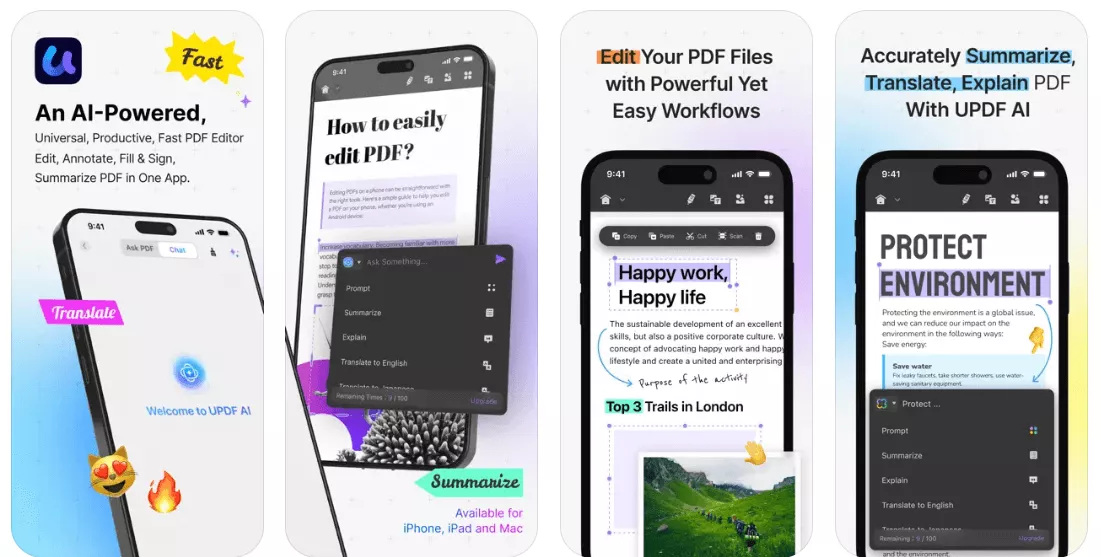
Let’s look at some of its key features.
- Full PDF Editing: Edit existing text and images and add new ones. Insert links to websites and PDF pages.
- Sign Anywhere: Insert handwritten or digital signatures and adjust their appearance.
- Watermark Control: Add and edit text or file watermarks with customizable layouts.
- Markup Tools: Highlight, underline, strikethrough, or add shapes, stickers, and more.
- Note-Taking: Add sticky notes, comments, or handwrite directly using the pencil tool.
- Reading Modes: Choose from light, dark, or paper-style modes and adjust the background as needed.
- Viewing Layouts: Choose single/two-page views, toggle scrolling, zoom in/out, and more.
- Read Aloud: UPDF can read the PDF text aloud, allowing you to listen while multitasking.
- Handle PDFs with AI: Ask questions about the PDF, translate, and summarize text quickly.
You can also watch the video below to explore its features in detail.
In The End
The ‘Unable to check for update’ iPhone error can result from server issues, incorrect settings, network problems, and more. However, regardless of the reason, there are several easy ways to fix it. And if you want to upscale your iPhone experience even more, try UPDF for iOS for more productive and effortless PDF management while on the move. Download and try now.
Windows • macOS • iOS • Android 100% secure
 UPDF
UPDF
 UPDF for Windows
UPDF for Windows UPDF for Mac
UPDF for Mac UPDF for iPhone/iPad
UPDF for iPhone/iPad UPDF for Android
UPDF for Android UPDF AI Online
UPDF AI Online UPDF Sign
UPDF Sign Edit PDF
Edit PDF Annotate PDF
Annotate PDF Create PDF
Create PDF PDF Form
PDF Form Edit links
Edit links Convert PDF
Convert PDF OCR
OCR PDF to Word
PDF to Word PDF to Image
PDF to Image PDF to Excel
PDF to Excel Organize PDF
Organize PDF Merge PDF
Merge PDF Split PDF
Split PDF Crop PDF
Crop PDF Rotate PDF
Rotate PDF Protect PDF
Protect PDF Sign PDF
Sign PDF Redact PDF
Redact PDF Sanitize PDF
Sanitize PDF Remove Security
Remove Security Read PDF
Read PDF UPDF Cloud
UPDF Cloud Compress PDF
Compress PDF Print PDF
Print PDF Batch Process
Batch Process About UPDF AI
About UPDF AI UPDF AI Solutions
UPDF AI Solutions AI User Guide
AI User Guide FAQ about UPDF AI
FAQ about UPDF AI Summarize PDF
Summarize PDF Translate PDF
Translate PDF Chat with PDF
Chat with PDF Chat with AI
Chat with AI Chat with image
Chat with image PDF to Mind Map
PDF to Mind Map Explain PDF
Explain PDF Scholar Research
Scholar Research Paper Search
Paper Search AI Proofreader
AI Proofreader AI Writer
AI Writer AI Homework Helper
AI Homework Helper AI Quiz Generator
AI Quiz Generator AI Math Solver
AI Math Solver PDF to Word
PDF to Word PDF to Excel
PDF to Excel PDF to PowerPoint
PDF to PowerPoint User Guide
User Guide UPDF Tricks
UPDF Tricks FAQs
FAQs UPDF Reviews
UPDF Reviews Download Center
Download Center Blog
Blog Newsroom
Newsroom Tech Spec
Tech Spec Updates
Updates UPDF vs. Adobe Acrobat
UPDF vs. Adobe Acrobat UPDF vs. Foxit
UPDF vs. Foxit UPDF vs. PDF Expert
UPDF vs. PDF Expert


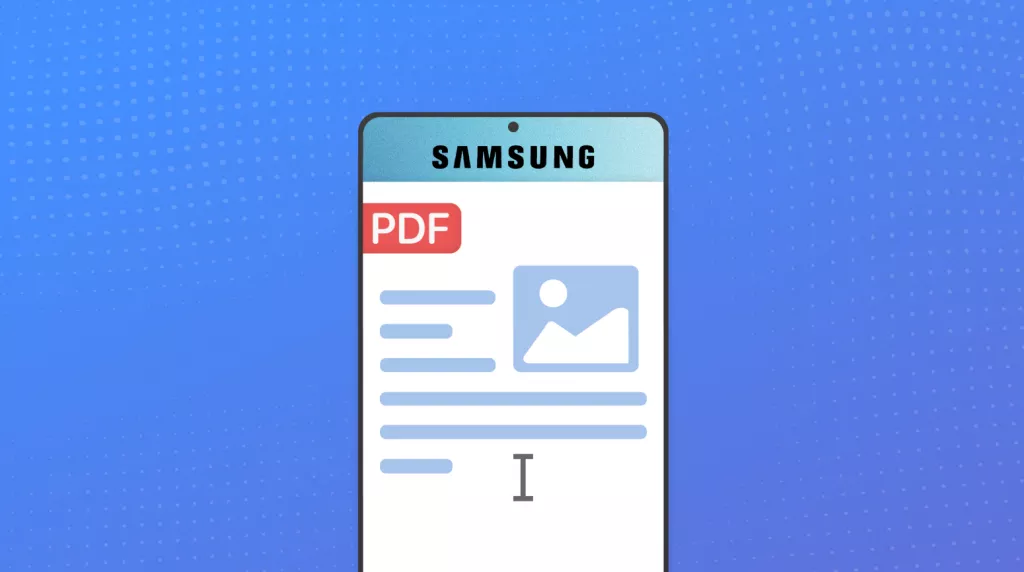

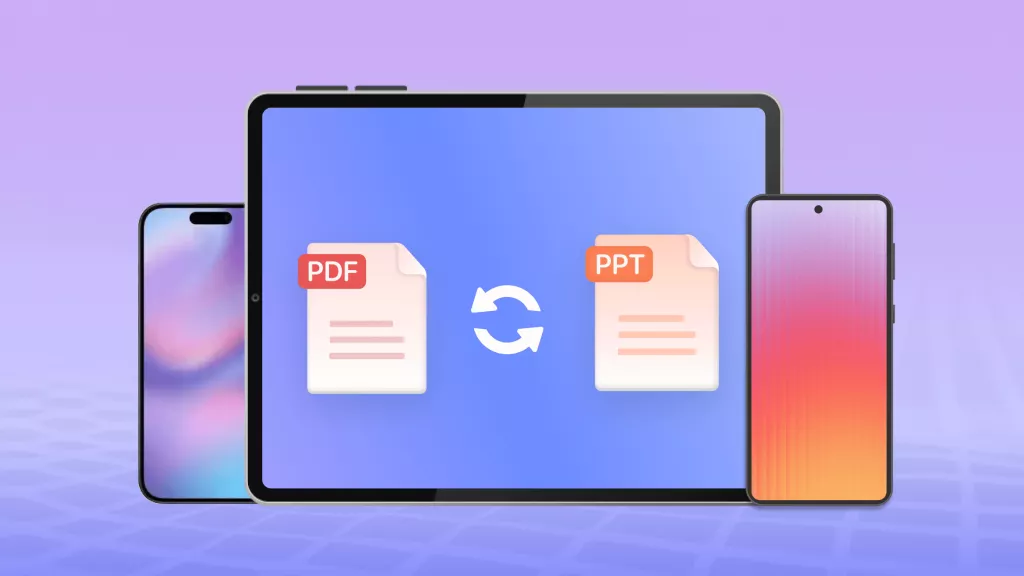



 Enrica Taylor
Enrica Taylor 
 Lizzy Lozano
Lizzy Lozano 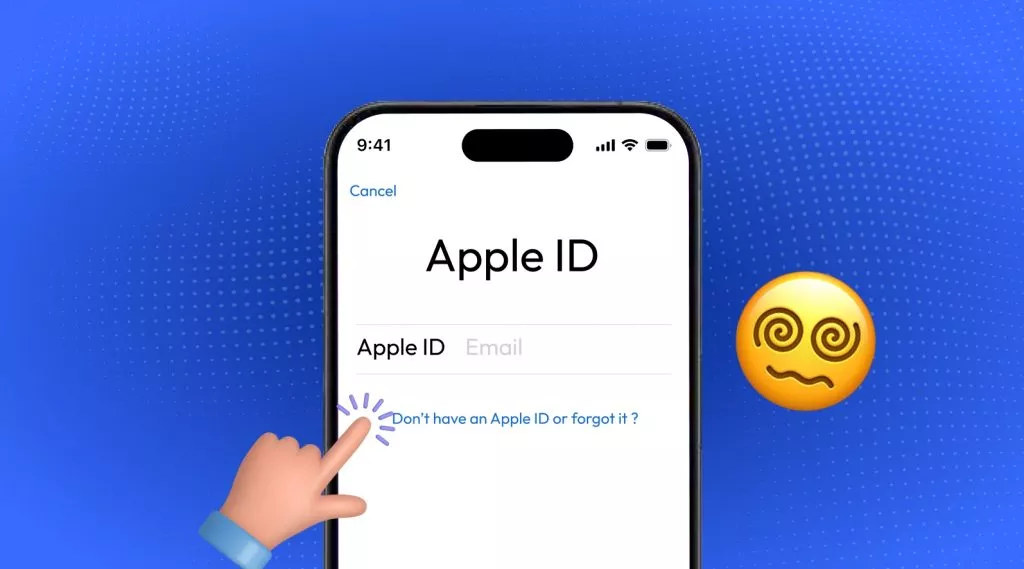
 Enola Davis
Enola Davis 
