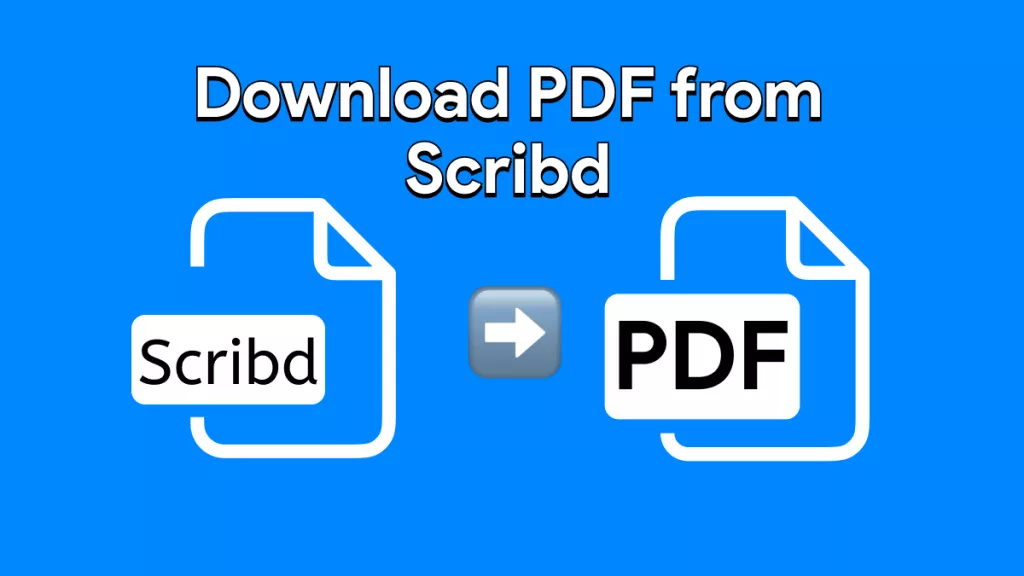Is KuPDF safe to use? Can it harm your device or put your data at risk? These are the questions people are asking before visiting.
KuPDF is everywhere, offering free access to books, guides, and documents. But just because it's popular doesn't mean it's trustworthy. Also, when it comes to unknown sites, one wrong click can cost more than you expect.
This article takes a closer look at KuPDF. What is it? Is it a safe option? We'll also explore a few of its alternatives.
If you have already downloaded a file from KuPDF or a similar site, use UPDF to view, read, or translate it safely, without the hassle. You can download UPDF here as it is free to read PDF files.
Windows • macOS • iOS • Android 100% secure
Now, let's get started!
Part 1. What is KuPDF?
KuPDF is a free platform where users can share documents. It's like a giant digital bookshelf filled with e-books, lecture notes, business files, and various guides. You will find the content about almost everything.
Since the files come from regular users, some are of high quality, while others are not. But if you're looking for a variety, there's a lot to dig through.
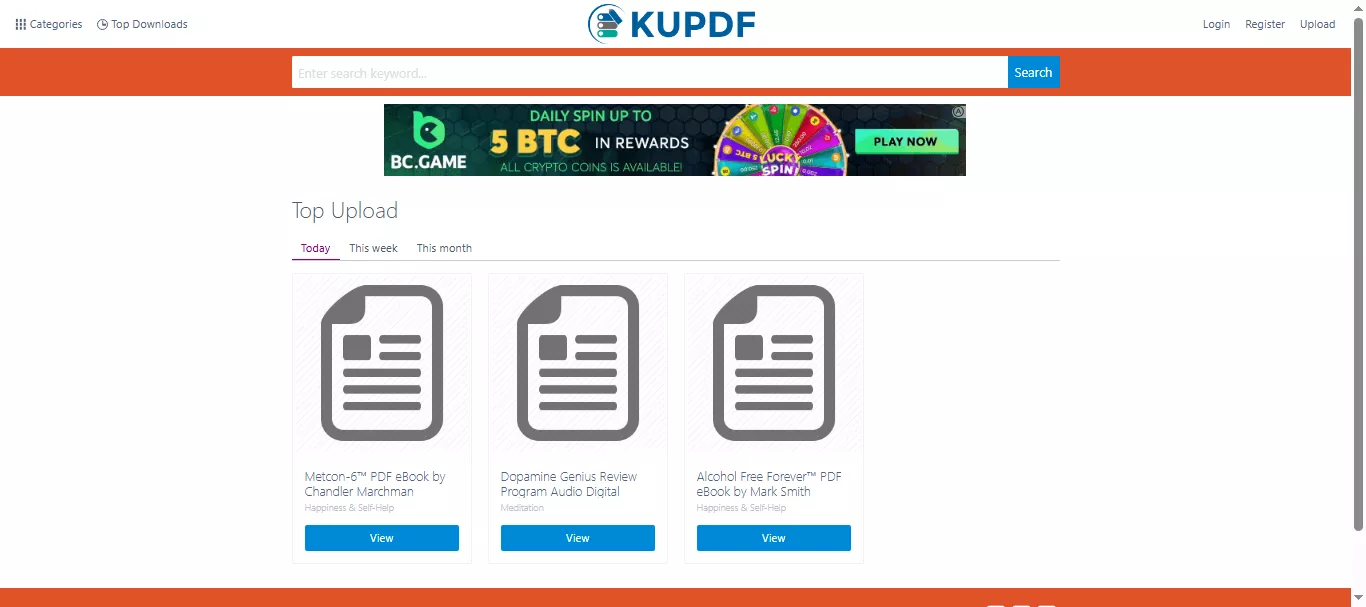
You'll find documents across topics like education, self-help, technology, law, and finance. The site mainly supports PDF files, but you'll also spot Word documents, PowerPoint slides, and sometimes even Excel sheets. No login is required to view or download most of the content. Just search, click, and the file is yours.
Part 2. Is It Safe to Use?
KuPDF is safe only if you're reading files online. You can open a document, scroll through the pages, and read without clicking on anything else. No pop-ups or any hidden traps. Just the file in your browser. But downloading is a different story.
Once you click the download button, you're taken to another site. Sometimes it's a file host. Sometimes it's something sketchier. You don't always know where you're going, or what you're clicking on. That's where the risk comes in. Malicious links, fake download buttons, or even unwanted software
Part 3. Is KUPDF Free to Use?
Yes, KuPDF is free! You don't need to pay anything to browse, read, or even download files. No subscription. No hidden charges. That sounds great, right?
But remember safety concerns around downloading. If downloading feels risky, you're probably left wanting something else. A free, safe tool that actually works.
That's why many users start looking for safer, free alternatives to KuPDF, and we'll explore the best ones next.
Part 4. 2 Best KUPDF Alternatives
If KuPDF feels a bit too risky, you're not out of options. There are other platforms that offer free documents, without the shady redirects or download traps.
Here are two worth checking out:
1. Internet Archive
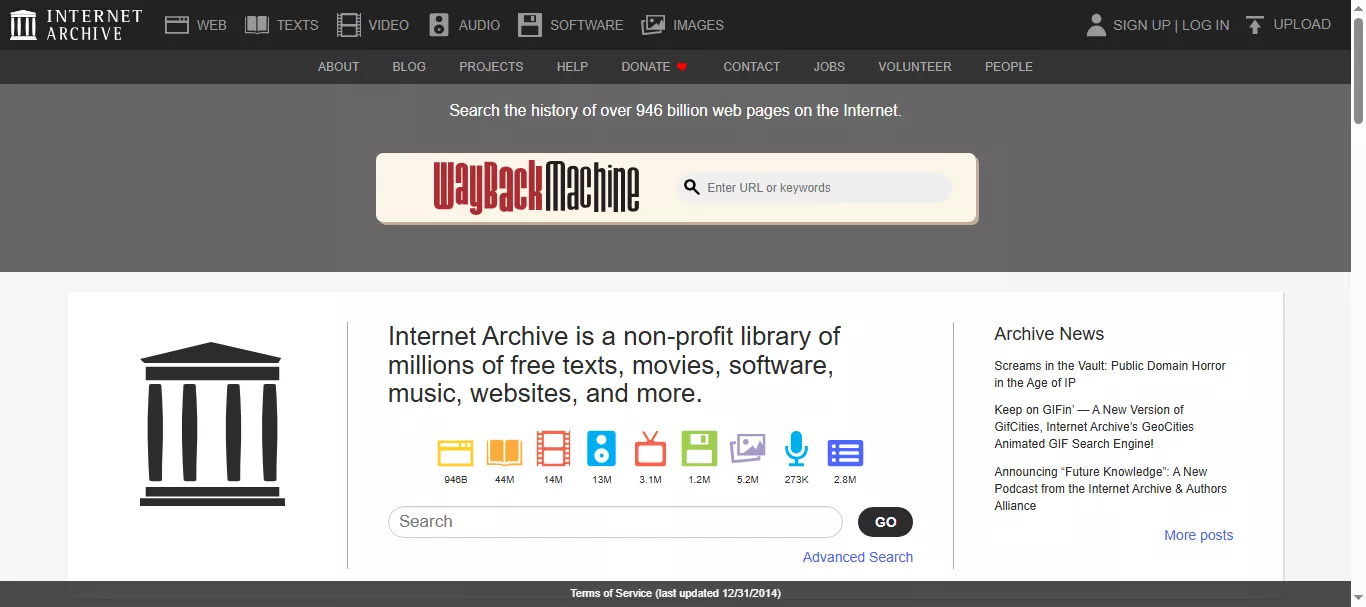
Internet Archive is one of the safest and most trusted places to find free content online. It's a nonprofit digital library that's been around since the '90s, and it's packed with useful stuff.
You'll find books, movies, music, old websites, and even software. From classic novels to rare recordings, there's a bit of everything. The site supports a wide range of formats, including PDF, EPUB, MP3, MP4, JPEG, and more. You can stream files, read them online, or download directly without being redirected somewhere sketchy.
Also Read: Top 10 Internet Archive Alternatives You Should Know
2. Project Gutenberg
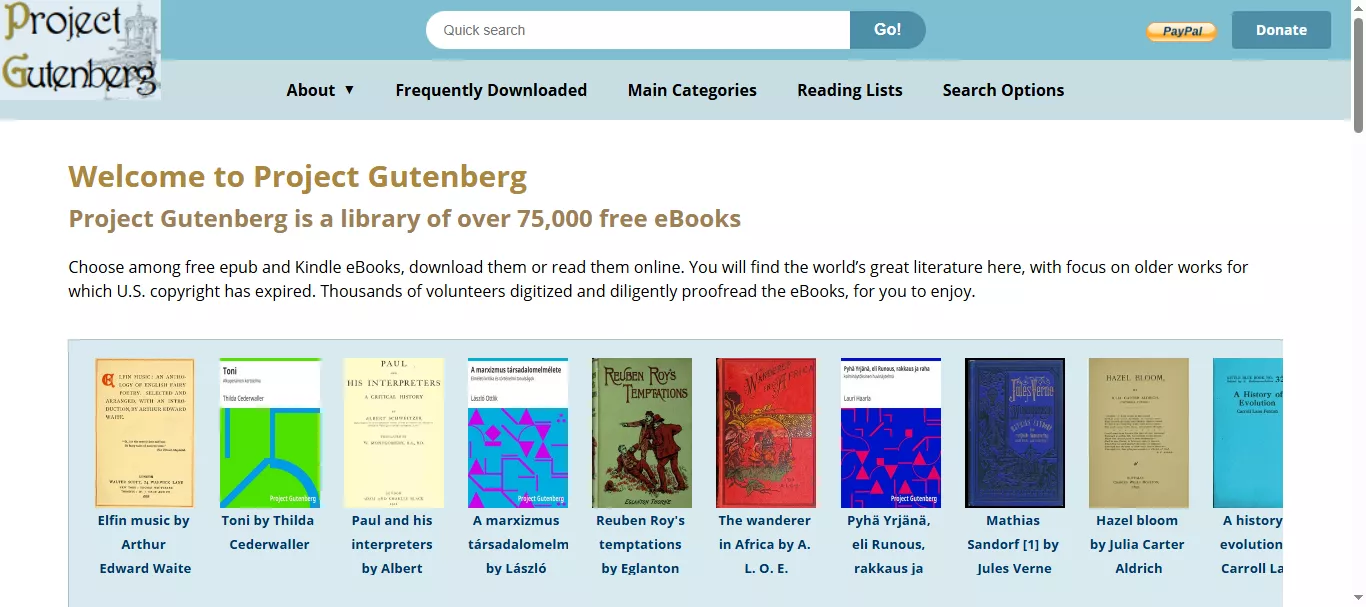
Project Gutenberg was started back in 1971 and is one of the oldest and most trusted sources for free e-books. It has now grown into a massive digital library run by volunteers.
The site has around 75,000 titles, mostly made up of public-domain classics. Think of famous novels, poems, essays, historical texts, and even cookbooks. Everything is free to read, no sign-up needed, and no ads getting in your way.
Files are available in multiple formats: EPUB, Kindle, PDF, plain text, and HTML. Most books are DRM-free, which means they work on pretty much any device. You can read them online or download them straight to your phone, tablet, or e-reader. It's safe, simple, and filled with timeless reads.
Also Read: Top 6 LibGen Alternatives for Free eBooks
Part 5. Bonus Tip: The Best PDF Reader and Translator for PDFs Downloaded from KuPDF and Its Alternatives
Once you've downloaded a file from KuPDF or an alternative, the next step is choosing a solid PDF viewer. UPDF makes that choice easy.It works on Windows, Mac, Android, and iOS, making it easy to access your PDFs anywhere.
UPDF offers multiple appearance modes, including light, dark, mint green, starry blue, and eye protection modes so you can read comfortably, day or night. You can also switch up the display layout to suit your preference.
Moreover, if you need to translate the entire PDF, UPDF can do that too. The good thing is that it keeps the format exactly the same. You can also take notes, highlight text, and even explain different terms and sentences as you read.
For a smooth, safe, and flexible reading experience, download UPDF and take control of your documents.
Windows • macOS • iOS • Android 100% secure
Read With UPDF
Step 1: Launch the UPDF app, click "Open File," look for the PDF you want to read, and open it.
Step 2: After opening your PDF in UPDF, head to the bottom-right corner and click the "Document Properties" icon. A small window will pop up, giving you several viewing options like Dark, Light, Auto, and more. Select your preferred appearance mode and proceed.
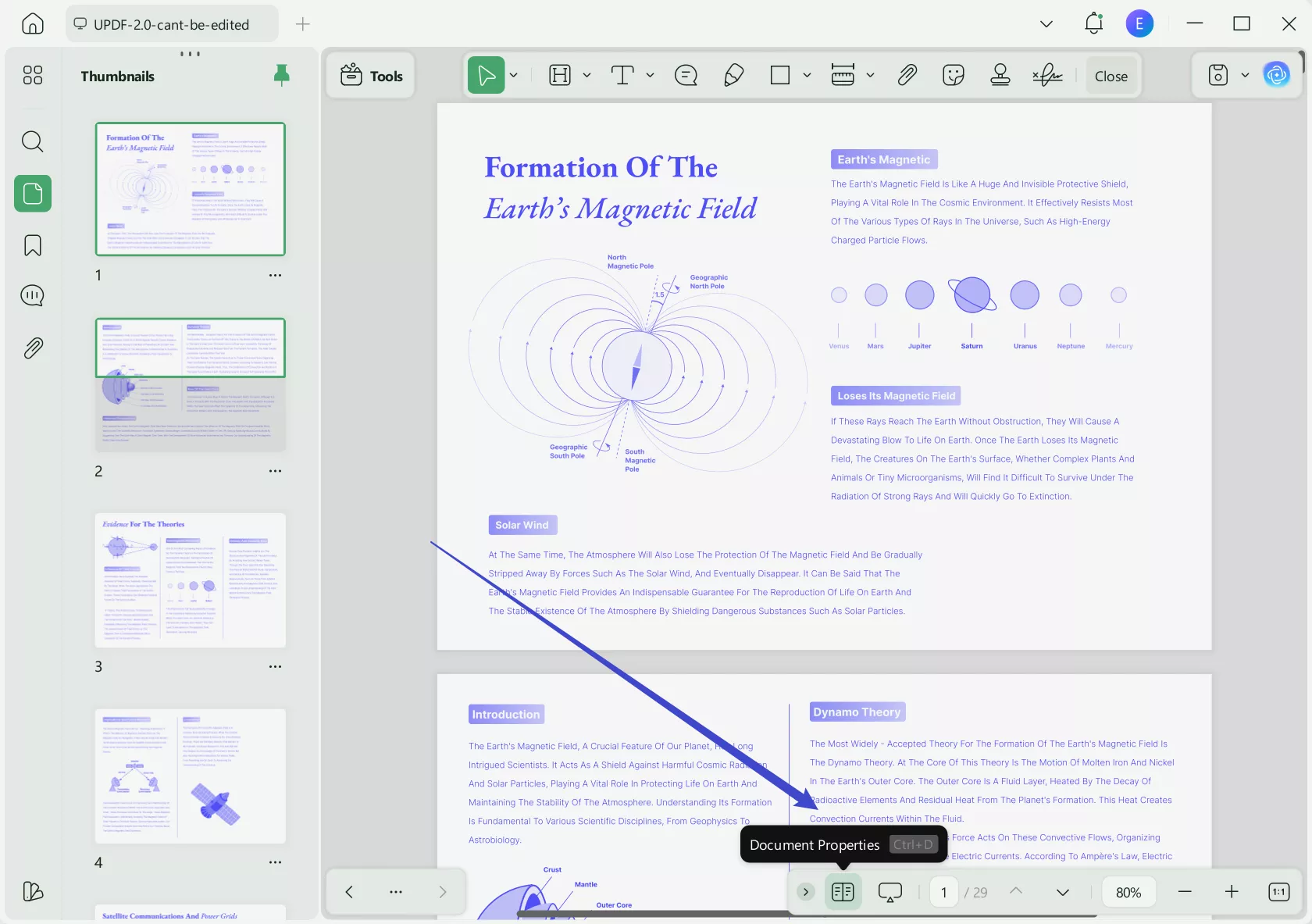
Step 3: Go to the "View" option, and here you can change the "Page Display," "Backgroud," "Layout," and more.
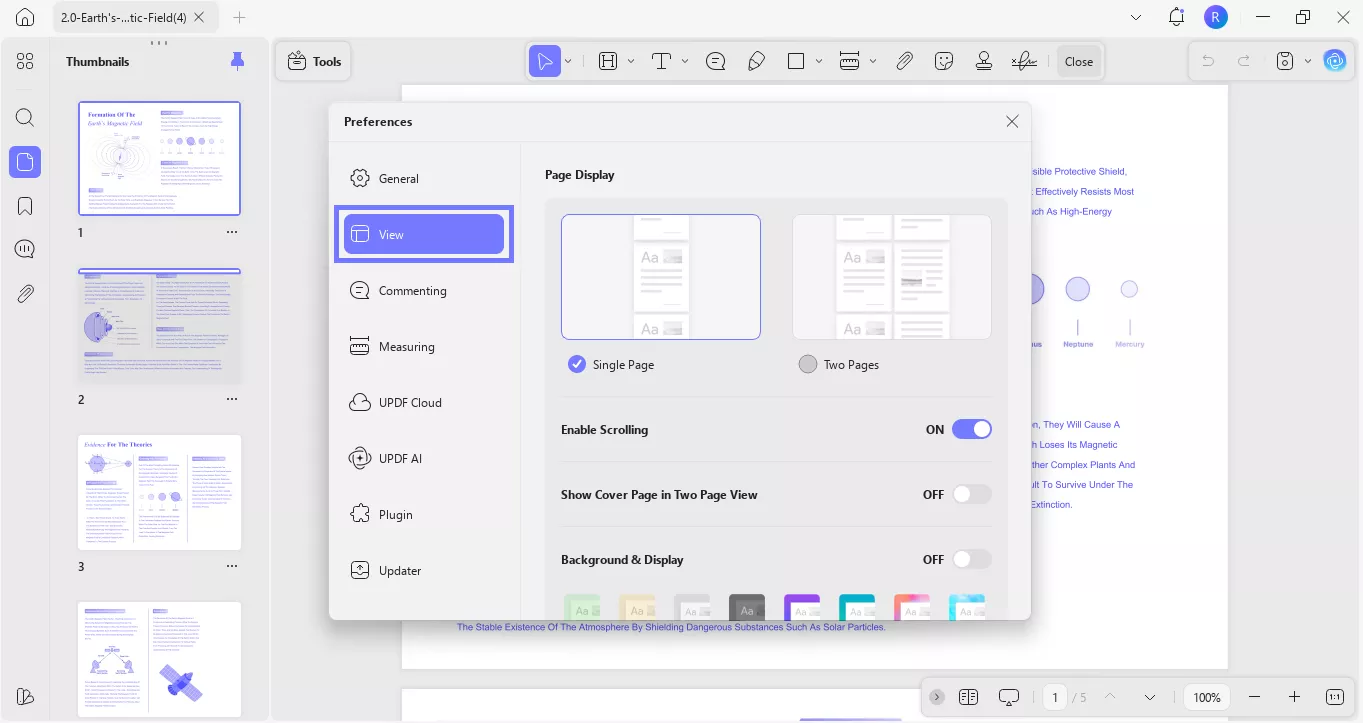
Step 4: Once you are done with the appearance and display settings, you can read your PDF. Use these options to zoom in/out, fit the page, and open the slide show.
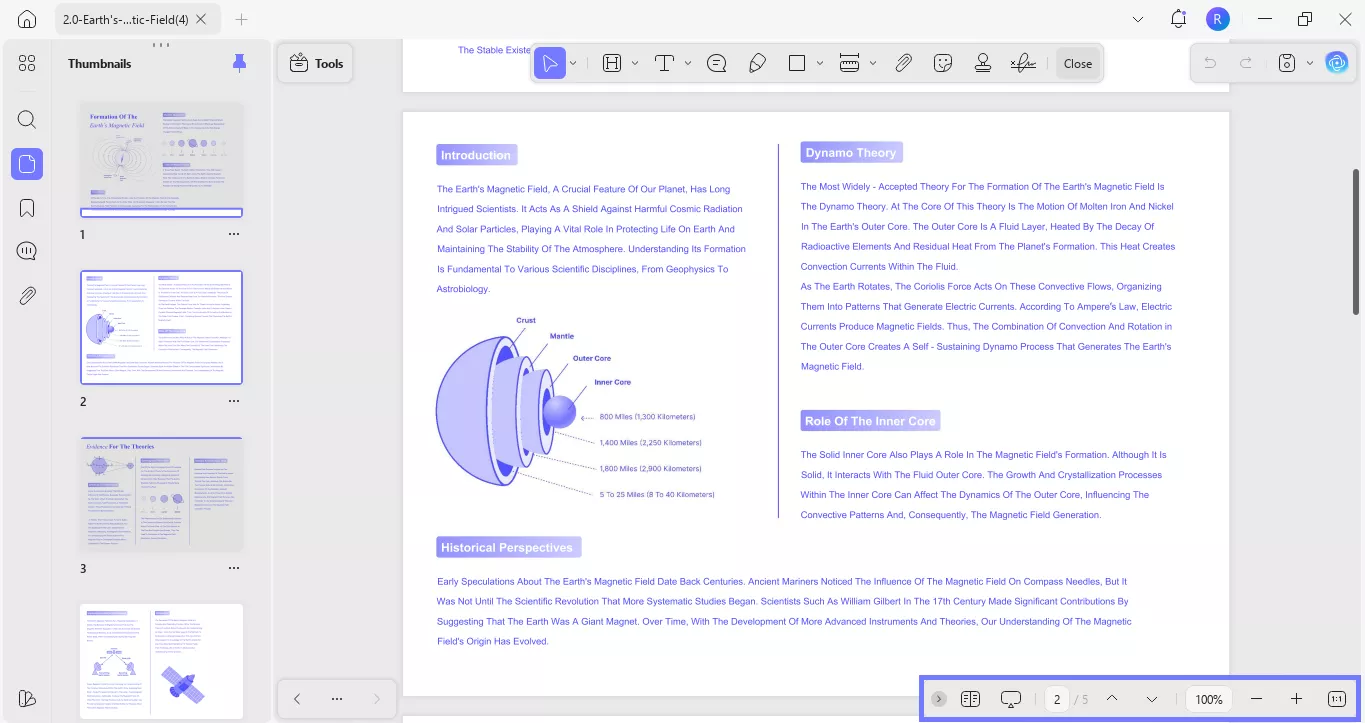
Step 5: You can also use the tools in the top menu to add any notes, highlight important text, add attachments, stickers, and more.
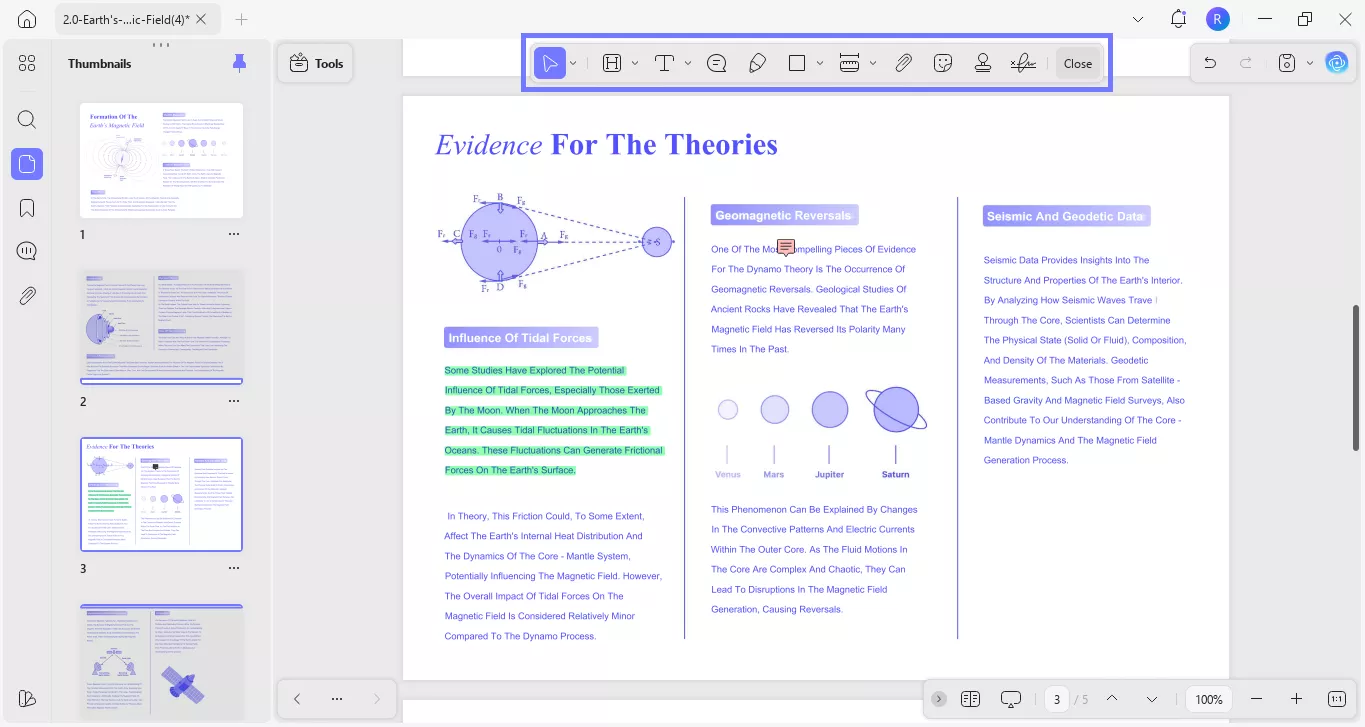
Translate PDF With UPDF
Step 1: To translate your whole PDF into any other language, go to the "UPDF AI" icon in the top right corner.
Step 2: Next, open the "PDF Translation" mode. Here, select the language you want to translate your PDF to, select the "Page Range," "Translation Output Mode," and click "Translate."
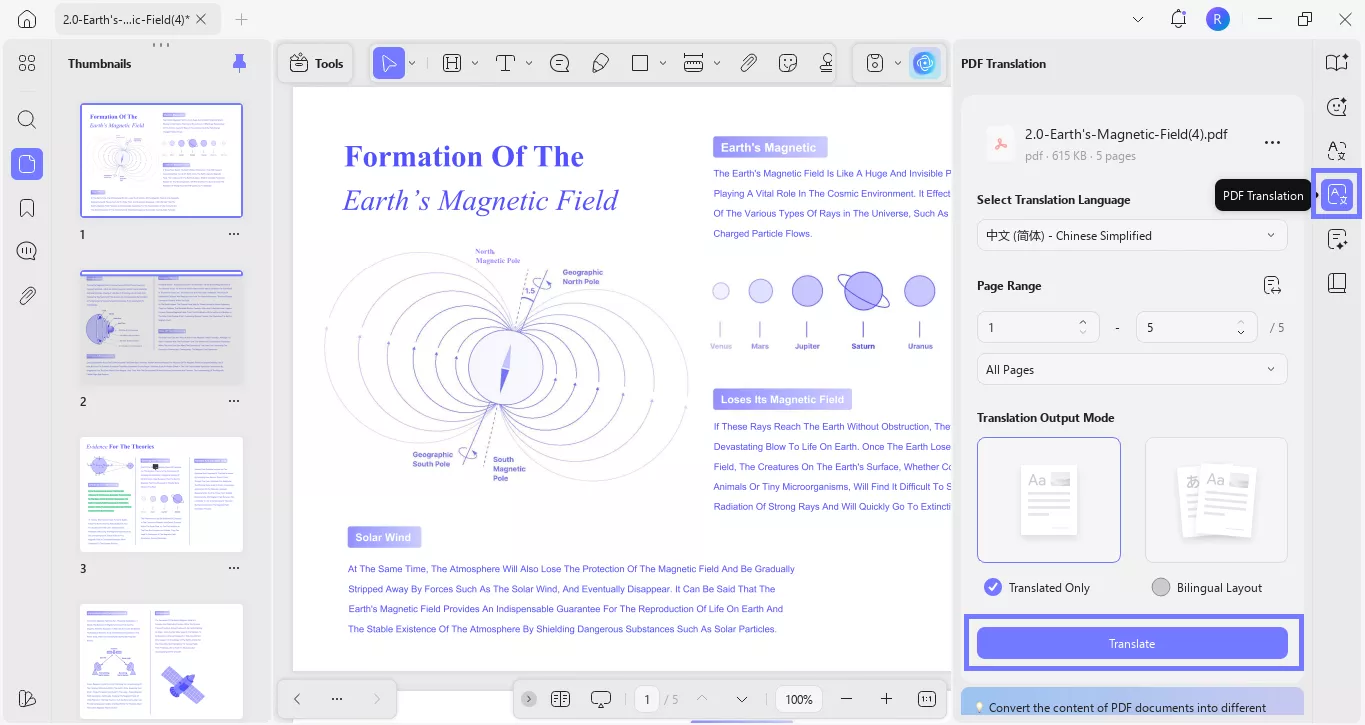
Step 3: After clicking translate, a pop-up window will appear. Select where you want to save your translated PDF and click "Save."
Explain Text With UPDF
Step 1: In the UPDF AI menu, open the "Explain" mode. Here, copy and paste the text you want to explain and click the "Generate" icon. UPDF will explain the text in easy-to-understand points.
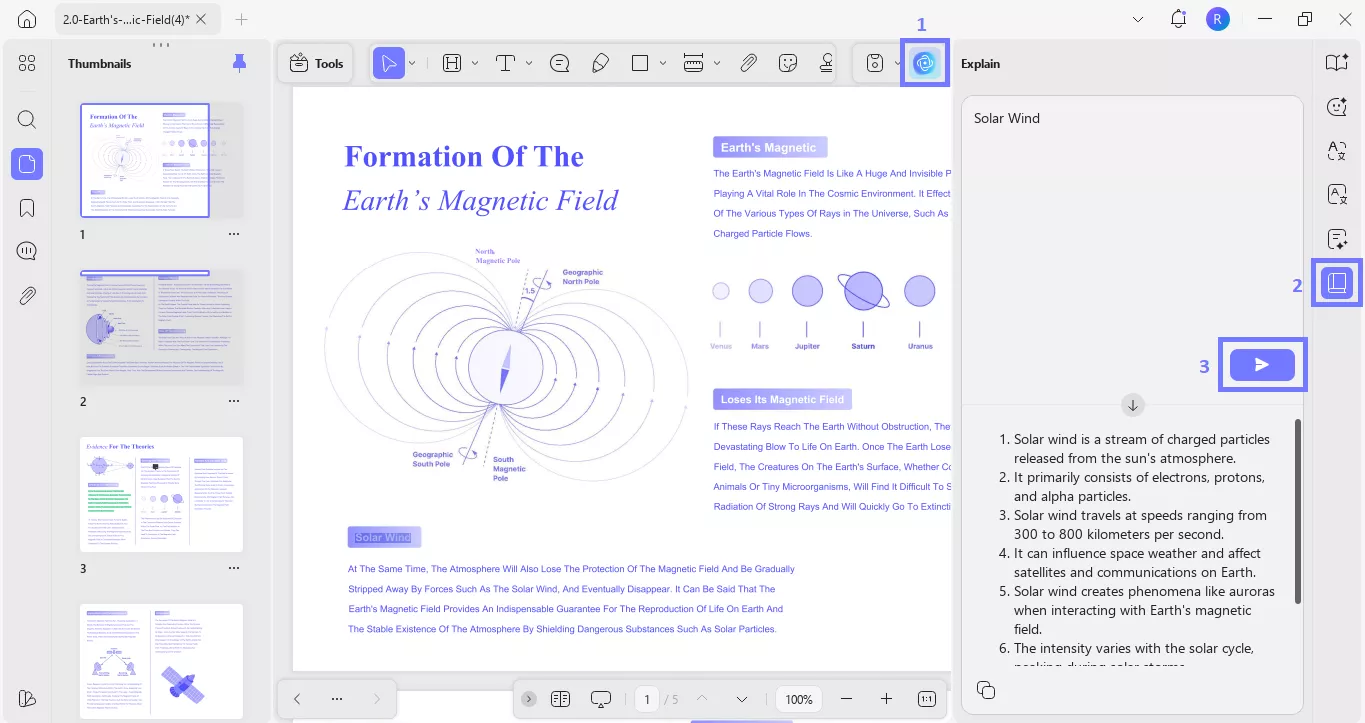
Step 2: You can also select the text directly from the PDF, and a pop-up will appear. Click the drop-down arrow and click "Explain."
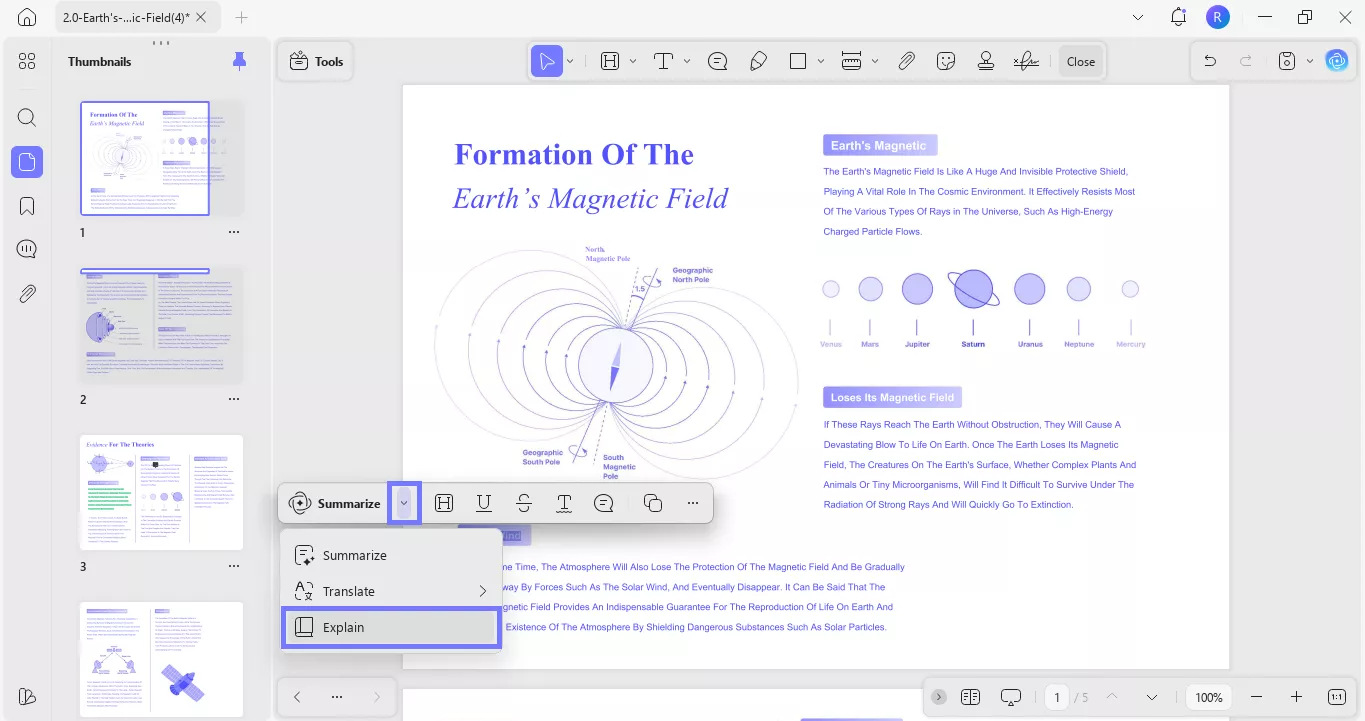
Translation can also be done using this direct method.
Give UPDF a try! Download it now and see how easy reading, translating, and managing PDFs can be. You can also upgrade to the paid version for unlimited features.
If you want to know more about this amazing tool, watch this video or read this review.
Final Words
KuPDF has tons of content, but downloading from it isn't always safe. The risks? They're real. If you want a cleaner, more trusted option, try Internet Archive or Project Gutenberg instead. And when it's time to open your files, UPDF has you covered. Read, translate, take notes, whatever you need, all in one place.
Download UPDF now and keep things simple.
Windows • macOS • iOS • Android 100% secure
 UPDF
UPDF
 UPDF for Windows
UPDF for Windows UPDF for Mac
UPDF for Mac UPDF for iPhone/iPad
UPDF for iPhone/iPad UPDF for Android
UPDF for Android UPDF AI Online
UPDF AI Online UPDF Sign
UPDF Sign Edit PDF
Edit PDF Annotate PDF
Annotate PDF Create PDF
Create PDF PDF Form
PDF Form Edit links
Edit links Convert PDF
Convert PDF OCR
OCR PDF to Word
PDF to Word PDF to Image
PDF to Image PDF to Excel
PDF to Excel Organize PDF
Organize PDF Merge PDF
Merge PDF Split PDF
Split PDF Crop PDF
Crop PDF Rotate PDF
Rotate PDF Protect PDF
Protect PDF Sign PDF
Sign PDF Redact PDF
Redact PDF Sanitize PDF
Sanitize PDF Remove Security
Remove Security Read PDF
Read PDF UPDF Cloud
UPDF Cloud Compress PDF
Compress PDF Print PDF
Print PDF Batch Process
Batch Process About UPDF AI
About UPDF AI UPDF AI Solutions
UPDF AI Solutions AI User Guide
AI User Guide FAQ about UPDF AI
FAQ about UPDF AI Summarize PDF
Summarize PDF Translate PDF
Translate PDF Chat with PDF
Chat with PDF Chat with AI
Chat with AI Chat with image
Chat with image PDF to Mind Map
PDF to Mind Map Explain PDF
Explain PDF Scholar Research
Scholar Research Paper Search
Paper Search AI Proofreader
AI Proofreader AI Writer
AI Writer AI Homework Helper
AI Homework Helper AI Quiz Generator
AI Quiz Generator AI Math Solver
AI Math Solver PDF to Word
PDF to Word PDF to Excel
PDF to Excel PDF to PowerPoint
PDF to PowerPoint User Guide
User Guide UPDF Tricks
UPDF Tricks FAQs
FAQs UPDF Reviews
UPDF Reviews Download Center
Download Center Blog
Blog Newsroom
Newsroom Tech Spec
Tech Spec Updates
Updates UPDF vs. Adobe Acrobat
UPDF vs. Adobe Acrobat UPDF vs. Foxit
UPDF vs. Foxit UPDF vs. PDF Expert
UPDF vs. PDF Expert

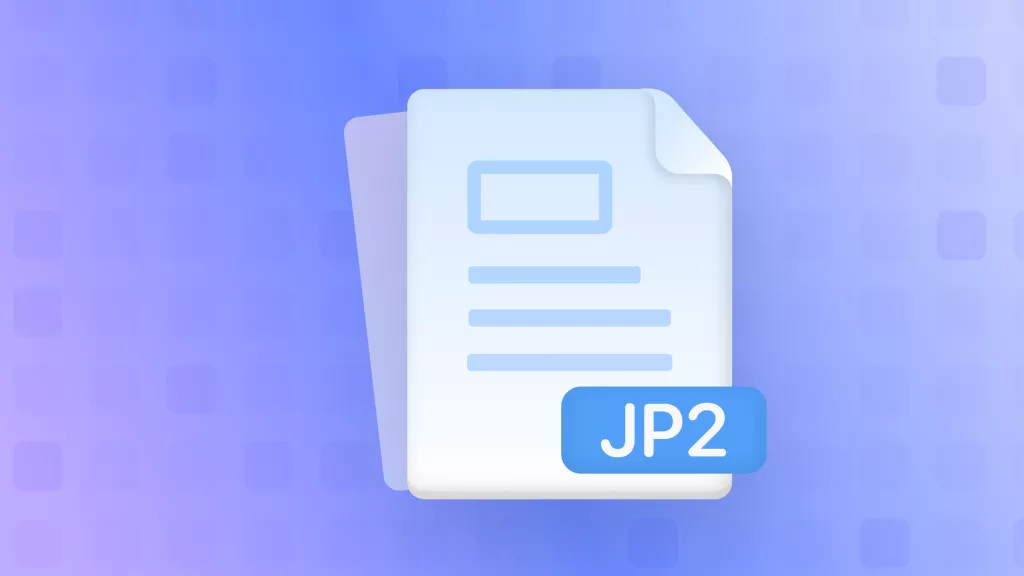

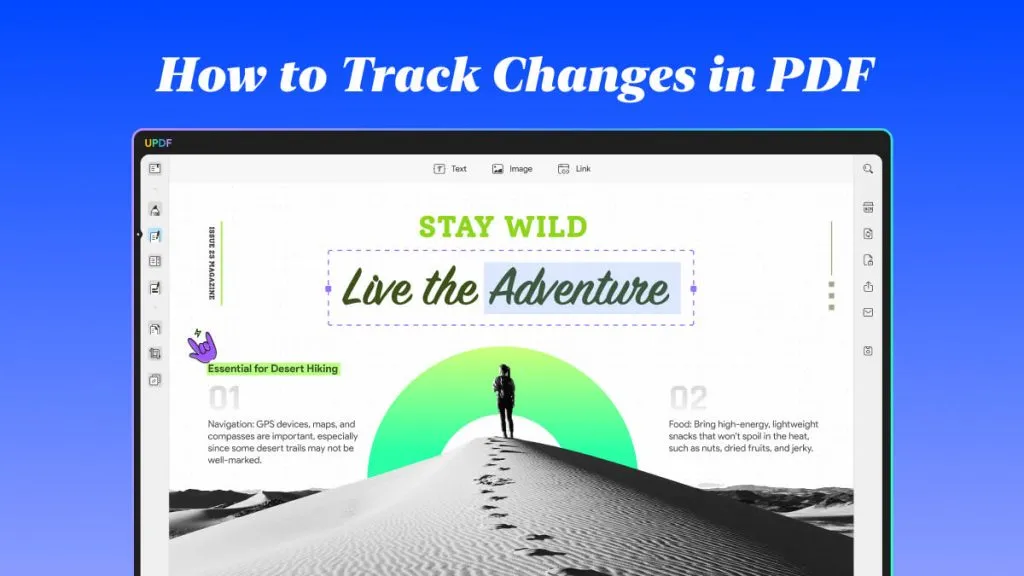




 Enrica Taylor
Enrica Taylor 
 Delia Meyer
Delia Meyer 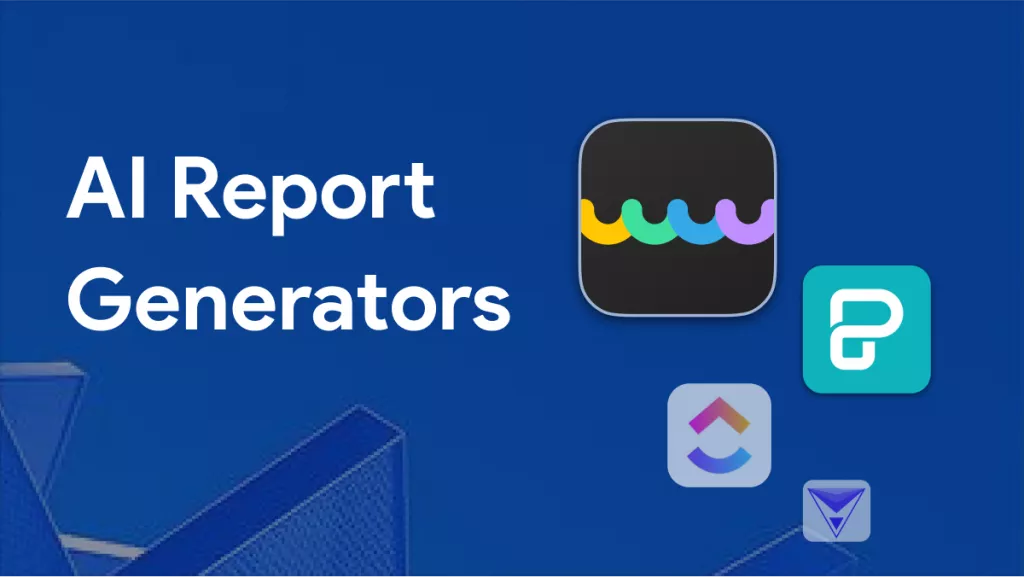
 Enya Moore
Enya Moore 
 Enola Davis
Enola Davis