Among several tasks that we perform on MS Word, editing a footer is worth mentioning that can improve the overall quality of your document. In particular, footers are found at the bottom of each page and play a key role in making your document look professional and easy to read. Whether you're working on a business report or any other type of document, customizing the footer offers several benefits.
In this regard, this article will serve you the best ways to explore how to edit a footer in Word with the step-by-step guide. Besides, we will enlighten you with another perfect approach to enable you for this function even without requiring Word.
Part 1. A Direct Guide to Editing a Footer in Word
Word is a reputable MS Office app for designing and editing text documents in a highly organized way. Here, users can handle different kinds of documents in a highly organized and editable format. Moreover, its user-friendly interface makes it accessible for both beginners and advanced users. This section will provide you with a straightforward guide to learn how to edit a footer in Word through the following steps:
Step 1. First, launch the Word and go to the "File" tab from the top left corner of its interface. Then, hit the "Open" tab from the left panel and import the document you want to use for this footer-editing operation.
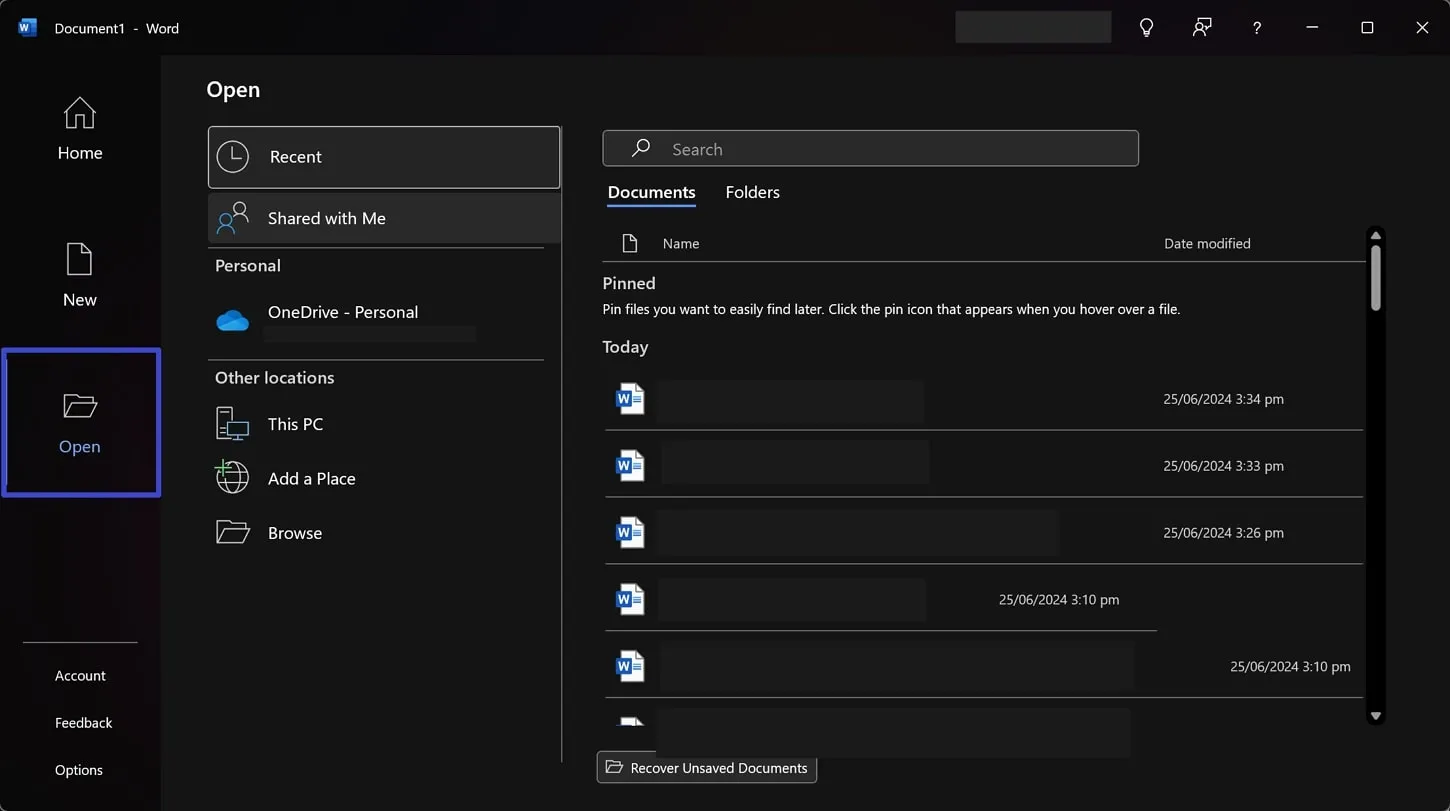
Step 2. Next, tap the "Insert" tab and access the "Footer" dropdown menu from the Ribbon. Now, select the "Edit Footer" option that will lead you to the portion where you can customize the footer in any way. For example, you can either add a page number or a link to manage your document’s appearance professionally.
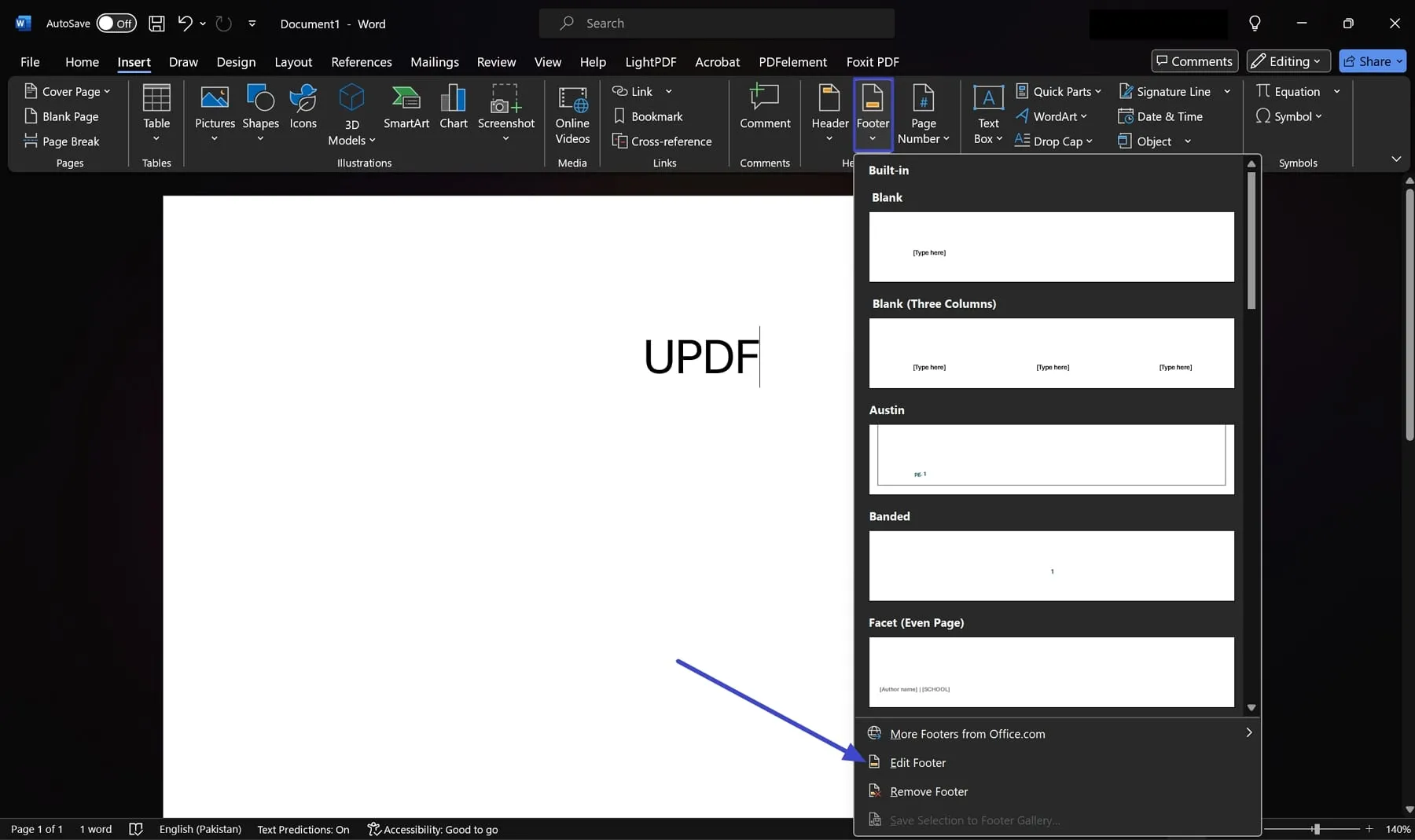
Part 2. Perfect Way to Indirectly Edit Footers in Word: UPDF
For those who have purchased a Microsoft subscription and intend to edit a footer in Word, the direct way is suitable for them. However, not everyone can afford the high cost of such a product, making limitations in its accessibility.
So, there's an indirect approach where users can perform this edit without requiring assistance from Word. By harnessing the power of UPDF, you can access any document file perfectly and customize the footer there. With this PDF editor, you can manage foot editing in the most versatile and quickest ways. Download it for a free trial now.
Windows • macOS • iOS • Android 100% secure
All you need to do is click the footer content, which will lead you towards several editing options. There, you can change font style and size to your liking and even select the color of the text. Moreover, UPDF even lets you add web links on the footer to make your document presentation more informative.
Step-by-Step Guide to Edit a Footer in Word Alternative - UPDF
After getting a brief touch about its features, let’s dig into how to edit a footer in Word file using this wonderful PDF editor.
Step 1. Turn Word File into Editable PDF
Launch this footer editing tool and click the "File" tab at the top toolbar. Then, scroll over the "Create" option and select "PDF from File" or "PDF from Word" from the following context menu to import the Word file.
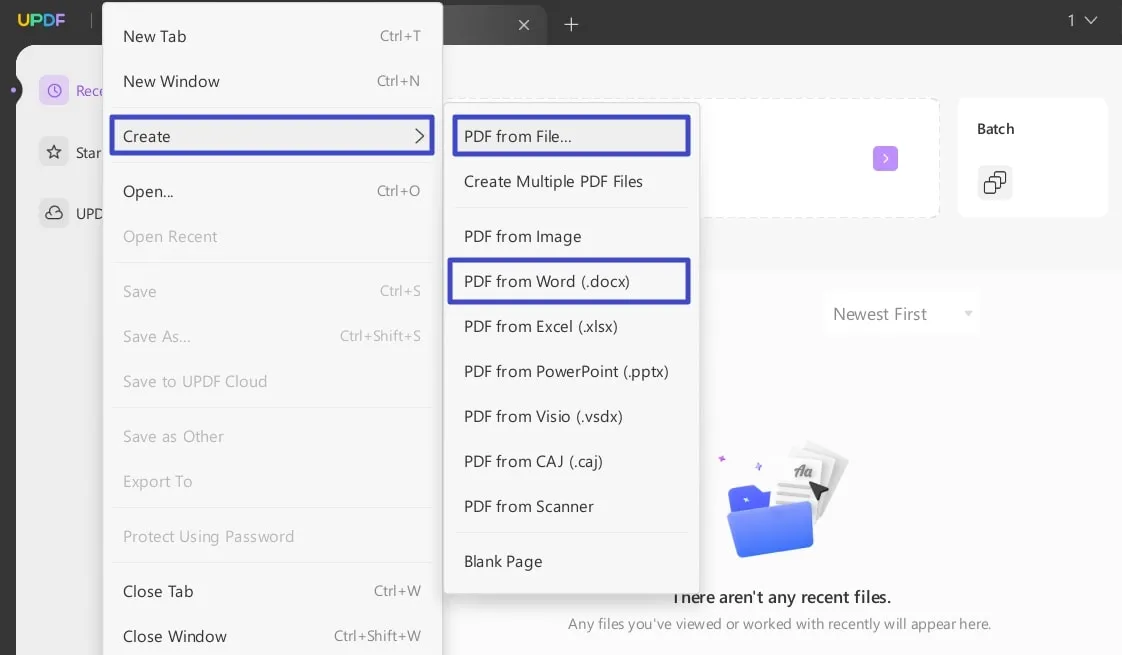
Step 2. Access the Edit PDF Feature
As soon as you add the document, it will turn into a PDF, and you will be directed to the UPDF editing interface. From the left panel, select the "Edit PDF" feature to enable the editing mode in your file.
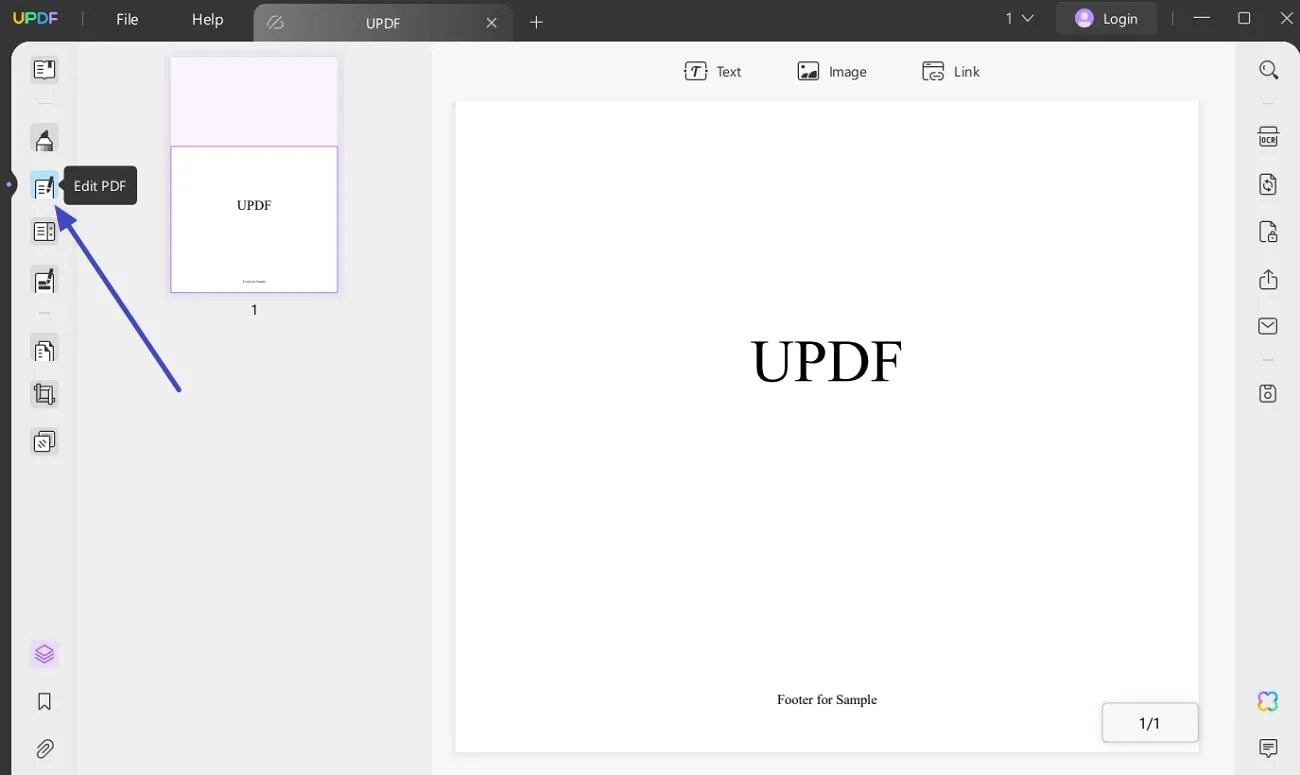
Step 3. Start Customizing the Footer
Now, tap on the footer content that will preview an overlaying tab with many customization options. Edit the footer as you want and then you can save the document again in the Word format from the "File" tab by selecting the "Word" option from the "Export To" menu.
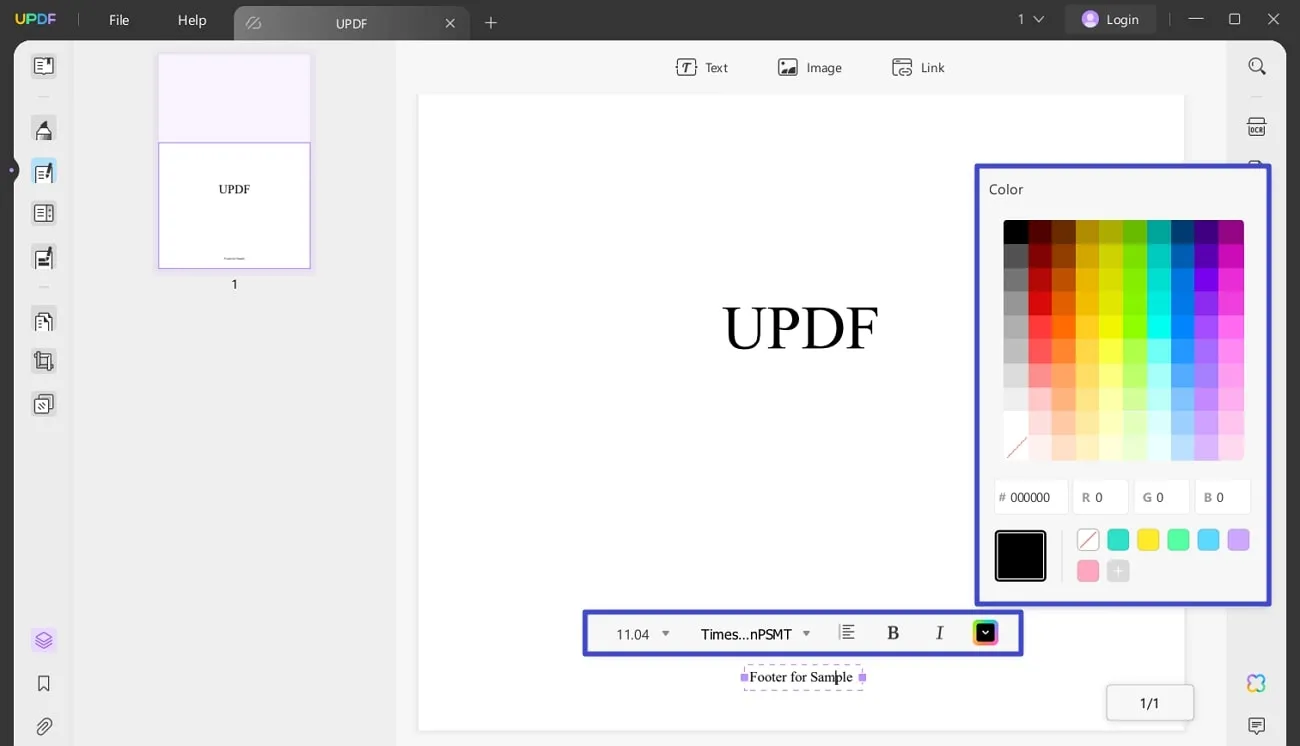
It is easy to edit a footer in Word with UPDF, right? Why not give it a try?
Windows • macOS • iOS • Android 100% secure
Part 3. Bonus Tip: Other Tools Offering Indirect Ways to Edit Word Footers
Besides UPDF, there are also some more PDF tools that offer this peculiar functionality to edit a footer in a Word file indirectly. This section will enlist the top 2 of them to make this editing experience even more versatile for you:
1. Nitro Pro
Nitro Pro is another PDF editing software that offers footer editing features to maintain consistency and professionalism in documents. This software is equipped with advanced customization options to meet specific formatting requirements. Furthermore, you can design your own header or footer with this tool, which has the option to preview before applying the changes. Like the above two tools, to edit footer in a Word document, you will need to convert it to a PDF.
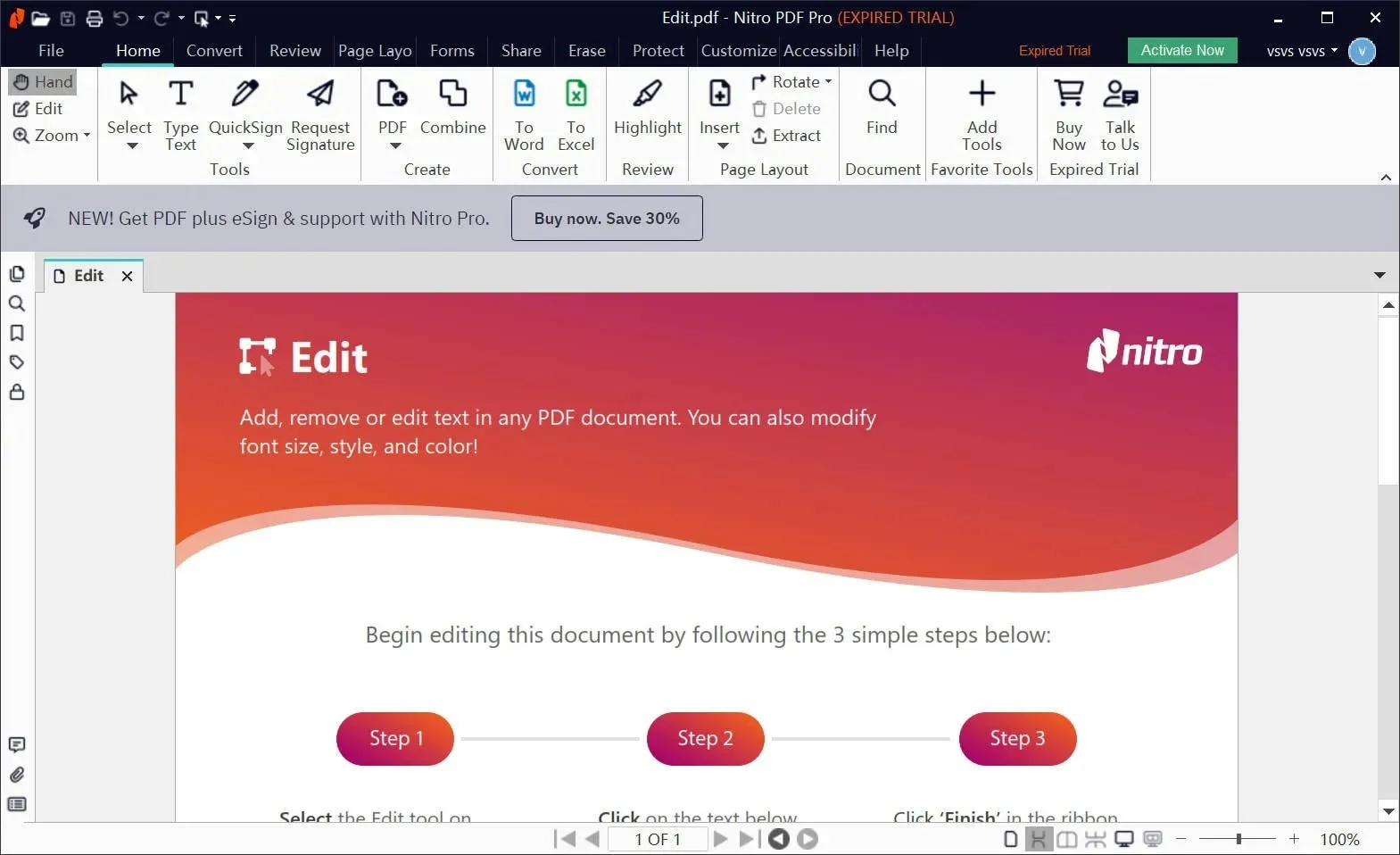
Editing Features
- This tool lets you even add an image to the footer of your document to make it engaging and brand oriented.
- Users can easily adjust the line spacing and the alignment of their footer as they prefer in their document.
- You can even decide the color of the footer content to keep it visually stunning and make your presentation stand out.
2. PDF Candy
This one is an online tool that lets you edit a footer in Word file without requiring any downloading and installation. Users can access this tool right away on any device with the availability of internet connection. Here, all you need to do is upload the file to its official website and tap on the content on which you want to perform an edit.
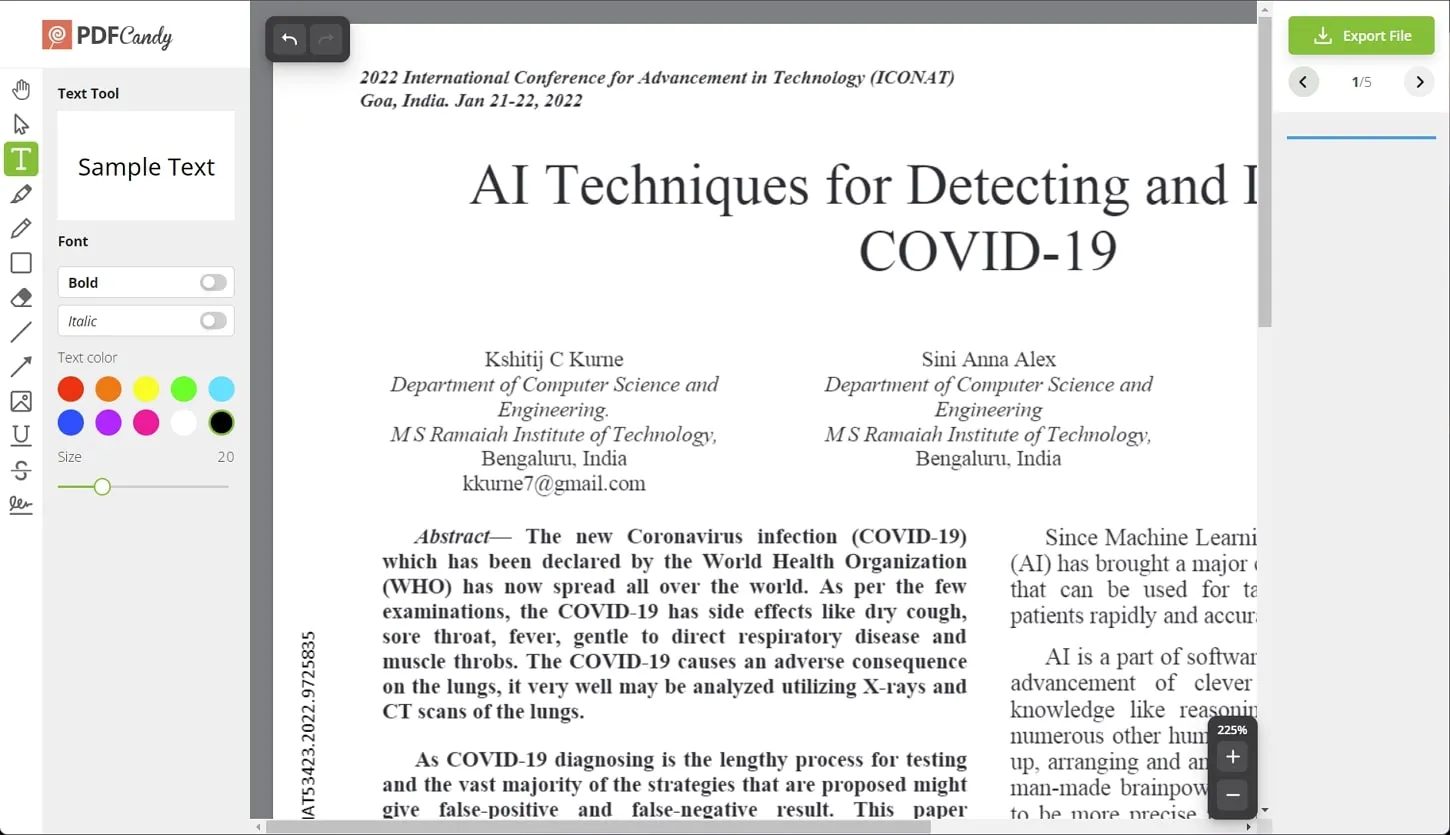
Editing Features
- PDF Candy allows you edit the text in footer any way you want, and even facilitates with Bold and Italic fonts through toggle buttons.
- You can choose a color for the text editing from the available grid of colors and highlight the footer for visual attention.
- Users can use a slider bar and adjust the font size for footer content up to 50 levels.
Conclusion
In conclusion, editing a footer in Word is a straightforward task that significantly enhances the professionalism and readability of your documents. That’s why this guide has discussed explicitly how to edit a footer in Word and some alternative tools through direct and indirect ways.
By following the step-by-step guide provided, users can easily customize their footers to include elements like page numbers and links. As a bonus, we have shared insights about a powerful PDF editor, UPDF, by which you can perform this footer editing function optimally.
Windows • macOS • iOS • Android 100% secure
 UPDF
UPDF
 UPDF for Windows
UPDF for Windows UPDF for Mac
UPDF for Mac UPDF for iPhone/iPad
UPDF for iPhone/iPad UPDF for Android
UPDF for Android UPDF AI Online
UPDF AI Online UPDF Sign
UPDF Sign Edit PDF
Edit PDF Annotate PDF
Annotate PDF Create PDF
Create PDF PDF Form
PDF Form Edit links
Edit links Convert PDF
Convert PDF OCR
OCR PDF to Word
PDF to Word PDF to Image
PDF to Image PDF to Excel
PDF to Excel Organize PDF
Organize PDF Merge PDF
Merge PDF Split PDF
Split PDF Crop PDF
Crop PDF Rotate PDF
Rotate PDF Protect PDF
Protect PDF Sign PDF
Sign PDF Redact PDF
Redact PDF Sanitize PDF
Sanitize PDF Remove Security
Remove Security Read PDF
Read PDF UPDF Cloud
UPDF Cloud Compress PDF
Compress PDF Print PDF
Print PDF Batch Process
Batch Process About UPDF AI
About UPDF AI UPDF AI Solutions
UPDF AI Solutions AI User Guide
AI User Guide FAQ about UPDF AI
FAQ about UPDF AI Summarize PDF
Summarize PDF Translate PDF
Translate PDF Chat with PDF
Chat with PDF Chat with AI
Chat with AI Chat with image
Chat with image PDF to Mind Map
PDF to Mind Map Explain PDF
Explain PDF Scholar Research
Scholar Research Paper Search
Paper Search AI Proofreader
AI Proofreader AI Writer
AI Writer AI Homework Helper
AI Homework Helper AI Quiz Generator
AI Quiz Generator AI Math Solver
AI Math Solver PDF to Word
PDF to Word PDF to Excel
PDF to Excel PDF to PowerPoint
PDF to PowerPoint User Guide
User Guide UPDF Tricks
UPDF Tricks FAQs
FAQs UPDF Reviews
UPDF Reviews Download Center
Download Center Blog
Blog Newsroom
Newsroom Tech Spec
Tech Spec Updates
Updates UPDF vs. Adobe Acrobat
UPDF vs. Adobe Acrobat UPDF vs. Foxit
UPDF vs. Foxit UPDF vs. PDF Expert
UPDF vs. PDF Expert


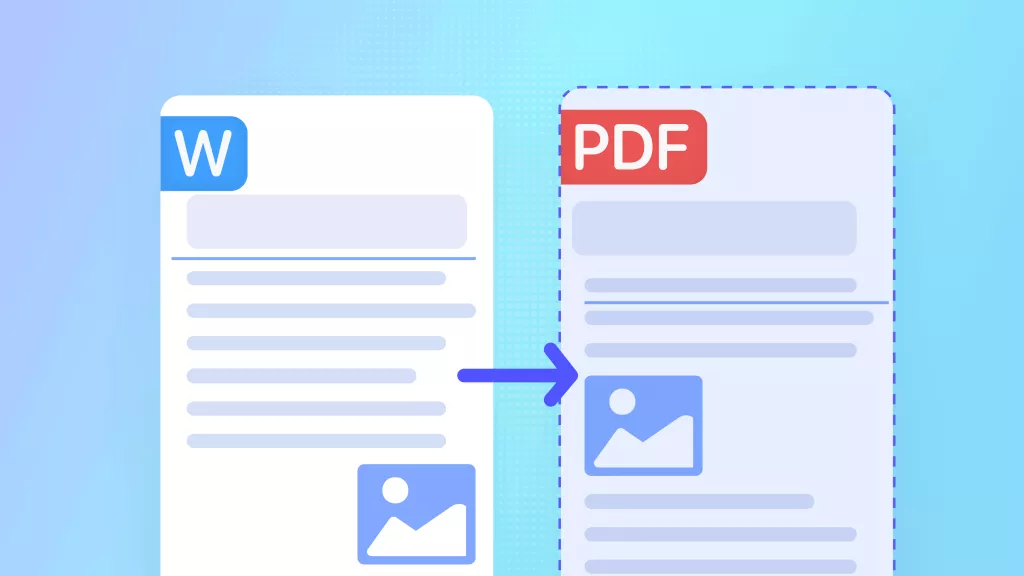
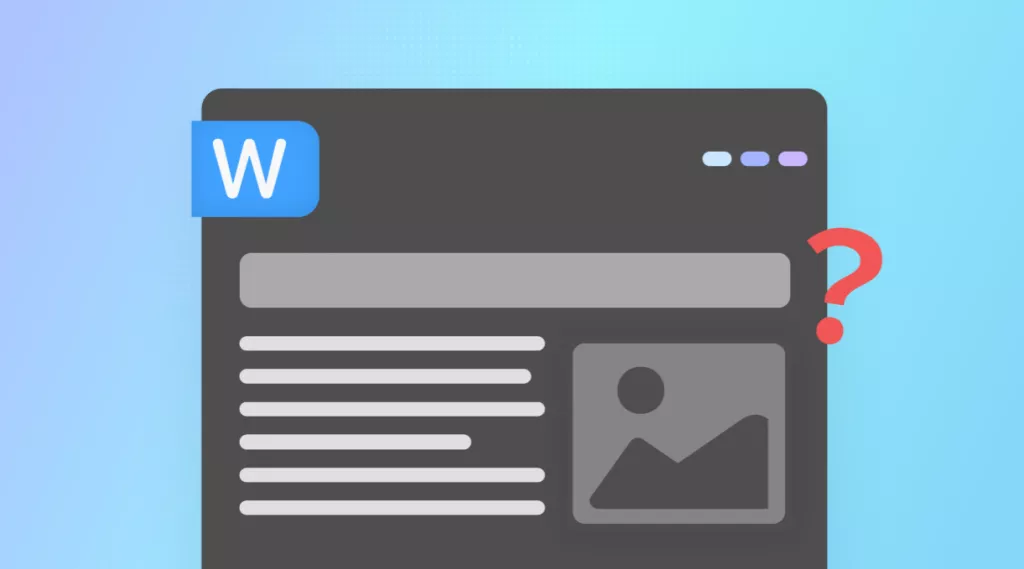
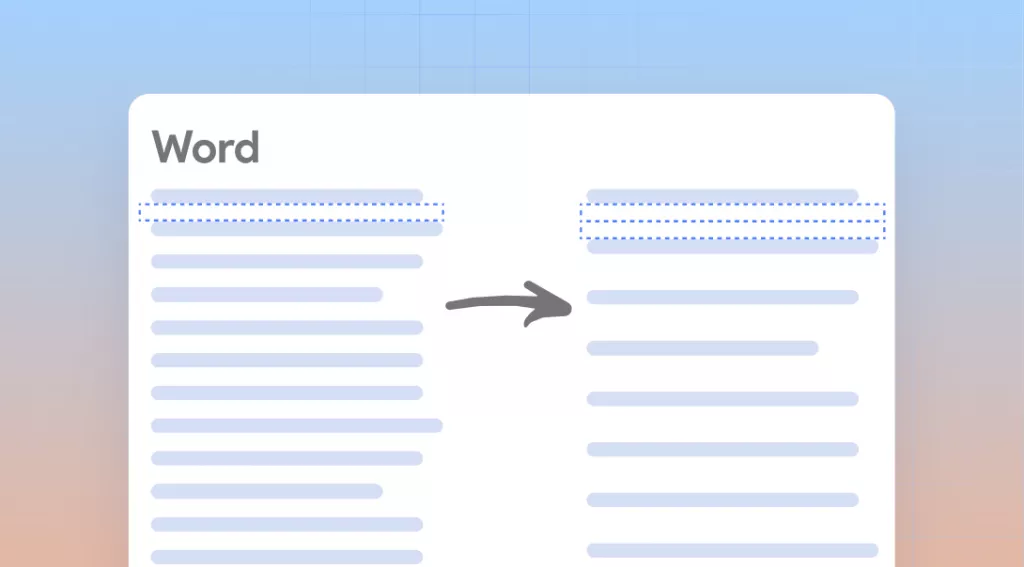

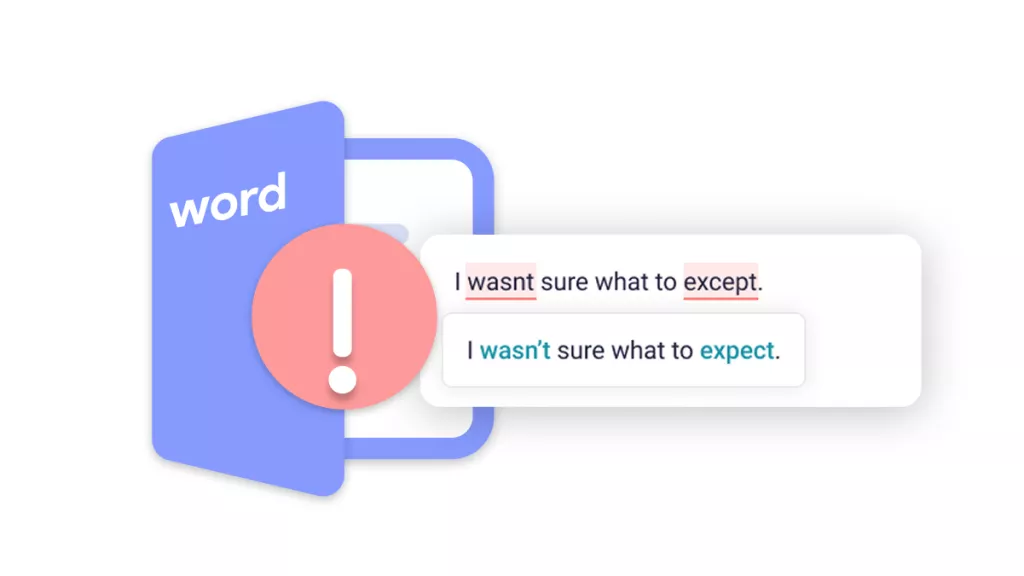

 Engelbert White
Engelbert White 


