While managing finances, tracking your bank statements is a necessity. Besides budgeting, transaction summaries on statements are helpful in investigating possible frauds. Bank statements are often password-protected to prevent information breaches. Despite the immense benefits provided by bank statements, accessing them can be a little tricky. To learn the intricacies of how to unlock a bank statement PDF, read this article till the end.
Part 1. How to Unlock a Bank Statement PDF with Password
During tax preparation and auditing, bank statements are used to track the financial history of organizations. To access these PDF files of histories, auditors mandatorily need to enter a password. For this file locking and unlocking purpose, UPDF comes in handy. Other than unlocking statements, you can utilize its security features to protect the sensitive information written in the file.
Why Choose UPDF to Unlock a Bank Statement
UPDF offers a comprehensive solution for unlocking and securing your bank statement PDFs. Here are some of the key reasons to use UPDF for this purpose:
- Unlock Bank Statement: UPDF provides a convenient way to unlock bank statements, making it simple to access your files. With its cross-platform compatibility, you can easily unlock bank statements on any mobile device, no matter where you are.
- Limited Access: UPDF allows you to protect your bank statements with a password, ensuring that only authorized individuals can access the files. This feature helps prevent unauthorized access and protects sensitive financial data from being leaked.
- Editing Permissions: If you need to share your bank statements for presentations or reviews, you can enable access for viewing but restrict editing. UPDF allows you to control who can edit or comment on your bank statement, requiring a password for any modifications.
- Encryption Level Selection: UPDF provides advanced encryption options to secure your files against sophisticated decryption methods. Users can choose from multiple encryption levels, including 128-bit RC4, 128-bit AES, and 256-bit AES, to ensure the highest level of security for their bank statements.
- Printing Permissions: To prevent the unauthorized printing of sensitive bank statement data, UPDF lets you manage printing permissions. You can decide whether to allow low or high-resolution printing of the document, adding another layer of control over your financial records.
The above content emphasizes that UPDF is a complete solution that protects your data from breaching. To benefit from the effective bank statement security features of this tool, make sure to download UPDF on your device.
Windows • macOS • iOS • Android 100% secure
A Guide to Unlocking PDF Bank Statements Using UPDF
Password protection on bank statements ensures data integrity and prevents manipulation. To learn how to unlock a bank statement PDF using UPDF, follow the guide below:
Step 1. Open the Bank Statement PDF on UPDF
To begin the process, open UPDF on your device and from the main interface, click the "Open File" button to select the bank statement in PDF format.
Step 2. Access the Password-Protected File
When you select the bank statement from your device, a dialogue box will open next. Here, enter the password of the bank statement and click the "Unlock" button to open the file.
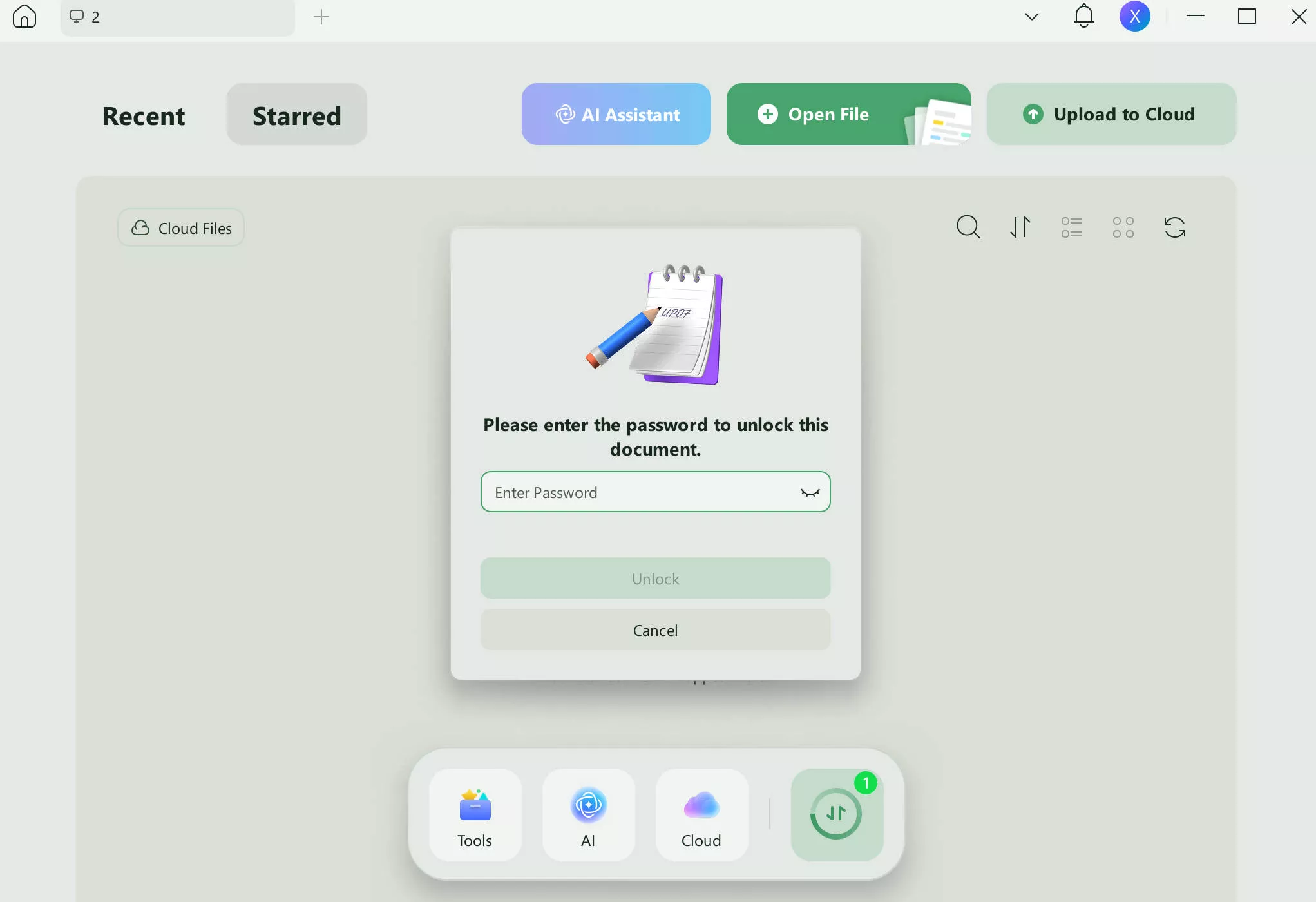
Step 3. Remove the Password from the Bank Statement
As the bank statement opens in the next window, navigate to the right slide panel and click the narrow next to save. When the small window opens next to the panel, click the "Remove Password" option, and a dialogue box will open. In this dialogue box, click the "Remove" button, and your password will be removed.
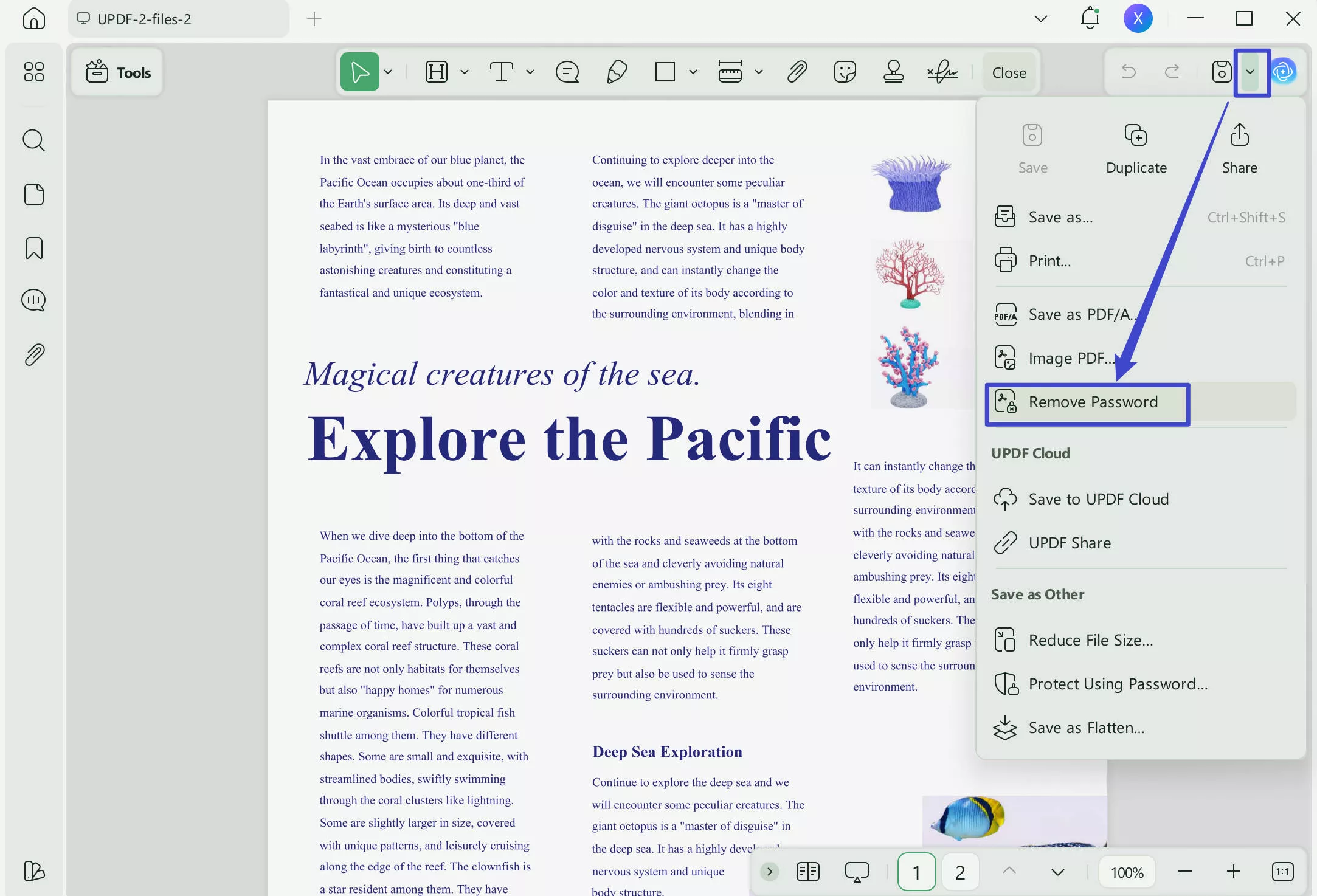
Step 4. Save the File After Removing the Password
In the final dialogue box that appears, click "Save" and select the file destination folder from the "File Explorer" window. Now, the password from your bank statement will be removed and saved on your device.
You can unlock bank statements and remove passwords using the iOS version of UPDF. Learn how you can perform these functions on the iOS version of UPDF from this step-by-step guide.
Bonus
Part 2. How to Unlock a Bank Statement PDF Without Password
If you have forgotten the password to your financial summary, you can still open it. Using iLovePDF, you can open an encrypted PDF file by uploading it from your device, Dropbox, or Google Drive. To learn how to unlock a bank statement PDF without knowing the code, explore the following guide:
Step 1. Start the process by accessing the iLovePDF website on your web browser, then click the "Unlock PDF" button from the main page.
Step 2. As you enter the "Unlock PDF" page, click the "Select PDF Files" button to upload a password-protected bank statement.
Step 3. When the uploaded bank statement appears on the next page, click the "Unlock PDF" button from the right side panel. This will unlock your file, and you will be able to download it on your device.
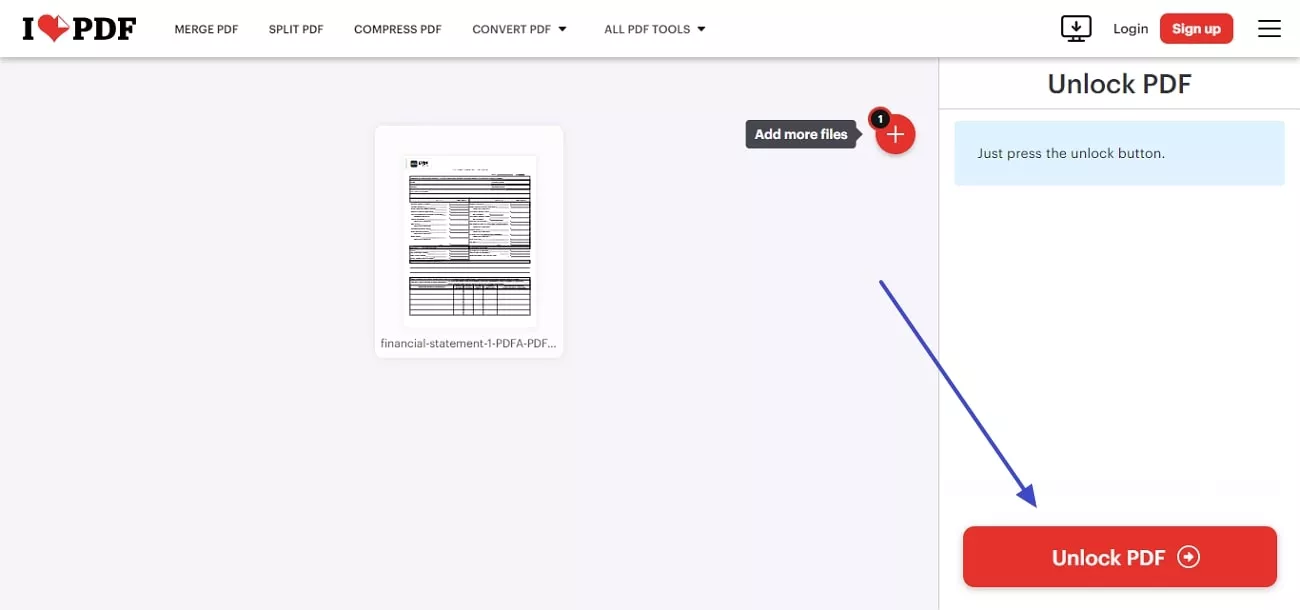
Part 3. Bonus Tips About Unlocking Bank Statement PDFs
To unlock a financial summary, read the following parts to understand how your bank sets your financial summary password and how you can crack the code:
Common Techniques to Open a Bank Statement With Password
Although the passcodes are unique for each user, bank websites often have their password-setting criteria written. It is a possibility that your bank uses a part of your account number as your financial statement password. Furthermore, it could also be your year of birth hidden in a part of your account number.
To learn the details on how to unlock a bank statement PDF on an iPhone, you can call your bank helpline. The next step would be answering the customer service representative's questions and following their guidelines for unlocking the file.
Patterns Used by Banks to Set Password For Documents
There are some patterns for password-setting that are widely followed by banks globally, some of which are stated below.
- Date of Birth: Banks do not set the entire date of birth as a bank statement password but mix it with some other personal information of the customer.
- Account Number: Many times, the password of your bank statement is hidden in your account number like the first or the last 4 digits of your bank account.
- A Mix of All Information: If your password doesn't have any of the above, it could be a mixture of the last 4 digits of your bank account number and your birth date.
Also Read:
How to Create a Bank Statement >>
How to Edit a Bank Statement >>
How to Redact a Bank Statement >>
Conclusion
Wrapping up the discussion, password protection on bank statements are a valuable way to keep the sensitive data secure. To unlock a secure file and remove the password, UPDF is a great tool, give it a try for free. After learning how to unlock a bank statement PDF, you can easily protect your financial details from getting into the wrong hands.
Windows • macOS • iOS • Android 100% secure
 UPDF
UPDF
 UPDF for Windows
UPDF for Windows UPDF for Mac
UPDF for Mac UPDF for iPhone/iPad
UPDF for iPhone/iPad UPDF for Android
UPDF for Android UPDF AI Online
UPDF AI Online UPDF Sign
UPDF Sign Edit PDF
Edit PDF Annotate PDF
Annotate PDF Create PDF
Create PDF PDF Form
PDF Form Edit links
Edit links Convert PDF
Convert PDF OCR
OCR PDF to Word
PDF to Word PDF to Image
PDF to Image PDF to Excel
PDF to Excel Organize PDF
Organize PDF Merge PDF
Merge PDF Split PDF
Split PDF Crop PDF
Crop PDF Rotate PDF
Rotate PDF Protect PDF
Protect PDF Sign PDF
Sign PDF Redact PDF
Redact PDF Sanitize PDF
Sanitize PDF Remove Security
Remove Security Read PDF
Read PDF UPDF Cloud
UPDF Cloud Compress PDF
Compress PDF Print PDF
Print PDF Batch Process
Batch Process About UPDF AI
About UPDF AI UPDF AI Solutions
UPDF AI Solutions AI User Guide
AI User Guide FAQ about UPDF AI
FAQ about UPDF AI Summarize PDF
Summarize PDF Translate PDF
Translate PDF Chat with PDF
Chat with PDF Chat with AI
Chat with AI Chat with image
Chat with image PDF to Mind Map
PDF to Mind Map Explain PDF
Explain PDF Scholar Research
Scholar Research Paper Search
Paper Search AI Proofreader
AI Proofreader AI Writer
AI Writer AI Homework Helper
AI Homework Helper AI Quiz Generator
AI Quiz Generator AI Math Solver
AI Math Solver PDF to Word
PDF to Word PDF to Excel
PDF to Excel PDF to PowerPoint
PDF to PowerPoint User Guide
User Guide UPDF Tricks
UPDF Tricks FAQs
FAQs UPDF Reviews
UPDF Reviews Download Center
Download Center Blog
Blog Newsroom
Newsroom Tech Spec
Tech Spec Updates
Updates UPDF vs. Adobe Acrobat
UPDF vs. Adobe Acrobat UPDF vs. Foxit
UPDF vs. Foxit UPDF vs. PDF Expert
UPDF vs. PDF Expert

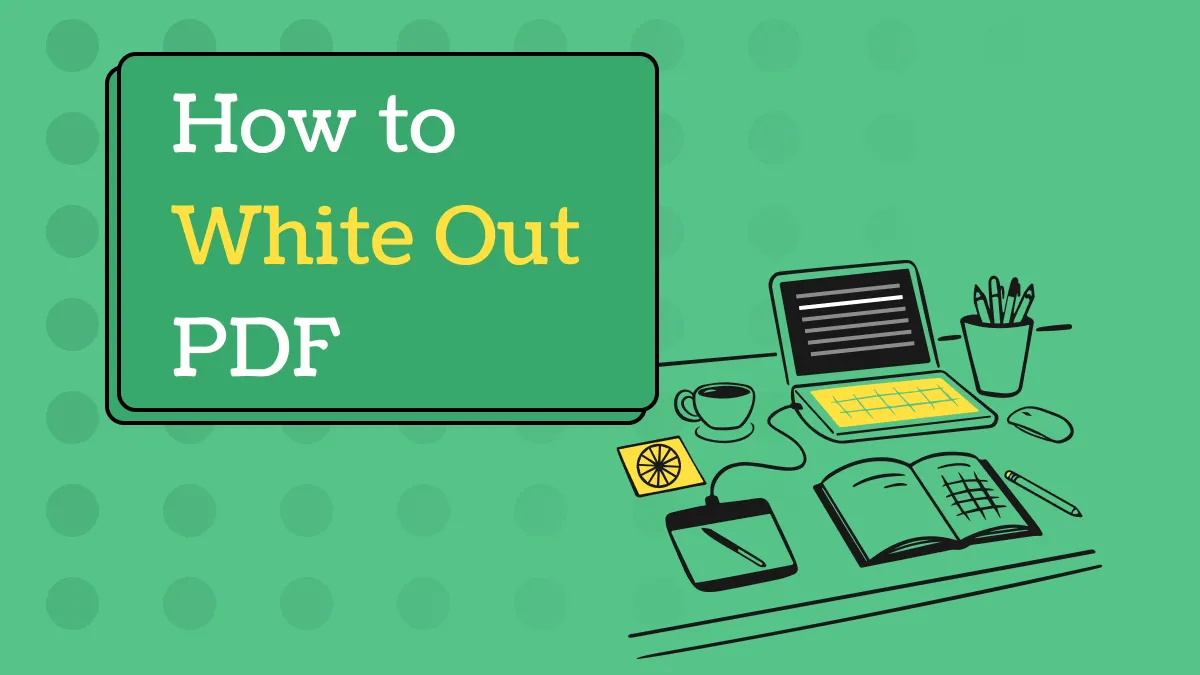



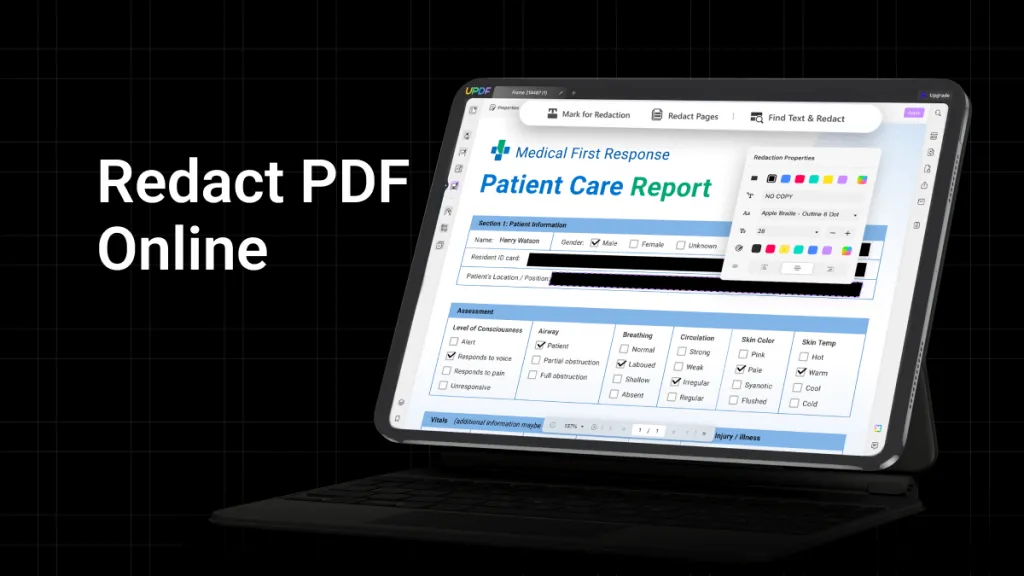


 Enola Miller
Enola Miller 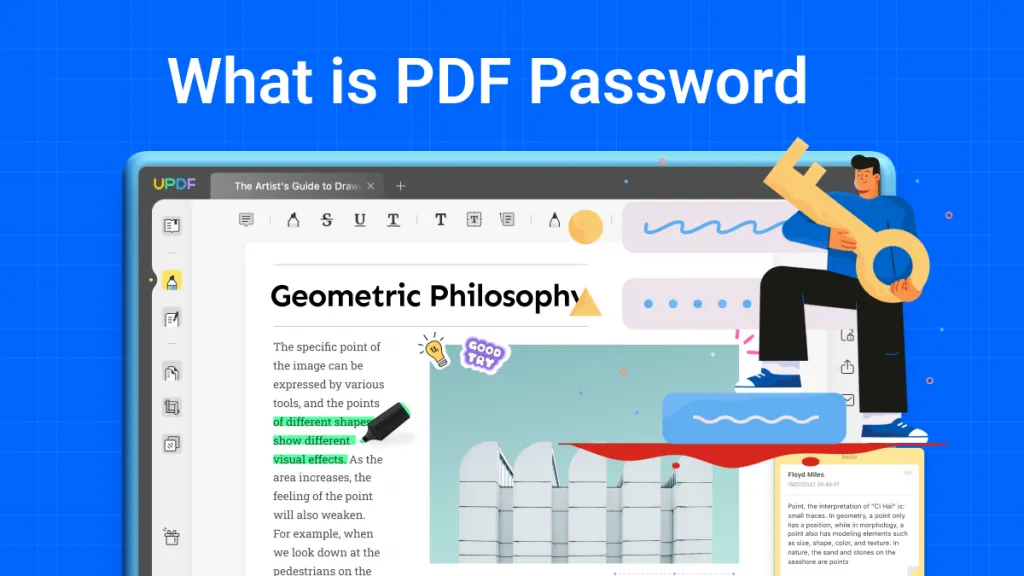
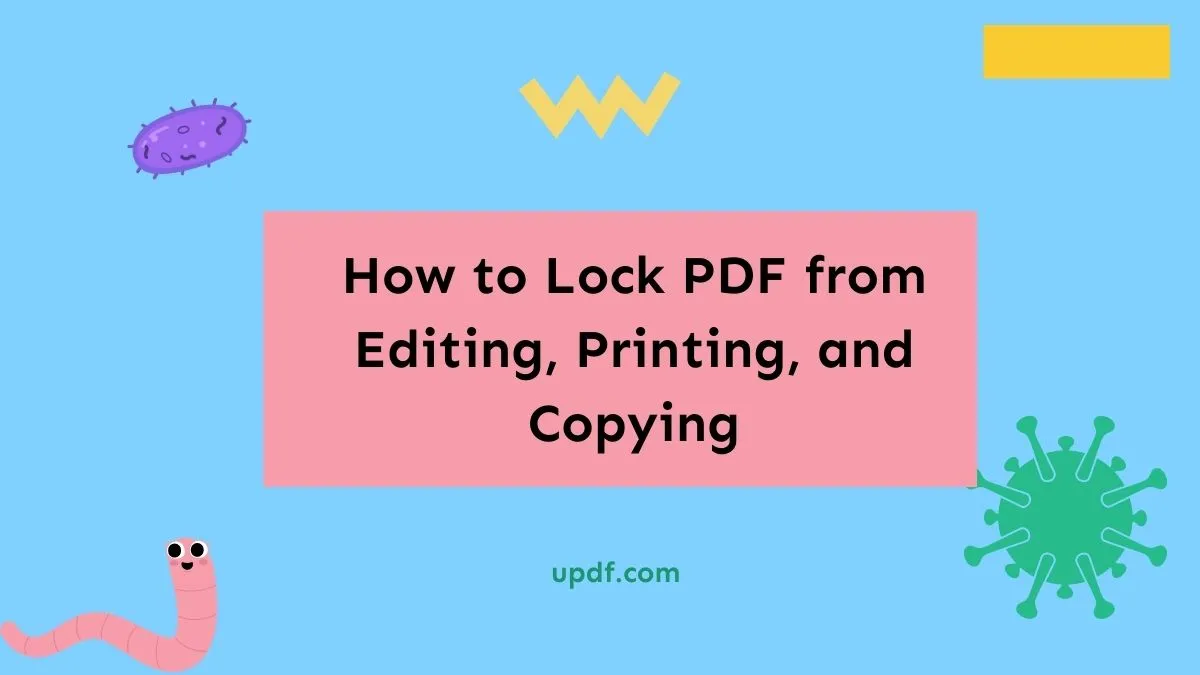
 Enrica Taylor
Enrica Taylor 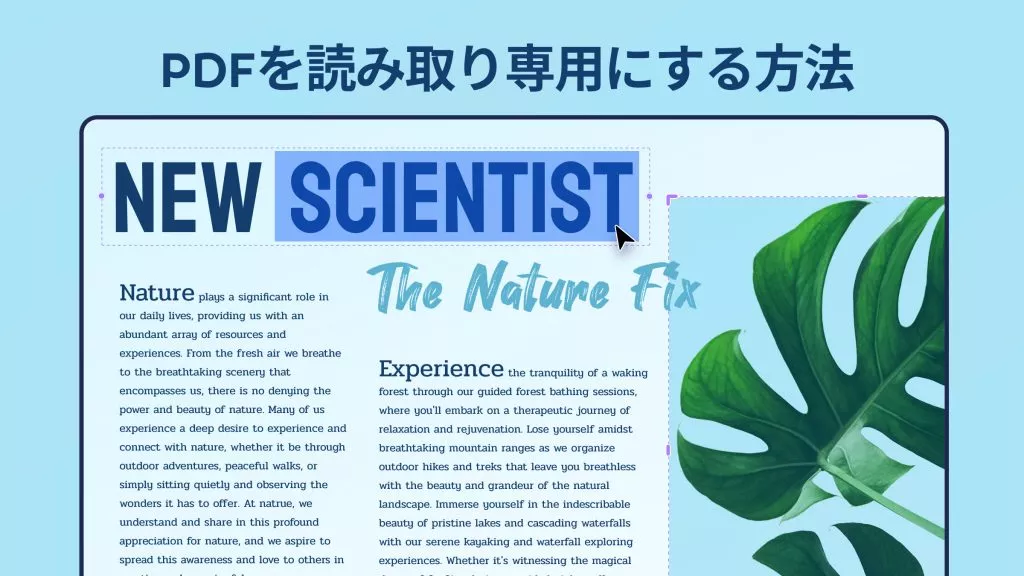
 高美季子
高美季子 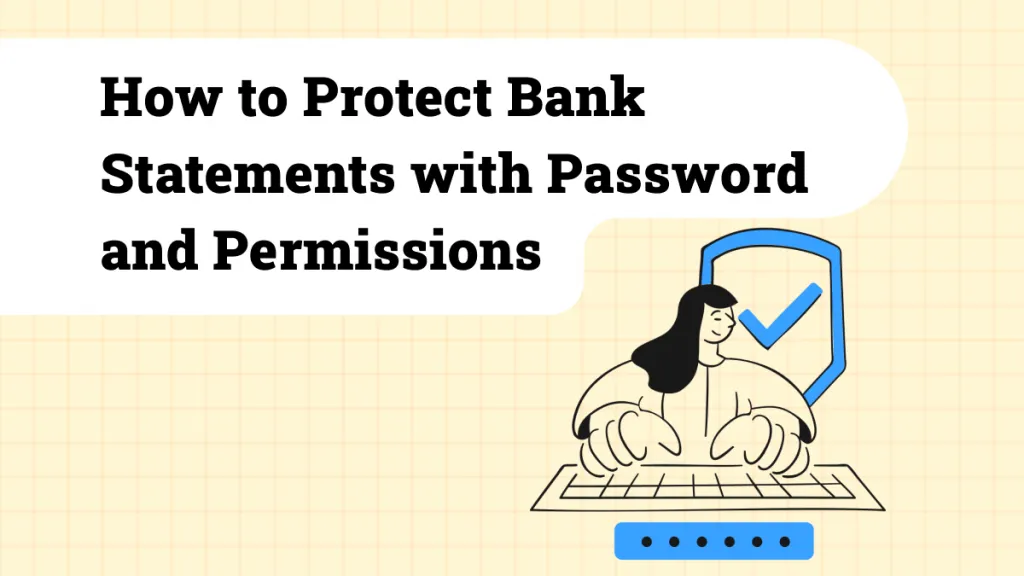
 Enola Davis
Enola Davis