Feedback
Resource Center
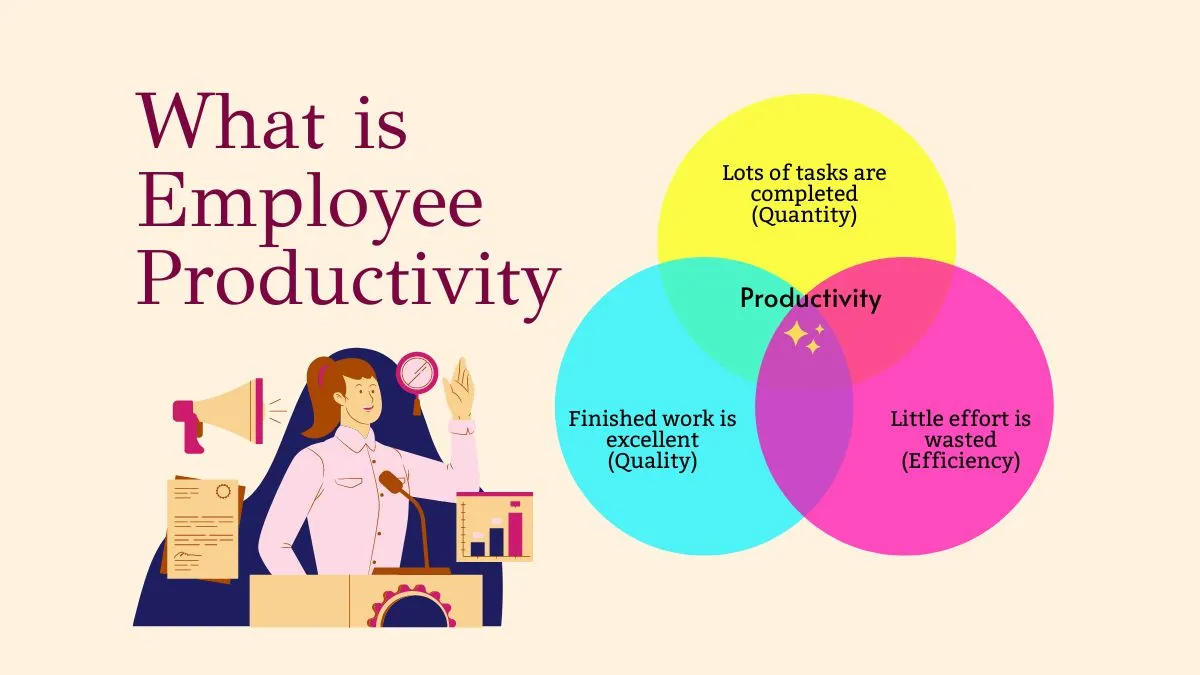
Idealize Employee Productivity Using 10 Authentic Ways in 2025
Employees play a driving role in the growth of any company ...
Read MoreLatest Posts
How to Work Faster: Reviewing 5 Useful Tips for Efficiency Dissecting Important Answers: 5 Ways on How to Make Time Go Faster Reviewing Microsoft 365 Co-Pilot and Its Revolutionizing Productivity Top 10 Must-Have Productivity Tools to Escalate Your Workflow Efficiency How to Create a Performance Improve Plan with an Example Motivation vs. Discipline: Which is the Better Metric for Productivity?
More PDF tips and tricks for your inbox.