Are you looking for an easy way to sign PDFs through the comfort of your smartphone? An Android PDF signer tool is just what you need!
With the rise in remote work, there are times when you need to sign business contracts or personal agreements on the go. An Android app for signing PDF documents lets you sign and share these files wherever you are!
Therefore, we have picked the best Android apps for signing PDFs. This guide will discuss their key features, pros, and cons to help you find the perfect tool for your needs.
Let’s get started!
Part 1. 5 Best Android Apps for Signing PDF Documents
With an Android PDF signer, you’re no longer tied to a computer to authenticate critical legal documents. This section will review the best apps for signing PDFs on Android.
Let’s explore them one by one!
1. UPDF for Android - No 1. Android App to Sign PDF
Do you want a versatile solution to signing PDFs on your smartphone? UPDF for Android is the perfect solution! Whether it’s a government form or a personal agreement, you can sign it with a few taps. You can download UPDF for Android via the below button or go to Google Play Store and test its all features on your own.
Windows • macOS • iOS • Android 100% secure
You can add handwritten or image-based signatures or draw them using the pencil tool. Moreover, it lets you scan signatures from paper documents and add them neatly to your PDFs. The best part is that your created signatures are saved and ready for use whenever needed!
UPDF also offers cloud storage. So you can upload and access your signatures on any other device. This makes it easy to reuse them on different documents. Plus, you can fill out your fillable forms directly in the app!
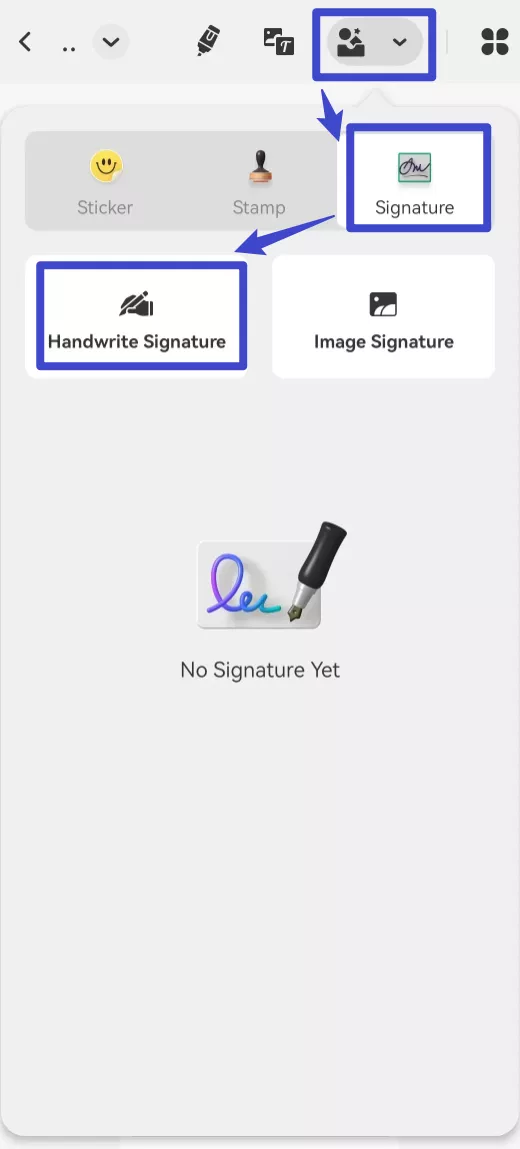
And in case that you are looking for tool to help you send the contract and collect signature from different persons for your business, UPDF launches UPDF Sign which allows you to send, sign and track the documents. It smoothes your document signing process. You can visit UPDF Sign via the button below to test the tool as it offers 3 signature requirets for free. However, it does not support sending the document for signature on Android, so you need to initiate the document on the computer, then, if you are the recipient and receive the sign request, you can sign directly on Android device.
Here are the lowdowns of using UPDF for Android.
Pros:
- It offers an affordable solution for signing PDFs.
- You have flexible ways to add handwritten and image-based signatures.
- You can adjust your signature style to fit your needs.
- You can share or print your signed documents directly using the app.
- It offers various advanced PDF tools right on your smartphone.
- It has UPDF Sign which allows users send, sign and track for business.
Cons:
- You cannot add digital signatures using the mobile app.
Other Key Features:
- You can add various types of stamps to indicate the document’s status.
- It lets you edit existing text and images and add new ones as needed.
- You can annotate your PDFs with highlights, shapes, notes, and more.
- It lets you create a new PDF and add your desired elements to it.
- You can summarize, translate, and explain PDFs with a powerful AI assistant.
And there is much to explore! Read this UPDF review to learn all you can do with it.
Or try it yourself by clicking the below button! You can Buy UPDF at an affordable price after testing if you like it.
Windows • macOS • iOS • Android 100% secure
Now, let’s explore another Android app for signing PDF documents!
2. Adobe Acrobat for Android
Adobe Acrobat Reader offers a simple solution for signing PDFs on Android. It lets you add both handwritten and image-based signatures. And if you have your signatures on a physical document, Acrobat enables you to capture it with your camera and add it to the PDF. You can also request and track signatures with the Adobe Acrobat Sign app.

Let’s look at the pros and cons of this Android PDF signer!
Pros:
- It offers a simple way to draw, type, or upload signatures.
- You can add a consistent signature to multiple places.
- It lets you secure your signed documents with password protection.
Cons:
- Limited signature customization options.
- You need the Acrobat Sign app for dedicated signing tools.
- The price is very expensive. It is not affordable to use.
Other Key Features:
- You can edit your PDF text and images and add comments, highlights, etc.
- It lets you recognize text from scanned documents.
- You can crop, organize, compress, and combine PDFs.
- An AI tool to summarize, extract, and explain PDFs.
Let’s move forward to the next best app to sign PDFs on Android!
3. Foxit for Android
If you need a more dedicated solution to sign PDFs on Android, Foxit can be your go-to. The eSign tool lets you draw, type, upload images, and scan signatures to authenticate your legal documents.
Moreover, you can create multiple signatures and save them for use in other documents whenever necessary. You can also invite other people to sign and track whether they have completed signing or not.

Here are the positives and negatives of the Foxit Android PDF signer.
Pros:
- It lets you add digital signatures to protect your PDF.
- You can save multiple signature styles and reuse them for faster signing.
- You can upload your signatures to the cloud for cross-platform access.
Cons:
- You cannot change the color of signatures.
- You need a paid subscription to sign with a digital certificate. And the price is very expensive.
Other Key Features:
- You can sum up, translate, define, and chat with PDFs using an AI tool.
- It lets you convert scanned text and handwritten notes into a PDF.
- You can scan and convert your paper documents to PDFs.
- You can fill out and save your PDF forms.
Next up, we have another great app to explore!
4. Signeasy for Android
As the name implies, Signeasy offers an effortless way to sign documents on the go! You can add handwritten, typed, or image signatures in a few steps. Moreover, you can customize the signatures’ color and size based on your requirements.
With Signeasy, you can sign the document, gather in-person signatures, or request remote signatures from others.

Here’s what this Android PDF signer offers!
Pros:
- Signing is legally binding with a detailed digital audit trail.
- You can add a consistent signature to all the pages at once.
- It automatically adds the current date for signing.
Cons:
- Free signing is limited to three documents only.
- You cannot add scanned signatures using it.
Other Key Features:
- It lets you add new text and images to PDF documents.
- You can add initials along with your signatures.
- It lets you fill static PDF forms with its Checkbox tool.
- You can import/save PDFs to cloud storage like Google Drive, Dropbox, etc.
Now, let’s turn our attention to the next app!
5. DocSign for Android
If you’re looking for a free Android app to sign PDFs with no extra flair, DocSign can do the job for you! The app lets you create and save multiple signatures, which you can add to any opened PDF.
It also gives you the option to add text-based or handwritten signatures. Moreover, you can import a saved signature from your gallery or capture one using your phone’s camera.

Here are the benefits and drawbacks of using DocSign.
Pros:
- Signing the PDFs is simple, making it suitable for beginners.
- You have the freedom to save an unlimited number of signatures.
- It offers various font styles to customize the typed signatures.
Cons:
- You cannot request signatures for remote signing.
- Random ads and popups can be irritating.
Other Key Features:
- It lets you edit PDFs by adding new text boxes and images.
- You can snap new pictures and add them to your PDF directly.
That’s all about the best Android PDF signers! Now, let’s help you pick the right one for your needs.
Part 2. Which is The Best App to Sign PDF on Android?
We’ve already mentioned that UPDF offers Android's best PDF signing solution. But why is it so? Let’s clarify it with a detailed comparison of all the five tools.
| Software | UPDF for Android | Adobe Acrobat for Android | Foxit for Android | DocSign for Android | Signeasy for Android |
| Price | $39.99/Yr $69.99/Perpetual | Pro: $239.88/Year Standard: $155.88/Year | Editor: $129.99/Year Editor+: 159.99/Year | Free with ads | Essential: $99.99/year Pro: $179.99/year |
| Sign PDF by Adding Image signature | Yes | Yes | Yes | Yes | Yes |
| Sign the PDF by Adding a Handwritten | Yes | Yes | Yes | Yes | Yes |
| Sign the PDF by Scanning | Yes | Yes | Yes | No | No |
| Sign PDF by Pencil | Yes | Yes | Yes | No | Yes |
| Sync Signatures Across Devices | Yes | Yes | Yes | No | No |
| AI Features | Yes | Limited | Yes | No | No |
| Edit PDF | Yes | Yes | Yes | No | Cannot edit existing content |
| Annotate PDF | Yes | Yes | Yes | No | No |
| Stickers | Yes | No | No | No | No |
| Organize PDF | Yes | Yes | Yes | No | No |
| Compress PDF | Yes | Yes | Yes | No | No |
UPDF wins against the other tools in various aspects. Not only does it offer powerful signing options, but it also brings professional PDF tools to your workflow. Moreover, it’s cheap, helping you manage documents without spending beyond your budget.
Final Words
There you have it! The best Android PDF signer apps to hand-sign a PDF or secure it with a digital signature. There are various options to choose from. But for an all-around solution for signing and handling documents, try UPDF. It offers easy ways to sign PDFs on your smartphone. Moreover, you can sync signatures across devices for easy access.
So, give it a go! Download it for a seamless way to authenticate your PDF documents and more.
Windows • macOS • iOS • Android 100% secure
 UPDF
UPDF
 UPDF for Windows
UPDF for Windows UPDF for Mac
UPDF for Mac UPDF for iPhone/iPad
UPDF for iPhone/iPad UPDF for Android
UPDF for Android UPDF AI Online
UPDF AI Online UPDF Sign
UPDF Sign Edit PDF
Edit PDF Annotate PDF
Annotate PDF Create PDF
Create PDF PDF Form
PDF Form Edit links
Edit links Convert PDF
Convert PDF OCR
OCR PDF to Word
PDF to Word PDF to Image
PDF to Image PDF to Excel
PDF to Excel Organize PDF
Organize PDF Merge PDF
Merge PDF Split PDF
Split PDF Crop PDF
Crop PDF Rotate PDF
Rotate PDF Protect PDF
Protect PDF Sign PDF
Sign PDF Redact PDF
Redact PDF Sanitize PDF
Sanitize PDF Remove Security
Remove Security Read PDF
Read PDF UPDF Cloud
UPDF Cloud Compress PDF
Compress PDF Print PDF
Print PDF Batch Process
Batch Process About UPDF AI
About UPDF AI UPDF AI Solutions
UPDF AI Solutions AI User Guide
AI User Guide FAQ about UPDF AI
FAQ about UPDF AI Summarize PDF
Summarize PDF Translate PDF
Translate PDF Chat with PDF
Chat with PDF Chat with AI
Chat with AI Chat with image
Chat with image PDF to Mind Map
PDF to Mind Map Explain PDF
Explain PDF Scholar Research
Scholar Research Paper Search
Paper Search AI Proofreader
AI Proofreader AI Writer
AI Writer AI Homework Helper
AI Homework Helper AI Quiz Generator
AI Quiz Generator AI Math Solver
AI Math Solver PDF to Word
PDF to Word PDF to Excel
PDF to Excel PDF to PowerPoint
PDF to PowerPoint User Guide
User Guide UPDF Tricks
UPDF Tricks FAQs
FAQs UPDF Reviews
UPDF Reviews Download Center
Download Center Blog
Blog Newsroom
Newsroom Tech Spec
Tech Spec Updates
Updates UPDF vs. Adobe Acrobat
UPDF vs. Adobe Acrobat UPDF vs. Foxit
UPDF vs. Foxit UPDF vs. PDF Expert
UPDF vs. PDF Expert








 Enrica Taylor
Enrica Taylor 

 Enola Miller
Enola Miller 
