Are you in a similar situation? We get how frustrating it is! You just wanted to try the exciting new features of iOS 26 beta. But now your iPhone is overheating, the battery drains quickly, and performance is sluggish.
But don’t worry! There are simple ways to fix it. In this article, we will discuss what’s causing the ‘iPhone overheat’ issue and seven easy solutions.
And if you often read or edit PDFs on your iPhone, don’t miss Part 3, where we introduce UPDF for iOS — the best PDF editor for iOS. You can click below to download and try it now!
Windows • macOS • iOS • Android 100% secure
Part 1. Why is My iPhone Hot?
Your iPhone may overheat after the iOS 26 beta update can be caused by many reasons.
Here are the specific reasons behind it.
- Background syncing, reindexing, or updating apps raises the processing load.
- Old or incompatible apps can push the processor to work harder.
- Charging during updates can raise the device temperature.
- Power-intensive apps, such as games or streaming apps, generate more heat.
- Network issues can cause the device to work harder and heat up.
- Battery optimization features in updates can produce more heat.
Part 2. How to Fix iPhone Overheating after iOS 26 Beta Updates?
Now that you know why your iPhone gets really hot, let’s help you fix it. Here are the seven effective ways to bring your phone’s temperature down.
Fix 1. Restart iPhone
One simple fix is to restart your phone. It helps reset the system and remove any software glitches. It will also stop any background processes that may be running.
Here’s how to restart an iPhone.
iPhone 8 and Later:
- Press and release the Volume Up button.
- Press and release the Volume Down button.
- Long-press the Side button until you see the Apple logo.
iPhone 7 and iPhone 7 Plus:
- Press and hold the Volume Down and Power buttons.
- Keep holding until the Apple logo appears.
iPhone 6s and Earlier:
- Press and hold both the Home and Power buttons at the same time.
- Continue holding until you see the Apple mark on the screen.
Fix 2. Do Not Charge
When installing beta updates, your device consumes a significant amount of system resources. This is a key reason why the iPhone gets really hot during the update. If you charge your phone in this condition, the battery will produce more heat. This can make the overheating worse. Avoid charging the phone during the installation process. Instead, ensure to charge your device beforehand.
Fix 3. Update All Apps
If there are any outdated apps on your iPhone, they might have compatibility issues with the new beta update. Updating the apps removes unwanted strain on the device and keeps it running smoothly.
Here’s how to do it.
Step 1. Go to the App Store on your iPhone.
Step 2. Tap on your account icon in the top right corner.
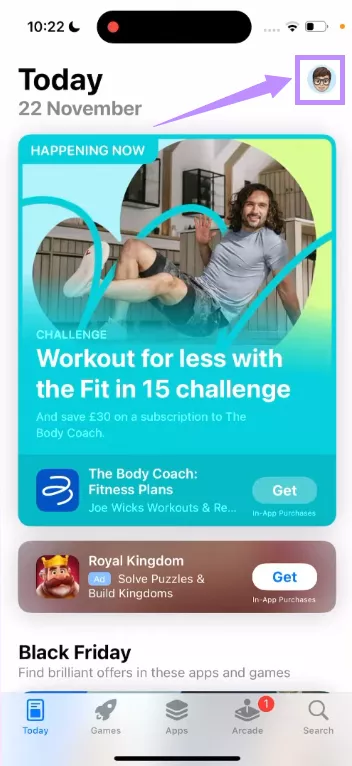
Step 3. Scroll down and press “Update All.”This will start the update process of any outdated apps.
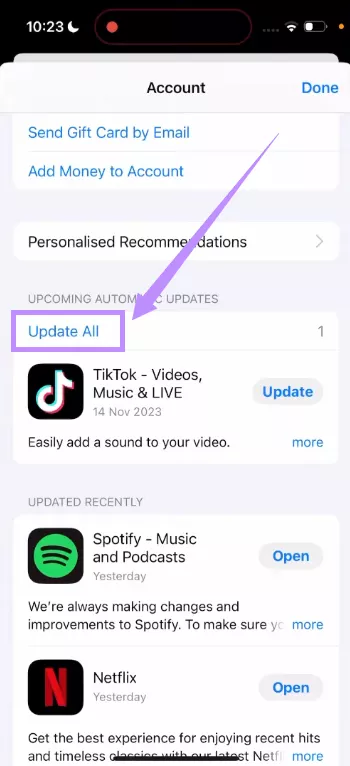
Step 4. Wait for the updates to complete. This should resolve the ‘iPhone overheat’ issue.
Fix 4. Remove All Background Apps
Some apps run continuously in the background. After installing the iOS 26 beta update, these apps may use more system resources, which puts additional strain on your device and raises its temperature.
To fix it, close all background apps. Here’s how.
Step 1. Swipe up from the bottom on the Home screen and hold it for a second.
Step 2. The app switcher will open. Swipe left and right to see the apps that are open.
Step 3. Swipe up over each app to close it.

Fix 5. Turn Off Location Services
Location services allow apps like Maps, Weather, and social media to track the location of your iPhone. These apps continuously use the GPS, which uses more battery, ultimately causing the ‘iPhone overheat’ concern.
Turning it off reduces this strain and lowers the temperature. Here's what to do.
Step 1. Open “Settings” and tap “Privacy & Security.”
Step 2. Move down and tap “Location Services.”
Step 3. Turn off the “Location Services” option at the top.
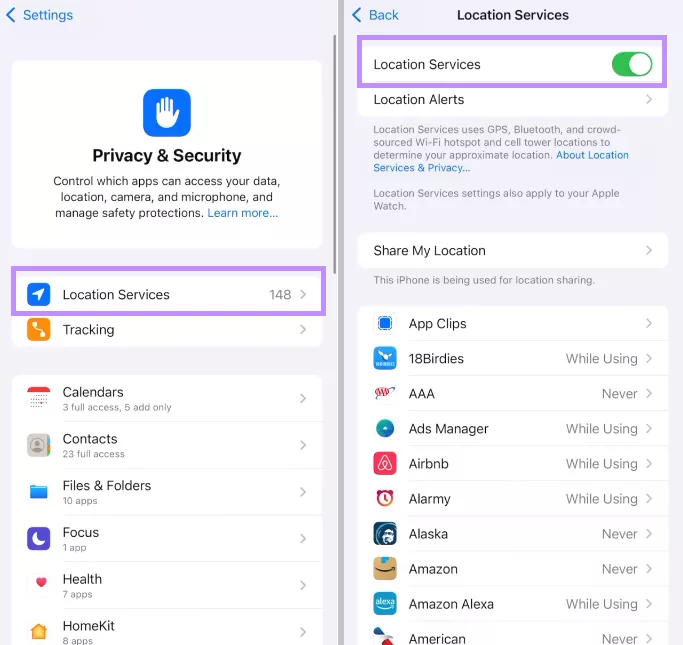
Fix 6. Disable Background App Refresh
Background app refresh is a function on your iPhone that allows apps to use WiFi and cellular data and update their content in the background. It can drain the battery and raise the device temperature.
Turning it off can help cool down your iPhone. To do this:
Step 1. Open the Settings app and go to General.
Step 2. Slide down and tap “Background App Refresh.”
Step 3. Tap “Background App Refresh” at the top and select “Off.”
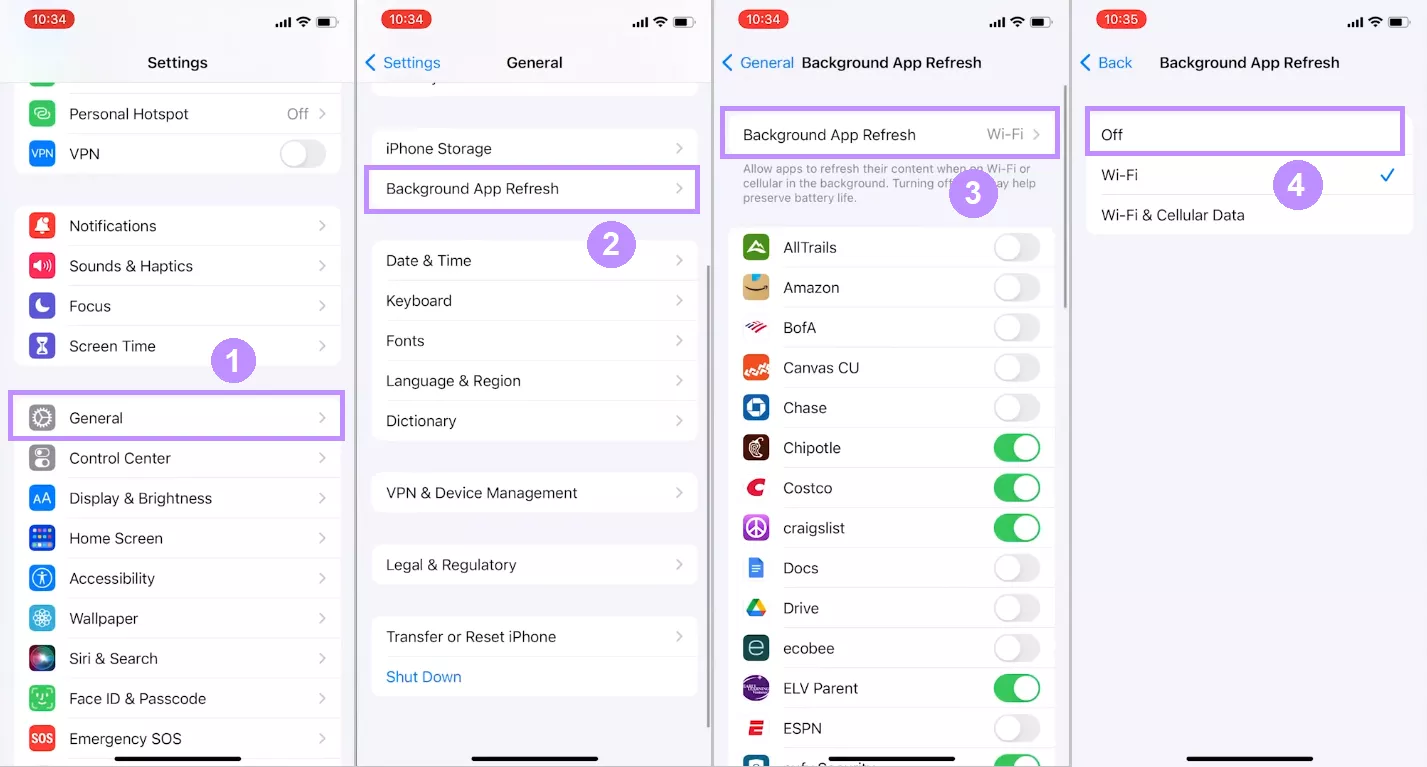
Fix 7. Check Battery Usage
Sometimes, there’s just a single app that’s using most of your device’s CPU power, even when you’re not using it. These apps use more battery and can overwhelm the device’s performance.
To find such apps, you need to check your device’s battery usage. Here’s how it's done.
Step 1. Open your phone’s “Settings” and tap “Battery.”
Step 2. Go through the list of apps consuming the battery and identify the app with excessive use.
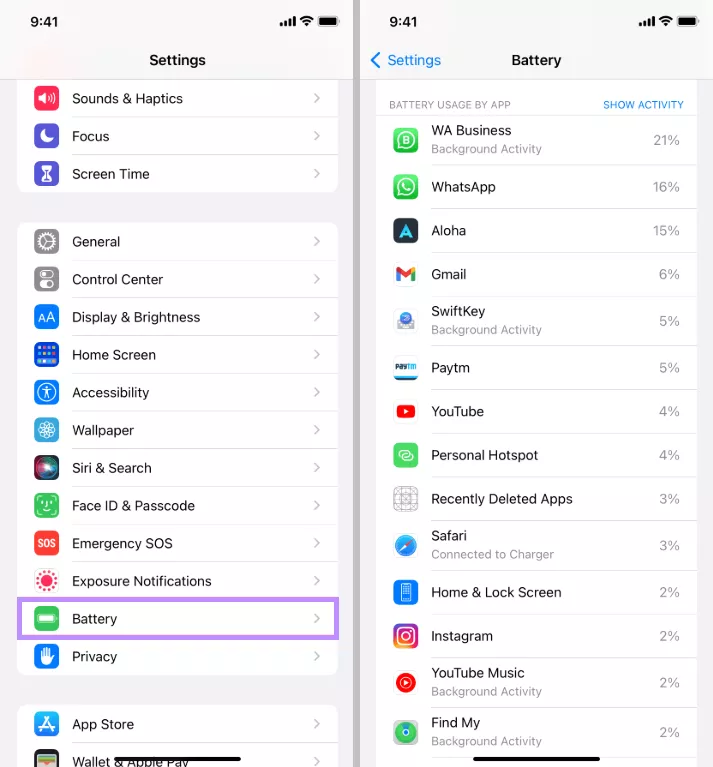
Step 3. Go to “Settings” > “General” and tap “iPhone Storage.”
Step 4. Select the misbehaving app and tap “Delete App.”
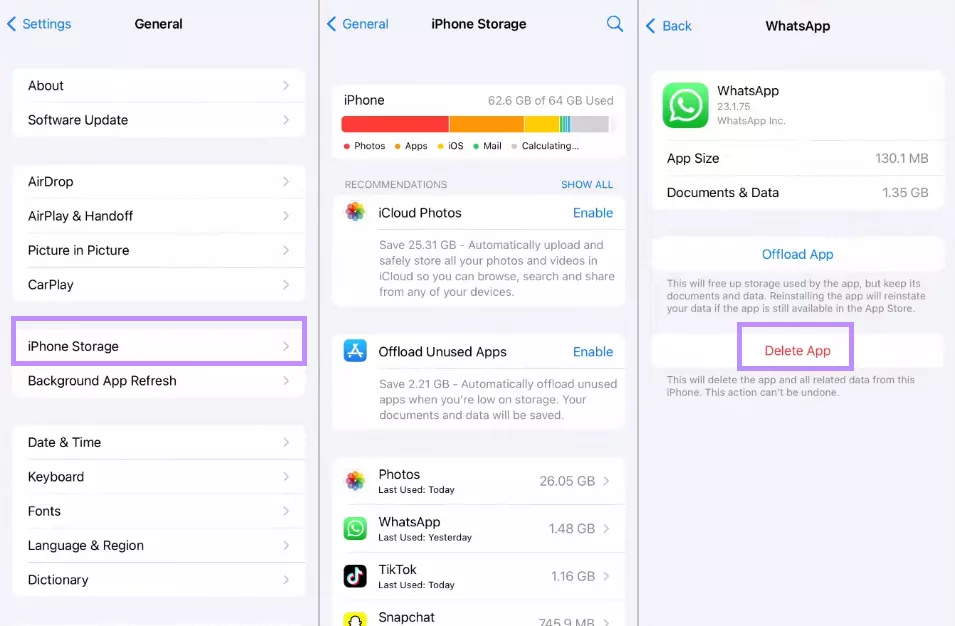
That’s all about fixing the ‘iPhone overheat’ problem with iOS 26 beta. While you’re working to cool down your iPhone, it’s also a good time to think about the apps you use daily, especially ones that don’t put extra stress on your device. One such app is a PDF viewer and editor. Keep reading to find the one that will help you stay productive while on the go.
Part 3. Bonus Tip: The Best iOS PDF Editor and Reader
UPDF for iOS is a powerful PDF editing and reading app designed to help you manage documents effortlessly on the go. Whether you need to review a work file, jot down quick notes, or make last-minute updates, UPDF makes it fast and easy.
You can read your documents in your desired layout and zoom options. When it comes to editing, UPDF gives you full control over every element in your PDF. This includes text, images, and more! You can download UPDF for iOS via the button below to check if it is what you need.
Windows • macOS • iOS • Android 100% secure
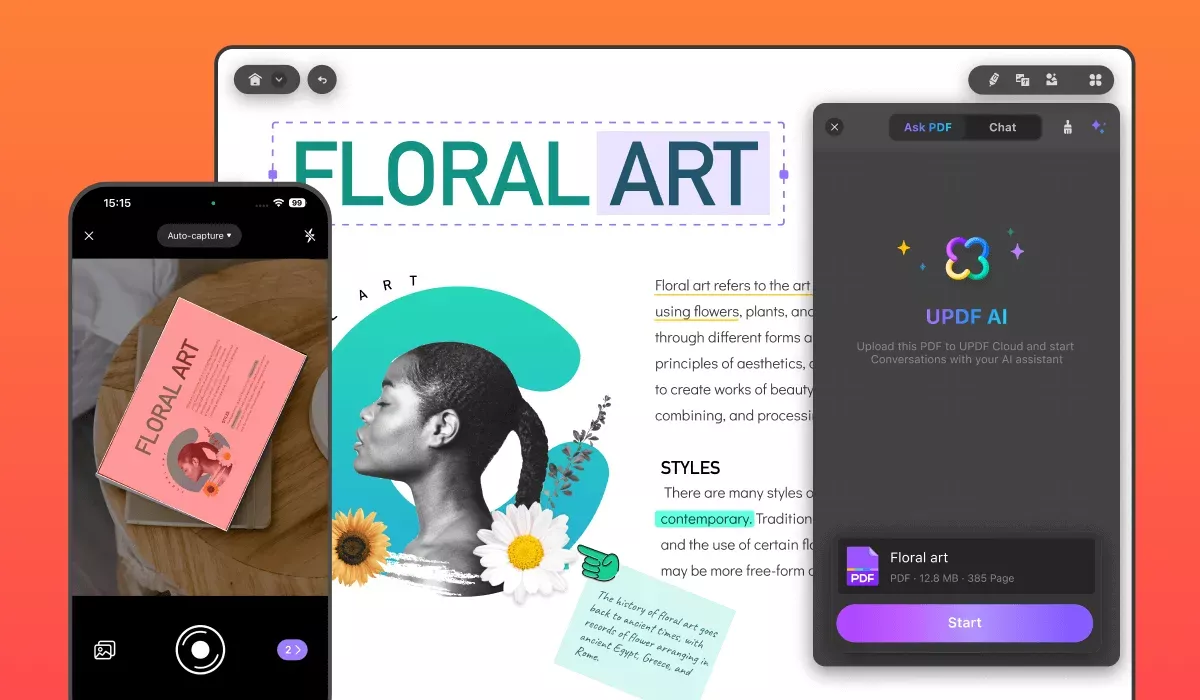
Here’s how UPDF makes it easy to edit and read PDFs on iOS.
- Flexible Viewing Layouts: UPDF lets you switch between single-page and two-page layouts. You can also enable or disable scrolling, zoom in and out, and lock your preferred zoom level.
- Multiple Reading Modes: Whether you’re reading in daylight or the dark, UPDF offers light, dark, and paper-style modes. You can even customize the page background to match your comfort level.
- Read PDF Aloud: When you want to give your eyes a rest, UPDF can read the document aloud to you. This makes it easier to read long files or multitask while listening.
- Markup Tools for Clear Feedback: You can annotate important points when reviewing a document. UPDF lets you highlight, underline, strike through, or use squiggly lines. You can also add shapes, stamps, and stickers for emphasis.
- Take Notes While You Read: If you need to jot something down while reading, UPDF lets you add sticky notes or comments. You can also use the pencil tool to write directly on the PDF.
- Edit Every PDF Element: When it's time to update your document, UPDF lets you edit or add text and images and customize them to your needs. You can also insert links to websites or specific pages in the document.
- Sign PDFs On the Go: If you need to sign a PDF form or contract, UPDF lets you add handwritten and digital signatures. You can also customize their appearance as needed.
- Add and Edit Watermarks: If you want to protect your PDF or add branding to it, UPDF lets you add and edit text or file watermarks. You can also adjust their layout and style as needed.
Ready for a feature-rich PDF experience on iOS? Click below to download UPDF or install it directly from the App Store.
If you want to learn more about it, read this review article or watch the video below.
Final Words
The iOS beta update is here, bringing new features—and the common ‘iPhone overheat’ issue affecting many users. Fortunately, it’s easy to fix with a few simple solutions.
And if you want to upscale your iOS experience even more, try UPDF, a powerful PDF editor that makes managing documents on the go effortless. Plus, it's free to use. Download it now to stay productive wherever you are!
Windows • macOS • iOS • Android 100% secure
 UPDF
UPDF
 UPDF for Windows
UPDF for Windows UPDF for Mac
UPDF for Mac UPDF for iPhone/iPad
UPDF for iPhone/iPad UPDF for Android
UPDF for Android UPDF AI Online
UPDF AI Online UPDF Sign
UPDF Sign Edit PDF
Edit PDF Annotate PDF
Annotate PDF Create PDF
Create PDF PDF Form
PDF Form Edit links
Edit links Convert PDF
Convert PDF OCR
OCR PDF to Word
PDF to Word PDF to Image
PDF to Image PDF to Excel
PDF to Excel Organize PDF
Organize PDF Merge PDF
Merge PDF Split PDF
Split PDF Crop PDF
Crop PDF Rotate PDF
Rotate PDF Protect PDF
Protect PDF Sign PDF
Sign PDF Redact PDF
Redact PDF Sanitize PDF
Sanitize PDF Remove Security
Remove Security Read PDF
Read PDF UPDF Cloud
UPDF Cloud Compress PDF
Compress PDF Print PDF
Print PDF Batch Process
Batch Process About UPDF AI
About UPDF AI UPDF AI Solutions
UPDF AI Solutions AI User Guide
AI User Guide FAQ about UPDF AI
FAQ about UPDF AI Summarize PDF
Summarize PDF Translate PDF
Translate PDF Chat with PDF
Chat with PDF Chat with AI
Chat with AI Chat with image
Chat with image PDF to Mind Map
PDF to Mind Map Explain PDF
Explain PDF Deep Research
Deep Research Paper Search
Paper Search AI Proofreader
AI Proofreader AI Writer
AI Writer AI Homework Helper
AI Homework Helper AI Quiz Generator
AI Quiz Generator AI Math Solver
AI Math Solver PDF to Word
PDF to Word PDF to Excel
PDF to Excel PDF to PowerPoint
PDF to PowerPoint User Guide
User Guide UPDF Tricks
UPDF Tricks FAQs
FAQs UPDF Reviews
UPDF Reviews Download Center
Download Center Blog
Blog Newsroom
Newsroom Tech Spec
Tech Spec Updates
Updates UPDF vs. Adobe Acrobat
UPDF vs. Adobe Acrobat UPDF vs. Foxit
UPDF vs. Foxit UPDF vs. PDF Expert
UPDF vs. PDF Expert


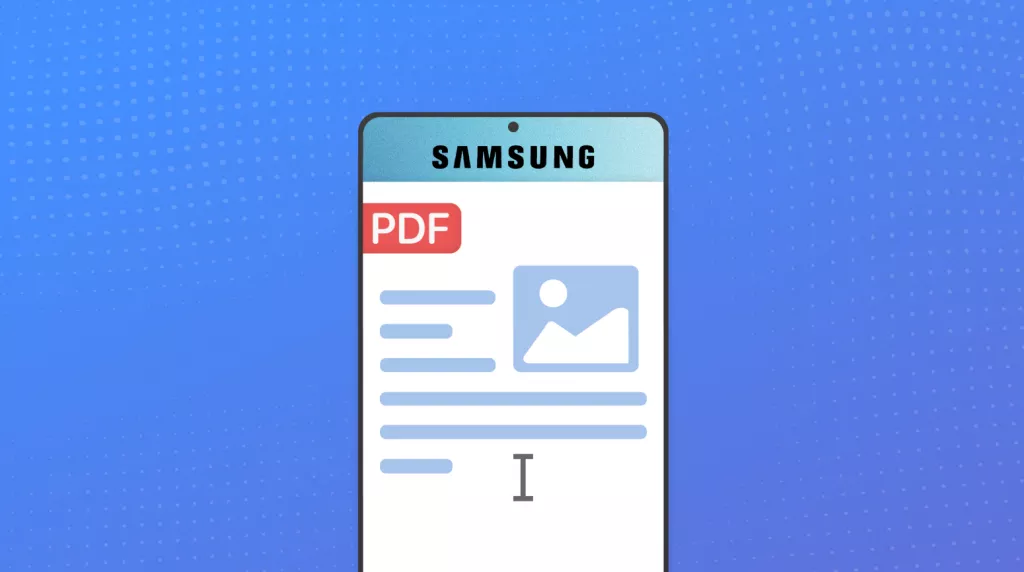

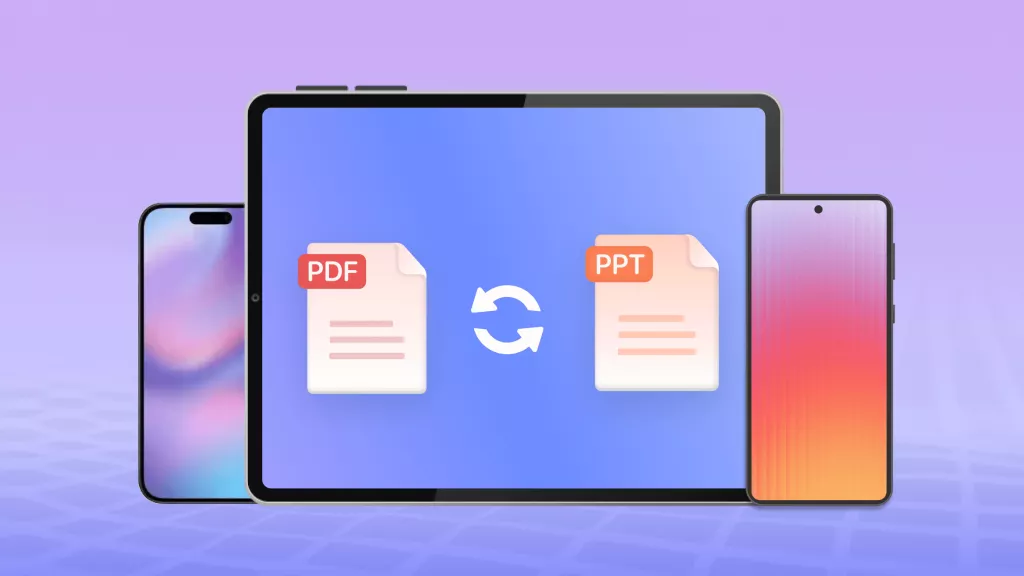



 Enola Miller
Enola Miller 
 Enrica Taylor
Enrica Taylor 
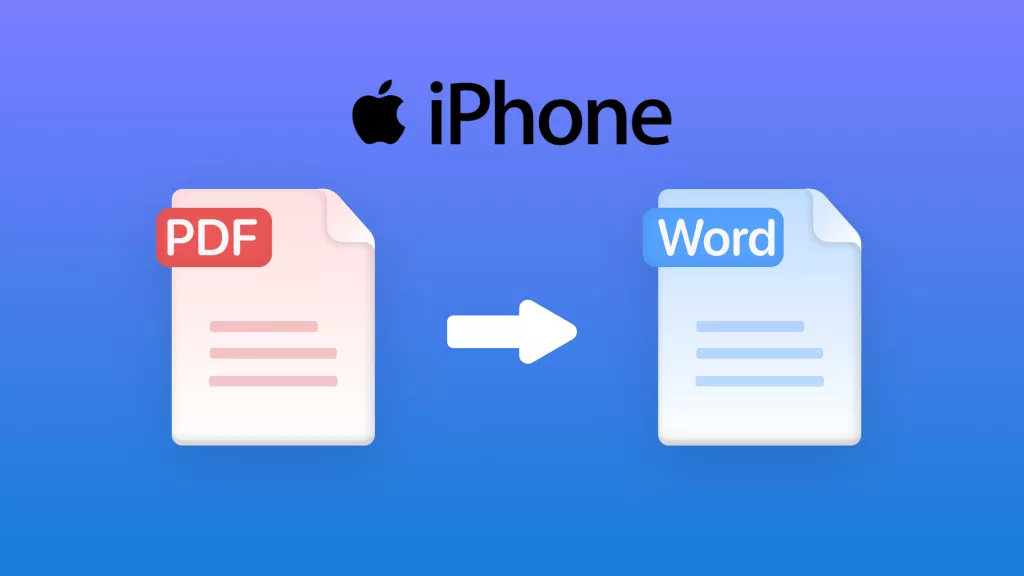

Nah man, I tried the beta… it’s pretty rough
Phone ran hot, eats battery like it’s candy, and I dropped frames swiping between home page screens.
I wouldn’t say it was “unusable” but for me it wasn’t worth it. I knew all this going into it, what I didn’t know is that you need a computer to downgrade lol
-Reddit