Do you know how to upload photos from iPhone to computer? There are many options you can use, so you it is not a mission impossible. There are many tools available to use in the process. One of the most effective options is to use UPDF for iOS app. This article offers you a comprehensive guide on how to upload pictures from iPhone 17 to computer using UPDF iOS app. Continue reading….
Windows • macOS • iOS • Android 100% secure

How to Upload Pictures from iPhone to Computer
UPDF iOS app is a great tool that allows you to manage and secure your documents more efficiently. It allows you to perform several tasks such as downloading, uploading, sharing, viewing, securing and organizing PDF files in a single place. The app features a user friendly and intuitive interfaced, so you don't need a learning curve to use it. UPDF iOS app ensures that your files are safe with its inbuilt security space. The app offers high level versatility since it supports the major file formats. With the app you will be able to manage, read and transfer your files efficiently.
Features
- Multiple file import methods - Computer (wireless), Files, and Photos
- Security Space to protect sensitive information
- Full biometric and passcode compatibility to restrict app access (Face ID and password)
- Compress PDF files, file merging, file conversion (HEIC to PDF)
- It is a picture to PDF app and you can turn your photos into PDF easily. You can also create a blank PDF.
- Scan to PDF from any paper document, receipt, etc. It is very easy to scan image to PDF with UPDF on iPhone 17.
Steps for Upload Photos from iPhone to PC
With UPDF iOS app you can easily upload photos from iPhone 17 to PC. You can do it easily and fast with no cables involved in the process. All you need to do is to connect your iPhone 17 and computer to the same Wi-Fi connections. Here are the steps on how to upload photos from iPhone 17 to PC.
Step 1. Add Photos to UPDF
On your iPhone 17, launch the UPDF iOS app. Now import the photos you want to transfer to your PC to UPDF interface. Add the photos to the UPDF app by clicking "+" to move them to the app. When all the photos are in UPDF iOS app you can move on. Make sure that your iPhone 17 and Computer are connected to same wifi connections.

Step 2. Click "+" and then "Computer"
Click "+" symbol. You will find various options. Choose "Computer" option.

Step 3. Connect UPDF to Computer with the browser
When you connect your iPhone 17 and computer with the same wifi connection, you get a URL on your iPhone 17 screen. Open a new browser tab and enter the URL into the address bar of the new tab on your computer and then click "Enter".

Step 4. Upload Photos from iPhone to Computer
In the new tab window, you will be able to see the UPDF folders. Look for the photo folder where you have saved the photos you want to upload from your iPhone 17 to your computer. Click the "Upload Files" button to import your photos from the UPDF on your iPhone 17 to your computer. The process is fast and will only take a few seconds to be completed.

Points to key in mind
As you upload pictures from iPhone 17 to pc you should make sure that the photo transfer is not aborted or interrupted. Your UPDF iOS app tab should be open until you have completed uploading all the photos to your computer. Another important thing is to make sure that the screen remains unlocked during the entire process.
Conclusion
Learning how to upload pics from iPhone 17 to computer using UPDF is easy. With the user-friendly interface and other features, you will find it easy to move your photos from iPhone 17 to computer. As mentioned above, connect your two devices with same wifi connection to make the process successful.
Windows • macOS • iOS • Android 100% secure
 UPDF
UPDF
 UPDF for Windows
UPDF for Windows UPDF for Mac
UPDF for Mac UPDF for iPhone/iPad
UPDF for iPhone/iPad UPDF for Android
UPDF for Android UPDF AI Online
UPDF AI Online UPDF Sign
UPDF Sign Edit PDF
Edit PDF Annotate PDF
Annotate PDF Create PDF
Create PDF PDF Form
PDF Form Edit links
Edit links Convert PDF
Convert PDF OCR
OCR PDF to Word
PDF to Word PDF to Image
PDF to Image PDF to Excel
PDF to Excel Organize PDF
Organize PDF Merge PDF
Merge PDF Split PDF
Split PDF Crop PDF
Crop PDF Rotate PDF
Rotate PDF Protect PDF
Protect PDF Sign PDF
Sign PDF Redact PDF
Redact PDF Sanitize PDF
Sanitize PDF Remove Security
Remove Security Read PDF
Read PDF UPDF Cloud
UPDF Cloud Compress PDF
Compress PDF Print PDF
Print PDF Batch Process
Batch Process About UPDF AI
About UPDF AI UPDF AI Solutions
UPDF AI Solutions AI User Guide
AI User Guide FAQ about UPDF AI
FAQ about UPDF AI Summarize PDF
Summarize PDF Translate PDF
Translate PDF Chat with PDF
Chat with PDF Chat with AI
Chat with AI Chat with image
Chat with image PDF to Mind Map
PDF to Mind Map Explain PDF
Explain PDF Scholar Research
Scholar Research Paper Search
Paper Search AI Proofreader
AI Proofreader AI Writer
AI Writer AI Homework Helper
AI Homework Helper AI Quiz Generator
AI Quiz Generator AI Math Solver
AI Math Solver PDF to Word
PDF to Word PDF to Excel
PDF to Excel PDF to PowerPoint
PDF to PowerPoint User Guide
User Guide UPDF Tricks
UPDF Tricks FAQs
FAQs UPDF Reviews
UPDF Reviews Download Center
Download Center Blog
Blog Newsroom
Newsroom Tech Spec
Tech Spec Updates
Updates UPDF vs. Adobe Acrobat
UPDF vs. Adobe Acrobat UPDF vs. Foxit
UPDF vs. Foxit UPDF vs. PDF Expert
UPDF vs. PDF Expert








 Enola Miller
Enola Miller 

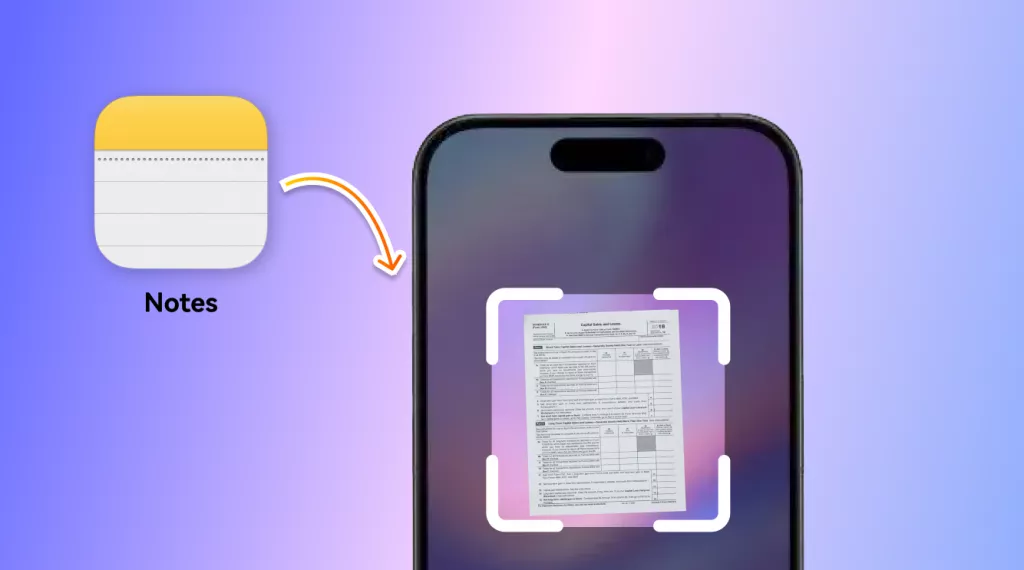
 Enola Davis
Enola Davis 