Are you looking for an easy way to delete pages from PDF on your iPhone? We have put together a simple, step-by-step guide below featuring four different ways you can do this by using the UPDF for iOS. It’s completely free to download - you can try it now by clicking the download button below or go to App Store to download directly.
Windows • macOS • iOS • Android 100% secure
There are lots of reasons that being able to delete pages on the go can be a gamechanger. For example, when you have been working hard on a PDF document for some time, it can be so easy to miss duplicate pages, or blank pages. Isn’t it great to know there’s a selection of straightforward ways you can easily nix a page that’s no longer needed or just incorrect?
Try picturing this nightmare scenario: You have just finished work and you’re out with friends when all of a sudden your boss messages you. They need you to urgently remove a page from an important PDF file. Unfortunately, you are miles from your laptop and all you have is your phone, and the clock is ticking; so what do you do? Follow our step by step guide below which features 4 really easy ways you can delete PDF pages on your iPhone.
We know editing PDF documents this way can be a little daunting, but trust us — you really can’t go wrong with the super-handy UPDF app. Now let’s get started!
First up, we’ll show you how to delete pages from a PDF file on your iPhone by selecting the delete function…
Part 1. Delete Pages from PDF on iPhone by Deleting
Once you have downloaded the app for free and created a login (the whole process takes less than a minute), you’re ready to use the delete function to remove any unwanted pages. Here is the first of four very simple ways you can delete pages from a PDF file on an iPhone.
- Click the below button to download UPDF. Open the UPDF app and then select the “+” symbol in the bottom right corner. Tap the “Files” option that pops up in order to locate and upload the PDF document you want to delete pages from.
Windows • macOS • iOS • Android 100% secure
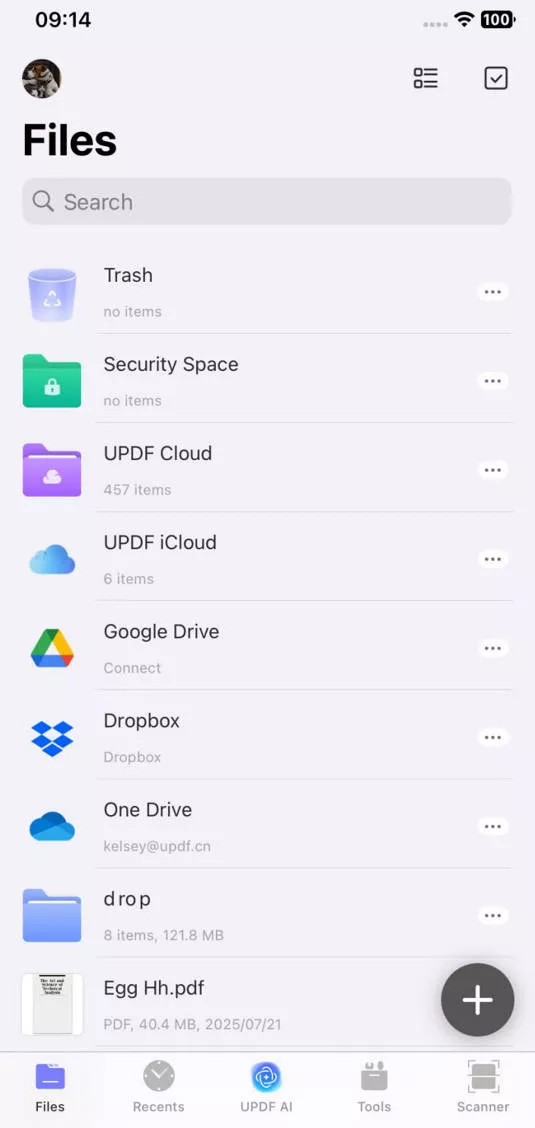
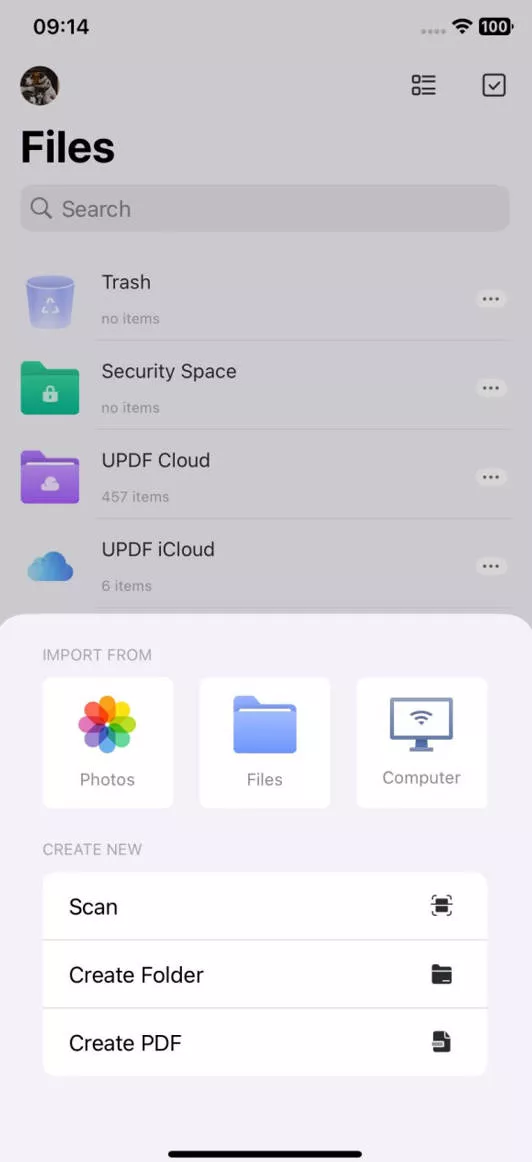
- Once you have selected your document, tap the “Open” option and the file will automatically open up in the UPDF app.
- Then select the downward arrow in the top left corner of the app (next to the house symbol) and a dropdown menu will appear.
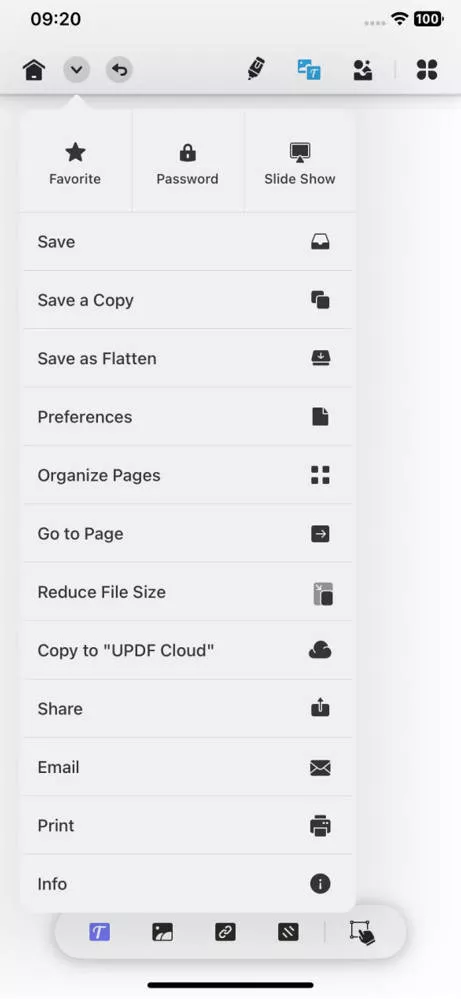
- Choose “Organize Pages” from the dropdown menu and then select the page, or pages, you want to delete. Just scroll along the bottom menu to find and tap the “Delete” option.
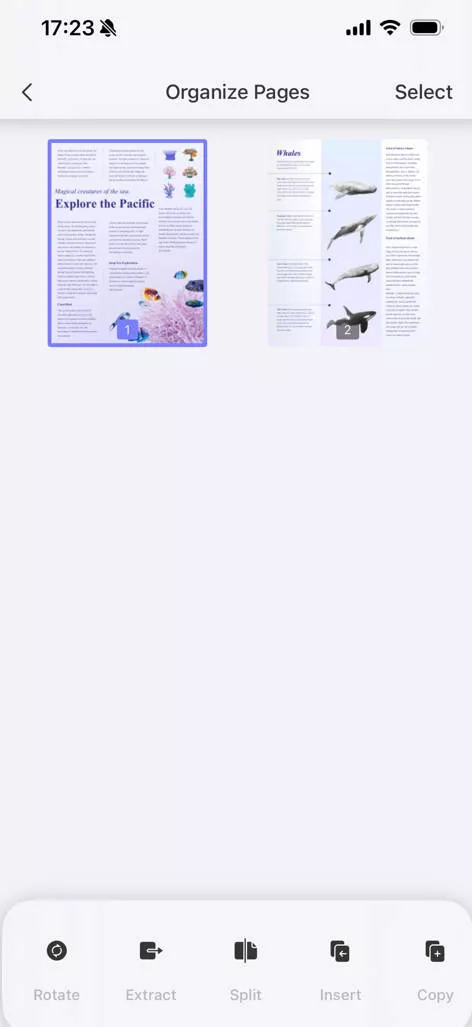
- The updated PDF document (with only the pages you need) can then be found in “Files”.
- Alternatively, you can select the “Tools” option from the menu along the bottom of the app, and tap the “Delete Pages” option.
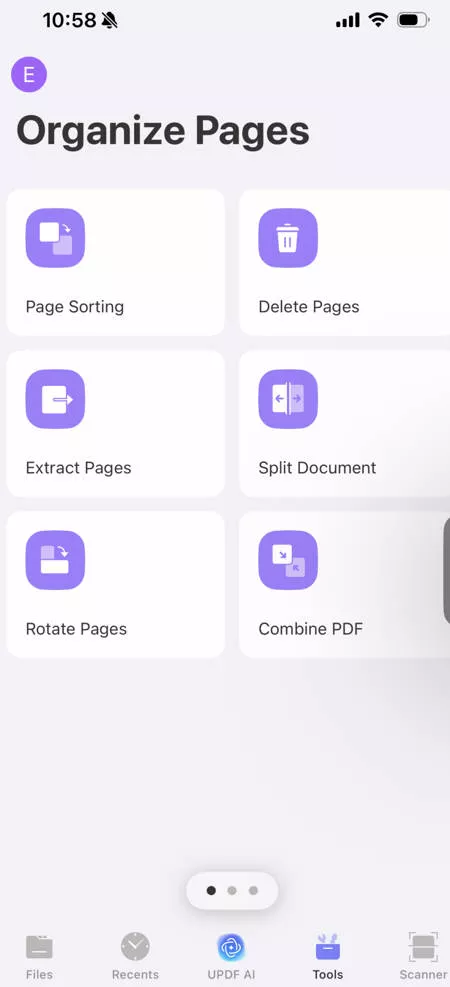
- Then locate and select the PDF document you need, it will open up and you will be prompted to choose and delete the page, or pages, of your choice (in the same way as before).
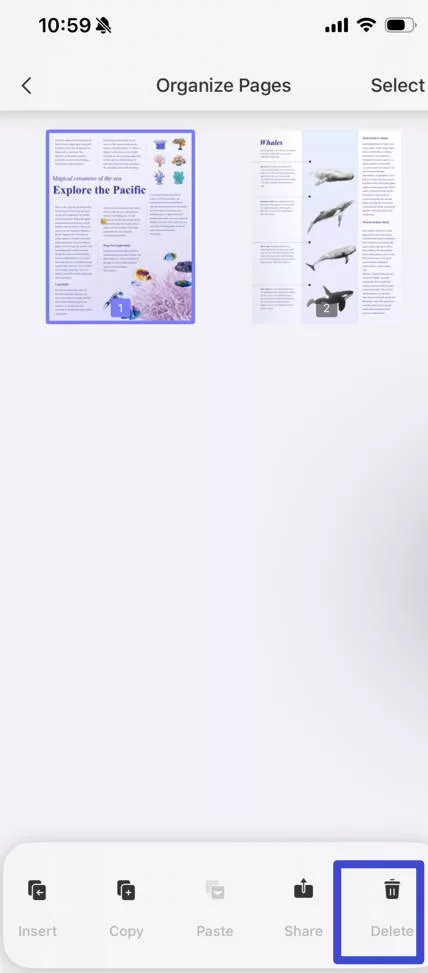
Part 2. Remove Pages from PDF on iPhone by Extracting
You can also effortlessly delete pages from PDF on an iPhone by using the “Extract” feature within the UPDF app. It can help you extract the pages you only need to achieve this task.
- Upload your PDF document following the same steps outlined in Part 1.
- Similar to Part 1 again, open up the PDF document, tap the arrow in the top left corner, and then select “Organize Pages” from the dropdown menu.
- You will then be prompted to choose the page, or pages, you wish to keep. The next step is to tap the “Extract” option which can be found in the menu along the bottom.
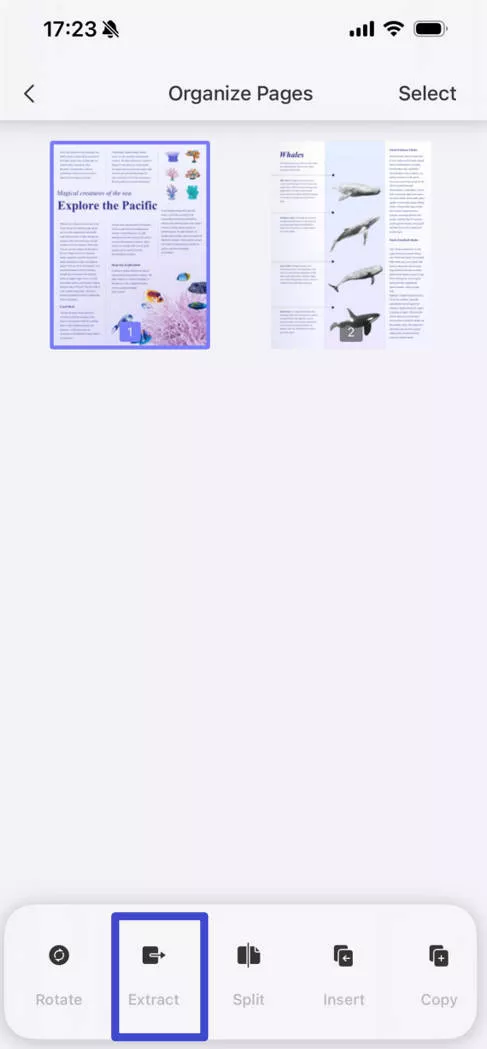
- You will then have the option to save to “Files” on your iPhone. Now save the PDF document to your desired iPhone file location.
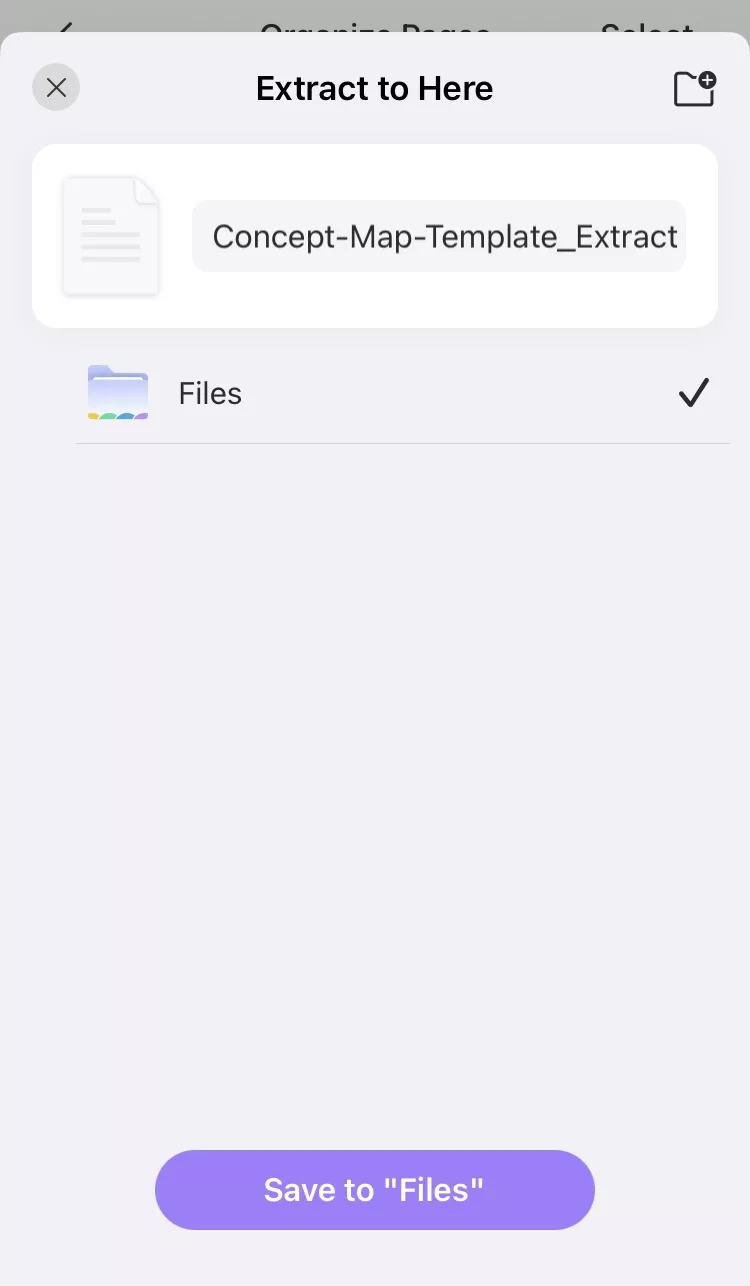
- Once you have done that you should see a pop-up which says “Extract success”. This means the PDF pages you need are extracted in the new file. You can go to “Files” and find the extracted PDF.
- It is also possible to use the “Extract Pages” option by selecting “Tools” from the menu along the bottom.
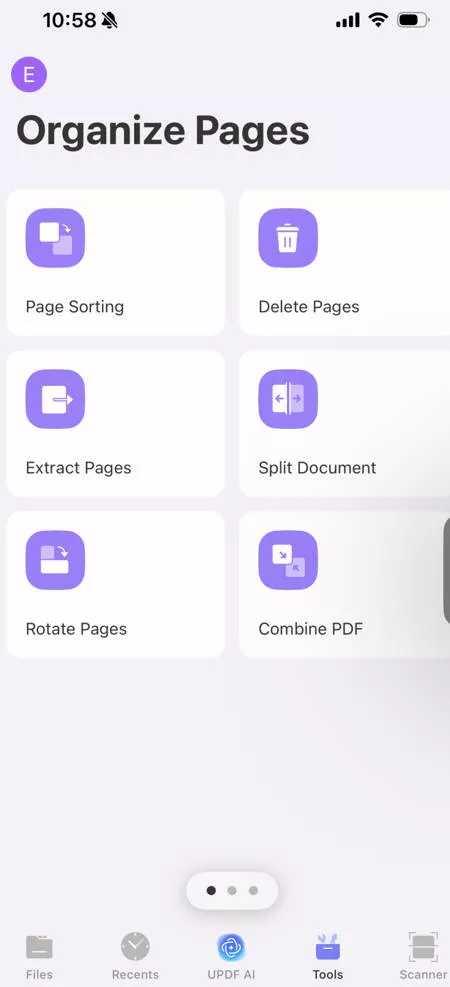
- Choose a PDF document you have uploaded to “Files” in the app already, and then the rest of the steps are just the same as above.
Part 3. Delete Pages from PDF on iPhone by Printing
There is a way to delete pages from a PDF file on an iPhone using the UPDF app’s print feature to save the pages that you need to achieve the task of deleting pages. Read on to find out how it’s done. If you still do not have UPDF for iOS, you can click the below button to download it.
Windows • macOS • iOS • Android 100% secure
- After you have uploaded and opened up your PDF document of choice, tap the arrow in the top left corner and select “Print” from the dropdown menu. It’s the second last option on the menu so you might need to scroll a little bit to see it.
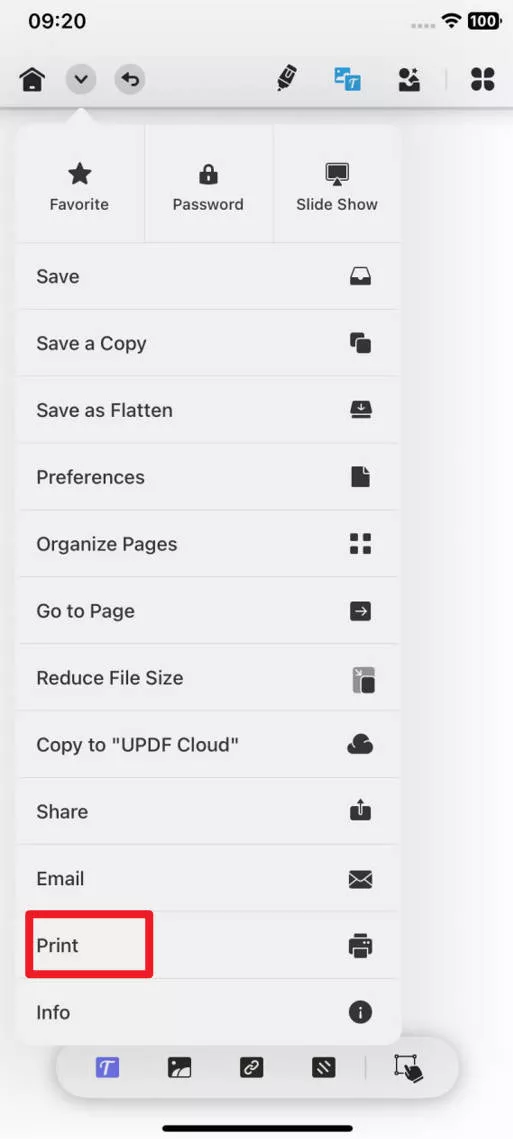
- Then tap on the “Range” option that appears. This will allow you to decide which pages you want to keep and which ones you would like to get rid of. For example, if you have a 10-page document but only need pages 4-6, just scroll to select that range.
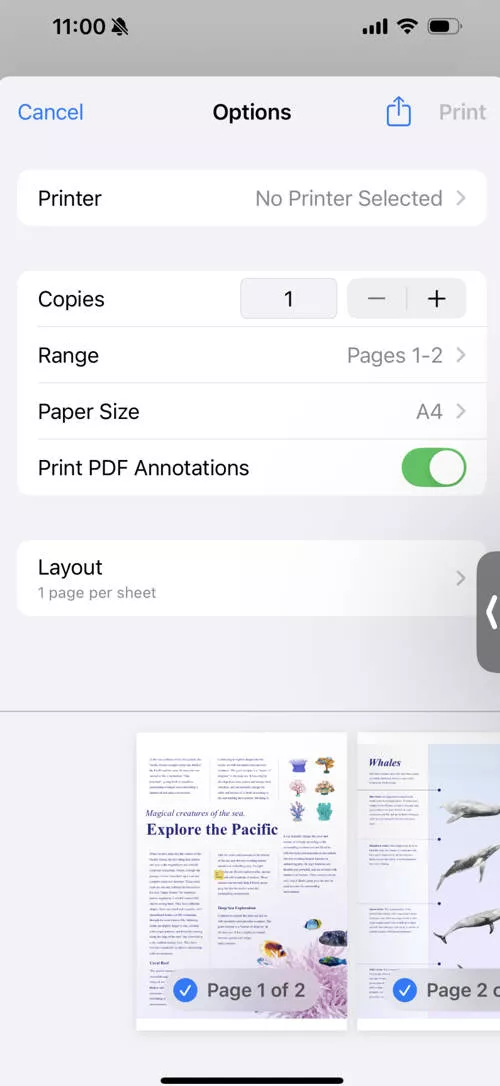
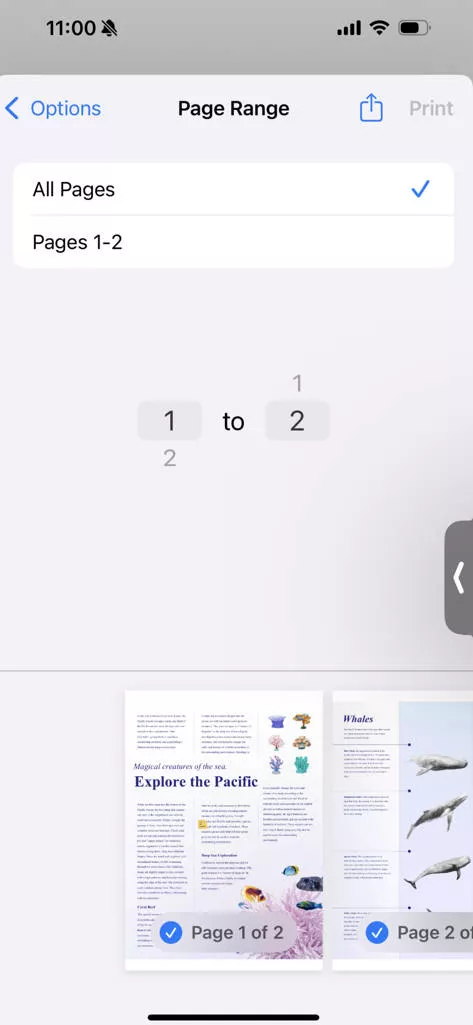
- Now you can share or save your PDF document with the pages you need by selecting the share option (the arrow in the square symbol in the top right corner, next to where it says “Print Options”).
- Then scroll down to select the “Save to Files” option so you can store the updated document on your iPhone.
Congratulations, now you have successfully deleted pages from PDF on your iPhone using the print function.
Part 4. Delete Pages from PDF on iPhone by Sharing
If you plan to share your PDF document with your boss, or a colleague, or whoever, but you don’t want to include certain pages, there’s a simple way to do this. These are the steps you need to take to be able to delete pages from PDF on your iPhone using the “Sharing” feature…
- Once your PDF document is open in UPDF for iOS, select the arrow in the top left corner to reveal a dropdown menu.
- Before tapping the “Share” option, choose the “Organize Pages” option from the menu first so you can select the page need.
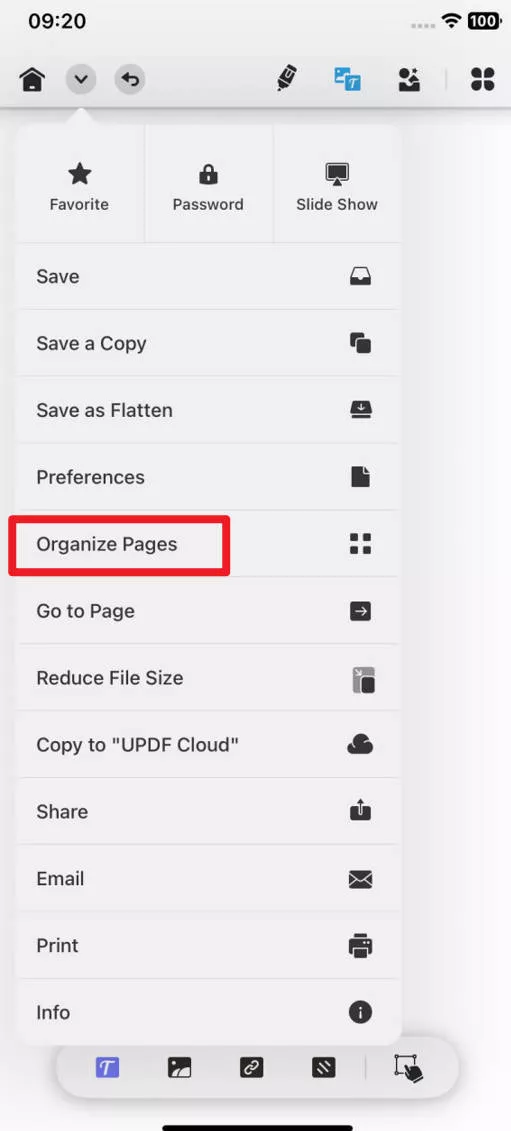
- Select the pages you want to keep and/or share, then scroll along the bottom menu and tap the “Share” option.
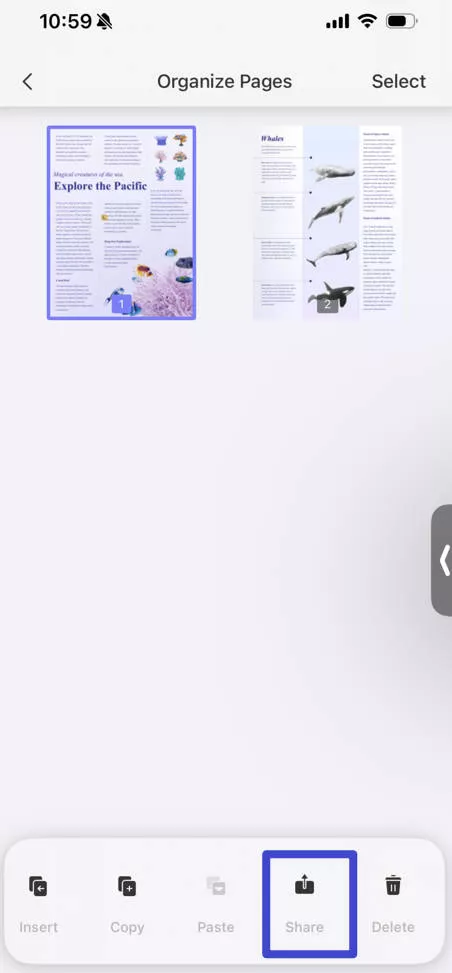
- Then you will be able to decide how you would like to send your newly edited PDF document (for example, via email or Slack), or save it on your iPhone. Only the PDF pages you decided to keep will be shared using this method.
You can see that UPDF for iOS can help you delete pages from PDF easily. You can use any method above to do it. Moreover, UPDF for iOS has many other features, you can watch the below video or read this article to learn more. If you want to upgrade to pro version, you can have a big discount here.
Conclusion
Wasting time trying to figure out how to delete pages from PDF on your iPhone is the last thing you need when you’re on the go. Thankfully, this comprehensive, step-by-step guide shows that there are many different and simple ways you can nix unwanted PDF pages fast. In conclusion, make life and work much easier for yourself by downloading the UPDF app for FREE today.
Windows • macOS • iOS • Android 100% secure
 UPDF
UPDF
 UPDF for Windows
UPDF for Windows UPDF for Mac
UPDF for Mac UPDF for iPhone/iPad
UPDF for iPhone/iPad UPDF for Android
UPDF for Android UPDF AI Online
UPDF AI Online UPDF Sign
UPDF Sign Edit PDF
Edit PDF Annotate PDF
Annotate PDF Create PDF
Create PDF PDF Form
PDF Form Edit links
Edit links Convert PDF
Convert PDF OCR
OCR PDF to Word
PDF to Word PDF to Image
PDF to Image PDF to Excel
PDF to Excel Organize PDF
Organize PDF Merge PDF
Merge PDF Split PDF
Split PDF Crop PDF
Crop PDF Rotate PDF
Rotate PDF Protect PDF
Protect PDF Sign PDF
Sign PDF Redact PDF
Redact PDF Sanitize PDF
Sanitize PDF Remove Security
Remove Security Read PDF
Read PDF UPDF Cloud
UPDF Cloud Compress PDF
Compress PDF Print PDF
Print PDF Batch Process
Batch Process About UPDF AI
About UPDF AI UPDF AI Solutions
UPDF AI Solutions AI User Guide
AI User Guide FAQ about UPDF AI
FAQ about UPDF AI Summarize PDF
Summarize PDF Translate PDF
Translate PDF Chat with PDF
Chat with PDF Chat with AI
Chat with AI Chat with image
Chat with image PDF to Mind Map
PDF to Mind Map Explain PDF
Explain PDF Deep Research
Deep Research Paper Search
Paper Search AI Proofreader
AI Proofreader AI Writer
AI Writer AI Homework Helper
AI Homework Helper AI Quiz Generator
AI Quiz Generator AI Math Solver
AI Math Solver PDF to Word
PDF to Word PDF to Excel
PDF to Excel PDF to PowerPoint
PDF to PowerPoint User Guide
User Guide UPDF Tricks
UPDF Tricks FAQs
FAQs UPDF Reviews
UPDF Reviews Download Center
Download Center Blog
Blog Newsroom
Newsroom Tech Spec
Tech Spec Updates
Updates UPDF vs. Adobe Acrobat
UPDF vs. Adobe Acrobat UPDF vs. Foxit
UPDF vs. Foxit UPDF vs. PDF Expert
UPDF vs. PDF Expert


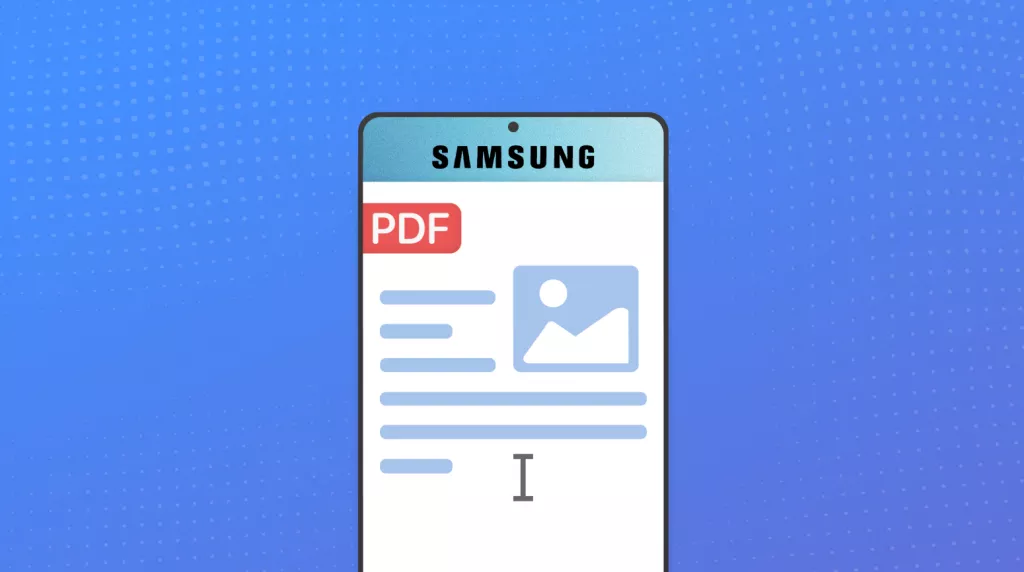

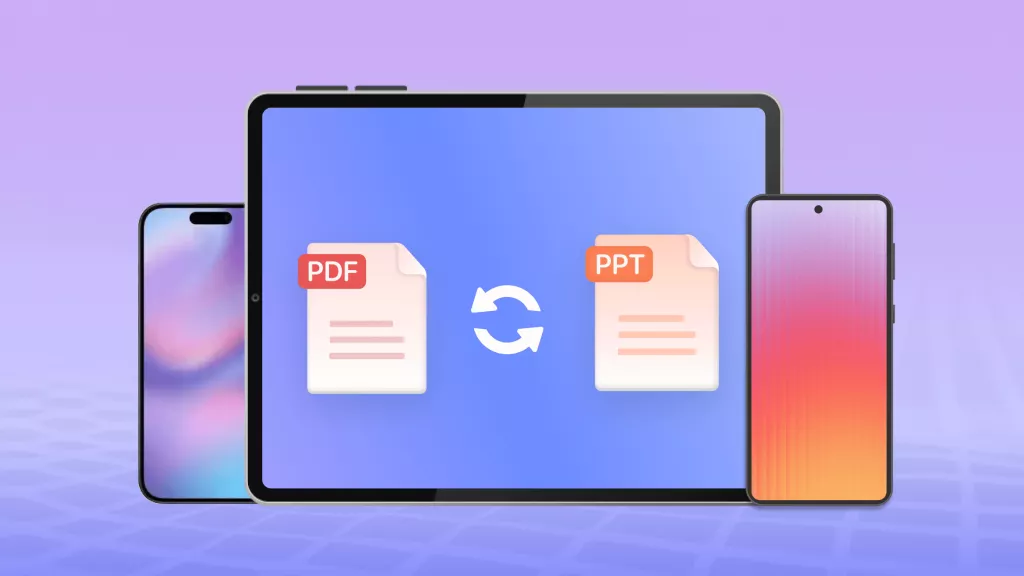



 Enid Brown
Enid Brown 
 Lizzy Lozano
Lizzy Lozano 
 Enrica Taylor
Enrica Taylor 
