Sometimes, you may need to share only particular pages of your PDFs with either your friends or the institution. Or your PDF file size is too big so they cannot be shared successfully with your online sharing platforms. This leads us to the question of how to split PDFs in Preview on Mac.
If you’re a Mac user, Preview is the default Mac PDF reader. It is a good tool to view the PDF. But many of you do not know it can split PDF files. Hence, read this article to learn step-by-step how to split a PDF on Mac in Preview.
In case Preview does not meet your requirements, we introduce another tool, UPDF to you. It can help you split PDFs by size, page count, and bookmarks. It can work better than Preview. You can download UPDF via the button below to give it a try and compare it with Preview.
Windows • macOS • iOS • Android 100% secure
Now, let’s check how to split PDF on Mac with Preview.
Part 1. How to Split a PDF on Mac with Preview?
Split a PDF on Mac with Preview is not an easy way as you cannot find a button named “Split” to operate. So follow the steps below to split.
- Open up your PDF on Preview on your Mac by simply right-clicking on the PDF file and then on “Open With”>” Preview.”
- In the top-left corner, click the "View" button, followed by > "Thumbnails." Click on it to select.

- That will break down each page in the PDF separately, making it easier for you to select the ones that you want to split. Now, select the pages that you want to split into one PDF. For example, I need to select page1 and 3. I hold on the Command (⌘) and click to select multiple pages.
- Then, simply drag all the selected pages of the PDF to your desktop using your mouse. That’s it. You can repeat the same steps to split more pages.

- After that, you can go to the original PDF, and press the delete keyboard “X” to delete extracted pages, for example, page 1 and page 3, and save it. Now, you split this PDF into different files.
That’s how to split PDFs in Preview on Mac. You can split as many pages of your PDFs as you want by following the same steps.
Part 2. Problems of Splitting a PDF on Mac with Preview?
Splitting PDF on Mac with Preview is a good method as it is free to use, but it has the following issues with it.
Manual Splitting:
- Time-Consuming: If you have many pages, it’ll take a lot of time to select each one and then split them. That’s effort-taking as well as time-consuming.
- Error-Prone: Since you're selecting all the pages manually, you may end up picking some pages that you didn’t intend to. It’s easy to get overwhelmed by too many pages that sometimes look similar.
Lack of Advanced Splitting Options:
- No Automated Splitting: Preview is just a PDF reader; it doesn't have advanced features such as splitting based on any criteria like file size, page count, bookmarks, and so on.
Limited Functionality:
- No Custom Splitting: You can’t define any specific ranges or the page count, and you need to do everything manually.
- Basic Features Only: Preview's capabilities are limited for users needing more advanced PDF manipulation.
So, what’s the solution?
Part 3. How to Split a PDF on Mac with UPDF - A Better Alternative?
The solution is UPDF, an AI-powered PDF manager known for its PDF-splitting features. It allows you to split PDFs by the number of pages, by size, and even by top-level bookmarks. You can download UPDF via the button below to your Mac, or go to Mac App Store to get it. Let’s split a PDF with it in different ways and see how handy this tool can be for Mac users.
Windows • macOS • iOS • Android 100% secure
Splitting by Page Count:
- Download and launch UPDF on your system. Click “Open File.” Then, select the PDF that you want to split.
- Click the “Organize Pages” option on your left in the toolbar.
- Click the “Split” option in the middle toolbar and then “Split by Number of Pages.”
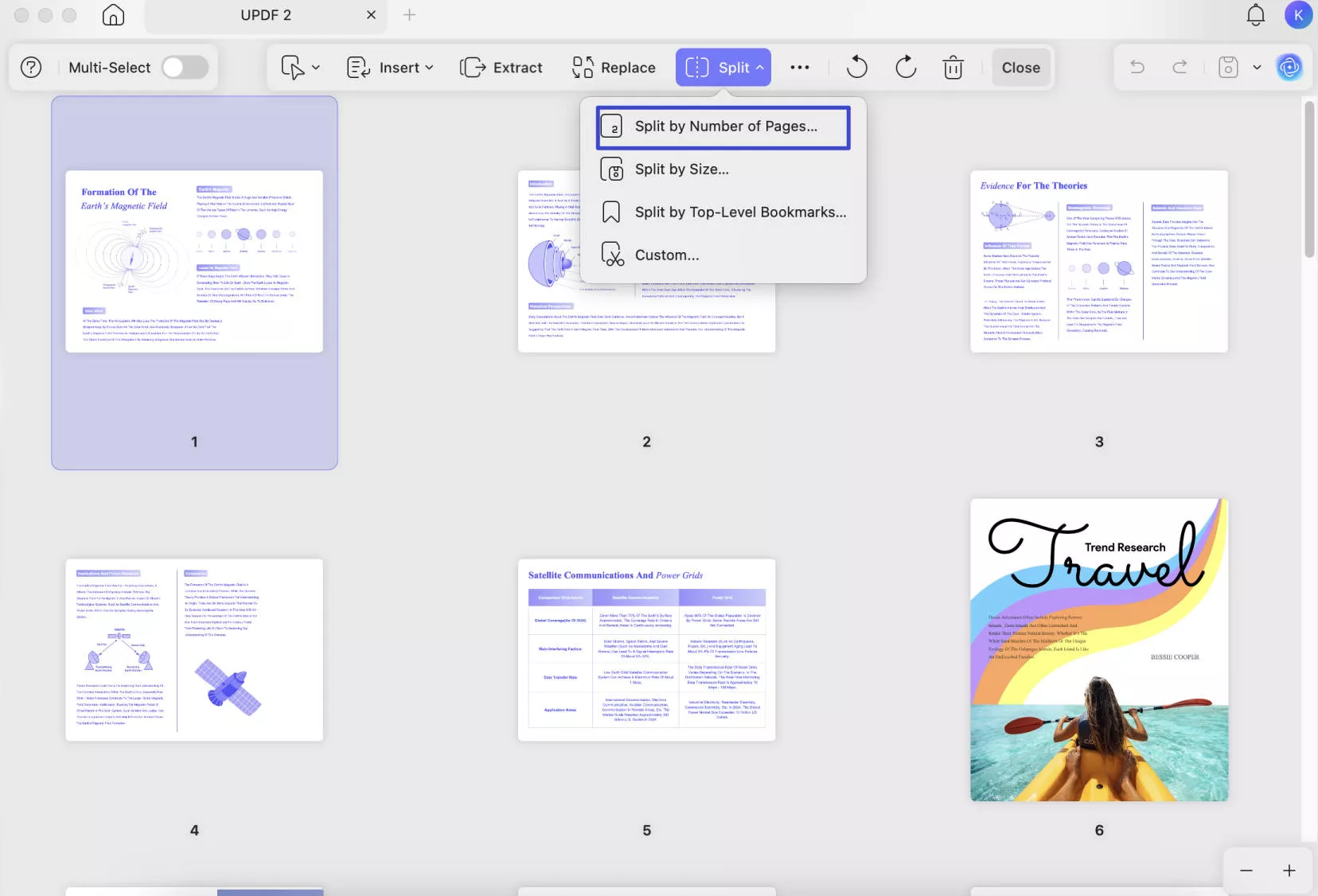
- Enter the number of pages you want the PDF to be split into. After that, click “Split” and select where you want the split PDF to be saved. And here you go.
Splitting PDF by File Size:
- Open your PDF on UPDF the same way and then click on “Organise Pages” once again. Next, click the “Split” icon. This time, click on “Split by Size.”

- In the "Page Size" field, enter the size of the file from which you wish the PDF to be selected. Then, click "Split" and select the file's location.
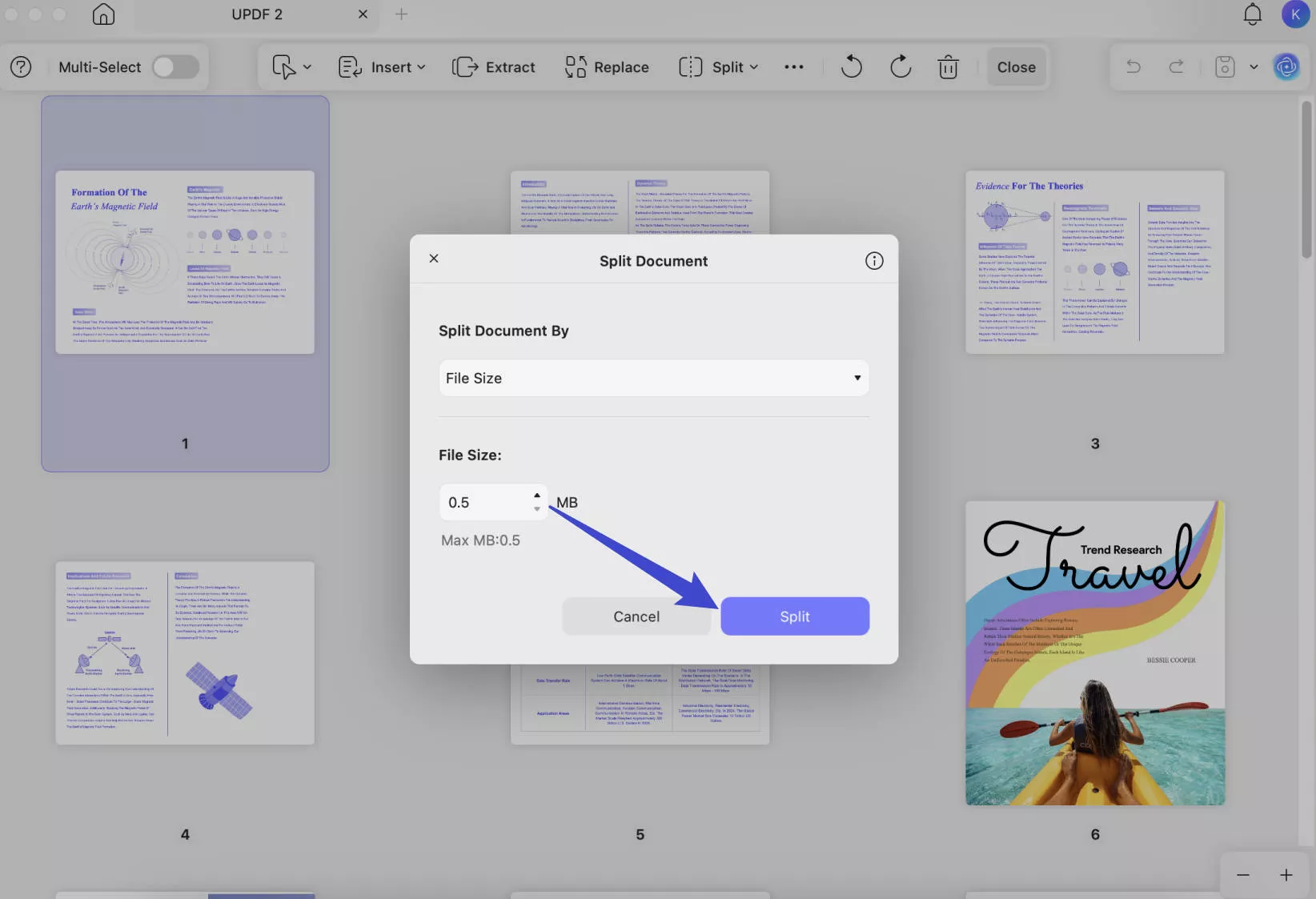
Your PDF will be split by that size and saved in your selected location. Isn’t that simple?
Splitting PDFs by Top-Level Bookmarks:
If you have bookmarks on your PDF and want to split it with top-level bookmarks, then these are the steps to follow.
- Open UPDF and then open your PDF file. Select "Organize pages">” Split"> "Split by best-level bookmarks.
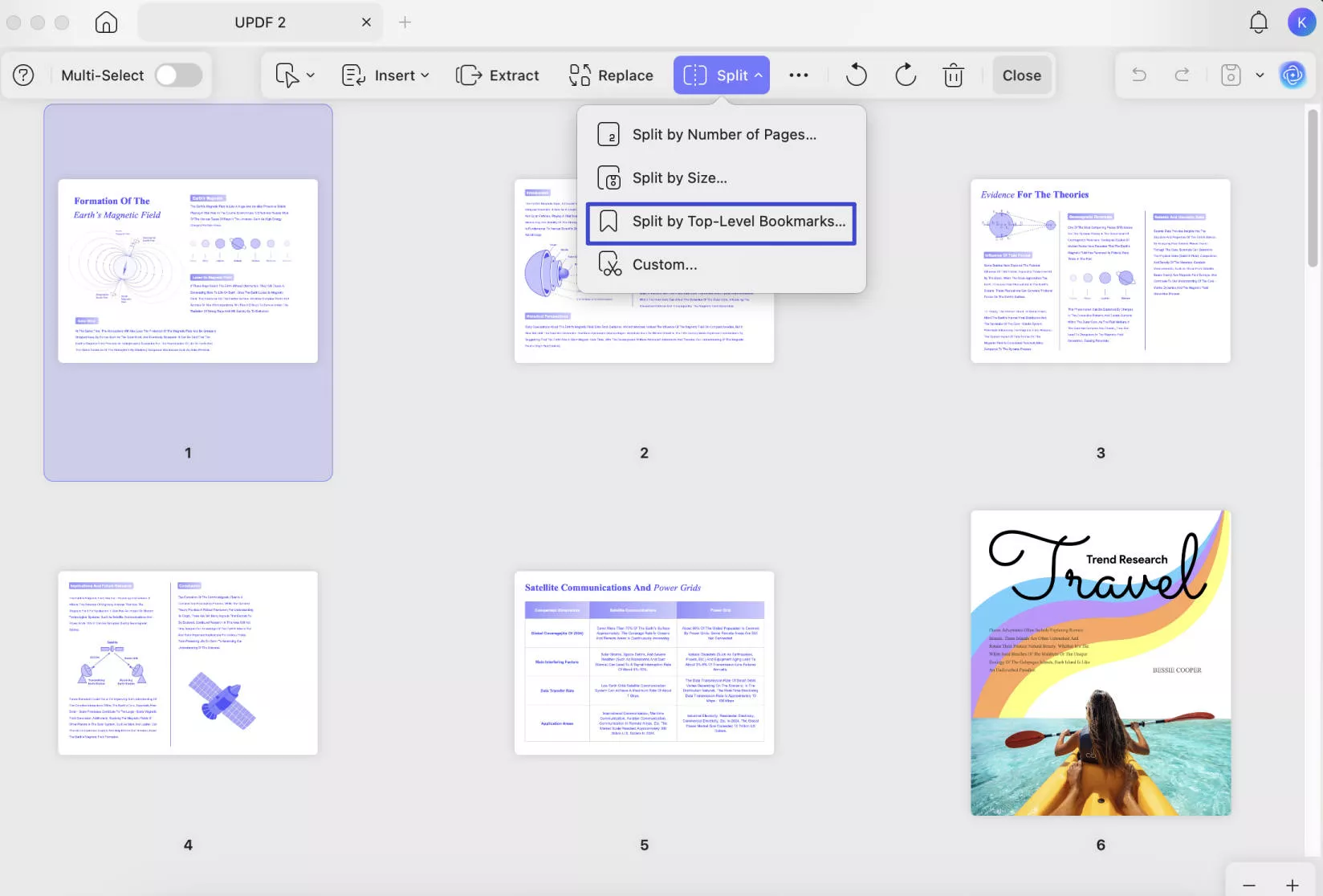
- Hit “Split” now to split the PDF by the top-level bookmarks.
- Your PDF is split by top-level bookmarks.:
Excepting the spliting PDF features, UPDF has many other features like editing PDF, converting PDF, compressing PDF, and more. You can read this UPDF review blog or watch this video to learn more about this powerful tool.
Final Words
How to split PDF in Preview on Mac? Open up your PDF in Preview by simply clicking on the PDF>Open With>Preview. Then, simply select the pages that you want to split your PDF into using Command (⌘) and then drag all the pages to the desktop. One new PDF will be created with only the selected pages now.
That’s a time-consuming process if you want to select multiple pages. Hence, try out UPDF, a versatile AI-powered PDF manager that allows you to easily split PDF by page, by size, and also by top-level bookmarks. Download UPDF now.
Windows • macOS • iOS • Android 100% secure
 UPDF
UPDF
 UPDF for Windows
UPDF for Windows UPDF for Mac
UPDF for Mac UPDF for iPhone/iPad
UPDF for iPhone/iPad UPDF for Android
UPDF for Android UPDF AI Online
UPDF AI Online UPDF Sign
UPDF Sign Edit PDF
Edit PDF Annotate PDF
Annotate PDF Create PDF
Create PDF PDF Form
PDF Form Edit links
Edit links Convert PDF
Convert PDF OCR
OCR PDF to Word
PDF to Word PDF to Image
PDF to Image PDF to Excel
PDF to Excel Organize PDF
Organize PDF Merge PDF
Merge PDF Split PDF
Split PDF Crop PDF
Crop PDF Rotate PDF
Rotate PDF Protect PDF
Protect PDF Sign PDF
Sign PDF Redact PDF
Redact PDF Sanitize PDF
Sanitize PDF Remove Security
Remove Security Read PDF
Read PDF UPDF Cloud
UPDF Cloud Compress PDF
Compress PDF Print PDF
Print PDF Batch Process
Batch Process About UPDF AI
About UPDF AI UPDF AI Solutions
UPDF AI Solutions AI User Guide
AI User Guide FAQ about UPDF AI
FAQ about UPDF AI Summarize PDF
Summarize PDF Translate PDF
Translate PDF Chat with PDF
Chat with PDF Chat with AI
Chat with AI Chat with image
Chat with image PDF to Mind Map
PDF to Mind Map Explain PDF
Explain PDF Deep Research
Deep Research Paper Search
Paper Search AI Proofreader
AI Proofreader AI Writer
AI Writer AI Homework Helper
AI Homework Helper AI Quiz Generator
AI Quiz Generator AI Math Solver
AI Math Solver PDF to Word
PDF to Word PDF to Excel
PDF to Excel PDF to PowerPoint
PDF to PowerPoint User Guide
User Guide UPDF Tricks
UPDF Tricks FAQs
FAQs UPDF Reviews
UPDF Reviews Download Center
Download Center Blog
Blog Newsroom
Newsroom Tech Spec
Tech Spec Updates
Updates UPDF vs. Adobe Acrobat
UPDF vs. Adobe Acrobat UPDF vs. Foxit
UPDF vs. Foxit UPDF vs. PDF Expert
UPDF vs. PDF Expert







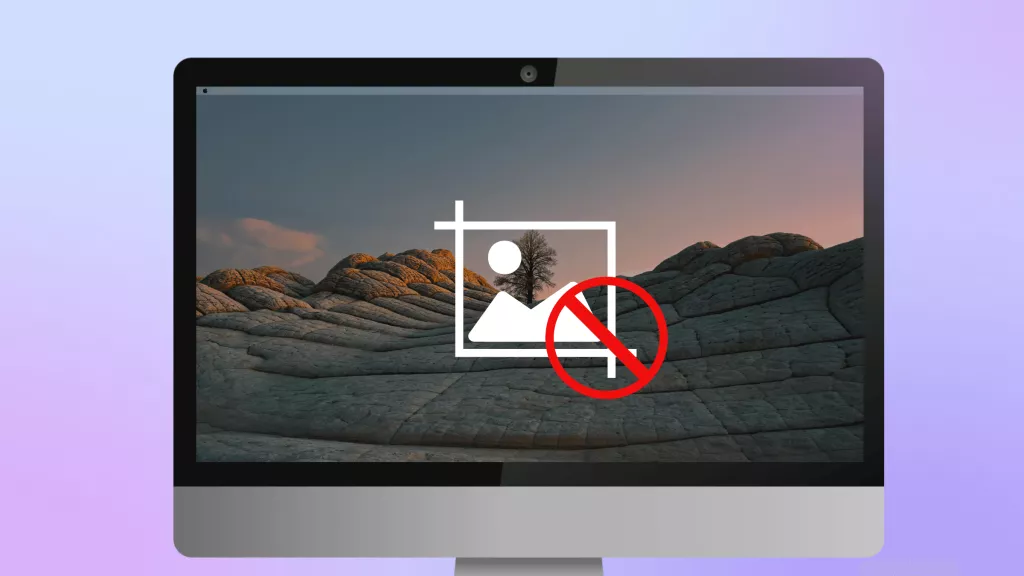
 Enola Miller
Enola Miller 
 Enrica Taylor
Enrica Taylor 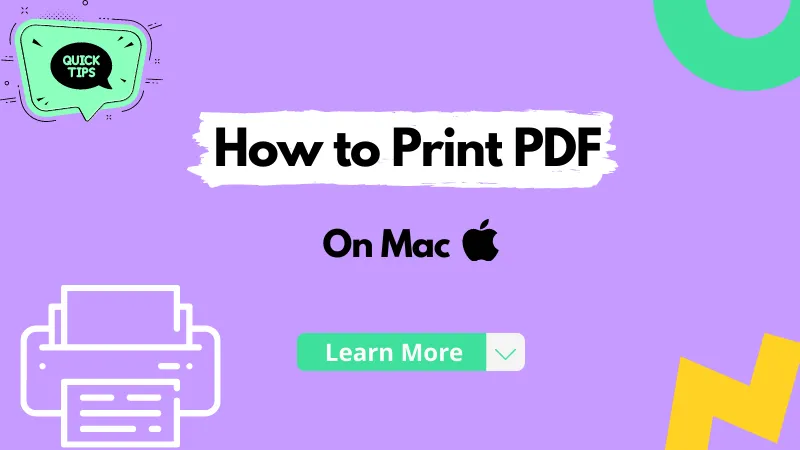

 Lizzy Lozano
Lizzy Lozano