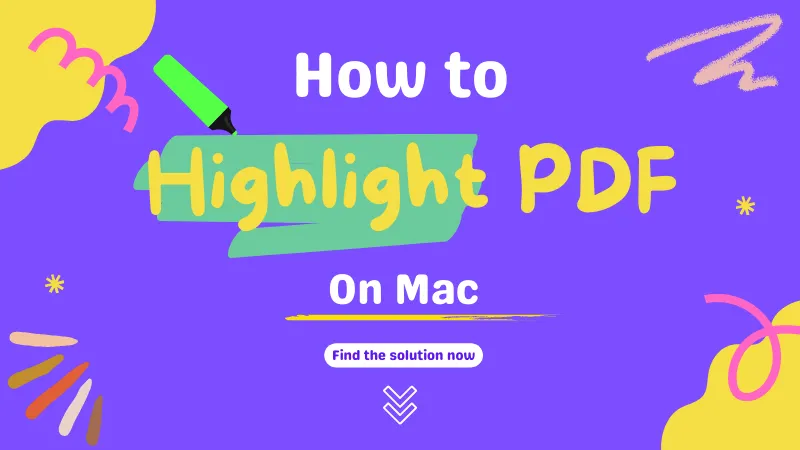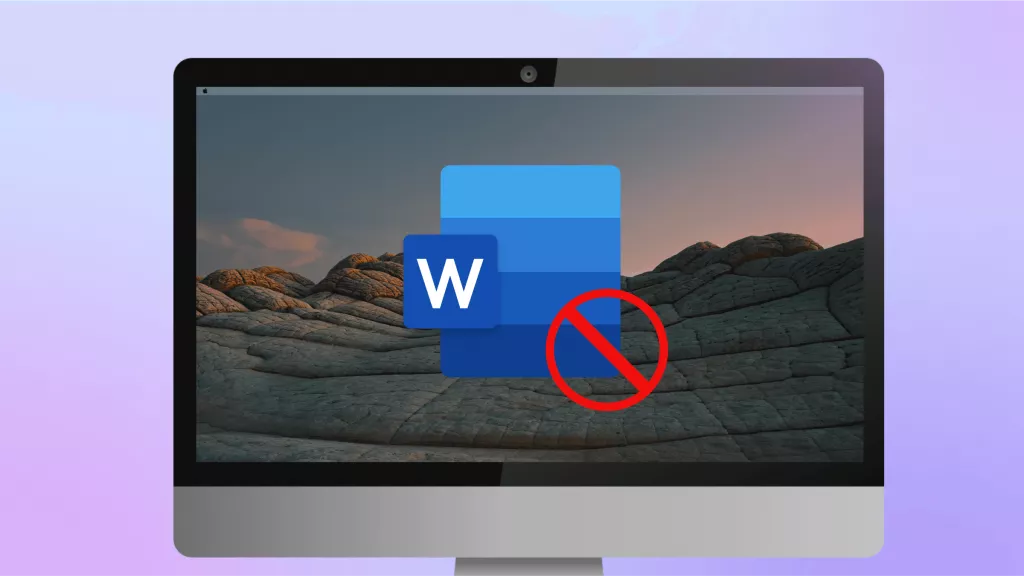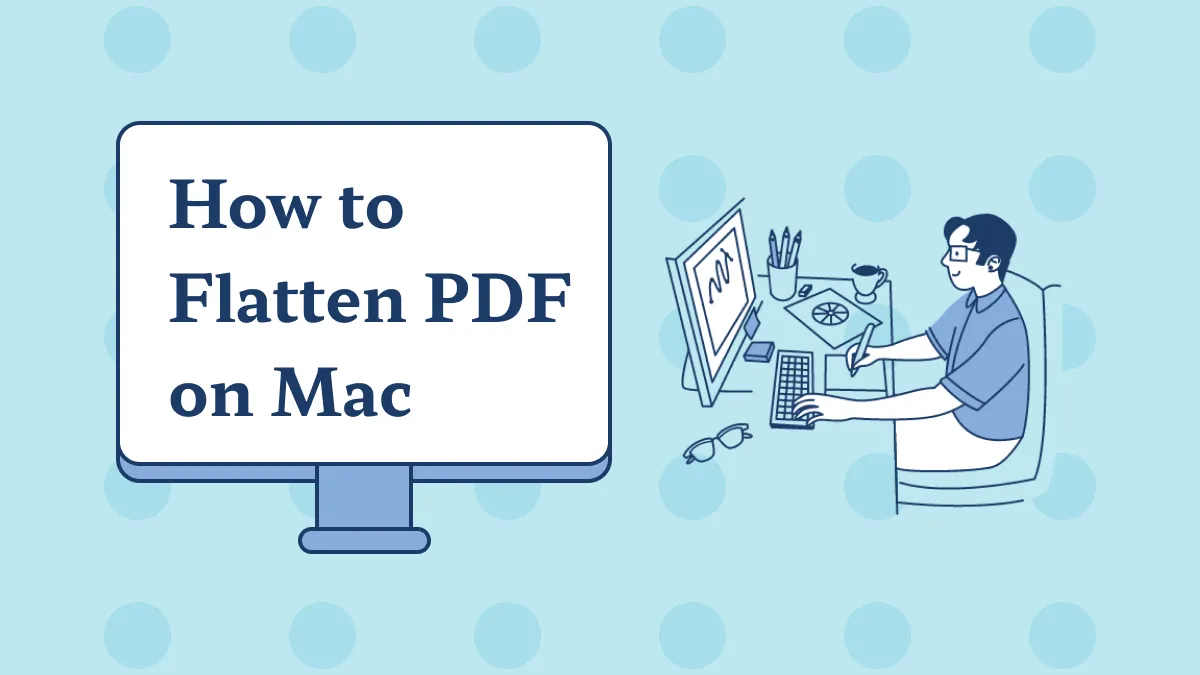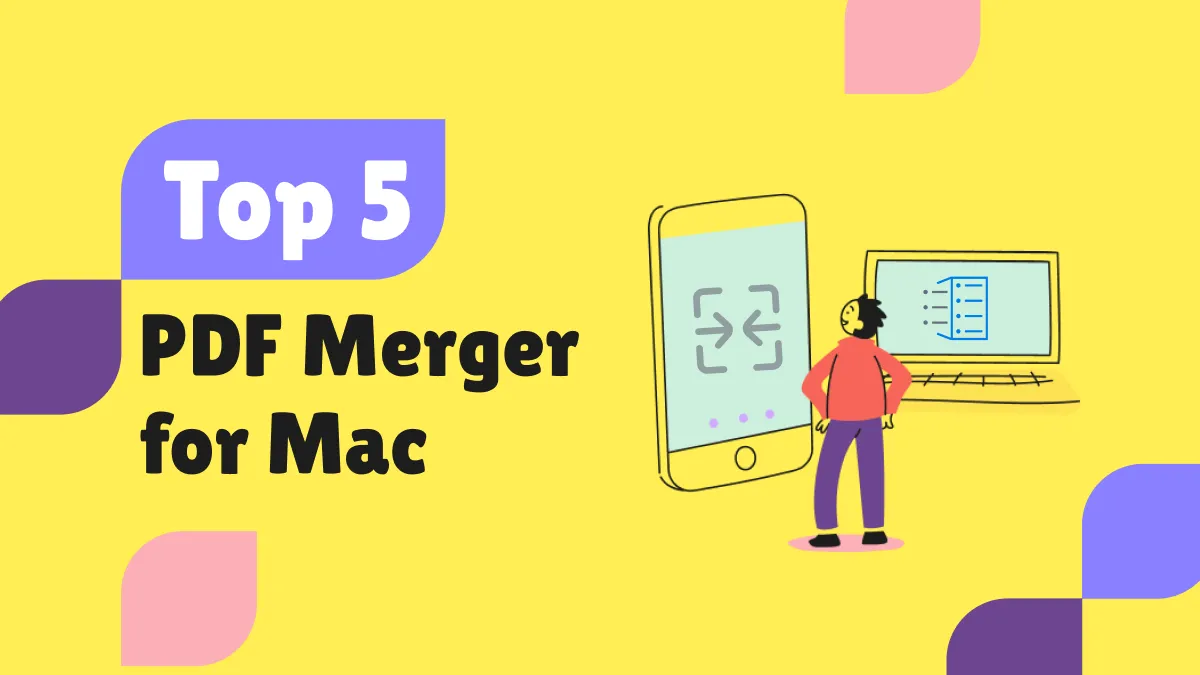Before We Begin:
Windows • macOS • iOS • Android 100% secure
Screenshots play a major role when it comes to managing everyday tasks. They help record information, share project updates, and keep visual notes. Mac users find the built-in screenshot tool helpful, but when it stops working, even simple tasks get postponed. Minor changes in settings or even software updates usually cause screenshots to disappear or fail to save.
I will walk you through the main reasons why screenshot function stops working on Mac and show you detailed step-by-step methods to fix these issues. By the end, you will discover the best tool to capture screenshots on Mac easily.
Part 1. Why is My Screenshot Not Working on Mac?
If you notice screenshot is not working on Mac, it might be due to a minor technical problem or a change of settings. I have listed the most prevalent causes below:
- Incorrect Keyboard Shortcuts: If you press the wrong keys, then screenshots will not work. For example, pressing “Command + Shift + 3” to capture a whole screenshot or “Command + Shift + 4” to capture a partial section of the screen will not work as intended.
- Changed Screenshot Settings: The Screenshot application in macOS allows users to change their screenshot settings. If “Save to” settings are changed, that screenshot may not end up where you expect it.
- macOS Updates or Compatibility Issues: After installing a new macOS update, some users report that screenshot shortcuts do not respond. This happens due to compatibility issues or incomplete update installations.
- Security or Permission Restrictions: In a few cases, security settings or “Screen Recording” permissions block screenshots, especially when capturing protected content.
As you are now aware of the common reasons, let’s head to the steps to fix these types of issues.
Also Read: How to Fix Finder Not Responding on Mac? (7 Ways)
Part 2. How to Fix “Screenshot Function Not Working on Mac”?
For Mac users facing screenshot issues, I have tested different methods and tools to find the most reliable fixes. Read below with detailed steps:
Fix 1. Use an Alternative Method to Screenshot
If you need to capture content from a PDF and the Mac’s built-in tool fails, the fastest solution is to use UPDF for Mac. It not only lets you screenshot instantly, but also provides a complete PDF editing toolkit, making it more than just a screenshot alternative.
With UPDF, you can edit text and images in PDFs, organize pages, add annotations, and even use AI to summarize or translate content.
Download UPDF for Mac now to follow these steps and take screenshots without any hassle:
Windows • macOS • iOS • Android 100% secure
Step 1: Launch UPDF on your Mac and minimize the UPDF window. Then, click on the “File” tab and expand the “Create” drop-down menu. Choose “PDF from Selection Capture.”
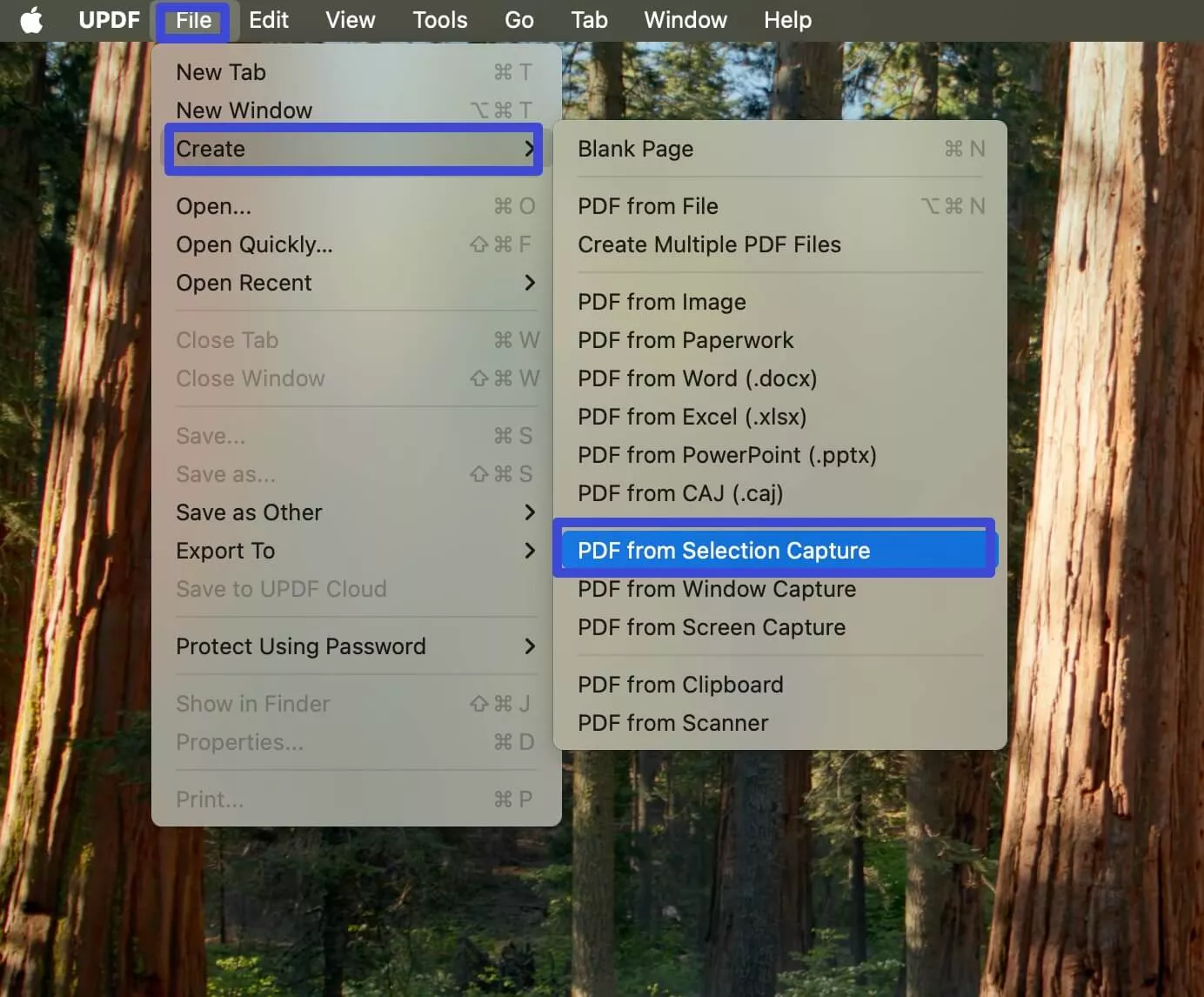
Step 2: Afterwards, select the area that you want to capture. A “Create PDF” window will open, apply the required settings such as “Create Mode,” “Page Size,” “Orientation,” and hit the “OK” button.
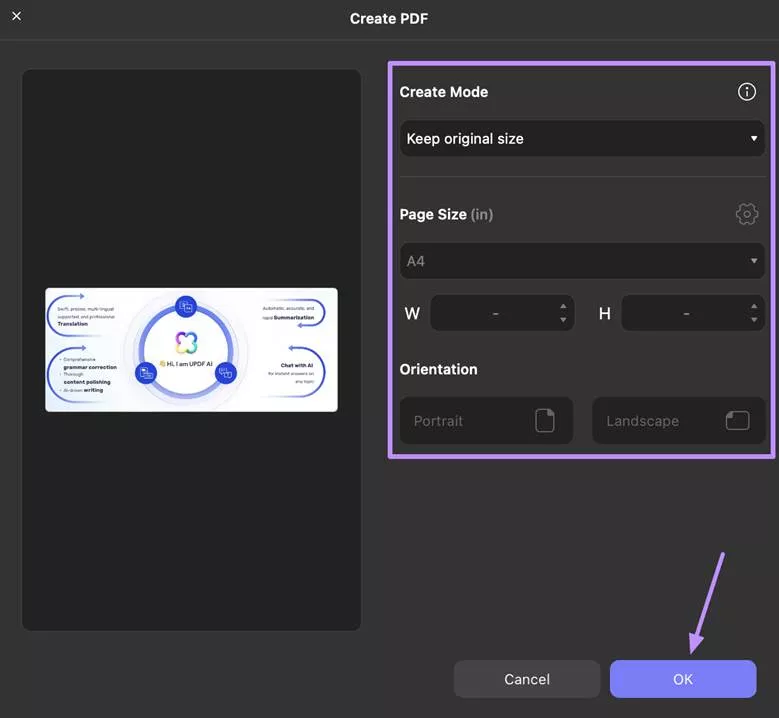
Step 3: Once the screenshot is captured, select “Tools” from the top left corner and choose “Image” under the “PDF Converter.” You might need to download the plugin if using it the first time.
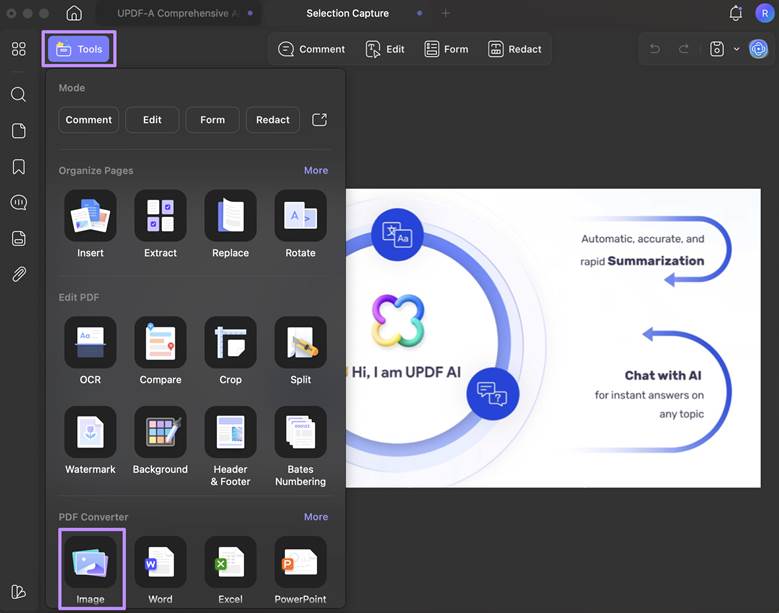
Step 4: In the “PDF Converter” window, choose “Image” as the “Output Format.” You can also select the required “Image Format” via the drop-down menu. Now, press the “Convert” button, select the location where you want to save the image and click on the “Save” button.
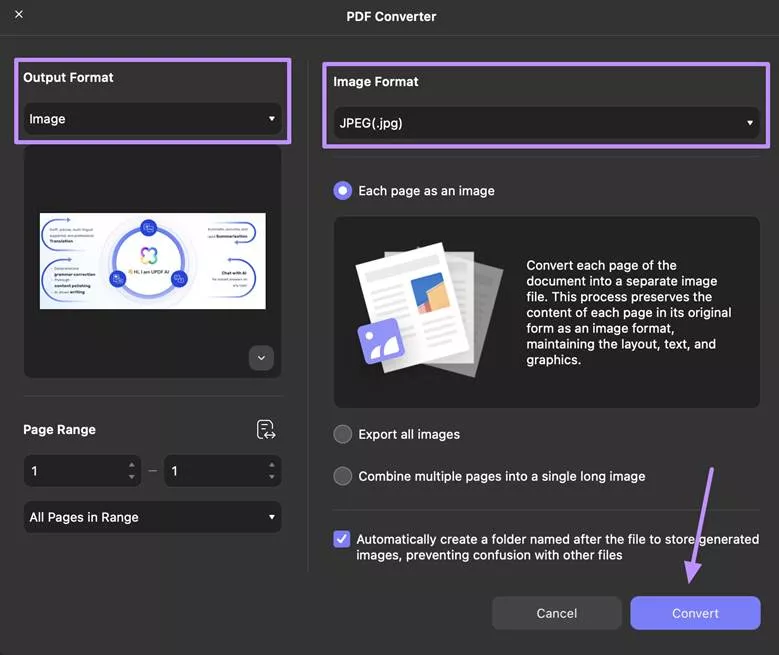
UPDF for Mac is more than just a screenshot tool; it offers advanced features that boost productivity for work, study, and everyday use.
Other Key Features of UPDF for Mac
- Convert PDF: Convert PDF in 14 different formats, such as Word, Excel, PowerPoint, and images and identify and extract text in 38 languages with AI-assisted OCR.
- Edit PDF: When editing PDFs, rotate, flip, crop, resize, extract or replace images directly in the document.
- Add Watermark: Place watermarks on PDFs, and customize text, image, or PDF watermarks with an adjustable size, opacity, and position.
- UPDF Cloud: Upload, store, edit and synchronize PDF files across devices.
- Sign PDFs: Add electronic or digital signatures using your keyboard, mouse, trackpad, or by uploading an image within the UPDF.
- Share PDF: Share your PDFs by generating shareable links, QR codes, or send them directly through email.
Want to see UPDF in action? Watch this demo video or check out this review article for a closer look. Don’t wait for screenshot glitches to slow you down. Purchase UPDF for Mac today and unlock all its features.
Fix 2. Change the Screenshot Saving Location
Sometimes the screenshot does not work on Mac simply because the files are being saved in a different folder. It may not be a problem at all, just that the save location is different from where you expected. Screenshots are automatically saved on the desktop, although this can be changed in the settings.
Step 1: Press “Command + Shift + 5” to open the Screenshot toolbar and click on “Options.”
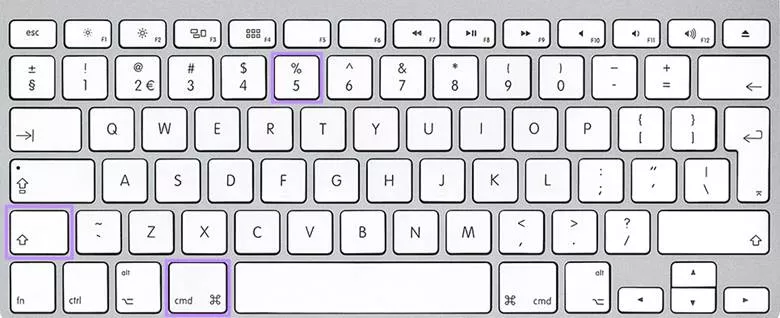
Step 2: Under Save to, select the folder where you want your screenshots to be stored (for example, Desktop, Documents, or a custom folder. Try taking a new screenshot, and it should appear in the selected location.
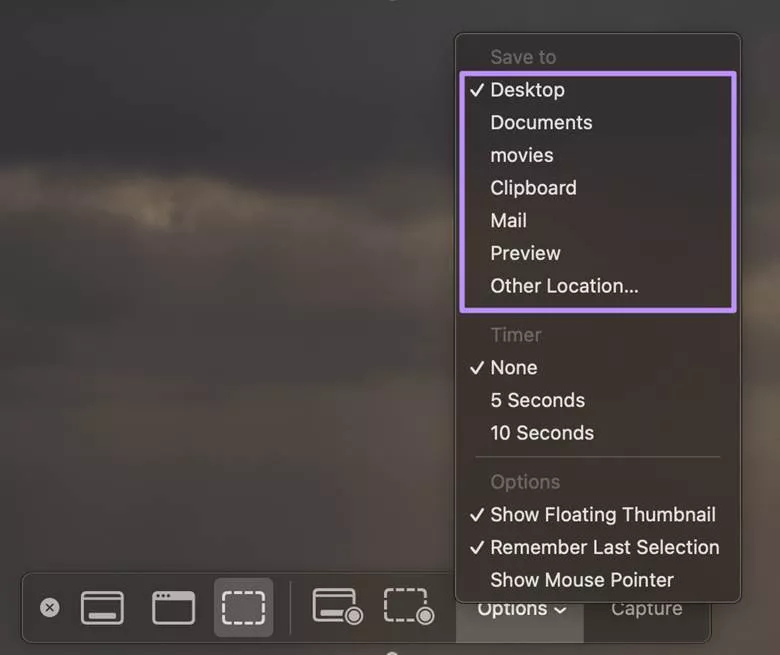
Fix 3. Change Screenshot Settings
When you find the screenshot function not working on Mac, the possibility is that the feature has been turned off in some settings. macOS enables you to enable or disable certain screenshot shortcuts. Unless these are kept in check, your keyboard commands will not work.
Step 1: Click on the Apple icon and choose “System Settings.” Then, select “Keyboard” from the left panel and hit the “Keyboard Shortcuts” button.
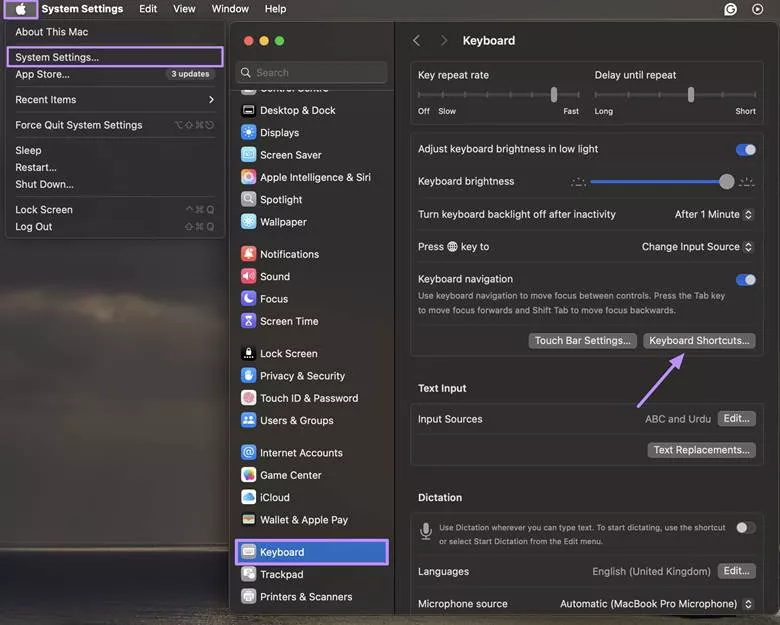
Step 2: Again, from the left panel, select “Screenshots” and check that all screenshot options are enabled. If they are unchecked, tick the boxes, press “Done” and try taking a screenshot again.
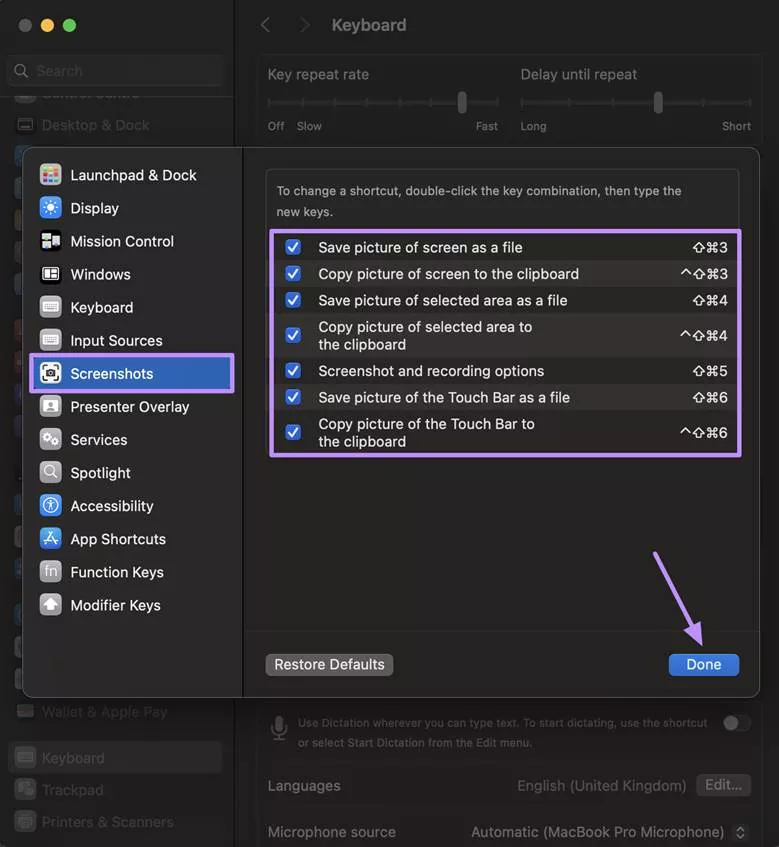
Fix 4. Restart Mac
The easiest way out is sometimes the best. When your screenshot functionality suddenly stops, it might be because of some minor system glitches. Restarting your Mac removes temporary files, reloads system processes, and generally solves minor problems like this.
For this, click the Apple icon at the top left corner, and choose the “Restart” option. Once your Mac boots back up, try taking a screenshot again.
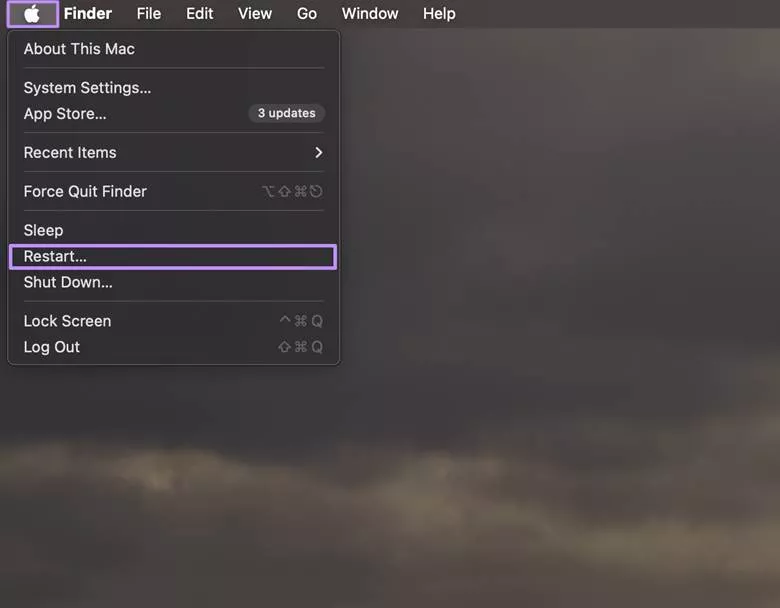
Also Read: How to Fix Copy and Paste Not Working on Mac? 8 Fixes
Fix 5. Enter Safe Mode
Rebooting the Mac usually fixes the problem of screenshot not working, but when that is not true, third-party applications or background services may be disrupting the workings of the system. Therefore, booting in Safe Mode is another reliable way to troubleshoot the screenshot function not working on Mac.
- For Apple Silicon (M1, M2, M3):
Access the Apple menu and click “Shut Down…” on your Mac. Afterwards, press and hold the power button until the startup options window appears. Now, select your startup disk, hold the “Shift” key, then click “Continue in Safe Mode.”
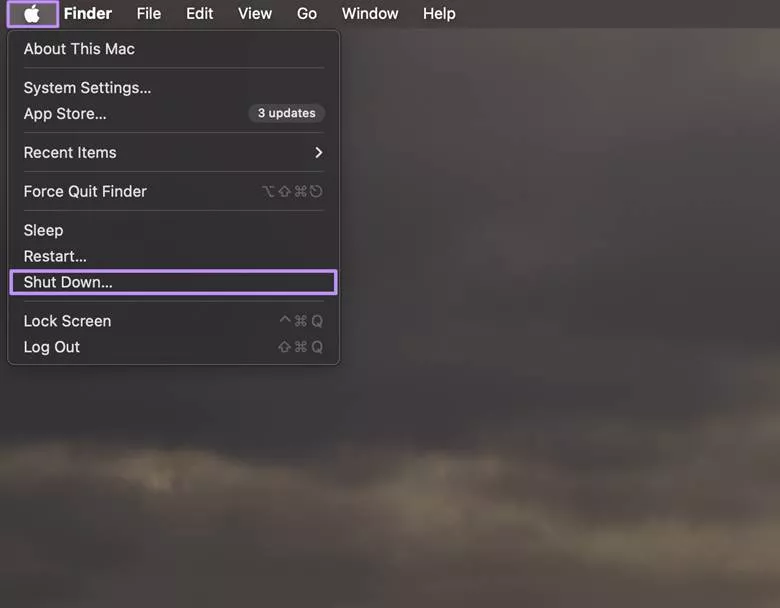
For Intel-based Macs:
Start by Restarting your Mac. Immediately hold the “Shift” key while it boots and release the key once you see the login window. You’ll now see “Safe Boot” in the menu bar.
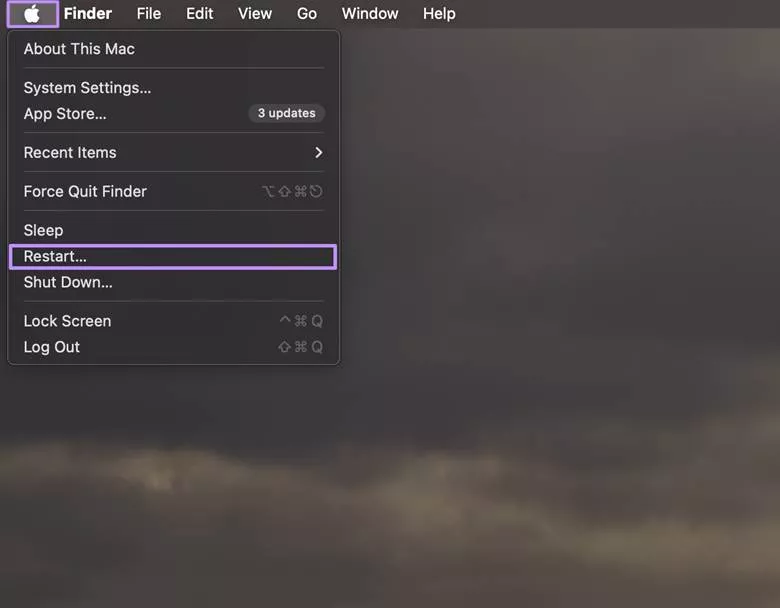
Fix 6. Update macOS
A common query users ask is, why is my screenshot not working on Mac, especially after a recent update. Frequent updates often address minor errors, boost performance, and enhance security. So, updating your Mac to the latest software version may solve the problem.
Step 1: Click the “Apple” menu in the top-left corner of your screen. Select “System Settings” and choose “General” followed by “Software Update.”
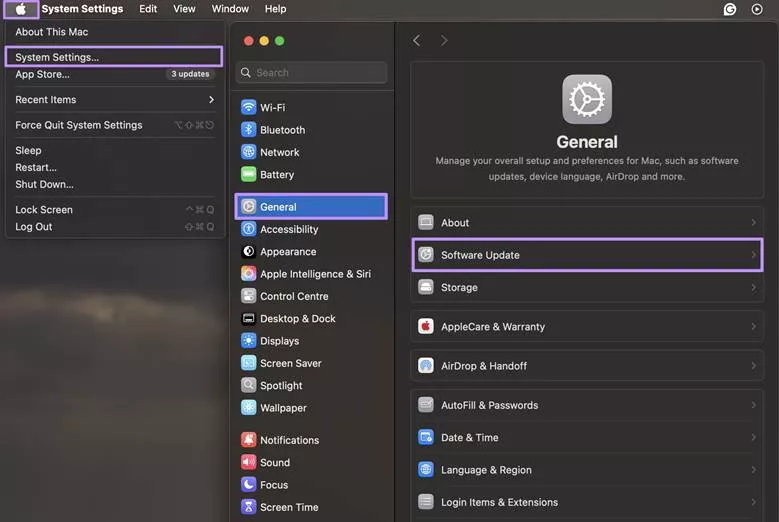
Step 2: Your Mac will check for available updates. If an update is available, click “Update Now” or “Upgrade Now.” Follow the on-screen instructions and allow your Mac to restart once the update completes.
Fix 7. Erase All Content and Settings
If the screenshot does not work on Mac even after restarting, you might need to reset the overall system settings settings.. Here, restoring Mac to its factory setting might help greatly. However, before you proceed, I suggest you backup all the important data because this method will erase all files, apps, and settings.
Step 1: Click the “Apple” and go to “System Settings.” Select General from the left sidebar and scroll down and click “Transfer or Reset.”
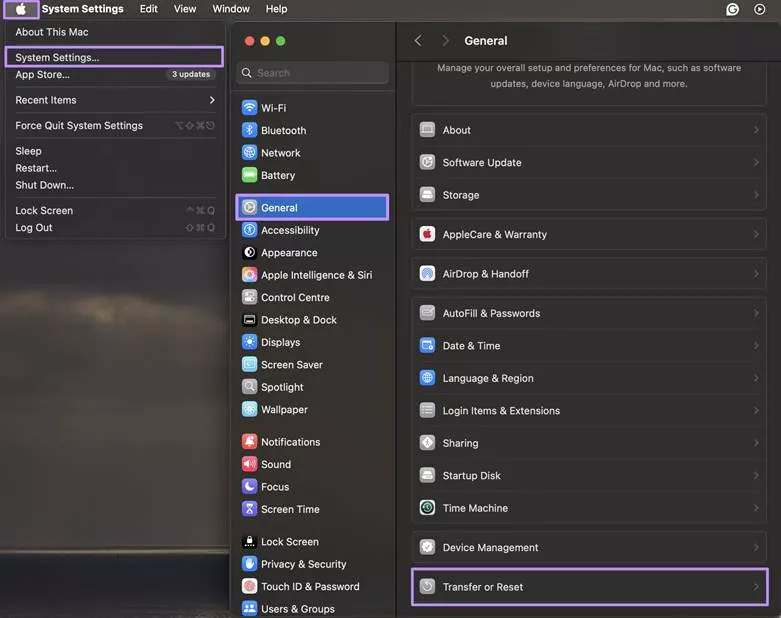
Step 2: Proceed with the “Erase All Content and Settings” option and enter administrator password and press the “Unlock” button. Follow the on-screen instructions to complete the process and your Mac will restart after restoring to factory settings.
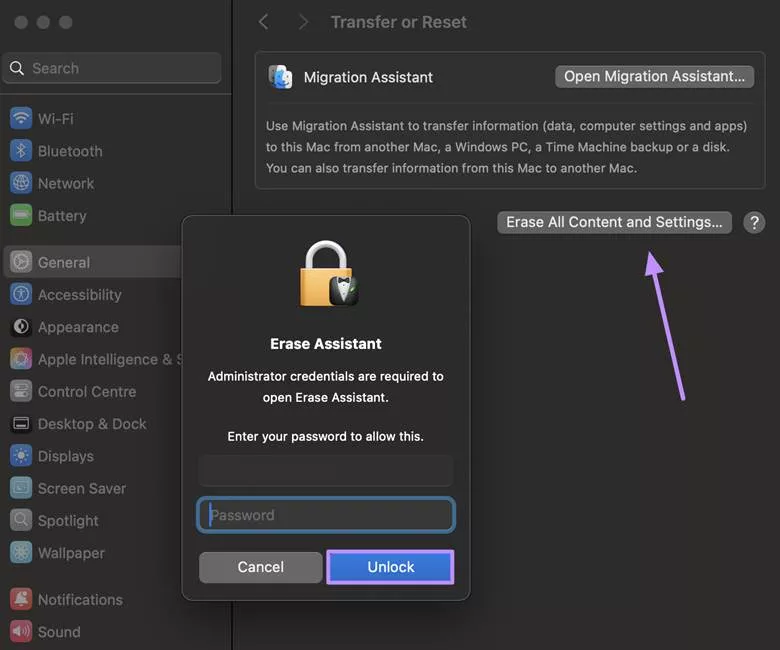
Final Words
Many people find the problem of screenshots not working on Mac to be challenging, especially when taking a quick screenshot. Fortunately, the steps I mentioned above address everything from basic option changes to more complex solutions like deleting settings or updating macOS.
Want to explore a more convenient way to take screenshots? In this case, UPDF is worth trying. Download UPDF for Mac today from the official website or via the App Store, and enjoy smarter file management along with easy screenshot capturing.
Windows • macOS • iOS • Android 100% secure
 UPDF
UPDF
 UPDF for Windows
UPDF for Windows UPDF for Mac
UPDF for Mac UPDF for iPhone/iPad
UPDF for iPhone/iPad UPDF for Android
UPDF for Android UPDF AI Online
UPDF AI Online UPDF Sign
UPDF Sign Edit PDF
Edit PDF Annotate PDF
Annotate PDF Create PDF
Create PDF PDF Form
PDF Form Edit links
Edit links Convert PDF
Convert PDF OCR
OCR PDF to Word
PDF to Word PDF to Image
PDF to Image PDF to Excel
PDF to Excel Organize PDF
Organize PDF Merge PDF
Merge PDF Split PDF
Split PDF Crop PDF
Crop PDF Rotate PDF
Rotate PDF Protect PDF
Protect PDF Sign PDF
Sign PDF Redact PDF
Redact PDF Sanitize PDF
Sanitize PDF Remove Security
Remove Security Read PDF
Read PDF UPDF Cloud
UPDF Cloud Compress PDF
Compress PDF Print PDF
Print PDF Batch Process
Batch Process About UPDF AI
About UPDF AI UPDF AI Solutions
UPDF AI Solutions AI User Guide
AI User Guide FAQ about UPDF AI
FAQ about UPDF AI Summarize PDF
Summarize PDF Translate PDF
Translate PDF Chat with PDF
Chat with PDF Chat with AI
Chat with AI Chat with image
Chat with image PDF to Mind Map
PDF to Mind Map Explain PDF
Explain PDF Scholar Research
Scholar Research Paper Search
Paper Search AI Proofreader
AI Proofreader AI Writer
AI Writer AI Homework Helper
AI Homework Helper AI Quiz Generator
AI Quiz Generator AI Math Solver
AI Math Solver PDF to Word
PDF to Word PDF to Excel
PDF to Excel PDF to PowerPoint
PDF to PowerPoint User Guide
User Guide UPDF Tricks
UPDF Tricks FAQs
FAQs UPDF Reviews
UPDF Reviews Download Center
Download Center Blog
Blog Newsroom
Newsroom Tech Spec
Tech Spec Updates
Updates UPDF vs. Adobe Acrobat
UPDF vs. Adobe Acrobat UPDF vs. Foxit
UPDF vs. Foxit UPDF vs. PDF Expert
UPDF vs. PDF Expert

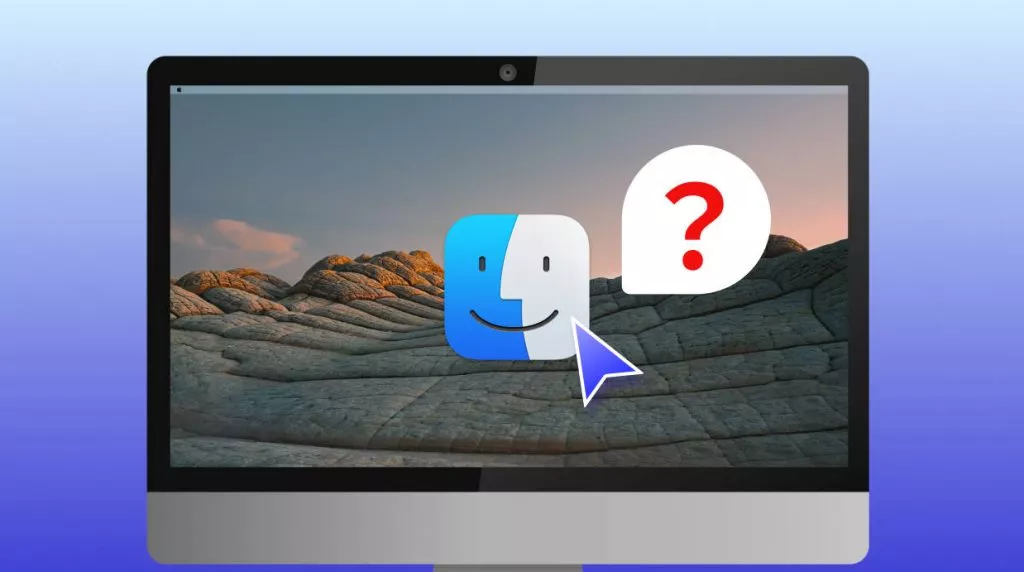






 Enrica Taylor
Enrica Taylor