These days, most of the financial and official reports are saved in PDF format. This is due to the versatility of this format, as it secures the layout and formatting of the files. However, at some point, you might need to extract data from these files, and that is where PDF to Excel converter for Mac can be used.
The reason behind this conversion is not limited to extracting data but can be varied. For that purpose, we have multiple solutions that will be discussed in this guide. Moreover, we will also outline the best tool among these that offers an array of features and the simplest conversion process.
Part 1: 4 Best PDF to Excel Converters for Mac
Finding the best Mac PDF to Excel converter tools can be very time-consuming. You can avoid the hassle by simply reading this guide. In this part, we will outline the 4 best tools with their pros and cons to help you choose the best PDF-to-Excel converter.
1. UPDF for Mac
UPDF has been the best tool for all file conversion needs in various formats. This best PDF-to-Excel converter for Mac editor helps you deal with PDF either by editing or annotating it and converting it to Excel for related requirements. This tool for Mac lets you convert PDFs to other eight other formats apart from Excel.
Moreover, when converting PDFs, you can even enable the text recognition settings to perform OCR on scanned PDFs. Users can also set the document language as preferred or automatic to let the tool detect it by itself. The custom page range option is another best way to convert only a few pages rather than a whole PDF unnecessarily.
In other cases, users can also convert their PDFs to PDF/A to secure information within PDFs for longer. As we can see that UPDF offers this much-advanced feature for converting PDFs to Excel on Mac with fully customized options. So, why not try out this tool right away? It is very to download, and within a few steps, you will get this on your device. Head to the official site or hit the "Download" button below.
Windows • macOS • iOS • Android 100% secure
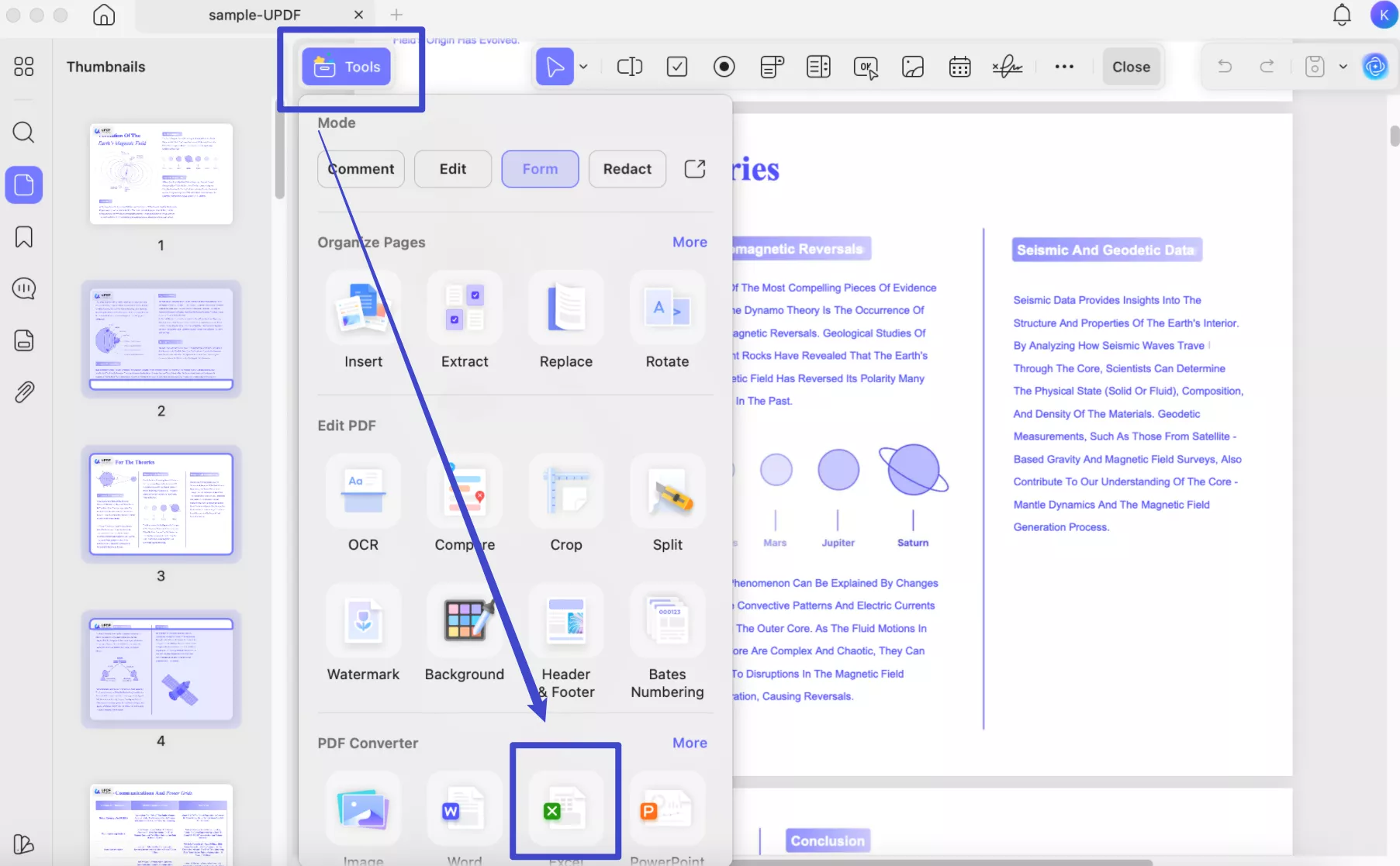
Pros
- Supports batch PDF conversion for increased productivity.
- Top-notch AI integrated tool to help users summarize, explain, or translate PDF.
- Fill or create forms within PDFs to avoid switching between tools.
- Cross-device compatibility as it supports Windows, macOS, Android, and iOS platforms.
- Use 15 built-in stamps and 100+ stickers to make PDFs creative.
2. PDF Expert
Reviewing PDFs and converting them to Excel can be easily done via PDF Expert. This tool provides many features, such as adding stamps or highlighting the most important points before conversion. However, using this best PDF-to-Excel converter for Mac, you can even insert tags to differentiate between files. Moreover, after making any changes, you can preview files in a two-page view before converting.
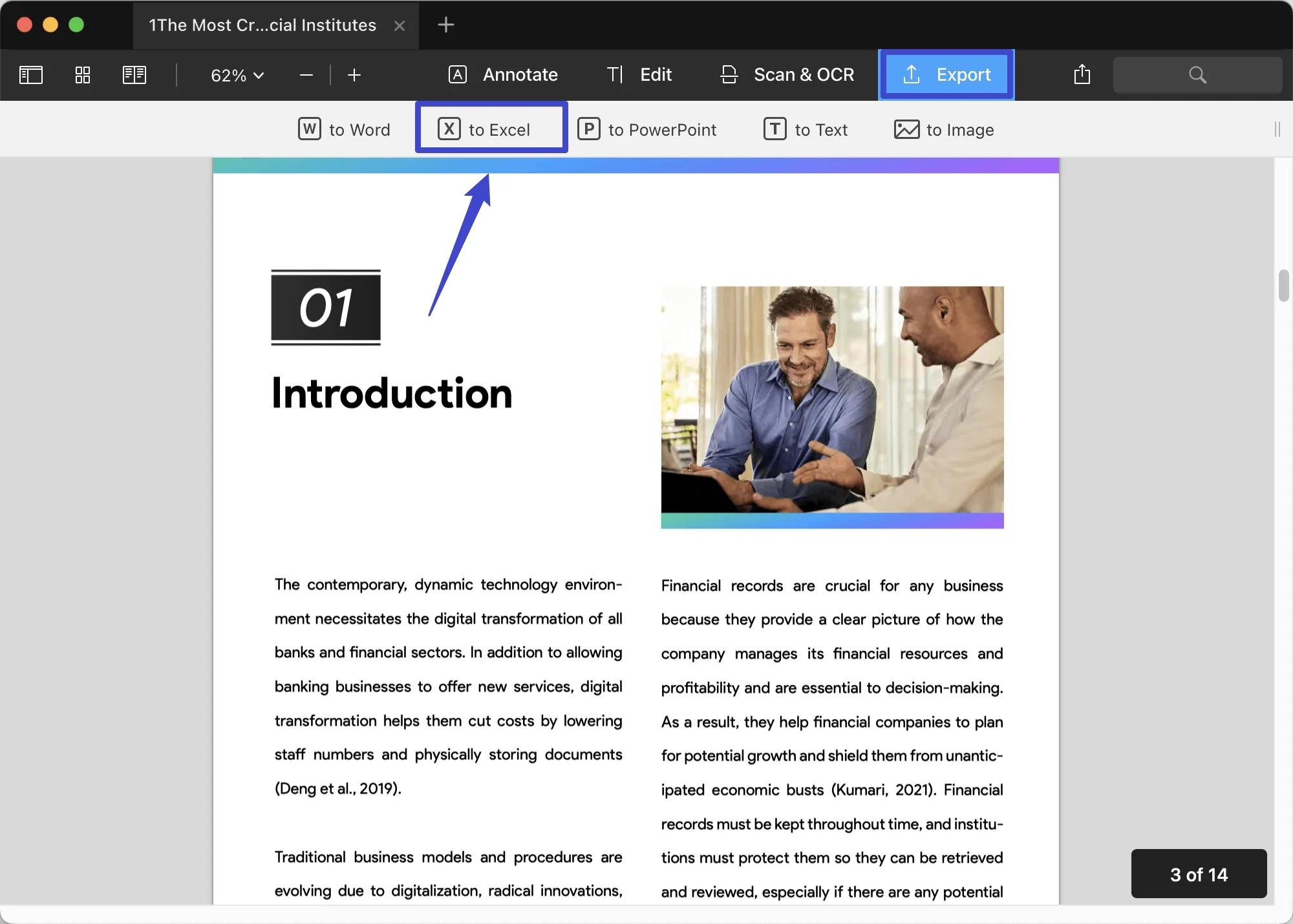
Pros
- Switch between three different themes for a better reading experience.
- Use the search tool to find any words within your PDFs.
Con
- No option to set the page range or convert specific pages.
3. Adobe Acrobat
Over the years, Adobe Acrobat has been serving as the top-grade PDF to Excel converter Mac. Moreover, you can convert the PDF to various other formats without worrying about the alignment of columns, layouts, and formatting. So, in short, this tool helps you to avoid entering data manually. Moreover, you can use this tool to convert multiple PDFs at once.
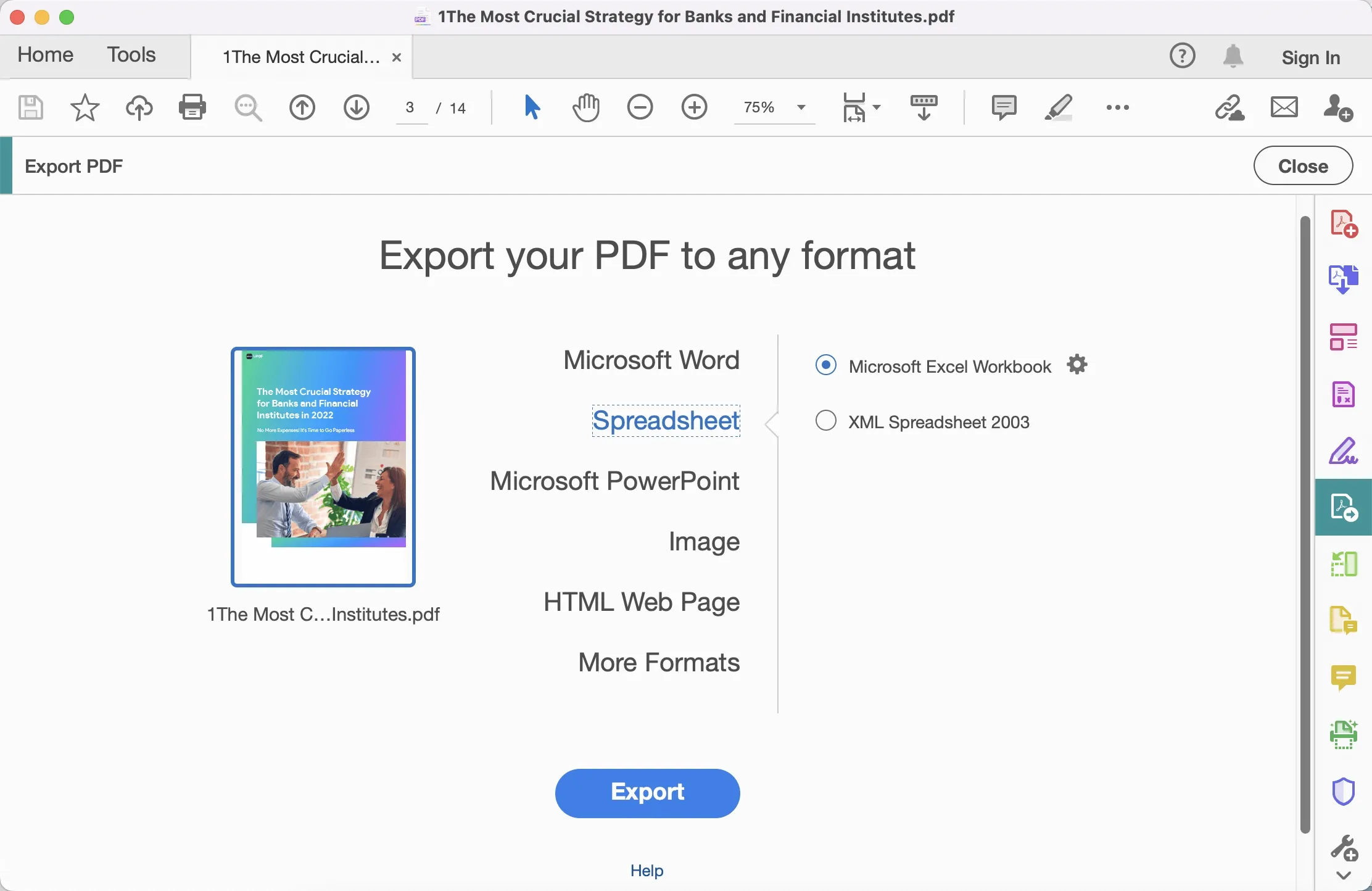
Pros
- Easy collaboration via sharing signed PDFs.
- Protect your PDFs using passwords once the conversion needs are fulfilled.
Con
- You have to buy an annual subscription to utilize a full range of features.
4. Nitro
Nitro is the best solution for your PDF to-Excel conversion needs. This PDF to Excel converter Mac tool allows you to convert the tables in the PDF document into single or multiple Excel sheets. Moreover, you can also save the converted Excel file in which your document is saved. You can even give the command to this converter to open the converted Excel file once the conversion is completed.
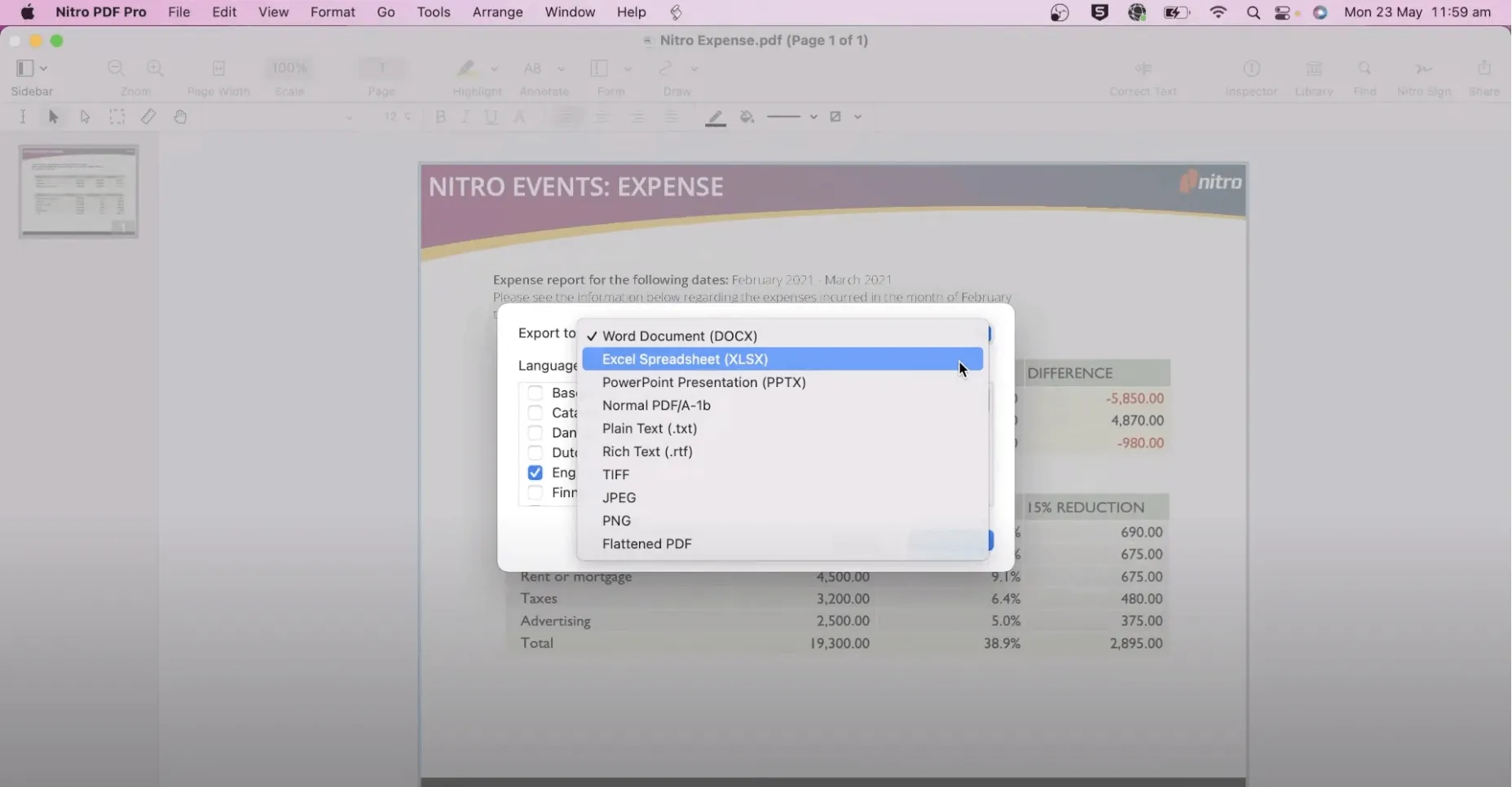
Pros
- Quickly fill out and share the PDF forms or create them if needed.
- Mark up your PDFs by writing or drawing something on them.
Con
- The PDF plans are quite expensive compared to other competitors.
Part 2: How to Choose the Best PDF to Excel Converter on Mac
If you are a Mac user and need to convert PDFs to Excel, choosing the best tool might be a hassle. There is a magnitude of tools available in the market claiming to offer the best conversion results, but that is not the case. However, to assist you in a better way, the four tools we have discussed above offer the most advanced results with a maintained layout.
Moreover, for further clarification, we will now make a comparison table below to help you get a fair comparison of these tools to choose from.
| Metrics | UPDF | Adobe Acrobat | Nitro | PDF Expert |
| Compatibility | iOS, iPadOS, macOS, Windows, Android | macOS, Windows, iOS, Android | Windows, iOS, macOS | iOS, macOS, iPadOS |
| Price | Yearly Plan: US$39.99Perpetual: US$79.99 | Standard: US$155.88/yearPro: US$239.88/year | Nitro PDF Pro for Windows: US$143.99/perpetualNitro PDF Pro for Mac: US$179.99 | Yearly Plan: US$79.99Perpetual: US$139.99 |
| OCR Feature | ||||
| Batch Processing | ||||
| Speed Performance | 4.9/5 | 4.7/5 | 4.5/5 | 4.1/5 |
| GUI Rating | 4.8/5 | 4.6/5 | 4.4/5 | 4.3/5 |
| Ease of Use | 4.9/5 | 4.8/5 | 4.6/5 | 4.4/5 |
Based on the table discussed above, we can easily conclude that the UPDF PDF editor is the best tool among all the other options. This is due to its high-speed performance, better user interface, affordability, and cross-device compatibility. Moreover, this tool offers advanced features under a single pricing option. Thus, this removes the need to buy any add-ons or extensions.
This is how UPDF has been users' favorites for all these years. Still, finding Mac PDF to Excel converter? Well, download UPDF right away and use its conversion feature without requiring any skills. Moreover, to make access easy for you, hit the download button below and install this tool on your device.
Windows • macOS • iOS • Android 100% secure
Part 3: How to Use PDF to Excel Converter on Mac
We have already explained why UPDF is the best PDF-to-Excel converter for Mac. Moreover, we have also compared it with other tools to help you learn its diverse benefits. You must be thinking about how to convert files using this tool. Follow the steps that we have outlined below to help you out:
Step 1: Access the Tool and Import the PDF
Once you have downloaded the UPDF tool using the button above, access it to open the tool's main interface. There, tap on the "Open File" option and import the PDF that needs to be converted.

Step 2: Enter the Export Mode and Choose Excel Format
Afterward, in the right panel, hit the "Export PDF" button and choose the "Excel (.xlsx)" option from the extended menu on the left side. Enable the "Text Recognition Settings" to automatically identify the content in the scanned PDF and choose the "Document Language." Otherwise, set the "Page Range" and press the "Export" button to export the converted Excel file on your PC/Mac.
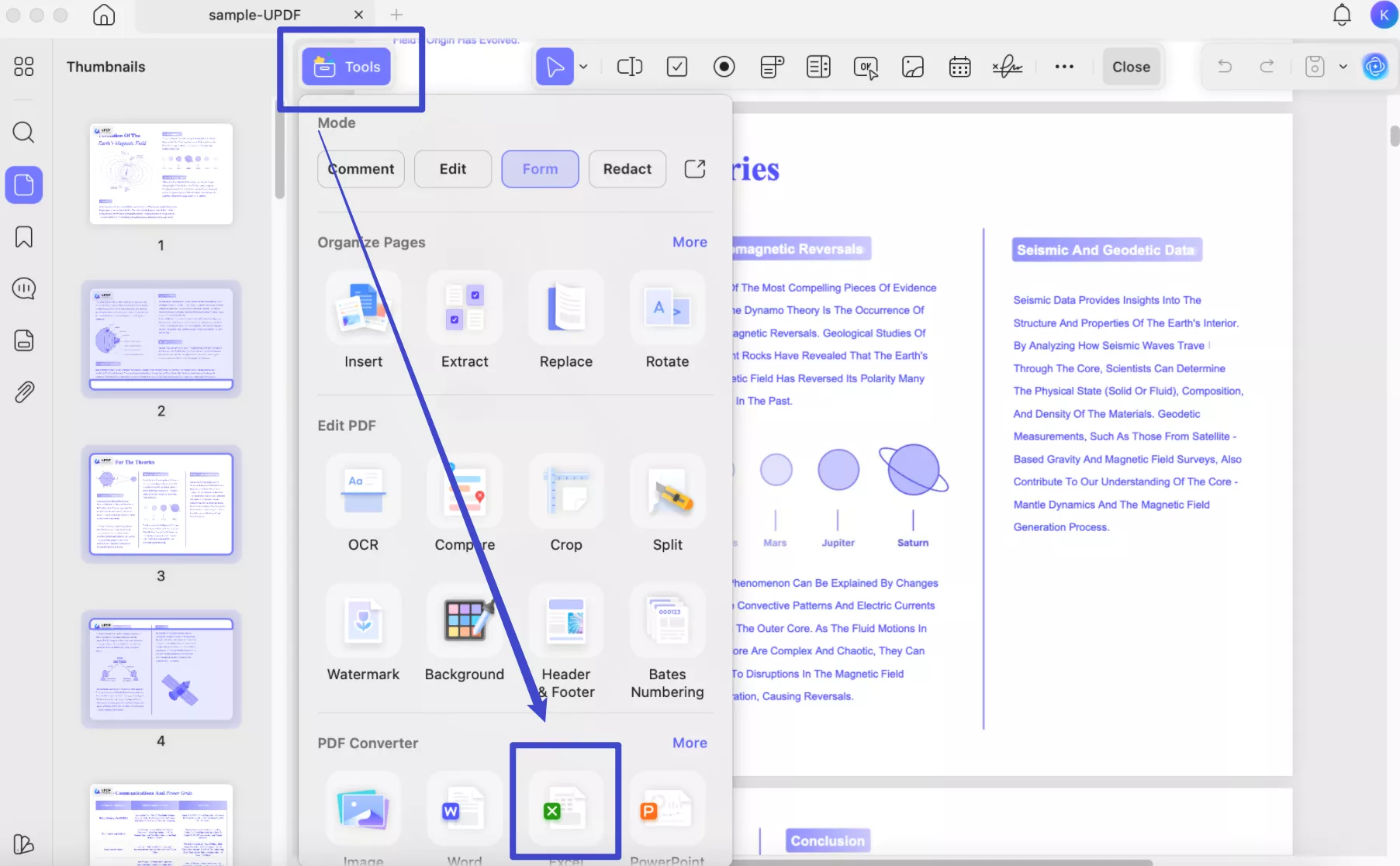
Moreover, UPDF allows you to convert multiple PDF files into MS Excel files without damaging the quality of the files at a blazing-fast speed.
Part 4: What Are the Advantages of Using PDF to Excel Converter for Mac
When looking for the advantages of converting PDF to Excel, there are several key factors to consider. Remember that, before using such tools, ensure they are compatible with your macOS. Now, let's learn about the advantages:
- Accurate Data Extraction: The converters for PDF to Excel provide the highest accuracy and help you extract data from PDFs with proper formatting.
- Batch Conversion: When dealing with multiple PDFs, these converters help batch convert all the PDFs with a single click. This helps you to save time and any complex process for converting PDFs to Excel.
- Customization Options: Some PDFs need not be converted fully, so these tools for Mac often provide the page range feature to help you select and convert the custom pages.
- Data Security: These converters offer high-end data security so that your data remains safe. Using these tools, you will not need to deal with PDFs separately, thus reducing the risk of any data leak.
- Speed: Another important factor is the speed with which these converters work. These tools help you save effort when dealing with PDFs manually.
Final Words
Choosing the best PDF-to-Excel converter for Mac might take a lot of your time. Moreover, most of the tools you might choose can mess up the PDF layout and put your data at risk. That is why we have compiled the four top-grade tools for you. All these tools handle and convert your PDFs securely and without any issues. Furthermore, they can help you convert multiple PDFs altogether.
But we will recommend UPDF as the best tool of all. This is due to its versatility and its advanced features. Moreover, we have also compared it with other tools in the table above to show the benefits this tool has. So, why wait anymore when PDF to Excel converter is easily accessible? Download it now via the official site or the download button below. Try this tool and enjoy converting PDFs smoothly.
Windows • macOS • iOS • Android 100% secure
 UPDF
UPDF
 UPDF for Windows
UPDF for Windows UPDF for Mac
UPDF for Mac UPDF for iPhone/iPad
UPDF for iPhone/iPad UPDF for Android
UPDF for Android UPDF AI Online
UPDF AI Online UPDF Sign
UPDF Sign Edit PDF
Edit PDF Annotate PDF
Annotate PDF Create PDF
Create PDF PDF Form
PDF Form Edit links
Edit links Convert PDF
Convert PDF OCR
OCR PDF to Word
PDF to Word PDF to Image
PDF to Image PDF to Excel
PDF to Excel Organize PDF
Organize PDF Merge PDF
Merge PDF Split PDF
Split PDF Crop PDF
Crop PDF Rotate PDF
Rotate PDF Protect PDF
Protect PDF Sign PDF
Sign PDF Redact PDF
Redact PDF Sanitize PDF
Sanitize PDF Remove Security
Remove Security Read PDF
Read PDF UPDF Cloud
UPDF Cloud Compress PDF
Compress PDF Print PDF
Print PDF Batch Process
Batch Process About UPDF AI
About UPDF AI UPDF AI Solutions
UPDF AI Solutions AI User Guide
AI User Guide FAQ about UPDF AI
FAQ about UPDF AI Summarize PDF
Summarize PDF Translate PDF
Translate PDF Chat with PDF
Chat with PDF Chat with AI
Chat with AI Chat with image
Chat with image PDF to Mind Map
PDF to Mind Map Explain PDF
Explain PDF Scholar Research
Scholar Research Paper Search
Paper Search AI Proofreader
AI Proofreader AI Writer
AI Writer AI Homework Helper
AI Homework Helper AI Quiz Generator
AI Quiz Generator AI Math Solver
AI Math Solver PDF to Word
PDF to Word PDF to Excel
PDF to Excel PDF to PowerPoint
PDF to PowerPoint User Guide
User Guide UPDF Tricks
UPDF Tricks FAQs
FAQs UPDF Reviews
UPDF Reviews Download Center
Download Center Blog
Blog Newsroom
Newsroom Tech Spec
Tech Spec Updates
Updates UPDF vs. Adobe Acrobat
UPDF vs. Adobe Acrobat UPDF vs. Foxit
UPDF vs. Foxit UPDF vs. PDF Expert
UPDF vs. PDF Expert



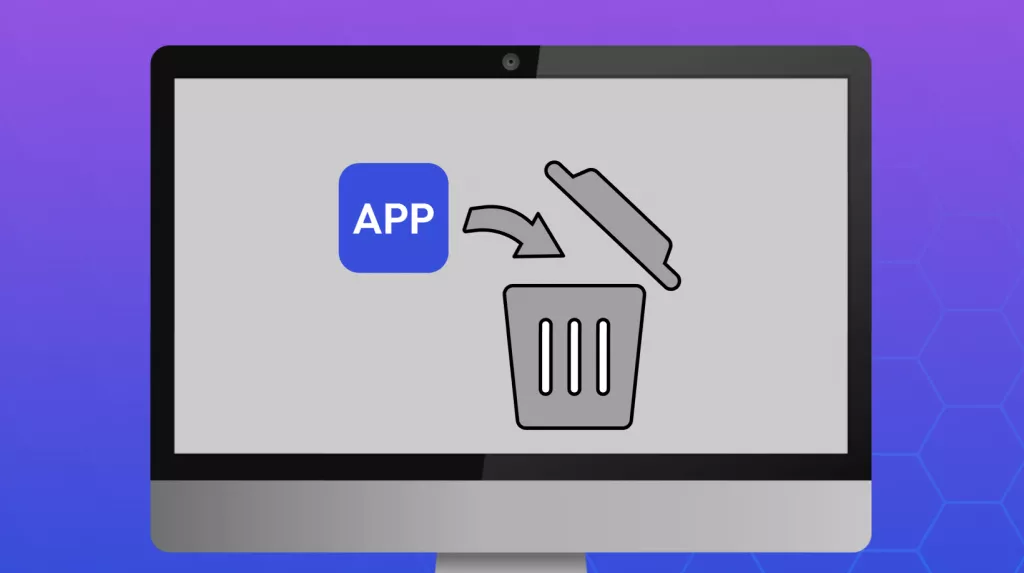

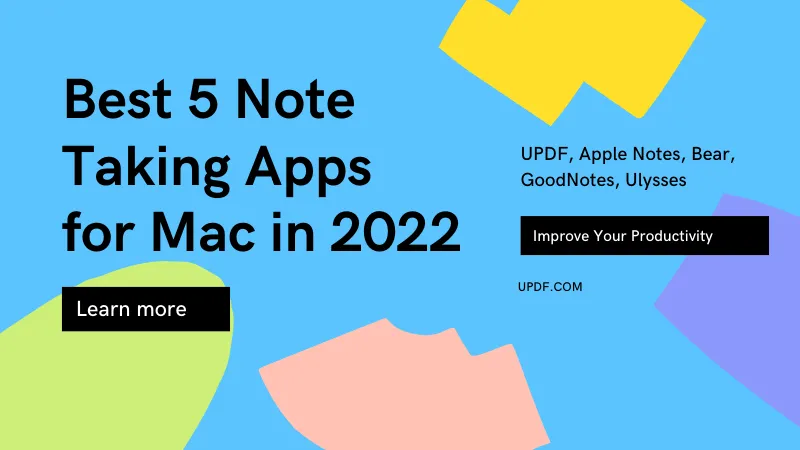


 Enrica Taylor
Enrica Taylor 
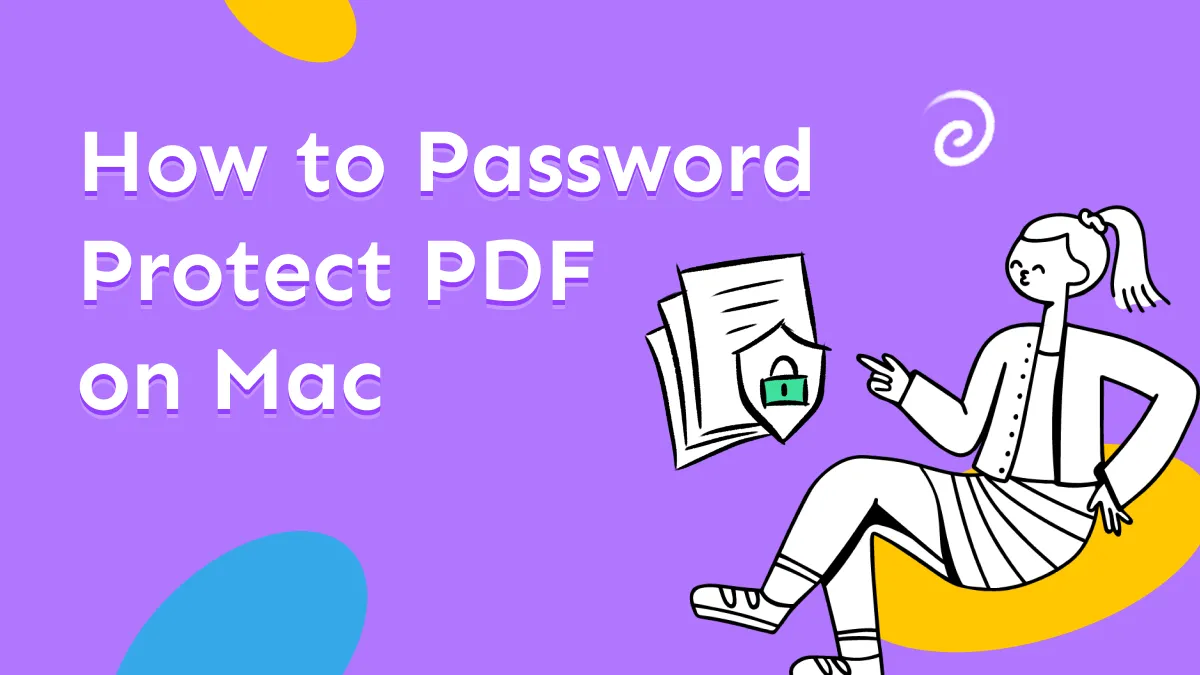


 Enola Miller
Enola Miller