Can you open a PDF in Word on Mac? If you have ever attempted to extract info from a PDF document by pasting it onto MS Word on a Mac, you probably found it very easy to do so, as it requires simple copy and pasting. However, the issue with this is that you will most likely lose formatting. What alternatives do you have? Well, worry not, because if you were wondering how to open a PDF in Word on Mac, we have come up with the perfect solution.
How to Open an Embedded PDF in Word on Mac
If you wish to access a PDF document in MS Word on a Mac, you must first attach the PDF file to the Word doc. We will list down the steps you must take to attach the PDF file and then open the embedded version of it on your Mac.
- Position your mouse where you want the PDF file placed in the Word document.
- Head on to the 'Insert' option, and then click on "Object."
- Select the "Create from file" option once the "Object" dialog box opens.
- After that, select the "Browse" option, and find and choose the PDF document you want to be embedded.
- Click on the "Display as Icon" option, and unselect the 'Link to File' option. If you want the icon changed, you can do that as well.
- Click on "OK" to wrap it up, and you are all done.
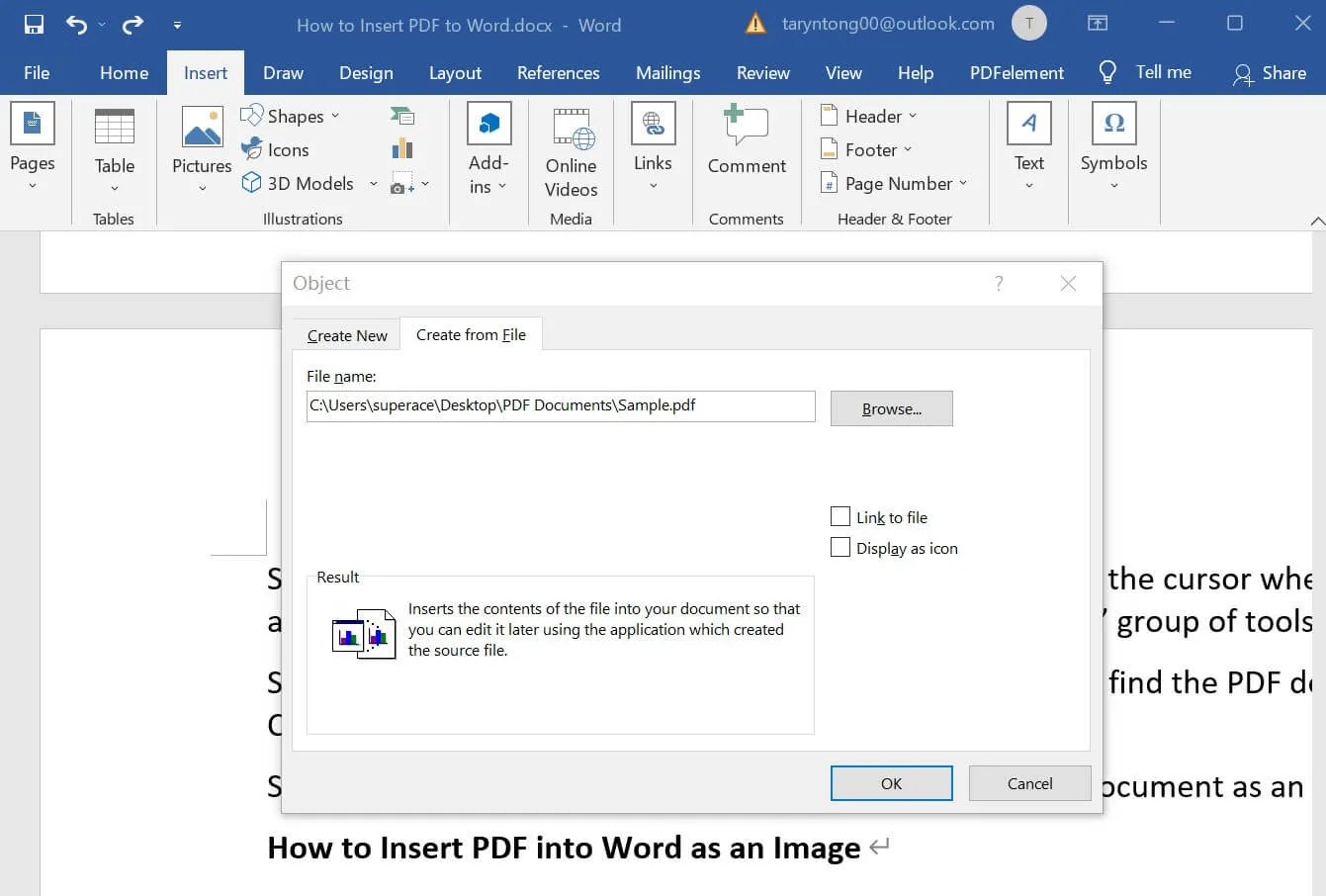
Once you have done all these steps, you will see that the PDF file is placed within the content and can be accessed with the PDF viewer you have installed. Pretty straightforward, right? If you were under the impression that this is a complex task, you were mistaken. If you wish to add more than one PDF doc, repeat the same steps and add as many as you want.
How to Open PDF as Word on Mac
Converting a PDF is the easiest way of opening and editing it on MS Word on a Mac, and to help you do so, there are several converters available. Preview is pre-integrated into the Mac. However, it does not support conversion to Word. As a result, we diligently did our research to present an excellent alternative to you all, and it is the UPDF for Mac, which allows users to choose between a range of formats such as PDF to Word, PDF to Excel, PDF to PPT, and more.
Windows • macOS • iOS • Android 100% secure
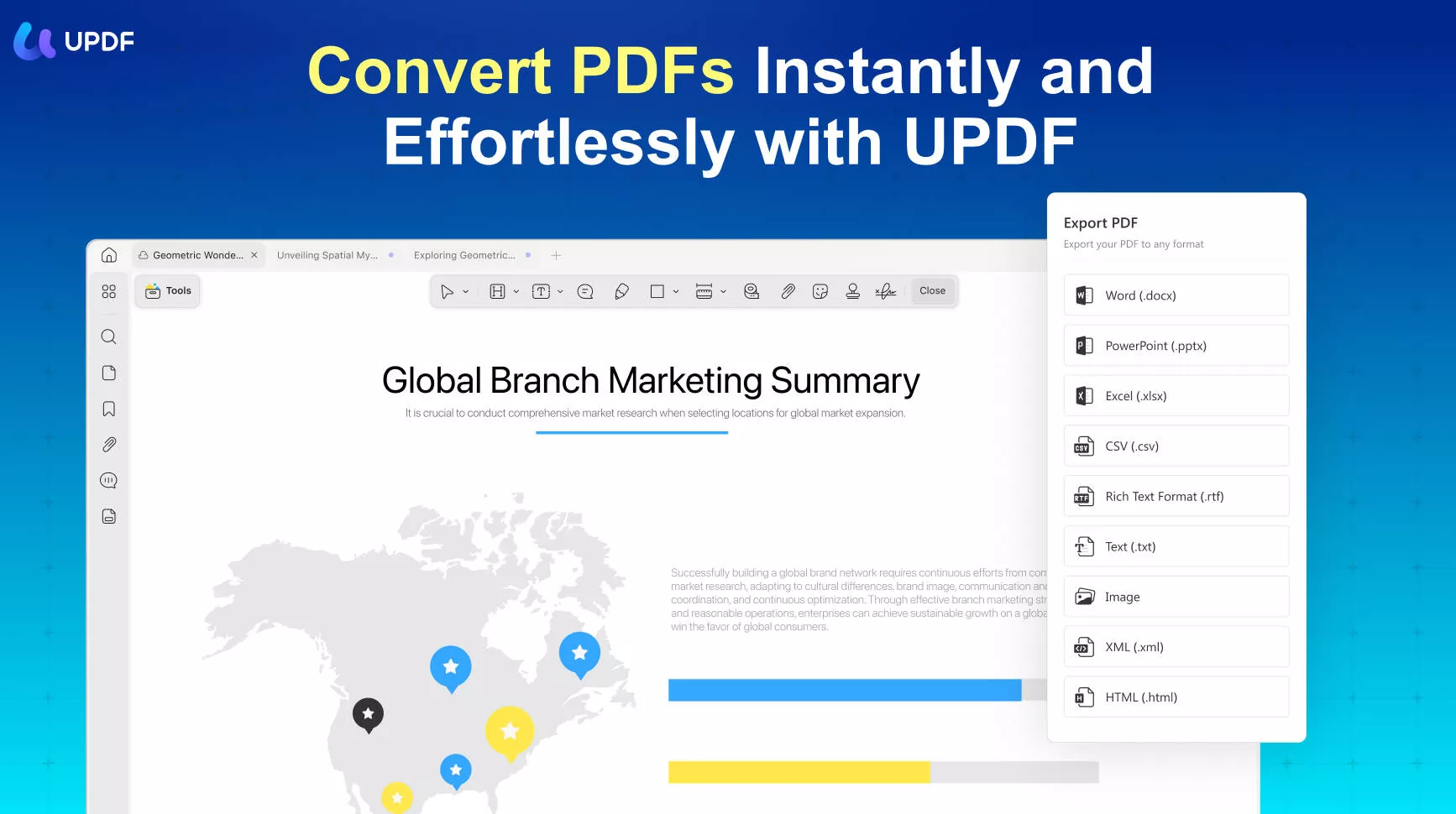
Using a competent PDF converter with a uniform layout, reliable conversion, and data protection to secure your personal information is critical. There are several advantages to converting and editing PDF files in MS Word on a MacBook. First and foremost, The PDF gets customizable - you obtain editable content in a suitable format in the Word document. The best part is that you can be confident that the formatting, including tables and fonts, will remain unchanged while using UPDF.
Step-by-Step Guide to Open a PDF as a Word Document on Mac by Converting
Using UPDF is very straightforward and necessitates a few simple steps regarding how to open a PDF file in Word on Mac easily. Read ahead as we will be listing all of them down.
Step 1. Simply drag the file you want to convert from your PC to the UPDF interface. Or you can use the "Open File" button to do the same opening task.
Once your PDF document is added, click the "Tools" icon.
Step 2. Choose the conversion format, which will be located on the pop-up window, and choose whichever one matches your requirements. In this situation, you need to choose the "Word" option.
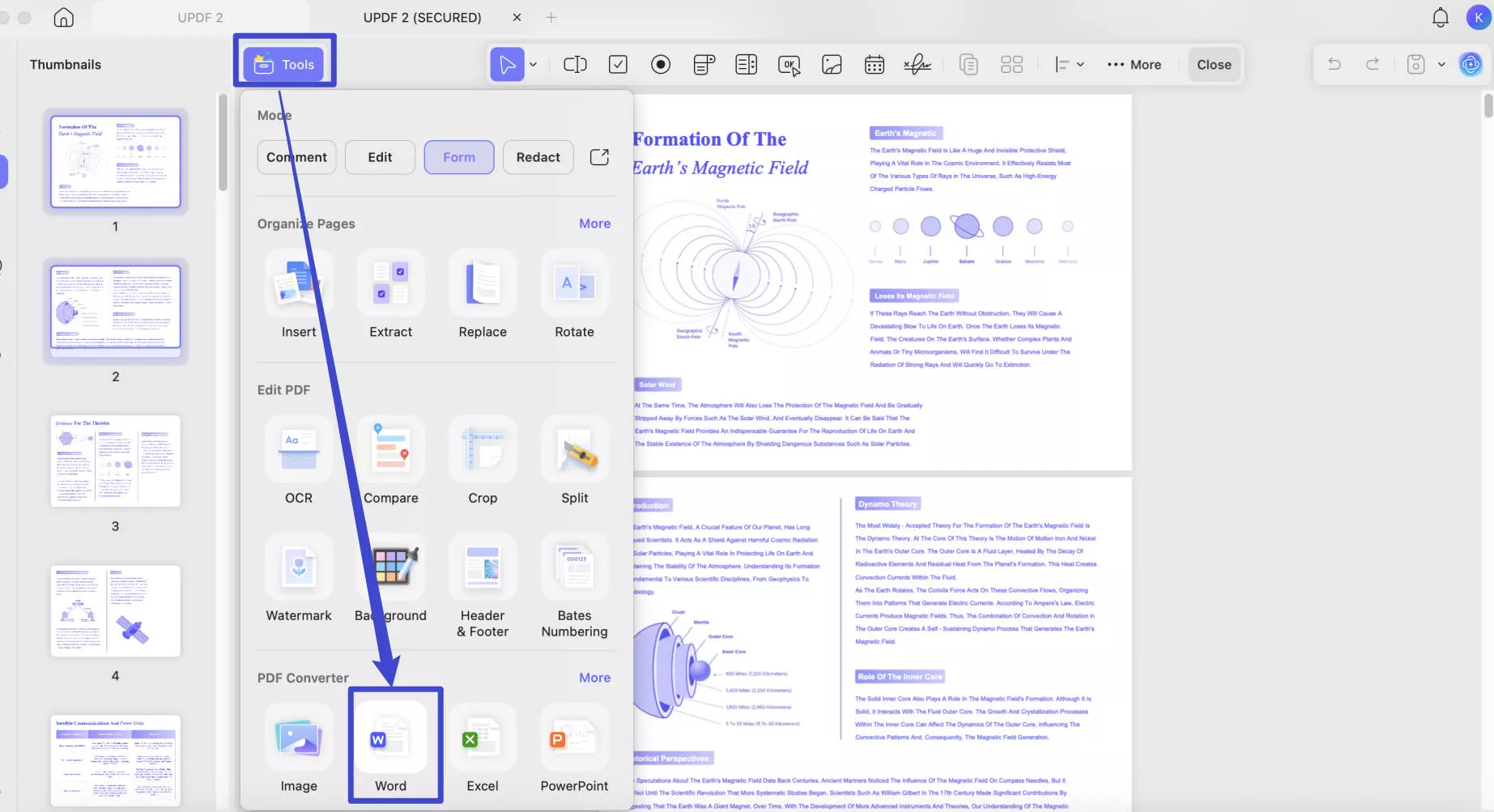
Step 3. Click on "Convert". The destination dialog will open, and you can save it in the preferred location. In a few seconds, the converting process will finish. Now you can open the PDF in Word format on Mac.
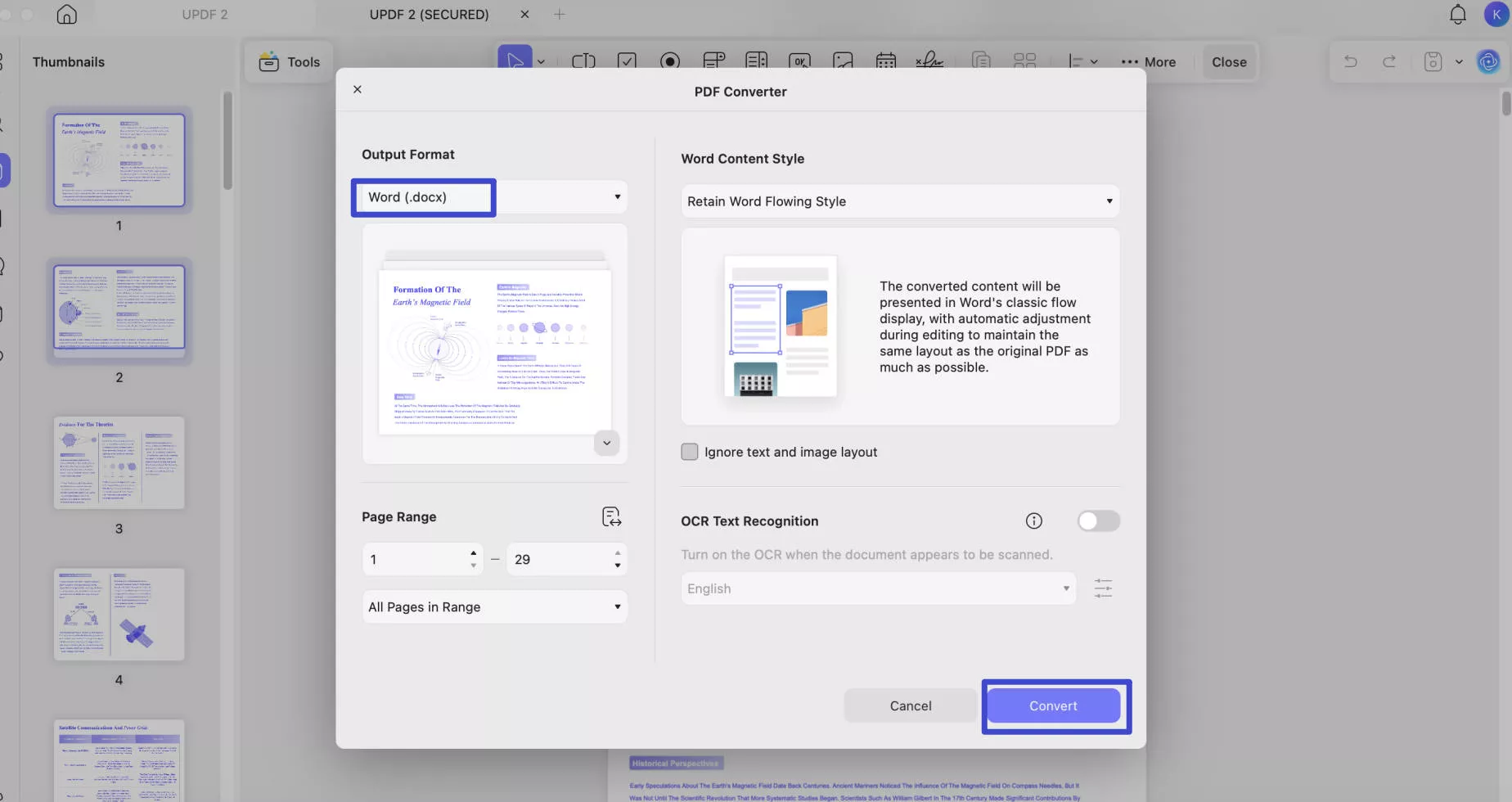
Windows • macOS • iOS • Android 100% secure
Final thoughts: We hope that this article answers the much-asked query "How to open a PDF in Word on Mac," and now you are well-versed on how to do so. We highly recommend checking out the UPDF app for Mac as it is quick, provides flexibility, and ensures that the format remains unchanged.
Windows • macOS • iOS • Android 100% secure
 UPDF
UPDF
 UPDF for Windows
UPDF for Windows UPDF for Mac
UPDF for Mac UPDF for iPhone/iPad
UPDF for iPhone/iPad UPDF for Android
UPDF for Android UPDF AI Online
UPDF AI Online UPDF Sign
UPDF Sign Edit PDF
Edit PDF Annotate PDF
Annotate PDF Create PDF
Create PDF PDF Form
PDF Form Edit links
Edit links Convert PDF
Convert PDF OCR
OCR PDF to Word
PDF to Word PDF to Image
PDF to Image PDF to Excel
PDF to Excel Organize PDF
Organize PDF Merge PDF
Merge PDF Split PDF
Split PDF Crop PDF
Crop PDF Rotate PDF
Rotate PDF Protect PDF
Protect PDF Sign PDF
Sign PDF Redact PDF
Redact PDF Sanitize PDF
Sanitize PDF Remove Security
Remove Security Read PDF
Read PDF UPDF Cloud
UPDF Cloud Compress PDF
Compress PDF Print PDF
Print PDF Batch Process
Batch Process About UPDF AI
About UPDF AI UPDF AI Solutions
UPDF AI Solutions AI User Guide
AI User Guide FAQ about UPDF AI
FAQ about UPDF AI Summarize PDF
Summarize PDF Translate PDF
Translate PDF Chat with PDF
Chat with PDF Chat with AI
Chat with AI Chat with image
Chat with image PDF to Mind Map
PDF to Mind Map Explain PDF
Explain PDF Deep Research
Deep Research Paper Search
Paper Search AI Proofreader
AI Proofreader AI Writer
AI Writer AI Homework Helper
AI Homework Helper AI Quiz Generator
AI Quiz Generator AI Math Solver
AI Math Solver PDF to Word
PDF to Word PDF to Excel
PDF to Excel PDF to PowerPoint
PDF to PowerPoint User Guide
User Guide UPDF Tricks
UPDF Tricks FAQs
FAQs UPDF Reviews
UPDF Reviews Download Center
Download Center Blog
Blog Newsroom
Newsroom Tech Spec
Tech Spec Updates
Updates UPDF vs. Adobe Acrobat
UPDF vs. Adobe Acrobat UPDF vs. Foxit
UPDF vs. Foxit UPDF vs. PDF Expert
UPDF vs. PDF Expert



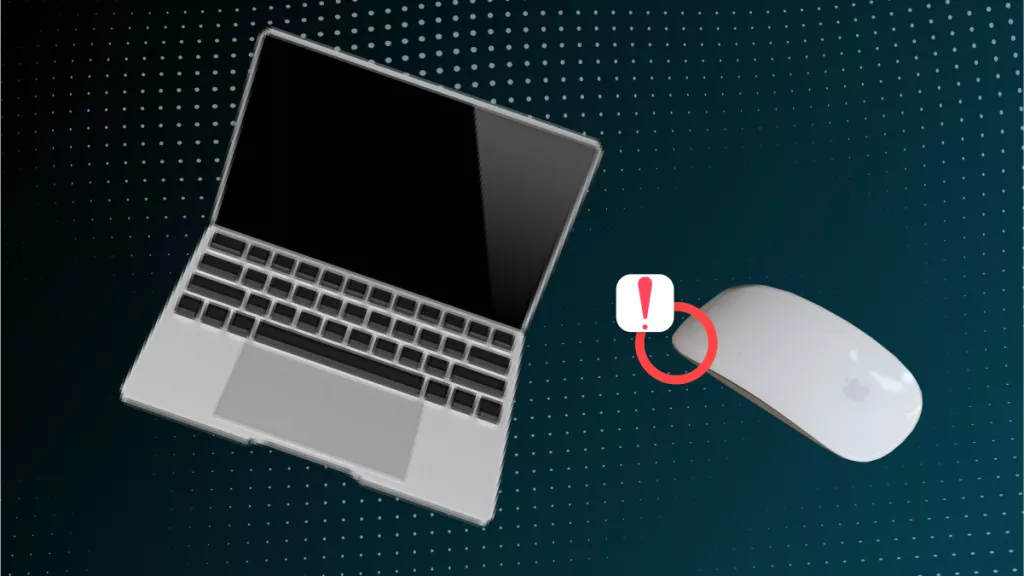

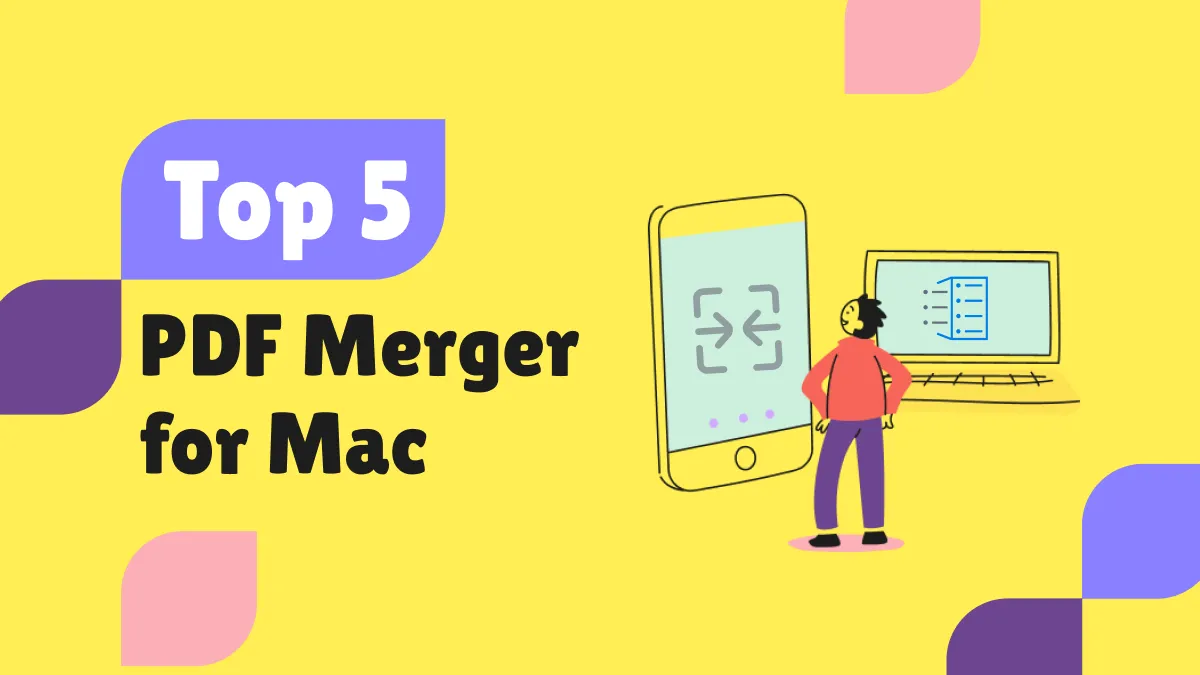


 Delia Meyer
Delia Meyer 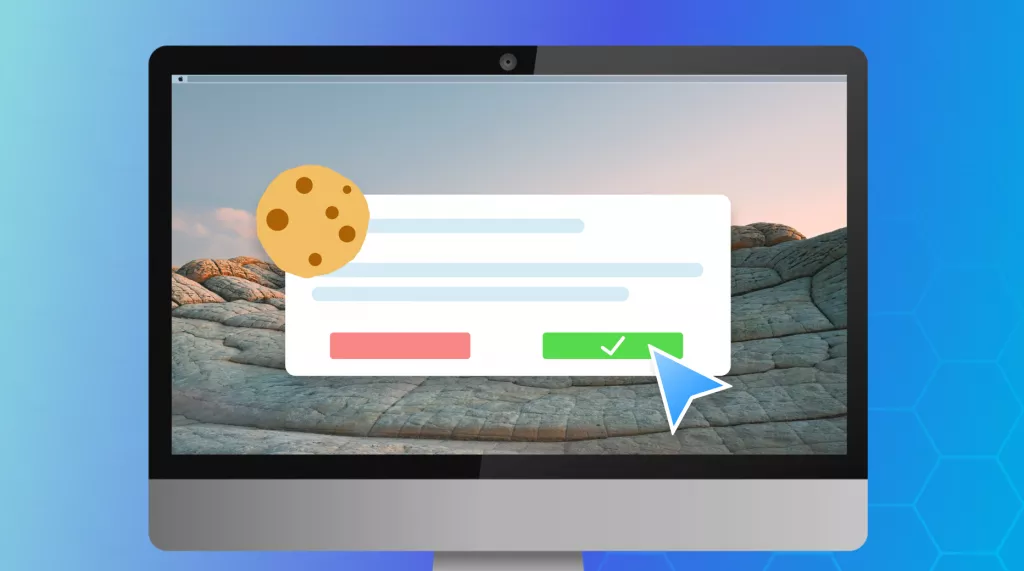
 Enola Davis
Enola Davis 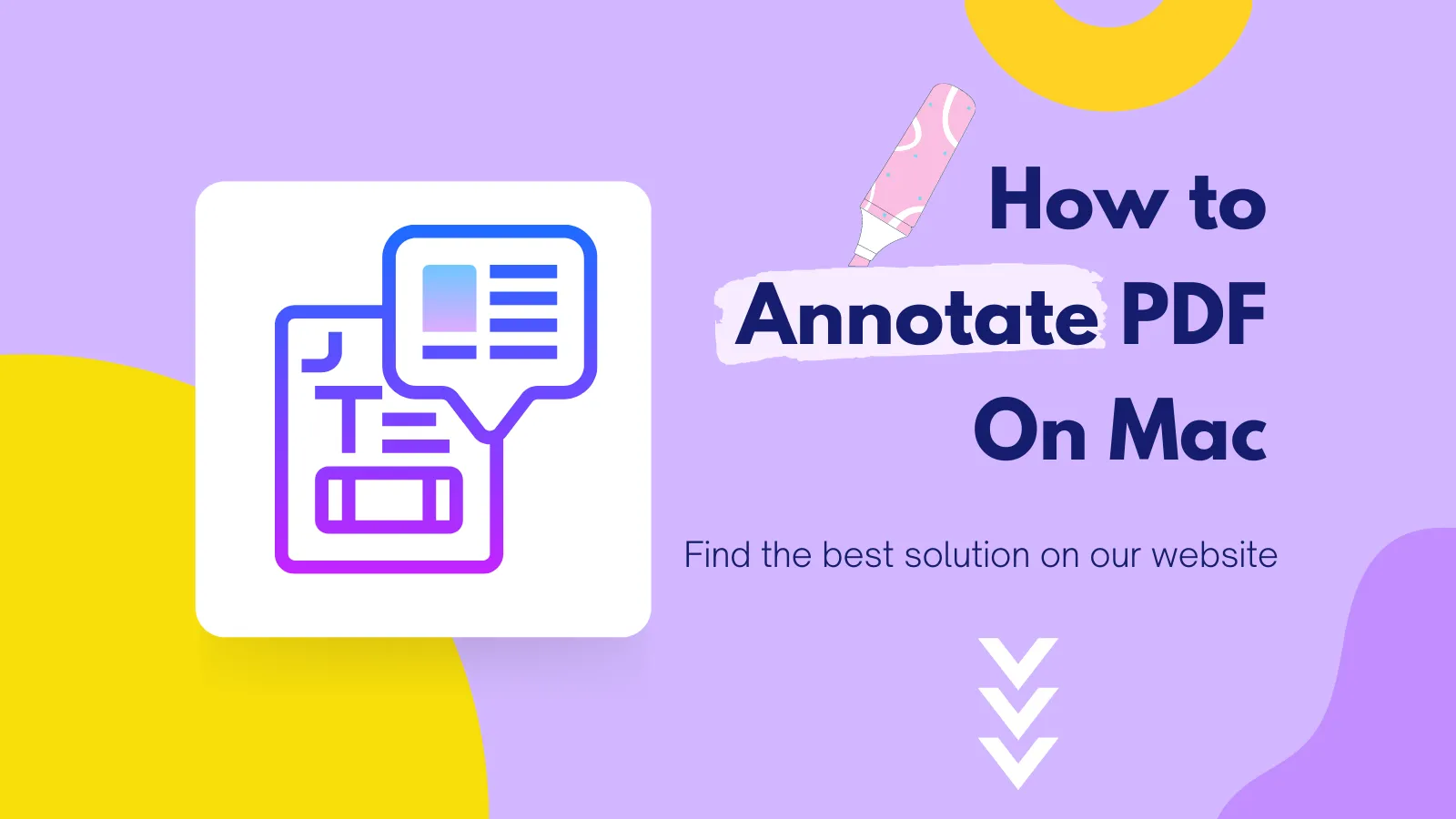
 Enrica Taylor
Enrica Taylor 
 Enya Moore
Enya Moore 