With the widespread sharing of digital content, protecting your work's identity and claiming ownership has become a real challenge. Most of the time, people copy the content of others and use it for their purposes, pretending to own it. To deal with this case, a watermark steps in as a practical solution that discourages unauthorized use and adds a brand impression to identify the content's source.
In this article, we will clarify your concepts about what a watermark is and how you can use it properly. Read the article to the end to learn about its benefits to make your digital assets safe.
Part 1: Watermark Definition and Meaning
A watermark can be defined as a willful and often semi-transparent text or image that is superimposed into digital media for specific purposes. Various purposes can be fulfilled in it, but the most notable are the identification of the source content and the assertion of ownership. If we talk about its literal meaning, it's a mark placed on paper or digital content during manufacture that is semi-visible to the viewers.
Sometimes, a company applies watermarks to the low-resolution copies of its images so that users can preview and purchase those images without a watermark. Furthermore, watermarks can be safely used for branding and marketing purposes, where companies incorporate their logos or slogans on their digital materials. Along with maintaining their identity, this helps them to promote their products and services to build brand recognition.
Part 2: What is a Watermark Used For?
Watermarks are crucial elements to protect images and visual files from being stolen and used unauthorizedly. This section will help you learn about a watermark's importance and its several uses.
- Possession and Attribution: The most crucial purpose and use of watermarks is to declare ownership of content and materials, such as documents, photographs, video artworks, etc. This helps the owners to attribute their work to its source in a clear way.
- Copyright Protection: Watermarks act as a barrier against unauthorized use or reposting of digital content. When people see a watermark on content, they are most likely to avoid its misuse and ask permission from the owner if they plan to use it.
- Document Security: Another prime use of watermarks is to employ them in sensitive and confidential documents to indicate their status. This serves as a security measure to block the unauthorized access of your valuable documents.
- Brand Identity: Organizations utilize watermarks in the branding of their materials that help them reinforce their identity and promote their products. Most elements used as watermarks in branding are logos, slogans, company names, etc.
Part 3: How to Watermark Photos and PDFs?
If you are wondering about the potential of watermark usage and what a watermark is in PDFs or images, this section will inform you in detail. You can use watermarks on any photo, video, or PDF to show your identity and ownership. That is why UPDF is an excellent software that you can use to add watermarks to your PDF documents.
The watermark feature of UPDF includes various element options where you can customize the watermark. Moreover, it has multiple watermark styles like text or images. You can also change the ratio, opacity, and position of the watermark with the help of this tool. Following are the steps that'll guide you on how to add a watermark to photos and PDFs:
Step 1: Upload Photo to Access the Watermark
Download and launch UPDF with the following button. After opening the UPDF software, click the "File" button on the left-top side of the main interface window. From here, click on the "Create" menu, select the "PDF from Image" option, and choose an image to which you want to add a photo watermark.
Windows • macOS • iOS • Android 100% secure
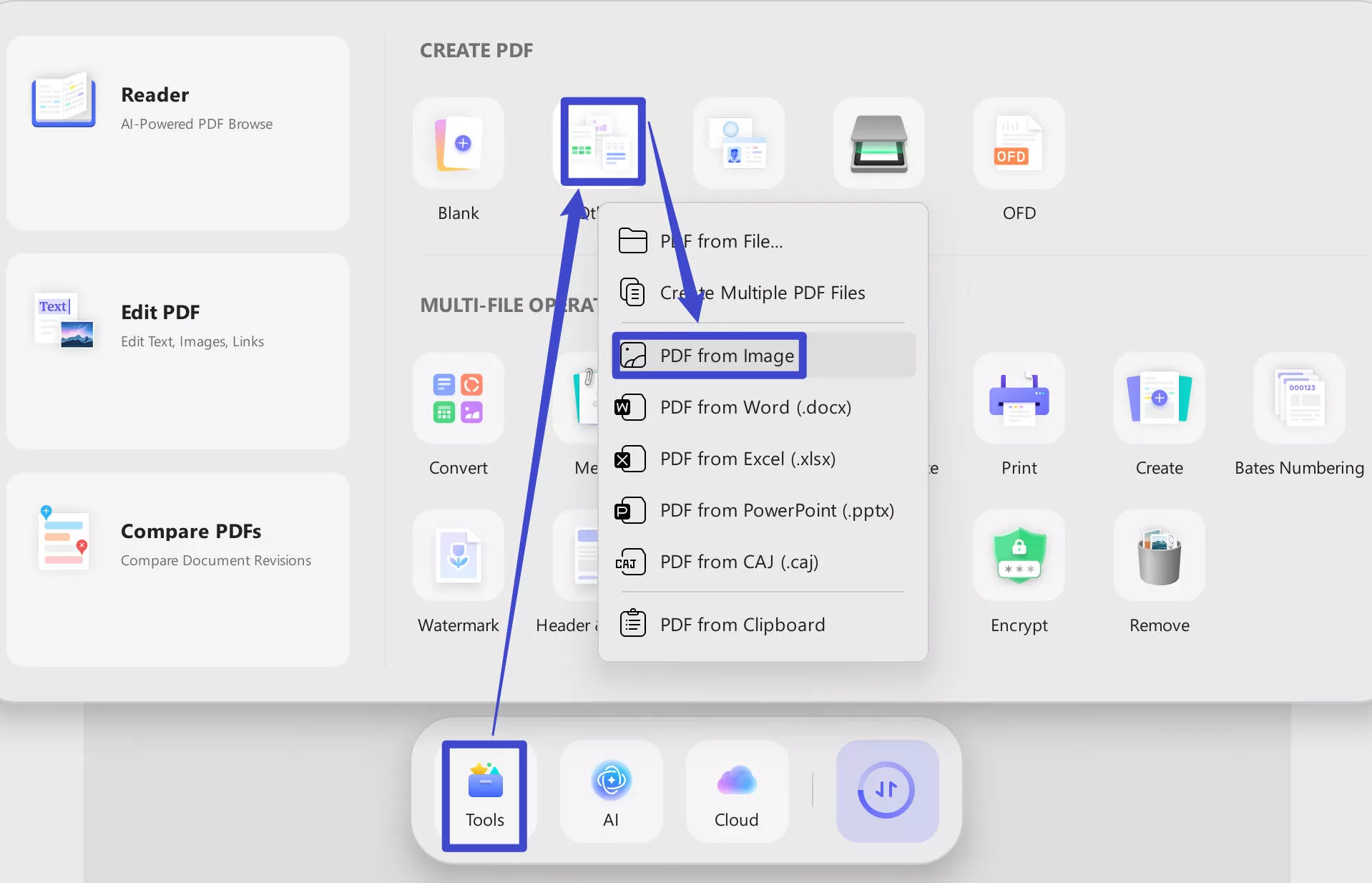
Step 2: Open Watermark Editing Options
After selecting an image, the main editing screen will appear. Click on the "Tools" icon from the left toolbar to let you access various PDF management tools. Press the "Watermark" tab on this window to enter a sub-window where you can click "Add Watermark" to open watermark editing options.
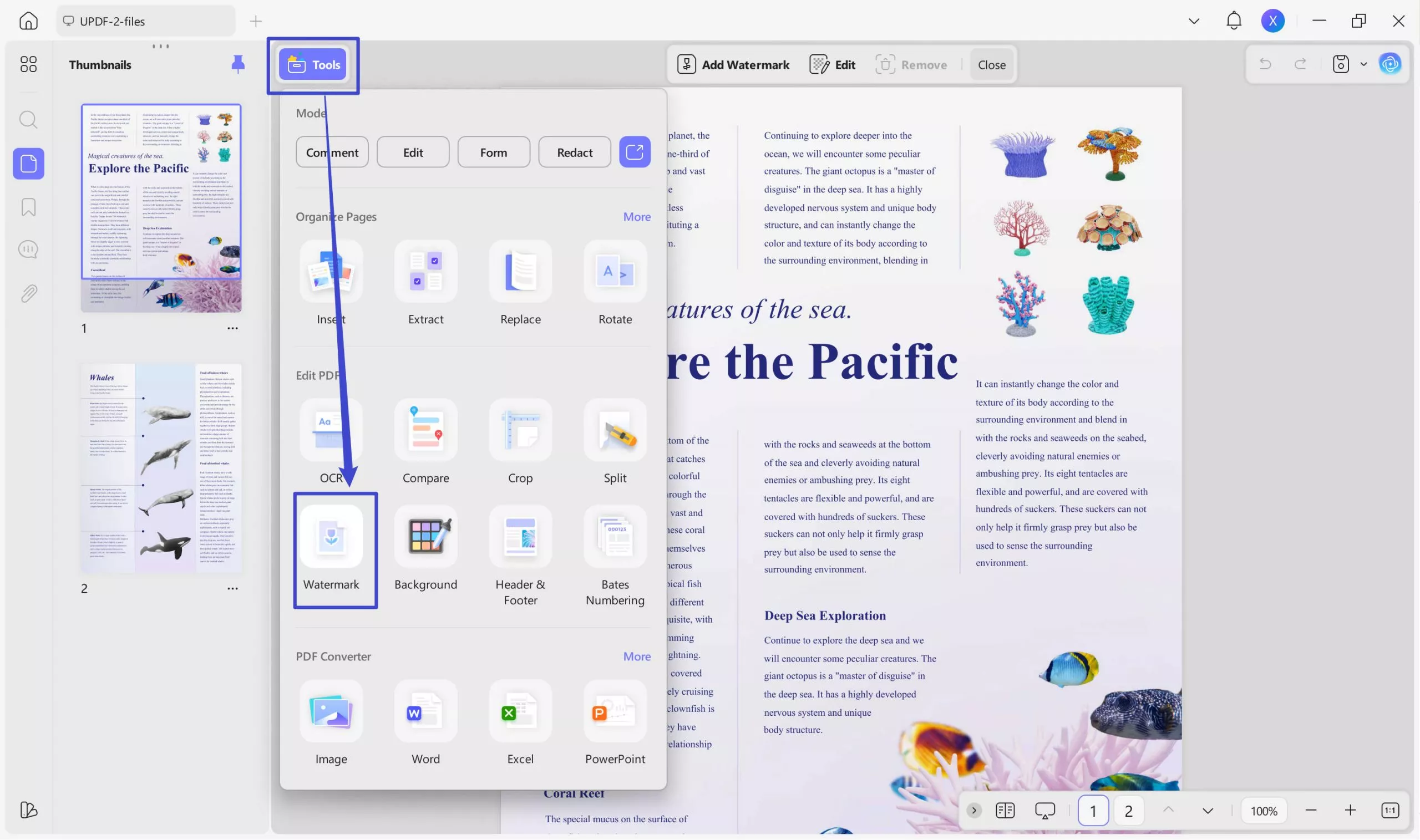
Step 3: Add a Watermark to Your PDF
Now, play around with the other watermark settings to personalize it according to your needs. You can also add a watermark as an image or PDF by accessing the respective tabs. Finally, hit the "Done" button to add the watermark to your photos and PDF documents.
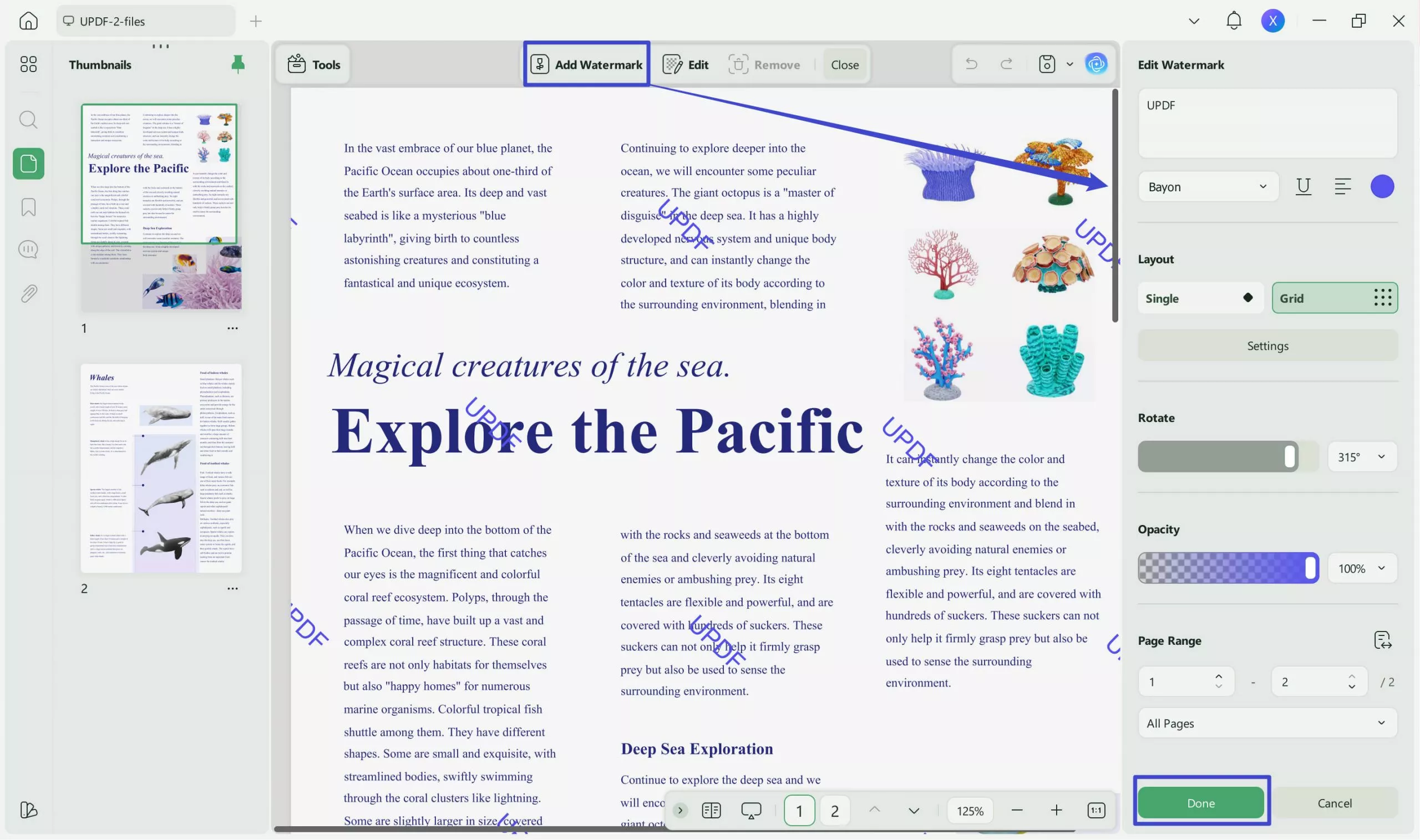
Now that you know about the utility of this PDF tool click on the "Free Download" button to add as many watermarks to your PDFs as you want. Also, upgrade to the UPDF Pro version to never limit your watermark-adding process.
Windows • macOS • iOS • Android 100% secure
Part 4: How to Remove Watermarks from Photos and PDFs?
If you remove watermarks from an image or PDF, it enhances clarity and readability by eliminating potential obstruction of important information. For this purpose, there are certain tools that can enhance the visual appeal of a PDF and an image effortlessly. We have searched and found the best tools to carry out the process of removing watermarks in the following section.
Step-by-Step Guide to Remove the Watermark from the PDF via UPDF
If you want to remove a watermark from the documents, nothing but UPDF stands out the best and enhances the clarity of PDF files for readability. By following the step-by-step instructions given below, users can get a watermark-free document.
Step 1: Launch UPDF and Import File
First of all, download UPDF and launch it on your system to get access to its editing features and to solve all issues related to PDF. After having it with you, select the "Open File" button from its main interface to import the file containing the watermark on this software from the device.
Step 2: Access Page Tools and the Watermark Option
After importing the file with watermarks, access the "Tools" icon from the left toolbar. Then, there will be three options at the top, from which you have to choose the "Watermark" feature. Afterward, you will see a list of all watermarks present in the PDF document.
Step 3: Remove the Unwanted Watermark from the PDF
On this watermark list, find the "Remove" icon to delete the watermark successfully. Then, select that icon, and you will get a confirmation pop-up and choose the "Remove" option to get a file with no watermark.
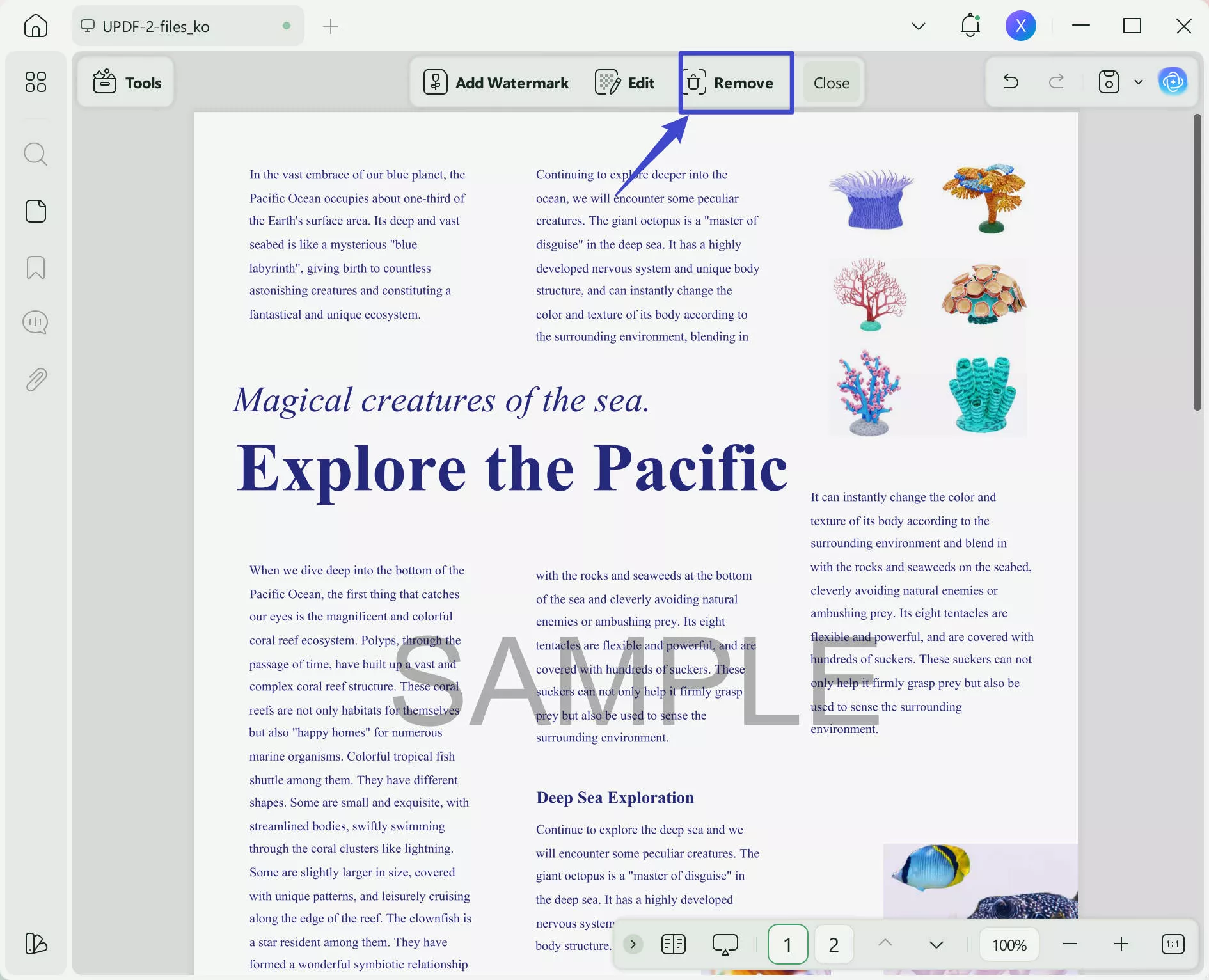
UPDF has simplified the process of removing watermarks from PDF files, making it effortlessly efficient through batch processing. Furthermore, if you upgrade to UPDF Pro now, you can avail yourself of a significant discount. Click the "Free Download" button below to start the installation process.
Windows • macOS • iOS • Android 100% secure
Step-by-Step Guide to Remove Watermark from Photos via PhotoDirector
Users can use PhotoDirector to remove a watermark from images and enhance their visual representation. In case you have no idea what is a watermark image and how to remove it. Here are the detailed steps to accomplish this objective using PhotoDirector for free.
Step 1: Initiate the process by downloading the tool from the official website and completing the installation process. Once you have launched this image watermark remover on your device, select the option of "Edit" from its home screen. This action allows you to choose the image containing a watermark from the storage.
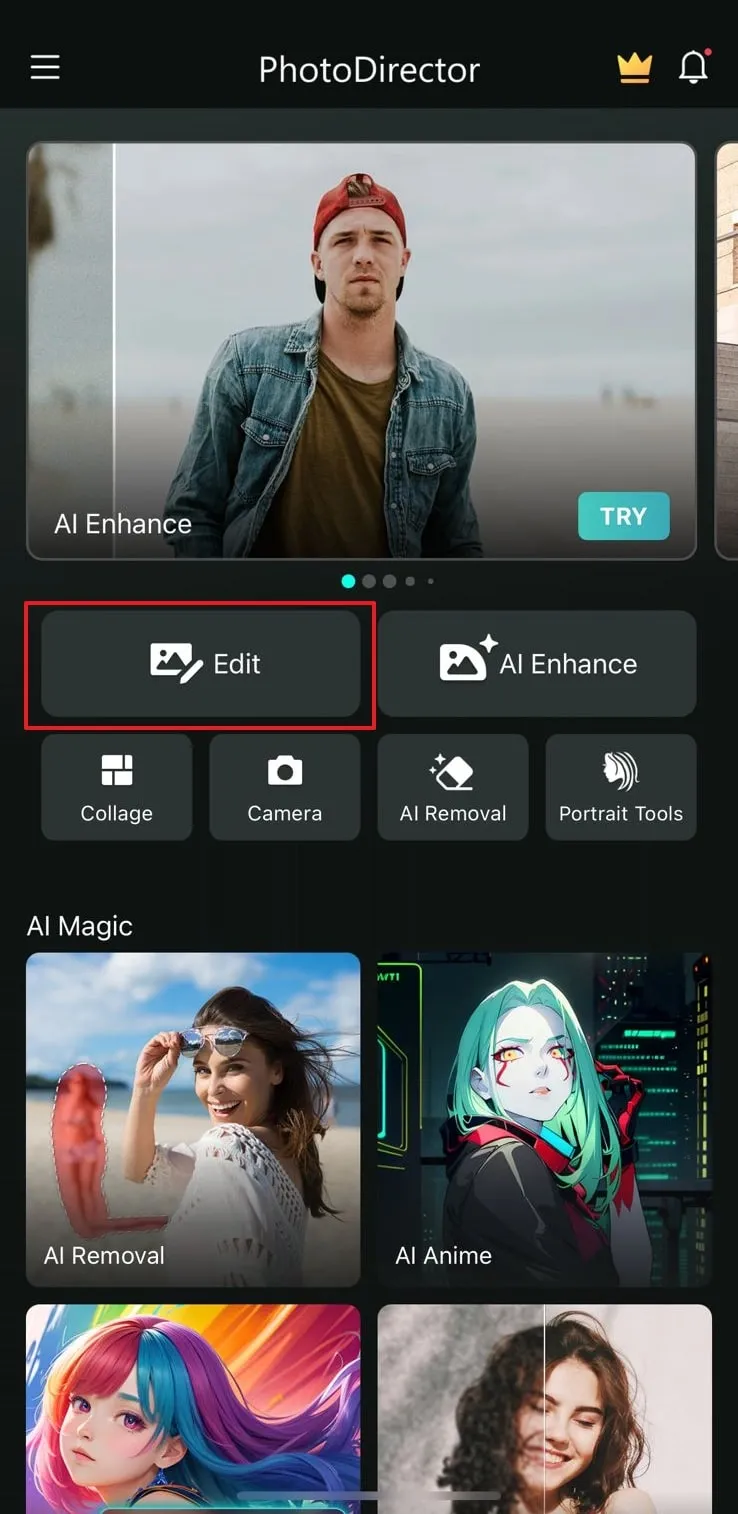
Step 2: Once you have selected the image, it will open on the editing window with multiple options at the bottom, including Tools, Adjustments, Effects, Elements, and Live. You need to select the "Tools" icon from the available options, which will lead you to a new menu with 7 editing options.
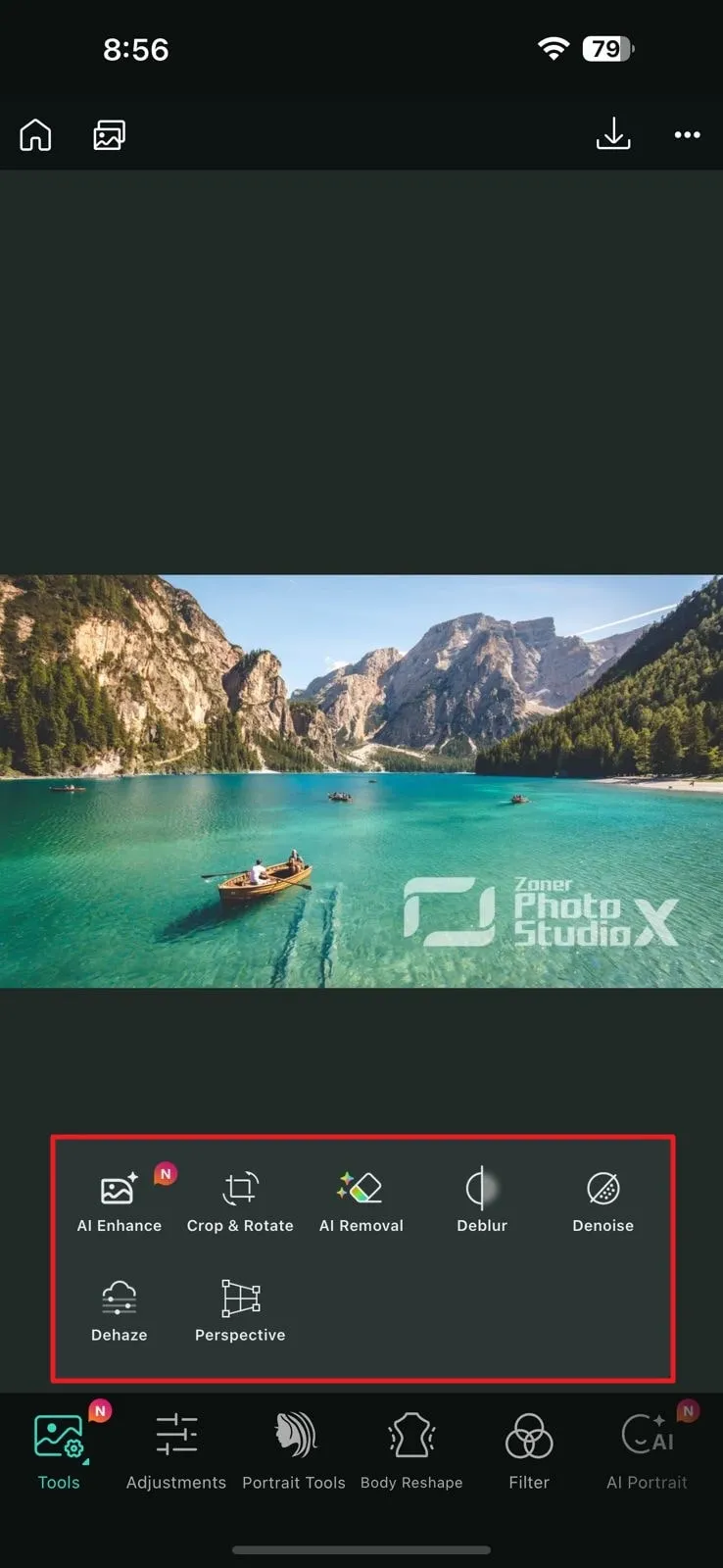
Step 3: Following this, select the icon "AI Removal" to remove the watermark from the images manually. Then, you will be given the valuable features of "Brush" and "Eraser," which are adjustable using the size scroll bar. The "Brush" tool will remove the watermark from the picture, keeping the background. Plus, the "Eraser" feature removes every selected item.
Step 4: Once you have marked the watermark from the image, tap the "Remove" button to remove the watermark permanently and save all those changes. This is the stage where you can edit more according to your requirements. Press the "Download" button to get the picture and share it seamlessly.
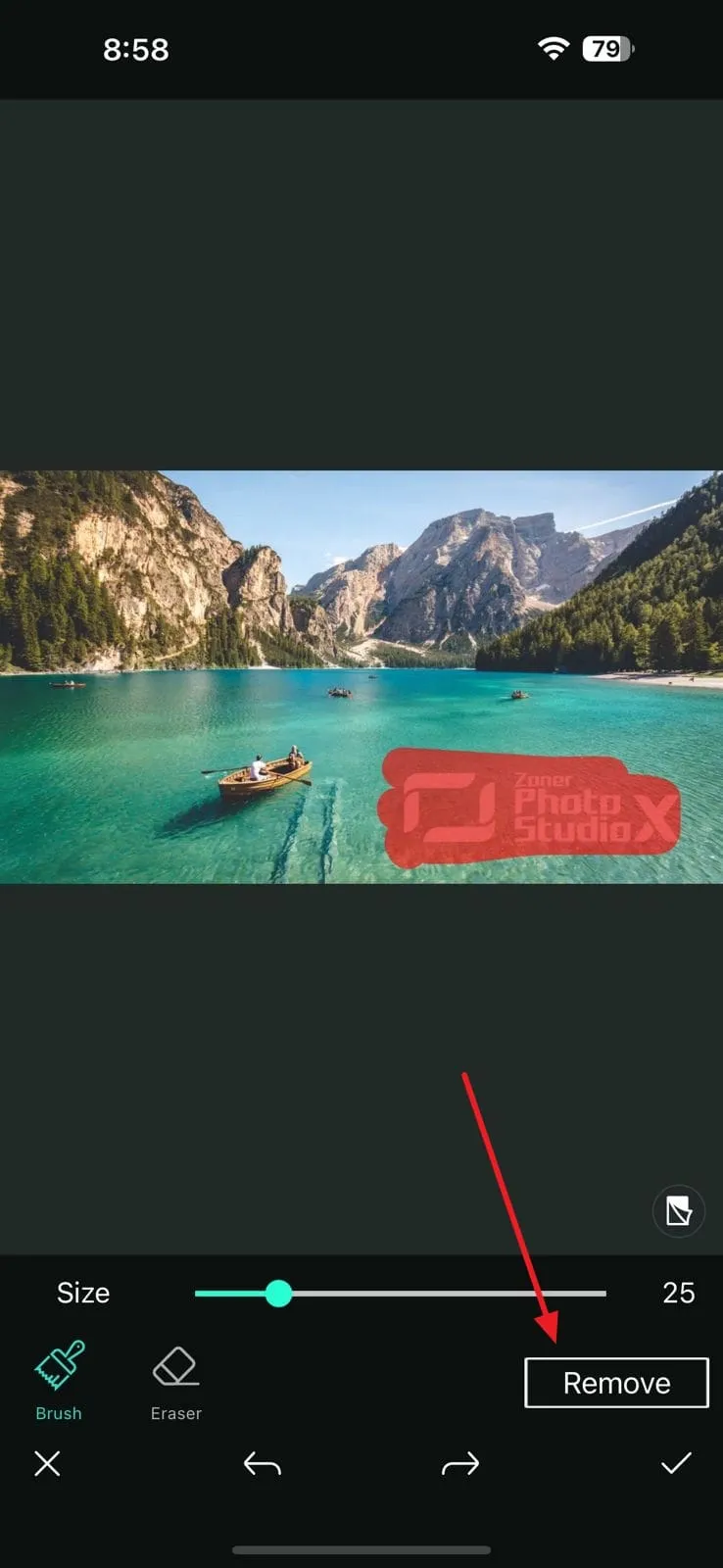
Part 5: FAQs about Watermark
Q1. What is a photo watermark?
A photo watermark is a digital mark or overlay, often consisting of a text or image overlaid on the document's front or back side. It indicates that the document is securely protected under the ownership of an authorized person. They are placed at the corner or across the whole PDF document.
Q2. What is a video watermark?
A video watermark is a visible overlay consisting of a photo or text that is embedded in your videos. They serve the same function as photo watermarks and protect your videos from unauthorized access. Many music and film industries use video watermarks to protect their videos from unnecessary distribution. Moreover, it maintains their control over their videos and helps create a copyright claim over their videos for financial benefits.
Q3. What is the watermark on the camera?
This watermark is typically used on those apps and tools that are embedded with features like time, data, and camera settings. Different digital cameras like CandyCam or B612 cameras have their signature watermark that displays their brand while capturing photos.
Q4. What is the watermark logo?
Many corporate industries use the watermark logo to represent their brand and company. A watermark logo is a graphical and text-based symbol that represents a company brand by its logos, name, or slogan. These are mostly used among promotional content writers, marketing companies, and luxurious brands.
Q5. What is a video watermark on YouTube?
On YouTube, content creators can feature their videos by applying a video watermark over them. They are at the top right or top-down corner of their videos and thus encourage viewers to subscribe to their channel. This video watermark is easily customizable by creators to promote their channel to the audience.
Q6. Are watermarks permanent?
There are specific ways to apply a watermark on your videos, images, or documents that can make it permanent or semi-permanent. They can stay permanently on your content unless you want to remove them yourself.
Q7. Can someone remove my watermark?
Yes, a watermark can easily be removed from videos and images by using the right tools and software. However, removing a watermark from specific files and images still needs authorization from the creator. The author makes sure to give permission to only those who do not violate any copyright laws.
Conclusion
To conclude this article, we have learned what is a watermark, its benefits, and how you can add a watermark to your PDF files, images, and videos. Sometimes, learning how to apply a watermark to your PDF needs specific skills and tools. Therefore, UPDF is an excellent tool that provides you with all the necessary tools to make the process of adding a watermark easy.
We recommend you use the UPDF app or software to add a watermark to your PDF files. It secures your file and ensures the confidentiality of your information, even if you are offline. Download UPDF now and experience its various features like no other.
Windows • macOS • iOS • Android 100% secure
 UPDF
UPDF
 UPDF for Windows
UPDF for Windows UPDF for Mac
UPDF for Mac UPDF for iPhone/iPad
UPDF for iPhone/iPad UPDF for Android
UPDF for Android UPDF AI Online
UPDF AI Online UPDF Sign
UPDF Sign Edit PDF
Edit PDF Annotate PDF
Annotate PDF Create PDF
Create PDF PDF Form
PDF Form Edit links
Edit links Convert PDF
Convert PDF OCR
OCR PDF to Word
PDF to Word PDF to Image
PDF to Image PDF to Excel
PDF to Excel Organize PDF
Organize PDF Merge PDF
Merge PDF Split PDF
Split PDF Crop PDF
Crop PDF Rotate PDF
Rotate PDF Protect PDF
Protect PDF Sign PDF
Sign PDF Redact PDF
Redact PDF Sanitize PDF
Sanitize PDF Remove Security
Remove Security Read PDF
Read PDF UPDF Cloud
UPDF Cloud Compress PDF
Compress PDF Print PDF
Print PDF Batch Process
Batch Process About UPDF AI
About UPDF AI UPDF AI Solutions
UPDF AI Solutions AI User Guide
AI User Guide FAQ about UPDF AI
FAQ about UPDF AI Summarize PDF
Summarize PDF Translate PDF
Translate PDF Chat with PDF
Chat with PDF Chat with AI
Chat with AI Chat with image
Chat with image PDF to Mind Map
PDF to Mind Map Explain PDF
Explain PDF Scholar Research
Scholar Research Paper Search
Paper Search AI Proofreader
AI Proofreader AI Writer
AI Writer AI Homework Helper
AI Homework Helper AI Quiz Generator
AI Quiz Generator AI Math Solver
AI Math Solver PDF to Word
PDF to Word PDF to Excel
PDF to Excel PDF to PowerPoint
PDF to PowerPoint User Guide
User Guide UPDF Tricks
UPDF Tricks FAQs
FAQs UPDF Reviews
UPDF Reviews Download Center
Download Center Blog
Blog Newsroom
Newsroom Tech Spec
Tech Spec Updates
Updates UPDF vs. Adobe Acrobat
UPDF vs. Adobe Acrobat UPDF vs. Foxit
UPDF vs. Foxit UPDF vs. PDF Expert
UPDF vs. PDF Expert








 Enid Brown
Enid Brown 
 Engelbert White
Engelbert White 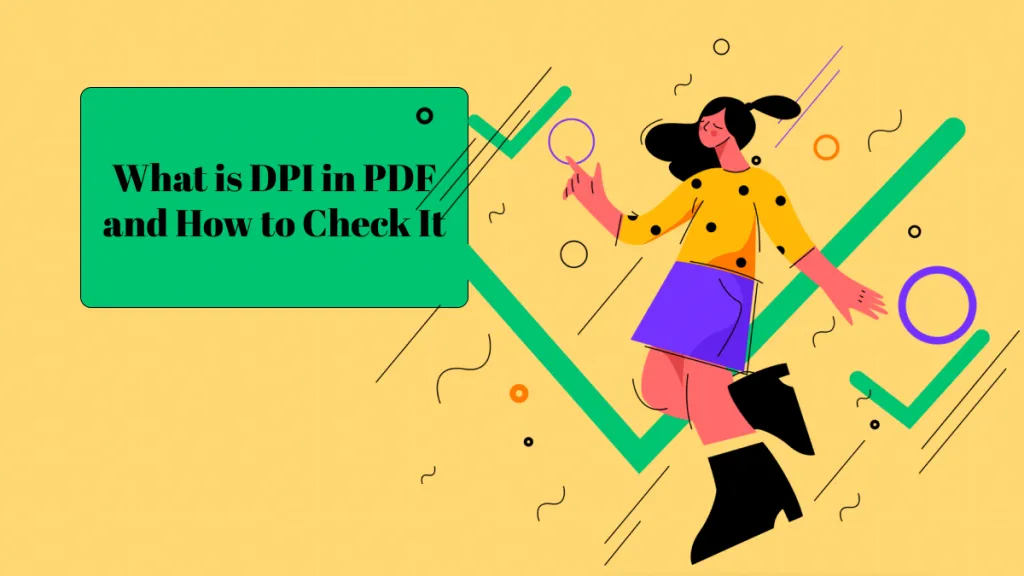
 Grace Curry
Grace Curry 
 Enya Moore
Enya Moore 
 Lizzy Lozano
Lizzy Lozano