If you’ve recently installed Acrobat Pro DC on your Mac or PC and encountered the “this feature is not included in your Acrobat license” error when trying to use certain tools, then you’re not alone. Many users experience this frustrating error, despite holding an active subscription. In today’s article, we are going to discuss why this error shows up and how to fix it.
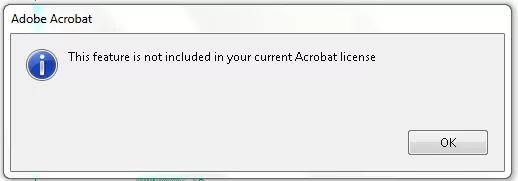
Part 1. Why Do You Get “This Feature is Not Included in Your Current Acrobat License.”
So why you get the errot “This feature is not included in your current Acrobat license”? Here are the top reasons.
Subscription Expired: The primary reason you may see this error is that your Adobe Acrobat DC subscription has expired. This can limit access to certain features.
Wrong Account or License Type: You might be logged into the wrong Adobe account or using a plan that doesn’t include all the features you need.
Multiple Device Limit: Adobe Acrobat Pro can only be accessed on 2 devices at the same time. If the limit is exceeded, some of the features may be restricted.
Corrupt Installation: There might be a software glitch, incorrect installation or an update issue causing the program to not work properly.
Old Version of Acrobat: Outdated versions of Adobe Acrobat usually don’t support the latest features. This can limit access and show the feature is not included in your current Acrobat license message.
Regional Restrictions: Certain Acrobat features might be unavailable depending on your region or country due to licensing agreements.
Part 2. 5 Ways to Fix “This feature is not included in your current Acrobat license.”
Now that we know why this error happens, let’s go over five easy ways to fix it. These steps should help you get Adobe Acrobat Pro working again and unlock all its features. Let’s get started!
Way 1. Check If Your Account is Expired Or Not
The first thing you should do is check if your Adobe Acrobat Pro DC subscription has expired. If it’s expired, some features will be locked, and you won’t be able to use them until you renew your subscription. Here’s how to check it:
- Open your web browser and go to the Adobe Acrobat Pro DC account login page and sign in with your Adobe ID and password.
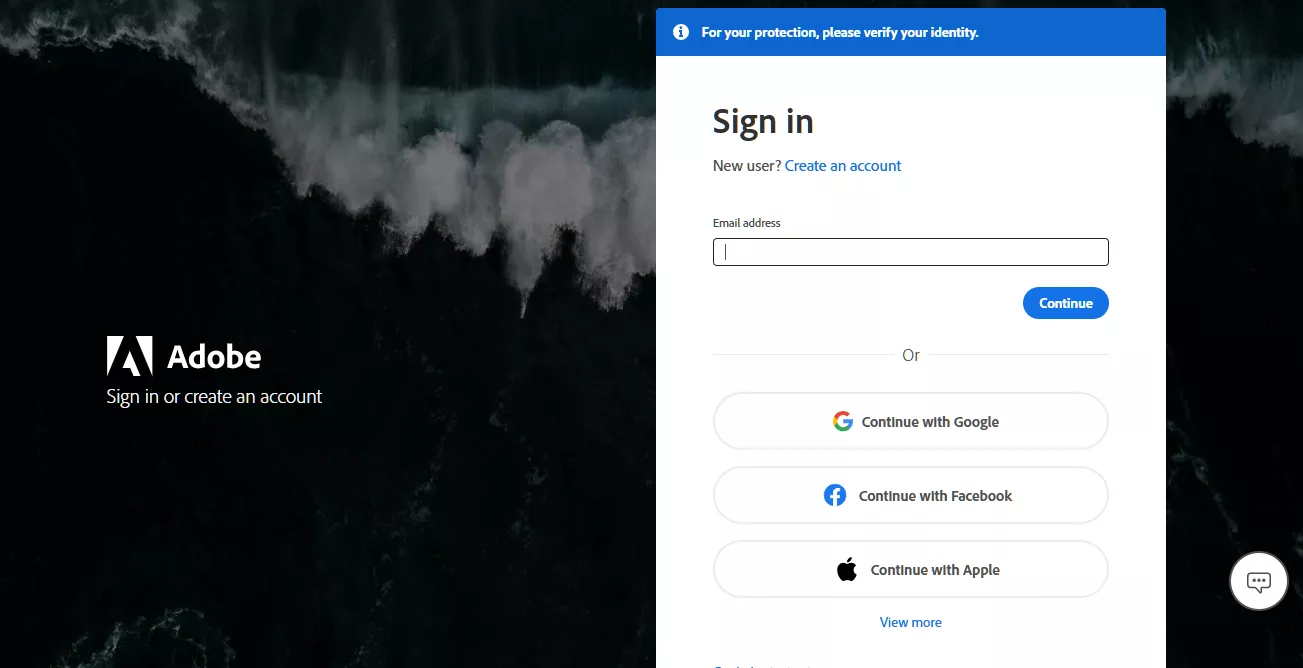
- Once logged in, go to the “Plans and Payment” section. Check the status of your subscription by clicking on “Plans.”
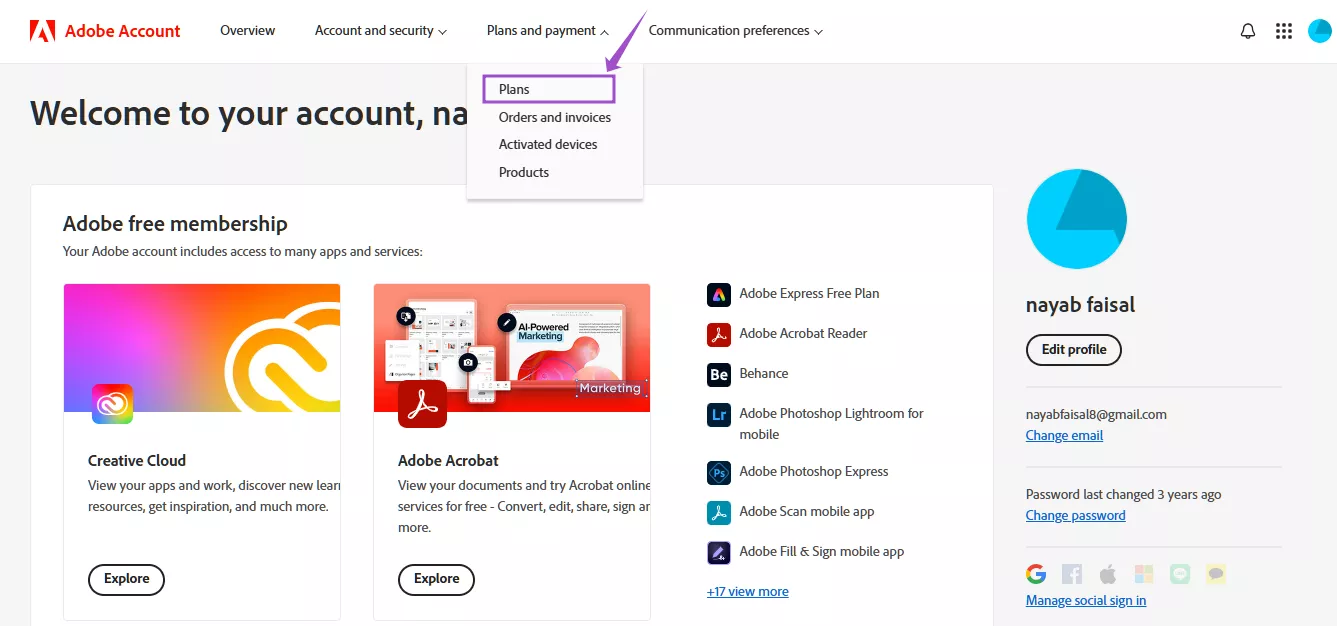
- If it says your subscription is expired, you’ll need to renew it to get back full access to Adobe Acrobat Pro.
Adobe subscriptions can be expensive. If your account has expired and you don’t want to pay the high cost, we suggest trying UPDF instead. It’s cheaper and just as powerful. UPDF includes all the features you need, like editing PDFs, OCR (turning scanned text into editable text), converting PDFs to different formats, annotating PDFs, compressing PDFs and batch processing PDFs.
Plus, UPDF also has many advanced features that Adobe Acrobat doesn’t, such as adding stickers to PDFs, converting PDFs to CSV, BMP, as well as using advanced AI tools like chatting with images or turning PDFs into mind maps.
To see how UPDF compares to Adobe Acrobat, check out this article: Adobe Acrobat vs UPDF. Ready to make the switch? Download UPDF here.
Windows • macOS • iOS • Android 100% secure
Way 2. Sign Out and Log In Again
Sometimes the issue might be that you’re logged into the wrong Adobe account or using the wrong license. To fix this, you can sign out and then sign back in with the correct account that matches your subscription.
- Click on “Help.” Next, scroll down and select "Sign out (ucinetid/email)". If it doesn’t appear right away, wait for a few seconds.
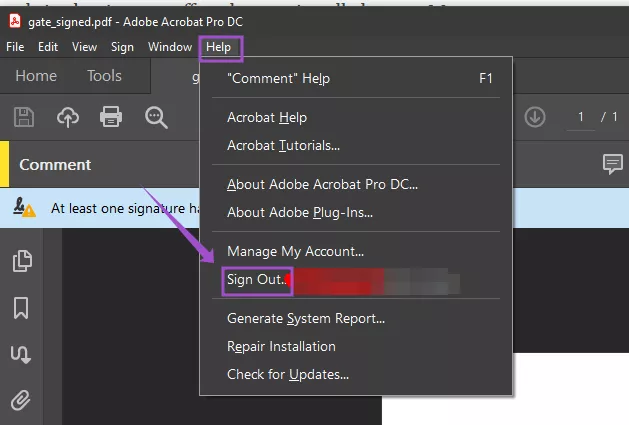
- When the pop-up appears, press on “Sign Out” and close Adobe Pro completely.
- Re-open Adobe Pro and click on “Sign In” (You’ll need to use your UCI Net ID, password, and DUO authentication.)
- Enter your UCI email and then click on "Continue."
- Choose "Company or School Account," then follow the DUO steps.
- Wait for about 30 seconds, then close Adobe Pro and open it again. Click "Accept" to agree to the terms, and you're ready to go!
Make sure you’re using the account with the correct subscription and license. If the This feature is not included in your current Acrobat license still appears, check your account status again.
Way 3. Edit Regedit
If the problem isn't fixed with the solutions provided above, changing settings in Regedit (Registry Editor) might help. This will help to fix issues that are causing problems with Adobe Acrobat Pro.
- Close Acrobat and open Regedit by putting it in your computer’s search.
- Go to HKEY_LOCAL_MACHINE\SOFTWARE\Adobe\Adobe Acrobat DC\Activation.
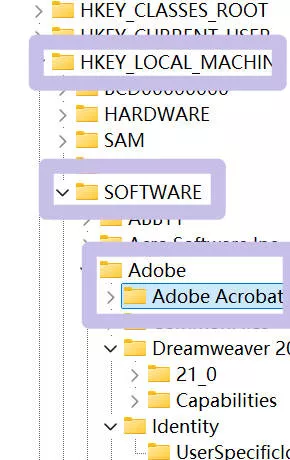
- Now, change the "Disabled" value to 1.
- Open Acrobat again.
- When the activation screen appears, click Activate.
- Restart Acrobat again.
Way 4. Deactivate Some Devices
Adobe Acrobat Pro lets you use your license on 2 devices at the same time. If you’ve used it on too many, some features might be blocked. You can deactivate Acrobat on some devices to make room for others.
Here’s how to deactivate devices:
- Open Adobe Acrobat on your computer.
- Go to the Help menu and choose Sign Out.
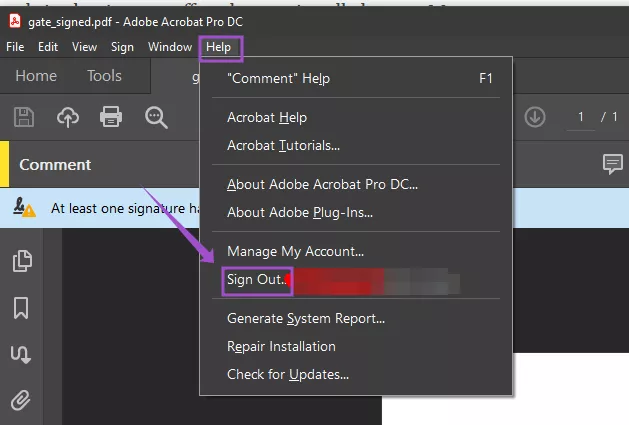
- Log into your Adobe account on the Adobe website.
- Go to the “Account and Security.” Scroll down to “Active Sessions.”
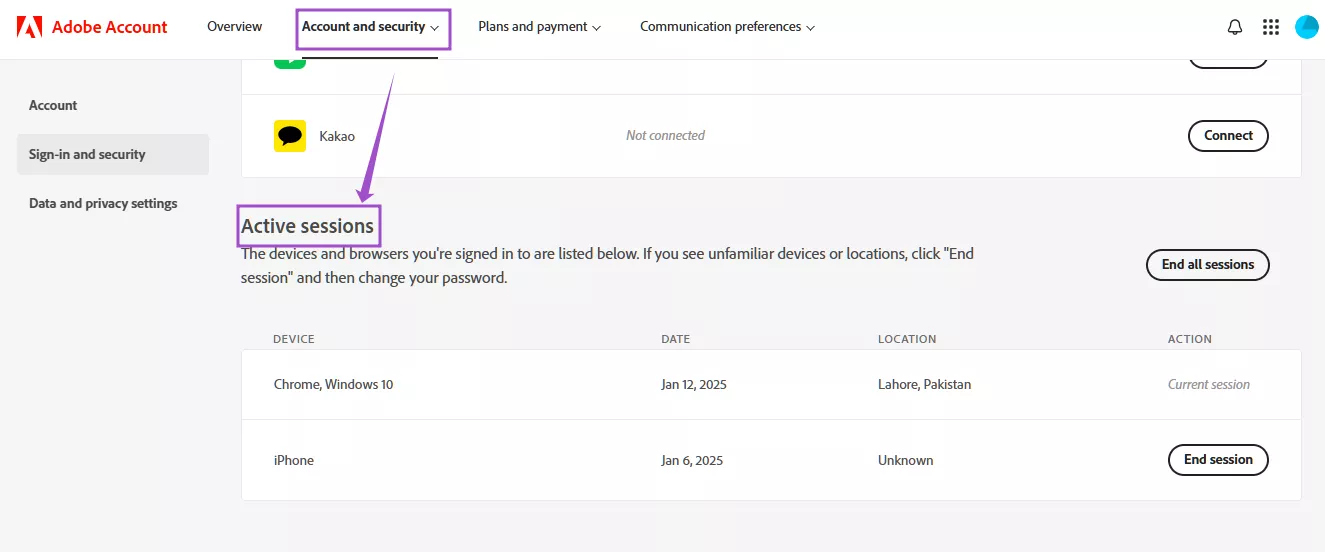
- Find the devices you want to deactivate and click on “End Session” next to them.
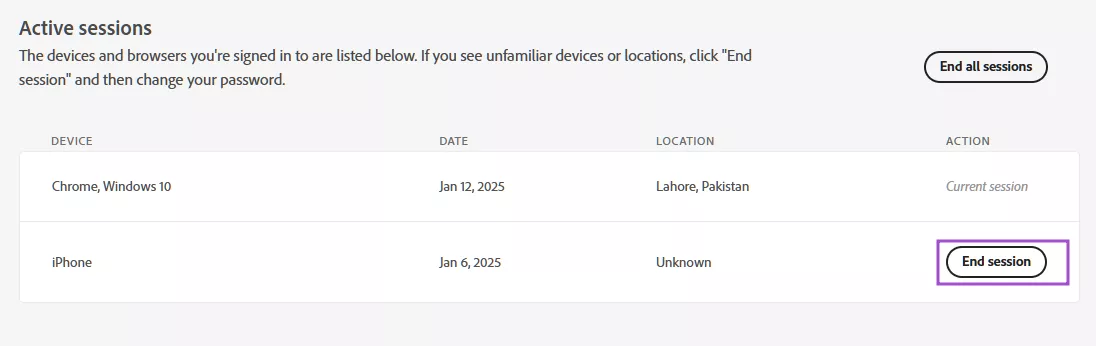
Way 5. Revert to Old Version of Acrobat
If you have an old Adobe Acrobat license, it likely won’t work with the new version. In that case, using an older version could help.
- Open Adobe Acrobat. Go to “Menu.”
- Click on “Disable New Acrobat Reader.”.
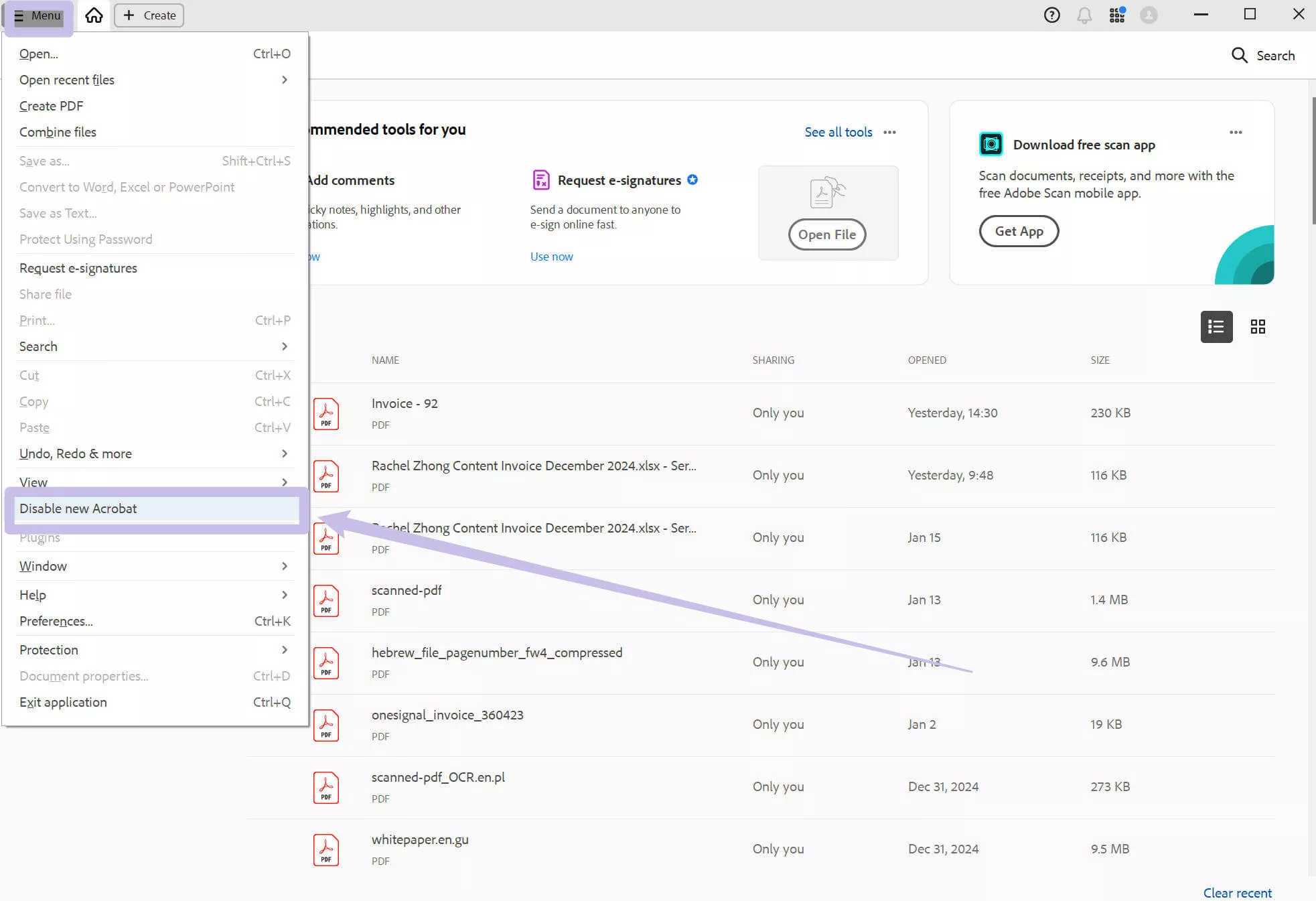
- A pop-up with the message “Restart Acrobat” will appear on the screen. Press “Restart.”
- Sign in with your Adobe account again, and the old version should work with your license.
Final Words
To wrap things up, if you're having trouble with Adobe Acrobat with the error of “this feature is not included in your current license”, you can follow the methods we introduced here to fix it. However, if your license is expired, we do not recommend you to renew as the price is very expensive. And you want to avoid these problems later, you can try UPDF.
With UPDF, you can do all your PDF tasks easily and have a smoother experience. Whether it’s editing, converting, or annotating, UPDF has everything you need at a better price. Say goodbye to the issues with Adobe Acrobat and switch to a tool that works better. Download UPDF today for a stress-free PDF experience. You’ll love it! Get started by downloading it here.
Windows • macOS • iOS • Android 100% secure
 UPDF
UPDF
 UPDF for Windows
UPDF for Windows UPDF for Mac
UPDF for Mac UPDF for iPhone/iPad
UPDF for iPhone/iPad UPDF for Android
UPDF for Android UPDF AI Online
UPDF AI Online UPDF Sign
UPDF Sign Edit PDF
Edit PDF Annotate PDF
Annotate PDF Create PDF
Create PDF PDF Form
PDF Form Edit links
Edit links Convert PDF
Convert PDF OCR
OCR PDF to Word
PDF to Word PDF to Image
PDF to Image PDF to Excel
PDF to Excel Organize PDF
Organize PDF Merge PDF
Merge PDF Split PDF
Split PDF Crop PDF
Crop PDF Rotate PDF
Rotate PDF Protect PDF
Protect PDF Sign PDF
Sign PDF Redact PDF
Redact PDF Sanitize PDF
Sanitize PDF Remove Security
Remove Security Read PDF
Read PDF UPDF Cloud
UPDF Cloud Compress PDF
Compress PDF Print PDF
Print PDF Batch Process
Batch Process About UPDF AI
About UPDF AI UPDF AI Solutions
UPDF AI Solutions AI User Guide
AI User Guide FAQ about UPDF AI
FAQ about UPDF AI Summarize PDF
Summarize PDF Translate PDF
Translate PDF Chat with PDF
Chat with PDF Chat with AI
Chat with AI Chat with image
Chat with image PDF to Mind Map
PDF to Mind Map Explain PDF
Explain PDF Scholar Research
Scholar Research Paper Search
Paper Search AI Proofreader
AI Proofreader AI Writer
AI Writer AI Homework Helper
AI Homework Helper AI Quiz Generator
AI Quiz Generator AI Math Solver
AI Math Solver PDF to Word
PDF to Word PDF to Excel
PDF to Excel PDF to PowerPoint
PDF to PowerPoint User Guide
User Guide UPDF Tricks
UPDF Tricks FAQs
FAQs UPDF Reviews
UPDF Reviews Download Center
Download Center Blog
Blog Newsroom
Newsroom Tech Spec
Tech Spec Updates
Updates UPDF vs. Adobe Acrobat
UPDF vs. Adobe Acrobat UPDF vs. Foxit
UPDF vs. Foxit UPDF vs. PDF Expert
UPDF vs. PDF Expert



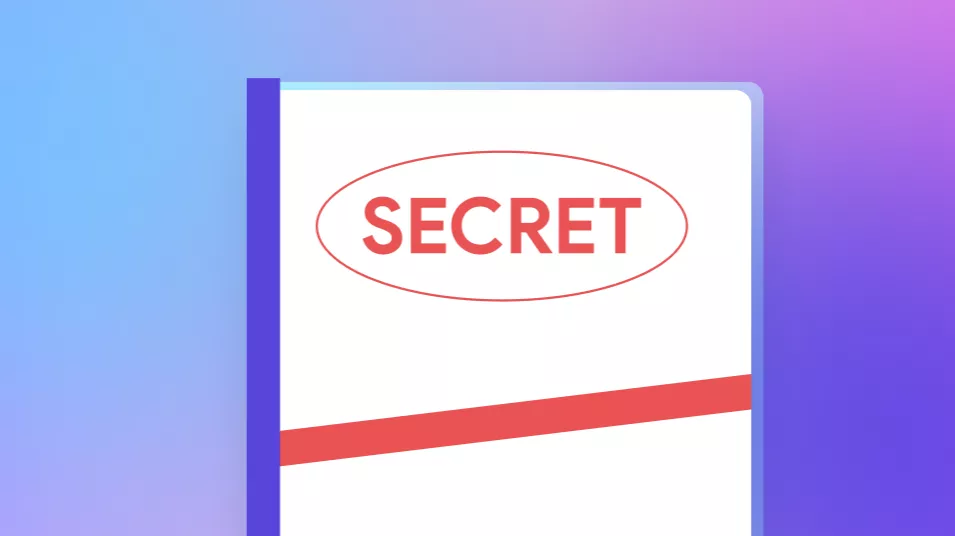



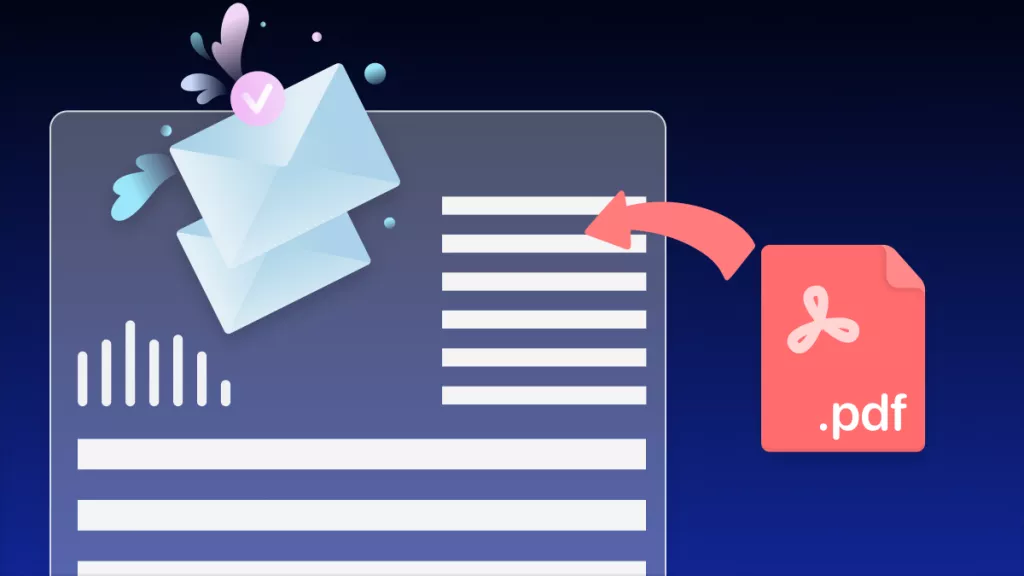
 Enya Moore
Enya Moore 
 Enrica Taylor
Enrica Taylor 
 Delia Meyer
Delia Meyer 
 Lizzy Lozano
Lizzy Lozano 
 Engelbert White
Engelbert White
Adobe Community