Now it may seem impossible to run Mac program on Windows but it can actually be done easier than you might have initially thought. While the common perception is that Apple's software is explicitly designed just to run on hardware that's made by Apple itself, there are actually specific methods you can use to get it running on a Windows Machine. Whether you need to use one Mac program for a simple task or want to transfer the entire macOS to your Windows device, we'll show you in this guide how you can run Mac programs on Windows in 5 easy ways.
Can I Run macOS Apps on Windows?
As mentioned before, the simple answer to this is yes. Using the methods we'll list below, you can easily run macOS apps on your Windows computer with a little bit of effort. Even though Apple's software was made to just run and be compatible with their own hardware, this may be against Apple's licensing agreements. However, there's no punishment or consequence to the action and there are a lot of users that have macOS apps installed on their Windows PCs because of several reasons. These may be because it's more convenient for them, the software is more compatible with their task, or they need a certain exclusive Mac software but don't want to purchase the device carrying the operating system itself.
5 Ways to Run macOS Apps on Windows
Now that you know that it's actually possible to run macOS programs on Windows, here are the 5 best ways you can follow to make that happen. From the common method of using a virtual machine to a completely different take such as using a Boot Camp on Mac itself.
1. Virtual Machines
To start off our list, we have the most common and reliable method you can use to run a macOS application on your Windows device. This is called virtual machines where you use certain software such as VirtualBox or VMware to basically insert a computer into your computer. These software allow you to install and run Mac software on Windows and are mostly very secure and effective options.
However, you do need to be quite technical as there are highly specific steps you need to take such as downloading a macOS image file, creating and running the virtual machine itself, and changing some systems in your PC that are essential in the process. Still though, once you set it up, you'll no longer have to make any major changes as the entire Mac operating system is in your hands. This means you can then download any apps you need from the App Store.
Another thing you should take into consideration is that this method requires your Windows device to be quite powerful as using virtual machines consumes a lot of resources, especially RAM and processing power.

2. Cloud-Based Virtual Machine Services
Since Virtual Machines need you to have powerful local hardware, you can choose this second option and go for a Cloud-Based Virtual Machine Service instead. These include platforms such as MacinCloud which gives you remote access to virtual macOS environments that they are hosting on their servers.
This removes the processing load from your local machine, but you'll need a fast internet connection to avoid performance issues and latency when connecting to the remote servers. Cloud services also typically require a paid subscription, whereas local virtual machines are free aside from your own hardware costs.
3. Find Windows Versions or Alternatives
While not a true solution for running macOS itself, you may be able to find Windows versions or suitable alternatives for many popular Mac apps and tools these days. If you want to get a specific app that was only developed by Apple, you can take a look and research if the developer offers a Windows version or if there are other alternatives that have the same function.
One amazing example of this is iMovie. iMovie is an application that can only be found on Apple devices and mainly serves as its primary video editing software. However, if you are using a Windows device, you cannot access it. It's not the end of the world though as there are other great or even better alternatives like Adobe Premiere Pro, Corel VideoStudio, Capcut, Filmora, DaVinci Resolve, and more.

4. Boot Camp
Now this method only works if you have an Intel-based Mac device. This means that you can install Windows on your Mac device using Apple's Boot Camp Assistant. It gives you the option to choose which operating system you want your computer to boot into and essentially gives you two operating systems in one device.
Once you're in a Windows operating system, you can just switch to a Mac whenever you need a Mac-only application. However, the biggest and most obvious downside is that you'll still need access to Mac hardware. This isn't a true solution for running Windows apps on a Windows PC, but it's a handy option if you have an Intel Mac lying around. Keep in mind though it doesn't allow Mac M1 to run Windows apps.
5. Wait for Advanced Virtualization in the Future
As computing technology continues to evolve, more advanced virtualization and emulation techniques may emerge that make it easier and less resource-intensive to run operating systems and apps cross-platform. However, this isn't really a current solution.
Apple is also expected to open up support for alternative operating systems like Windows on its newer ARM-based silicon in the coming years, which could allow for more seamless integration. But for now, the methods above are your best bets for running macOS programs on a Windows PC. You can learn how to run Windows software on Mac as well.

The Best Platform PDF App for Both Windows and Mac
While the methods above can help you run full macOS apps on a Windows PC, there's actually an easier solution if you only need certain functionality like PDF editing rather than an entire suite of Mac software. Meet UPDF!
UPDF is a powerful PDF editor that's designed to work across all major platforms - Windows, Mac, iOS, and Android. With UPDF, you can ditch the hassle of virtual machines or finding alternative apps, since it gives you a seamless experience for working with PDFs no matter which operating system you prefer. So download UPDF now and experience the true PDF-editing experience.
Windows • macOS • iOS • Android 100% secure

Some of UPDF's standout features include:
- PDF Editing: Without even breaking a sweat you can edit text, images, links, and other PDF content.
- Annotations: UPDF also allows you to add creative annotations with its vast catalog of tools and options including comments, highlights, underlines, stickers, sticky notes, and more!
- AI Capabilities: Perhaps its most unique and advanced feature, UPDF is accompanied by UPDF AI a powerful and state-of-the-art AI assistant that can help you with all of your PDF needs.
- File Conversion: UPDF also gives you the ability to convert your PDF into almost every popular file format from Word to Excel to PowerPoint and more!
- Security: You can also add passwords and watermarks to your PDF to ensure that your PDF is safe and secure and that no one can steal it.
- Electronic & Digital Signatures: With UPDF, you can sign your PDF with electronic and digital signatures
- OCR: Another unique and outstanding feature is UPDF's OCR where you can scan documents and images and turn them into editable PDFs no matter what language they are in as UPDF has the largest collection of convertible OCR languages.
The best thing about this is that UPDF is now on sale at 61% off! With a single purchase, you can use UPDF simultaneously on all platforms - Windows, Mac, iOS, and Android. Unlike other tools, there are no separate charges for different platforms. Use UPDF on up to 4 devices: 2 desktops and 2 mobiles. So what are you waiting for? With this time-limited deal, you can get full access to UPDF's robust toolset at a fraction of the regular cost.
Check out UPDF's helpful video guide below!
Why Do You Need to Run Mac Programs on Windows?
There are a few common reasons why someone might want or need to run Mac programs and apps on their Windows PC. These include:
Work or Professional Needs
There are certain industries, especially in the creative fields like video production and graphic design that heavily use software that's exclusive to macOS or is only a part of Apple's ecosystem. This can be a rather difficult situation, especially if these are the main tools that are being used in your workplace and you have a Windows Computer.
Access to Exclusive Mac Apps
Beyond professional tools, Apple's ecosystem is also home to many consumer apps and programs that don't have Windows equivalents. This could include apps for creative hobbies, utilities, media tools, financial management, and more. Running macOS lets you tap into Apple's entire app ecosystem.
Compatibility and File Sharing
In environments where both Windows and Mac hardware are used, having the ability to run apps cross-platform can make collaboration and file sharing much easier. You can avoid compatibility issues and easily move between machines depending on your needs.
FAQs on Running macOS Programs on Windows
1. Will it be slow if I run Mac apps on Windows?
Running a full virtual machine for macOS can indeed be quite slow and resource-intensive if your Windows PC doesn't have strong hardware specs, especially RAM and processing power. However, using a cloud-based VM service or just running specific Mac apps through virtualization rather than the full operating system can help improve performance.
2. Is it free to run Mac programs on Windows?
For the most part, yes - if you're using a local virtual machine, the only costs are for your existing Windows PC hardware. Cloud VM services typically have subscription fees, and you'll need a license for the macOS operating system itself. But there's no additional charge specifically for running Mac apps on Windows through these methods.
3. What are the risks of running Mac apps onWindows
For now, the biggest risk is that you are violating Apple's software licensing terms which do not specifically allow macOS or Mac-exclusive apps to be installed on hardware not powered by Apple. There could also be some security risks if you don't keep your virtual machines and software updated.
Conclusion
While it was initially thought that Apple's software, especially Mac applications can only run on Apple's own hardware, the methods mentioned above show that it is actually possible to get the Mac experience on a Windows PC with a bit of effort. However, If you simply need robust PDF editing capabilities across platforms, UPDF is an excellent solution that avoids any virtualization. UPDF gives you a seamless PDF experience on Windows, Mac, and even mobile with a single license.
Don't settle for subpar PDF software or overly complex workarounds. Download UPDF today and see how it is easy to create, edit, annotate, convert, and secure PDFs no matter which operating system you prefer. If you want to learn more about UPDF, check out the reviews posted on the high-authority website, HowToGeek!
Windows • macOS • iOS • Android 100% secure
 UPDF
UPDF
 UPDF for Windows
UPDF for Windows UPDF for Mac
UPDF for Mac UPDF for iPhone/iPad
UPDF for iPhone/iPad UPDF for Android
UPDF for Android UPDF AI Online
UPDF AI Online UPDF Sign
UPDF Sign Edit PDF
Edit PDF Annotate PDF
Annotate PDF Create PDF
Create PDF PDF Form
PDF Form Edit links
Edit links Convert PDF
Convert PDF OCR
OCR PDF to Word
PDF to Word PDF to Image
PDF to Image PDF to Excel
PDF to Excel Organize PDF
Organize PDF Merge PDF
Merge PDF Split PDF
Split PDF Crop PDF
Crop PDF Rotate PDF
Rotate PDF Protect PDF
Protect PDF Sign PDF
Sign PDF Redact PDF
Redact PDF Sanitize PDF
Sanitize PDF Remove Security
Remove Security Read PDF
Read PDF UPDF Cloud
UPDF Cloud Compress PDF
Compress PDF Print PDF
Print PDF Batch Process
Batch Process About UPDF AI
About UPDF AI UPDF AI Solutions
UPDF AI Solutions AI User Guide
AI User Guide FAQ about UPDF AI
FAQ about UPDF AI Summarize PDF
Summarize PDF Translate PDF
Translate PDF Chat with PDF
Chat with PDF Chat with AI
Chat with AI Chat with image
Chat with image PDF to Mind Map
PDF to Mind Map Explain PDF
Explain PDF Scholar Research
Scholar Research Paper Search
Paper Search AI Proofreader
AI Proofreader AI Writer
AI Writer AI Homework Helper
AI Homework Helper AI Quiz Generator
AI Quiz Generator AI Math Solver
AI Math Solver PDF to Word
PDF to Word PDF to Excel
PDF to Excel PDF to PowerPoint
PDF to PowerPoint User Guide
User Guide UPDF Tricks
UPDF Tricks FAQs
FAQs UPDF Reviews
UPDF Reviews Download Center
Download Center Blog
Blog Newsroom
Newsroom Tech Spec
Tech Spec Updates
Updates UPDF vs. Adobe Acrobat
UPDF vs. Adobe Acrobat UPDF vs. Foxit
UPDF vs. Foxit UPDF vs. PDF Expert
UPDF vs. PDF Expert







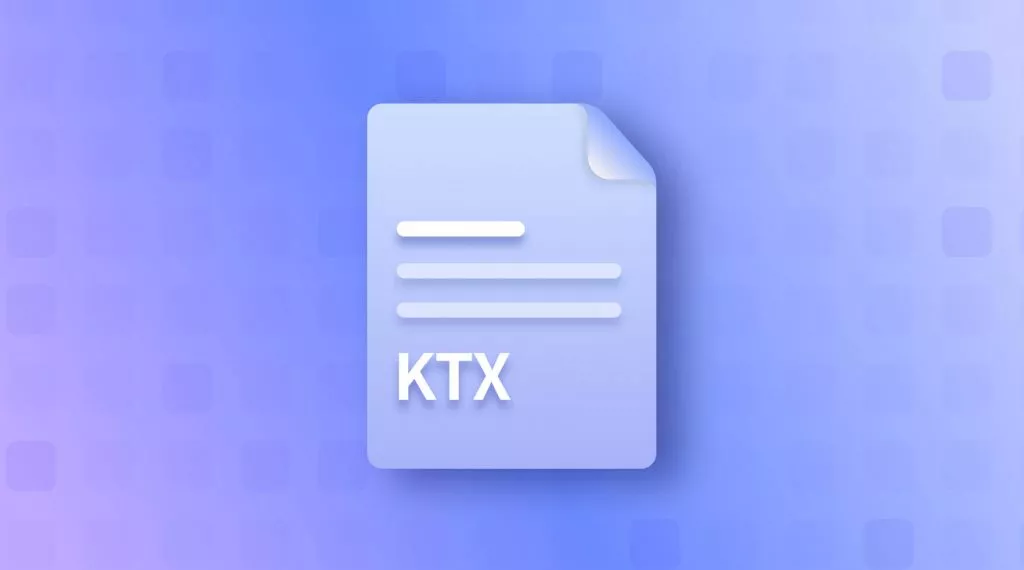
 Enola Miller
Enola Miller 
 Delia Meyer
Delia Meyer 
 Enola Davis
Enola Davis 
