To keep track of the growth, businesses often create and share financial documents as PDF files through QuickBooks, an accounting software. While creating these documents on this platform, users often face the inability to generate a file. Therefore, read this article to fix the issue of "QuickBooks detected that a component required to create PDF is missing."
Part 1. QuickBooks Detected That a Component Required to Create PDF Missing: How to Fix It?
If you're encountering a missing component issue while creating a PDF, various factors could be causing the problem. Check out the following common causes and their potential solutions to resolve it.
Cause 1. Incomplete Installation
When your software has not been installed correctly, it might not function as well as you need it to. Consequently, this could result in a missing component for PDF generation.
The Solution. Reinstall QuickBooks
The simple solution to this issue is reinstalling your tool from the device. To do this, follow the guide below and learn how to execute this process:
Step 1. On your PC, open the Start menu and search for "Add or Remove Programs". After selecting this option, use the next screen to find QuickBooks.
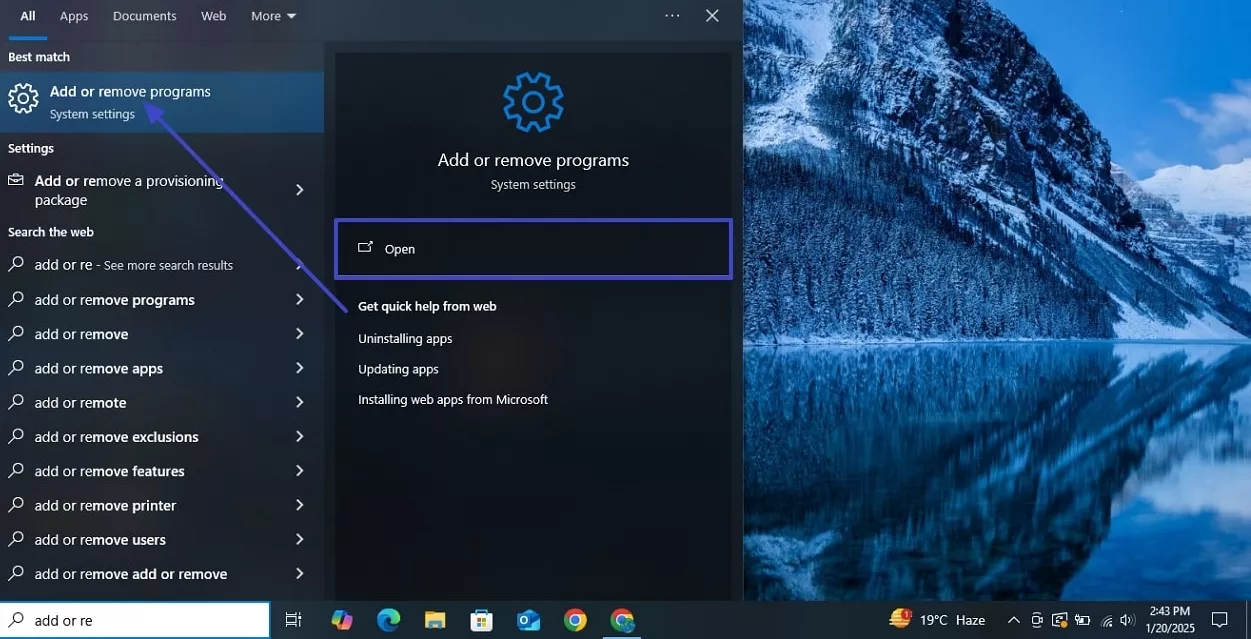
Step 2. Open the "QuickBooks Installation" window, select the "Remove" option, and click "Next" to uninstall the tool from your device. Lastly, reinstall QuickBooks from its official website and check if the problem persists.
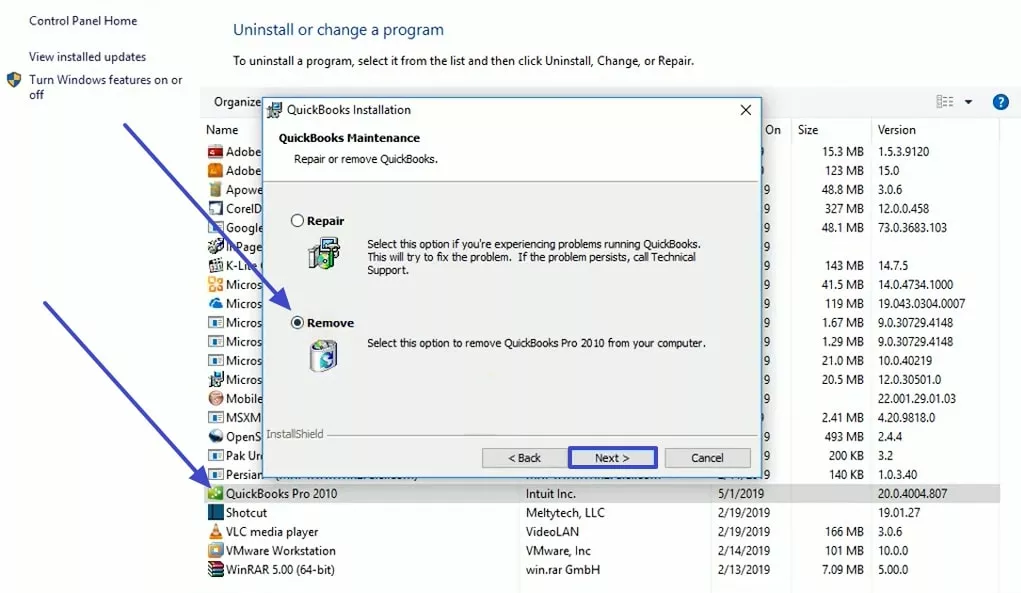
Cause 2. An Outdated Version of QuickBooks
If you are using the outdated version of QuickBooks, you might face the issue of QuickBooks missing PDF component. Outdated functions might prevent users from creating PDFs across the platform.
The Solution. Update QuickBooks Across Desktop
Updating the version of your QuickBooks tool is the only way to fix this problem, which can be understood by following the steps as follows:
Step 1. To update QuickBooks, open and access the "Help" tab at the top toolbar. Using the extended menu, click the "Update QuickBooks Desktop" option from the list.
Step 2. When the next window appears, locate and click the "Update Now" button to upgrade QuickBooks software.
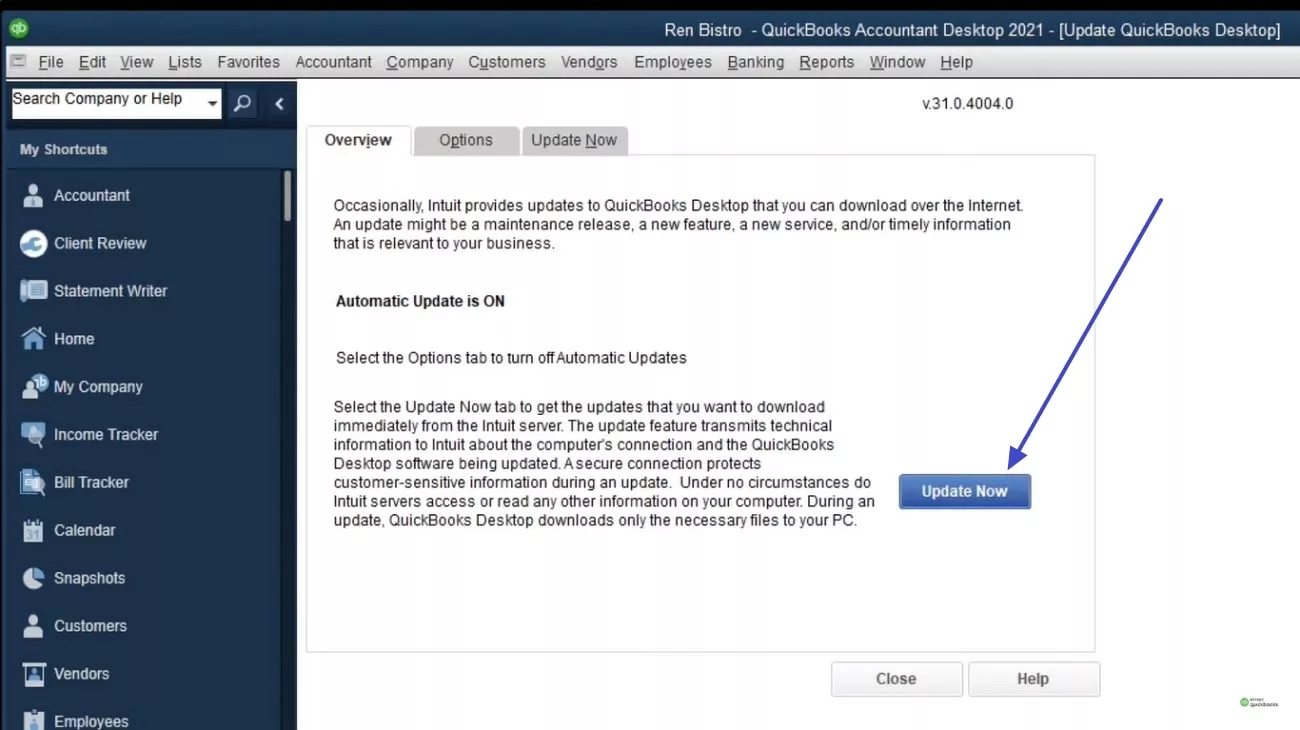
Cause 3. Damaged Built-In Components
For QuickBooks to create a PDF document, your Windows should have functional components. These components act as the channel to the PDF creation process, allowing the conversion of file formats and all elements within the document.
The Solution. Check for Dysfunctional Windows Components
If your desktop uses components like Microsoft XPS Document Writer and the Print Spooler service, ensure that they are working correctly. If they are not functional, repair or reinstall them to create a PDF document smoothly.
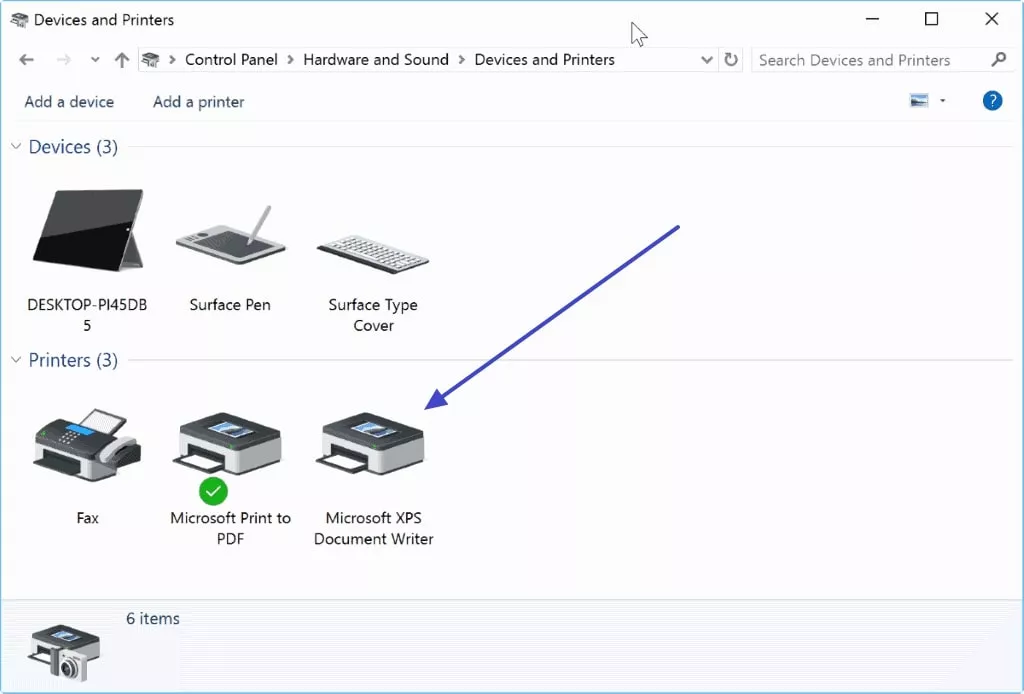
Cause 4. Blocked User Permissions
Entering improper user permissions can get in the way of a properly functional component. Therefore, you need to make sure that your components have the necessary permissions for creating PDFs within QuickBooks.
The Solution. Check for User Permissions
Allowing for relevant permissions on QuickBooks will allow the components to work properly. Follow the guide below to fix the QuickBooks missing PDF components in Windows 11:
Step 1. To start, open the desired project on QuickBooks, then access the "Company" tab and hover "Users." From the extended menu, click "Set Up Users and Roles," and you will be directed to the next window.
Step 2. In the "Edit Role" window, use the "Role Access" section to view and set permissions.
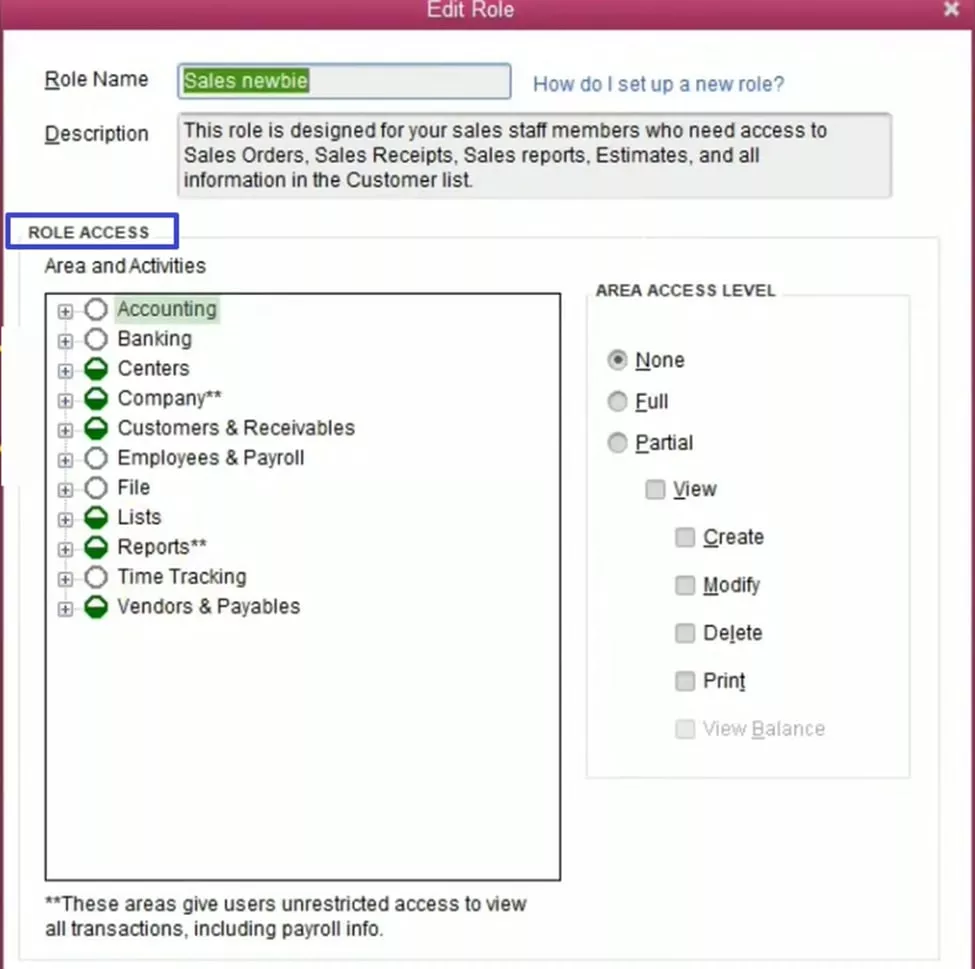
Cause 5. XPS Services are Disabled
Many users complain about having a QuickBooks missing PDF component when they turn on an antivirus program. Most antivirus software blocks XPS files from being generated, ending up with a missing component.
The Solution. Check the Security Settings of Your Antivirus Software
If your issue is still present, open your antivirus software on your device and check for its security permissions. If the generation of XPS files is disabled, make sure to turn them on to fix the missing component issue.
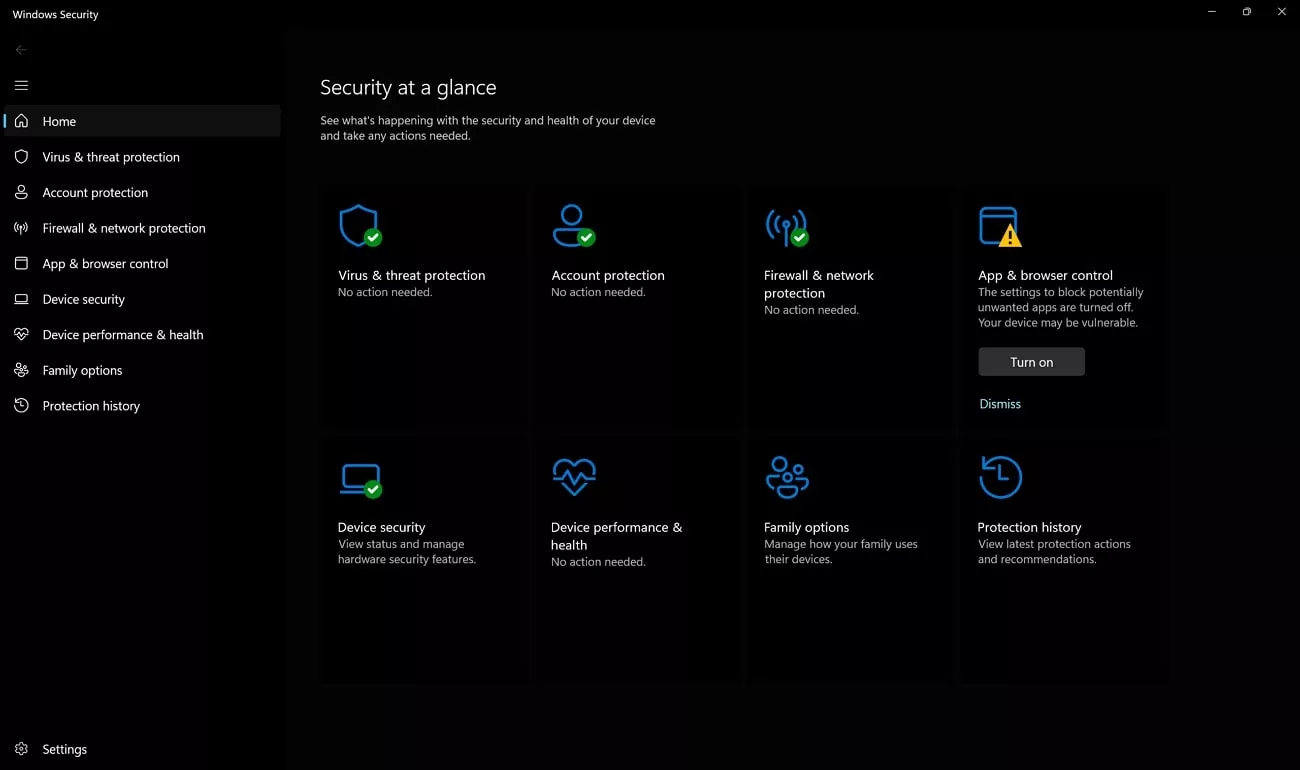
Cause 6. Windows has Disabled XPS Document Writer
If the XPS document writer permissions are disabled on your device, QuickBooks will not be able to generate a PDF document.
The Solution. Adjust XPS Document Writer Activity
To change the permissions for XPS Document Writer, follow the simple steps provided next for a better understanding of the process:
Step 1. Use the "Windows + R" shortcut keys to open the Run Program pop-up on your Windows device. As it launches, type "appwiz.cpl" and successfully open the "Programs and Features" window.
Step 2. Continue to select the "Turn Windows features on and off" option to navigate to another window. Enable the "Microsoft XPS Document Writer" checkbox to activate the XPS Document Writer Services.
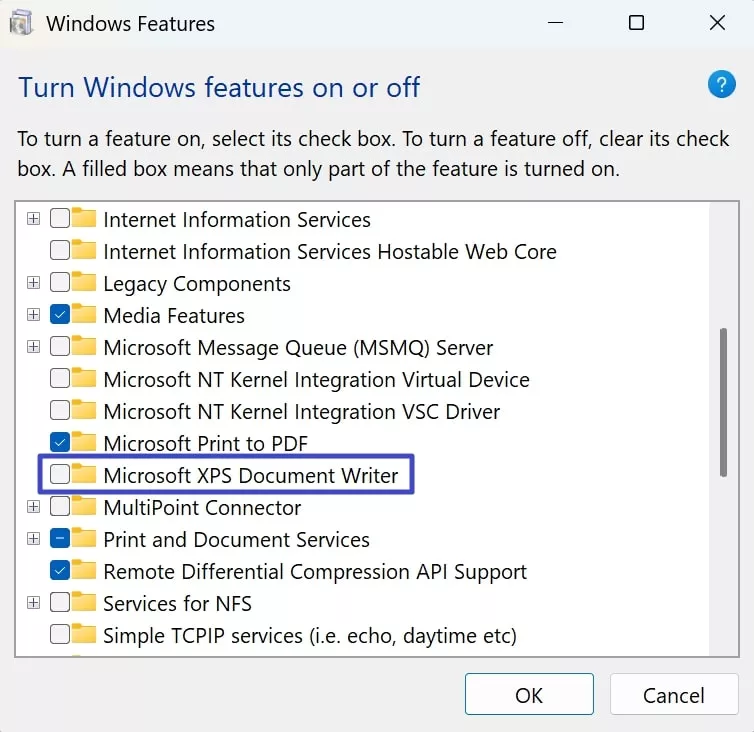
Part 2. Bonus: An Ideal PDF Management Tool
After learning the solutions to QuickBooks' missing PDF component issue, let's explore a PDF management tool, UPDF, it allows you to create and manage PDF files. You can download it and try the below features for free.
Download Button
- Creating: It allows users to create PDFs from images, Word, Excel, PPT, CAJ, scanner, and clipboard.
- Editing: Make changes to the uploaded PDF file by adding or removing text, images, and URLs to and from it.
- Annotation: Use 13 markup tools to add to the pre-existing information and add a personal stamp to the document for authorization.
- UPDF AI Assistant: Use the AI Assistant to simplify the complex concepts and terminologies in your file.
- Form Filling: Fill and create a form by using the radio buttons, checkboxes, and other fields that ensure the comprehensiveness of the form.
- PDF Signing: Sign a document, send the files for signing, and track their progress using the designated PDF signing facility.
- File Conversion: Enhance file shareability by converting PDFs into Word, PPT, Excel, TXT, and more.

Part 3. FAQs About QuickBooks PDF
1. Why won't my QuickBooks save as PDF?
There are many reasons why your QuickBooks is not saving files as PDFs. Some common reasons are a missing or damaged PDF component in QuickBooks, outdated software, or a corrupted company file.
2. How do I export a PDF from QuickBooks?
To save a file as PDF in QuickBooks, open the "File" tab and click "Save as PDF." When the explorer window opens, select the location and save the file.
3. Why is QuickBooks not opening PDF files?
If you are unable to open PDF files on this platform, the default PDF viewer is not set correctly on your device. It is possible that your PDF viewer is outdated or the PDF file itself is corrupted.
Conclusion
In summary, this article focused on troubleshooting the problem of QuickBooks detected that a component required to create PDF. After exploring the reasons for this issue along with their solutions, we discussed UPDF as an effective PDF creator. This tool has extensive PDF functionality that helps you edit, annotate, read, and manage PDF files. Therefore, you can use this versatile tool on your device for easy file organization.
Windows • macOS • iOS • Android 100% secure
 UPDF
UPDF
 UPDF for Windows
UPDF for Windows UPDF for Mac
UPDF for Mac UPDF for iPhone/iPad
UPDF for iPhone/iPad UPDF for Android
UPDF for Android UPDF AI Online
UPDF AI Online UPDF Sign
UPDF Sign Edit PDF
Edit PDF Annotate PDF
Annotate PDF Create PDF
Create PDF PDF Form
PDF Form Edit links
Edit links Convert PDF
Convert PDF OCR
OCR PDF to Word
PDF to Word PDF to Image
PDF to Image PDF to Excel
PDF to Excel Organize PDF
Organize PDF Merge PDF
Merge PDF Split PDF
Split PDF Crop PDF
Crop PDF Rotate PDF
Rotate PDF Protect PDF
Protect PDF Sign PDF
Sign PDF Redact PDF
Redact PDF Sanitize PDF
Sanitize PDF Remove Security
Remove Security Read PDF
Read PDF UPDF Cloud
UPDF Cloud Compress PDF
Compress PDF Print PDF
Print PDF Batch Process
Batch Process About UPDF AI
About UPDF AI UPDF AI Solutions
UPDF AI Solutions AI User Guide
AI User Guide FAQ about UPDF AI
FAQ about UPDF AI Summarize PDF
Summarize PDF Translate PDF
Translate PDF Chat with PDF
Chat with PDF Chat with AI
Chat with AI Chat with image
Chat with image PDF to Mind Map
PDF to Mind Map Explain PDF
Explain PDF Scholar Research
Scholar Research Paper Search
Paper Search AI Proofreader
AI Proofreader AI Writer
AI Writer AI Homework Helper
AI Homework Helper AI Quiz Generator
AI Quiz Generator AI Math Solver
AI Math Solver PDF to Word
PDF to Word PDF to Excel
PDF to Excel PDF to PowerPoint
PDF to PowerPoint User Guide
User Guide UPDF Tricks
UPDF Tricks FAQs
FAQs UPDF Reviews
UPDF Reviews Download Center
Download Center Blog
Blog Newsroom
Newsroom Tech Spec
Tech Spec Updates
Updates UPDF vs. Adobe Acrobat
UPDF vs. Adobe Acrobat UPDF vs. Foxit
UPDF vs. Foxit UPDF vs. PDF Expert
UPDF vs. PDF Expert








 Enya Moore
Enya Moore 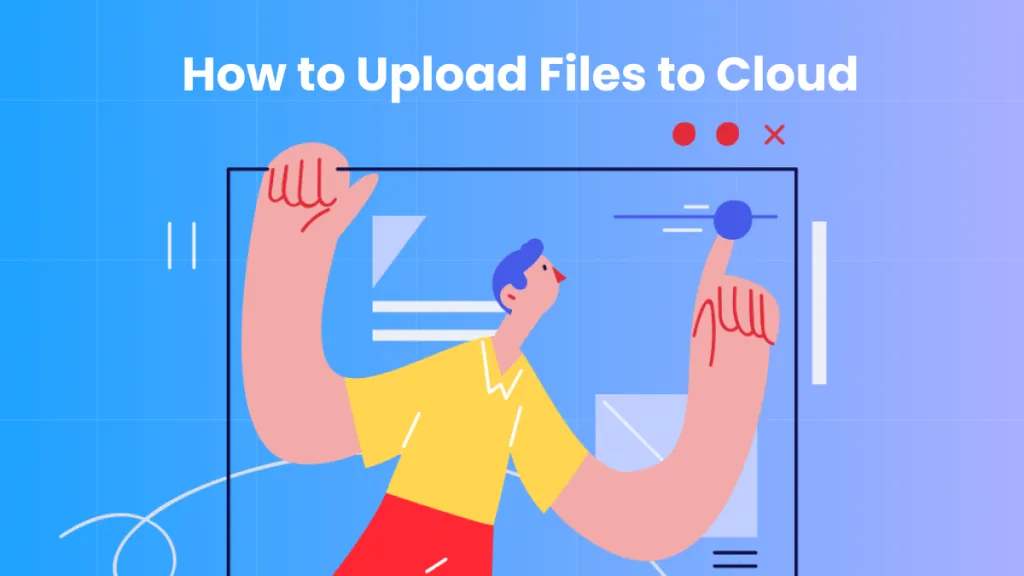
 Enola Miller
Enola Miller 

 Lizzy Lozano
Lizzy Lozano 