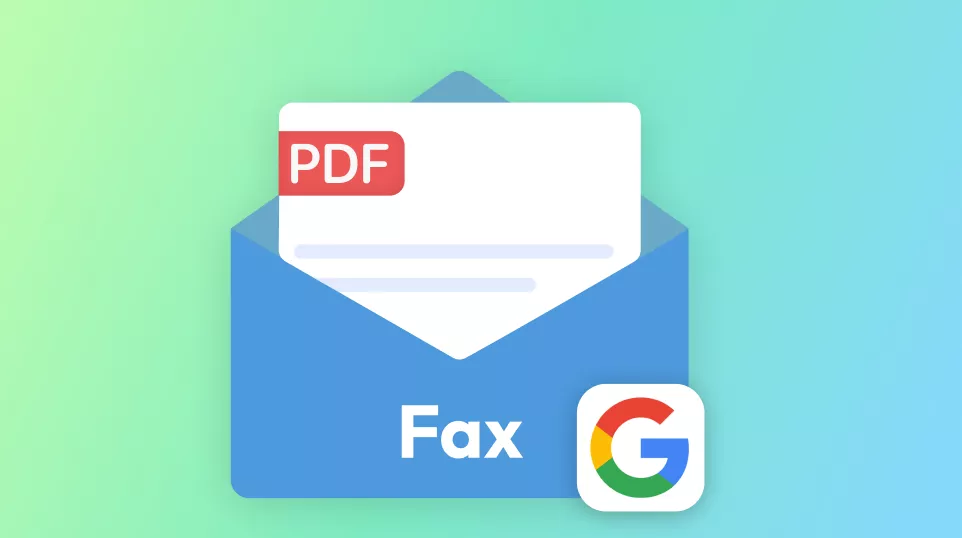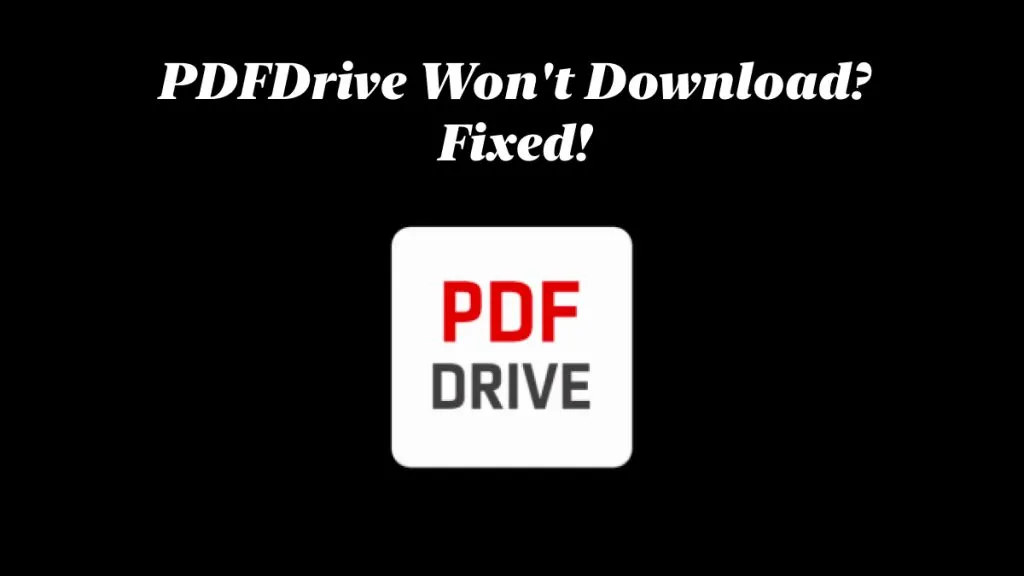Art students, architects, engineers, and other design professionals often need to know the exact dimensions of objects within a PDF file. This is especially true when converting CAD drawings or design plans into PDF format. Whether you're measuring architectural layouts, engineering schematics, or design prototypes, having the right PDF measuring tool is essential.
These tools allow you to accurately annotate lengths, areas, angles, and more—directly within your PDF documents. From architects needing to review blueprints to graphic designers verifying print margins, precise measurement tools save time and ensure accuracy.
In this article, we'll guide you through how to add measurements to your PDF files and introduce you to some of the most reliable and feature-rich PDF measurement tools available today.
Top 7 PDF Measuring Tools to Measure in PDF
Let’s dive into the top tools and compare their features to help you choose the best one for your specific needs. Let's analyze the features of all the best measuring tools available in the market to choose the best one for your needs.
1. UPDF - No1. PDF Measurement Tool (Available in Win & Mac & iOS Versions)
The first PDF measuring tool here is UPDF. UPDF can do everything you need to measure in PDF. It can help you measure the distance between two objects, measure the perimeter and the area of an object, thus checking the design of demension in PDF. You can customize the scale ratio to help you understand the data in real objects. Moreover, it has one tool panel with details like Angle, X, Y, Scale Ratio, etc, to help you get accurate results. The great part is that you are allowed to change its properties like color, opacity, and thickness to make your measurement stand out.
It is very easy to use this PDF measuring tool. Just follow the steps below:
- Click the UPDF free download button below to install this software on your computer, open PDF with UPDF.
Windows • macOS • iOS • Android 100% secure
- Enter the "Comment" mode by clicking on the "Tools" button and select "Comment", then choose 'Distance Tool', select "Distance Tool", "Perimeter Tool", or "Area Tool" per your needs from the drop-down arrow.
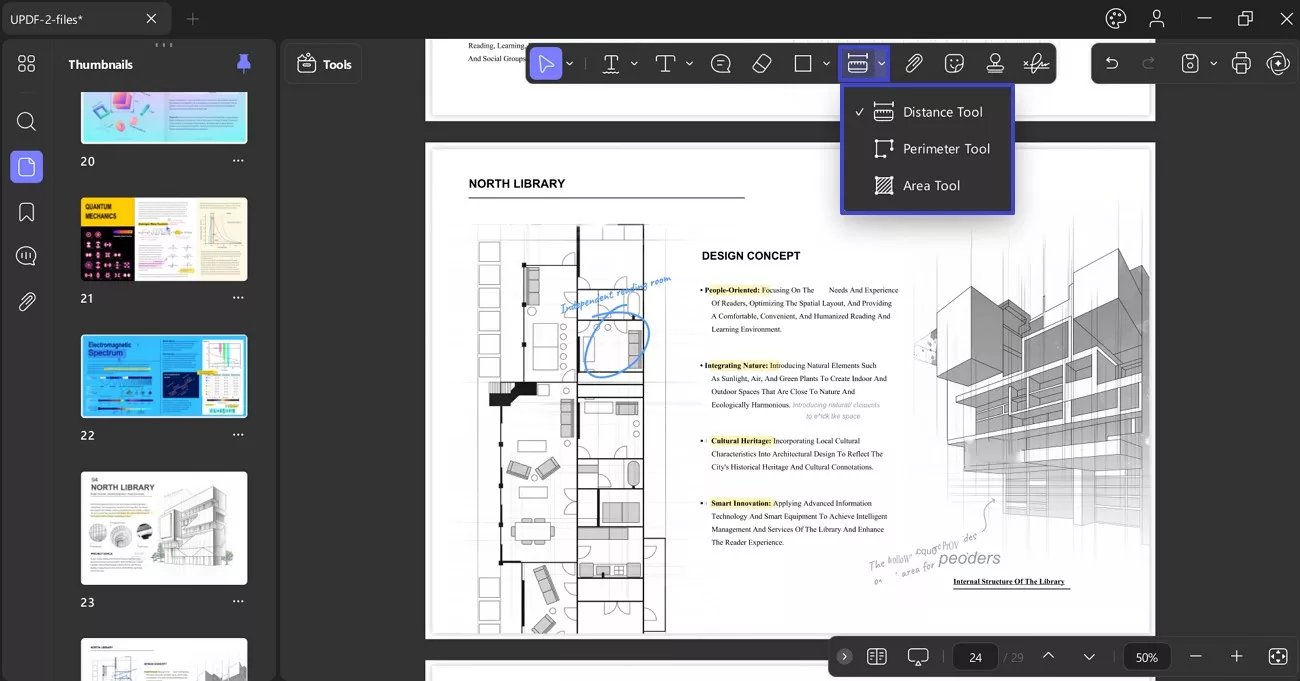
- For instance, if you want to measure the distance, you can click on "Distance Tool", and place your mouse on the start point and the end point.
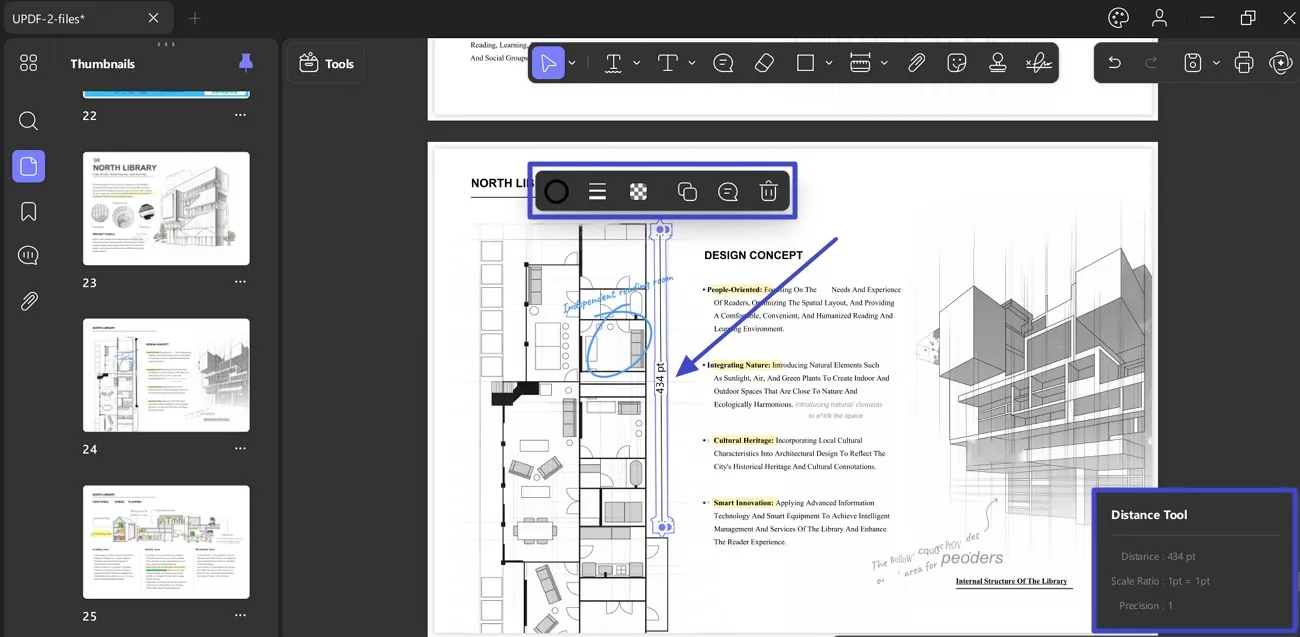
- Once done, double-click to end the process. Now, you can see the distance result. You can change its properties by double-clicking on it. To have a detailed guide, you can read this post.
Except as a PDF measurement software, you can also use UPDF as a PDF editor and AI tool. Here are some key features it offers:
- UPDF AI helps summarize PDFs, translate PDFs, Write PDFs, Rewrite PDFs, chat, etc.
- PDF editing features allow you to edit existing text, images, and links or add new ones.
- PDF annotating features can allow you to highlight, draw, add stickers, add stamps, and more to PDF files.
- Compressing, protecting, and sharing PDF files.
- OCR PDF can convert your image or scanned PDF into an editable format.
UPDF has many other features, you can learn more about it by downloading the free trial version via the button below, checking this UPDF review article, or watch the video tutorial below.
Windows • macOS • iOS • Android 100% secure
2. Adobe PDF Measuring Tool (Windows and Mac)
Adobe Acrobat is one of the most trusted PDF managers in the world, allowing you to handle all PDF-related tasks with ease. It also has a pdf measuring tool to help art students measure the dimensions of their artworks present in PDF format. Moreover, you can also change the scaling ratio of the measurements on the drawings.
All you need to do is access the "Measure" tool from the "Tools". Afterward, you can select the "Measuring Tool" option to choose measurement types and snap types from the newly appeared menu. These measurement types in the Adobe Acrobat measure tool will help you determine the distance, parameter, and area of the objects in the PDF.
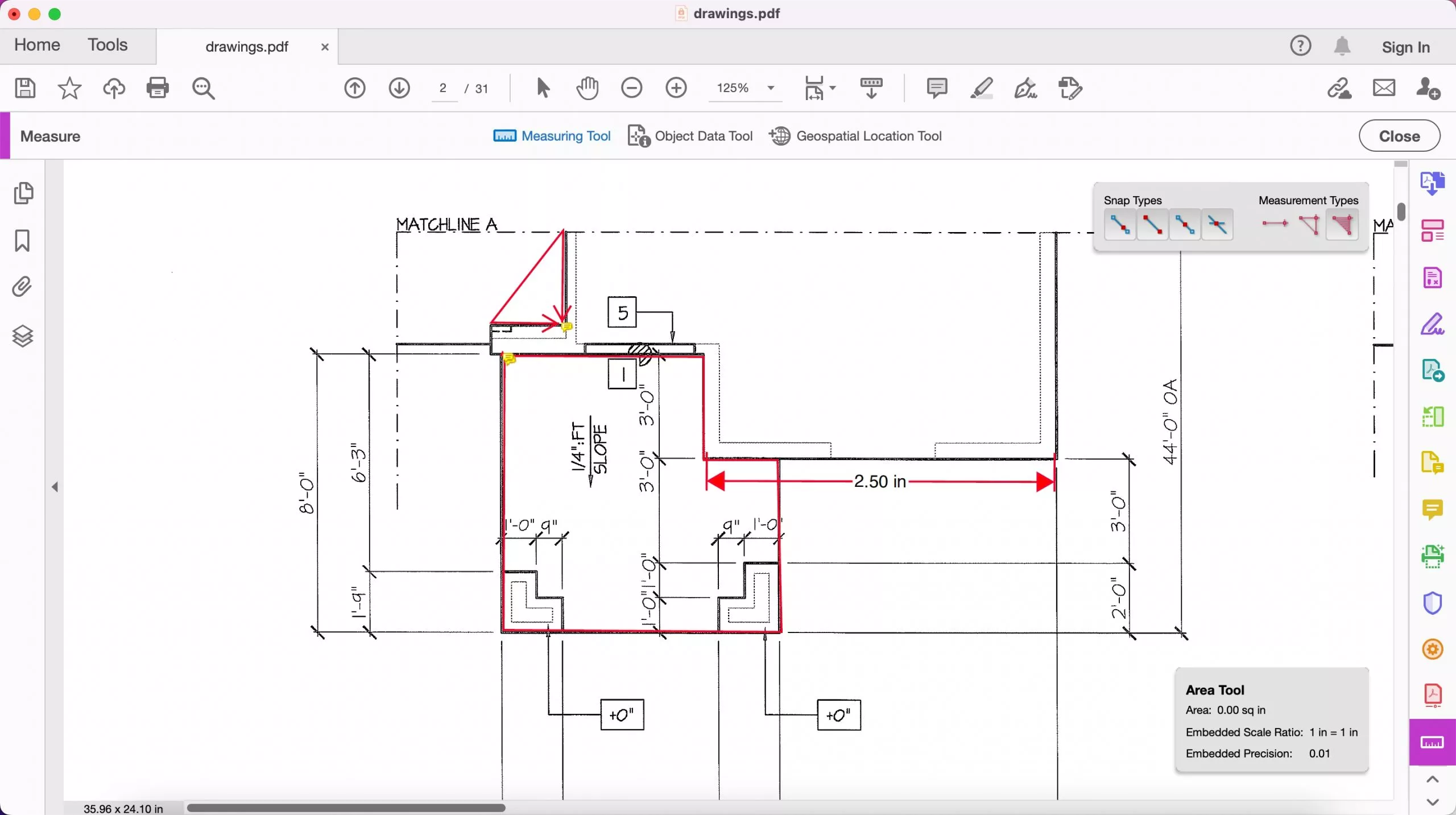
3. Cisdem PDF Measure Tool (Windows and Mac)
Cisdem is one of the best PDF measuring tools on Windows and Mac devices, helping users deal with PDF-related problems without issues. It provides you with a measuring tool to work with digital drawing in a better manner. Additionally, users have the option to customize the scale of measurement units. With the help of this PDF measuring software, you can measure the distance, the rectangle area, and the arc in the PDF drawings.
You just have to add the PDF on this tool and access the "Measurement" tool in the "Comment" tab. Afterward, you can select one from distance, parameter, and area measurement options to apply the function. Once you add the scale for your measurements, click anywhere in the PDF to start adding the measurement to the document.

4. SwifDoo PDF Ruler (Windows)
SwifDoo PDF provides an excellent toolset to handle every PDF-related issue, including adding measurements to the designs. The PDF measuring scale of this tool allows users to measure the dimensions within a few clicks. Anyone can estimate the distance, area, and parameters of the objects present in the PDF using this tool. Furthermore, you can also change the color of the added measurement scale with its annotation feature.
To measure dimensions in a PDF document, you first need to upload that document to SwifDoo PDF measurement software. Then, proceed to click on the "Annotate" tab to start adding measurement scales to the PDF. Afterward, hit the "Measure" drop-down icon to choose the desired tool according to your needs. Finally, start adding the dimensions to your designs using this tool.
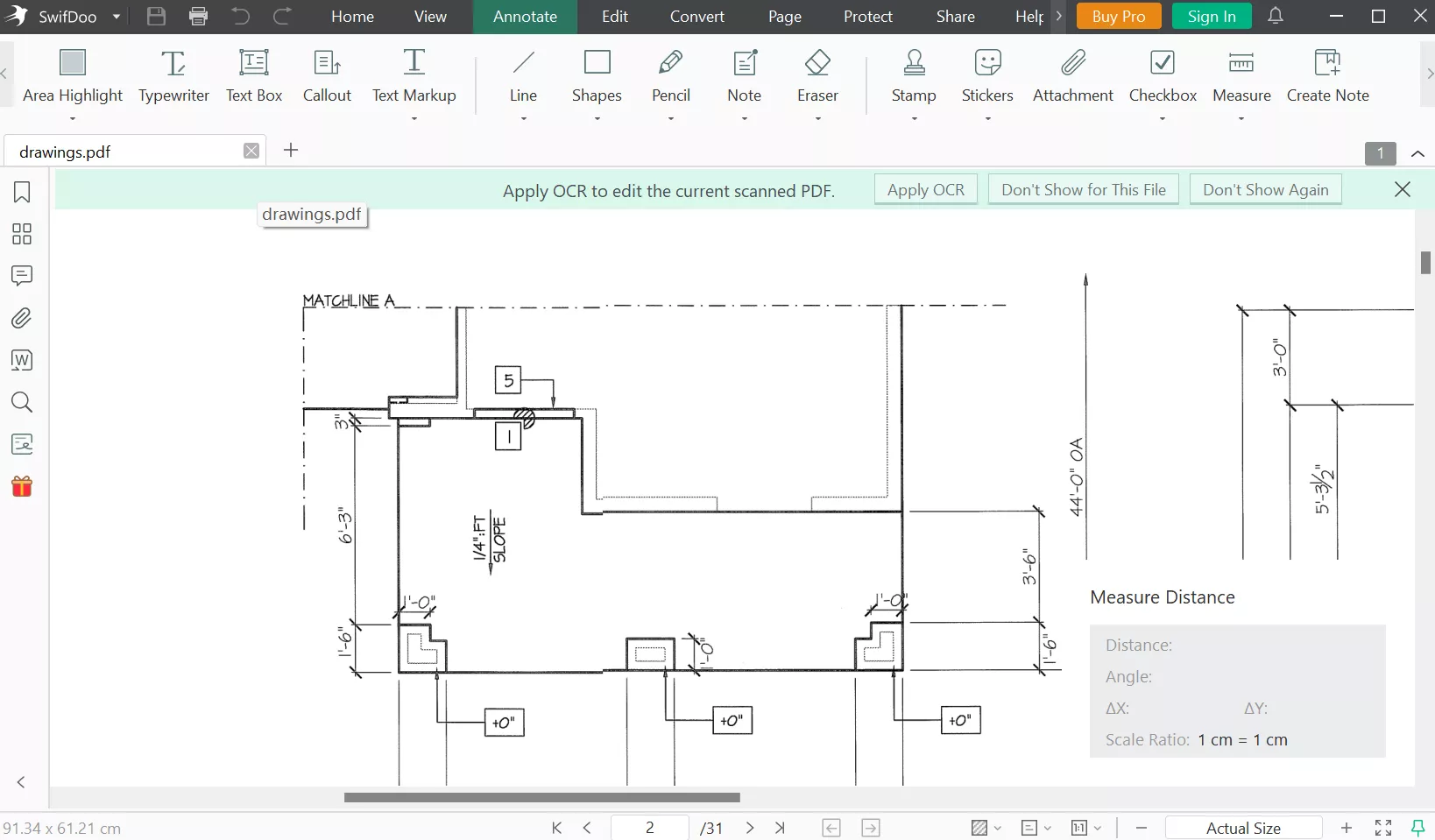
5. Preview - Free PDF Measuring Tool (Mac)
Preview is an in-built PDF tool available on Mac devices, allowing you to handle PDF in an efficient manner. It is a free PDF measuring tool that helps users add dimensions to their PDFs. Moreover, anyone can measure distance using this tool by simply drawing the measuring unit you like. You can choose a measurement unit and see the dimensions of the media box using this tool.
If you want to take advantage of the PDF measuring tool, simply open the PDF document in the Preview app. Afterward, you can access the "Tool" tab and proceed to click on the "Show Inspector" feature. Following this, drag your mouse cursor to measure the dimensions in your PDF.

6. FoxyUtils - PDF Measuring Tool Online
FoxyUtils has a collection of simple-to-use online tools to manage PDF documents with just a few clicks. Users can make use of this online best free PDF measuring software to conveniently measure the objects and images in the PDF. In addition, you can set the scaling settings to optimize the measurements added to the document. With the help of the "Measure PDF" feature, anyone can add dimensions to their PDF document.
All you have to do is first calibrate the document scaling with a known measurement unit. Proceed to enter the "Measure" tab and click on the "Distance" feature to begin the process. Now, drag the cursor and release the button to add length measurements. Moreover, you can use the "Areas" feature to calculate the selection area.
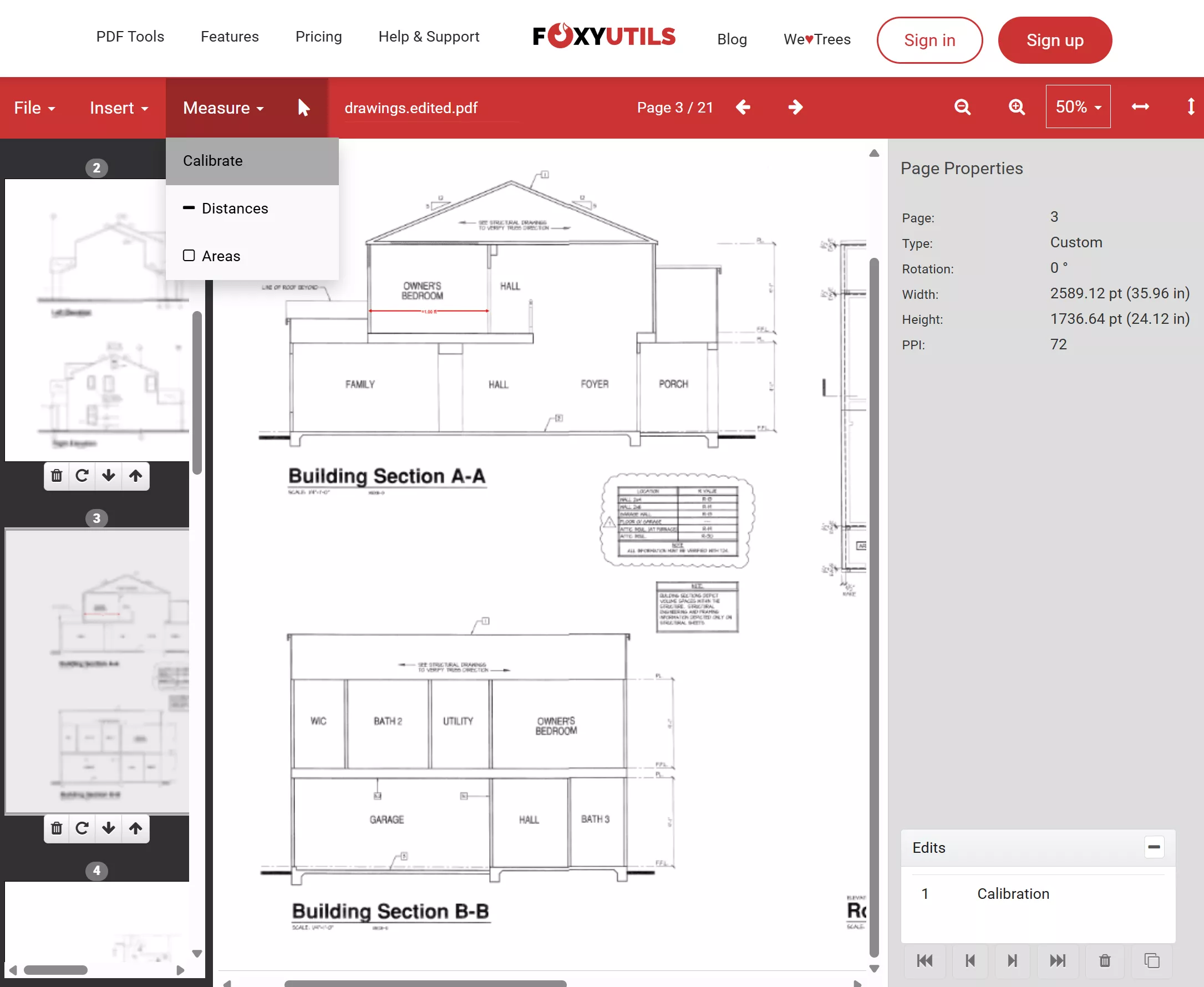
7. PDF Expert - Mac/iPhone/iPad PDF Measure Tool
PDF Expert is a go-to PDF tool for iPhone, iPad, and Mac users, helping them annotate and edit files effectively. This PDF measurement software can automatically detect the scaling of your drawing to help you measure the dimensions of the design. The measurement process is as easy as adding a line in the PDF document. You can leave the rest of the job to this PDF tool for distance and area measurement.
To measure distance with the help of this tool, first, you need to upload a PDF document. Once the document is uploaded, select the "Measure" tab and then click on the "Calibrate" tool to let the tool add scaling. Afterward, you can choose the "Distance" or "Area" options to measure these parameters with the help of this PDF tool.

Comparison Chart of the 7 PDF Measuring Tools
After going through all the features of these tools, you now have a clear idea about their work. All this information will help you choose the best PDF measuring tool for your needs. If you still haven't picked the most appropriate tool for you, analyze this comparison table to facilitate the selection.
| PDF Measuring Tool | Availability | Pros | Cons | Pricing |
| UPDF | Windows, Mac, iPhone/iPad | You can calibrate the measurement scale by manually entering the actual physical dimensions to ensure that the dimensioning in the software accurately corresponds to the actual physical dimensions. | Although You Can Use All Features In The Free Version, You Will Have Watermark on the Exported PDF. | UPDF Pro: $39.99/Year, $69.99/Perpetual UPDF has a bid discount now. You can check here>>. |
| Adobe Acrobat | Windows, Mac | One of the Oldest PDF Tools Can Also Compare Old and New PDF Files | Pricing Plans are Not Affordable Cannot Try Features Without Buying a Package | Acrobat Pro: US$29.99 per month Acrobat Standard: US$22.99 per month |
| Cisdem | Windows, Mac | Supports Batch Processing Feature for PDF Editing View and Edit PDF Metadata | Offers Limited PDF Editing Features Most Advance Features Absent from Windows | Cisdem PDFMaster: US$59.99 per year |
| SwifDoo PDF | Windows | Simple-to-Use Interface Affordable Pricing | No Freemium Version Available Slow Processing Speeds | Quarterly Plan: US$16 per month Perpetual Plan: US$103.2 |
| Preview | Mac | Free-to-Use app Diverse Annotation Features | Only Available on MacBooks No PDF Editing Features | Free |
| FoxyUtils | Online | Accessible Through Any Web Browser Free Online Tool | Cannot Work Without Internet Slow Processing | Monthly: US$5.99 Annual: US$35.88 Lifetime: US$99 |
| PDF Expert | Mac, iPhone/iPad | Automatic Scaling Yearly Plan also Supports iPhone and iPad | Not Available on Windows High Pricing Plan | Yearly Plan: US$79.99 Lifetime Plan: US$139.99 |
Once you go through all the comparison points discussed in this table, you will be able to choose the best PDF measuring software for you. You have to keep the pricing plans and functionality of these tools in mind before making the choice. We highly recommend you to choose UPDF as its price is very cheap and it has many features like UPDF AI, editing PDF, converting PDF, and more. You can download UPDF via the button below to test all its features on your own.
Windows • macOS • iOS • Android 100% secure
FAQs on PDF Measuring Tools
Q1. Is there a PDF measuring tool?
Yes, there are many PDF measurement software available in the market to cater to users' needs. Some of these PDF ruler tools are available offline, while others are online. A few of these tools are only restricted to Mac users, affecting their customer base. However, Adobe Acrobat is one tool that is available on both Windows and Mac to help users add dimensions to their documents.
Q2. What is the free PDF measuring tool?
Preview is a free PDF measuring tool available for Mac users for convenient PDF handling. MacBook users can take advantage of this built-in tool to measure the distance, area, and parameter of the objects present in the PDF. In addition to that, Windows users can take advantage of FoxyUtils online to add dimensions to the documents free of cost.
Q3. What is the best PDF measurement tool?
Adobe Acrobat measure tool has the best features to calculate the dimensions of the object in the PDF. With its feature-packed user interface, even beginners can make use of this PDF measuring tool to measure the distance and area of the images in the document. You get a range of options to choose from while measuring the dimensions with the help of Adobe Acrobat.
Conclusion:
All the PDF measuring tools introduced in this article are good enough to carry out measurement operations. However, most of them lack other PDF editing features to handle documents in routine life. UPDF is the best PDF measurement tool and PDF editor for such a situation with its cost-effective and multi-functional feature to manage PDFs. Download UPDF now to take advantage of this tool to edit, annotate, or convert PDF documents in an effective manner.
Windows • macOS • iOS • Android 100% secure
 UPDF
UPDF
 UPDF for Windows
UPDF for Windows UPDF for Mac
UPDF for Mac UPDF for iPhone/iPad
UPDF for iPhone/iPad UPDF for Android
UPDF for Android UPDF AI Online
UPDF AI Online UPDF Sign
UPDF Sign Edit PDF
Edit PDF Annotate PDF
Annotate PDF Create PDF
Create PDF PDF Form
PDF Form Edit links
Edit links Convert PDF
Convert PDF OCR
OCR PDF to Word
PDF to Word PDF to Image
PDF to Image PDF to Excel
PDF to Excel Organize PDF
Organize PDF Merge PDF
Merge PDF Split PDF
Split PDF Crop PDF
Crop PDF Rotate PDF
Rotate PDF Protect PDF
Protect PDF Sign PDF
Sign PDF Redact PDF
Redact PDF Sanitize PDF
Sanitize PDF Remove Security
Remove Security Read PDF
Read PDF UPDF Cloud
UPDF Cloud Compress PDF
Compress PDF Print PDF
Print PDF Batch Process
Batch Process About UPDF AI
About UPDF AI UPDF AI Solutions
UPDF AI Solutions AI User Guide
AI User Guide FAQ about UPDF AI
FAQ about UPDF AI Summarize PDF
Summarize PDF Translate PDF
Translate PDF Chat with PDF
Chat with PDF Chat with AI
Chat with AI Chat with image
Chat with image PDF to Mind Map
PDF to Mind Map Explain PDF
Explain PDF Scholar Research
Scholar Research Paper Search
Paper Search AI Proofreader
AI Proofreader AI Writer
AI Writer AI Homework Helper
AI Homework Helper AI Quiz Generator
AI Quiz Generator AI Math Solver
AI Math Solver PDF to Word
PDF to Word PDF to Excel
PDF to Excel PDF to PowerPoint
PDF to PowerPoint User Guide
User Guide UPDF Tricks
UPDF Tricks FAQs
FAQs UPDF Reviews
UPDF Reviews Download Center
Download Center Blog
Blog Newsroom
Newsroom Tech Spec
Tech Spec Updates
Updates UPDF vs. Adobe Acrobat
UPDF vs. Adobe Acrobat UPDF vs. Foxit
UPDF vs. Foxit UPDF vs. PDF Expert
UPDF vs. PDF Expert








 Enya Moore
Enya Moore 
 Enola Davis
Enola Davis