Have you ever opened a PDF in Drive only to be greeted by an unsolicited “Summary by Gemini” panel? We feel you. In this guide, we’ll show you how to turn off Google Drive automatic PDF summary by Gemini so you can focus on your content—no AI interruptions required. Plus, we’ll introduce you to UPDF, our privacy‑focused PDF tool, for viewing and annotating files without any unwanted AI features. You can click the button below to download and have a try. Keep reading to reclaim control of your PDFs!
Windows • macOS • iOS • Android 100% secure
What Is “Summary by Gemini” in Google Drive?
“Summary by Gemini” is an AI‑powered feature in Google Drive’s file viewer that automatically generates a concise overview of supported file types, such as PDFs and videos. It taps into Google’s Gemini large language model to surface key points—think of it as a digital CliffNotes sitting in your Drive sidebar.
Currently, this feature requires a Google Workspace plan and enrollment in Workspace Labs within Drive Settings. If you haven’t opted in, you won’t see the Gemini panel—but if you have, expect summaries on every PDF you open.
While AI summaries can be handy, some of us prefer a hands‑on approach. After all, do we really want a bot skimming our important documents before we do? If you share that feeling, read on to disable it once and for all.
How to Turn Off “Summary by Gemini” on PDFs in Google Drive
We understand the need for a simple way to disable Google Drive’s Summary by Gemini, and while it’s not a one-click fix, we’ve outlined the steps below to make it manageable:
1. Exit Workspace Labs:
- For those enrolled in Workspace Labs, this is often the source of Gemini’s activation. We suggest heading to Google Drive’s settings via the gear icon in the top-right corner.
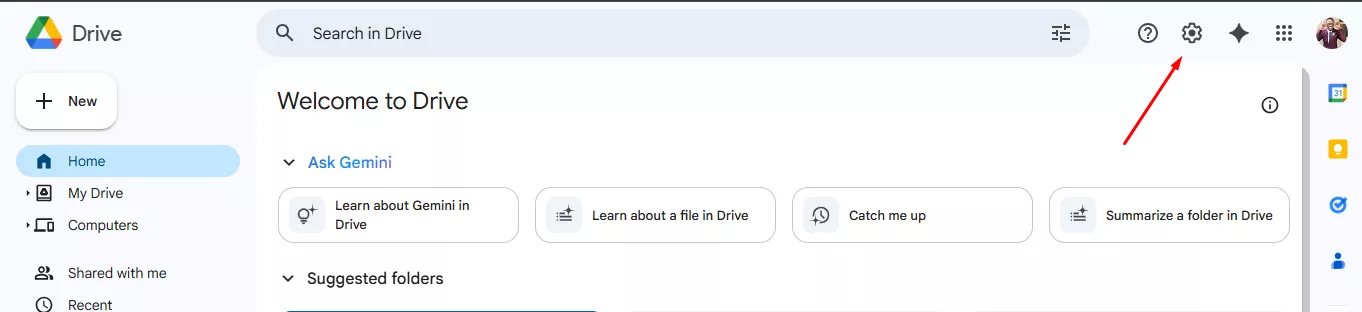
- From there, go to “Settings,” then the “Workspace Labs” tab.
- Select “Exit Labs” to deactivate all experimental features, including Gemini.
Note:
2. Turn Off Smart Features & Personalization:
- If Labs isn’t the issue, we recommend checking your privacy settings. In “Settings,” navigate to the “Privacy” tab.
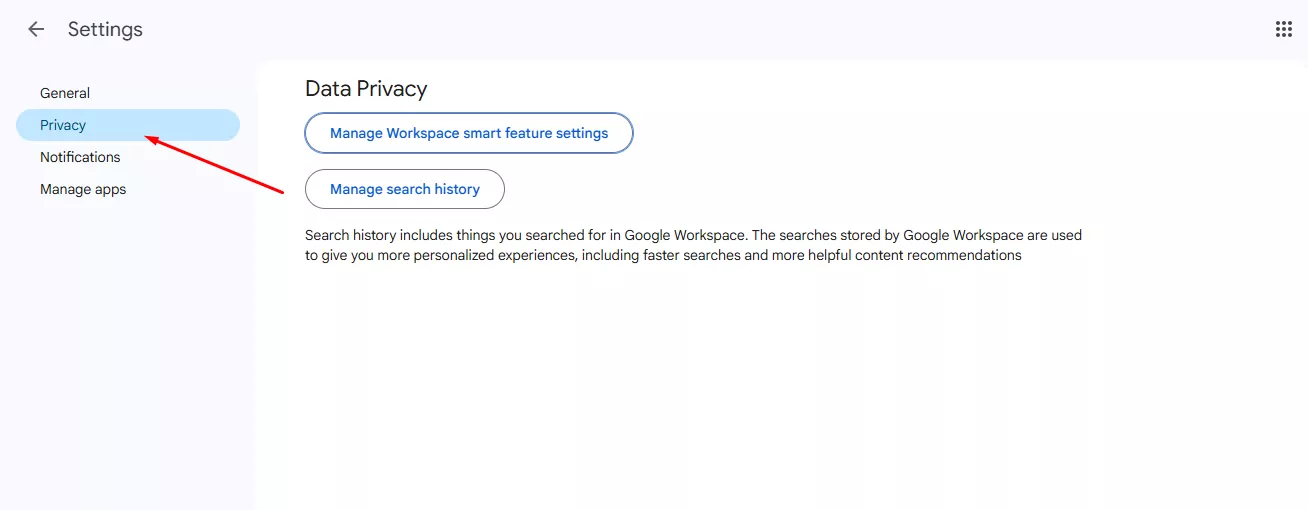
- Locate any AI or personalization options and switch them off to halt the summaries. Below is how the Google Drive privacy toggles look like.
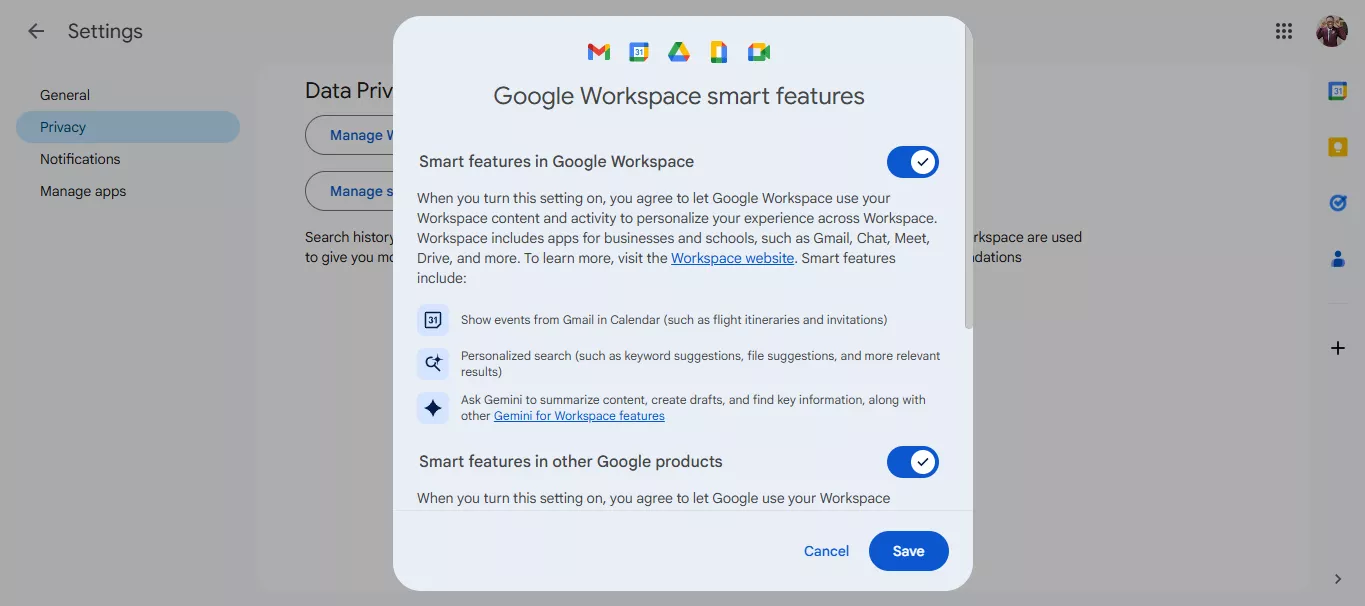
Keep in mind that these steps disable Gemini across all Google Drive file types, not just PDFs. We find this approach effective for fully turning off Google Drive Summary by Gemini.
Can You Target Disabling Gemini Only for PDFs?
Unfortunately, it’s all‑or‑nothing. Gemini’s integration in Drive is monolithic—once disabled, it’s gone for every file type. That means no selective PDF‑only switch. If you need summaries elsewhere, you’ll have to re‑enable the entire feature (and then disable it again for other file types).
Switch to a Privacy‑Focused PDF Viewer and Editor with UPDF
For those of us who prefer a PDF experience without AI interruptions, UPDF can be an alternative. UPDF is an AI-Powered PDF Editor, designed to prioritize your privacy and control. It supports working offline, ensuring your files remain yours alone, with optional AI tools available only when you choose to use them. Download UPDF to go on.
Windows • macOS • iOS • Android 100% secure
Here’s why we believe UPDF stands out:
- Reading: UPDF provides a distraction-free interface with eye-protection mode and customizable themes. You can adjust background colors and page layouts for a book-like reading feel, plus translate entire documents while preserving formatting.
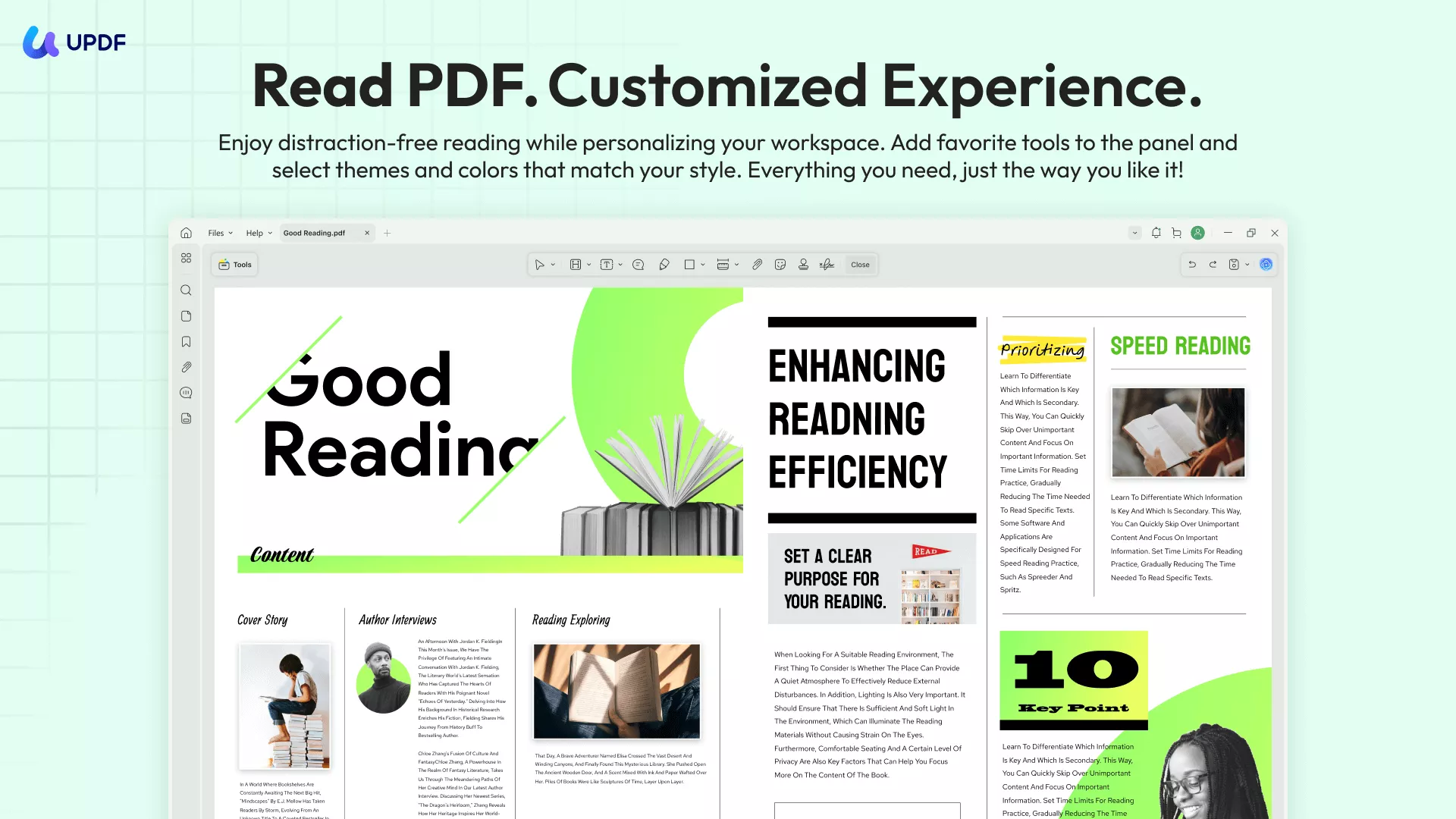
- Annotating: UPDF offers a robust set of tools, including 6 shapes, 100+ stickers, text comments, text boxes, text callouts, underlines, squiggly lines, strikethroughs, sticky notes, highlighters, and more, making it easy to mark up PDFs.
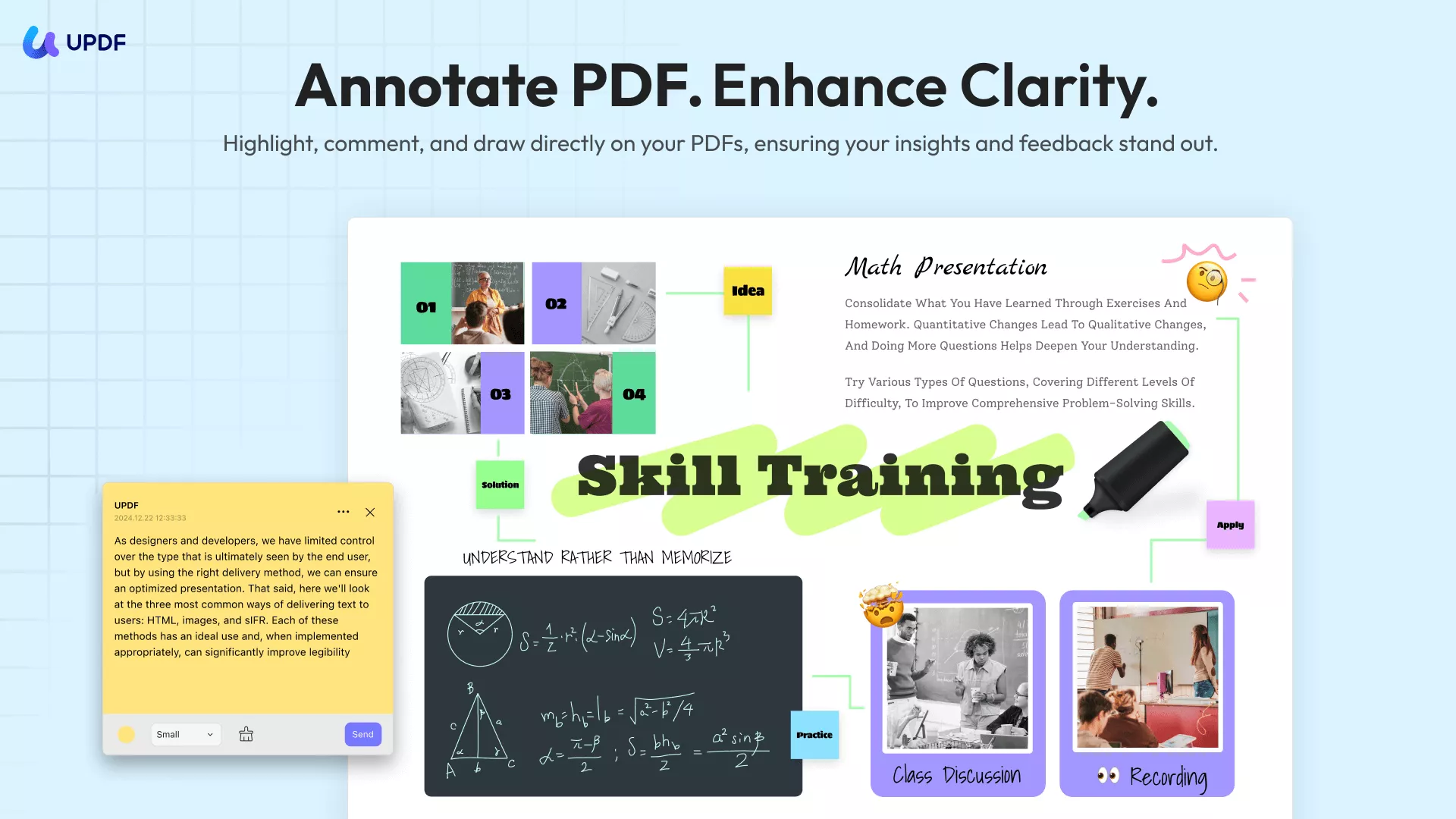
- Chat with PDF: UPDF AI is powered by GPT 4.1 and Deepsesek R1, it can summarize, translate, explain PDFs, answer questions about the content, and even generate mind maps—all activated only when you need it.
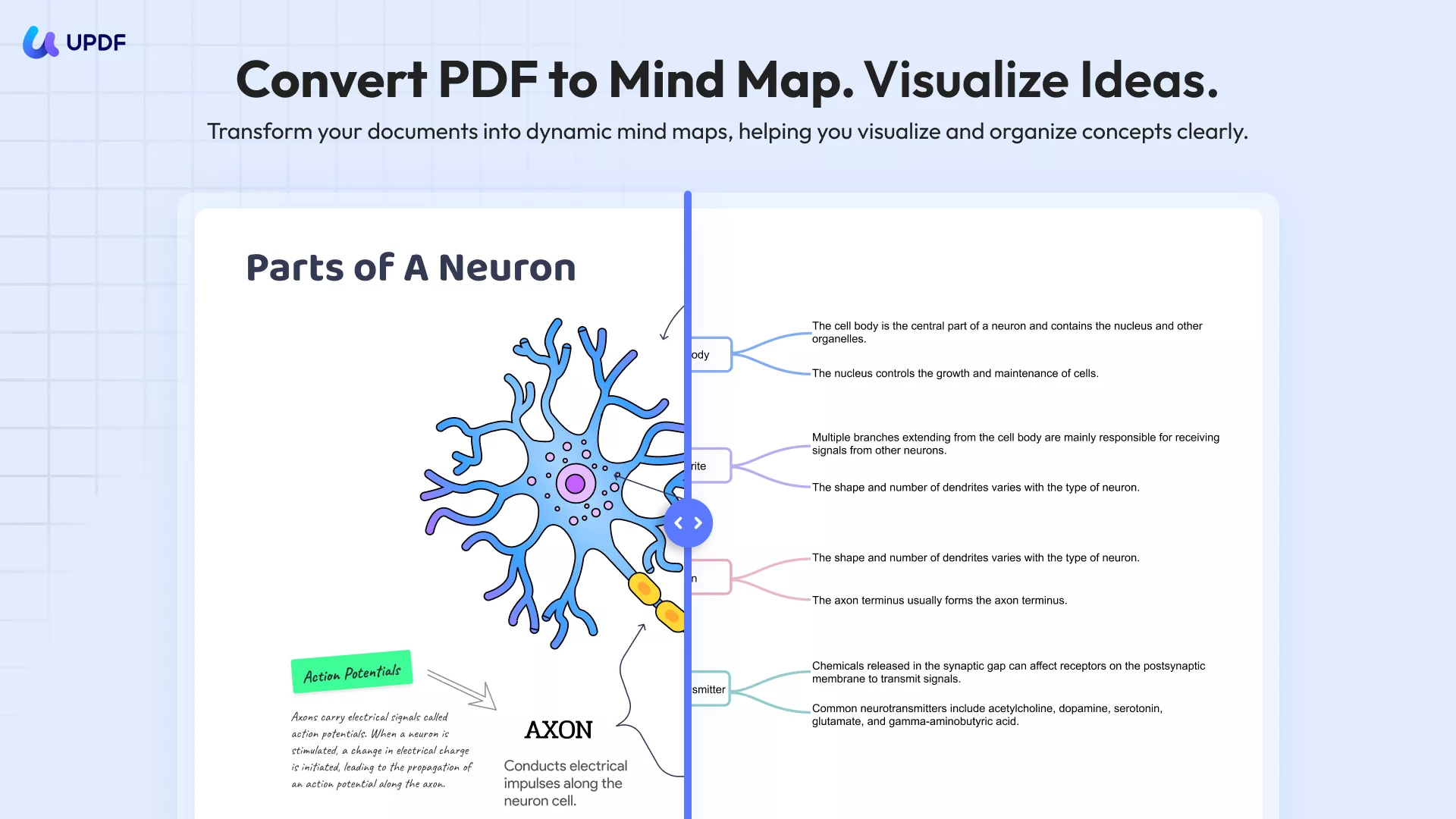
Interested in learning more? We encourage you to explore this review on PDF Association or watch UPDF in action on YouTube. It’s yoursolution for a straightforward, secure PDF workflow.
FAQs
Q1. Can Google Gemini summarize meetings?
Yes—but only if you upload a recorded video of your meeting as a supported file type in Drive and have Gemini enabled Google Help.
Q2. Can Gemini organize my Google Drive?
Not quite. We’ve noted that while Gemini can summarize and suggest, it doesn’t organize folders or tidy up your Drive on its own.
Q3. Can Gemini summarize Gmail?
Indeed, we’ve seen Gemini summarize email threads in Gmail, much like it does for PDFs. To stop this, we suggest disabling smart features in Gmail’s settings.
Conclusion
Turning off Google Drive automatic PDF summary by Gemini couldn’t be simpler—two settings changes and you’re back in control. And when you need a reliable, AI‑opt‑in PDF solution, remember UPDF is here for you. Download UPDF today and experience PDF handling as it should be: on your terms, our way.
Windows • macOS • iOS • Android 100% secure
 UPDF
UPDF
 UPDF for Windows
UPDF for Windows UPDF for Mac
UPDF for Mac UPDF for iPhone/iPad
UPDF for iPhone/iPad UPDF for Android
UPDF for Android UPDF AI Online
UPDF AI Online UPDF Sign
UPDF Sign Edit PDF
Edit PDF Annotate PDF
Annotate PDF Create PDF
Create PDF PDF Form
PDF Form Edit links
Edit links Convert PDF
Convert PDF OCR
OCR PDF to Word
PDF to Word PDF to Image
PDF to Image PDF to Excel
PDF to Excel Organize PDF
Organize PDF Merge PDF
Merge PDF Split PDF
Split PDF Crop PDF
Crop PDF Rotate PDF
Rotate PDF Protect PDF
Protect PDF Sign PDF
Sign PDF Redact PDF
Redact PDF Sanitize PDF
Sanitize PDF Remove Security
Remove Security Read PDF
Read PDF UPDF Cloud
UPDF Cloud Compress PDF
Compress PDF Print PDF
Print PDF Batch Process
Batch Process About UPDF AI
About UPDF AI UPDF AI Solutions
UPDF AI Solutions AI User Guide
AI User Guide FAQ about UPDF AI
FAQ about UPDF AI Summarize PDF
Summarize PDF Translate PDF
Translate PDF Chat with PDF
Chat with PDF Chat with AI
Chat with AI Chat with image
Chat with image PDF to Mind Map
PDF to Mind Map Explain PDF
Explain PDF Scholar Research
Scholar Research Paper Search
Paper Search AI Proofreader
AI Proofreader AI Writer
AI Writer AI Homework Helper
AI Homework Helper AI Quiz Generator
AI Quiz Generator AI Math Solver
AI Math Solver PDF to Word
PDF to Word PDF to Excel
PDF to Excel PDF to PowerPoint
PDF to PowerPoint User Guide
User Guide UPDF Tricks
UPDF Tricks FAQs
FAQs UPDF Reviews
UPDF Reviews Download Center
Download Center Blog
Blog Newsroom
Newsroom Tech Spec
Tech Spec Updates
Updates UPDF vs. Adobe Acrobat
UPDF vs. Adobe Acrobat UPDF vs. Foxit
UPDF vs. Foxit UPDF vs. PDF Expert
UPDF vs. PDF Expert





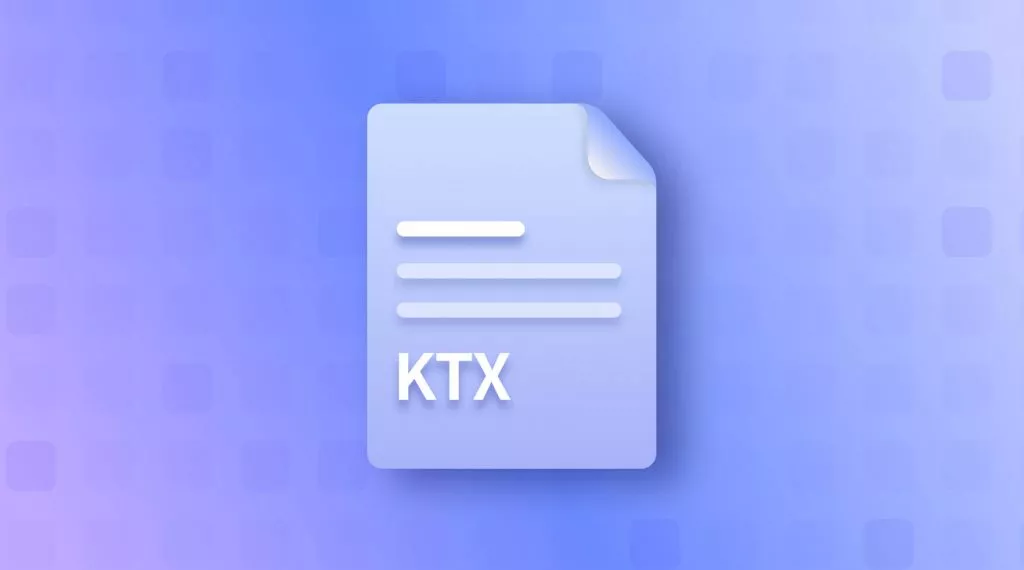

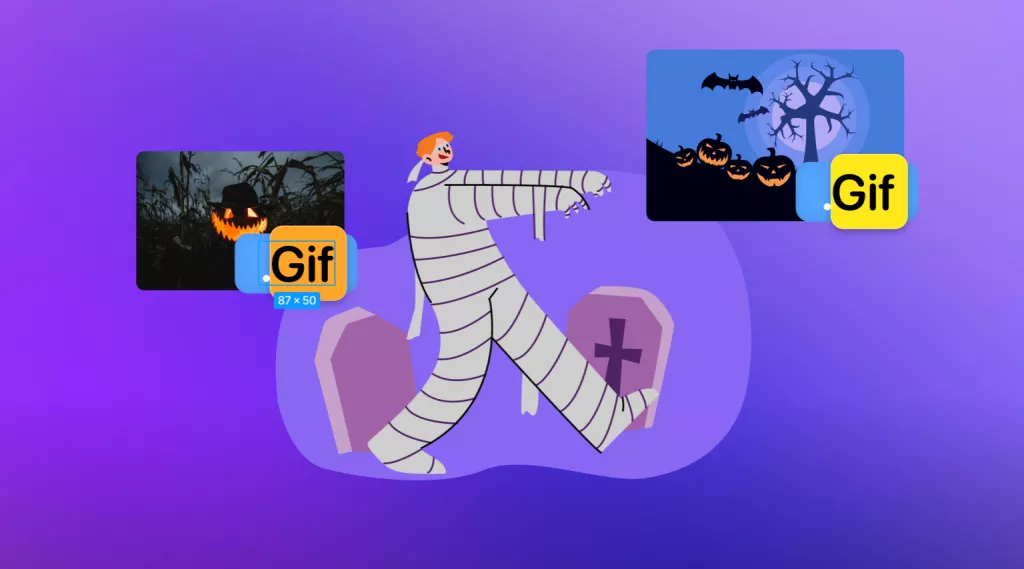
 Enola Davis
Enola Davis 
 Enola Miller
Enola Miller 

 Lizzy Lozano
Lizzy Lozano 